Page 1
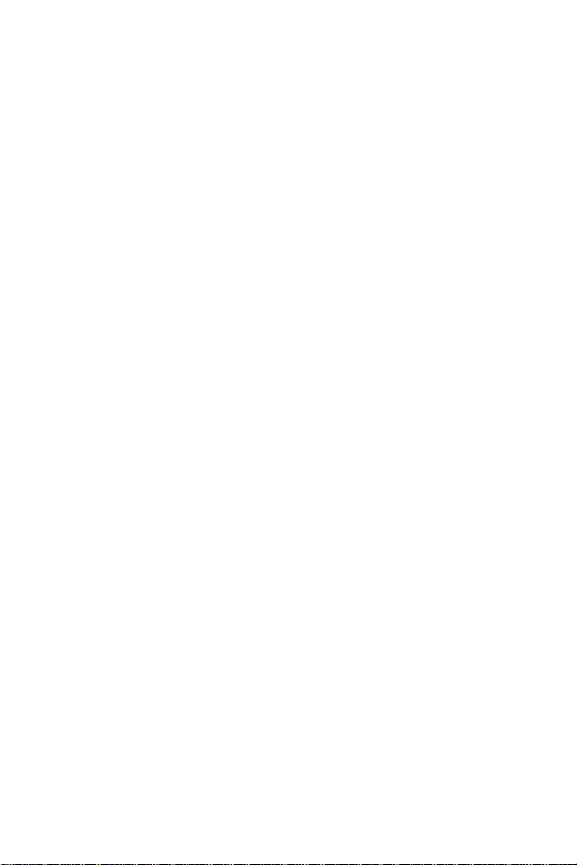
Table of Contents
Getting Started . . . . . . . . . . . . . . . . . . . . . . . . . . . . . . . . . . . . . . .4
Setting Up Y our Voicemail . . . . . . . . . . . . . . . . . . . . . . . . . . . . . .4
Safety Precautions . . . . . . . . . . . . . . . . . . . . . . . . . . . . . . . . . . . .5
Front View of Y our Phone . . . . . . . . . . . . . . . . . . . . . . . . . . . . . .8
Viewing the Display Screen . . . . . . . . . . . . . . . . . . . . . . . . . . .10
Turning Y our Phone On and Off . . . . . . . . . . . . . . . . . . . . . . . .12
Using Y our Phone’s Battery and Charger . . . . . . . . . . . . . . .12
Displaying Y our Phone Number . . . . . . . . . . . . . . . . . . . . . . .15
Making and Answering Calls . . . . . . . . . . . . . . . . . . . . . . . . . .15
Entering T ext . . . . . . . . . . . . . . . . . . . . . . . . . . . . . . . . . . . . . . . .24
Sounds Settings . . . . . . . . . . . . . . . . . . . . . . . . . . . . . . . . . . . . .26
Display Settings . . . . . . . . . . . . . . . . . . . . . . . . . . . . . . . . . . . . . .30
Location Settings . . . . . . . . . . . . . . . . . . . . . . . . . . . . . . . . . . . .33
Others Phone Setup Options . . . . . . . . . . . . . . . . . . . . . . . . . .34
TTYUse . . . . . . . . . . . . . . . . . . . . . . . . . . . . . . . . . . . . . . . . . . . . .36
Phone Info . . . . . . . . . . . . . . . . . . . . . . . . . . . . . . . . . . . . . . . . . . .37
My Menu . . . . . . . . . . . . . . . . . . . . . . . . . . . . . . . . . . . . . . . . . . . .38
Accessing the Security Menu . . . . . . . . . . . . . . . . . . . . . . . . .39
Erasing the Phone Book . . . . . . . . . . . . . . . . . . . . . . . . . . . . . .42
Resetting Y our Phone . . . . . . . . . . . . . . . . . . . . . . . . . . . . . . . .42
Understanding Roaming . . . . . . . . . . . . . . . . . . . . . . . . . . . . . .43
Setting Y our Phone’s Roam Mode . . . . . . . . . . . . . . . . . . . . .45
Controlling Roaming Charges Using Call Guard . . . . . . . .46
Menu Navigation . . . . . . . . . . . . . . . . . . . . . . . . . . . . . . . . . . . . .47
Menu Structure . . . . . . . . . . . . . . . . . . . . . . . . . . . . . . . . . . . . . .47
Viewing the Menus . . . . . . . . . . . . . . . . . . . . . . . . . . . . . . . . . . .48
1
Page 2

Viewing History . . . . . . . . . . . . . . . . . . . . . . . . . . . . . . . . . . . . . .49
Adding a New Phone Book Entry . . . . . . . . . . . . . . . . . . . . . .52
Finding Phone Book Entries . . . . . . . . . . . . . . . . . . . . . . . . . . .54
Edit Group . . . . . . . . . . . . . . . . . . . . . . . . . . . . . . . . . . . . . . . . . . .55
Special #’s . . . . . . . . . . . . . . . . . . . . . . . . . . . . . . . . . . . . . . . . . . .56
Abbrev. Dial . . . . . . . . . . . . . . . . . . . . . . . . . . . . . . . . . . . . . . . . .56
Phonebook Match . . . . . . . . . . . . . . . . . . . . . . . . . . . . . . . . . . . .57
Alarm . . . . . . . . . . . . . . . . . . . . . . . . . . . . . . . . . . . . . . . . . . . . . . .57
Schedule . . . . . . . . . . . . . . . . . . . . . . . . . . . . . . . . . . . . . . . . . . . .58
Countdown . . . . . . . . . . . . . . . . . . . . . . . . . . . . . . . . . . . . . . . . . .60
Memo . . . . . . . . . . . . . . . . . . . . . . . . . . . . . . . . . . . . . . . . . . . . . . .60
World Time . . . . . . . . . . . . . . . . . . . . . . . . . . . . . . . . . . . . . . . . . .61
Stop Watch . . . . . . . . . . . . . . . . . . . . . . . . . . . . . . . . . . . . . . . . . .62
Calculator . . . . . . . . . . . . . . . . . . . . . . . . . . . . . . . . . . . . . . . . . . .63
Convert Unit . . . . . . . . . . . . . . . . . . . . . . . . . . . . . . . . . . . . . . . . .63
Screen Call . . . . . . . . . . . . . . . . . . . . . . . . . . . . . . . . . . . . . . . . . .64
Voice Memo . . . . . . . . . . . . . . . . . . . . . . . . . . . . . . . . . . . . . . . . .65
Voice Dial . . . . . . . . . . . . . . . . . . . . . . . . . . . . . . . . . . . . . . . . . . .66
Eggman2 . . . . . . . . . . . . . . . . . . . . . . . . . . . . . . . . . . . . . . . . . . . .66
Jungle Boy . . . . . . . . . . . . . . . . . . . . . . . . . . . . . . . . . . . . . . . . . .67
Using Voicemail . . . . . . . . . . . . . . . . . . . . . . . . . . . . . . . . . . . . . .68
Using SMS T ext Messaging . . . . . . . . . . . . . . . . . . . . . . . . . . .75
Using Caller ID . . . . . . . . . . . . . . . . . . . . . . . . . . . . . . . . . . . . . . .83
Responding to Call Waiting . . . . . . . . . . . . . . . . . . . . . . . . . . .84
Making a Three-Way Call . . . . . . . . . . . . . . . . . . . . . . . . . . . . .84
Using Call Forwarding . . . . . . . . . . . . . . . . . . . . . . . . . . . . . . . .85
Getting the Most Out of Y our Reception . . . . . . . . . . . . . . . .85
Maintaining Safe Use of and Access to Y our Phone . . . . .87
2
Page 3
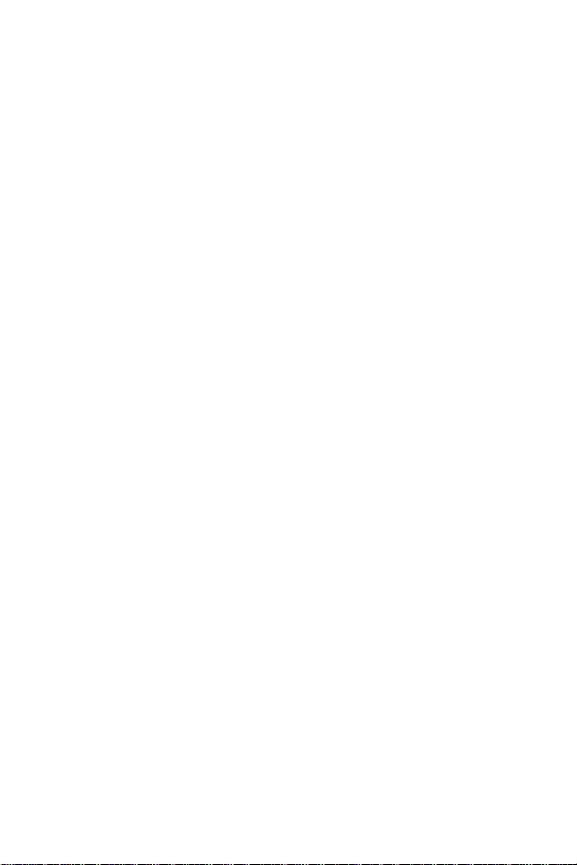
Caring for the Battery . . . . . . . . . . . . . . . . . . . . . . . . . . . . . . . . .89
Using Y our Phone With a Hearing Aid Device . . . . . . . . . . .90
Acknowledging Special Precautions and the FCC Notice91
Phone Guide Proprietary Notice . . . . . . . . . . . . . . . . . . . . . . .93
Warranty Statement . . . . . . . . . . . . . . . . . . . . . . . . . . . . . . . . . .94
3
Page 4
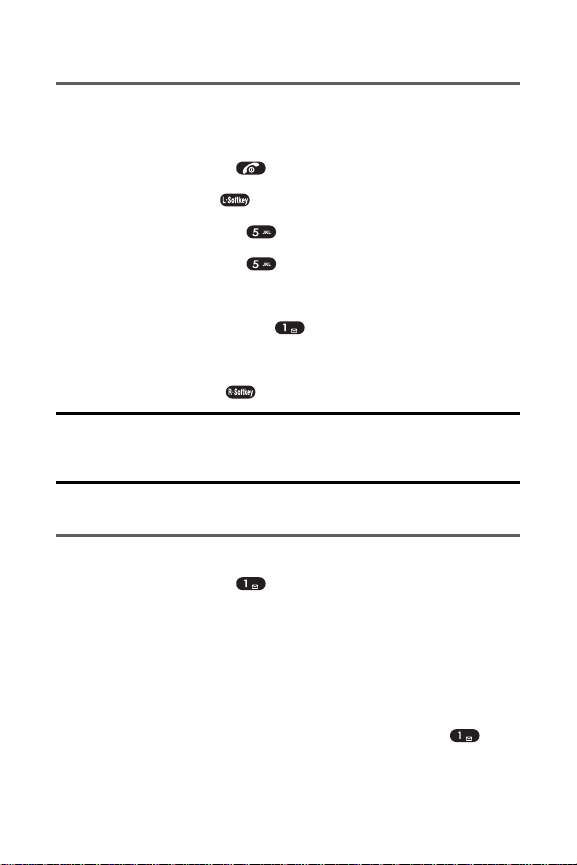
Getting Started
Unlocking Y our Phone
To unlock your phone, follow these easy steps:
1. Press and hold to turn the phone on.
2. Press Menu ( ) to access the main menu.
3. Select Settings ().
4. Select Security ().
5. Enter your lock code to display the Security menu.
6. Select Lock Phone ().
7. Press your navigation key to select Off.
8. Press Select ().
Tip: If you can’t recall your lock code, try using the last four digits of
your wireless phone number or try 0000. If neither of these work,
contact your service provider.
Setting UpY our Voicemail
To set up your voicemail:
1. Press and hold .
2. Follow the system prompts to:
- Create your pass code
-
Record your greeting
-
Record your name announcement
-Choose whether or not to activate One-T ouch
Message Access (a feature that lets you access
messages simply by pressing and holding ,
bypassing the need for you to enter your pass code).
4
Page 5
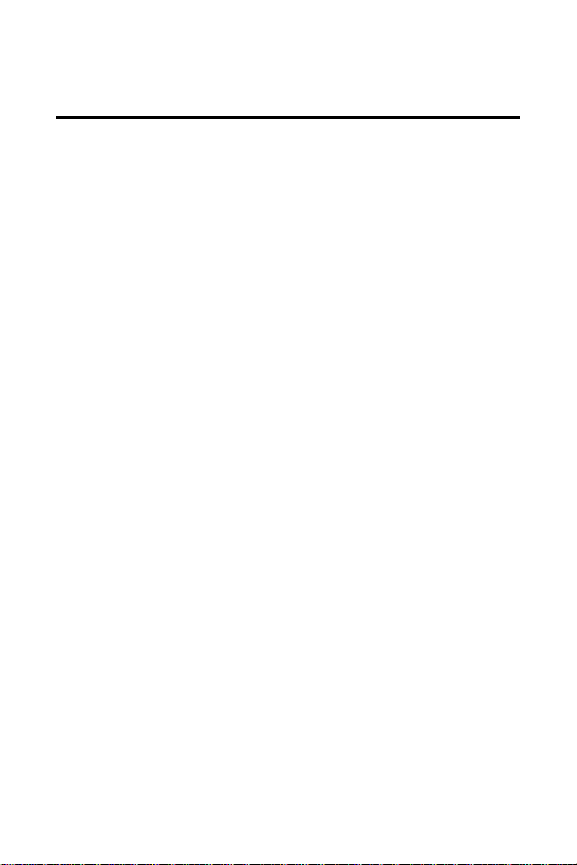
Note: If you are concerned about unauthorized access to your
voicemail account, it is recommended that you enable your
voicemail pass code.
SafetyPrecautions
Handling the Phone, Battery and Charger
Only use the battery and charger specified for the
phone. Failure to do so can result in damage to the
phone, electric shock or fire.
Do not store or operate the phone or charger in hot,
damp, or dusty areas, which can damage electrical
and mechanical components. Avoid prolonged
exposure to temperatures below 5°C (41°F) or in
excess of 35°C (95°F).
Do not drop, shake or throw the phone or charger.
Rough handling can damage internal circuit boards
and the battery pack.
Do not use the phone in the vicinity of volatile gases.
Leave the area before using the phone. Failure to leave
the area can result in the risk of fire or an explosion.
Do not disassemble or modify the phone, charger, or
battery. Incorrect modifications, reassembly , or
tampering may result in malfunction or personal injury.
Handling the Phone
Do not use the phone while operating a vehicle.
Observe local regulations for specialized areas
(hospital, aircraft, etc) when using the phone.
Do not use the phone near electronic equipment
prone to interference. Radio frequency interference
may result in electronic equipment malfunction. The
following electronic equipment may be affected:
Hearing aids, pacemakers and other clinical
electronic devices, smoke detectors, automatic doors
and other automatically controlled devices.
5
Page 6
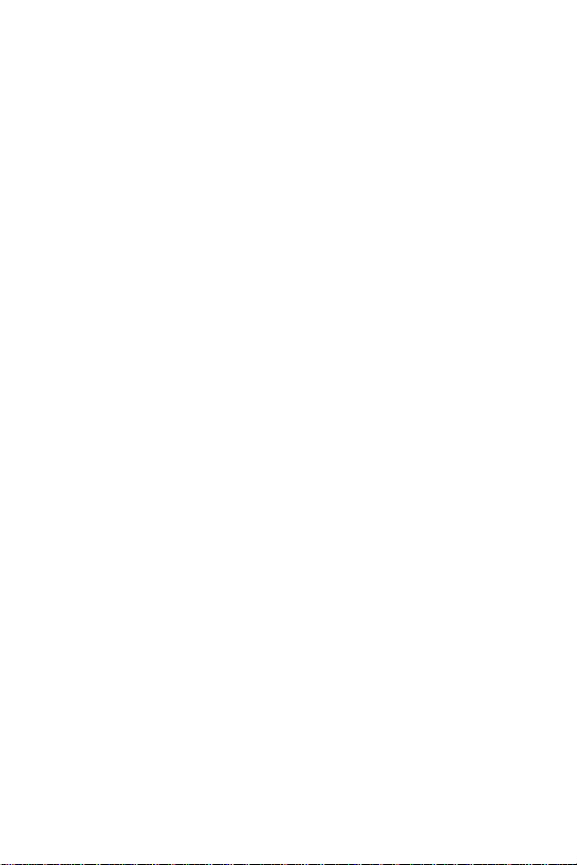
Keep all storage media (magnetic cards, floppy disks,
credit cards, etc.) away from the phone. Close contact
can erase or damage the storage media.
Keep all sharp metal objects (pins, nails, hairpins etc.)
away from the phone handset. The handset earpiece
contains a strong magnet that can attract and hold
metal objects. T o avoid personal injury , remove any
objects from the handset earpiece before using.
Handling the Battery
Do not dispose of the battery pack in a fire. It may
explode. Check with local waste management codes
for disposal instructions.
Do not force the battery pack into the phone. Improper
installation can cause malfunctions or damage the
battery pack. This may result in fire or personal injury .
Use caution in handling batteries in order not to short
the battery on conductive materials such as rings,
bracelets, and keys. The battery and/or conductor
may overheat and cause burns.
If the battery becomes too hot while recharging, it
should be removed immediately from the charger.
When clothes or skin are exposed to battery leakage,
rinse with clean water at once to prevent skin irritation.
Do not use a cracked, leaking or odor-emitting battery
pack near an open flame or high temperatures.
If a fully discharged battery is stored for a long period
of time, it may not be possible to recharge the battery.
Observe local waste management codes for proper
battery disposal instructions.
Handling the Charger
Only use a power source that provides the
appropriate voltage (AC100~240 V) for the charger.
6
Page 7
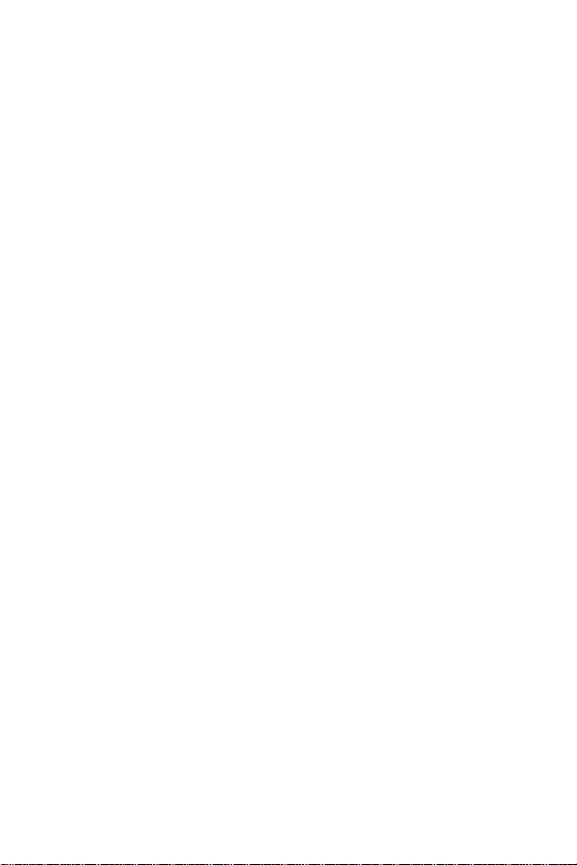
An unsuitable power source can result in damage to
the charger, electric shock or fire.
Do not use the charger if the power supply cord or
plug is damaged or frayed (exposed or broken wires,
etc). This can result in the risk of fire or electric shock.
Do not short circuit the charger connector jack. This
may result in fire or electric shock.
In the event that liquid is spilled into the unit,
immediately unplug the charger from the wall outlet to
prevent fire or electric shock.
T o avoid the risk of electric shock, always unplug the
charger from the wall outlet before cleaning.
T o avoid damage, do not place heavy objects on
the cord.
T o avoid damage and the risk of electric shock, always
grip the power plug when removing the charger from
the wall outlet. Do not pull on the power supply cord.
7
Page 8
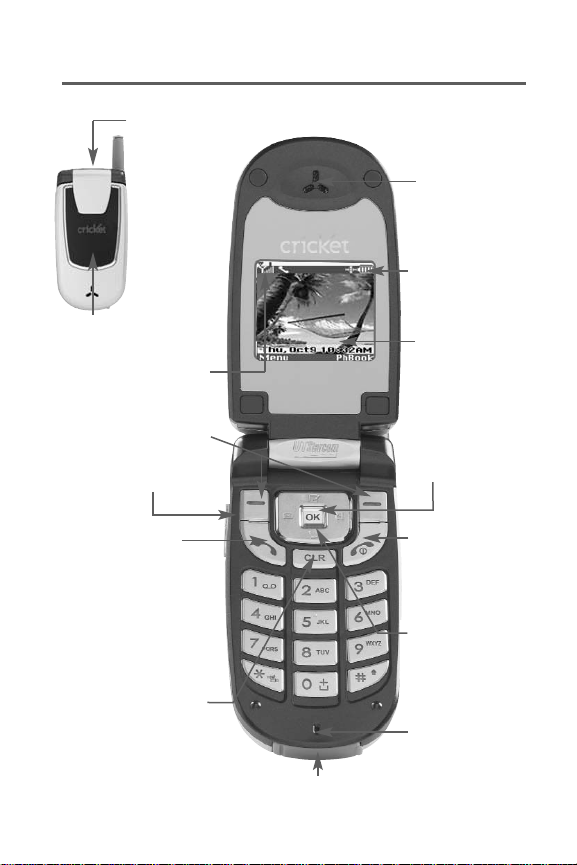
Front Viewof Y our Phone
4. Softkey
Buttons
6. Talk
11. End (Power)
10. Navigation
Key
12. OK
1. Headset Jack
8. Charger or Accessory Jack
9. Microphone
7. Back (Clear)
5. Volume Control
13. Display
Screen
15. Earpiece
2. Indicator Light
3. Signal
Strength
Indicator
14. Battery
Strength
Indicator
8
Page 9
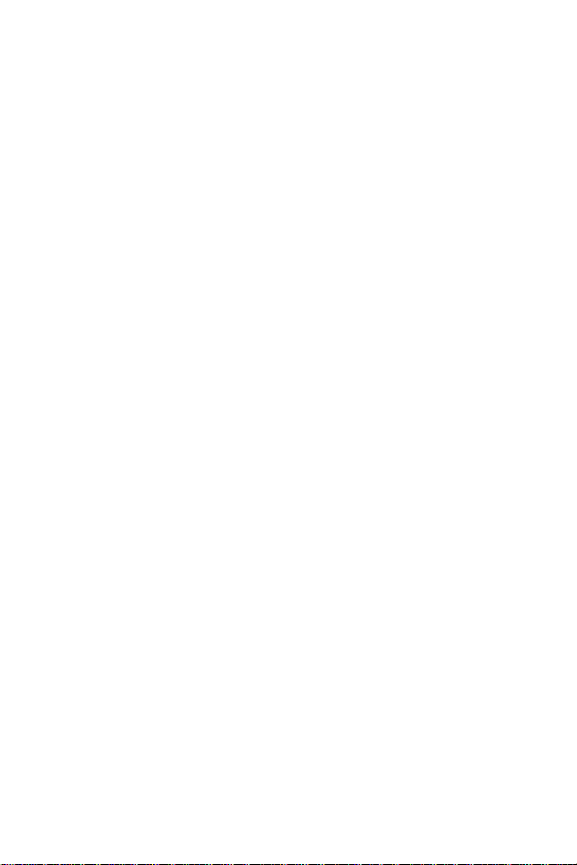
9
Key Functions
1. Headset Jack allows you to plug in an optional
headset for convenient, hands-free conversations.
2. Indicator Light illuminates when you have an
incoming call or new message. LED Off battery not
attached to phone and Charging completed and
Battery problem. The battery temperature is abnormal.
LED On battery is charging.
3. Signal Strength Indicator represents the signal
strength by displaying bars. The more bars displayed,
the better the signal strength.
4. Softkey Buttons let you select softkey actions or
menu items corresponding to the bottom left and right
lines on the display screen.
5. Volume Control allows you to adjust the ringer
volume in standby mode (with the flip open) or adjust
the voice volume during a call. The volume key can
also be used to scroll up or down to navigate through
the different menu options. T o mute the ringer during
an incoming call, press the volume key up or down.
6. Talk to place or answer a call. In standby mode, press
to directly access the call history list.
7. Back (Clear) to clear digits and characters edit mode
or return to the previous mode. Press and hold to
activate voice memo.
8. Charger or Accessory Jack connects the phone to
the battery charger or allows you to connect optional
accessories, such as a USB cable.
9. Microphone allows the other caller to hear you clearly
when you are speaking to them.
10. Navigation Key scrolls through the phone’s menu
options and acts as a shortcut key from standby mode.
Page 10
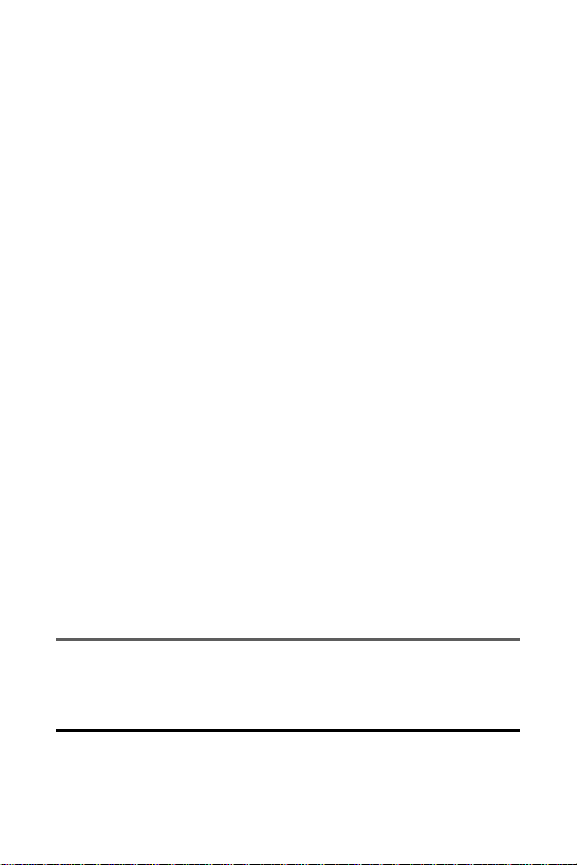
Press Up to activate V oice Activated Dialing (V AD).
Also used as an upper arrow key. Press to activate
and deactivate speakerphone during call.
Press Down to directly access Quick Search for
Phone Book entries. Also used as a down arrow key .
Press Right to enter “My Menu”. Also used as a
right arrow key.
Press Left to enter the Message menu. Also used
as a left arrow key.
11. End (Power) to terminate a call. Press and hold to turn
the phone ON/OFF .
12. OK selects the highlighted choice when navigating
through a menu.
13. Display Screen displays all the information needed to
operate your phone, such as the call status, the
internal phone book’s contact list, the date and time,
the signal and battery strength, etc.
14. Battery Strength Indicator represents the amount of
remaining battery charge currently available in your
phone.
When all bars are displayed in the battery icon,
the phone’s battery is fully charged. When no bars are
displayed, the phone’s battery is completely
discharged or empty.
15. Earpiece lets you hear the caller and automated prompts.
Viewing the Display Screen
Y our phone’s display screen provides a wealth of information
about your phone’s status and options. This list identifies the
symbols you’ll see on your phone’s display screen:
Tip: T o view a list of your phone’s icons and descriptions, from the
main menu select Settings > Phone Info > Help.
10
Page 11
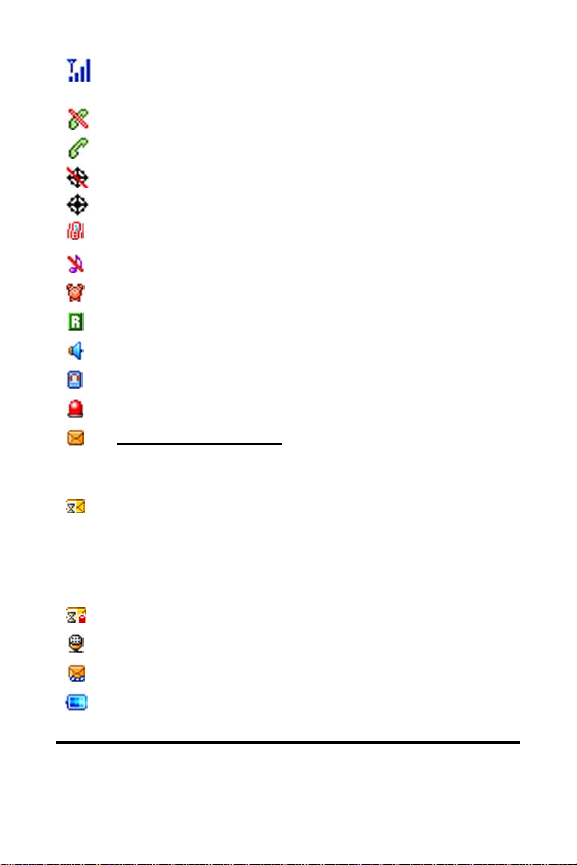
current signal strength: the more lines, the stronger
the signal.
phone cannot receive a signal from the system.
call is in progress.
E911 only .
location service is on.
vibration alert mode on.
silence alert mode on.
appears when either an event or an alarm is set.
phone is roaming (out of service area).
phone is in Speakerphone mode.
phone is in TTYmode.
phone is in emergency mode.
unread text message
urgent unread message: Blinking
normal unread message: ON
Pending Message Alert in case outgoing Text
Message has not yet delivered under No Service/
Analog coverage. When phone is in Service area,
pending message in out box shall be delivered
automatically.
Pending message from being deleted in out box.
unchecked voice message.
unchecked text and voice message.
battery charging level – the more blocks, the
stronger the charge.
Note: Display indicators help you manage your roaming charges
by letting you know when you’re off the network available to you
and whether you’re operating in digital or analog mode.
11
Page 12
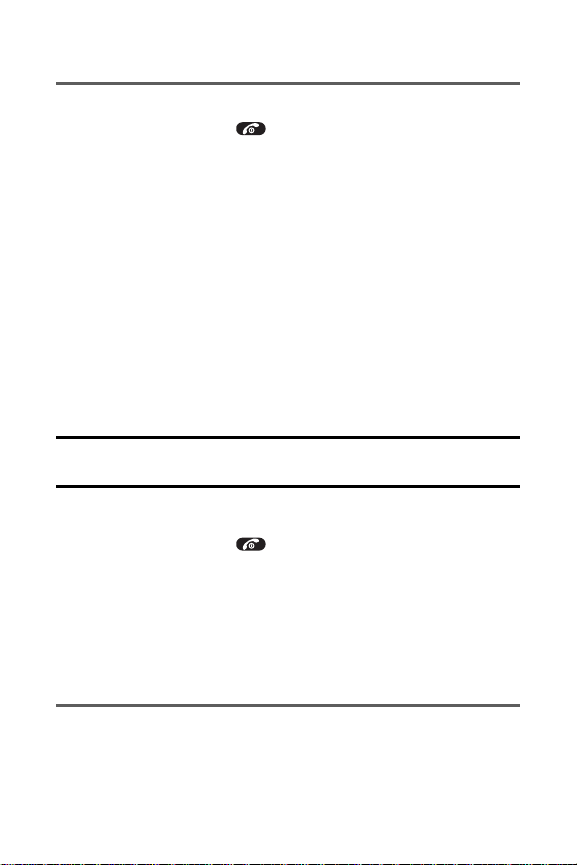
T urning Your Phone On and Off
To turn your phone on:
Press and hold for approximately two seconds.
Once your phone is on, it may display “Searching for
Service,” which indicates that your phone is searching for
a signal. When your phone finds a signal, it automatically
enters standby mode – the phone’s idle state. At this
point, you are ready to begin making and receiving calls.
If your phone is unable to find a signal after 15 minutes of
searching, a Power Save feature is automatically
activated. When a signal is found, your phone
automatically returns to standby mode.
In Power Save mode, your phone searches for a signal
periodically without your intervention. Y ou can also initiate
a search for service by pressing any key (when your
phone is turned on).
Tip: The Power Save feature helps to conserve your battery power
when you are in an area where there is no signal.
To turn your phone off:
Press and hold for two seconds until you see
the powering down animation on the display screen.
Y our screen remains blank while your phone is off (unless
the battery is charging).
Using Y our Phone’ s Battery and
Charger
Battery Capacity
Y our phone is equipped with a Lithium Ion (LiIon) battery.
It allows you to recharge your battery before it is fully
12
Page 13
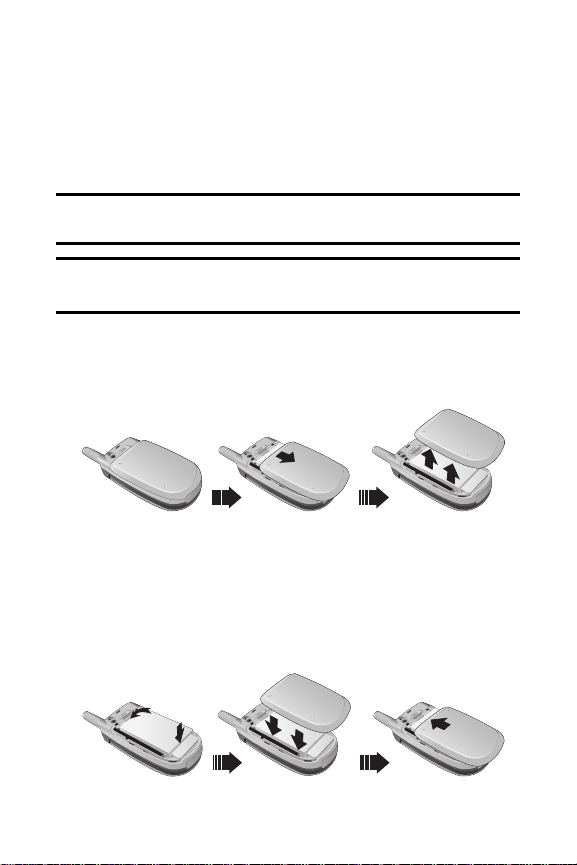
drained. The battery provides up to 3.5 hours of
continuous digital talk time (up to 1.5 hours in analog).
When the battery reaches 5% of its capacity, the battery
icon blinks. When there are approximately two minutes of
talk time left, the phone sounds an audible alert and then
powers down.
Note: Long backlight settings, searching for service and vibrate
mode affect the battery’s talk and standby times.
Tip: Be sure to watch your phone’s battery level indicator and
charge the battery before it runs out of power.
Installing the Battery
1. Remove the battery cover from the phone by pressing
the latch release button and sliding the cover off the
phone.
2. Place the battery onto the phone, bottom first so the
tabs go into the bottom of the phone and the metal
connectors align. Then push the battery down until it
locks into place.
3. Place the battery cover over the battery and slide
into place.
13
Page 14
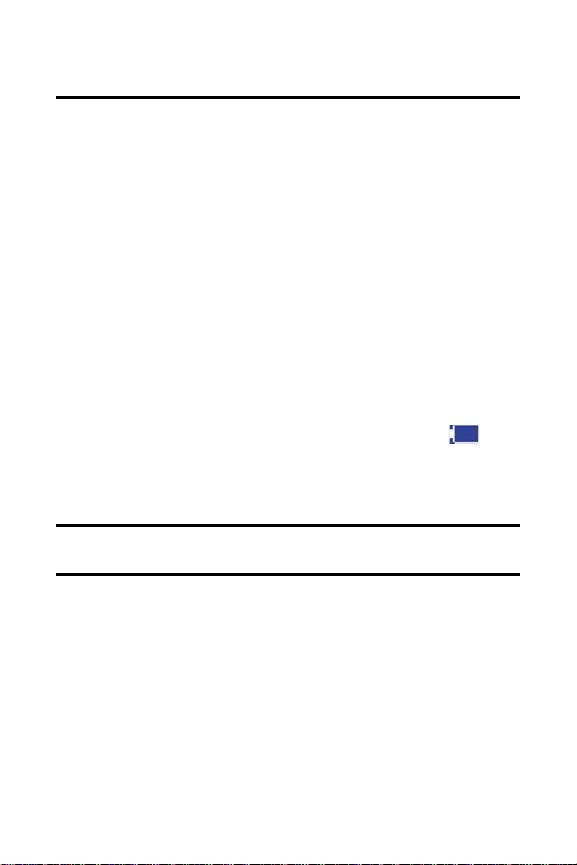
Note: If the battery is not correctly placed in the compartment, the
phone will not turn on and/or the battery may detach during use.
Removing the Battery
Pull down the release latch, lift up the battery cover
and remove the battery from the phone.
Charging the Battery
Y our phone’s LiIon battery is rechargeable and should be
charged as soon as possible so you can begin using your
phone.
Keeping track of your battery’s charge is important. If your
battery level becomes too low, your phone automatically
turns off and you will lose all the information you were just
working on. For a quick check of your phone’s battery
level, glance at the battery charge indicator located in the
upper-right corner of your phone’s display screen. If the
battery charge is getting too low, the battery icon
blinks and the phone sounds a warning tone.
Always use an approved desktop charger, travel
charger, or vehicle power adapter to charge your battery .
Warning: Using the wrong battery charger could cause damage
to your phone and void the warranty.
Using the Charger
To use the travel charger provided with your phone:
Connect one end of the charger into the phone's
charger jack and plug the other end into a standard
100~240V AC wall outlet. Y ou can monitor the
battery status by checking the battery level indicator.
It takes approximately 3 hours to fully recharge a
completely rundown battery. With the approved LiIon
14
Page 15
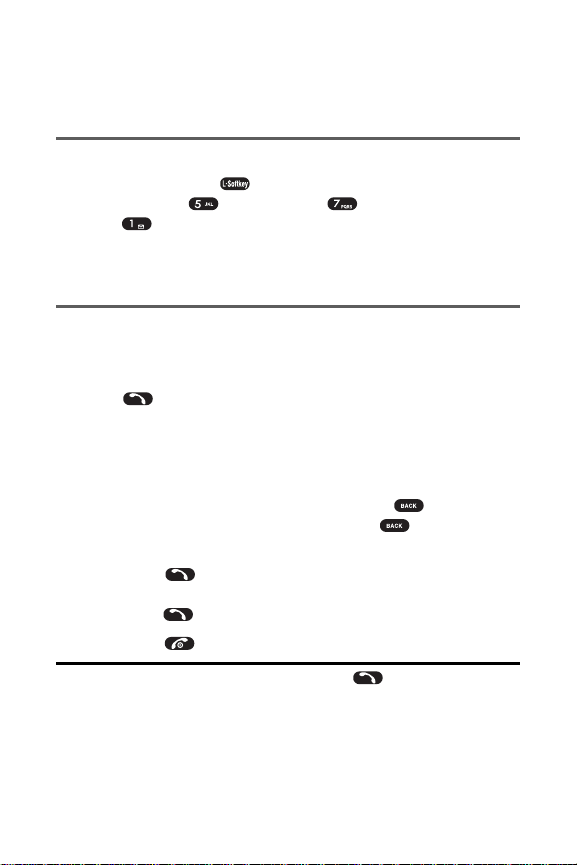
15
battery, you can recharge the battery before it becomes
completely run down.
Displaying Y our Phone Number
To display your phone number:
Press Menu ( ) to access the main menu, select
Settings ( ), Phone Info ( ) and Phone Number
( ). (Your phone number and other information
about your phone and account will be displayed.)
Making and Answering Calls
Making Calls
Placing a call from your wireless phone is as easy as making
a call from any land line phone. Just enter the number and
press and you’re on your way to clear calls.
To make a call using your keypad:
1. Make sure your phone is on.
2. Enter a phone number from standby mode. (If you
make a mistake while dialing, press to erase
one digit at a time. Press and hold to erase the
entire number.)
3. Press . (To make a call when you are roaming
and Call Guard is enabled, highlight Roam Call and
press .)
4. Press or close the phone when you are finished.
Tip: T o redial your last outgoing call, press twice. When
making calls off the network available to you, always dial using 1 1
digits (1 + area code + phone number).
Page 16
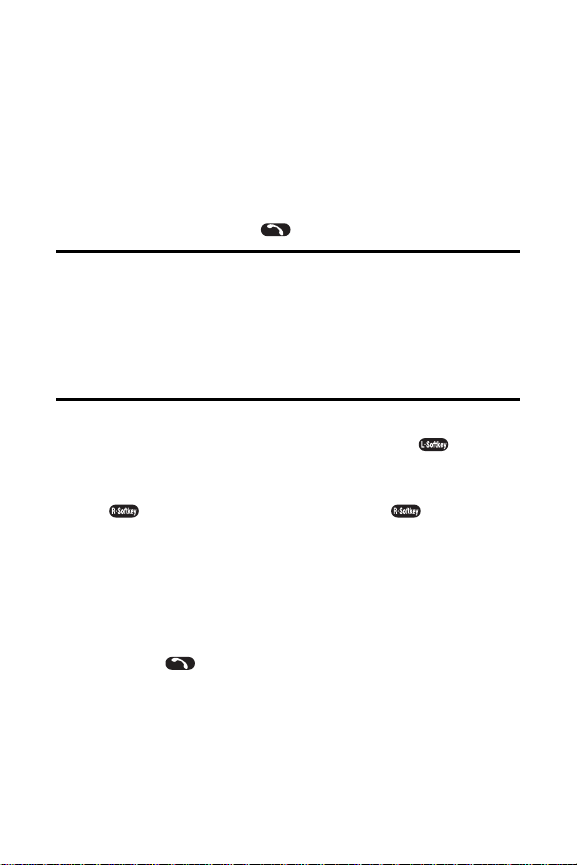
Dialing Options
When you enter numbers in standby mode, you will see a
variety of dialing options appear as softkeys on the
phone’s display screen.
T o initiate an option, press the corresponding softkey button.
Speed Dial: Enter a number (1-500) to display the entry
contained in the speed dial location you entered
(if applicable). Press to dial the speed dial number.
Tip: T o speed dial a phone number from standby mode, press and
hold the speed dial number. If the speed dial number is two digits,
enter the first digit, then press and hold the second digit. (If the speed
dial number is three digits, enter the first and second digits, then press
and hold the third digit.) (This feature will not work when you are roaming
off the network available to you; when roaming you must dial using
eleven digits [1 + the area code + the seven-digit phone number].)
Save: Enter a seven or ten digit number (phone
number and area code) and press Save ( ) to save
the phone number in your Phone Book.
Find: Enter a digit or string of digits and press Option
( ). Select Find and press Select ( ) to display
Phone Book entries that contain the entered numbers.
Answering Calls
To answer an incoming call:
1. Make sure your phone is on. (If your phone is off,
incoming calls go to voicemail.)
2. Press to answer an incoming call.(Depending
on your phone’s settings, you may also answer
incoming calls by opening the phone or by pressing
any number key.
Y our phone notifies you of incoming calls in the following ways:
The phone rings or vibrates.
16
Page 17
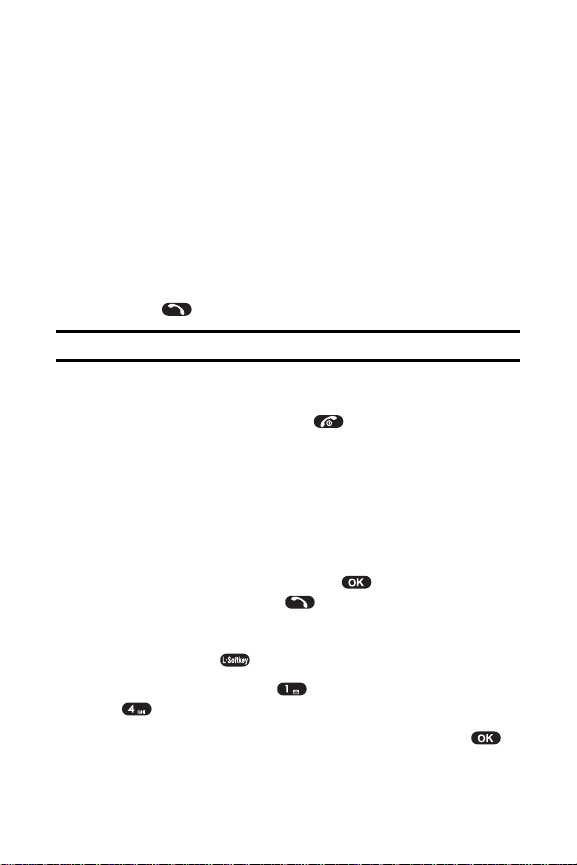
The indicator light flashes.
The backlight illuminates.
The screen displays an incoming call message.
If the incoming call is from a number stored in your Phone
Book, the phone book entry’s name is displayed. The
caller’s phone number may also be displayed, if available.
Answering a Roam Call With Call Guard Enabled
Call Guard is an option that helps you manage your
roaming charges when making or receiving calls while
outside the network available to you.
Press , then select Answer to answer the call.
Note: When your phone is off, incoming calls go directly to voicemail.
Ending a Call
Close the phone or press .
Missed Call Notification
When an incoming call is not answered, the Missed Call
log is displayed on your screen.
To display the Missed Call entry from the notification
screen:
Highlight the entry and press . (To dial the
phone number, press .)
To display a Missed Call entry from standby mode:
1. Press Menu ( ) to access the main menu.
2. Select Call History ( ) and select Missed Calls
().
3. Highlight the entry you wish to view and press .
17
Page 18
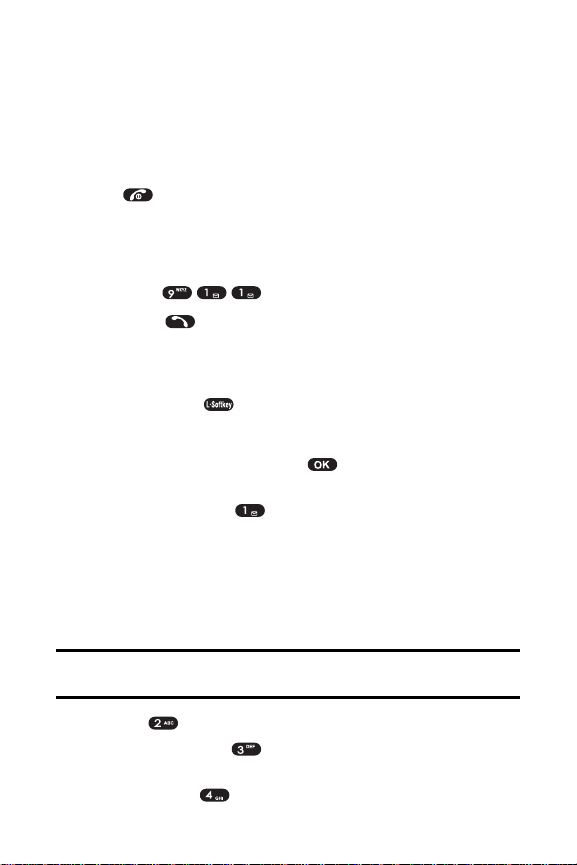
Calling Emergency Numbers
This feature allows you to place an emergency call even if
your phone is in “Phone Lock” or “Restrict” mode when
you dial the preprogrammed emergency number, 91 1,
#911, or *91 1. It also operates in out-of-service areas.
The phone maintains the emergency mode until you
press after disconnecting an emergency call. In
emergency call mode, the phone can receive an
incoming call from any available system.
To call “91 1” in “Phone Lock” or “Restrict” mode:
1. Enter .
2. Press .“911” and “Emergency” will appear on
the screen.
In-Call Menu
Pressing Menu ( ) during a call displays a list of
features you may use during the course of a call. T o select
an option, press the corresponding keypad number or
highlight the option and press . The following options
are available through the Options menu:
Speaker Phone ( ) routes the phone’s audio
through the speaker or through the earpiece.
Select Speaker On to use speakerphone mode.
(Y ou can adjust the speaker volume using the
volume keys on the side of the phone.)
Select Speaker Off to use the phone’s earpiece.
Warning: Due to higher volume levels, do not place the phone
near your ear during speakerphone use.
Find ( ) launches your Phone Book’s search task.
Send Message ( ) to display the first level of the
messaging menu.
Phone Info ( ) to display your handset information.
18
Page 19
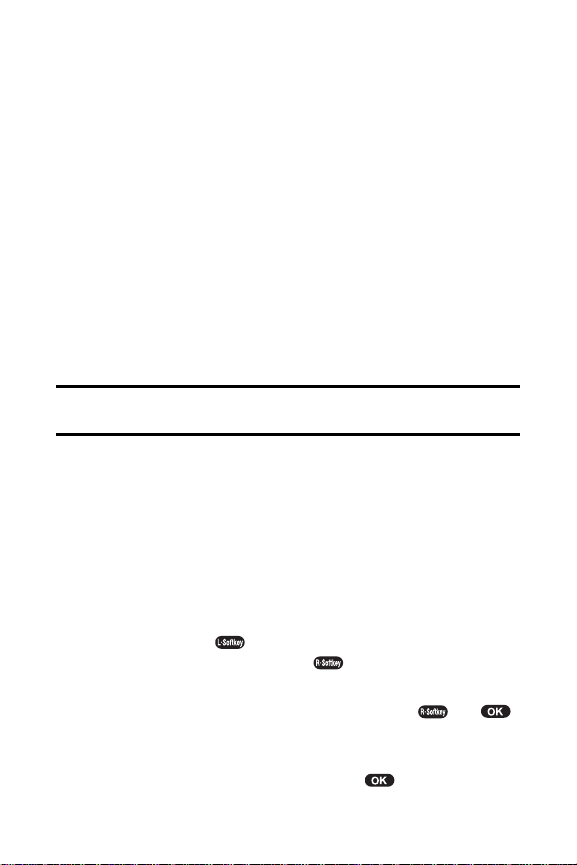
During a call, the right softkey button functions as the Mute
button. Press it to mute the phone’s microphone for privacy .
Press it again to Unmute the phone.
End-of-Call Options
After receiving a call from or making a call to a phone
number that is not in your Phone Book, the phone number
and the duration of the call are displayed. The left softkey
displays the Save option. Select this option if you wish to
add the new number to your Phone Book.
After receiving a call from or making a call to a phone
number that is already in your Phone Book, the Phone
Book entry name and phone number and the duration of
the call are displayed. The right softkey displays the
option Search. Select this option if you wish to view the
Phone Book listing for the number.
Note: The End-of-Call options are not displayed for calls identified
as No ID or Restricted.
Savinga Phone Number
Y our CDM7000 can store up to five phone numbers in
each of 500 Phone Book entries. Each entry’s name can
contain 16 characters. Y our phone automatically sorts the
Phone Book entries alphabetically.
To save a number from standby mode:
1. Enter a phone number.
2. Press Save ( ). Select “New Entry” or “Existing
Entry” then press Select ().
3. Use the Navigation Key to select the phone type:
Home/Work/Mobile then press Select ( ) or .
4. The phone book location number will be highlighted
at the top of the list. T o select “Name”, press the
navigation key down then press to enter name
19
Page 20
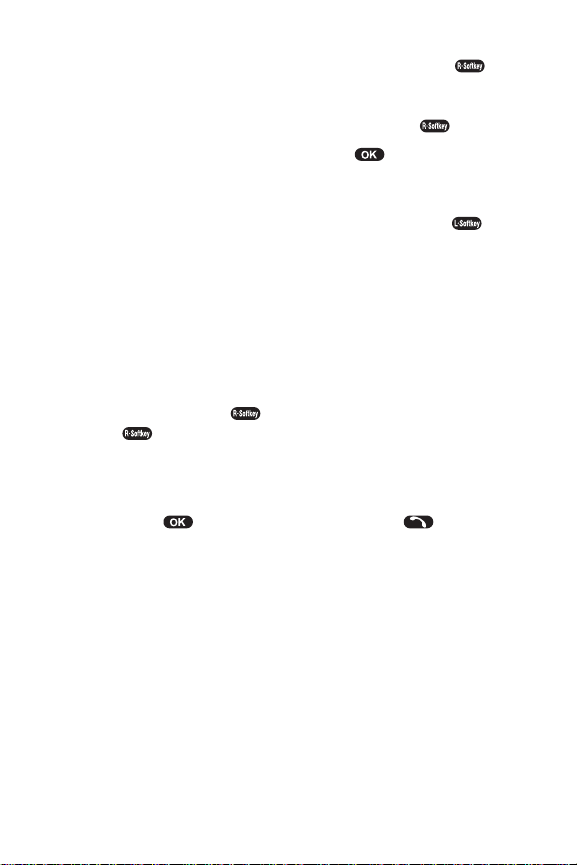
edit mode.T o change the input mode, press .
Press the navigation key up or down to select the
desired input method and language (Symbols, 123,
Abc, T9, Language) then press Select ().
After entering the name, press . Scroll down to
enter information into the other fields: e-mail, group,
speed dial, ringer, voice dial.
5. T o save the Phone Book entry , press Save ().
Findinga Phone Number
Y ou can search Phone Book entries for phone numbers
that contain a specific string of numbers.
To find a phone number:
1. Enter one or more digits in standby mode. (The more
numbers you enter, the more specific the search becomes.)
2. Press Option ( ), select Find, and press Select
( ). (All Phone Book entries matching the
entered numbers will display.)
3. T o display the Phone Book entry that contains the
phone number you entered, highlight the entry and
press . T o dial the number, press .
Dialing and Saving Phone Numbers
With Pauses
Y ou can dial or save phone numbers with pauses for use
with automated systems, such as voicemail or credit card
billing numbers.
There are two types of pauses available on your phone:
Hard Pause sends the next set of numbers when you
press the left softkey button.
2sec. Pause automatically sends the next set of
numbers after two seconds.
20
Page 21
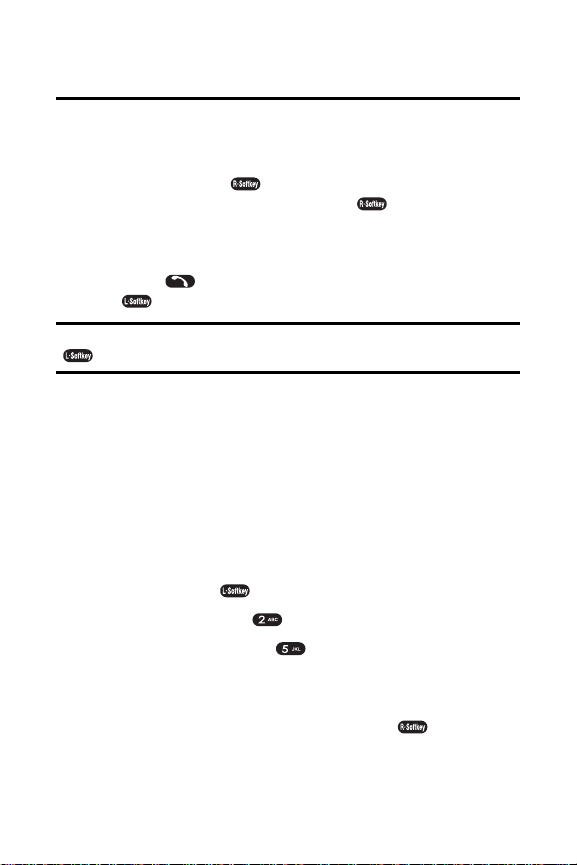
Note: You can have multiple pauses in a phone number and
combine 2-second and hard pauses.
To dial or save phone numbers with pauses:
1. Enter the phone number.
2. Press Option ( ) and select either Hard Pause or
2sec. Pause and press Select ( ). (Hard Pauses
are displayed as a “P” and 2sec. Pauses as a “T”.)
3. Enter additional numbers.
4. Press to dial the number. – or – Press Save
( ) to save the number in your Phone Book.
Note: When dialing a number with a hard pause, press Release
( ) to send the next set of numbers.
Abbreviated Dialing
Abbreviated dialing allows you to enter a five or six-digit
prefix for commonly used phone numbers. When
abbreviated dialing is On, you can enter the last four
digits of any phone number that matches the five or six
digit prefix, and the number is dialed using the prefix
numbers with only the last four or five digits entered.
To set up abbreviated dialing:
1. Press Menu ( ) to access the main menu.
2. Select Contacts ().
3. Select Abbrev. Dial ().
4. Press your navigation key up or down to select Enable.
5. Enter a five or six-digit prefix for commonly used
phone numbers and then press OK ().
21
Page 22
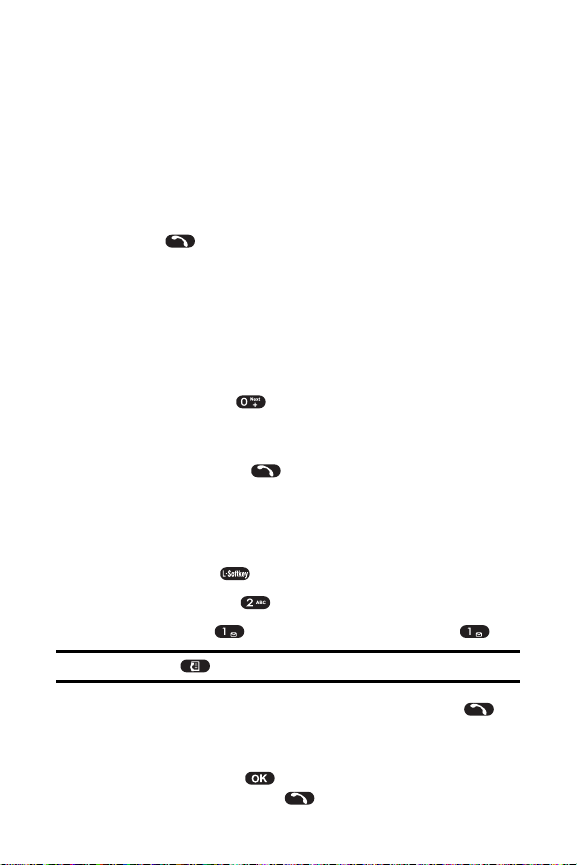
Making an Abbreviated Dial Call
To make a call:
1. Enter the last four or five digits of the prefix phone number.
If you set up a five-digit prefix for commonly used
phone numbers, enter a five-digit number.
If you set up a six-digit prefix for commonly used
phone numbers, enter a four-digit number.
2. Press .
Plus (+) Key Dialing
When placing calls from the United States to other countries,
you can use Plus Code Dialing to automatically enter the
international access code (011).
To make a call using Plus Key Dialing:
1. Press and hold until a “+” appears on your
phone display.
2. Dial the country code and phone number you’re
calling and press . (The access code for
international dialing will automatically be dialed,
followed by the country code and phone number.)
Dialing From the Phone Book
1. Press Menu ( ) to access the main menu.
2. Select Contacts( ) to access the Phone Book menu.
3. Select Find ( ) and select Quick Search ().
Shortcut: Press to list entries.
4. Highlight the entry you want to call and press to
dial the entry’s default phone number. – or –
T o dial another number from the entry , highlight the
name and press , then highlight the number you
wish to call and press .
22
Page 23
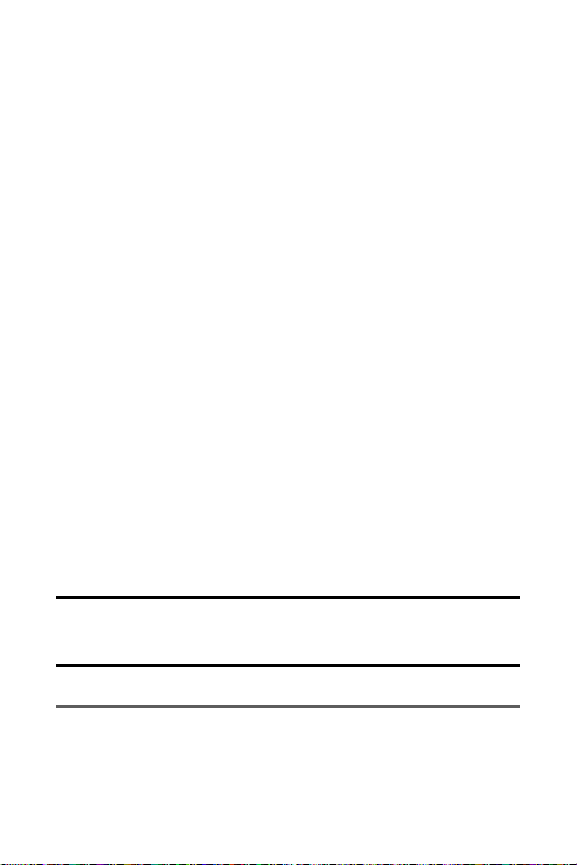
Using Speed Dialing
Y ou can store up to 500 numbers in your phone’s speed dial
memory to make contacting friends and family fast and
easy. With this feature, you can dial Speed Dial entries
using one key press for locations 1-9, two key presses for
locations 10-99, or three key presses for locations 100-500.
To use One-T ouch Dialing for Speed Dial locations 1-9:
Press and hold the appropriate key for
approximately two seconds. The display confirms
that the name or number has been dialed.
To use T wo-T ouch Dialing for Speed Dial locations 10-99:
1. Press the first digit.
2. Press and hold the second digit for approximately
two seconds. The display confirms that the name or
number has been dialed.
To use Three-T ouch Dialing for Speed Dial locations100500:
1. Press the first digit.
2. Press the second digit.
3. Press and hold the third digit for approximately two
seconds. The display confirms that the name or
number has been dialed.
Note: Speed dialing is not available when you are roaming; when
you are roaming off the network available to you, you must always
dial using eleven digits (1 + area code + number).
Entering T ext
Selectinga Character Input Mode
Y our phone provides convenient ways to enter words,
letters, punctuation, and numbers whenever you are
23
Page 24
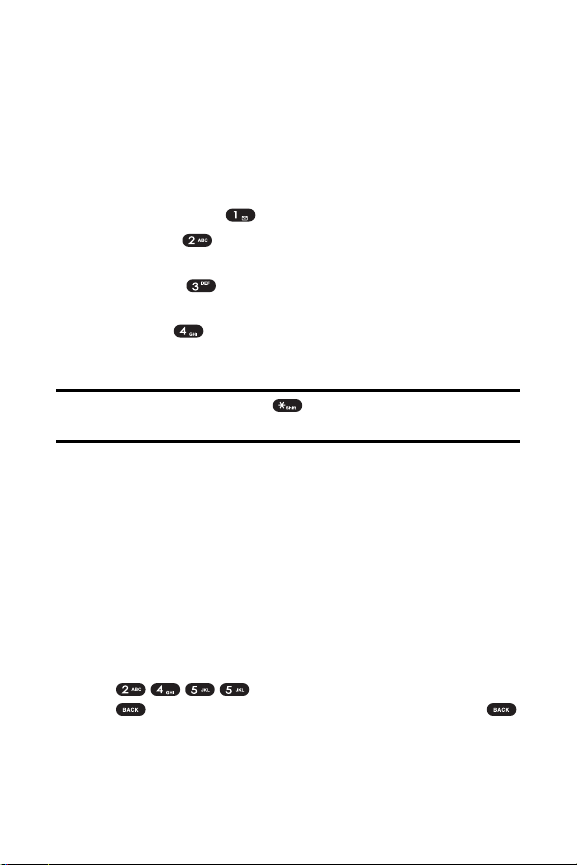
prompted to enter text (for example, when adding a
Phone Book entry or when using SMS T ext Messaging).
To change the character input mode:
1. When you display a screen where you can enter text,
press the right softkey to change the character input mode.
2. Select one of the following options:
Symbols ( ) to enter symbols.
123 ( ) to enter numbers by pressing the
numbers on the keypad.
Abc ( ) to cycle through the alpha characters
associated with the letters on the keypad.
T9 ( ) to enter text using a predictive text
entering system that reduces the amount of keys
that need to be pressed while entering a word.
Tip: When entering text, press to change letter capitalization
(ABC > Abc > abc).
Entering Characters Using T9 T ext Input
T9 T ext Input lets you enter text in your wireless phone by
pressing keys just once per letter. T9 T ext Input analyzes
the letters you enter using an intuitive word database and
creates a suitable word. (The word may change as you type.)
To enter a word using T9 T ext Input:
1. Select the T9 Wordcharacter input mode.
2. Press the corresponding keys once per letter to enter
a word (for example, to enter the word “Bill,” press
). (If you make a mistake, press
to erase a single character. Press and hold
to delete an entire entry.)
24
Page 25
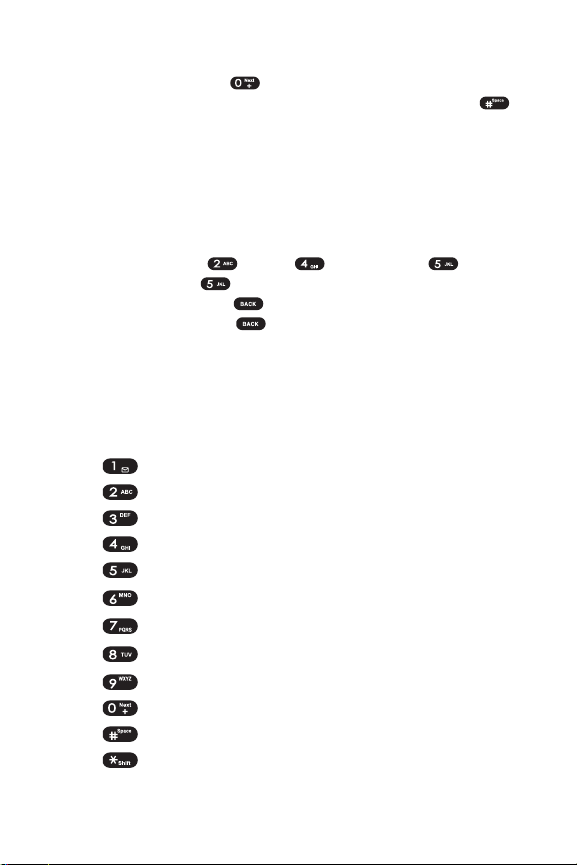
25
If the word you want does not display after you have entered
all the letters, press to scroll through additional word
selections. T o accept a word and insert a space, press .
Entering Characters by Tapping the Keypad
To enter characters by tapping the keypad:
1. Select the Abc mode.
2. Press the corresponding keys repeatedly until the
desired letter appears (for example, to enter the word
“Bill,” press twice, three times, three
times, and three times again). (If you make a
mistake, press to erase a single character.
Press and hold to delete an entire entry.)
By default, the first letter of an entry is capitalized and the
following letters are lowercase. After a character is entered,
the cursor automatically advances to the next space after
two seconds or when you enter a character on a different key .
Characters scroll in the following order:
. , - ? ! ' @ : 1
AB C 2
D E F 3
G H I 4
J K L5
M N O 6
PQ R S 7
TU V 8
W X YZ 9
0
Space
Shift
Page 26
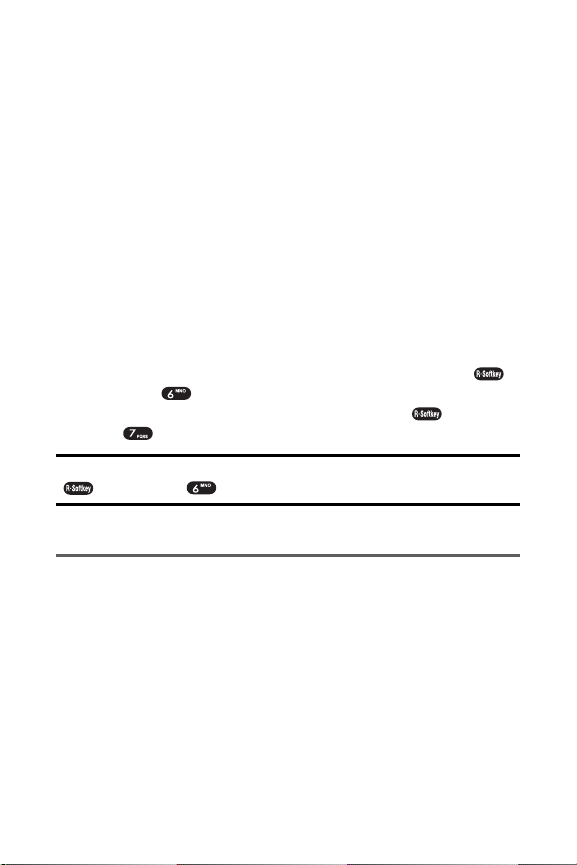
Entering Numbersand Symbols
To enter numbers:
Select the 123 mode and press the appropriate key .
To enter symbols:
Select the Symbols mode. T o enter a symbol, press
the appropriate key indicated on the display.
Pre-set Messages
Y our phone can store pre-set (canned) messages for use
with text messaging . Pre-set messages, such as “Call
me” or “T ag, you're it!,” make composing messages fast
and easy. Y ou can also save messages for use at another
time, like the pre-set messages.
T o access pre-set messages, press Option (),
then press while composing a new message.
T o access saved messages, press Option ( ), then
press while composing a new message.
Note: To save a message as a saved message, press Option
( ), then press .
SoundsSettings
Ringer T ypes
Ringer types help you identify incoming calls and
messages. Y ou can assign ringer types to individual
phone book entries and types of calls.
Preprogrammed Ringers include a variety of
standard ringer types and familiar music.
26
Page 27
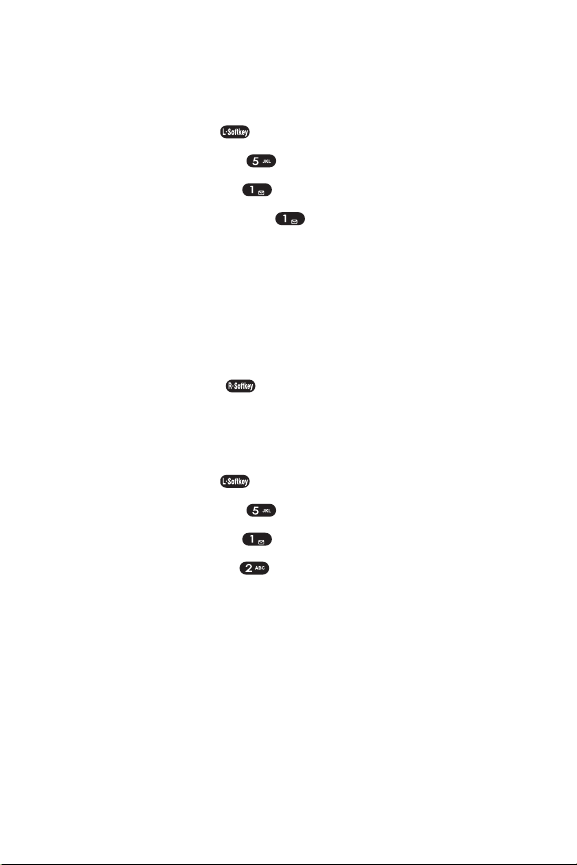
27
Y our phone provides a variety of ringer options that allow
you to customize your ring and volume settings. These
options allow you to identify incoming calls by the ring.
1. Press Menu ( ) to access the main menu.
2. Select Settings ().
3. Select Sounds ().
4. Select Ringer Type ().
5. Press the navigation key right or left to select Other
Ringer or Classic Ringer. (The list of
preprogrammed ringers displays).
6. Press the navigation key up or down to scroll
through the available ringers. Asample ringer will
sound as you highlight each option.
7. Press Select ( ) to assign the desired ringer.
V olume
These settings let you adjust your phone's volume levels.
1. Press Menu ( ) to access the main menu.
2. Select Settings ().
3. Select Sounds ().
4. Select Volume ().
5. Press the navigation key right or left to select
Ringer Vol, Earpiece Vol or Key Volume.
Ringer Vol : Adjusts the ringer volume.
Earpiece Vol : Adjusts the earpiece volume.
Key Volume : Adjusts the key beep volume.
6. Press the navigation key up and down to scroll
through the desired volume levels. Asample ringer
will sound as you highlight each option.
Page 28
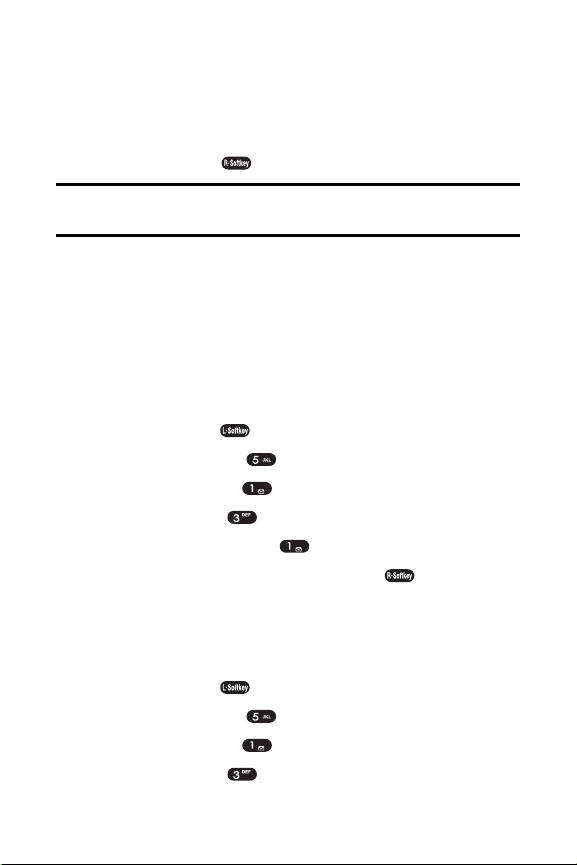
Ringer Vol : High+Vib, Level 5~Level 1, Vibrate,
Ringer Off, Silence All.
Earpiece Vol : Level 5~Level 1.
Key Volume : Level 5~Level 1, Off.
7. Press Select ( ) to assign the desired volume level.
Note: If the ringer vol is set to “Ringer off” or “Silence all” the
silence icon will appear except when the phone is in vibrate mode.
Alerts
When selected, this setting alerts you to the following
handset changes:
Minute Beep
When this function is active, the phone will play a tone
every minute of a call.
1. Press Menu ( ) to access the main menu.
2. Select Settings ().
3. Select Sounds ().
4. Select Alerts ().
5. Select Minute Beep ().
6. Select On or Off and press Select ().
Connect T one
When this function is active, the phone will play a tone
when a call has been connected.
1. Press Menu ( ) to access the main menu.
2. Select Settings ().
3. Select Sounds ().
4. Select Alerts ().
28
Page 29
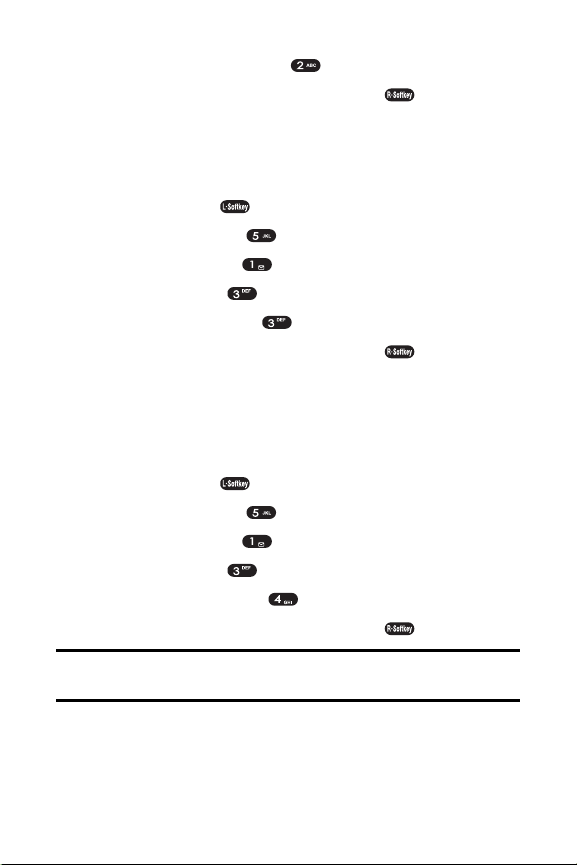
5. Select Connect Tone ().
6. Select On or Off and press Select ().
Fade T one
When this function is active, the phone will play a tone
when the phone loses a signal during a call.
1. Press Menu ( ) to access the main menu.
2. Select Settings ().
3. Select Sounds ().
4. Select Alerts ().
5. Select Fade Tone ().
6. Select On or Off and press Select ().
Roam Alert
When this function is active a distinctive ringer will play when
you receive an incoming roaming call. When Roam Alert
is turned off, roaming calls will use the standard ringer.
1. Press Menu ( ) to access the main menu.
2. Select Settings ().
3. Select Sounds ().
4. Select Alerts ().
5. Select Roam Alert ().
6. Select On or Off and press Select ().
Note: If you select On, roam alert ring will be played. If you select
Off, the standard selected ringer will be played.
T one Length
Y ou can select the length of the DTMF (dual tone multifrequency) tone sent by your phone when you press the keys.
29
Page 30

1. Press Menu ( ) to access the main menu.
2. Select Settings ().
3. Select Sounds ().
4. Select Tone Length ().
5. Select Normal or Long and press Select ().
Normal : Send DTMF in 150msec
Long : Send DTMF when digit key is released.
(Max. 2 secs.)
Power Sound
1. Press Menu ( ) to access the main menu.
2. Select Settings ().
3. Select Sounds ().
4. Select Power Sound ().
5. Select On or Off and press Select ().
Display Settings
Backlight
1. Press Menu ( ) to access the main menu.
2. Select Settings ().
3. Select Display ().
4. Select Backlight ().
5. Select LCD or Keypad.
LCD : Adjusts the main screen lighting time.
(10, 20, 30 Seconds, Always On, Always Off).
Keypad :Adjusts the keypad lighting time.
(10, 20, 30 Seconds, Always On, Always Off).
6. Press your navigation key to select one of the options.
30
Page 31

7. Press Select ( ) to assign the desired option.
Graphics
Y our new phone offers options for what you see on the display
screen while powering on or off and when in standby mode.
To change the Animations:
1. Press Menu ( ) to access the main menu.
2. Select Settings ().
3. Select Display ().
4. Select Graphics ().
5. Select Animations ( ).
6. Press your navigation key to select one of the options.
On Idle
Outgoing Calls
Incoming Calls
Power On
Power Off
7. Press Select ( ) to assign the desired option.
To change the W allpaper:
1. Press Menu ( ) to access the main menu.
2. Select Settings ().
3. Select Display ().
4. Select Graphics ().
5. Select Wallpaper ( ).
6. Press your navigation key to select one of the options.
Idle Animation
Still Image 1~12
Calendar
31
Page 32

7. Press Select ( ) to assign the desired option.
To change the Greeting:
1. Press Menu ( ) to access the main menu.
2. Select Settings ().
3. Select Display ().
4. Select Graphics ().
5. Select Greeting ( ).
6. T o edit the Greeting text, press and hold to
delete all characters, then enter your new greeting
and press . T o change the input mode, press
Option ().
7. Press and press your navigation key to select
one of the options.
Display On/Off
Slide On/Off
Color
8. Press Next ().
Note: If the “Display” option is set to “On” use the navigation key to
select a location for the greeting.
9. Press Save ( ) to save the new greeting.
Note: Your phone's greeting can contain up to twelve characters.
To change the Clock:
1. Press Menu ( ) to access the main menu.
2. Select Settings ().
3. Select Display ().
4. Select Graphics ().
32
Page 33

5. Select Clock ( ).
6. Press your navigation key right or left to select one
of the options.
Digital
Analog
7. Press Select ( ) to assign the desired option.
Note: If the wallpaper is set to “Calendar”, the “Clock” option will be
inaccessible; “Not Supported at the Calendar” will appear when this
option is selected.
Contrast
1. Press Menu ( ) to access the main menu.
2. Select Settings ().
3. Select Display ().
4. Select Contrast ().
5. Press your navigation key left or right to adjust the
screen contrast.
0% ~ 100%
6. Press Select ( ) to assign the desired option.
LocationSettings
Y our wireless phone is equipped with a Location feature
for use in connection with location-based services that
may be available in the future.
The Location feature allows the network to detect your
position. Turning Location off (by selecting the E91 1 Only
option) will hide your location from everyone except 911.
Note: Even if the Location feature is enabled, no service may use
your location without your express permission, unless the service
called cannot identify the caller.
33
Page 34
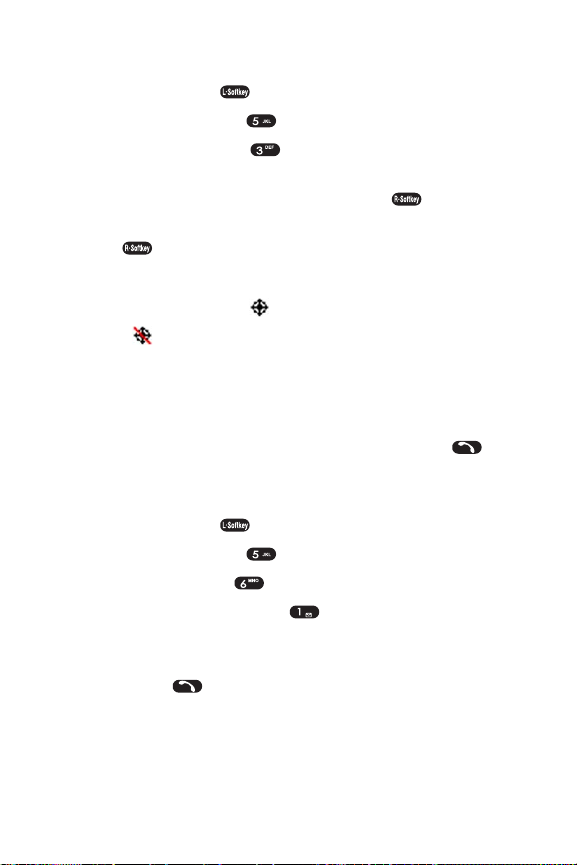
34
To enable your phone’ s Location feature:
1. Press Menu ( ) to access the main menu.
2. Select Settings ().
3. Select Location ( ). (The Location disclaimer
displays.)
4. Read the disclaimer and press OK ().
5. Select Location On or E911 Only and press Select
().
When the Location feature is on, your phone’s standby
screen will display the icon. When Location is turned
off, the icon will display .
Others Phone Setup Options
Answer Mode
Y ou can determine how to answer incoming calls on your
phone, whether you want to be required to press , to
press any number key, or simply to open the phone.
To set answer mode:
1. Press Menu ( ) to access the main menu.
2. Select Settings ().
3. Select Others ().
4. Select Answer Mode ().
5. Press your navigation key to select one of the options.
Talk Key : Incoming call is answered by pressing
the key.
Any Key : Incoming call is answered by pressing
any key.
Flip Open : Incoming call is answered by
opening the flip.
Page 35

6. Press Select ( ) to assign the desired option.
Auto Answer
Y ou may set your phone to automatically pick up
incoming calls.
To set Auto-Answer mode:
1. Press Menu ( ) to access the main menu.
2. Select Settings ().
3. Select Others ().
4. Select Auto Answer ().
5. Press your navigation key to select one of the options.
On : Incoming call is answered automatically in
10 seconds
Off : Incoming call is not answered
automatically.
6. Press Select ( ) to assign the desired option.
Language
Y ou can choose to display your phone’s onscreen menus
in English or Español.
To assign a language for the phone’ s display:
1. Press Menu ( ) to access the main menu.
2. Select Settings ().
3. Select Others ().
4. Select Language ().
5. Press your navigation key to select one of the options.
English
Español
6. Press Select ( ) to assign the desired option.
35
Page 36

TTYUse
ATTY(also known as a TDD or T ext T elephone) is a
telecommunications device that allows people who are
deaf, hard of hearing, or who have speech or language
disabilities, to communicate by telephone.
Y our phone is compatible with select TTYdevices. Please
check with the manufacturer of your TTYdevice to ensure
that it supports digital wireless transmission. Y our phone
and TTYdevice will connect via a special cable that plugs
into your phone's headset jack. If this cable was not
provided with your TTYdevice, contact your TTYdevice
manufacturer to purchase the connector cable.
When establishing your wireless service, please call your
service provider via the state T elecommunications Relay
Service (TRS) by first dialing . Then
provide the state TRS with this number: 866-727-4889.
To turn TTYMode on or off:
1. Press from standby
mode. (An informational message displays.)
2. Press .
3. Select Enable and press to turn TTY mode on.
Select Disable and press to turn TTYmode off.
Note: In TTYMode, your phone will display the TTYaccess icon.
If TTYmode is enabled, the audio quality of non-TTYdevices
connected to the headset jack may be impaired.
IMPORTANT NOTICE: 911 Emergency Calling
It is recommended that TTYusers make emergency calls by other
means, including T elecommunications Relay Services (TRS), analog
cellular, and landline communications. Wireless TTYcalls to 91 1 may
be corrupted when received by public safety answering points (PSAPs)
rendering some communications unintelligible. The problem encountered
appears related to TTYequipment or softwareused by PSAPs. This
matter has been brought to the attention of theFCC, and the wireless
36
Page 37

37
industry and PSAPcommunity are currently working to resolve this.
TTYMode
In addition to the method described on the previous page,
you may set your TTYmode using the Settings menu.
1. Press Menu ( ) to access the main menu.
2. Select Settings ().
3. Select Others ().
4. Select TTY Mode ().
5. Read the disclaimer and press OK ().
6. Select Disable or Enable and press Select ().
Phone Info
The menu options under the Phone Info heading allow you to
display specific information about your phone.
Phone Number
In case you forget your wireless phone number, the
phone's menu can display it for you.
1. Press Menu ( ) to access the main menu.
2. Select Settings ().
3. Select Phone Info ().
4. Select Phone Number ( ). (Y our wireless phone
number will display.)
5. T o return to the previous page, press Back ().
Help
The Help option displays and identifies your phone's on
screen icons.
1. Press Menu ( ) to access the main menu.
2. Select Settings ().
Page 38

3. Select Phone Info ().
4. Select Help( ). (Alist of your phone's icons will display.)
5. T o return to the previous page, press Back ().
Version
This option displays information about your phone's
software and PRL(preferred roaming list) versions.
1. Press Menu ( ) to access the main menu.
2. Select Settings ().
3. Select Phone Info ().
4. Select Version ( ). (Your phone model, current
software version, PRLID and PRI CHECKSUM will
display.)
5. T o return to the previous page, press Back ().
Advanced
This option displays advanced phone information.
1. Press Menu ( ) to access the main menu.
2. Select Settings ().
3. Select Phone Info ().
4. Select Advanced ( ). (Y our phone's advanced
information displays, including SID [system
identification code], Channel, T echnology , and
Frequency.)
5. T o return to the previous page, press Back ().
My Menu
Y ou can assign frequently used functions (Call History,
Contacts, Messaging, T ools, Settings, Games, etc.) to My
Menu; this allows you to quickly access these functions.
38
Page 39

39
My Menu Set
1. T o access My Menu, press the navigation key right.
2. Press your navigation key left or right to highlight the
desired position, then press Set ().
3. Select the desired menu option. Press Select ()
to set the parameters for the menu option.
4. T o complete the setting, press Save ().
My Menu Change or Delete
1. T o access My Menu, press the navigation key right.
2. Press your navigation key left or right to highlight the
desired item, then press Set ().
3. T o change the setting, select the desired menu then
press Save ().
T o delete the setting, press .
Accessing the SecurityMenu
All of your phone’s security settings are available through
the Security menu. Y ou must enter your lock code to view
the Security menu.
To access the Security menu:
1. Press Menu ( ) to access the main menu.
2. Select Settings ().
3. Select Security ().
4. Enter your lock code to display the Security menu.
Tip: If you can’t recall your lock code, try using the last four digits of
your wireless phone number or try 0000. If neither of these works,
contact your service provider.
Page 40

Lock Phone
When your phone is locked, you can only receive
incoming calls or make calls to 911 or special numbers.
To lock your phone:
1. Press Menu ( ) to access the main menu.
2. Select Settings ().
3. Select Security ().
4. Enter your lock code to display the Security menu.
5. Select Lock Phone ().
6. Press your navigation key to select one of the options.
Off : Normal phone mode.
Now : Phone immediately locks. T o unlock the
phone, input the lock code via menu entry.
Power On : Phone immediately locks each time
it is powered on. T o unlock the phone, input the
lock code via menu entry.
7. Press Select ( ) to assign the desired option.
Change PWD
To change your 4-digit lock code (password):
1. Press Menu ( ) to access the main menu.
2. Select Settings ().
3. Select Security ().
4. Enter your lock code to display the Security menu.
5. Select Change PWD ().
6. Enter your new lock code and press OK ().
7. Re-enter your new lock code and press OK ().
40
Page 41

Privacy Lock
To lock individual functions:
1. Press Menu ( ) to access the main menu.
2. Select Settings ().
3. Select Security ().
4. Enter your lock code to display the Security menu.
5. Select Privacy Lock ().
6. Press your navigation key to select one of the options.
Call History
Contacts
Messaging
My Menu
7. T o activate or deactivate this function, press . The
checkmark indicates the function has been activated.
8. Press Save ( ) to save a privacy lock setting.
Call Restrict
This function prevents calls from being made in the
selected restriction mode.
1. Press Menu ( ) to access the main menu.
2. Select Settings ().
3. Select Security ().
4. Enter your lock code to display the Security menu.
5. Select Call Restrict ().
6. Press your navigation key to select one of the options.
Memory 10~
All Outgoing
All Incoming
41
Page 42

7. T o activate or deactivate this function, press . The
checkmark indicates the function has been activated.
8. Press Save ( ) to save your call restriction setting.
Memory 10~ : If you select this call restrict option, you will not be able
to use speed dialing for contacts entries or to access your contacts
list. Direct dial calls and calls to e911 and special numbers will not
be restricted.
Erasing the Phone Book
Y ou can quickly and easily erase all of the contents of
your Phone Book.
To erase all the names and phone numbers in your
Phone Book:
1. Press Menu ( ) to access the main menu.
2. Select Settings ().
3. Select Security ().
4. Enter your lock code to display the Security menu.
5. Select Clr Phonebook ().
6. If you are certain you would like to erase all of your
internal Phone Book entries, select Yes ().
Resetting Your Phone
Resetting the phone restores all the factory defaults,
including the ringer types and display settings. Phone Book,
Call History, Scheduler , and Messaging are not affected.
To reset your phone:
1. Press Menu ( ) to access the main menu.
2. Select Settings ().
3. Select Security ().
42
Page 43

4. Enter your lock code to display the Security menu.
5. Select Reset ().
6. If you are certain that you would like to restore all of
the factory settings, select Yes and press Select ().
Understanding Roaming
Recognizing the Roaming Icon on the Display Screen
Y our phone’s display screen always lets you know when
you’re off the network available to you. Any time you are
roaming, the phone displays the roaming icon ( ). If you
are roaming on an analog system, the roaming icon will
display along with the text – Analog Roam – .
Tip: Remember, when you are using your phone off the network
available to you, always dial numbers using 11 digits (1 + area code +
number).
Note: You may pay a higher per-minute rate for roaming calls.
Roaming on Other Digital Networks
When you’re roaming on digital networks, your call quality
and security will be similar to the quality you receive when
making calls on the network available to you. However,
you may not be able to access certain features.
Note: If you’re on a call when you leave the network available to
you and enter an area where roaming is available , your call is
dropped. If your call is dropped in an area where you think network
service is available, turn your phone off and on again to reconnect
to the network available to you.
43
Page 44

Roaming on Analog Networks
When you roam on analog networks, you will experience
a similar quality provided by other analog carriers today.
Although some features may be unavailable, you can still
make and receive calls and access voicemail. If you are
accustomed to network service, you may notice some of
the following differences when using analog service:
Y ou are more likely to experience static, cross-talk,
fade-out, and dropped calls.
Some features which are standard on the network
available to you, such as call waiting and direct
international dialing, may be unavailable.
Though callers can leave voicemail messages while
you are roaming, you may not receive notification until
you return to the network available to you.
There are security and privacy risks (eavesdropping and
cloning) that exist with conventional analog services today.
Y our battery’s charge will deplete more quickly and
you will need to recharge it more often when you use
your phone for analog roaming.
Note: When using your phone in analog mode, the phone may feel
warm. This is normal for analog operation.
Checking for V oicemail Messages While Roaming
When you are roaming off the network available to you, you
may not receive on-phone notification of new voicemail
messages. Callers can still leave messages, but you will need
to periodically check your voicemail for new messages if you
are in a roaming service area for an extended period of time.
To check your voicemail while roaming:
1. Dial 1+area code+your wireless phone number.
2. When you hear your voicemail greeting, press .
50
Page 45
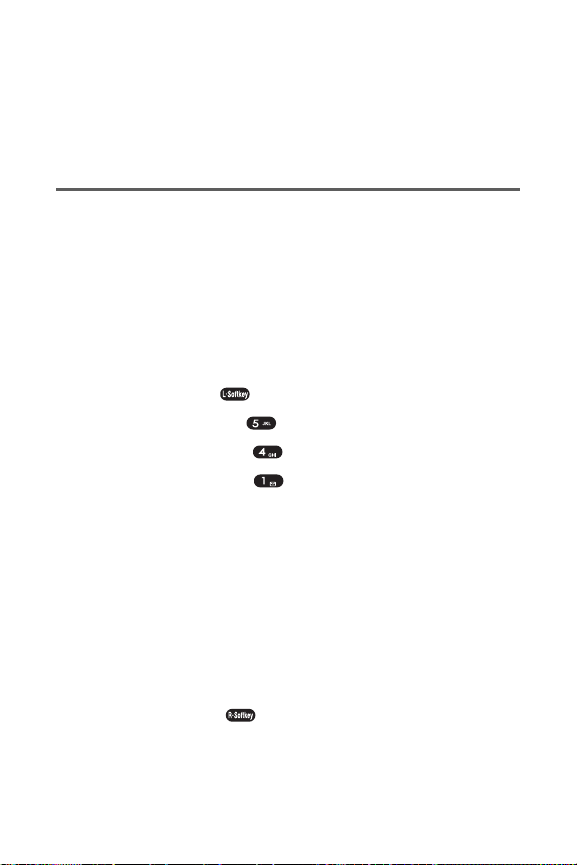
3. Enter your pass code at the prompt and follow the
voice prompts.
When you return to the network available to you,
voicemail notification will resume as normal.
Setting Y our Phone’s Roam Mode
Y our wireless phone allows you to control your roaming
capabilities. By using the Roaming menu option, you can
determine which signals your phone accepts.
Set Mode
Choose from three different settings on your dual-band
phone to control your roaming experience.
To set your phone’ s roam mode:
1. Press Menu ( ) to access the main menu.
2. Select Settings ().
3. Select Roaming ().
4. Select Set Mode ().
5. Highlight an option.
Home
allows you to access the network available
to you only and prevents roaming on other networks.
Automatic seeks network service. When
network service is unavailable, the phone
searches for an alternate system.
Roaming Only forces the phone to seek a roaming
system. The previous setting (Home or Automatic)
is restored the next time the phone is turned on.
6. Press Select ( ) to assign the desired option.
45
Page 46

Controlling Roaming Charges Using
Call Guard
Y our phone has two ways of alerting you when you are roaming
off the network available to you: the onscreen roaming icon and
Call Guard. Call Guard makes it easy to manage your roaming
charges by requiring an extra step before you can place or
answer a roaming call. (This additional step is not required when
you make or receive calls while on the network available to you.)
To turn Call Guard on or off:
1. Press Menu ( ) to access the main menu.
2. Select Settings ().
3. Select Roaming ().
4. Select Call Guard ().
5. Highlight On or Off and press Select ().
Note: Voice Dialing and Speed Dialing are not available when you
are roaming with Call Guard enabled.
To place roaming calls with Call Guard on:
1. From standby mode, dial 1 + area code + the seven-
digit number and press . (You can also initiate a
call from the Contacts, Call History, or Messaging.)
2. Select Roam Call ().
To answer incoming roaming calls with Call Guard on:
1. Press . (Amessage will appear notifying you
that roaming charges will apply.)
2. Select Answer ().
Reminder: If the Call Guard feature is set to On, you need to take
extra steps to make and receive roaming calls.
46
Page 47

Menu Navigation
The navigation key on your wireless phone allows you to
scroll through menus quickly and easily. The scroll bar at
the right of the menu keeps track of your position in the
menu at all times.
T o navigate through a menu, simply press the navigation
key up or down. If you are in a first-level menu, such as
Call History, you may also navigate to the next or previous
first-level menu by pressing the navigation key right or left.
Menu Structure
Selecting Menu Items
As you navigate through the menu, menu options are
highlighted. Select any numbered option by simply
pressing the corresponding number on the phone’s
keypad. Y ou may also select any item by highlighting it
and pressing Select ()
.
For example, if you want to view your last incoming call:
1. Press Menu ( ) to access the main menu.
2. Select Call History by pressing or by
highlighting it and pressing Select ( ). (It may
already be highlighted.)
3. Select Incoming Calls by pressing or by
highlighting it and pressing Select ( ). (If you have
received any calls, they are displayed on the screen.)
Backing Up Within a Menu
To go to the previous menu:
Press .
47
Page 48

To return to standby mode:
Press .
Viewingthe Menus
Menu Diagram
The following list outlines your phone’s menu structure.
1. Call History
1. Recent Calls
2. Outgoing Calls
3. Incoming Calls
4. Missed Calls
5. Clear Calls
2. Contacts
1. Find
2. Add New Entry
3. Edit Group
4. Special #’s
5. Abbrev. Dial
6. Phonebook Match
3. Messaging
1. Send Message
2. Inbox
3. Outbox
4. Drafts
5. Voicemail
6. Settings 1. Alert Type/2. Reminder/3. Auto
Delete/4. Priority/5. Save Sent Msg/
6. Callback #/7. Preset Messages/
8. Delete All/9. Entry Mode/10.
Signature
4. Tools
1. Voice 1. Screen Call/2. Voice Memo/3. Voice Dial
2. Alarm
3. Schedule
4. Countdown
5. Memo
6. World Time
48
Page 49

7. Stop Watch
8. Calculator
9. Convert Unit 1. Length/2. W eight/3. Volume/4. Area/
5. Temperature/6. Speed
5. Settings
1. Sounds 1. Ringer T ype/2. V olume/3. Alerts
4. Tone Length/5. Power Sound
2. Display 1. Backlight/2. Graphics/3. Contrast
3. Location
4. Roaming 1. Set Mode/2. Call Guard
5. Security 1. Lock Phone/2. Change PWD/
3. Privacy Lock/4. Call Restrict/
5. Clr Phonebook/6. Reset
6. Others 1. Answer Mode/2. Auto Answer/
3. Language/4. TTY Mode
7. Phone Info 1. Phone Number/2. Help/
3. Version/4. Advanced
6. Games
1. Eggman2
2. Jungle Boy
ViewingHistory
Y ou’ll find the Call History feature very helpful. It is a list of
the last 20 phone numbers (or Phone Book entries) for calls
you placed, accepted, or missed. Call History makes
redialing a number fast and easy. It is continually updated
as new numbers are added to the beginning of the list and
the oldest entries are removed from the bottom of the list.
Each entry contains the phone number (if it is available)
and Phone Book entry name (if the phone number is in
your Phone Book). Duplicate calls (same number and
type of call) may only appear once on the list.
To view a Call History entry:
1. T o access your Call History , press Menu ( ), then
press Call History ().
49
Page 50

50
2. Select Recent Calls, Outgoing Calls, Incoming
Calls or Missed Calls .
3. T o call an entry in the list, highlight it then press .
Shortcut: From standby mode, press to access the Call
History list.
Recent Calls
Displays information about the 60 most recent calls. Y ou
can save a highlighted number from your Call History list
or place a call to that number by simply pressing .
1. Press Menu ( ) to access the main menu.
2. Select Call History ().
3. Select Recent Calls ().
T o see a list of the 60 most recently calls numbers.
If the number is already stored in your Phone Book,
only the name appears. If the number is not stored,
only the phone number appears.
4. Highlight a record then press Del ( ) to delete the
record or press to view detailed information.
Note: - After 60 recent calls, the oldest call will automatically be
erased from the history.
- Call details include type of call, date, time, and phone number.
Outgoing Calls
Displays information of the 20 most recently dialed calls.
1. Press Menu ( ) to access the main menu.
Page 51

2. Select Call History ().
3. Select Outgoing Calls ( ).T o see a list of the 20
most recently dialed numbers. If the number is
already stored in your Phone Book, only the name
appears. If the number is not stored, only the phone
number appears.
4. Highlight a record then press Del ( ) to delete the
record or press to view detailed information.
Note: - After 20 dialed calls, the oldest call will automatically be
erased from the history.
- Call details include type of call, date, time, and phone number.
IncomingCalls
Displays information of the 20 most recently answered calls.
1. Press Menu ( ) to access the main menu.
2. Select Call History ().
3. Select Incoming Calls ().
T o see a list of the 20 most recently incoming calls.
If the number is already stored in your Phone Book,
only the name appears. If the number is not stored,
only the phone number appears.
4. Highlight a record then press Del ( ) to delete the
record or press to view detailed incoming call
information.
Note: - After 20 incoming calls, the oldest call will automatically
be erased from the history.
- Call details include type of call, date, time and phone number
.
MissedCalls
Displays information of the 20 most recently missed calls.
1. Press Menu ( ) to access the main menu.
55
Page 52

2. Select Call History ().
3. Select Missed Calls ( ).
T o see a list of the 20 most recently missed calls.
If the number is already stored in your Phone
Book, only the name appears. If the number is not
stored, only the phone number appears.
4. Highlight a record then press Del ( ) to delete the
record or press to view detailed missed call
information.
Note: - After 20 missed calls, the oldest call will automatically be
erased from the history.
- Call details include type of call, date, time and phone number.
ClearCalls
T o clear all call histories.
1. Press Menu ( ) to access the main menu.
2. Select Call History ().
3. Select Clear Calls ( ).
4. Select “Y es’’or “No”, then press Select ().
When you select “Y es” you will see “Enter Lock
Code” on the display. Input your lock code. Y ou will
see “Deleted!” when the call histories have been deleted.
Adding a New Phone Book Entry
Y our phone can store up to 500 Phone Book entries. Phone
Book entries can store up to a total of 3 (Home, Work, Mobile)
phone numbers, and each entry’s name can contain
sixteen characters.
To add a new entry:
1. Press Menu ( ) to access the main menu.
52
Page 53
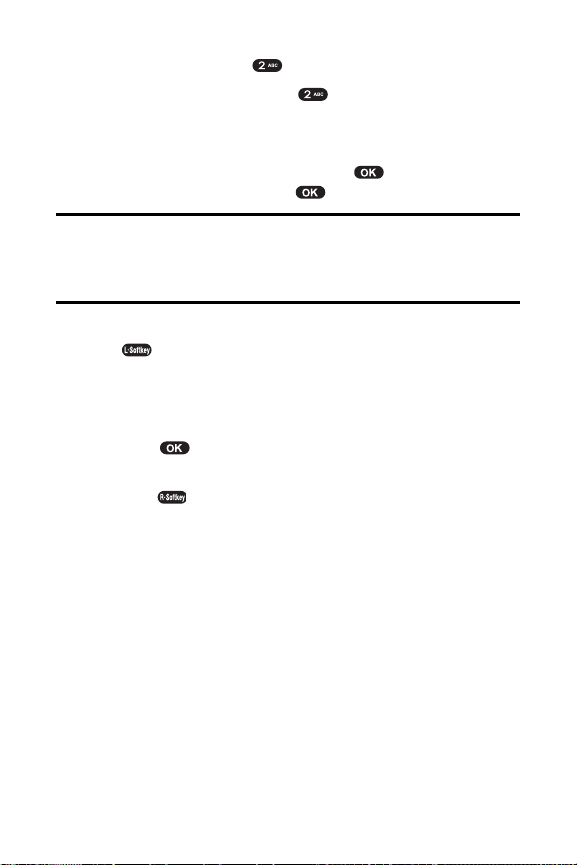
2. Select Contacts ().
3. Select Add New Entry ().
4. The next available Phone Book location will be displayed.
Scroll down to each field to enter the information.
5. T o edit the selected item press , add or edit the
information, then press .
Note: - Maximum number of input addresses: 500
- Maximum length of entry names: 16 characters
- Maximum digits allowed in a phone number: 32 digits
- Maximum length of email addresses: 48 characters
6. T o save the entry to the Phone Book, press Save
( ). (After you have saved a number, the new
Phone Book entry will display.)
To set a V oice Dial:
1. T o add a voice dial tag, select “Voice Dial” then
press .
2. When you see the “Set Voice Dial?” prompt, press
Yes ().
3. When the “VR mode...Please Speak Voice Tag”
message appears and you hear the “Name please”
voice prompt, speak the name clearly into the phone.
4. Wait for another prompt, then speak the name
again. (Y ou will hear “Added” and the phone’s
display will return to Phone Book edit mode).
To place a call using V oice Dialing:
1. Press the navigation key up to enter Voice Dialing mode.
2. “Say a name…” will be displayed and you will hear
“Name please”. Say the name and the phone will dial
the number. Y ou will hear “Calling” and see the Phone
Book entry name and phone number on the display.
53
Page 54

FindingPhone Book Entries
There are several ways to display your Phone Book entries.
Entries can be retrieved by Quick Search, Srch by Name,
Srch by #, Srch by Index, and Srch by E-mail. Follow the
steps outlined in the sections below to display entries
from the Phone Book menu.
To search for Phone Book entries using Quick Search:
1. Press Menu ( ) to access the main menu.
2. Select Contacts ().
3. Select Find ().
4. Select Quick Search ( ). (Y our phone book
entries will display in list entry order.)
To searchPhone Book data by entering part of a name:
1. Press Menu ( ) to access the main menu.
2. Select Contacts ().
3. Select Find ().
4. Select Srch by Name ().
5. Enter a letter or a string of letters and press .
(Entries matching your search criteria will display.)
6. Press Del ( ) to delete the record or press to
view detailed information.
To search Phone Book data by number:
1. Press Menu ( ) to access the main menu.
2. Select Contacts ().
3. Select Find ().
4. Select Srch by # ().
5. Input part of a phone number then press OK ()
to display all Phone Book matches.
54
Page 55

55
6. Select a record, then press Del ( ) to delete the
record or press to view detailed information.
To search Phone Book data via index number:
1. Press Menu ( ) to access the main menu.
2. Select Contacts ().
3. Select Find ().
4. Select Srch by Index ().
5. Enter an index number and press .
6. Press Del ( ) to delete the record or press to
view detailed information.
Note: Maximum number of input characters: 3 digits. (1~500)
To search Phone Book data using part of an e-mail
address:
1. Press Menu ( ) to access the main menu.
2. Select Contacts ().
3. Select Find ().
4. Select Srch by E-Mail ().
5. Enter an E-mail address and press OK ().
6. Press the navigation key to select a record then
press Del ( ) to delete the record or press to
view detailed information.
Note: Maximum number of input characters: 48 characters.
Edit Group
To add, edit, or remove a Phone Book group:
1. Press Menu ( ) to access the main menu.
Page 56

56
2. Select Contacts ().
3. Select Edit Group ().
4. Select an action and perform the indicated steps:
T o add a new group, scroll to
Empty
, press
Select ()
, enter the new group name, and
select a group ring.
T o edit a group name, scroll to the group and press
, enter a new group name, then press .
T o remove a group, scroll to the group and press
Del ()
, and select
Yes ()
to erase it.
Special #’s
Special numbers are numbers you designate as being
“always available,”even if you have call restrictions set.
To add or edit special numbers:
1. Press Menu ( ) to access the main menu.
2. Select Contacts ().
3. Select Special #’s ().
4. Enter your phone’s lock code, then select an
available entry for the special number.
5. Press Edit ( ) enter a phone number, then press
OK ( ) again to save the special number.
Abbrev . Dial
To specify a string of digits(5~6 digits) to be prepended
when using abbreviated calling:
1. Press Menu ( ) to access the main menu.
2. Select Contacts ().
3. Select Abbrev. Dial ().
Page 57

57
4. Select from the following:
Enable :
Abbrev. Dial is enabled When the
popup window appears, enter the 5 or 6 digit
prefix you wish to use for abbreviated dialing (for
example, area code and prefix) and press
OK ().
Disable :
Abbrev. Dial is disabled.
5. Press Select ().
Phonebook Match
Phonebook Match allows you to enable the phone to
display matches when you enter a 3 to 6 digit string of
numbers.
1. Press Menu ( ) to access the main menu.
2. Select Contacts ().
3. Select Phonebook Match ().
4. Select from the following:
Enable :
Phonebook match is enabled.
Disable :
Phonebook match is disabled.
5. Press Select ().
Alarm
To set an alarm:
1. Press Menu ( ) to access the main menu.
2. Select Tools ().
3. Select Alarm ().
4. T o set a new alarm, choose Empty and press Select
( ). Edit the date and time by pressing the digit
keys. Press your navigation key to edit the other fields.
5. Press your navigation key to change the value in
each field. Press Save ( ) to save the alarm.
Page 58

6. T o edit an existing alarm, press Edit ( ). Follow
instructions for setting up a new alarm. T o delete the
alarm, press Del ().
Note: The phone displays the date and time based on the information
from the digital CDMAnetwork. Therefore, the date and time will not be
displayed while the phone is out of the service area or operates in the
analog mode after the phone is turned on. The clock and schedule
alarms will not work if the date and time are not displayed.
Tip: While the alarm is ringing, if Snooze ( )is pressed the alarm
will sound again after 10 minutes.
Quick Setting
To quickly set the alarm:
1. Press Menu ( ) to access the main menu.
2. Select Tools ().
3. Select Alarm ().
4. Press Quick Setting ().
5. The Quick Setting Screen will appear and the
setting will default to Off. Press your navigation key
to select the amount of time until the alarm will ring.
6. Press Select ( ) to set the alarm. T o cancel quick
setting, select “Off” or press Cancel ( ) on the Quick
Setting screen. Press Yes ( ) to cancel the alarm.
Schedule
Y ou can use your phone's Schedule to keep track of events
and meetings and to remind you of upcoming events.
58
Page 59

To display your phone's Schedule:
1. Press Menu ( ) to access the main menu.
2. Select Tools ().
3. Select Schedule ().
4. T o display the list of all scheduled items, press List
( ). T o display the list of events for the selected
date, press .
Search Schedule
1. Press Menu () > Tools () > Schedule ().
2. Press to select a date, then press Del ()
to delete it or press Edit ( ) to edit it.
Adding an Event to the Schedule
To record schedule time and contents:
1. Press Menu () > Tools () > Schedule ().
2. Select a date on the calendar and press .
Choose Empty and press . Use the digit keys to
change the Date and Time values. At the txt field,
enter the title of the entry and press . T o change
the value of Repeat, Remind & Melody, press your
navigation key. T o move to the desired item, press
your navigation key. Press Save( ) to save it.
3. T o edit schedule, press Edit ( ).
Press Save ( ) to save modified schedule.
Note: Your phone can only store up to 10 scheduled events. If you
wish to add more events, you will need to delete some existing events
to make room.
59
Page 60

Countdown
1. Press Menu ( ) to access the main menu.
2. Select Tools ().
3. Select Countdown ().
4. Choose Empty and press . Press the digit keys
to change the date. In the countdown text field, enter
the name of the countdown. Press . Then press
Save ( ) to save it.
Delete Countdown
1. Press Menu ( ) to access the main menu.
2. Select Tools ().
3. Select Countdown ().
4. Choose the countdown. Press Del ( ). “Delete
Current Countdown?” will appear. Press Yes ()
to delete.
5. T o edit Countdown, press Edit ( ).
Press Save ( ) to save modified countdown.
Memo
Y our phone includes an internal memo pad that can be
used to compose and store reminders and notes.
To access Memo:
1. Press Menu ( ) to access the main menu.
2. Select Tools ().
3. Select Memo ().
4. Choose Empty and press .
5. Input the memo text. T o save it, press .
60
Page 61

View Memo
1. Press Menu ( ) to access the main menu.
2. Select Tools ().
3. Select Memo ().
4. Select the desired memo and press View ().
5. T o edit the memo, press Edit ().
Delete Memo
1. Press Menu ( ) to access the main menu.
2. Select Tools ().
3. Select Memo ().
4. Select the desired memo, then press Del ( ).
5. “Delete Current Memo?” will appear. Press Yes
( ) to delete it.
World Time
To display the current time of select cities worldwide:
1. Press Menu ( ) to access the main menu.
2. Select Tools ().
3. Select World Time ().
4. Press your navigation key to select the city:
Honolulu, Vancouver, Los Angeles, Denver,
Chicago, Mexico City, Toronto, New York, Sao
Paulo, London, Paris, Athens, Bucharest,
Nairobi, Moscow, New Delhi, Jakarta, Bangkok,
Beijing, Hong Kong, Seoul, Tokyo, Sydney
61
Page 62

62
Dual Time Display
When selected, Dual Time will replace the greeting text
on your phone. The selected city’s name and time will
scroll across your display from right to left.
1. Press Menu ( ) to access the main menu.
2. Select Tools ().
3. Select World Time ().
4. T o display the selected city & time on the standby
screen, press Select ( ).
5. “Display Dual Time” will appear . Press Yes ( ) to set.
Note: If the phone is in analog mode or out of the service area when
powered up, the world time will not work properly. When world time is set,
it will appear in the greeting text position and the greeting text will disappear.
Stop Watch
This function allows you to use the phone as a stop
watch. The stop watch displays time in hours, minutes,
seconds and milliseconds.
To operate the stop watch:
1. Press Menu ( ) to access the main menu.
2. Select Tools ().
3. Select Stop Watch ().
Start / Stop ()
Split/Init ().
Calculator
This function allows you to use your phone as a
calculator. This calculator will perform basic mathematic
functions (addition, subtraction, multiplication, division).
Page 63

63
To access the calculator:
1. Press Menu ( ) to access the main menu.
2. Select Tools ().
3. Select Calculator ().
4. Press the number keys to input numbers, press ,
, or for +, -, / or X, then press = ( ) for
the answer.
EXAMPLE:
T o calculate 128 X 32 =:
Enter .
Enter .
Enter .
Enter .
Tip: Press to insert a decimal point. T o change a number's value
from positive to negative, press . T o clear a number, press .
Convert Unit
To access the conversion tool:
1. Press Menu ( ) to access the main menu.
2. Select Tools ().
3. Select Convert Unit ().
4. Highlight the desired unit item, then
press Select ().
Length
Weight
Volume
Area
Temperature
Page 64

Speed
5. T o change the unit type (for example: m, cm…),
press the navigation key. Enter the digit(s) to be
calculated. T o clear the digits, press .
Screen Call
Answering Machine allows you to hear the recording of a
call and to choose to accept or reject a call.
Set Auto Answer
1. Press Menu ( ) to access the main menu.
2. Select Tools ().
3. Select Voice ().
4. Select Screen Call ().
5. Select Set Auto Answer ().
6. Press your navigation key to select one of the options.
Set Answer Time : Off, Immediately , 5 Sec, 10 Sec
Set Greeting : Common, User, Driving, Meeting
Select the voice comment to be used when the
answering machine is activated. T o listen to the
prompts, press Listen ().
Record Greeting : Record your own customized
message to use as the answering machine
greeting. T o record the user prompt, press
Record ().
7. T o save, press Save ().
Listening
To listen to the recording of a call:
1. Press Menu ( ) to access the main menu.
2. Select Tools ().
64
Page 65

3. Select Voice ().
4. Select Screen Call ().
5. Select Listening ().
6. Select the desired recording and press Listen ()
to listen.
V oice Memo
To play recorded voice memos and record new voice
memos:
1. Press Menu ( ) to access the main menu.
2. Select Tools ().
3. Select Voice ().
4. Select Voice Memo ().
5. T o record a voice memo, select “Empty” and press
Record ( ). “Please begin recording after the
prompt tone” will be displayed and you will hear
“Please record at the tone”.
6. Begin recording your voice memo. When done,
press Save ().
7. T o listen to a voice memo, select the voice memo
and press Listen ( ). T o delete all your voice
memos, press Del All ().
65
Page 66

Tip: You can also record a message (by holding ) either in
standby mode or during a call.
Note: The sum of all voice memo, answering machine, and
answering machine greeting recordings is limited to a total of four
minutes.
V oice Dial
To list all voice dial linked Phone Book recordings:
1. Press Menu ( ) to access the main menu.
2. Select Tools ().
3. Select Voice ().
4. Select Voice Dial ( ). Only Phone Book entries
with a recorded voice tag will be displayed.
5. Press your navigation key to select one of the options.
6. T o change the voice tag, press , then scroll to
VAD. “Retrain voice dial?” will appear .
Press Yes ( ). Follow instructions for recording a
voice tag, then press Save ().
Making a Call Using V oice Dial
T o use voice dial in standby mode, press then say
the recorded name.
Note: To register a voice dial name, see “T o set a V oice Dial” on
page 88. If you use voice dial in noisy or public place, it may not
activate due to the ambient noise. We recommend using voice dial
in a place where you can be clearly heard.
Eggman2
1. Press Menu ( ) to access the main menu.
66
Page 67

2. Select Games ().
3. Select Eggman2 ().
Games Menu
START
HELP
Game Control Key
Up ()
Down ()
Right ()
Left ()
Renew ()
Sel. Stage ()
Pause ()
Jungle Boy
1. Press Menu ( ) to access the main menu.
2. Select Games ().
3. Select Jungle Boy ().
Games Menu
START
EASY/NORMAL/HARD : Select the desired difficulty .
RANK
HELP
Game Control Key
Up ()
Down ()
Fire ()
Pause ()
67
Page 68

Using V oicemail
Setting UpYour V oicemail
All unanswered calls to your phone are automatically
transferred to your voicemail, even if your phone is in use
or turned off. Therefore, you will want to set up your voicemail
and personal greeting as soon as your phone is activated.
To set up your voicemail:
1. Press and hold .
2. Follow the system prompts to:
Create your pass code
Record your greeting
Record your name announcement
Choose whether or not to activate One-T ouch
Message Access (a feature that lets you access
messages simply by pressing and holding ,
bypassing the need for you to enter your pass code).
Note: If you are concerned about unauthorized access to your
voicemail account, it is recommended you enable your voicemail
pass code.
V oicemail Notification
There are several ways your phone alerts you of a
new message:
By displaying a message on the screen.
By sounding the assigned ringer type.
By the LED blinking red.
By displaying at the top of your screen.
68
Page 69

New V oicemail Message Alerts
When you receive a new voice message, your phone alerts
you and prompts you to call your voicemail.
To call your voicemail:
Press and hold .
To display your Missed Log:
Press Detail ().
Important: When you are roaming off the network available to you,
you may not receive notification of new voicemail messages. It is
recommended that you periodically check your voicemail by dialing
1 + area code + your wireless phone number. When your voicemail
answers, press ( ) and enter your pass code. Y ou will be charged
roaming rates when accessing voicemail while roaming off the
network available to you.
Note: Your phone accepts messages even when it is turned off.
However, you are only notified of new messages when your phone
is turned on and you are in a network service area.
RetrievingYour V oicemail Messages
Y ou can review your messages directly from your wireless
phone or from any other touch-tone phone. T o dial from
your wireless phone, you can either speed dial your
voicemail or use the menu keys.
Using One-T ouch Message Access
Press and hold . (Your phone will dial your
voicemail box.)
Using the Menu Keys on Y our Phone to Access Y our
Messages
1. Press Menu ( ) to access the main menu.
69
Page 70

2. Select Messaging ().
3. Select Voicemail ().
4. Select Call Voicemail ().
Note: You are charged for airtime minutes when you are accessing
your voicemail from your wireless phone.
Using a Phone Other Than Y our Wireless Phone to
Access Messages
1. Dial your wireless phone number.
2. When your voicemail answers, press .
3. Enter your pass code.
Tip: When you call into voicemail, you first hear the header
information (date, time, and sender information) for the message.
T o skip directly to the message, press 4 during the header.
V oicemail Button Guide
Here’s a quick guide to your keypad functions while
listening to voicemail messages.
Date/Time Send Reply Advance
Replay Rewind Forward
Erase Call Back Save
Cancel Help Skip
V oicemail Options
Y our phone offers several options for organizing and
accessing your voicemail.
70
Page 71

71
Using Expert Mode
Using the Expert Mode setting for your personal
voicemail box helps you navigate through the voicemail
system more quickly by shortening the voice prompts you
hear at each level.
To turn Expert Mode on or off:
1. Press and hold to access your voicemail. (If your
voicemail box contains any new or saved messages,
press to access the main voicemail menu.)
2. Press to change your Personal Options,
following the system prompts.
3. Press for Expert Mode.
4. Press to turn Expert Mode on or off.
Setting Up Group Distribution Lists
Create up to 20 separate group lists, each with up to 20
customers.
1. Press and hold to access your voicemail. (If your
voicemail box contains any new or saved messages,
press to access the main voicemail menu.)
2. Press to change your Personal Options,
following the system prompts.
3. Press for Administrative Options.
4. Press for Group Distribution Lists.
5. Follow the voice prompts to create, edit, rename, or
delete group lists.
Callback
Return a call after listening to a message without
disconnecting from voicemail.
Page 72

72
Press after listening to a message. (Once the
call is complete, you’re returned to the voicemail
main menu.)
V oicemail-to-Voicemail Message
Record and send a voice message to other voicemail users.
1. From the main voicemail menu, press to send
a message.
2. Follow the voice prompts to enter the phone
number.
3. Follow the voice prompts to record and send your
voice message.
V oicemail-to-Voicemail Message Reply
Reply to a voice message received from any other
voicemail user.
1. After listening to a voice message, press .
2. Follow the voice prompts to record and send your reply .
V oicemail-to-Voicemail Message Forwarding
Forward a voice message, except those marked
“Private,” to other voicemail users.
1. After listening to a message, press .
2. Follow the voice prompts to enter the phone number.
3. Follow the voice prompts to record your introduction
and forward the voice message.
Continue Recording
When leaving a voice message, you can choose to
continue recording even after you’ve stopped.
Before pressing to indicate that you are satisfied
with the message you recorded, press to
continue recording.
Page 73

Extended Absence Greeting
When your phone is turned off or you are off the network
available to you for an extended period, this greeting can
be played instead of your normal personal greeting.
1. From the main voicemail menu, press for
Personal Options.
2. Press for Greetings.
3. Press to record an Extended AbsenceGreeting.
Clearing the Message Icon
Y our phone may temporarily continue to display the message
icon after you have checked your voice and text messages.
To clear the icon from the display screen:
1. Press Menu ( ) to access the main menu.
2. Select Messaging ().
3. Select Voicemail ().
4. Press Clear Icon ().
5. Press .
V oicemail Menu Key
Following the prompts on the voicemail system, you can use
your keypad to navigate through the voicemail menu. The
following list outlines your phone’s voicemail menu structure.
73
Page 74

Listen
Envelope Information
Reply
Advance 8 Seconds
Replay
Rewind
Forward Message
Erase
Callback
Save
Options
Send a Message
Personal Options
Notification Options
Phone Notification
Numeric Paging
Return to Personal Options Menu
Administrative Options
Skip Pass code
Autoplay
Message Date & Time On/Off
Change Pass code
Group Distribution List
Return to Personal Options Menu
Greetings
Personal Greetings
Name Announcement
Extended Absence Greeting
Return to Personal Options Menu
Expert Mode (On/Off)
Place a Call
Disconnect
74
Page 75

Using SMS T ext Messaging
With SMS T ext Messaging, you can use a person’s
wireless phone number to send instant text messages
from your wireless phone to their messaging-ready
phone – and they can send messages to you. When you
receive a new message, it will automatically display on
your phone’s screen.
Composing a T ext Message
1. Press Menu ().
2. Select Messaging ().
3. Select Send Message ().
4. Input the destination address and press or OK
( ). T o go to the next step, press Next ().
5. T o search for a phone number in the Contacts or Call
History, press Search ().
6. Compose your message or use one of the preset
messages, then press Next ( ).
Note: To change the entry mode, press Option (), ~.
T o insert a Preset/Saved message, press Option (), /.
7. T o set the message priority , press Option (),
. Select “Normal” or “Urgent” by pressing the
navigation key left or right. Press Next ().
8. Review your message and press Send ( ).
(Y ou may also select additional messaging options
by pressing Options to set the callback number or
change the recipients, etc.).
Note: Only a saved message via Option ( ), in text
message editing mode can be retrieved.
75
Page 76

Inbox
To review the received messages:
1. Press Menu ().
2. Select Messaging ().
3. Select Inbox ().
TIP: : New message.
: New Urgent message.
: Read Locked message.
: Read message.
4. Press the navigation key up or down to select a message.
5. T o display the message, press .
6. T o use a message option, press or Option ().
1. Reply : Select to reply to a message. Follow
instructions for Composing a T ext Message.
2. Call : Select to place a call to the phone number
in a text message.
3. Forward : Select to forward the message to
another phone number. Y ou can enter your own
message as well. Follow instructions for
Composing a T ext Message.
4. Save Number : Select to save the phone
number from the message to your contact list.
5. Save Email : Select to save the email address
from the message to your contact list.
6. Lock Msg : Select to lock/unlock the message.
7. Delete : Select to delete the message.
Outbox
To review the message that you sent:
1. Press Menu ().
76
Page 77

2. Select Messaging ().
3. Select Outbox ().
TIP: : Failed message.
: Failed locked message.
: Sent message.
: Sent locked message.
: Delivered message.
: Delivered locked message.
4. Press the navigation key up or down to select a message.
5. T o display the message, press .
6. T o use a message option, press or Option ().
1. Call : Select to call the number from the message.
2. Forward : Select to forward the message to
another phone number. Y ou can enter your own
message as well. Follow instructions for
Composing a T ext Message.
3. (Re) Send : Select to resend the message.
4. Detail : Select to view the status of the message.
5. Lock Msg : Select to lock/unlock the message.
6. Delete : Select to delete the message.
Drafts
To review drafts messages:
1. Press Menu ().
2. Select Messaging ().
3. Select Drafts ().
TIP: : Save message.
: Save Lock message.
: Draft message.
: Locked draft message.
77
Page 78

4. Press the navigation key up or down to select a message.
5. T o display the message, press .
6. T o use a message option, press or Option ().
1. Edit : Select to edit the message.
2. Call : Select to call the phone number from the
message.
3. (Re) Send : Select to resend the message.
4. Lock Msg : Select to lock/unlock the message.
5. Delete : Select to delete the message.
V oicemail
The phone will notify you when you receive a voicemail
message.
1. T o call voicemail, press Menu (),,,
or , , .
2. T o view voicemail details, press Menu (),,
, or , , .
3. T o clear icon, press Menu (),,,
or , , .
Note: You can call voicemail, press Listen ( ) or on viewing
voicemail. Press and hold in standby mode.
Settings
To customize the messaging features:
Alert T ype
1. Press Menu ().
2. Select Messaging ().
3. Select Settings ().
4. Select Alert Type ().
78
Page 79

79
Ringer : Use ringer and LED.
Vibrate : Use vibrate and LED.
LED Only : Use LED only.
5. Select the receive alert method then press or
Select ( ) to confirm.
Reminder
If you have not read new incoming messages, the phone
will alert using the selected option.
1. Press Menu ().
2. Select Messaging ().
3. Select Settings ().
4. Select Reminder ().
One Time
Every 2 Min : Alert every 2 minutes
5. Select the alert reminder method then press or
Select ( ) to confirm.
Auto Delete
If your phone memory is full, you might not be able to
receive messages. The phone can be programmed to
automatically delete the oldest message or warn you a
message cannot be received because the memory is
almost full.
1. Press Menu ().
2. Select Messaging ().
3. Select Settings ().
4. Select Auto Delete ().
Yes : If the memory is full, the oldest messages
are automatically deleted.
Page 80

No : Show warning message to user and
automatically reject when memory is full.
5. Select the memory management method then
press or Select ( ) to confirm.
Priority
To set the priority for outgoing messages:
1. Press Menu ().
2. Select Messaging ().
3. Select Settings ().
4. Select Priority ().
Normal : Normal messages.
Urgent : Urgent messages.
5. Select the priority setting method then press or
Select ( ) to confirm.
Save Sent Msg
After sending outgoing messages, you can choose to
automatically save sent messages.
1. Press Menu ().
2. Select Messaging ().
3. Select Settings ().
4. Select Save Sent Msg ().
Auto Save : Automatically save sent messages.
Prompt : Phone asks you each time if you want
to save the sent message.
Do Not Save : Do not save sent messages.
5. Select the desired option for sent messages, then
press or Select ( ) to confirm.
80
Page 81

81
Callback #
Y ou can select whether or not to include a callback
number when you send your messages.
1. Press Menu ().
2. Select Messaging ().
3. Select Settings ().
4. Select Callback # ().
None : Do not send a callback #.
MDN : Set with Own Phone #.
Other : Set an alternate callback #.
5. Select the callback # setting method, then
press or Select ( ) to confirm.
Preset Messages
T o edit the use of both default and custom preset
messages during the composition of a message:
1. Press Menu ().
2. Select Messaging ().
3. Select Settings ().
4. Select Preset Messages ().
5. Press your navigation key up or down to select a
preset message.
6. T o display the message, press .
7. T o use a message option, press Edit ( ) or
Option ().
1. Edit : T o edit preset message, select this option.
2. Send To : T o Send Message, select this option.
3. Delete : T o delete current message, select this
option.
Page 82

4. Add : To add new message, select this option.
Delete All
To delete Messages (except for Locked Messages):
1. Press Menu ().
2. Select Messaging ().
3. Select Settings ().
4. Select Delete All ().
5. Enter Lock Code.
6. Select the desired option, then press or Select
( ) to confirm.
Inbox : T o delete Inbox messages.
Read Inbox : T o delete only Read Inbox
messages.
Outbox : T o delete Outbox messages.
Drafts : T o delete Drafts folder messages.
Delete All Boxes : T o delete Inbox/Outbox/Drafts
messages.
Preset Messages : T o delete Preset messages.
Entry Mode
To select a default text entry mode:
1. Press Menu ().
2. Select Messaging ().
3. Select Settings ().
4. Select Entry Mode ().
Abc
123
T9
82
Page 83

5. Select the entry mode, then press or Select
( ) to confirm.
Signature
To select your signature for outgoing messages:
1. Press Menu ().
2. Select Messaging ().
3. Select Settings ().
4. Select Signature ().
On
Off
5. Select the signature setting method, then press
or Select ( ) to confirm.
Note: If you select On, enter a signature using your keypad, then
press .
Using Caller ID
Caller ID allows people to identify a caller before answering
the phone by displaying the number of the incoming call.
If you do not want your number displayed when you make
a call, just follow these easy steps.
To block your phone number from being displayed for a
specific outgoing call:
1. Press
.
2. Enter the number you want to call.
3. Press
.
T o permanently block your number, contact your service
provider.
83
Page 84

Responding to Call Waiting
When you’re on a call, Call Waiting alerts you of incoming
calls by sounding two beeps. Y our phone’s screen informs
you that another call is coming in and displays the caller’s
phone number (if it is available and you are in digital mode).
To respond to an incoming call while you’re on a call:
Press . (This puts the first caller on hold and
answers the second call.)
To switch back to the first caller:
Press again.
Tip: For those calls where you don’t want to be interrupted, you can
temporarily disable Call Waiting by pressing *7 0 before placing your
call. Call Waiting is automatically reactivated once you end the call.
Making a Three-Way Call
With Three-Way Calling, you can talk to two people at the
same time. When using this feature, the normal airtime
rates will be charged for each of the two calls.
To make a Three-W ay Call:
1. Enter a number you wish to call and press .
2. Once you have established the connection, enter
the second number you wish to call and press .
(This puts the first caller on hold and dials the
second number.)
3. When you’re connected to the second party, press
again to begin your three-way call.
If one of the people you called hangs up during your call,
you and the remaining caller stay connected. If you
84
Page 85

85
initiated the call and are the first to hang up, all three
callers are disconnected.
Note: Call Waiting and Three-Way Calling are not available while
roaming off the network available to you.
Using Call Forwarding
Call Forwarding lets you forward all your incoming calls to
another phone number – even when your phone is turned
off. Y ou can continue to make calls from your phone when
Call Forwarding is activated.
To activate Call Forwarding:
1. Press
.
2. Enter the area code and phone number to which
your future calls should be forwarded.
3. Press . (You will see a message and hear a tone
to confirm the activation of Call Forwarding.)
To deactivate Call Forwarding:
1. Press
.
2. Press . (You will see a message and hear a tone
to confirm the deactivation.)
Note: You may be charged a higher rate for calls you have
forwarded.
Getting the Most Out of Y our Reception
Keeping Tabs on Signal Strength
The quality of each call you make or receive depends on the signal
strength in your area. Y our phone informs you of the current signal
strength by displaying a number of bars next to the signal strength icon.
The more bars displayed, the stronger the signal. If you’re inside a
building, being near a window may give you better reception.
Page 86

86
Understanding the Power Save Feature
If your phone is unable to find a signal after 15 minutes of searching, a
Power Save feature is automatically activated. If your phone is active,
it periodically rechecks service availability; you can also check it
yourself by pressing any key. Anytime the Power Save feature is
activated, a message is displayed on the screen. When a signal is
found, your phone returns to standby mode.
Understanding How Your Phone Operates
Y our phone is basically a radio transmitter and receiver. When it’s
turned on, it receives and transmits radiofrequency (RF) signals.
When you use your phone, the system handling your call controls the
power level. This power can range from 0.006 watts to 0.2 watts in
digital mode.
Knowing Radio Frequency Safety
The design of your wireless phone complies with updated NCRP
standards described below.
In 1991-92, the Institute of Electrical and Electronics Engineers
(IEEE) and the American National Standards Institute (ANSI) joined
in updating ANSI’s 1982 standard for safety levels with respect to
human exposure to RF signals. More than 120 scientists, engineers
and physicians from universities, government health agencies and
industries developed this updated standard after reviewing the
available body of research. In 1993, the Federal Communications
Commission (FCC) adopted this updated standard in a regulation. In
August 1996, the FCC adopted hybrid standard consisting of the
existing ANSI/IEEE standard and the guidelines published by the
National Council of Radiation Protection and Measurements (NCRP).
Maintaining Your Phone’s Peak Performance
There are several simple guidelines to operating your phone
properly and maintaining safe, satisfactory service.
Hold the phone with the antenna raised, fully-extended, and over
your shoulder.
Try not to hold, bend, or twist the phone’s antenna.
Page 87

Don’t use the phone if the antenna is damaged.
Speak directly into the mouthpiece.
Avoid exposing your phone and accessories to rain or liquid
spills. If your phone does get wet, immediately turn the power off
and remove the battery.
Note: For the best care of your phone, only authorized personnel should
service your phone and accessories. Faulty service may void the warranty.
Warning: This product contains a chemical known to the State of California to
cause cancer.
Warning: This product contains a chemical known to the state of California to
cause birth defects or other reproductive harm.
Maintaining Safe Use of and Access to
Y our Phone
FAILURE T O FOLLOW THE INSTRUCTIONS OUTLINED MA Y
LEAD TO SERIOUS PERSONALINJURYAND POSSIBLE
PROPERTYDAMAGE
Using Your Phone While Driving
T alking on your phone while driving (or operating the phone without a
hands-free device) is prohibited in some jurisdictions. Laws vary as
to specific restrictions. Remember that safety always comes first.
Following Safety Guidelines
T o operate your phone safely and efficiently , always follow any
special regulations in a given area. Turn your phone off in areas
where use is forbidden or when it may cause interference or danger.
Using Your Phone Near Other Electronic Devices
Most modern electronic equipment is shielded from radiofrequency
(RF) signals. However, RF signals from wireless phones may affect
inadequately shielded electronic equipment.
RF signals may affect improperly installed or inadequately shielded
electronic operating systems and/or entertainment systems in motor
87
Page 88

vehicles. Check with the manufacturer or their representative to
determine if these systems are adequately shielded from external RF
signals. Also check with the manufacturer regarding any equipment
that has been added to your vehicle.
Consult the manufacturer of any personal medical devices, such as
pacemakers and hearing aids, to determine if they are adequately
shielded from external RF signals.
Note: Always turn off the phone in health care facilities and request
permission before using the phone near medical equipment.
Turning Off Your Phone Before Flying
Turn off your phone before boarding any aircraft. To prevent possible
interference with aircraft systems, the U.S. Federal Aviation
Administration (FAA) regulations require you to have permission
from a crew member to use your phone while the plane is on the
ground. T o prevent any risk of interference, FCC regulations prohibit
using your phone while the plane is in the air.
Turning Off Your Phone in Dangerous Areas
T o avoid interfering with blasting operations, turn your phone off
when in a blasting area or in other areas with signs indicating twoway radios should be turned off. Construction crews often use
remote-control RF devices to set off explosives.
Turn your phone off when you're in any area that has a potentially
explosive atmosphere. Although it's rare, your phone and accessories
could generate sparks. Sparks can cause an explosion or fire,
resulting in bodily injury or even death. These areas are often, but not
always, clearly marked. They include:
Fueling areas such as gas stations.
Below deck on boats.
Fuel or chemical transfer or storage facilities.
Areas where the air contains chemicals or particles such as grain,
dust, or metal powders.
Any other area where you would normally be advised to turn off
your vehicle’s engine.
88
Page 89
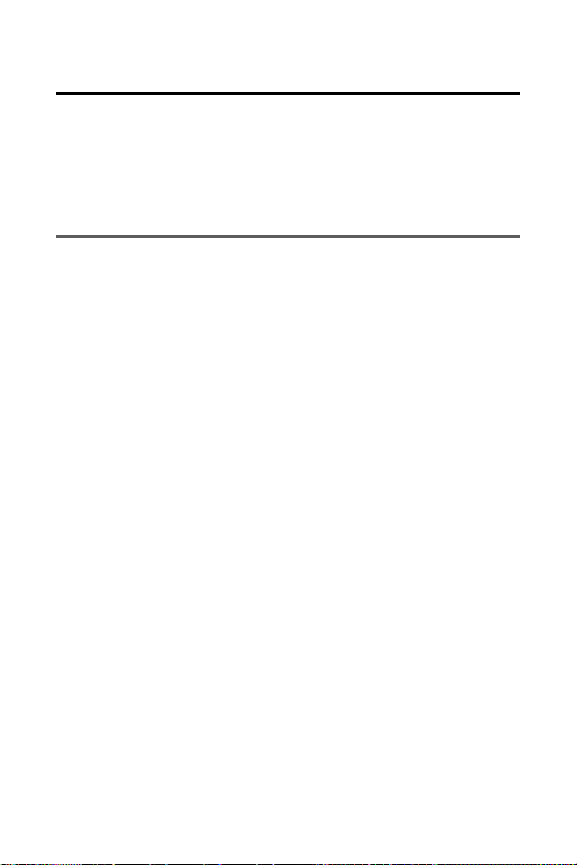
Note: Never transport or store flammable gas, liquid or explosives in the
compartment of your vehicle that contains your phone or accessories.
Restricting Children’s Access to Your Phone
Y our phone is not a toy. Do not allow children to play with it as they
could hurt themselves and others, damage the phone or make calls
that increase your invoice.
Caring for the Battery
Protecting Your Battery
The guidelines listed below help you get the most out of your
battery’s performance.
Use only approved batteries and desktop chargers. These
chargers are designed to maximize battery life. Using other
batteries or chargers voids your warranty and may cause damage.
In order to avoid damage, charge the battery only in temperatures
that range from 32º F to 113º F (0º C to 45º C).
Don’t use the battery charger in direct sunlight or in high humidity
areas, such as the bathroom.
Never dispose of the battery by incineration.
Keep the metal contacts on top of the battery clean.
Don’t attempt to disassemble or short-circuit the battery.
The battery may need recharging if it has not been used for a long
period of time.
It’s best to replace the battery when it no longer provides
acceptable performance. It can be recharged hundreds of times
before it needs replacing.
Don’t store the battery in high temperature areas for long periods
of time. It’s best to follow these storage rules:
Less than one month:
-4º F to 140º F (-20º C to 60º C)
More than one month:
-4º F to 113º F (-20º C to 45º C)
89
Page 90

Disposal of Lithium Ion (LiIon) Batteries
For safe disposal options of your LiIon batteries, contact your nearest
service provider.
Special Note: Be sure to dispose of your battery properly. In some
areas, the disposal of batteries in household or business trash may
be prohibited.
Note: For safety, do not handle a damaged or leaking LiIon battery.
Using Y our Phone With a Hearing
Aid Device
Y our wireless phone has been tested for hearing aid device
compatibility. When some wireless phones are used near some
hearing devices (hearing aids and cochlear implants), users may
detect a buzzing, humming, or whining noise. Some hearing devices
are more immune than others to this interference noise, and phones
also vary in the amount of interference they generate.
The wireless telephone industry has developed ratings for some of
their mobile phones, to assist hearing device users in finding phones
that may be compatible with their hearing devices. Not all phones
have been rated. Phones that are rated will have the rating on the box.
Your CDM7000 has an M4 rating.
Note: Phones rated M3 or M4 meet FCC requirements and may generate
less interference to hearing devices than phones that are not labeled. M4 is
the better/higher of the two ratings.
The ratings are not guarantees. Results will vary depending on the
user’s hearing device and hearing loss. If your hearing device happens
to be vulnerable to interference, you may not be able to successfully
use a phone that has been tested and rated as Hearing Aid compatible.
Trying the phone with your hearing device is the best way to evaluate it
for your personal needs. Should you experience interference when
using your CDM7000 with your hearing device, it is suggested that you
promptly return the phone. It is further suggested that you experiment
with multiple phones (even those not labeled with an M3 or M4) while in
the retail store to find the one that works best with your hearing device.
90
Page 91

Hearing devices may also be measured for immunity to this type of
interference. Y our hearing aid device manufacturer or hearing health
professional may help you find results for your hearing device. The
more immune your hearing aid is, the less likely you are to experience
interference noise from wireless phones.
Acknowledging Special Precautions
and the FCC Notice
FCC Notice
This phone may cause TV or radio interference if used in close
proximity to receiving equipment. The FCC can require you to stop
using the phone if such interference cannot be eliminated.
Vehicles using liquefied petroleum gas (propane or butane) must
comply with the National Fire Protection Standard (NFPA-58). For a
copy of this standard, contact the National Fire Protections
Association, One Batterymarch Park, Quincy, MA02269, Attn.:
Publication Sales Division.
Cautions
Any changes or modifications to your phone not expressly approved
in this document could void your warranty for this equipment and void
your authority to operate this equipment. Only use approved
batteries, antennas and chargers. The use of any unauthorized
accessories may be dangerous and void the phone warranty if said
accessories cause damage or a defect to the phone.
Although your phone is quite sturdy, it is a complex piece of
equipment and can be broken. Avoid dropping, hitting, bending or
sitting on it.
Body-Worn Operation
T o maintain compliance with FCC RF exposure guidelines, if you
wear a handset on your body, use the supplied or approved carrying
case, holster or other body-worn accessory. If you do not use a bodyworn accessory, ensure the antenna is at least 7/16 inch (1.5
centimeters) from your body when transmitting. Use of non-approved
accessories may violate FCC RF exposure guidelines. For more
91
Page 92

92
information about RF exposure, visit the FCC Website at
www
.fcc.gov.
Specific Absorption Rates (SAR) for Wireless Phones
The SAR is a value that corresponds to the relative amount of RF
energy absorbed in the head of a user of a wireless handset.
The SAR value of a phone is the result of an extensive testing,
measuring and calculation process. It does not represent how much
RF the phone emits. All phone models are tested at their highest
value in strict laboratory settings. But when in operation, the SAR of a
phone can be substantially less than the level reported to the FCC.
This is because of a variety of factors including its proximity to a base
station antenna, phone design and other factors. What is important to
remember is that each phone meets strict federal guidelines.
Variations in SARs do not represent a variation in safety .
All phones must meet the federal standard, which incorporates a
substantial margin of safety. As stated above, variations in SAR
values between different model phones do not mean variations in
safety. SAR values at or below the federal standard of 1.6 W/kg are
considered safe for use by the public.
The highest reported SAR values of the
CDM7000
are:
AMPS mode (Part 22):
Head:1.37 W/kg; Body-worn: 0.777 W/kg
PCS mode (Part 24):
Head:
1.06
W/kg; Body-worn:
0.412
W/kg
FCC Radiofrequency Emission
This phone meets the FCC Radiofrequency Emission Guidelines.
FCC ID number:
O6YUTS-C2000
.
More information on the phone's SAR can be found from the
following FCC Website: http://www
.fcc.gov/oet/fccid.
Page 93

93
Phone Guide Proprietary Notice
CDMAT echnology is licensed by QUALCOMM Incorporated under
one or more of the following patents:
4,901,307 5,109,390 5,267,262 5,416,797
5,506,865 5,544,196 5,657,420 5,101,501
5,267,261 5,414,796 5,504,773 5,535,239
5,600,754 5,778,338 5,228,054 5,337,338
5,710,784 5,056,109 5,568,483 5,659,569
5,490,165 5,511,073
T9 T ext Input is licensed by T egic Communications and is covered by
U.S. Pat. 5,818,437, U.S. Pat. 5,953,541, U.S. Pat. 6,011,554 and
other patents pending.
Page 94

Manufacturer’s Warranty
12 MONTH LIMITED WARRANTY
UTStarcom Personal Communications (the Company) warrants to
the original retail purchaser of this Audiovox handheld portable
cellular telephone, that should this product or any part thereof during
normal consumer usage and conditions, be proven defective in
material or workmanship that results in product failure within the first
twelve (12) month period from the date of purchase, such defect(s)
will be repaired or replaced (with new or rebuilt parts) at the
Company’s option, without charge for parts or labor directly related to
the defect(s).
The antenna, keypad, display, rechargeable battery and battery
charger, if included, are similarly warranted for twelve (12) months
from date of purchase.
This Warranty extends only to consumers who purchase the product
in the United States or Canada and it is not transferable or
assignable.
This Warranty does not apply to:
(a) Product subjected to abnormal use or conditions, accident,
mishandling, neglect, unauthorized alteration, misuse, improper
installation or repair or improper storage;
(b) Product whose mechanical serial number or electronic serial
number has been removed, altered or defaced.
(c) Damage from exposure to moisture, humidity, excessive
temperatures or extreme environmental conditions;
(d) Damage resulting from connection to, or use of any accessory or
other product not approved or authorized by the Company;
(e) Defects in appearance, cosmetic, decorative or structural items
such as framing and non-operative parts;
94
Page 95

(f) Product damaged from external causes such as fire, flooding, dirt,
sand, weather conditions, battery leakage, blown fuse, theft or
improper usage of any electrical source.
The Company disclaims liability for removal or reinstallation of the
product, for geographic coverage, for inadequate signal reception by
the antenna or for communications range or operation of the cellular
system as a whole.
When sending your wireless device to UTStarcom Personal
Communications for repair or service, please note that any personal
data or software stored on the device may be inadvertently erased or
altered. Therefore, we strongly recommend you make a back up
copy of all data and software contained on your device before
submitting it for repair or service. This includes all contact lists,
downloads (i.e. third-party software applications, ringtones, games
and graphics) and any other data added to your device. In addition, if
your wireless device utilizes a SIM or Multimedia card, please
remove the card before submitting the device and store for later use
when your device is returned, UTStarcom Personal Communications
is not responsible for and does not guarantee restoration of any thirdparty software, personal information or memory data contained in,
stored on, or integrated with any wireless device, whether under
warranty or not, returned to UTStarcom Personal Communications
for repair or service.
T o obtain repairs or replacement within the terms of this Warranty , the
product should be delivered with proof of Warranty coverage (e.g.
dated bill of sale), the consumer’s return address, daytime phone
number and/or fax number and complete description of the problem,
transportation prepaid, to the Company at the address shown below
or to the place of purchase for repair or replacement processing. In
addition, for reference to an authorized Warranty station in your area,
you may telephone in the United States (800) 229-1235, and in
Canada (800) 465-9672.
THE EXTENTOF THE COMP ANY’S LIABILITYUNDER THIS
WARRANTYIS LIMITED TO THE REPAIR OR REPLACEMENT
PROVIDED ABOVE AND, IN NO EVENT , SHALLTHE COMP ANY’S
95
Page 96

LAIBILITYEXCEED THE PURCHASE PRICE P AID BY
PURCHASER FOR THE PRODUCT .
ANYIMPLIED WARRANTIES, INCLUDING ANYIMPLIED
WARRANTYOF MERCHANT ABILITYOR FITNESS FOR A
PAR TICULAR PURPOSE, SHALLBE LIMITED TO THE DURA TION
OF THIS WRITTEN WARRANTY. ANYACTION FOR BREACH OF
ANYWARRANTYMUSTBE BROUGHTWITHIN APERIOD OF 18
MONTHS FROM DATE OF ORIGINALPURCHASE. IN NO CASE
SHALLTHE COMP ANYBE LIABLE FOR AN SPECIAL
CONSEQUENTIALOR INCIDENT ALDAMAGES FOR BREACH OF
THIS OR ANYOTHER W ARRANTY , EXPRESS OR IMPLIED,
WHATSOEVER. THE COMPANYSHALLNOT BE LIABLE FOR
THE DELAYIN RENDERING SER VICE UNDER THIS WARRANTY
OR LOSS OF USE DURING THE TIME THE PRODUCTIS BEING
REPAIRED OR REPLACED.
No person or representative is authorized to assume for the
Company any liability other than expressed herein in connection with
the sale of this product.
Some states or provinces do not allow limitations on how long an
implied warranty lasts or the exclusion or limitation of incidental or
consequential damage so the above limitation or exclusions may not
apply to you. This Warranty gives you specific legal rights, and you
may also have other rights which vary from state to state or province
to province.
IN USA:UTStarcom/Audiovox Communications
555 Wireless Blvd.
Hauppauge, NY 11788
(800) 229-1235
IN CANADA: UTStarcom Canada Company
5535 Eglinton Avenue W est
Suite# 234
T oronto, ON M9C 5K5
96
