Page 1
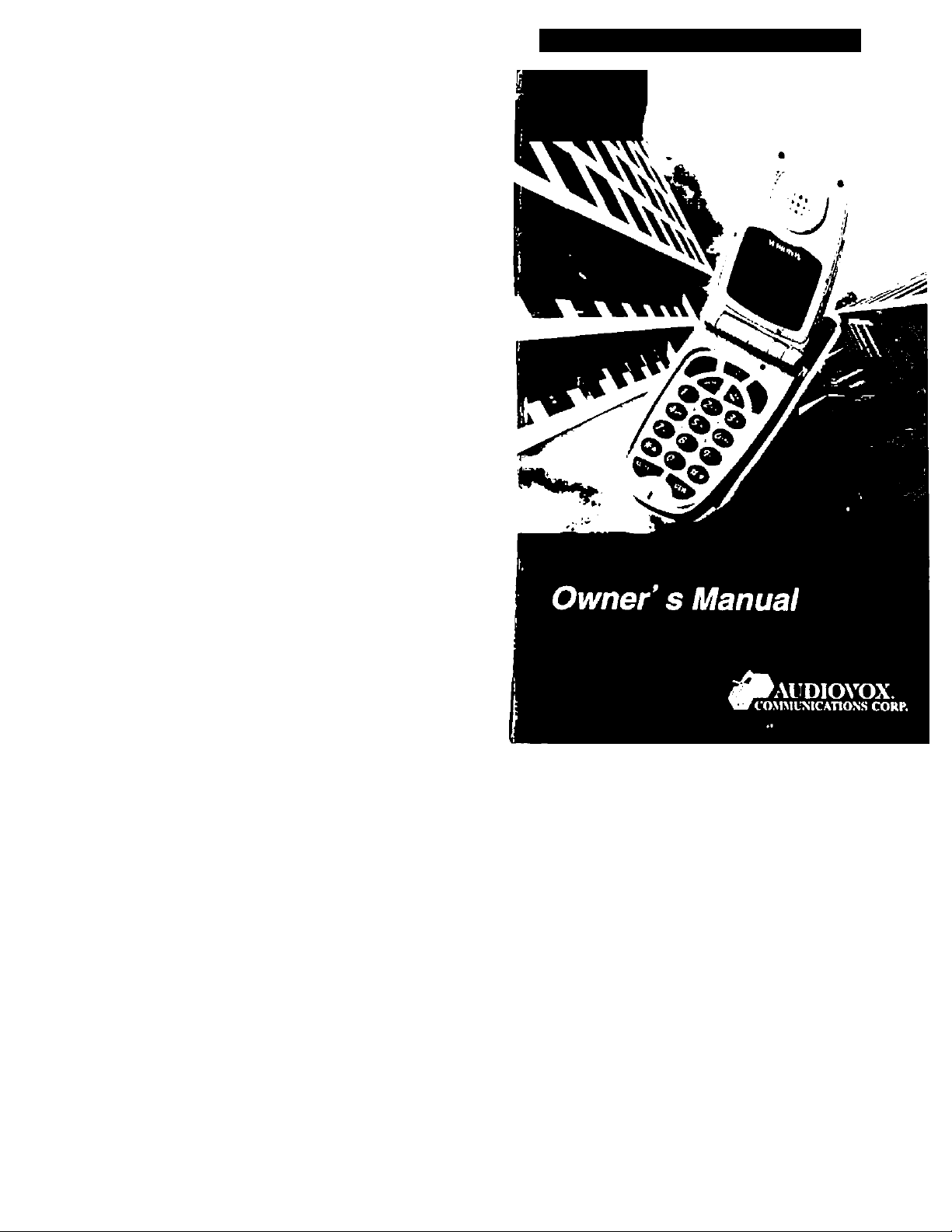
Dual Mode Digital CDMA Telephone
CDMi3300M
Page 2
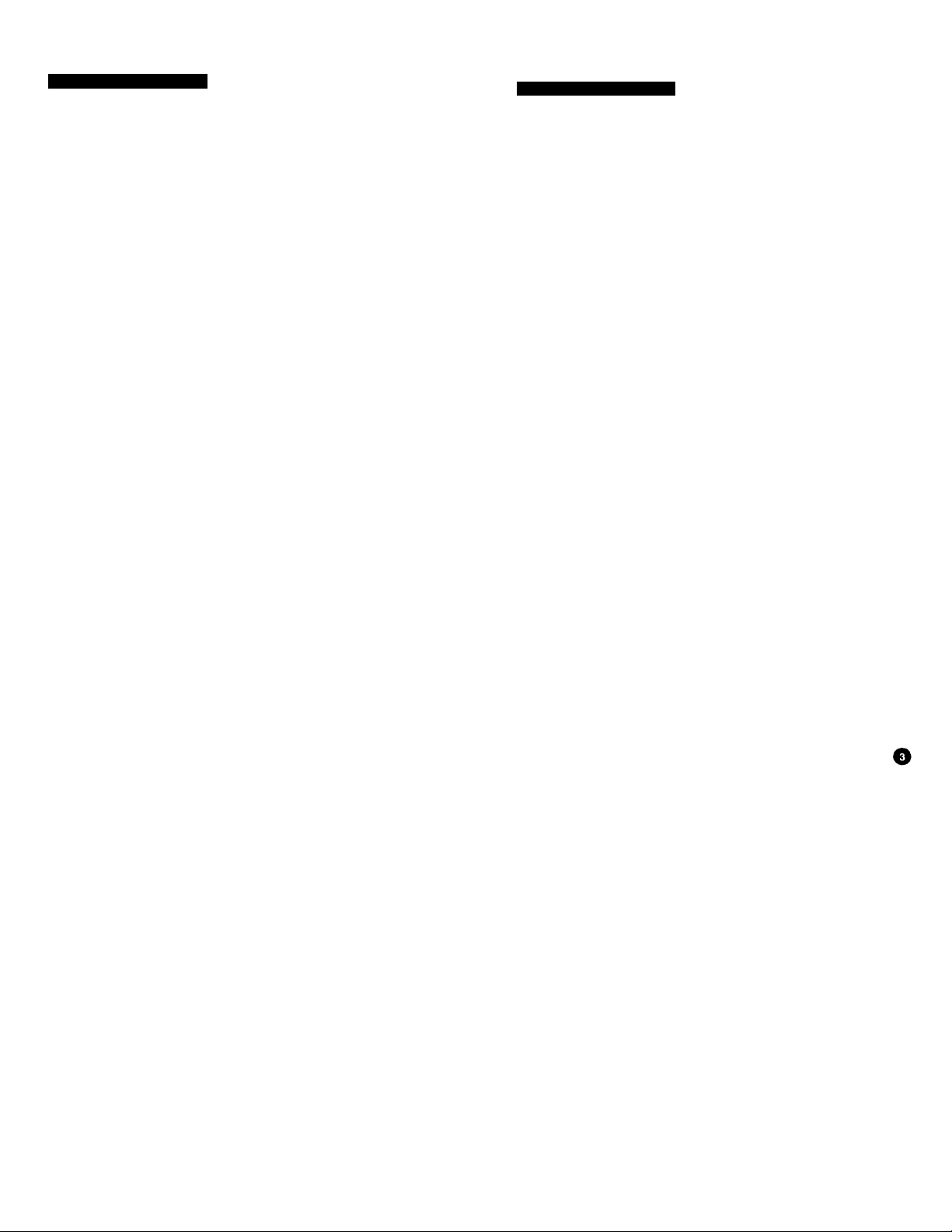
TABLE OF CONTENTS
TABLE OF CONTENTS
Chapter
1
Chapter
2
o
Before using your phone
........
Precautions ..........................................
Package Contents
Handset Functions
• Handset
• Function buttons
Screen display and functions
................................
..........................
.........................................................
.........................................
..............
Battery insertion and detachment
• Battery insertion method
• Battery detachment method
Charging the battery
• Time to complete battery charging
• Battery life (for new battery)
Tips on efficient battery use
Basic Operation
Basic Operation
• How to turn the handset on
• How to turn the handset off
• How to make a call
• How to answer a call
• Recalling Last number Dialed
• Signal strength ....................................
• Remaining Battery Indicator
.............................................
...........................
......................
..........................
....................
...............
...........
...........................
.....
.........................
How to adjust volume ..................
• Using the volume button ..................
RingerA^ibration/Light selection
Ringer type selection
...................
6
7
8
9
9
10
11
12
12
12
13
14
14
15
16
17
17
17
18
19
20
20
20
21
21
22
23
Chapter
3
Chapter
4
Adjusting Ringer Volume.
Auto answering
Flip Answer
Memory Functions
How to store a phone number ....................................... 29
• Entering Letters and Numbers
How to make a call using a stored phone number 31
• One-touch dialing .................................................... 31
• Two-touch dialing
• List of last calls
• Recalling by memory location number
• Recalling by phone number .................................... 34
• Recalling by name ....................................................35
Schedule Management ..................................................... 35
• Setting the Schedule .................................................35
• Checking and deleting schedule
................
......................
.................................
...................................................
.....................................................
................
30
..................
.............................
28
31
32
33
37
Alarm Call .................................................................. 33
• Editing the Alarm Call
Electronic Calculator
............................................
.......................................................
33
39
Convenient Functions
Using the menu
Menu structure
How to adjust the screen
• Current date and time display
• Backlight function
• LCD Contrast Adjustment
...........................
...........................
............
............................
24
25
26
40
41
46
Page 3
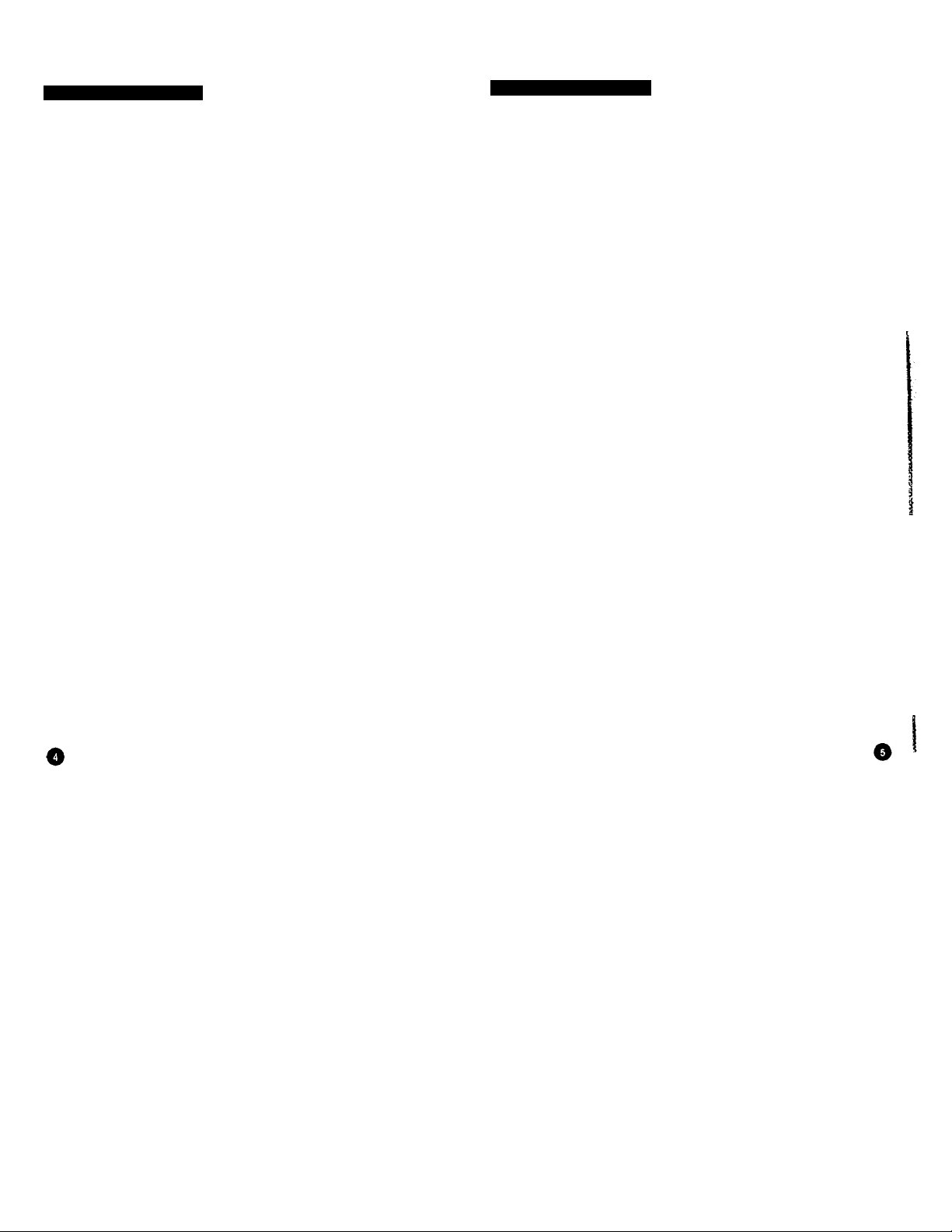
TABLE OF CONTENTS
TABLE OF CONTENTS
• LED Use Selection ..................................................................... 47
Verifying Call Time .............................................................................. 48
• Verification of all calls
• Verification of the last call .......................................... 48
• Verification of roaming calls
• Verification of recent calls ........................................................ 48
Alert Function ........................................................................................ 49
• Time Alert ................................................................................... 49
• Area Alert .................................................................................... 50
Security Information
• Automatic Lock
• Lock code change ....................................................................... 52
• Greeting change
• Call restriction ............................................................................ 54
Blocking incoming calls
Blocking outgoing calls ............................................................ 55
Blocking stored phone numbers ............................................... 56
• Clearing memory
Clearing stored numbers ........................................................... 57
Clearing last calls
Clearing recent calls.................................................................
Clearing roam time..................................................................... 59
•Reset Phone ....................................................................................60
• Voice privacy mode selection ................................................. 61
Features used while call is connected
• Caller number sending................................................................ 62
• Self number check
• Silent pad phone number storage function 63
................................................
......................................
..............................
.........................................................................
..........................................................
.......................................................................
.......................................................................
.....................................................
............................
...........................................................
..................................
48
48
- 51
53
62
62
51
55
58
57
58
• Microphone muting featurp
• Link dialing
Phone information
• Self number check
• Handset version check
System selection feature
.........................
...................
..............
........
.........
• Force Analog .......................
• Selecting preferred system
Chapter Supplementary Functions
5 Short Message Service(SMS)
• Message reception
.................
• Checking received messages
• Checking missed messages
Biorhythm checking
Stopwatch
...................................
World time display
Appendix Optional devices
....................
.....................
............................
• Hands-free kit for vehicles
• Others .................................
Summary table of functions
63
64
65
65
65
66
66
67
68
69
69
70
71
72
74
75
77
77
77
78
Page 4
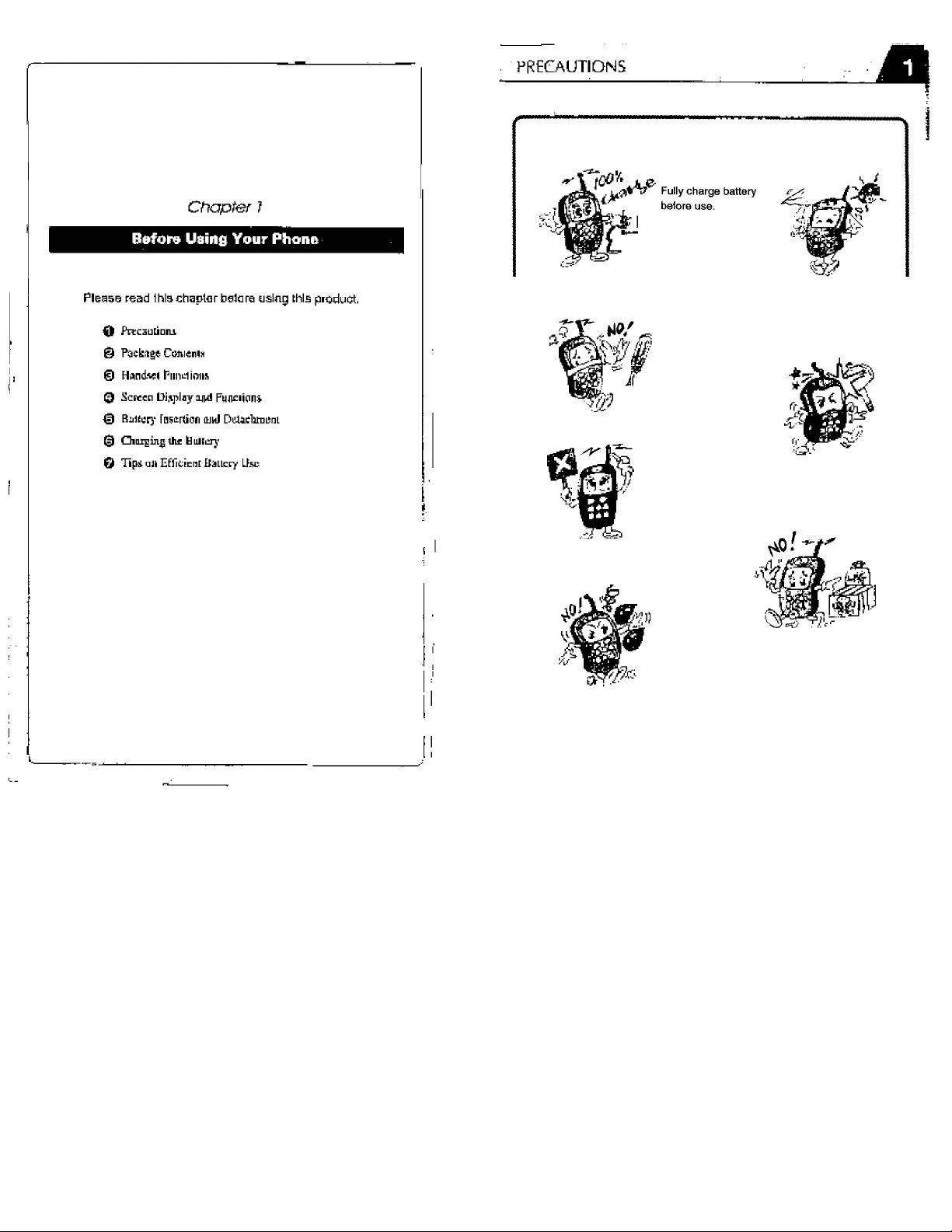
. Do not modify
or take apart
the handset
Do not touch the
antenna during a
cali.
Do not use in high-temperature or
high-humidity environments. Do
not expose the handset to rain or
spiiied beverages.
Keep the handset in a safe
place when not in use.
Avoid striking, shaking, or
shocking.
Do not ciean your
handset with
chemical solutions
such as solvent or
thinner.
Do not use your
handset near
explosives or
flammable liquids.
Page 5
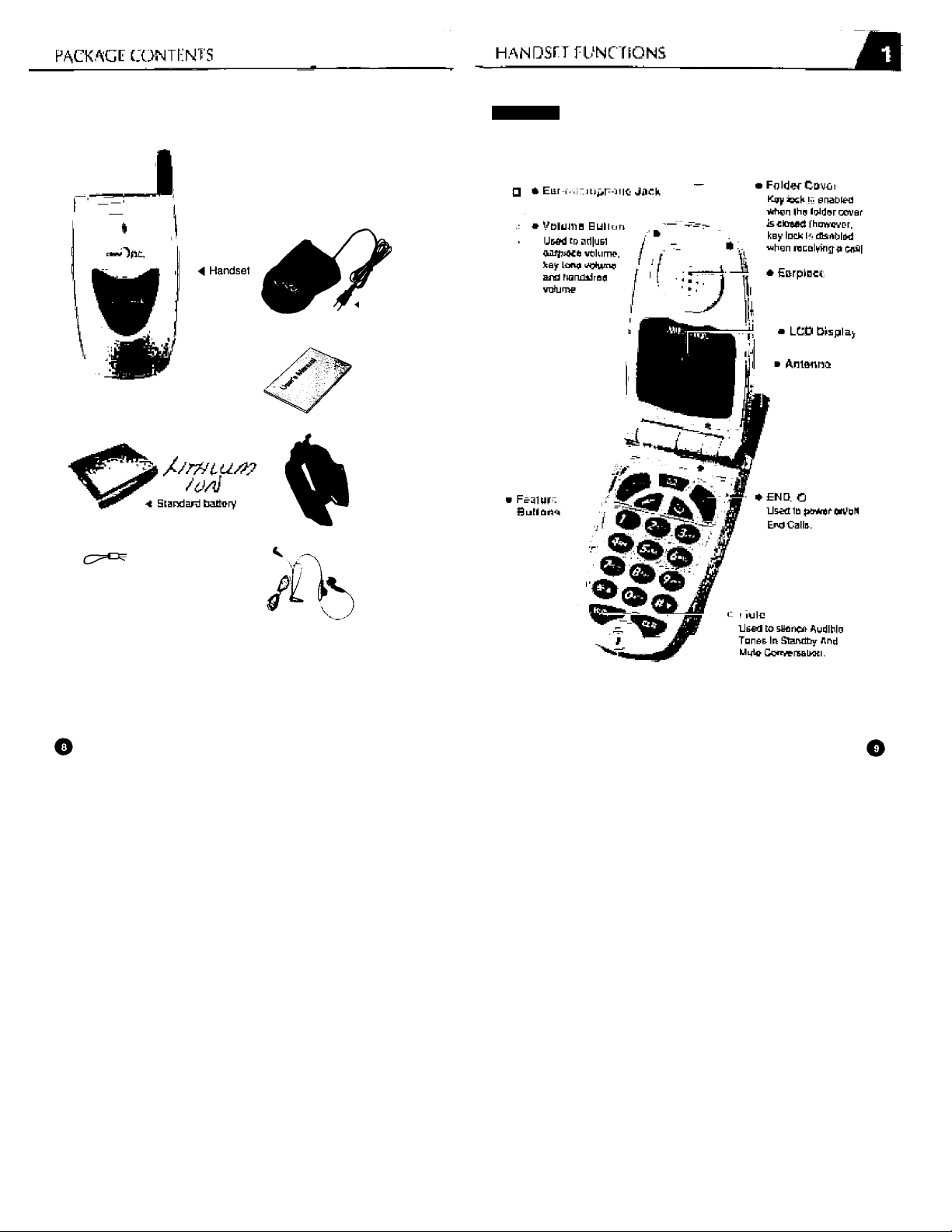
Thank you for your purchasing Hyundai CDMA cellular phone. Please
check the product contents by comparing them with the following pictures.
Desktop Charger
4 User’s Manual
4 Belt Clip
Handset
4 Ear-microphone
▲ Portable Loop
Check with your local distributor which battery type is supplied as standard. If there
are any product defects, please report them to the place of purchase immediately.
(Option)
■ • Microphone
Page 6
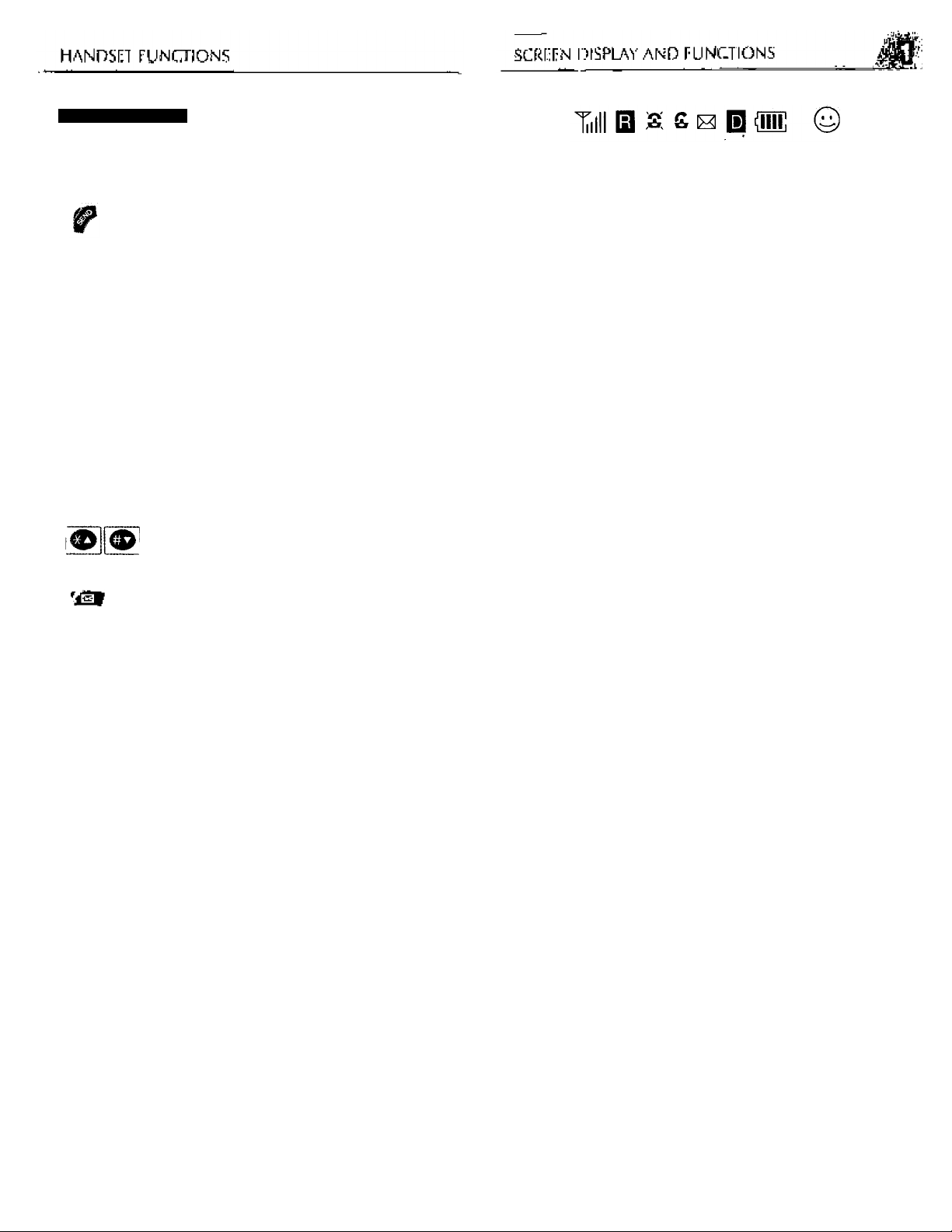
Function Buttons
This button is used to access the menu.
This button is used to make or receive a caii
Press this button to terminate a caii or exit the
current menu. Press and hoid to turn the phone on
or off.
This button is used to ciear digits and /or texts from
the dispiay or exit the current menu.
This button is used to access a sub menu or store
set parameter; store names and numbers; view
stored or just called numbers; and the Scheduler and
Calculator.
These scroll buttons are used to select screen
contents.
This button is used to access text and voice
messages.
Used to silence Audible Tones In Standby And
Mute Conversation.
Viii
la
£
I
Signal Strength
The strength of the current signai is dispiayed by the
number of bars (0-5).
Roaming
This icon indicates the user is outside the normal service
area.
Service / No Service
When within sen/ice area, S is displayed.
If not,
(In Busy) £ Appears when the line is busy
Short Message Service
Blinks when text or voice messages have been received
and stored.
Digital Mode
Displayed when the phone Is in digital mode.
Balance of Battery Power
The balance of battery power available is displayed by the
number of bars (0-4).
Mute
Used to silence Audible Tones In Standby And Mute
Conversation.
'S ,
is displayed.
<D
O
Page 7
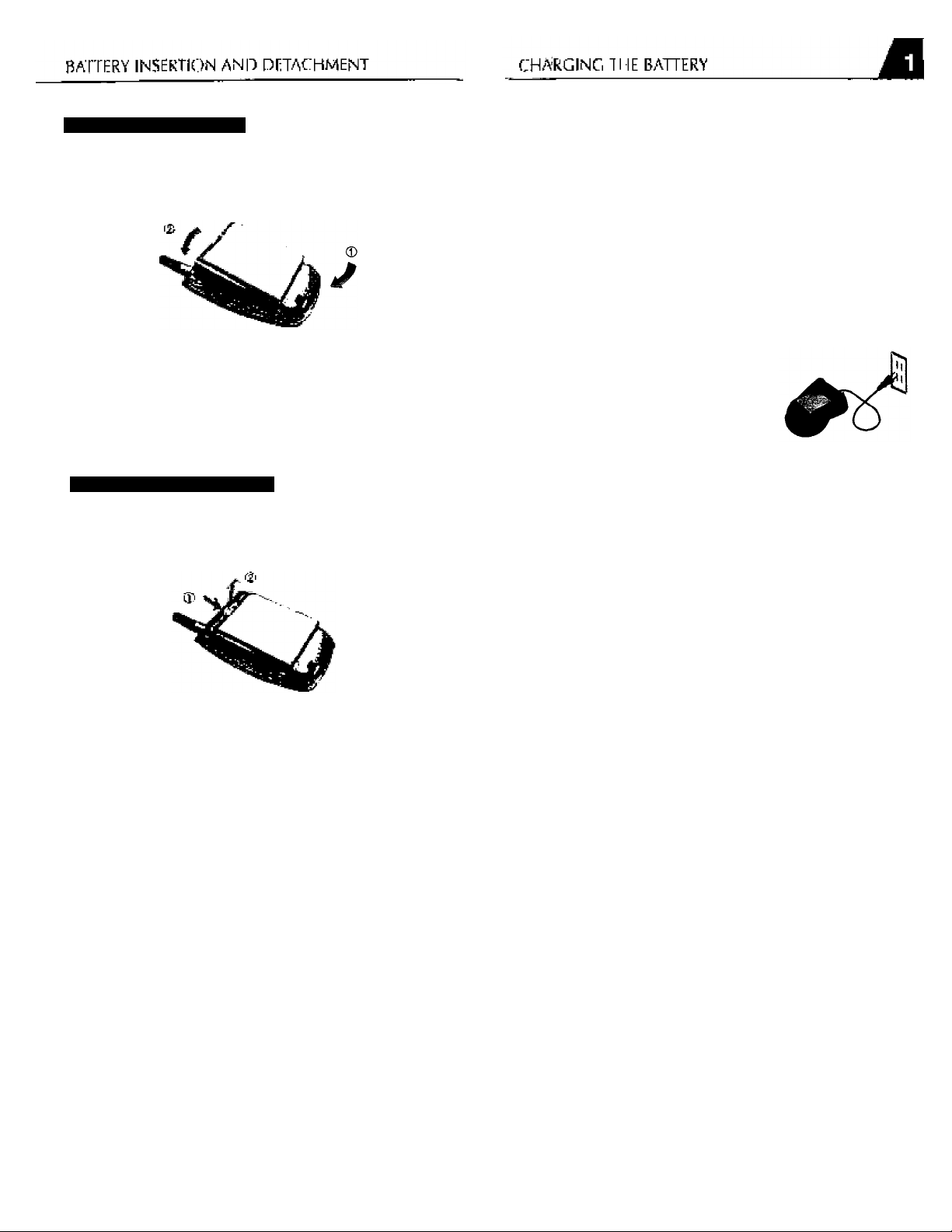
Battery Insertion Method
As shown in picture 0, insert the battery to fit into the
groove at the bottom of the handset.
m
Then press in the direction of ® until it snaps.
• The battery must be comctiy placed in the battery compaitmenL If the battery is
incotiBctly inserted, the handset will not turn on or the battery may slip out.
• The battery is not charged when you purchase the product. Use the battery
only after it is fully charged.
• Charge your battery when the battery low-voltage alarm sounds.
Power Connection
m
Connect the charger to a standard
120V AC outlet.
LED’s will blink orange when the
power is connected.
Charging the battery Only
To charge the battery only, insert the
battery pack into the charger.
LED will indicate charging status.
• Red indicates charging.
• Green indicates charging is complete.
Battery Detachment Method
Push the handset separation tab 0 with one hand and pull
in the direction of (2) to separate.
o
■ Battery is not charged when you purchase he pioducL
• Fully'charge the battery before use.
Charging the Battery with the Handset
To charge the battery with the handset,
insert the handset into the charger.
■ Charging the battery with the handset on is less efficient than charging it with the
handset off.
o
Page 8
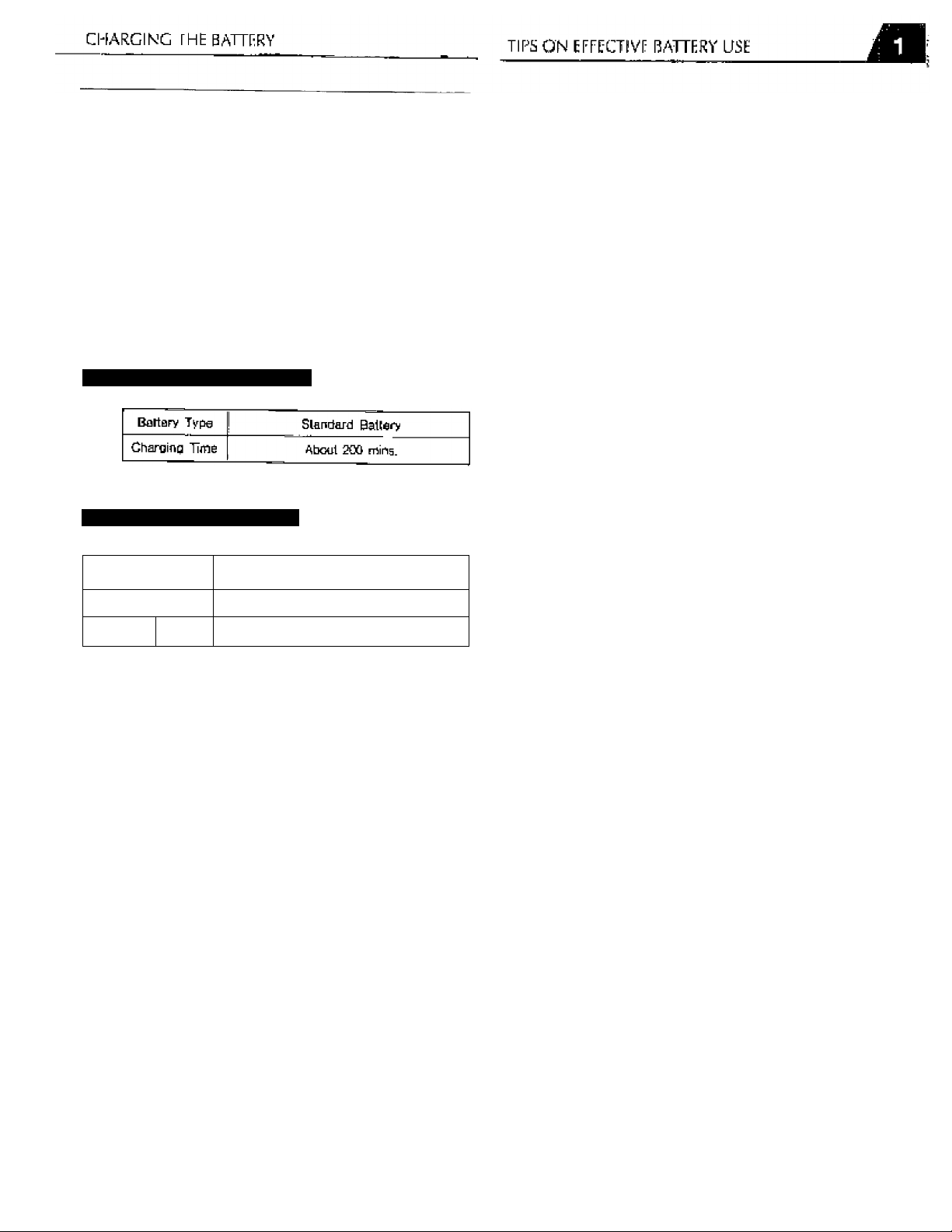
Charging Completion
Charging is completed when the green-colored light stays on.
• The handset may remain in the charger after the green light is
turned on.
• Charge the battery when the battery low-voltage alarm sounds
from the handset and the “Very Low Batteryl” message appears on
the screen.
• When the “Low Battery Warning! Phone is Turning OFF!”
message appears on the screen the handset will turn off
automatically. Change or charge the battery immediately.
Time to Complete Battery Charging
Battery Life (far lUsw Battery)
Status ^
Continuous Call
Continuous
Standby
' Standard Battery
120-150min.
30-60 hours
Use only batteries and chargers approved by the phone manufacturer.
When a charger is not in use, disconnect it from the power source. Do
not leave the battery connected to a charger for longer than a week;
overcharging may shorten its life.
If left unused, a fully charged battery may completely drain (discharge)
in 1 - 4 weeks.
Never use any charger or battery that is damaged or worn out.
Use the battery only for its intended purpose.
Do not short circuit the battery. Accidental short circuiting can occur
when a metallic object (e.g. coin, clip or pen) causes direct connection
of the two terminals of the battery (metal strips on the back of the
battery), for example, when you carry a spare battery in your pocket or
purse. Short circuiting the terminals may damage the battery or the
connecting object.
Leaving the battery in hot or cold places, such as in a closed car in
summer or winter conditions, reduces the capacity and lifetime of the
battery. Always try to keep the battery between 41°F and 95°F (5°C
and 35°C). A phone with a hot or cold battery may temporarily not
work (or charge) even if the battery is fully charged.
Temperature extremes affect the ability of your battery to charge;
allow it to cool down or warm up first.
When the battery is not in use, store it uncharged in a cool, dark and
dry place.
The battery is a sealed unit with no serviceable parts. Do not attempt
to open the case.
It is recommended that you allow your battery to fully discharge before
you recharge it.
The battery can be charged and discharged hundreds of times but will
eventually wear out. When the operating time is shorter than normal,
it is time to buy a new battery.
Do not dispose of a battery in a fire!
Dispose of used batteries in accordance with local regulations.
Recycle!
o
m
Page 9
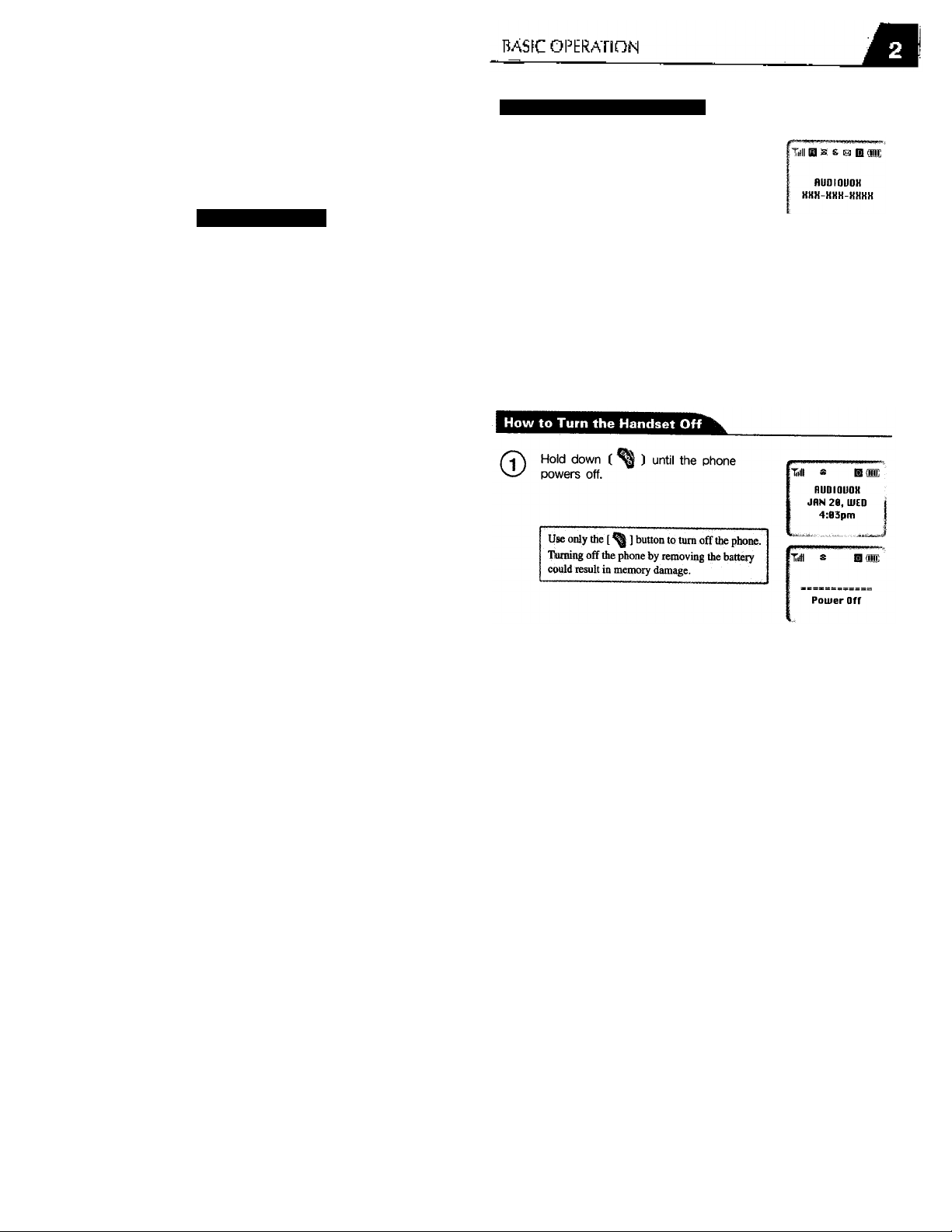
Chapter 2
i^cic ppcretion
This chapter describes the basic operation of the handset,
O Basic Operation
@ How to Adjust Volume
© RingerATibration/Light selection
O Ringer Type Selection
@ Adjusting Ringer Volume
@ Auto Answering
© Flip Answer
How to Turn the Handset On
Hold down ( ^ ) until for 2 seconds.
©
Tiiii 3 la (Tiir
flUDIOUOK
JHN 2B, lUED
4:BSpm
• If the phone is in Auto Lock mode the “Lockcode?" message will appear on the screen.
You must enter the 4-digit lock code to use the phone. You can make emergency calls
in Auto Lock mode. Initial lock code will be “0000" (refer to p.51).
• If an error message appears on the screen, contact your local dealer.
■ If the phone does not power on or acts abnormally, remove
and reinstall the battery.
I „■
o
Page 10
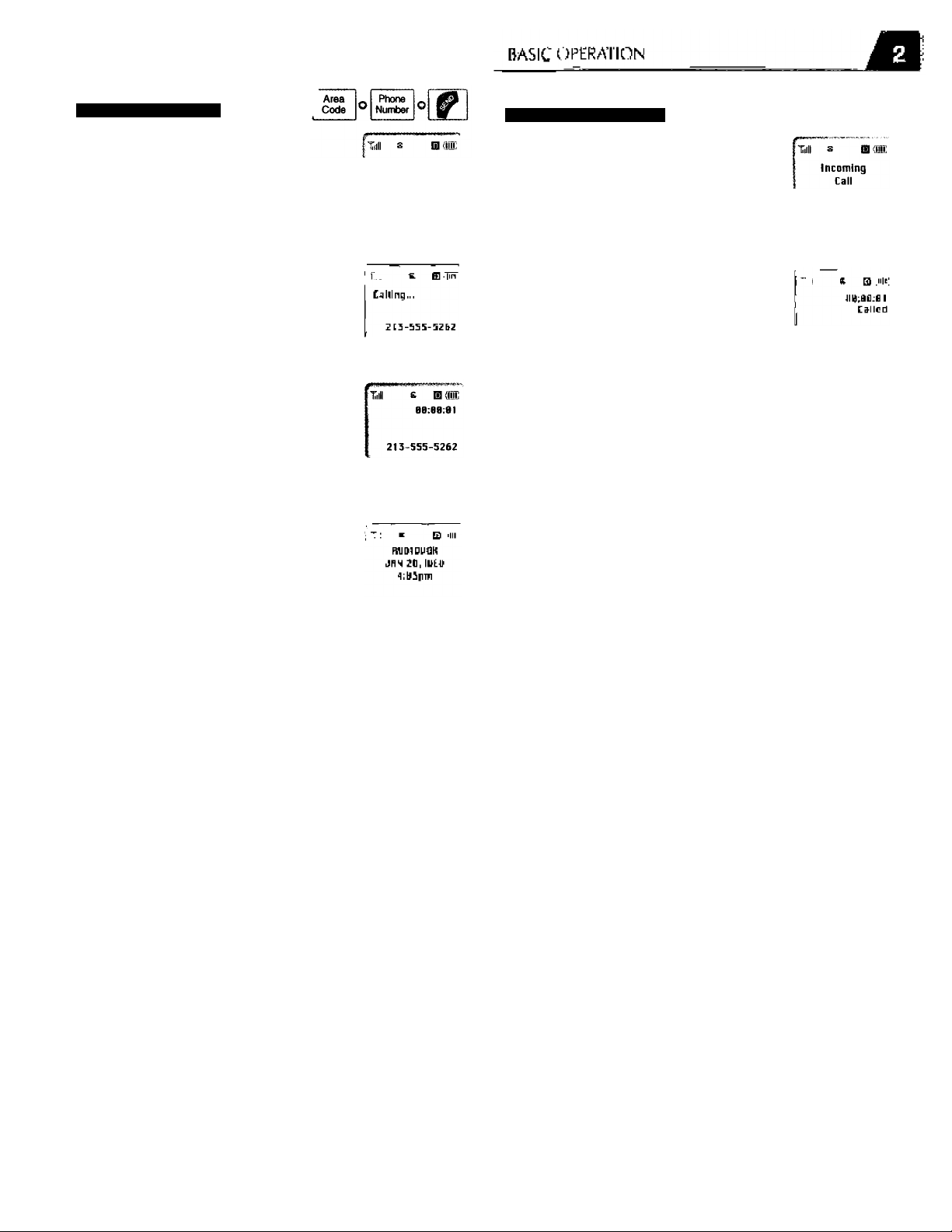
BASIC OPEt^ATiG^^
How to Make a Call
Enter the phone number.
©
To delete a wrong number, press [CLR] to
back up. To delete all entered digits, press
[END] or hold down [CLR).
Press ( ^
@
• If the line is busy, terminate the call, wait
for a moment, then try again.
• The “Call Failed” message will appear on
the screen if the call cannot be connected.
Start the conversation after the call is
@
connected.
To end the call, close the phone or
press (^ ). If you are using the ear-
microphone, press the ear- microphone
button shortly.
213-555-5262
How to Answer a Call
Phone rings and the green and red LED
©
on the folder cover flash.
• To change receiver type
(RingerAfibration/Ringer + Vibration/Lamp),
please refer to p 22. Initial setting is “Ringer”
Open the folder or if the folder is
©
already open, press any key. except
I ¡key. If you are using ear-
microphone, press the ear-microphone
button for more than 2 seconds.
If you press button once in short, the
bell sound will stop, twice in short, the
function will be some on End
Start the conversation.
• Closing the folder while using the ear-microphone
does NOT end the call.
To end the call, close the folder or
©
press ( ^ .
< Tn dill ilu iiundxr yoi liavr juu calbed, pre,^ | ]
If ynj A uung [lie Af-lnictTfib<inrL txv» ibe ev-nucmplniic buUun for mnr tliiui
2 sccmml.
■ If Sii JLipliyial, will iiein onoJi-iif-ieivioiateAimtftitilnX Mvilie n tall.
<D
• If Auto Answering Feature is enabled, the call will be answered after the preset number
of rings, (refer to p 25)
<D
Page 11
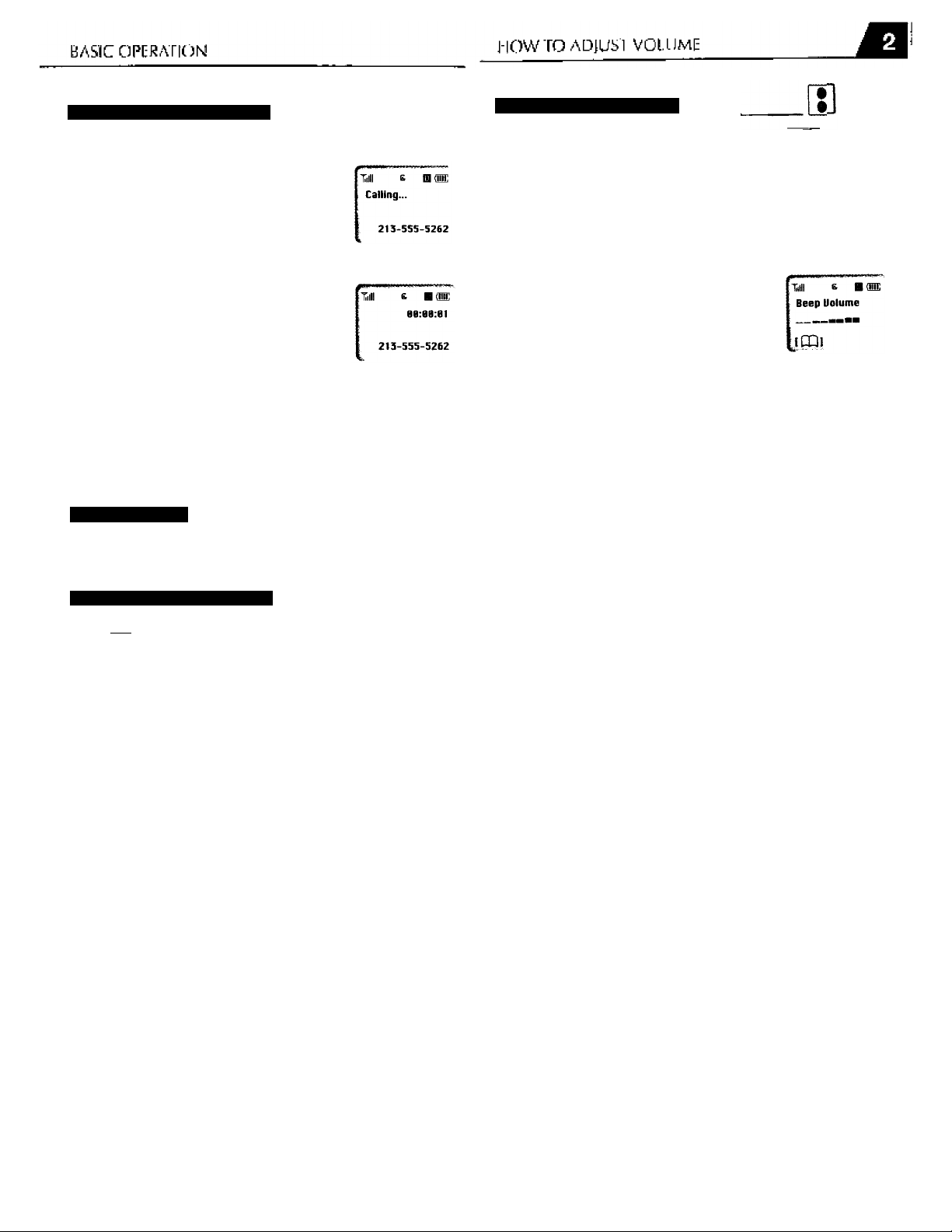
Recalling Last Number Dialed
Using the Volume Button
■ Conversation : Adjusts ear-piece volume
• Standby ; Adjusts key-tone volume
• Conversation while using hands-free :
Adjusts hands-free volume
r2) After adjusting the volume, press QQ
to save settings.
• The volume setting is automatically saved
2 seconds after the volume is adjusted.
u earn
[trUdluine
I CD I liNDi
Press ( ) or close the folder to
end the call. If you are using earmicrophone, press the ear-microphone
button once again shortly.
• Closing the folder while using the ear -
microphone does NOT end the call.
Signal Strength
Tilll The strength of the signal is
displayed by the number of bars (0-5).
Remaining Battery Indicator
(iilT The bars inside the battery icon indicate
the remaining power in the battery. Fully
charged batteries are displayed with four
bars. If the battery power expires and needs
to be charged, no bars are displayed and an
alert beep sounds with a “Very Low Battery!”
message.
xiii s H one
Handfree Uolume
iCDi
(ENDI
o
Page 12
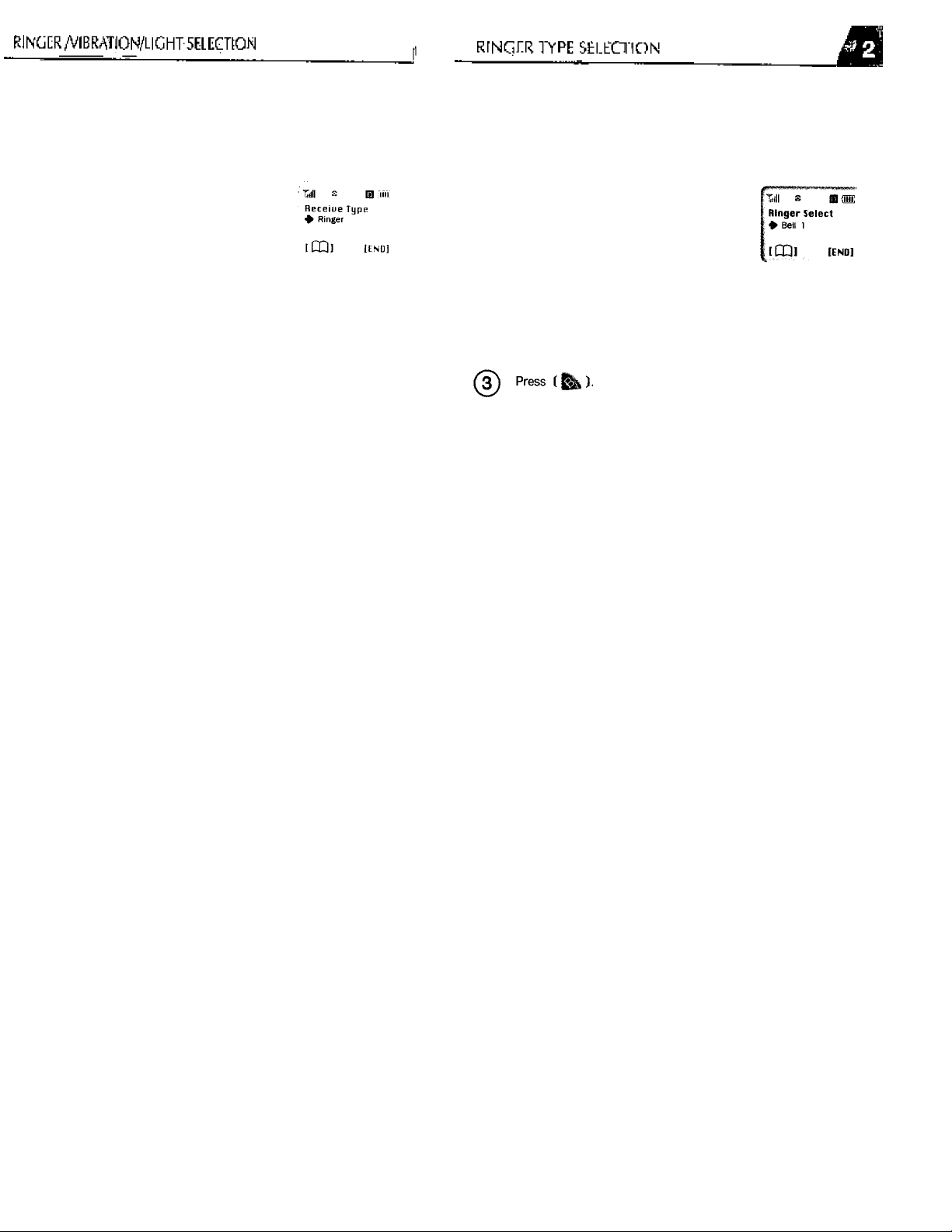
This feature is used to select ringer, vibration or Lamp.
This feature is used to select ringer type.
41 O # ^ O ^
Pressf jÆ
Use the scroll buttons to select the
receiver type you want.
Correct order in phone
• Ringer
• Vibration
• Lamp
• Vib + Ringer : Vibrates for 18 seconds
then the bell sounds
Press (m ).
o o 4^ ' o’
Presst ^ )^(D-*®.
Use the scroll buttons to select ringer
type.
k
Page 13
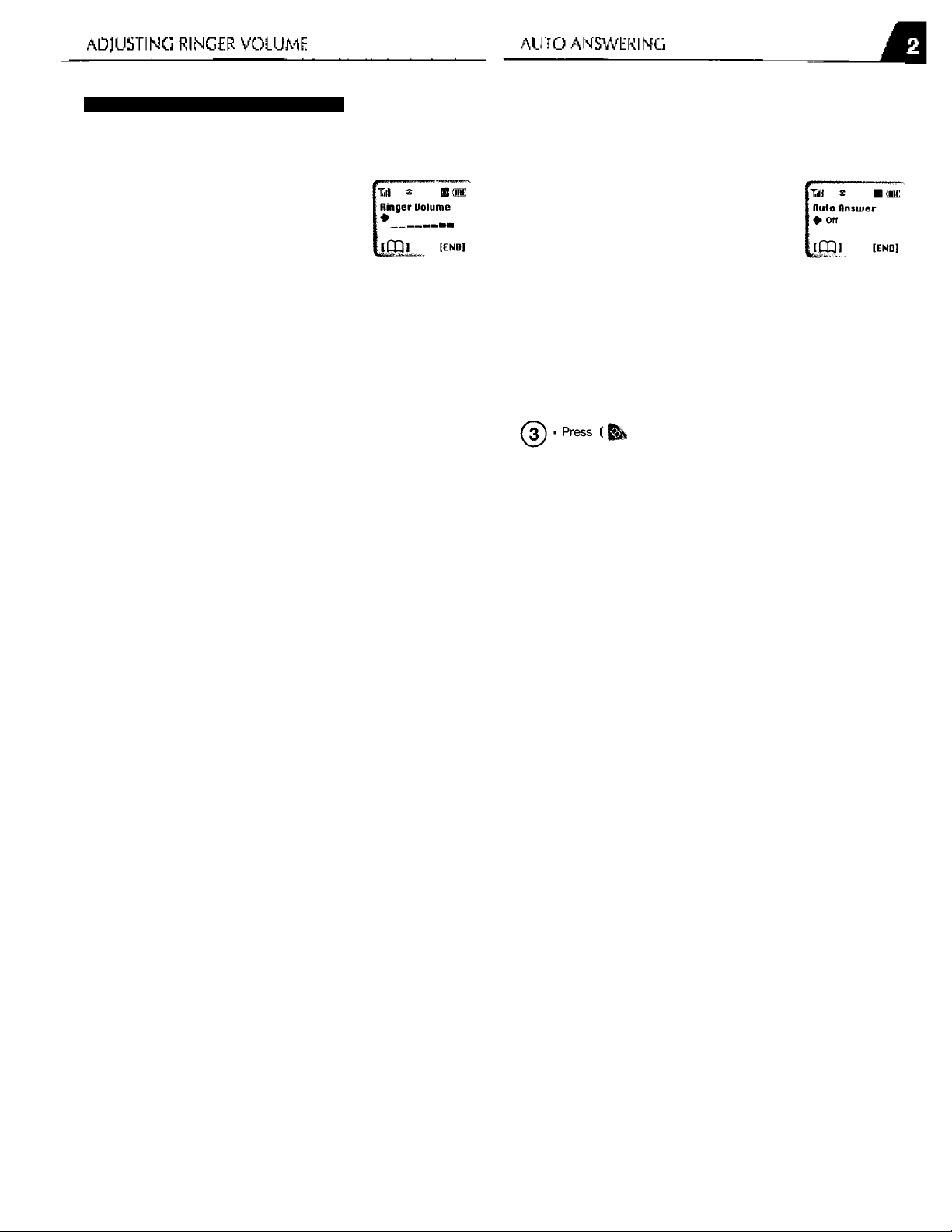
Thit Ftatufa is U(c»il to Adjust Rlngtr VoIuiim
The call is connected automatically after ringing a set number of times.
&
PressC ^ )-*@-*(D.
To move between the menu items, use the
scroll buttons 1 ®/(& ] or the volume
buttons.
Adjust the volume by pressing the
volume buttons or the scroll buttons,
then press ( )to store the setting.
Presst
©
Use the scroll button to select the
setting you want.
®
• \i2jAlb Rings : The number of rings before
the call is connected automatically.
• Off: Auto answering feature is disabled.
' If the receiver type is not set for “Ringer" the auto answering feature is disabled.
• In hands-free mode, this feature works regardless of the receiver type and whether
or not the folder is closed.
O
Page 14
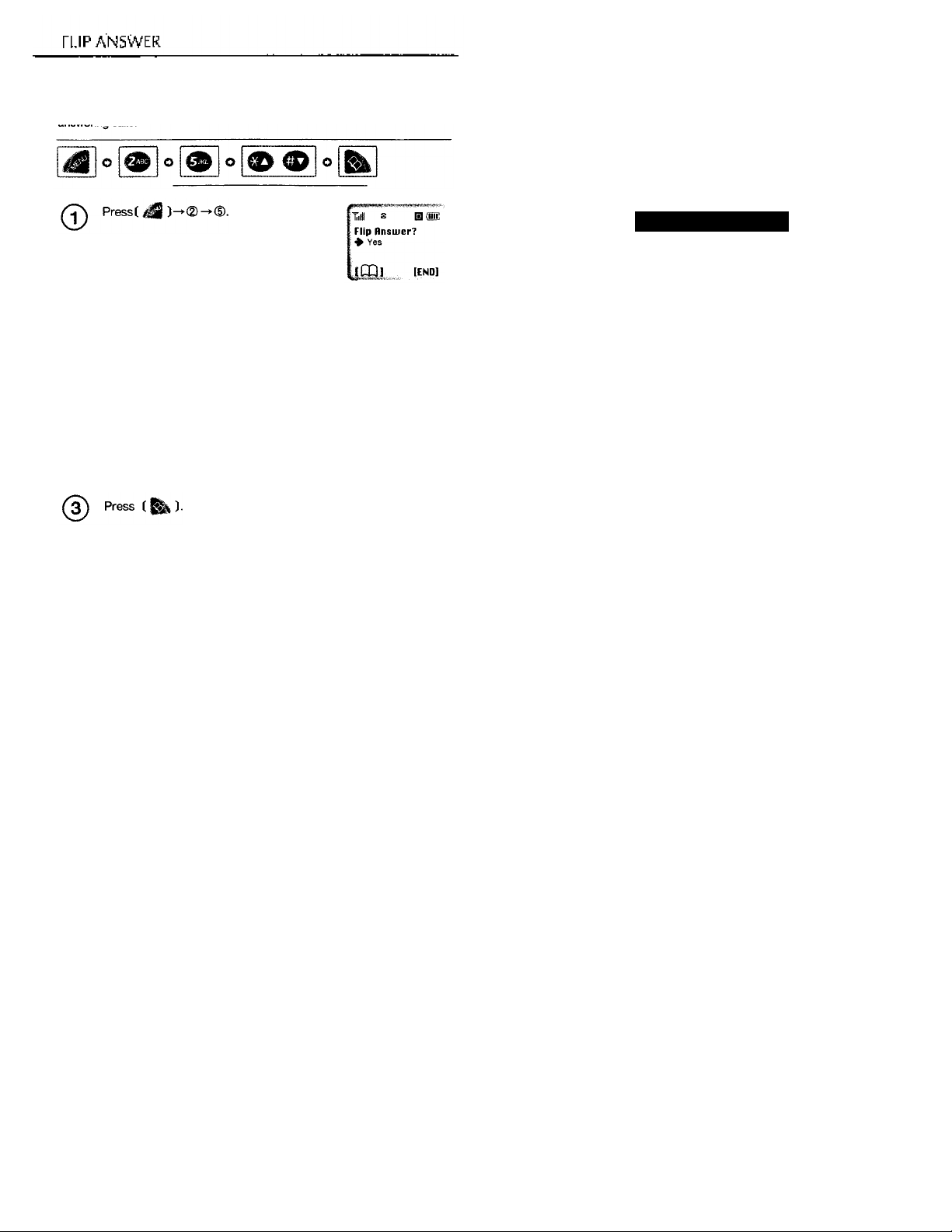
This feature allows you to choose whether you want to receive a call by opening
the folder. This is particularly useful if you want to see the Caller ID before
Use the scroll button to select the
(D
desired setting.
• Yes ; Allows you to receive calls by
opening the folder.
• No : Does not allow you to receive calls by
opening the folder. To receive a call when
the folder is closed, open the folder then
press any key. except ]key.
Chapter 3
Meniarv Fuhctlontt
How to Store a Phone Number
How to Make a Call Using a Stored Phone Number
Schedule Management
Alarm Call
Electronic Calculator
Page 15
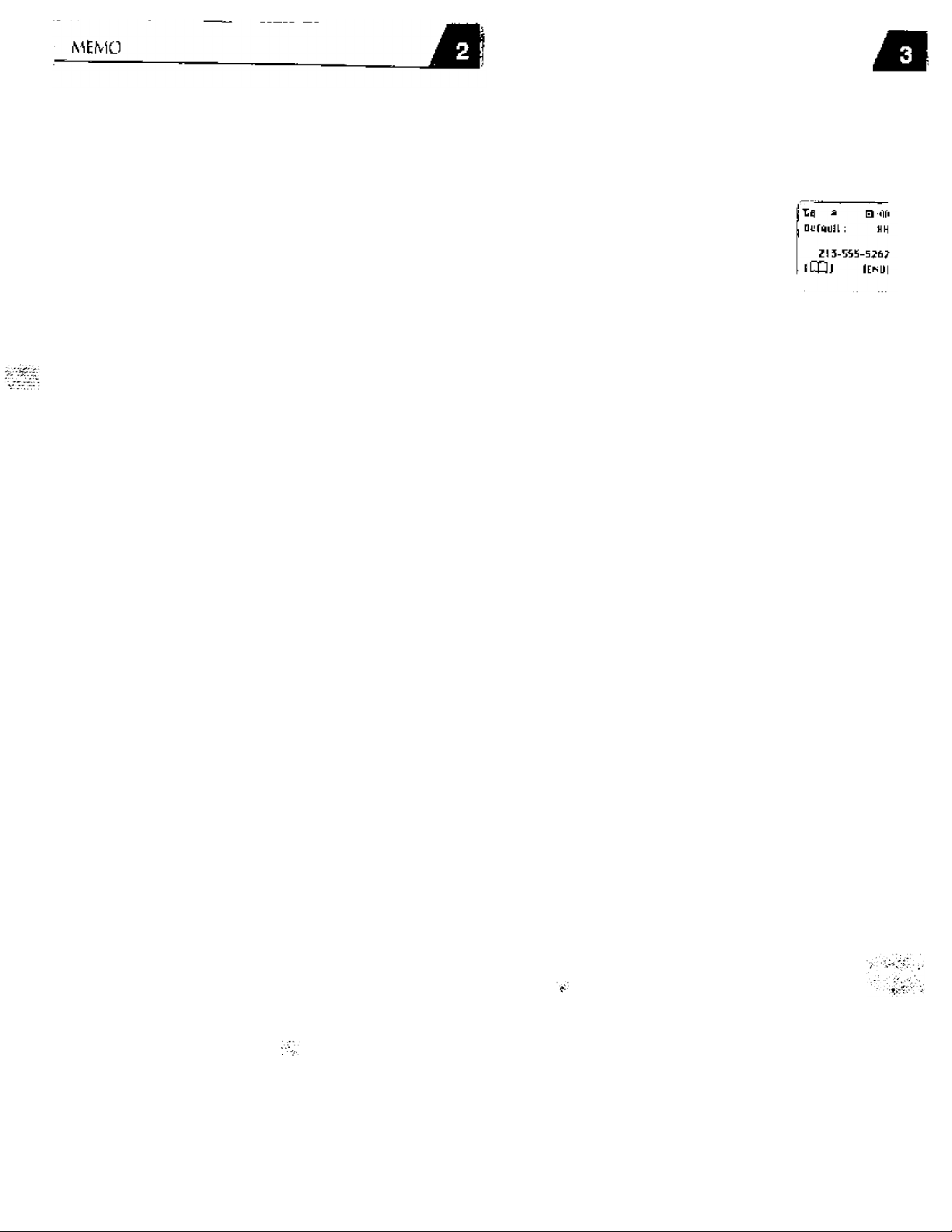
I ^OW TO STORE A ?HON E NUMBER
Up to 100 phone numbers can be stored in the memory and retrieved by using
a variety of ways.
Phone
Number
Enter the phone number you wish to
store and press ).
®
• The first available location is automatically
displayed.
To store the number in the first available
location displayed, press f 1
■ To slQrti a mjmberata ftiffeient location,
use ihe numerJc keypad to Cfiitvihe Z-digil
location number dwitCcf.
LooUion
Number
(2-digit)
* Locations 90 to 99 ire stored with the
Itldden riealu№,
■ If the [fesired locaiinn already has a phcre
number stored, the "Overwrite?' mssagp
wUI .ippoamn the scrten.
- To uverwiiie^ iMca [ ^ ,
- To .srpre the number ,nl a cldiTerenl
Ipratlon, press f
(3J Use the numeric keypad to enter the
name for that location, (refer to p33)
Location
Name
Til s S itllt.
DucriiirllBT
♦ irrhH
IIZ]]
Luc at Inn : HK
-'''amo f
iPDi
ICh'Dt
£ Q i№!;
IfMDI
Press (j
©
letters.
o
,) after entering all the
©
Page 16
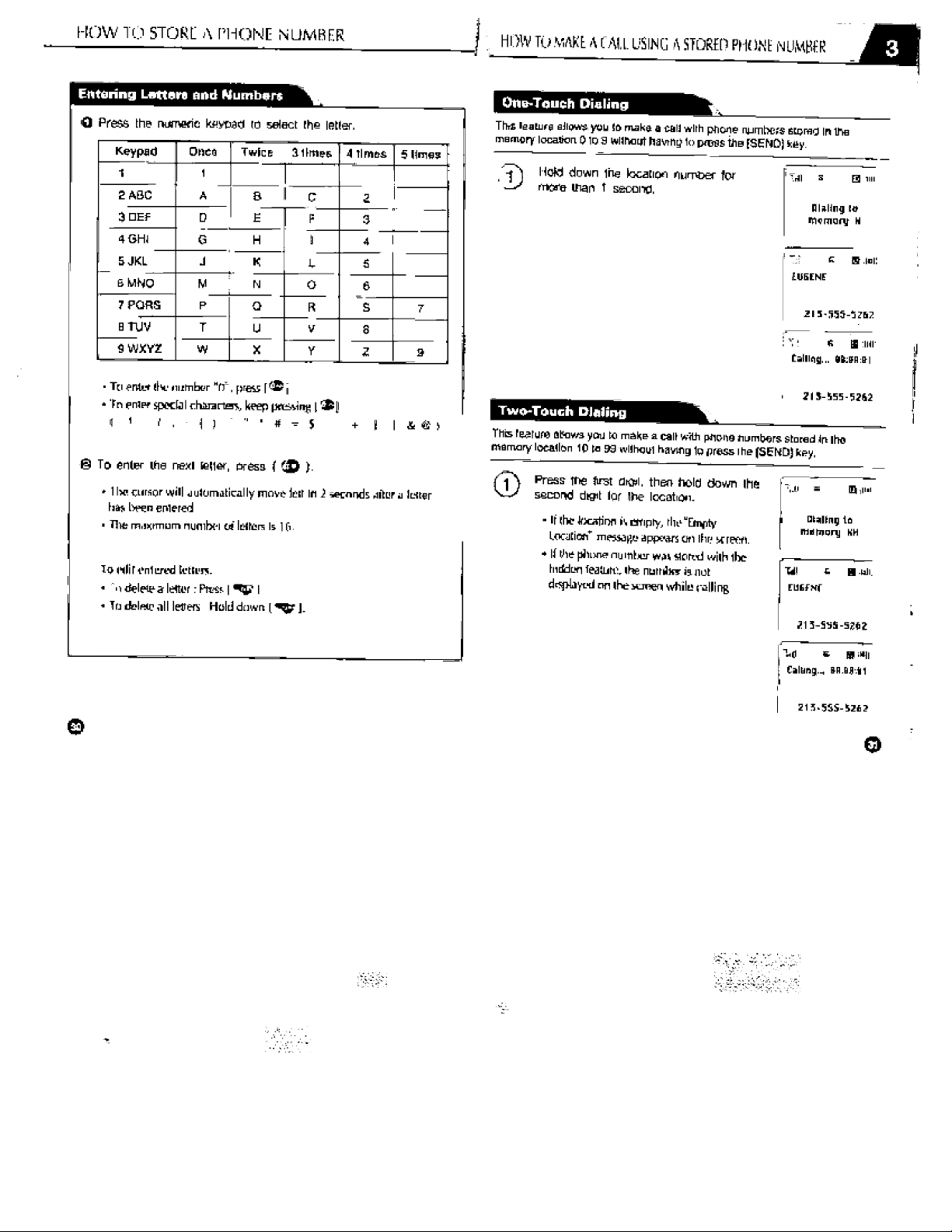
Page 17
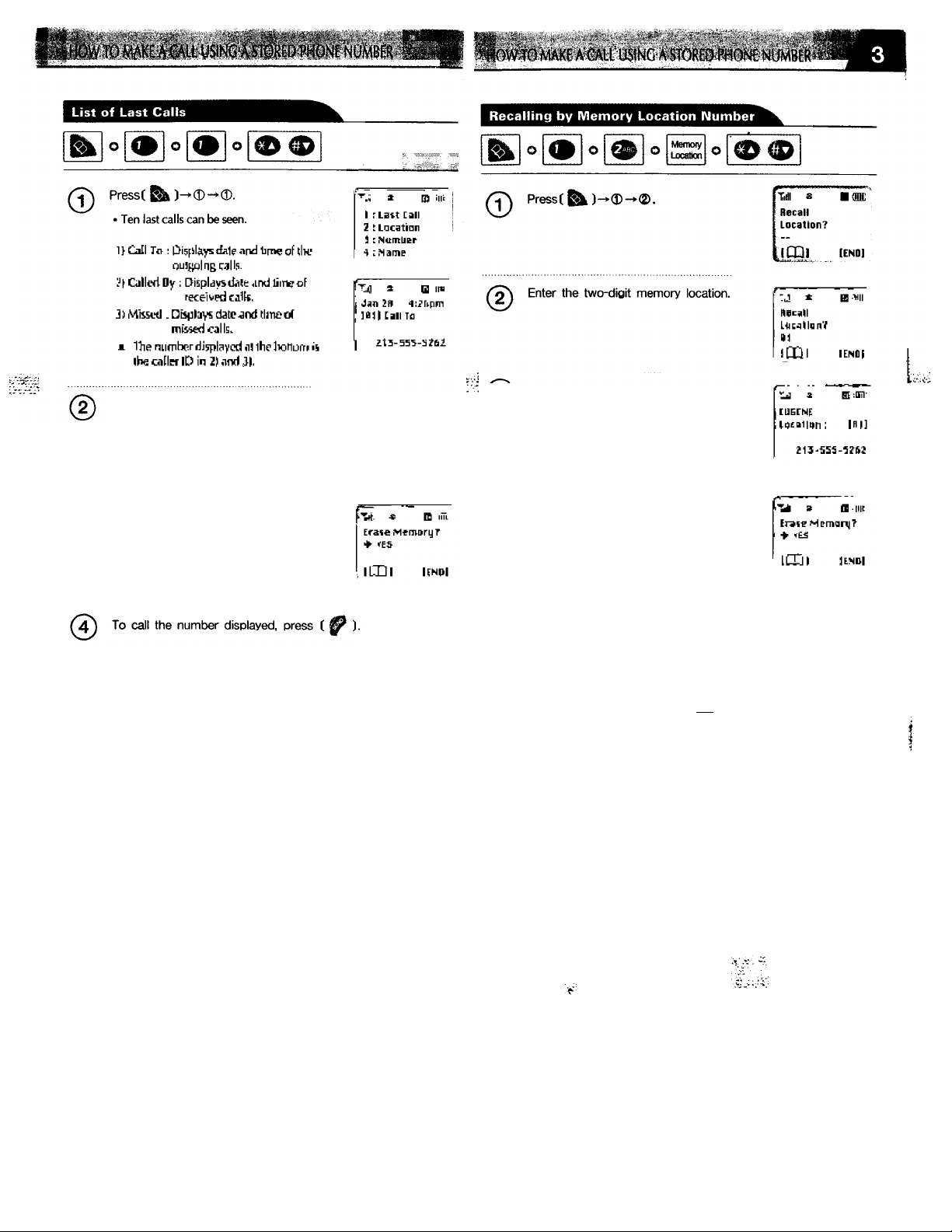
Use the scroll buttons to select the
phone number you want.
■ 11^1 to ilie rwnt nuntlier drxJ,
1^1 lu tht? prminus nuinbpr.
iQ\ Use the scroll buttons to select the
^ phone number you want.
• ItDI ijftts lu ihc rexi number and,
[ tiDj go» Id ihe previous nunriwi.
(3j To delete the stored number, hold
down the CLR button for 1 second.
' "Erase Mertwfyi* nriKfasc appeais on rlie
screen. Use lire scrtil I Jwys to selecl
biMweerr , ihen pnsi | & |.
To delete the stored number, hold
©
down the CLR button for 1 second.
■ Trase McTnory!” niussi(ga appears on ihp
scicien. Use lhu «roll ki?ys fo select
bcfween “YWlVo", then piresi j
To call the number displayed, press ( ^
If ihc pbonc reiraber iUificd wilh rfie htiiVfcn Ifiitura was feuncl. onGy ihc lunt of lly;
loariiimrs iliSplAyat Ml Ihc sciKn om] Jie Tttc,ssap;c r^rpicms (lo Ue
unxiL
To ifrw Ihc phone minibcf. imricr die ^Ulggii kvl: nsy-
Page 18
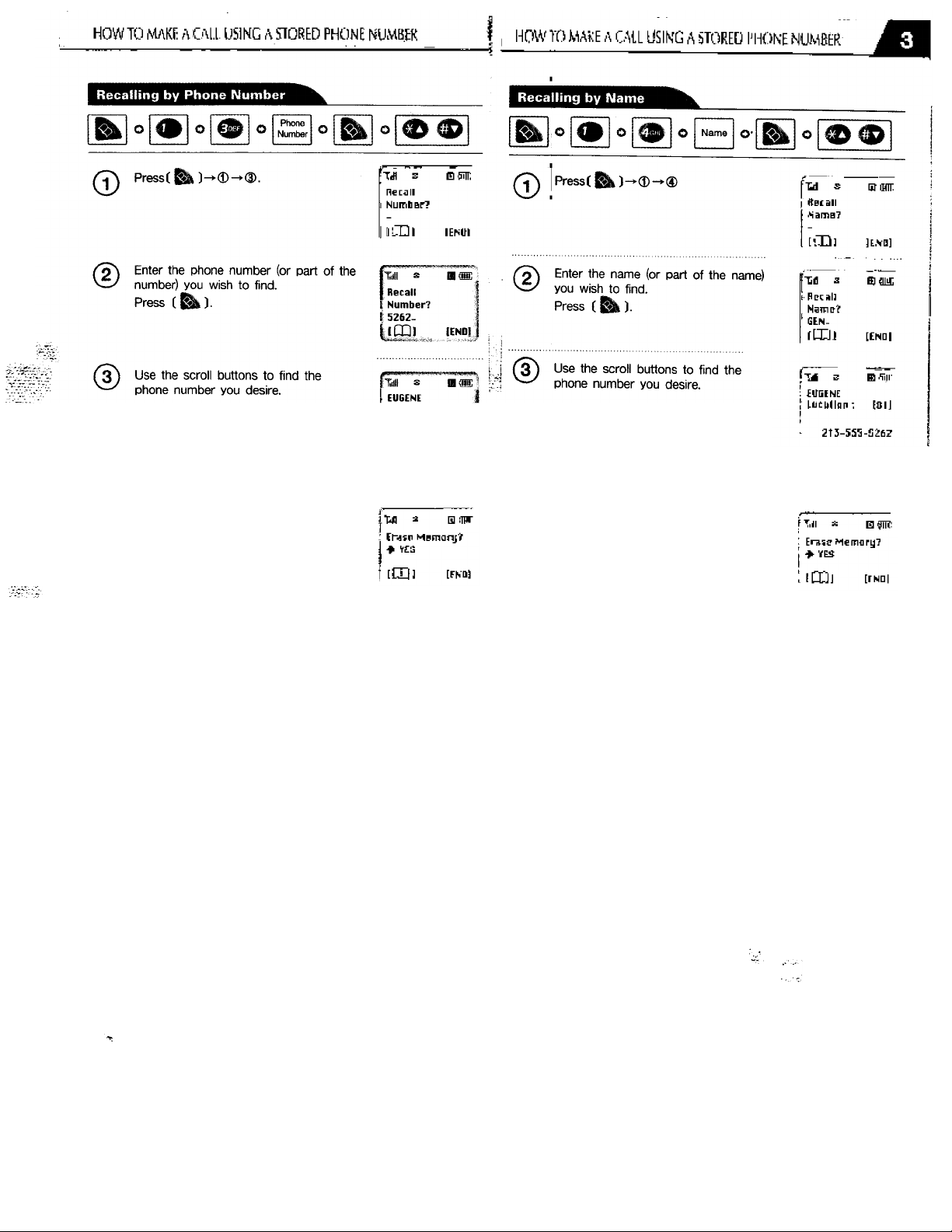
* I '■© 1 Rpet lu ttw nuxl nirrifier (in4
I I Eiies in fbfi pnevloiB rumilior.
■ ihelinif iv.iilfible locnlion LOiitirriinijltir
trilLTtid numlra^ rt riiijilayi?rl
213-555-5262
)5oes to the rHixf iiunibef and,
I ® I Jail'S In the previoui number,
■ rlii TrU avranPalilc Incaiinn conlairiinfi the
enttrtxJ Jutiere is disfilav^Yl.
To delete the stored number, hold
©
down the CLR button for 1 second.
‘ “DasuMiefTinrvr nitliHRe sppeati on lfn!
«Tiwn. U ie the icmil kt-vs lo select
betw een "Vcs/No’',lfienpn“is | Eiil-
To call the number displayed, press ( ^
o
To delete the stored number, hold
^—' down the CLR button for 1 second.
■ "Eriise .Mitimoryr message sf^peiirs on the
scieen. Use Ibe siiull liieys Id seJeci
between *Ycs/ hid", ihen press [ Eiil.
To call the number displayed, press ( ^
Page 19

The first available location with a schedule
is displayed on the screen.
Use the scroll buttons to select the
location, then press () or enter
®
the 2-digit location number.
' The first available empty location is displayed. | |
Use the scroll button to select the
desired setting, then press (^ ).
* Off : Oisables alanm alen.
* Once : Thir melody plays fnr ore niinule,
ihen ihe alert feiium is disahled.
' D.lily : Tile mcliiriy pliys iflr owi ptirmbc
every day ai ihe lime set.
‘ If LllqiHilie feature is errabled, unll will
vibm!«,
Enter the desired time, then press ().
®
• Enter the desired date in the
order, hr;min.
c T Enter the desired message, then press
Once
Till
- Set Time -
11/01/1999
00:00
Tull s ■ M
: niarm Msg : HK
(END)
Till s B«
Daily
- Set Time -
00:00
• Enter the desired time in
the order hr:min.
Till s B d
Riarm Msg : KH
Message?
Use the scroll buttons to check the
schedules.
' r '<D I goes In ihensti number artd,
11© I BCK3 lio the previous number
To delete a schedule, move to the
location that you wish to delete, then
®
hold down the CLR button for 1 second
■ Atamir mesiage appears on ih?
iticen. Use ibe seiull laryslDsdr-tl
Iwlween "Yt's^No“,thi^pn!S5| ^|.
Tiill s n« I
LUNCHEON )
KK/KK I
KK:HK I
fliarm Msg HK |
Till! s la (fflE
Erase fliarm?
^ YES
iCQl lENDl
iCQl
[END]
o
Page 20

Editing the Alarm Call
Calculator
^ O
Press ( Ëk )"
©
Use the scroll buttons to select the
desired setting, then press ( 1.
• Off : Disables the Alarm Call
• Once, Daily ; The melody plays for one
minute. The phone number and "-Alarm Call-"
message are displayed, then the Alarm Call is
disabled.
• If the Etiquette feature is enabled, unit will
vibrate
• Enter the desired date and time
in the order, mnrv/ddA'ear and
...hr;min,....................................
Enter the phone number, then press
Iiill s B (un:
Hlarm Call Set
^ on
iCXll
« Enter the desired time in the
order, hr:min.
[END]
Pressf ^ )->®
©
Using the calculator
• Definitions
+ :[•»!, X;[®1
/:[®1, =:[^1,
• Up to 7 integer digits and up to 2 decimals
can be displayed. If the calculated result has
mote than 7 digits, the result is displayed in
7 digit logarithm.
• There is no (-) sign. To express a negative
number, use ‘0-value’.
• To see the help screen, press the volume
key, even if you ate in the middle of a
calculation.
« Example
To calculate 128 X 32 =
1. Enter 128
2. Press [®]
3. Enter 32
4. Press [ Ilk 1
• To call the number displayed on alarm alert, press [ № ].
Page 21

-f
USING THE MENU
Press ( ^ ) and use the numeric
keypad to choose the desired menu
item.
Chapter 4
Convenient Function*
Using the Menu
Menu Structure
How fo AHtiict thp
• Use the scroll buttons [ ® /®) or the
volume buttons to move between the menu
items.
To 00 back to the previous menu, press
®
• If there are sub menu items,
The sub menu is displayed on the screen.
• If there are no sub menu hems,
Use the scroll buttons to select the menu
item, then press [ ] to store the value.
To cancel, press ["^).
o
Page 22

1®' Step 2"^ Step ,
1. Display 1: Time Show
2: Back Light
3: Contrast
4: LED Use
2. Receive
Ring
3. Timer
4. Alert
5. Special
1: Receive Type
2: Select Ring
3: Ringer Volume
4: Auto Answer
S; Flip Answer
1: All Calls
2: Last Call
3: Roaming Calls
4; Recent Calls
1; Time Alert
2: Area Alert
1: Biorhythm
2: Stopwatch
3: World Time
3">Step '
Yes/ No/ Time Inform
Off
1/2/4/6/8/10
Second (s) ,
Off in Day
■ ■■□□□ □
Yes/No
Ringer /Vib+Ringer
/Vibration / Lamp
Bell 1/2/3/4/5/6
Melody 1/2/3/4/5/6/7
1-5 Step(s)
Off
1/2/4/6 Ring(s)
Yes/No
Yes/No
1: Today
2: Other Day
3: Birthday
Athens /.. / Wellington
4*^ Step
ii
Set Date
Set Date
6: Phone Info
7: System
0: Security
1
<MEM KEY>
( ^ Key)
1; Phone Number
2: Phone Version
1; Force Call
2: Prefer System
1: Auto Lock
2: Set Lock No.
3: Greeting
4: Restrict
5: Memory Erase
6: Reset Phone
7:Voice Privacy Standard
1 : Directory 1 :Last Call
2; Scheduler
3: Alarm Call OFF / Once / Daily Set Time
4:Calculator
Temp Analog
Standard
System A only
System B only
Home Sys only
Yes/No
Greeting ?
Yes/No
1: CIr Memory
2: CIr Dialed
3; CIr Recent
4: CIr Roam Tm
Yes/No
Enhanced
2;Location
3:Number
4:Name
1:View
2:Edlt
1: Incoming
2: Outgoing
3: Use Memory
Yes/No
[01)02-131
Location?
Number?
Name?
Page 23

Press(i^)^®-0
Use the scroll buttons to select the
desired value.
• Yes ; Displays the current time.
• No : Does not display the current time.
Use the scroll buttons to select the
desired setting.
®
• 1,2,4,6,8,10 Seconds: The time the
backlight stays on after a button has been
pressed.
• Off: Always off.
• Off in Day ;The backlight is off in daytime
(9 a.m ~ 5 p.m.)
o
o
Page 24

MOW TO ADJUST THE SCREEN
HOW TO ADJUS I THE; SCREEN
M
tCO Contrast Adjustment
o
Use the scroll buttons to select the
desired level.
• There are 7 levels of brightness.
o o o
m
Pressi i^WCD-
fXdl
LFD Cimimi
^ ■ É É □ □ □ E
imi
Qlilll'
lEíiií!
LED Use Salectioji
Presst
©
Use the scroll buttons to select the
desired value.
* Ves : LCD on ihe folder covrì blinks kEU
if liie phone B in a NO SVC area, iJinks
CrR££MfllipphaneÍElriiíaridhyand
Winks between RED and GREEN ivhilt a
call is ir pfogrcis.
* No : LED on lliefWrfercover blinks RED
wfscn tile phone is ixiwered on w wtien
lln? UHif ends a calf and blinks RED and
GREÍN only iS'hefi Ihere is an incoming
cal I uf If you arelfyliigiomakeacall.
o
o
Page 25

Verification of All Calls
^ Pressi
• Lists all outgoing calls.
' Can not be reset or clear at Memory Erase
Verification of Roaming Calls
►0.
Pressi J
* Displays tbe total call lime during maming.
Tiill 3
KK» Calls
KKK Hours
KH Minutes
HH Seconds
i;ji B Q tiiii:
HX H Ca lls
HK H llu ur s
Hit M I mi tai
HK Eocondr
I (DIE
An alert beeps every minute letting the user know.how much time has elapsed
during a call. '
Pressi iS )-»0-»0.
©
Use the scroll buttons to select the
desired value.
• Yes : Enables the feature.
• No : Disables the feature.
Press i^).
Verification of Recent Calls
^ Pressi
*■ ihu mosi nzccrirglb,
Till s
KK H Ed lll l
KHH Hduh
Jth! hilnuEl]£
ItH Sicandi
m M'
Page 26

SECURITV iNFORMATiON
M
Area Alert
An alert beeps and a message is displayed when the phone goes into a new
service area, goes into a service area provided by an another system provider
uf goes out ui a service area.
Use the scroll buttons to select the
desired value.
• Yes : Enables the feature.
• No : Disables the feature.
There are three kind of nuesHf/.'s.
O ChariKineSvc Area.
Tli(.' pborffi J! ¡'(jing into a service area
pnjvidrsJ by otliLf systmi prcrvicfer.
© lEiivi ng ivc Area.
The phone is going out of a service area.
S EnleriiKB Svc Area.
Tl rO plrCrtv is iolD a rcTW service area.
Automatic Lock
This feature is used to protect the phone from unauthorized users. However,
calls can be received and emergency calls can be made.
Lock
Code
Enter the 4-digit lock code.
• The initial lock code at the time of
purchase is “0000”.
Press ® for “Auto Lock”.
(D
Use the scroll buttons to select the
desired value.
®
• Yes : Enables auto lcx;k.
• No ; Disables auto lock.
9 o o ^
Press ( ^ ).
o
Page 27

Lock Code Change
This feature allows you to change the 4-digit lock code to unlock the phone.
Lock
Code
Greeting Change
This feature allows you to change the greeting rnessage displayed on the
screen. Up to 16 characters can be entered.
Lock
Code
Pressi
Enter the 4-digit lock code.
• The initial lock code at the time of
purchase is “0000".
Press (2) for “Set Lock No.”
The present lock code ^ (j fpgti
Enter the new 4-digit lock code.
Press i ^).
Pressi 1^)-
Enter the 4-digit lock code.
Press ® for “Greeting”
® Use the numeric keypad to enter the
new greetings.
• refer to p30 for text editing.
Page 28

This feature restricts the use of the handset in three ways.
O
Lock
Code
Restricting incoming calls
This feature restricts incoming calls.
© Press ® for “Incoming
Enter the 4-digit lock code.
• The initial lock code at the time of purchase
is“0000”.
Press ® for “Restrict”.
Use the scroll buttons to select “Yes”.
• If you choose “No”, the menu goes back to
the previous menu.
Press f Bk)
Use the scroll buttons to select the
desired setting.
• Restrict: Blocks incoming calls.
• Allow: Feature disabled.
Press
Restricting Outgoing Calls
^ O ^ ^
This feature restricts outgoing calls. Emergency calls can be made.
Press ® for “Outgoing”,
Use the scroll buttons to select the
desired setting.
• Restrict: Blocb outgoing calls.
• Allow: Feature disabled.
Page 29

Call Restriction (Can’t)
Restricting Stored Phone Numbers
This feature restricts calls stored in the memory.
Press (D for “Use Memory"
Use the scroll buttons to select the
desired setting.
©
• Restrict: Restricts memory usage.
• Allow : Disables this feature.
Press (
^1^ O
Clearing Memory
This feature allows you to delete the call history, call time, and phone numbers
storea in ihe memory.
Enter the 4-digit lock code.
• The initial lock code at the time of purchase
is “0000”.
Press ® for “Memory Erase”
This feature allows you to delete all the phone numbers stored in the memory.
Press ® for “CIr Memory’
®
Use the scroll buttons to select the
desired setting.
• Yes : Deletes phone numbers in the memory.
• No : Does not delete phone numbers in
the memory.
Press ( Ek).
Page 30

Use the scroll buttons to select the
desired setting.
• Yes : Deletes the call history.
• No : Does not delete the call history.
Press ( ^).
Use the scroll buttons to select the
desired setting.
• Yes: Deletes the total roaming time.
• No : Does not delete the total roaming time.
Clearing Recent Calls
This feature allows you to delete the total time of recent calls
Use the scroll buttons to select the
desired setting.
• Yes : Deletes the total time of recent calls.
• No : Does not delete the total time of recent
calls.
O
Page 31

Reset Phone
This feature allows you to reset phone to factory default setting.
Voice Privacy Mode Selection
Lock
Code
Press(^)-
Enter the 4-digit lock code.
©
• The initial lock code at the time of
purchase is “0000”.
Press d) for “Reset Phone'
Use the scroll buttons to select the
desired setting.
• Yes : Reset the phone.
• No ; Does not reset the phone.
Press ( ^).
• “Please Wait For a moment” message
appears on the screen and the phone
powers off automatically.
^ iS) o 1^
3cM«niuryTrat« ]
FTaJ a ErSii, I
6i Mtflt I’ttuna
7: IIhi;i] hrluacy
^ O ^
Presse ^)-
©
Enter the 4-digit lock code.
Lock
Code
©
• The initial lock code at the time of
purchase is “0000”.
Press o for “ Voice Privacy’
©
Use the scroll buttons to select the
©
desired setting.
• Standard : Uses standard voice privacy.
• Enhanced : Uses enhanced voice privacy.
O O 1^
Hione numbers stored in memory, call time and lock code are not reset.
o
Page 32

MATURES USE'и
example, when the user is paging someone) without having to press the
numbers.
Pressi vihen rcquesied for
your number,
' To nrove bciwtnlhemnul Инге, use ifie scrcd
bultuni I ' Ф I or llxrvi:lumtlxiliiyii.
This feature is used to check the phone number while the call Is in progress
WH\IÌ
CALL IS COS^NECTED
£ Q mr
3t3'555'5i6?
Call in
Microphone Muting
Used Id silenca AudSle Torres tn Standby And Mufe Converaatlon.
Pressi while the call в in
progress,
®
. To cancei, repeal the procedure.
. ìVhs IaS I + □* CT ^ r,;Lr VaLuinn
■ Press I i|| + a a ■ Voice MvarV
progress
£ В Itili
t]H:Utl:3)
-Mute-
2tS-Ì'ji-i2ùÌ
Press CiliB )-*® to view your number.
• The number displays for 5 seconds, then
returns to the calling state screen.
Silent Pad Phone Number Storage
This feature allows you to store a phone number while a call is in
progress.
Press )-*(D while the call is in
®
progress.
Enter the phone number that you wtsh
® »
' Тй cattanti л !фщГ1С iìjtiraiiùn, Kfutai tit: obuvt prucofurt
slwe.
> RHr;r to pJ<} for Instrudions on how loìtore
a phme numliCr.
Tiiii e m m
GDMH
555-5262
Id C Q -iiTf-
lkl«Dl P»d
Ф
213
Page 33

TEATURES- U5ED WHILE CALL IS CONNECTED
Self Number Check
This feature allows you to check your phone number.
^ 1^ O
Pressi
©
• The pause character (P) is displayed on the
screen.
Enter the remaining set of numbers that
are to be pressed after the call is
connected.
Pressi IP
After the message requesting you to
type in a set of numbers (ID, phone
number, password etc.), press ( ^
phone number + menu+ C
Handset Version Check
This feature allows you to check the version of your phone.
^ O ^
Pressi
The version of your phone is displayed
as shown.
©
©
Page 34

Force Analog
This feature allows you to make a call in the analog mode only. The phone returns
to the normal mode when the call is ended or 10 minutes after setting this feature.
O o
CALL
Press( ^
m
This feature allows you to select the preferred system of operation for the handset.
Selecting preferred system
®
Press () button to set this mode or
[END] tp cancel
©
O
Pressi
Use the scroll keys to select the desired
system, then press (I
• System A Only : The handset uses system A only.
• System B Only : The handset uses system B only.
• Standard : The handset uses all system.
• Home Sys Only ; The handset uses system (A or B)
o
i).
that corresponds to the system /
network ID designated by the
handset.
Tiill s D (!
Prefer System
^ standard
iPQi
lENDl
o
Page 35

This feature allows you to check text or voice messages.
Message Reception
Chapter 5
Supplementary Functions
O Short Message Service(SMS)
@ Missed Call Display
@ Checking Biorhythm
Stopwatch
Q
© World Time Display
© Etiquette Feauire
Text Message
Upon reception of a text message, the
message shown on the right is displayed on
the screen with 0 icon.
Voice Message
Upon reception of a voice message, the
message shown on the right is displayed on
the screen with 0 icon.
• Up to 25 messages are automatically
stored,
• If Etiquette feature is enabled, the reception
of a message is indicated by vibration only.
Idil S
MESSAGE
5:06 PM FROM
KKH-HHH-KKKK
tllii s B
12NEUI
UOICE MRIL
MESSAGES
I «
«
Page 36

Checking Received Messages
Voice Message
v: Q ml
NEIIj
3 TiHl
LUDiCEM |TE№|
Tilll
N01: LET'S MEET
02: I LOUE H.O
03: THRNK YOU
04:213-555
Tilll s Q a (nn:
12/25 5:06PM
MESSAGE FROM
STEUE
•mm^
1«
213-555-5262
Checking Missed Messages
Missed calls are displayed on the
screen as shown.
• If the auto answering features is enabled,
this feature is disabled.
• Up to 99 missed calls can be displayed.
To back up to the initial display, hold
^ down ().
Press( w )•
®
• Voice messages can only be checked, not
stored in the list.
Press ( ^ ).
> Short message service is an optional service. Contact your local service provider to
see if this service is available in your area.
m
Q
Page 37

This feature allows you to check the biorhythm for today or a specific day by
using your birthday.
o
Pressi
fTilll S Q
I:Today
2: Other Day
3: Birthday
Press ® for “Birthday”
To check today’s biorhythm press 1.
To check the biorhythm of a specific
day, press 2.
• Today s biorhythm can only be checked if
time information is received from the
service provider.
t Dangerous day
—► Vital period
<- Lethargic period
■ The number of days elapsed since the birthday is displayed on the top of the screen,
and the physical (P), emotional (E), intelligent (1) quotients are displayed.
' What is biorhythm?
Bioihythm is a life ihythm that is governed by three rhythm curves called physical,
emotional, and intelligent and starts fixtm within our bodies from birth to death.
O Physical rhythm (P)
This rhythm indicates wide-ranging physical elements related to resistance to
diseases, physical strength, adjustment of muscle exercise, speed, physiology, and
other basic physical function with a cycle of 23 days.
© Emotional ihythm (E)
This rhythm indicates creativity, sensitivity, mental health, and recognition about
the world and humans with a cycle of 28 days.
@ Intelligent rhythm (I)
This rhythm indicates our memory, susceptibility to fiight, acceptance of
knowledge, and logical and analytic power with a cycle of 33 days.
- -
Vital
period
Dangerous
day
Lethargic
period
Physical rhythm
(23 days) (Health and
sports rhyùim such as
weight, stamina,
courage etc.).
Suitable for tasks
requiring physical
streng№, travel,
intensive sports
training. But be careful
about overconfidence
in your body and
overdrinking. Good
period for rapid
recovery from surgery.
Hi^ probability of
increased body
temperature,
occurrence of chronic
disease, cold, and
headache. Be careful
about driving and
hazardous situations.
Easily fatigued. Need
to refrain from drinWng,
overeating, and
excessive physical
exercise. Rest is
important. Regular and
light exercise will
increase your potential
power.
Emotional rhythm
(28 days) (Stability
rhythm such as work
or love life).
Takes care of works
full of vitality. Good
time for joint work, love
seeking, and dating.
Emotions and nerves
are easily shaken.
Irritation, slip of the
tongue, malicious
gossip can worsen the
condition of a disease.
Become passive at
work. Better not tackle
work requiring
patience and creativity.
Need to take rests and
avoid personal
relationships and
challenges.
Intelligent rhythm
(33 days)(Learning
and efficiency rhythm
such as memory,
ability to analyze,
concentration).
Fast brain activity, lots
of mental work.
Planning, reviewing.
Good time to make
decisions about
important matters.
Lack of attention and
concentration leads to
a mistake. Better to
postpone important
decisions or entering
into contracts. Be
careful about driving.
Relatively low level
mental work. Avoid
demanding brain work
and courses you are
not confident in.
Organize materials,
notes and cards.
o
Page 38

Stopwatch
Warld Time Diaplny
o
Press (,
fmmv üinwiwil'llilMWiuiiill. ^
- Stopwatch -
Use the volume buttons J ) to start the stopwatch.
• Volume Up key [ ® 1 : Starl/Stop^plit
Control.
• Volume Down key [ ® ] : Reset.
" The time is displayed at a resolution of
1/10**'of a second.
Press (*1^) to return to the previous
menu.
Tiill s IB (¡nt
eiBBiBBie
ODCnUDDD
• The time of 36 cities in the world can be
displayed.
Use the scroll buttons to select the
''— desired city, then press ( ^ ).
The city chosen will blink on the world
map displayed on the screen.
'TJi s B-JHi:
^ fIthBrs
EEangkak
BEJjInq
O
m
Page 39

OmaNAL DEVICES
Hunds-Fras Kit for VehLolds
Hands-free kit allows you to use the phone while you are driving.
Contents of the hands-free car-kit
■f Mounting Stand
Base(including screws)
◄ Hands-free Box Base
(including screws)
◄ Power Cable
A Hands-free Microphone
• For more information, refer to the hands-free kit user manual.
Cigar Lighter Charger Allows you to use the handset with or without
Desktop Charger
the battery pack installed.
o
Page 40

featyre
TUfitIrtfl OfiBJi Uw Phonfl
£mi«iOenc^ C«ll
To CjII J Area Coda | ^ Ptwne rumLisrl | ff \ pl6
Tc En4 * Criil
Tc HecBiva s Calk
AdJuaUn^ VaLvma losing
1tM Volurtw Butlon^
Setcdiiv} Rlngof.'VlbrfliDn
flJngef Salartlnn
Adju3iir>g Ringer Volume
Aut^ An^vicr
Flp Answer pW
SlOrina Ftidne Humtmr
One-Tovch CMaiLng
Two-Toueh [JliNng
C9II Hlsliny
Silidt^'lbulin] 1 ht(n№ bf Lollfli
^gim'hdlliig t htinb« htmlH
3(^rJ.'|l(CAig 1 Huntw by HhT» l№ ] m 14 ] IjHamslEe^ H Jb .:J} 1 (135
Editing Schadula
Viewing Schadula
SeTUng Alarm Call
Calculator
Pninsj ^ E1rf2H:posnr^
[EiTiniyeiiE^v miiibuF^ j ¡^ ]
□oEi3 tfii} loldar or jVBU ^ ^ |j
Cven iPercMv V nnu^nveuilonein^p^r ^
PjOiiE Die vuiirno biJllDnp rf1 Uiq uirmMpccKlrig
uqing hani^'^T4$|
L iJjll 7JM |l''l>''''^|[Gi^l
i^i[ziizii'£''£irie^i PM
(rili2;!-5)iJ>..Dii lEbl pax
|^M2t''^^'l'.D''Ji|lbl
lEimai' nu01tie<] | ^ ] | L:1hir LiKntorh' ^ ^
|hflmr>l 1 ]
HaklOOinl OtafiLThnar { Q • & ^
Pm»1he ium dqii:. inaa hold dovhn ttwesoond
dJ^ (ld-&9 1
iEi II' |(21|&ttBP tjoaHlofiK'AT'fi|
1 EU 1 M n 3 1 INuInbwlI 1i 1» 1
Hfc|P]|2|[LDCniiD..'ei,|.['JJ..iO]
¡EinicrDji№.Tiiui',r^easa^elI|
II'C^ it?ii:
1 EU 1 1 3 11 tD 1 'D U fe'l lErvirw TYWI.
1 ^ 'lijEnIgr pfiono riurnt»r|i| ^ n
IBaII“!
Usage
ariiell *s blar^bh> aaia,
aiT
p1T
phG
}i£2
p£S
p3S
pfli
[Pis
pS3
pijfl
p36
lil7
p5S
p3tl
Feature
Usage
Date and Time Display
Adjusting Backlight
[(dlnil[2][9>/«I[es]
Adjusting LCD Contrast
LED Use Selection
Air Time Display
[xiim[4i[«/®i[Bki
idSHsim
Last Call Time Display lidBH3H2]
Roaming Call Time Display
[dll[3I[3]
Recent Call Time Display[4flH3H4]
Time Alert
Change of Service Alert
[lH«/®nCkl
[2][«/®][&]
Auto Lock [ aS H 01 [Lockcode] [ 1] [ ® ® ][ fik J
Changing Lockcode
Changing Greetings
Restricting Handset Use
[ 4 1 [ 01 [Lockcode] {2 ] [Enter new lockcode]
[^]
[ ^ ] [ 0 ] [Lockcode] [ 3 ] [Edit new greetings]
[Bbl
(^ 1 [0HLockcode][4][«/®][& I
Restricting Incoming Calls
Restricting Outgoing Calls
Restricting Memory Use
Clearing Memory
Clearing Cdtl History
Clearing Recent Call Time
[pdl)[0] [LockcodeH5][ 1 ][«/®H^ 1
[^ ] [ 0 HLockcode] [ 51 [ 2 ][«/® ] [gt. 1
[ id H 01 [LockcodeH 5 ] (31 [« / ® H [& ]
[2H«/®][g,,]
■" [3)[«/«HEB,I
Clearing Roaming Call Time[ d8 H 0 HLockcodeH S ]{4 ][«/(»1 [ [^ ]
Reset Phone
Sending your Number
[^ HO ] [Lockcode) [6] [®/®] [g^ ]
[ ^ H '* ] while a call is in progress
Page
p44
p45
p46
p47
p48
p48
p48
p48
p49
p50
p51
p52
p53
p54
p55
p55
p56
P57
pS7
p56
pS8
p60
p62
t
U:
m
Page 41

-9——
------------------
Feature Page
silent Pad Number Storing
Muting the Microphone
Link Dialing
Checking Your Number
Checking the Phone's Version
Checking Received Message
Checking Biorhythm
Stopwatch
-
[iSI H 3 ] [Enter number] [ ^ ]
[Enter Location/ filk) [Enter Name] [ ]
while a call is In progress
[ 4^ ] [ 41 while a c£dl is in progress
[Enter number] [rdl ][ 1 ]
[Number to dial after №e call Is connected]
[4dBH6Hi] p65
14IH6H21 J
(^KO/OI
[ ^ ] [ 5 ] [ 1 ] [1 -3] ([Date / Entering Birthday]
[R^]}
[dSH5][2H«/®][e^]
World Time [4U5][3][«/®][&I »'
p62
p63
p64
p65
p70
p72
p74
p75
o
Page 42

Press(i^)^®-0
Use the scroll buttons to select the
desired value.
• Yes ; Displays the current time.
• No : Does not display the current time.
Use the scroll buttons to select the
desired setting.
®
• 1,2,4,6,8,10 Seconds: The time the
backlight stays on after a button has been
pressed.
• Off: Always off.
• Off in Day ;The backlight is off in daytime
(9 a.m ~ 5 p.m.)
o
o
Page 43

MOW TO ADJUST THE SCREEN
HOW TO ADJUS I THE; SCREEN
M
tCO Contrast Adjustment
o
Pressi i^WCD-
Use the scroll buttons to select the
desired level.
• There are 7 levels of brightness.
o o o
m
fXdl
LFD Cimimi
^ ■ É É □ □ □ E
imi
Qlilll'
lEíiií!
LED Use Salectioji
Presst
©
Use the scroll buttons to select the
desired value.
* Ves : LCD on ihe folder covrì blinks kEU
if liie phone B in a NO SVC area, iJinks
CrR££MfllipphaneÍElriiíaridhyand
Winks between RED and GREEN ivhilt a
call is ir pfogrcis.
* No : LED on lliefWrfercover blinks RED
wfscn tile phone is ixiwered on w wtien
lln? UHif ends a calf and blinks RED and
GREÍN only iS'hefi Ihere is an incoming
cal I uf If you arelfyliigiomakeacall.
o
o
Page 44

Verification of All Calls
^ Pressi
►0.
• Lists all outgoing calls.
' Can not be reset or clear at Memory Erase
Verification of Roaming Calls
Pressi J
* Displays tbe total call lime during maming.
Tiill 3
KK» Calls
KKK Hours
KH Minutes
HH Seconds
i;ji B Q tiiii:
HX H Ca lls
HK H llu ur s
Hit M I mi tai
HK Eocondr
I (DIE
An alert beeps every minute letting the user know.how much time has elapsed
during a call. '
Pressi iS )-»0-»0.
©
Use the scroll buttons to select the
desired value.
• Yes : Enables the feature.
• No : Disables the feature.
Press i^).
Verification of Recent Calls
^ Pressi
*■ ihu mosi nzccrirglb,
Till s
KK H Ed lll l
KHH Hduh
Jth! hilnuEl]£
ItH Sicandi
m M'
Page 45

SECURITV iNFORMATiON
M
Area Alert
An alert beeps and a message is displayed when the phone goes into a new
service area, goes into a service area provided by an another system provider
uf goes out ui a service area.
Use the scroll buttons to select the
desired value.
• Yes : Enables the feature.
• No : Disables the feature.
There are three kind of nuesHf/.'s.
O ChariKineSvc Area.
Tli(.' pborffi J! ¡'(jing into a service area
pnjvidrsJ by otliLf systmi prcrvicfer.
© lEiivi ng ivc Area.
The phone is going out of a service area.
S EnleriiKB Svc Area.
Tl rO plrCrtv is iolD a rcTW service area.
Automatic Lock
This feature is used to protect the phone from unauthorized users. However,
calls can be received and emergency calls can be made.
Lock
Code
Enter the 4-digit lock code.
• The initial lock code at the time of
purchase is “0000”.
Press ® for “Auto Lock”.
(D
Use the scroll buttons to select the
desired value.
®
• Yes : Enables auto lcx;k.
• No ; Disables auto lock.
9 o o ^
Press ( ^ ).
o
Page 46

Lock Code Change
This feature allows you to change the 4-digit lock code to unlock the phone.
Lock
Code
Greeting Change
This feature allows you to change the greeting rnessage displayed on the
screen. Up to 16 characters can be entered.
Lock
Code
Pressi
Enter the 4-digit lock code.
• The initial lock code at the time of
purchase is “0000".
Press (2) for “Set Lock No.”
The present lock code ^ (j fpgti
Enter the new 4-digit lock code.
Press i ^).
Pressi 1^)-
Enter the 4-digit lock code.
Press ® for “Greeting”
® Use the numeric keypad to enter the
new greetings.
• refer to p30 for text editing.
Page 47

This feature restricts the use of the handset in three ways.
O
Lock
Code
Restricting incoming calls
This feature restricts incoming calls.
© Press ® for “Incoming
Enter the 4-digit lock code.
• The initial lock code at the time of purchase
is“0000”.
Press ® for “Restrict”.
Use the scroll buttons to select “Yes”.
• If you choose “No”, the menu goes back to
the previous menu.
Press f Bk)
Use the scroll buttons to select the
desired setting.
• Restrict: Blocks incoming calls.
• Allow: Feature disabled.
Press
Restricting Outgoing Calls
^ O ^ ^
This feature restricts outgoing calls. Emergency calls can be made.
Press ® for “Outgoing”,
Use the scroll buttons to select the
desired setting.
• Restrict: Blocb outgoing calls.
• Allow: Feature disabled.
Page 48

Call Restriction (Can’t)
Restricting Stored Phone Numbers
This feature restricts calls stored in the memory.
Press (D for “Use Memory"
Use the scroll buttons to select the
desired setting.
©
• Restrict: Restricts memory usage.
• Allow : Disables this feature.
Press (
^1^ O
Clearing Memory
This feature allows you to delete the call history, call time, and phone numbers
storea in ihe memory.
Enter the 4-digit lock code.
• The initial lock code at the time of purchase
is “0000”.
Press ® for “Memory Erase”
This feature allows you to delete all the phone numbers stored in the memory.
Press ® for “CIr Memory’
®
Use the scroll buttons to select the
desired setting.
• Yes : Deletes phone numbers in the memory.
• No : Does not delete phone numbers in
the memory.
Press ( Ek).
Page 49

Use the scroll buttons to select the
desired setting.
• Yes : Deletes the call history.
• No : Does not delete the call history.
Press ( ^).
Use the scroll buttons to select the
desired setting.
• Yes: Deletes the total roaming time.
• No : Does not delete the total roaming time.
Clearing Recent Calls
This feature allows you to delete the total time of recent calls
Use the scroll buttons to select the
desired setting.
• Yes : Deletes the total time of recent calls.
• No : Does not delete the total time of recent
calls.
O
Page 50

Reset Phone
This feature allows you to reset phone to factory default setting.
Voice Privacy Mode Selection
Lock
Code
Press(^)-
Enter the 4-digit lock code.
©
• The initial lock code at the time of
purchase is “0000”.
Press d) for “Reset Phone'
Use the scroll buttons to select the
desired setting.
• Yes : Reset the phone.
• No ; Does not reset the phone.
Press ( ^).
• “Please Wait For a moment” message
appears on the screen and the phone
powers off automatically.
^ iS) o 1^
3cM«niuryTrat« ]
FTaJ a ErSii, I
6i Mtflt I’ttuna
7: IIhi;i] hrluacy
^ O ^
Presse ^)-
©
Enter the 4-digit lock code.
Lock
Code
©
• The initial lock code at the time of
purchase is “0000”.
Press o for “ Voice Privacy’
©
Use the scroll buttons to select the
©
desired setting.
• Standard : Uses standard voice privacy.
• Enhanced : Uses enhanced voice privacy.
O O 1^
Hione numbers stored in memory, call time and lock code are not reset.
o
Page 51

MATURES USE'и
example, when the user is paging someone) without having to press the
numbers.
Pressi vihen rcquesied for
your number,
' To nrove bciwtnlhemnul Инге, use ifie scrcd
bultuni I ' Ф I or llxrvi:lumtlxiliiyii.
This feature is used to check the phone number while the call Is in progress
WH\IÌ
CALL IS COS^NECTED
£ Q mr
3t3'555'5i6?
Call in
Microphone Muting
Used Id silenca AudSle Torres tn Standby And Mufe Converaatlon.
Pressi while the call в in
progress,
®
. To cancei, repeal the procedure.
. ìVhs IaS I + □* CT ^ r,;Lr VaLuinn
■ Press I i|| + a a ■ Voice MvarV
progress
£ В Itili
t]H:Utl:3)
-Mute-
2tS-Ì'ji-i2ùÌ
Press CiliB )-*® to view your number.
• The number displays for 5 seconds, then
returns to the calling state screen.
Tiiii e m m
GDMH
555-5262
Silent Pad Phone Number Storage
This feature allows you to store a phone number while a call is in
progress.
Press )-*(D while the call is in
®
progress.
Enter the phone number that you wtsh
® »
' Тй cattanti л !фщГ1С iìjtiraiiùn, Kfutai tit: obuvt prucofurt
slwe.
> RHr;r to pJ<} for Instrudions on how loìtore
a phme numliCr.
Id C Q -iiTf-
lkl«Dl P»d
Ф
213
Page 52

TEATURES- U5ED WHILE CALL IS CONNECTED
Self Number Check
This feature allows you to check your phone number.
^ 1^ O
Pressi
©
• The pause character (P) is displayed on the
screen.
Enter the remaining set of numbers that
are to be pressed after the call is
connected.
Pressi IP
After the message requesting you to
type in a set of numbers (ID, phone
number, password etc.), press ( ^
phone number + menu+ C
Handset Version Check
This feature allows you to check the version of your phone.
^ O ^
Pressi
The version of your phone is displayed
as shown.
©
©
Page 53

Force Analog
This feature allows you to make a call in the analog mode only. The phone returns
to the normal mode when the call is ended or 10 minutes after setting this feature.
O o
CALL
Press( ^
m
This feature allows you to select the preferred system of operation for the handset.
Selecting preferred system
®
Press () button to set this mode or
[END] tp cancel
©
O
Pressi
Use the scroll keys to select the desired
system, then press (I
• System A Only : The handset uses system A only.
• System B Only : The handset uses system B only.
• Standard : The handset uses all system.
• Home Sys Only ; The handset uses system (A or B)
o
i).
that corresponds to the system /
network ID designated by the
handset.
Tiill s D (!
Prefer System
^ standard
iPQi
lENDl
o
Page 54

This feature allows you to check text or voice messages.
Message Reception
Chapter 5
Supplementary Functions
O Short Message Service(SMS)
@ Missed Call Display
@ Checking Biorhythm
Stopwatch
Q
© World Time Display
© Etiquette Feauire
Text Message
Upon reception of a text message, the
message shown on the right is displayed on
the screen with 0 icon.
Voice Message
Upon reception of a voice message, the
message shown on the right is displayed on
the screen with 0 icon.
• Up to 25 messages are automatically
stored,
• If Etiquette feature is enabled, the reception
of a message is indicated by vibration only.
Idil S
MESSAGE
5:06 PM FROM
KKH-HHH-KKKK
tllii s B
12NEUI
UOICE MRIL
MESSAGES
«
I «
Page 55

Checking Received Messages
Voice Message
v: Q ml
NEIIj
3 TiHl
LUDiCEM |TE№|
Tilll
N01: LET'S MEET
02: I LOUE H.O
03: THRNK YOU
04:213-555
Tilll s Q a (nn:
12/25 5:06PM
MESSAGE FROM
STEUE
213-555-5262
•mm^
1«
Checking Missed Messages
Missed calls are displayed on the
screen as shown.
• If the auto answering features is enabled,
this feature is disabled.
• Up to 99 missed calls can be displayed.
To back up to the initial display, hold
^ down ().
Press( w )•
®
• Voice messages can only be checked, not
stored in the list.
Press ( ^ ).
> Short message service is an optional service. Contact your local service provider to
see if this service is available in your area.
m
Q
Page 56

This feature allows you to check the biorhythm for today or a specific day by
using your birthday.
o
Pressi
fTilll S Q
I:Today
2: Other Day
3: Birthday
Press ® for “Birthday”
To check today’s biorhythm press 1.
To check the biorhythm of a specific
day, press 2.
• Today s biorhythm can only be checked if
time information is received from the
service provider.
t Dangerous day
—► Vital period
<- Lethargic period
■ The number of days elapsed since the birthday is displayed on the top of the screen,
and the physical (P), emotional (E), intelligent (1) quotients are displayed.
' What is biorhythm?
Bioihythm is a life ihythm that is governed by three rhythm curves called physical,
emotional, and intelligent and starts fixtm within our bodies from birth to death.
O Physical rhythm (P)
This rhythm indicates wide-ranging physical elements related to resistance to
diseases, physical strength, adjustment of muscle exercise, speed, physiology, and
other basic physical function with a cycle of 23 days.
© Emotional ihythm (E)
This rhythm indicates creativity, sensitivity, mental health, and recognition about
the world and humans with a cycle of 28 days.
@ Intelligent rhythm (I)
This rhythm indicates our memory, susceptibility to fiight, acceptance of
knowledge, and logical and analytic power with a cycle of 33 days.
Vital
period
Dangerous
day
Lethargic
period
Physical rhythm
(23 days) (Health and
sports rhyùim such as
- weight, stamina,
courage etc.).
Suitable for tasks
requiring physical
streng№, travel,
intensive sports
training. But be careful
about overconfidence
in your body and
overdrinking. Good
period for rapid
recovery from surgery.
Hi^ probability of
increased body
temperature,
occurrence of chronic
disease, cold, and
headache. Be careful
about driving and
hazardous situations.
Easily fatigued. Need
to refrain from drinWng,
overeating, and
excessive physical
exercise. Rest is
important. Regular and
light exercise will
increase your potential
power.
Emotional rhythm
(28 days) (Stability
rhythm such as work
or love life).
Takes care of works
full of vitality. Good
time for joint work, love
seeking, and dating.
Emotions and nerves
are easily shaken.
Irritation, slip of the
tongue, malicious
gossip can worsen the
condition of a disease.
Become passive at
work. Better not tackle
work requiring
patience and creativity.
Need to take rests and
avoid personal
relationships and
challenges.
Intelligent rhythm
(33 days)(Learning
and efficiency rhythm
such as memory,
ability to analyze,
concentration).
Fast brain activity, lots
of mental work.
Planning, reviewing.
Good time to make
decisions about
important matters.
Lack of attention and
concentration leads to
a mistake. Better to
postpone important
decisions or entering
into contracts. Be
careful about driving.
Relatively low level
mental work. Avoid
demanding brain work
and courses you are
not confident in.
Organize materials,
notes and cards.
o
Page 57

Stopwatch
Warld Time Diaplny
o
Press (,
fmm v üinwiwil'llilMWiuiiill. ^
- Stopwatch -
Use the volume buttons J ) to start the stopwatch.
• Volume Up key [ ® 1 : Starl/Stop^plit
Control.
• Volume Down key [ ® ] : Reset.
" The time is displayed at a resolution of
1/10**'of a second.
Press (*1^) to return to the previous
menu.
Tiill s IB (¡nt
eiBBiBBie
ODCnUDDD
• The time of 36 cities in the world can be
displayed.
Use the scroll buttons to select the
''— desired city, then press ( ^ ).
The city chosen will blink on the world
map displayed on the screen.
'TJi s B-JHi:
^ fIthBrs
EEangkak
BEJjInq
O
m
Page 58

OmaNAL DEVICES
Hunds-Fras Kit for VehLolds
Hands-free kit allows you to use the phone while you are driving.
Contents of the hands-free car-kit
■f Mounting Stand
Base(including screws)
◄ Hands-free Box Base
(including screws)
◄ Power Cable
A Hands-free Microphone
• For more information, refer to the hands-free kit user manual.
Cigar Lighter Charger Allows you to use the handset with or without
the battery pack installed.
Desktop Charger
o
Page 59

featyre
TUfitIrtfl OfiBJi Uw Phonfl
£mi«iOenc^ C«ll
Pninsj ^ E1rf2H:posnr^
[EiTiniyeiiE^v miiibuF^ j ¡^ ]
Usage
To CjII J Area Coda | ^ Ptwne rumLisrl | ff \ pl6
Tc En4 * Criil
Tc HecBiva s Calk
AdJuaUn^ VaLvma losing
1tM Volurtw Butlon^
Setcdiiv} Rlngof.'VlbrfliDn
flJngef Salartlnn
Adju3iir>g Ringer Volume
Aut^ An^vicr
□oEi3 tfii} loldar or jVBU ^ ^ |j
Cven iPercMv V nnu^nveuilonein^p^r ^
PjOiiE Die vuiirno biJllDnp rf1 Uiq uirmMpccKlrig
ariiell *s blar^bh> aaia,
uqing hani^'^T4$|
L iJjll 7JM |l''l>''''^|[Gi^l
i^i[ziizii'£''£irie^i PM
(rili2;!-5)iJ>..Dii lEbl pax
|^M2t''^^'l'.D''Ji|lbl
Flp Answer pW
SlOrina Ftidne Humtmr
One-Tovch CMaiLng
Two-Toueh [JliNng
C9II Hlsliny
Silidt^'lbulin] 1 ht(n№ bf Lollfli
^gim'hdlliig t htinb« htmlH
lEimai' nu01tie<] | ^ ] | L:1hir LiKntorh' ^ ^
|hflmr>l 1 ]
HaklOOinl OtafiLThnar { Q • & ^
Pm»1he ium dqii:. inaa hold dovhn ttwesoond
dJ^ (ld-&9 1
iEi II' |(21|&ttBP tjoaHlofiK'AT'fi|
1 EU 1 M n 3 1 INuInbwlI 1i 1» 1
3(^rJ.'|l(CAig 1 Huntw by HhT»l№ ] m 14 ] IjHamslEe^ H Jb .:J} 1 (135
Editing Schadula
Viewing Schadula
SeTUng Alarm Call
Calculator
Hfc|P]|2|[LDCniiD..'ei,|.['JJ..iO]
¡EinicrDji№.Tiiui',r^easa^elI|
II'C^ it?ii:
1 EU 1 1 3 11 tD 1 'D U fe'l lErvirw TYWI.
1 ^ 'lijEnIgr pfiono riurnt»r|i| ^ n
IBaII“!
aiT
p1T
phG
}i£2
p£S
p3S
pfli
[Pis
pS3
pijfl
p36
lil7
p5S
p3tl
Feature
Date and Time Display
Adjusting Backlight
Adjusting LCD Contrast
LED Use Selection
Air Time Display
Last Call Time Display lidBH3H2]
Roaming Call Time Display
Recent Call Time Display [4flH3H4]
Time Alert
Change of Service Alert
Auto Lock [ aS H 01 [Lockcode] [ 1] [ ® ® ][ fik J
Changing Lockcode
Changing Greetings
Restricting Handset Use
Restricting Incoming Calls
Restricting Outgoing Calls
Restricting Memory Use
Clearing Memory
Clearing Cdtl History
Clearing Recent Call Time
Clearing Roaming Call Time [ d8 H 0 HLockcodeH S ]{4 ][«/(»1 [ [^ ]
Reset Phone
Sending your Number
[(dlnil[2][9>/«I[es]
[xiim[4i[«/®i[Bki
idSHsim
[dll[3I[3]
[ 4 1 [ 01 [Lockcode] {2 ] [Enter new lockcode]
[^]
[ ^ ] [ 0 ] [Lockcode] [ 3 ] [Edit new greetings]
[Bbl
(^ 1 [0HLockcode][4][«/®][& I
[pdl)[0] [LockcodeH5][ 1 ][«/®H^ 1
[^ ] [ 0 HLockcode] [ 51 [ 2 ][«/® ] [gt. 1
[ id H 01 [LockcodeH 5 ] (31 [« / ® H [& ]
[^ HO ] [Lockcode) [6] [®/®] [g^ ]
[ ^ H '* ] while a call is in progress
Usage
[lH«/®nCkl
[2][«/®][&]
[2H«/®][g,,]
■" [3)[«/«HEB,I
Page
p44
p45
p46
p47
p48
p48
p48
p48
p49
p50
p51
p52
p53
p54
p55
p55
p56
P57
pS7
p56
pS8
p60
p62
t
U:
m
Page 60

-9——
-----------------------
silent Pad Number Storing
Muting the Microphone
Link Dialing
Checking Your Number
Checking the Phone's Version
Checking Received Message
Checking Biorhythm
Stopwatch
-
Feature Page
[iSI H 3 ] [Enter number] [ ^ ]
[Enter Location/ filk) [Enter Name] [ ]
while a call is In progress
[ 4^ ] [ 41 while a c£dl is in progress
[Enter number] [rdl ][ 1 ]
[Number to dial after №e call Is connected]
[4dBH6Hi] p65
14IH6H21 J
(^KO/OI
[ ^ ] [ 5 ] [ 1 ] [1 -3] ([Date / Entering Birthday]
[R^]}
[dSH5][2H«/®][e^]
World Time [4U5][3][«/®][&I »'
p62
p63
p64
p65
p70
p72
p74
p75
o
