Page 1
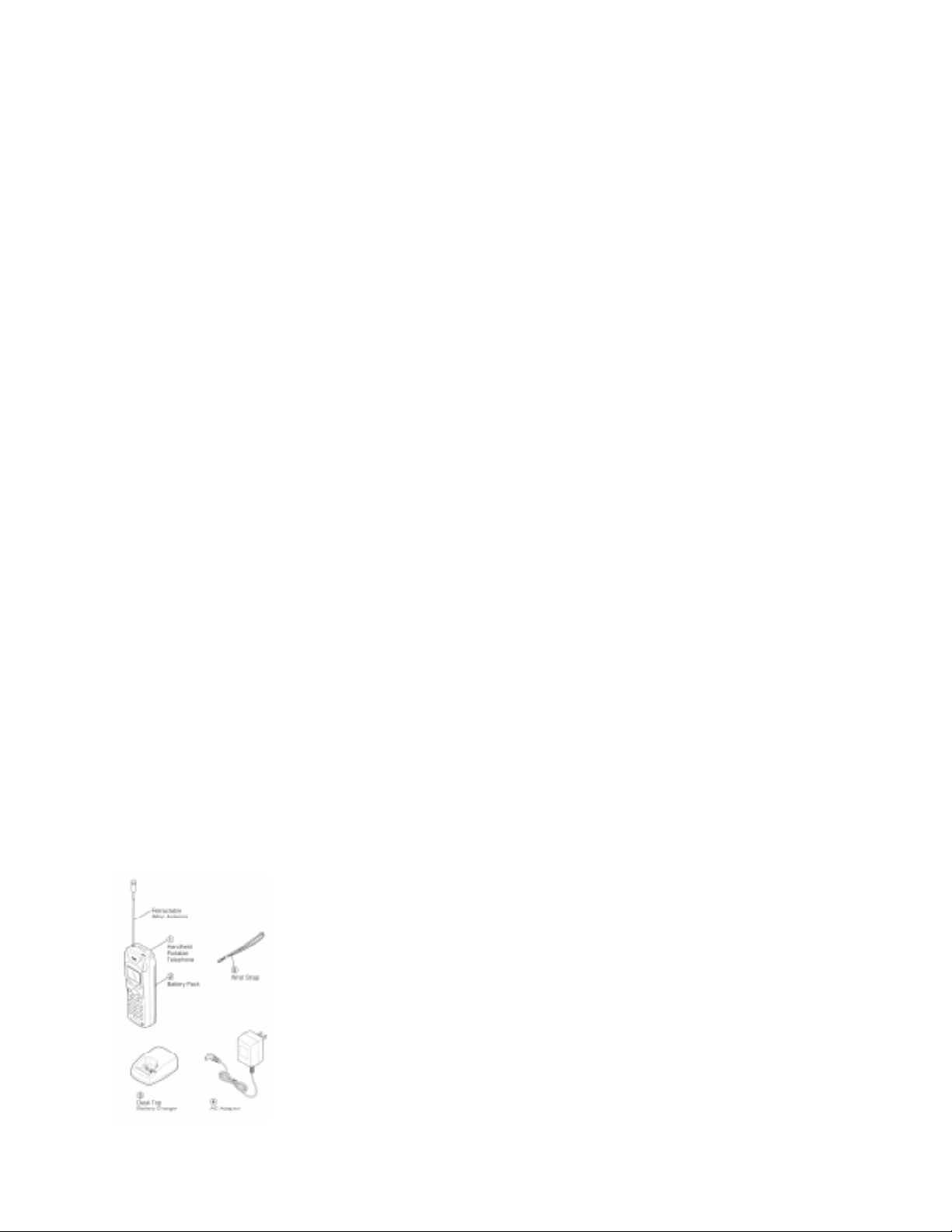
AUDIOVOX
CDM-3000/CDM-3000XL
Dual Mode CDMA/AMPS
Handheld Portable
Cellular T elephone
Congratulations… You have just purchased one of the most advanced cellular telephones in the market today. Your new
Audiovox portable telephone is a dual mode cellular telephone operating in both the standard analog and the CDMA
“digital” modes.
CDMA technology is a superior digital technology that greatly increases the quality and capacity of the cellular system
and will provide you with enhanced features and services. Among the many additional benefits your new Audiovox
portable phone will provide while operating in the digital mode are, superior voice quality , increased talk and standby
times and enhanced privacy.
Y our new Audiovox dual mode cellular telephone combines all the advantages of CDMA digital technology along with
Audiovox innovative engineering into a small, attractive unit that is very easy to use.
The Audiovox CDM-4000/CDM-4000XL is packed with advanced features that provide you with advanced features that
provide you with the ultimate in convenience and performance such as a large 3 line 26 character LCD display , 99 alpha
numeric memory locations, a user friendly multi-function key, as well as a one touch voice mail access key.
Other feature highlights include one touch emergency dialing, 10 number caller ID storage and scroll, text messaging and
voice mail notification.
Optional accessories include a slim profile nickel metal hydride battery, a hands free car kit, a battery eliminator , cigarette
lighter charger, earphone/microphone and a data interface device (check availability). A leather carrying case is also
available.
And of course, your new Audiovox Dual Mode cellular telephone comes with something only an Audiovox phone can
provide. The proven reliability that has made Audiovox one of the world’s leading suppliers of cellular communications
equipment.
Please take a few moments to read the following pages of the user’s operation manual. It will help you make the most
efficient use of this valuable communications tool.
SYSTEM CONFIGURA TION
System configuration and the equipment list are as shown below
Page 2
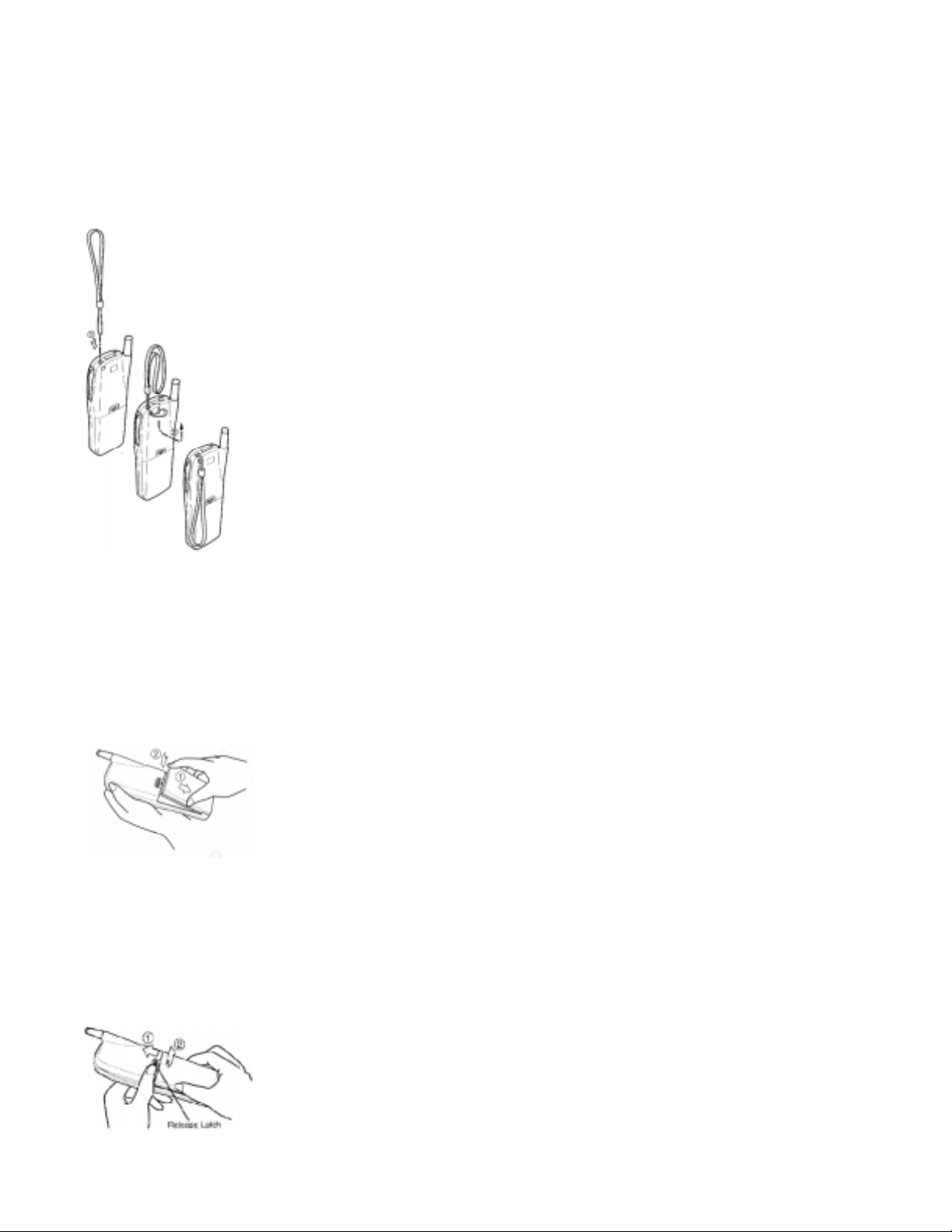
WRIST STRAP ATT ACHMENT
Attach the wrist strap to the phone through the strap hole as shown below 1
Then pull the long loop through the smaller loop as shown below 2
BA TTERY INSTALLA TION AND RECGARGING
T o Attach the Battery Pack
1. Insert the hook at the end of the Battery Pack into the slot at the end of the phone.
2. Press the Battery Pack down to lock the Battery Pack onto the phone.
T o Detach the Battery Pack
1 . Slide back the Release Latch as shown below.
2 . Lift up to remove the Battery Pack from the phone gently
Page 3

TO RECHARGE BA TTERY
The Desk T op Battery Charger (DTC-3000) can recharge a Battery alone or while it is attached to the Portable Telephone.
DC voltage is supplied by the separate AC Adaptor. It takes approximately 2.5 hours for full char ge.
1 . The LED (Light Emitting Diode) on the Desk Top Battery Charger lights green when DC voltage is supplied from
the AC Adaptor.
2 . The Battery charging starts when the Portable Phone or a Battery is placed into the battery charger. The LED then
lights red.
3. When the charging is finished, the LED changes to flashing green.
Notes:
1 . Environmental temperature for full battery recharging with 2.5 hours: 0 ~ +35o C.
2. We recommend you to turn off the power of the telephone to secure complete recharging of the battery.
3 . The Battery Charger and the Battery Pack will get warm during the charging cycle. This is normal.
Page 4
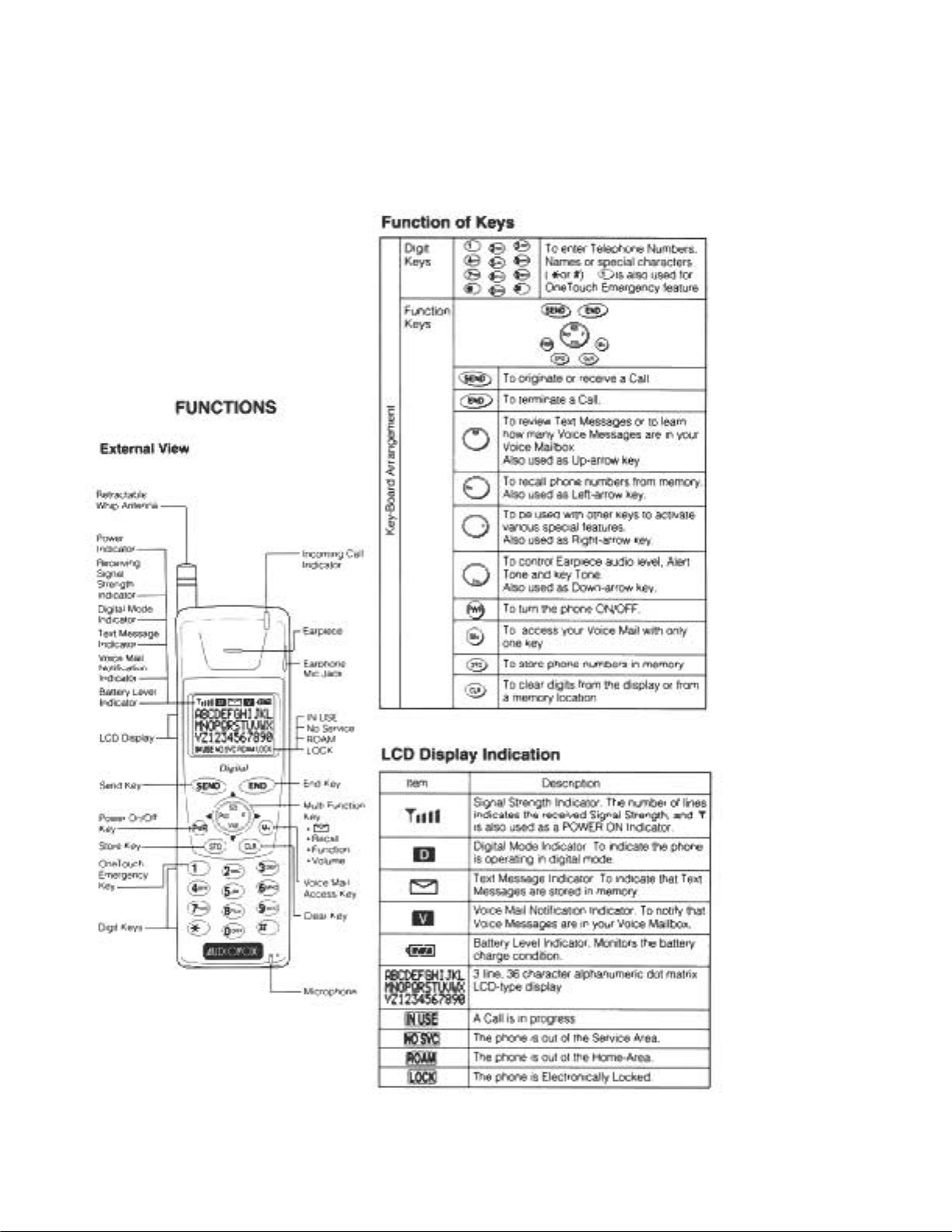
Page 5
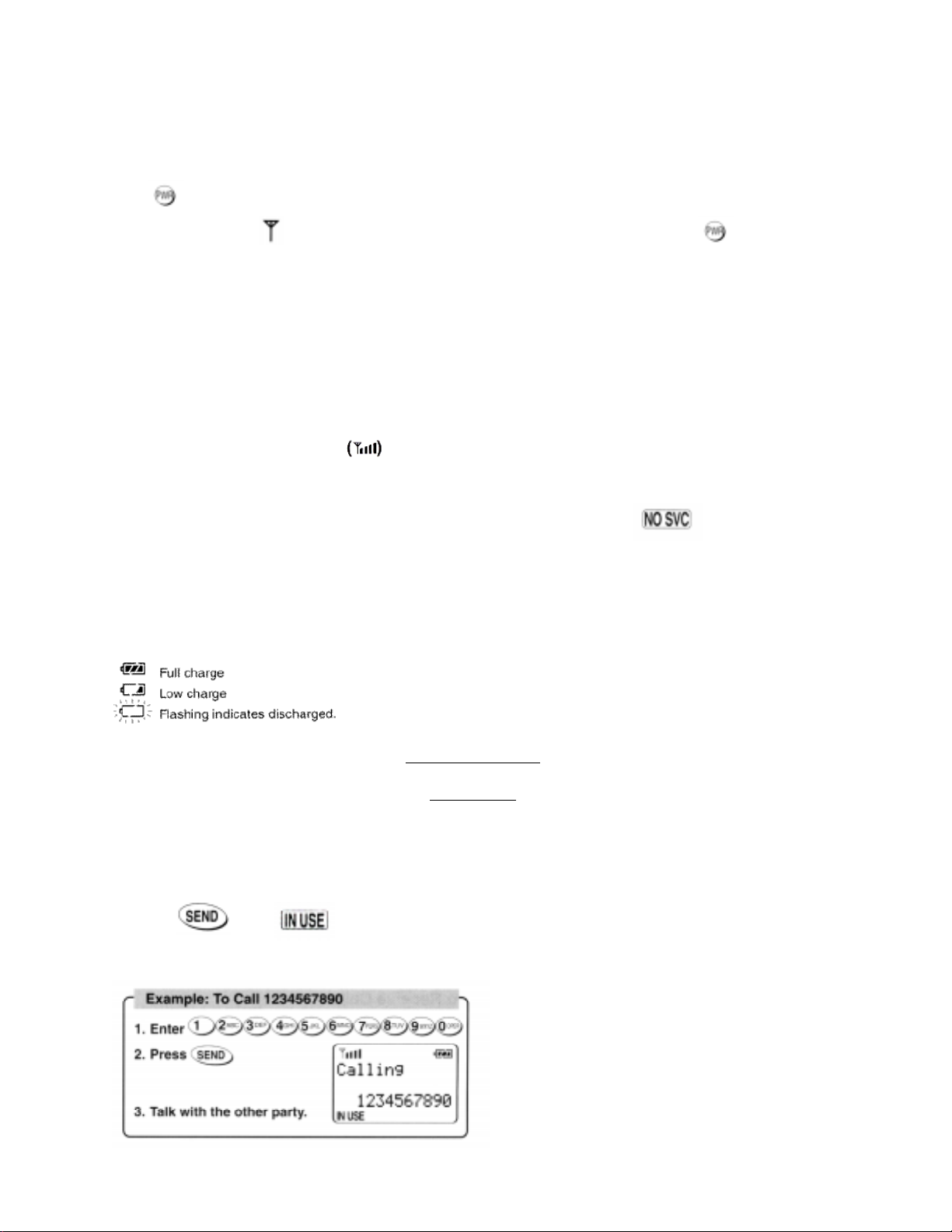
GETTING ST ARTED
T urning the Phone On/Off
Press for more than one second. All the indicators and the digit display will light momentarily , and a tone will
be heard. The indicator will stay while the phone is turned on. To turn the phone off, press for more than
one second..
Antenna Position
Your portable cellular telephone is equipped with a dual position antenna system,
This dual position antenna has been especially designed to allow your phone to receive calls while the antenna is
down. However, for optimum performance and signal strength or while operating in poor signal areas, it is recommended that the antenna be fully extended.
Note: The antenna can be used in its fully extended od fully retracted position only.
Receiving Signal Strength Indicator
The number of lines indicates the Signal Strength in your area. Four lines show the maximum level. The display will
vary as you move with the phone. If the signal is not strong enough to place a call, “ ” will appear on the
LCD display .
Battery Level Indicator
You can always monitor the battery charge condition with the constant battery level indicator . The number of blocks
indicates the battery conditions as follows:
BASIC OPERA TION
Placing Calls
T o Place a Call
1 . Enter the phone number.
2 . The dialed number is displayed on the LCD display. (A maximum of 32 digits will be displayed.)
3 . Press . The “ ” indicator will light.
Page 6
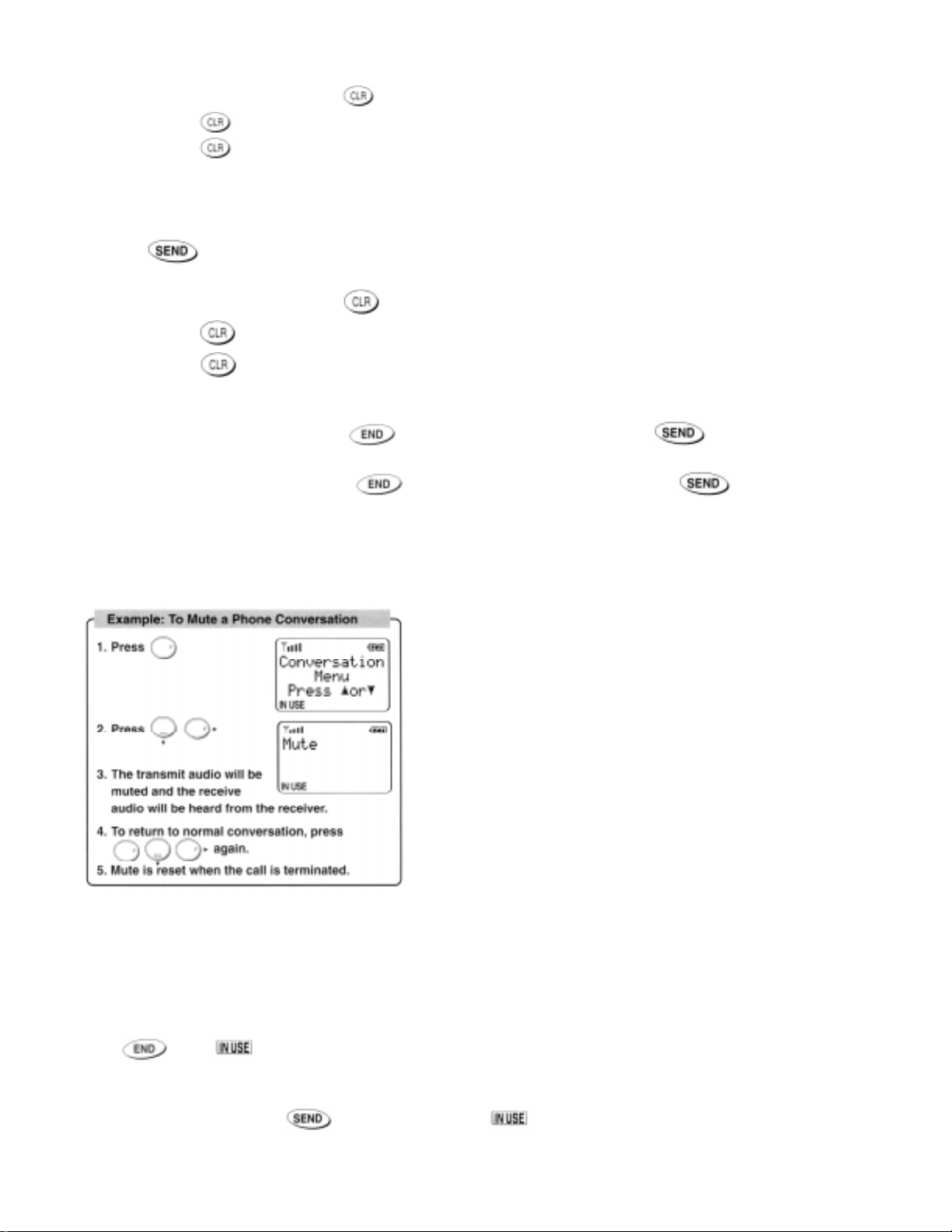
Note: If a dialing error is made, press , and re-enter.
Pressing momentarily clears the last digit only.
Pressing and holding erases all the digits.
Example: To Call 1234567890
1 . Enter 1 2 3 4 5 6 7 8 9 0
2 . Press .
3 . Talk with the other party.
Note: If a dialing error is made, press , and re-enter.
Pressing momentarily clears the last digit only.
Pressing and holding erases all the digits.
If the Call Fails to Go Through
· If you hear the “reorder” signal, press and if there were no dialing errors, press to redial. (Re-
entering the digits is not necessary.)
· If the “intercept” signal is heard, press then re-enter the correct number, and press .
T o Mute a Phone Conversation
Example:
Scratch Pad Dialing
This feature permits you to enter a number to be dialed (or to store a number in memory) while engaged in a conversation.
When key tones volume is set to “silent” mode, the Scratch-Pad Dialing can be performed without hearing the key tones.
T erminating a Call
Press . The “ ” indicator will go out.
T o Receive a Call
When the telephone rings, press to answer the call. The “ ” indicator will light.
Page 7
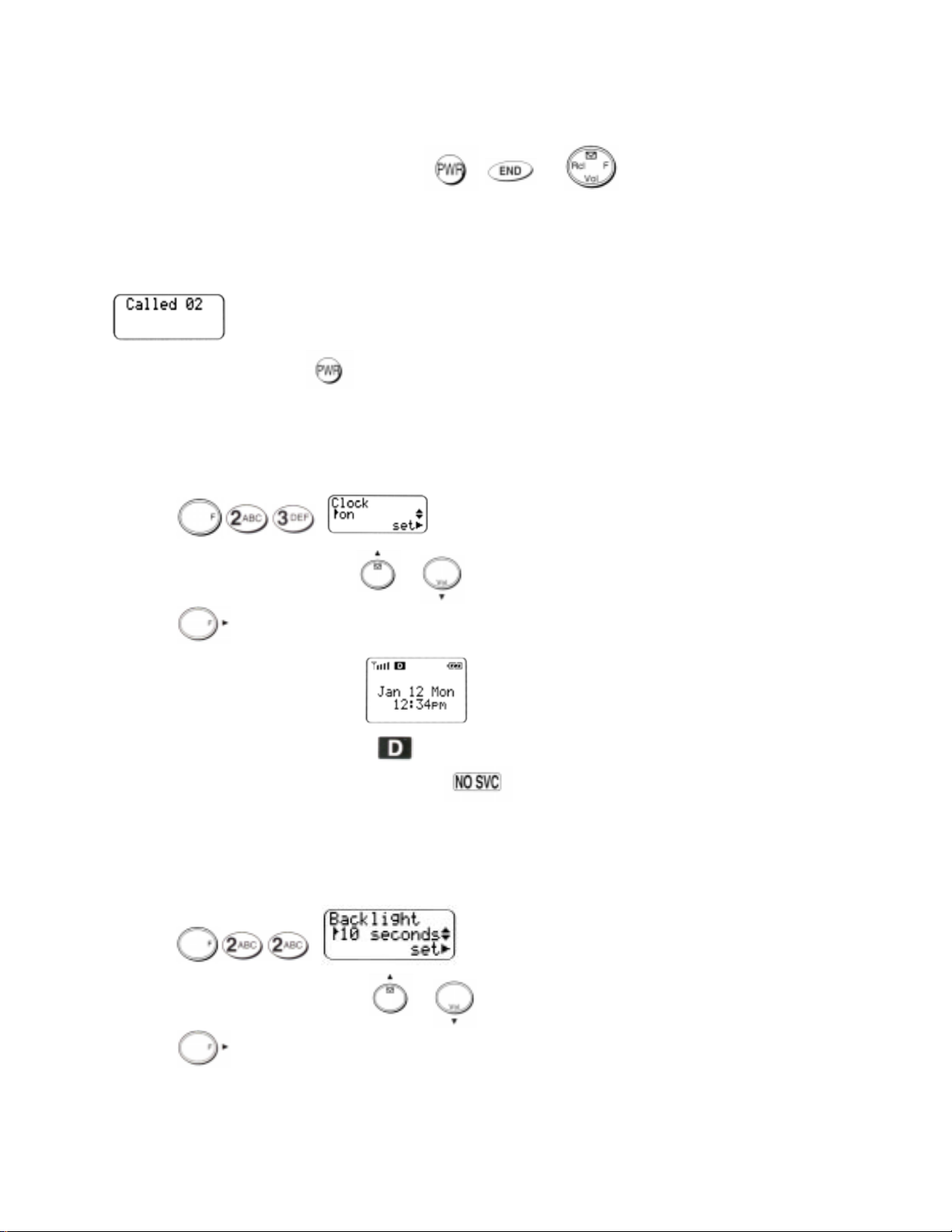
Any Key Answering
This feature permits you to answer an incoming call by pressing any key on the keypad.
Note: The following keys will not answer the call. , and .
Automatic Calls-in-Absence Indictor
This feature indicates the number of unanswered incoming calls. If incoming calls are not answered, the LCD display will
indicate “Called XX”.”XX is the number of calls (01 to 99) missed. For example, if two calls were not answered, teh
display will be:
Depressing any key (other than ) will clear the number of calls indicated in display . However, the number of calls
will be retained, even if the phone is turned off.
Clock Indicator (Digital Mode Only)
When the phone is in an area with digital service (Digital Mode) with this feature enabled, the date, day, and the time are
automatically displayed.
1 . Press .
2. You can turn this feature on/off by or .
3. Press to set.
4. A time display example is as follows.
Notes: 1. During Digital Mode, indicator lights.
2. During Analong Mode, or while is indicated, the time display is not available even if this
feature is on.
Backlight Control
The LCD display and keypad are backlighted automatically after Power-On. The Backlighting duration can be changed.
Four modes are available.
1 . Press .
2. You can change the current mode by or .
3. Press to set.
· 10 seconds Mode
Backlight is on for 10 seconds after a key is pressed. It also lights automatically when the power is turned on and for an
Page 8
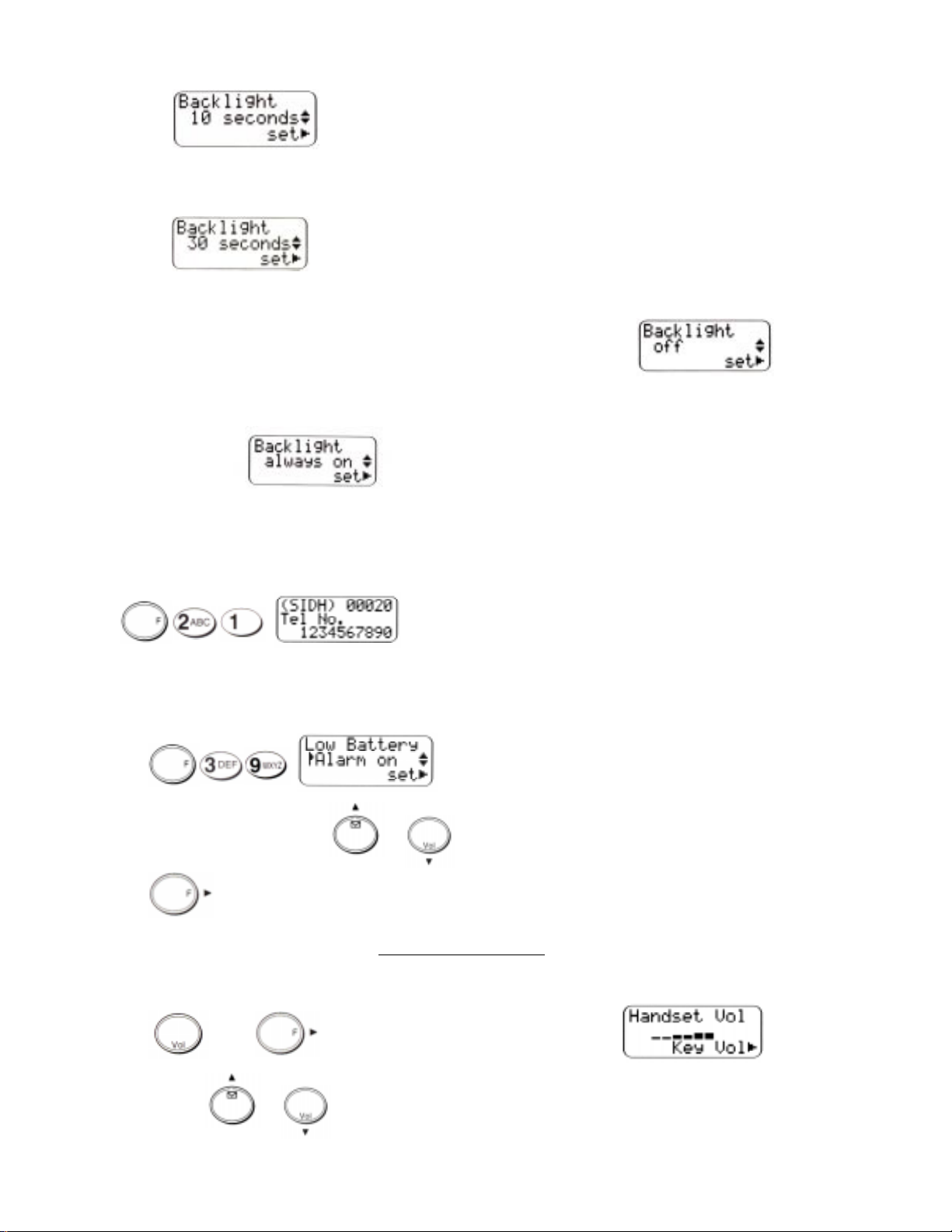
incoming call.
· 30 seconds Mode
Backlight is on for 30 seconds after a key is pressed. It also lights automatically when the power is turned on and for an
incoming call.
· Off Mode
Backlight is on momentarily when the power is first turned on, but remains off thereafter .
· Always On Mode
Backlight is always on.
Own T elephone Number Display
This feature enables you to display your own telephone number and the ID number (SID) of your “Home” Cellular
System.
Press .
Low Battery Alarm (F36-9)
When activated, this feature warns by an audible alarm when the battery level is low . If the alarm is given, recharge the
battery or replace it with a fully charged battery .
1 . Press .
2 . You can turn this feature on/off by or .
3 . Press to set.
Volume and T one Controls
Earpiece V olume Control
1 . Press . Press repeatedly until you have the following display.
2. Keep pressing or until you get the desired sound level.
Page 9
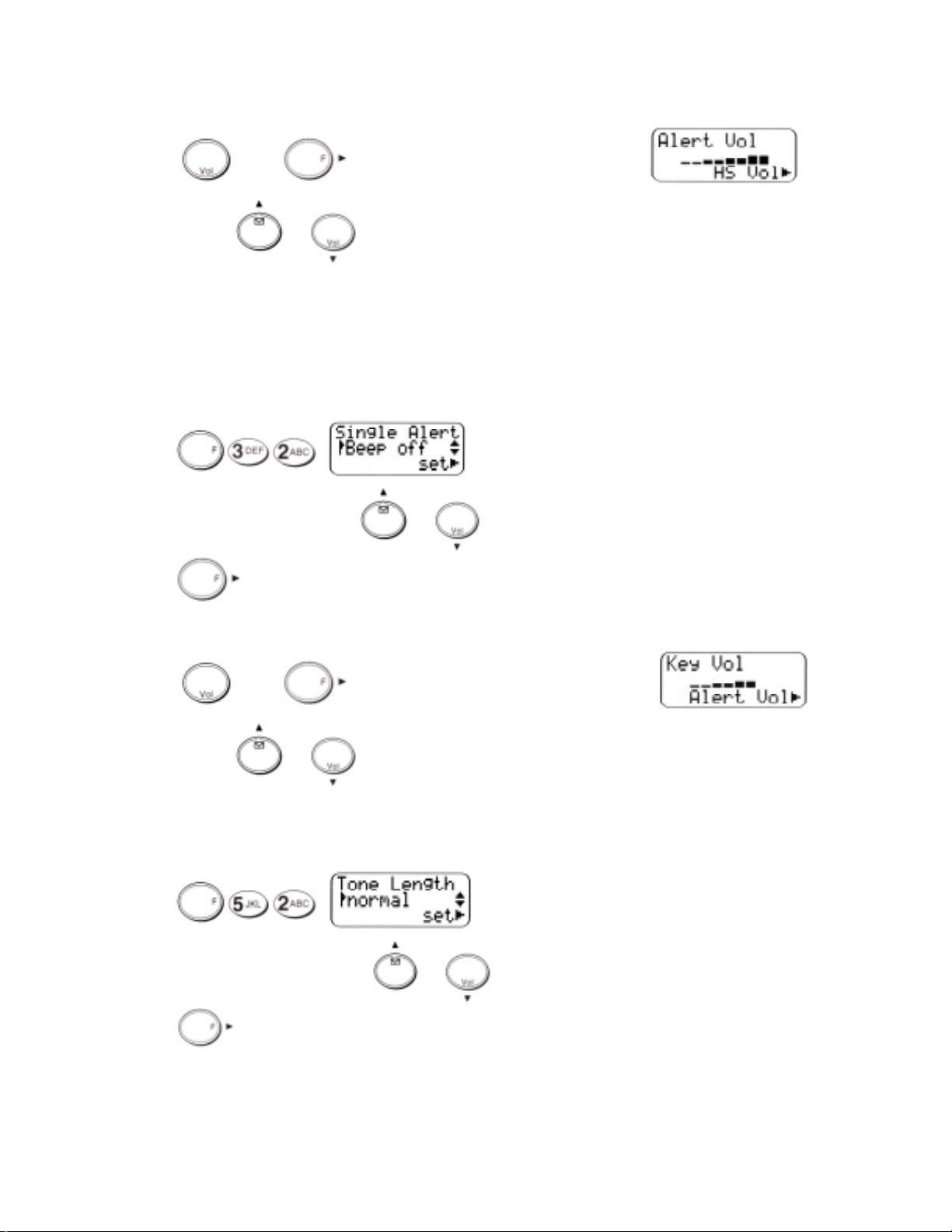
Alert T one V olume Control
1 . Press . Press repeatedly until you have the following display.
2. Keep pressing or until you get the desired sound level, or “silent” mode.
Note: In “silent” alert mode, alert tone is not given for an incoming call. However, if Automatic Answering feature is
ON, alert tone is given with the lowest available volume.
Single Alert Beep T one
This feature is used to signal incoming call with only a single beep. This feature can only be used with the “silent” alert
mode.
T o activate:
1 . Press .
2 . You can turn this feature on/off by or .
3 . Press to set.
Key T one V olume Control
1 . Press . Press repeatedly until you have the following display.
2. Keep pressing or until you achieve the desired sound level, or “silent” mode.
Note: In “silent” key tone mode, you can make Scratch Pad Dialing without key tone.
Key T one Length
This feature selects the duration of the tone length when a key is pressed.
1. Press .
2 . You can change the current mode by or .
3 . Press to set.
· Normal Mode
Page 10
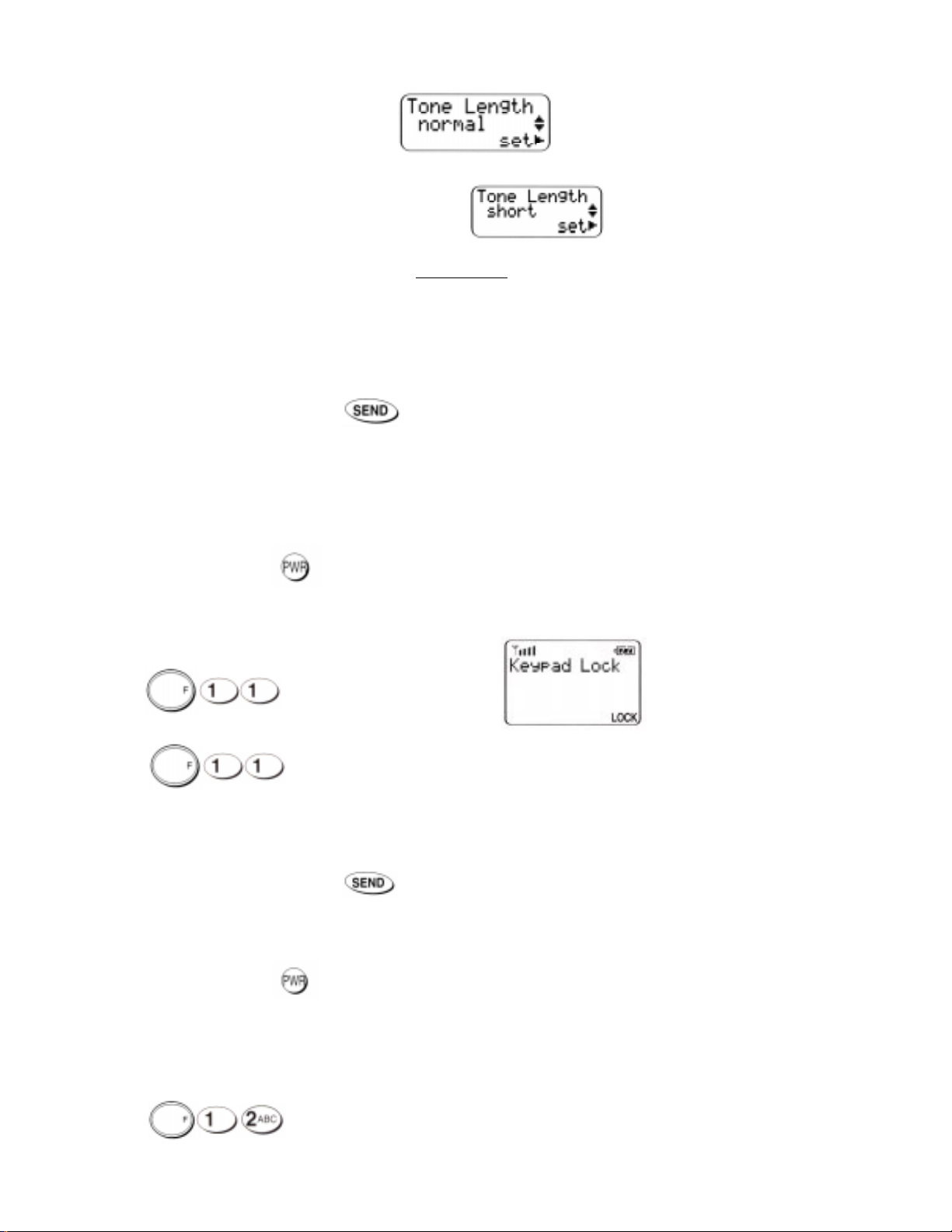
Tone is heard as long as the key is being pressed.
· Short Mode
T one is heard for a short time even if the key remains pressed.
Lock Features
Your phone is equipped with three Lock modes as described below.
Keypad Lock
This mode is used for preventing inadvertent pressing of keys. (For example, when the phone is in a purse or pocket.)
With this feature on, the following functions are still available.
· Incoming calls can be answered with .
· Programmed emergency numbers can be called. (Except for OneTouch Emergency Call.)
The following functions are not available when this feature is on.
· Automatic Answering
· Any Key Answering
· OneTouch Emergency Call
· Turning off the phone by .
To Activate/Deactivate this feature;
1. Press to activate “Keypad Lock” mode.
2 . Press again to deactivate.
Phone Lock
This mode is useful to prevent unauthorized use of the phone. With this feature on, the following functions are still
available.
· Incoming calls can be answered with .
· Any Key Answering
· Programmed Emergency Call
· OneTouch Emergency Call
· Turning off the phone by .
The following function is not available when this feature is on.
· Automatic Answering
To Activate;
1. Press .
Page 11
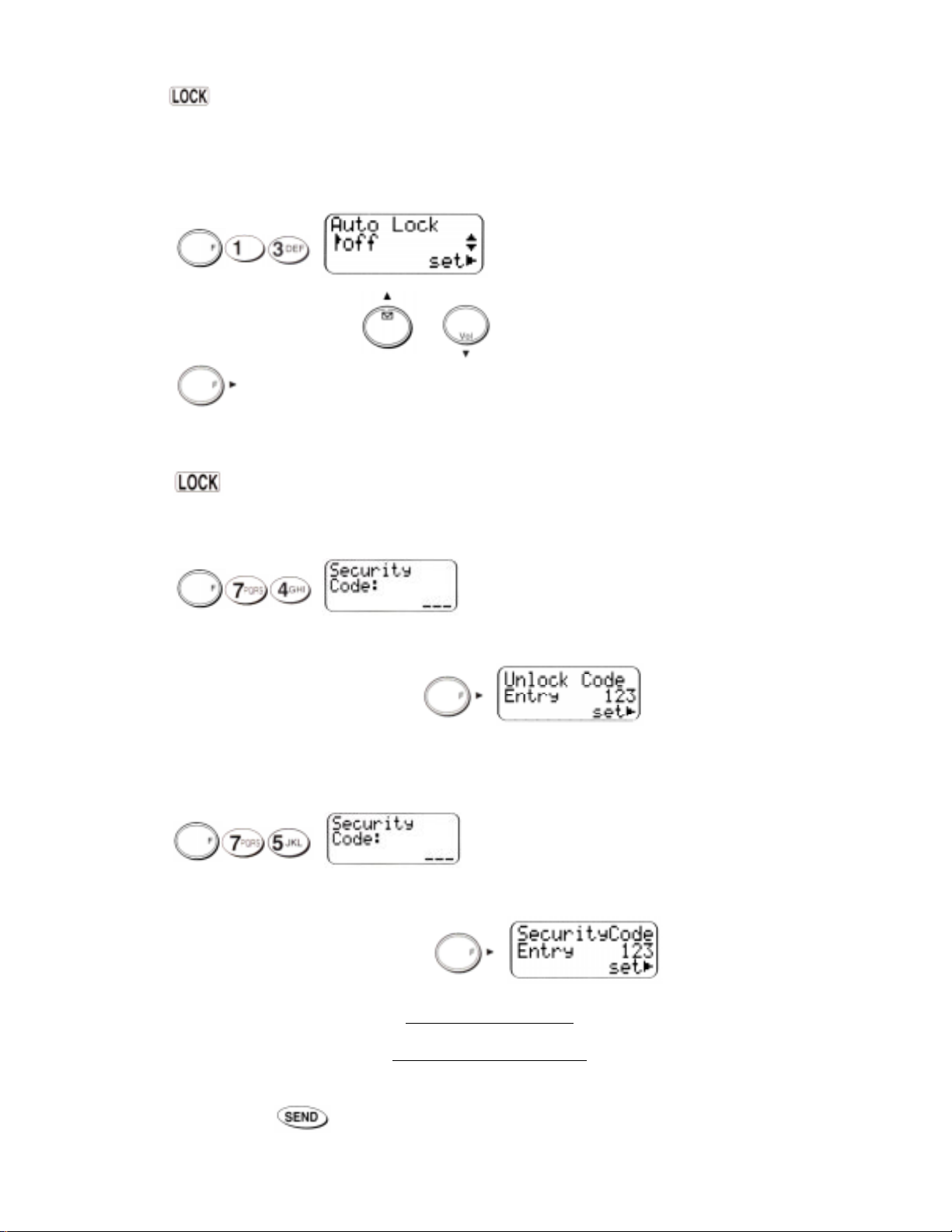
2. The indicator turns on.
Note: The phone will remain locked even if the power is turned off.
Automatic Phone Lock
If you activate this feature, the phone will automatically go into the phone lock condition after it is turned off. When you
turn the phone on, you must enter the three-digit unlock code before it operates.
1. Press .
2. You can turn this feature on/off by or .
3. Press to set.
T o Unlock the Phone
1 . Enter the three-digit unlock code.
2 . The “ ” indicator will go out.
Note: The factory pre-programmed Unlock Code is 123.
T o Change the Unlock Code (F14)
1 . Press .
2 . Enter the three-digit security code.
3 . The current unlock code will be displayed.
4 . Enter a new three-digit unlock code and press .
Note: Security Code is a three-digit code which you need in order to use several of your phone’s advanced features (for
example, Call Restriction, Changing the Emergency Number etc.)
T o Change the Security Code
1 . Press .
2 . Enter the three-digit security code.
3. The current security code is displayed.
4. Enter a new three-digit security code and press .
ADV ANCED OPERA TION
Repertory Memory Operations
Y our phone is equipped with 99 memory locations for storing number . Stored numbers can be recalled form memory and
dialed by simply pressing . For added convenience, thelephone numbers can be stored and recalled with a name.
Page 12
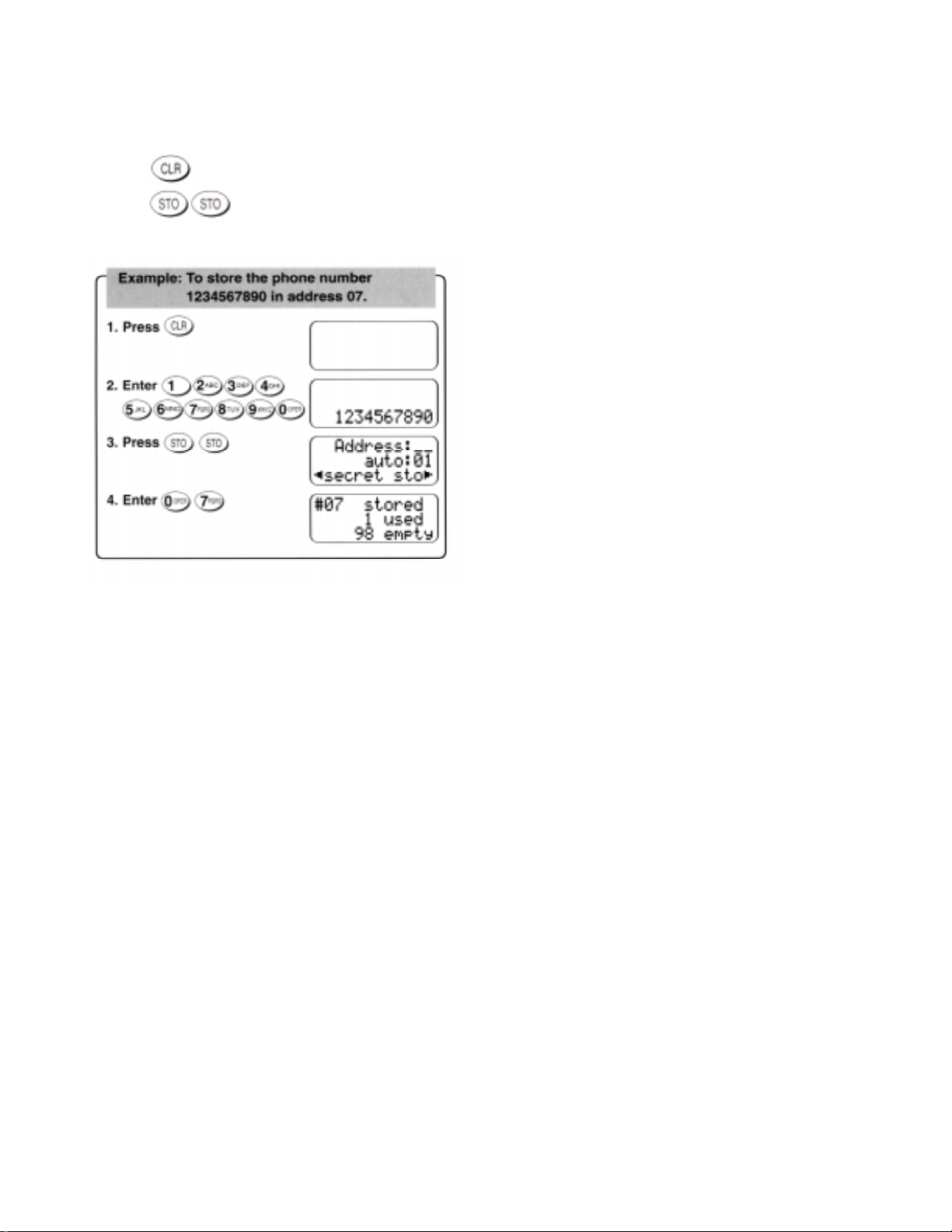
Numbers can also be marked Secret for added privacy . All the memory locations can store numbers up to 32 digits long.
Longer numbers, or groups of numbers such those used for Voice Mail or Credit Card Calling can be linked together.
T o Store a Number in Memory
1 . Press , then enter the phone number.
2. Press , then enter the desired memory address (01 through 99).
Adding Hyphens
This feature permits you to insert a hyphen mark between digits to make the display easier to read. You can also store
directly in the repertory memory .
Page 13
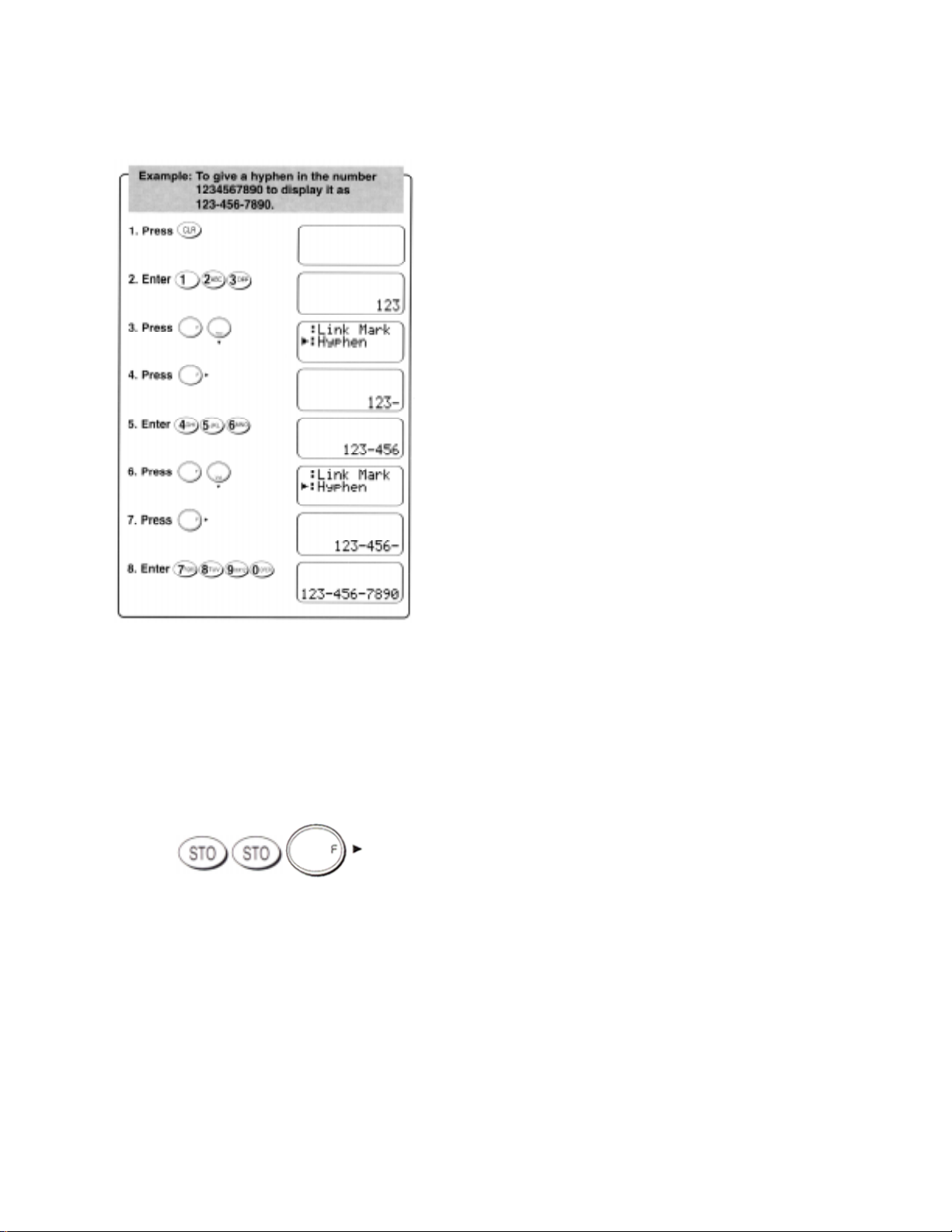
Note: The maximum length of number is 32 digits including hyphen mark “-“.
Automatic Storing into a V acant Memory Address
This feature allows convenient automatic storing into a vacant repertory memory address. The number will be stored in
the first available memory address which will be indicated in the display . This feature can prevent the possible overwriting of a previously stored number.
1 . Enter the phone number.
2 . Press .
Page 14
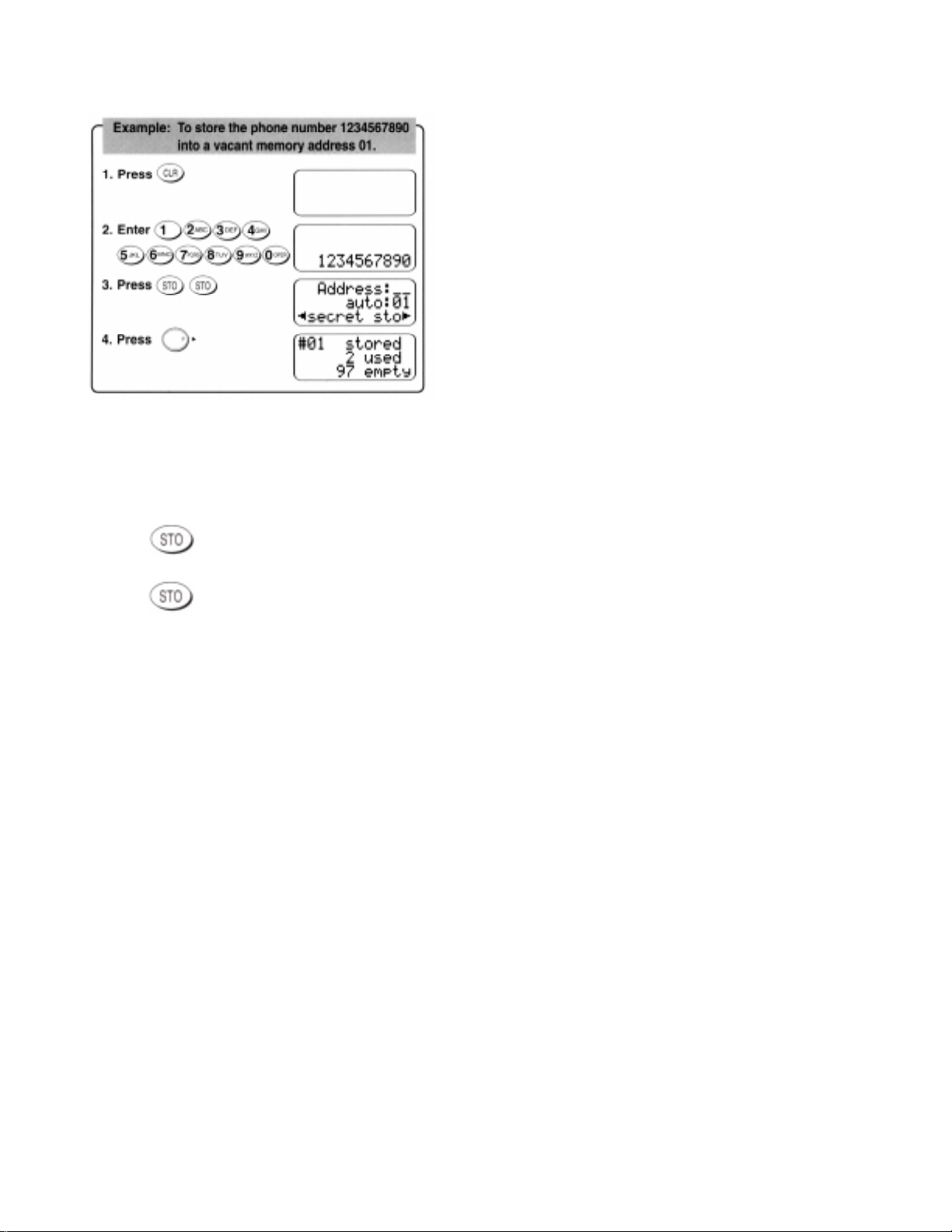
T o Store a Name with the Phone Number
T o use this procedure, you will need to refer to Alpha Mode section.
1 . Enter the phone number.
2 . Press to select the Alpha Mode.
3 . Enter the name.
4 . Press , then enter the memory address (01 through 99) to store the number with the name into memory.
Page 15

Note: When you want to store a phone number without entering a name, press twice after entering a phone
number.
Alpha Mode
This feature permits you to tag an identifying name (“Alpha T ag” up to 24 characters) to each phone number in the
memory address.
· To Enter Names using Alpha (Letters)
1 . Press , than enter the phone number.
2. Press .
3. Press the appropriate digit key repeatedly until the character you need appears. The following table shows which
character is assigned with each digit key. For example, to enter the letter “D”, press once. For the letter “F”,
press three times.
Page 16

4. When the letter or number you want is shown on the display, press the appropriate key for the next letter
5. When you press during entry of Alpha, you can change upper and lower case characters.
6. Press or to enter a special character. Press Digit 1 ~ 9 on th left of the special character in the chart
below
7 . When an incorrect entry is made, press momentarily to erase the last character. If you press more
than a second, all characters on the display will be erased.
8 . To exit the Alpha Mode, press .
Note: You must enter the phone number first, then add the name. Entering a number after the name will erase its name.
T o Recall a Number from Memory
Y ou may recall the numbers stored in memory by the following four methods.
· Sort Scroll Mode
· Key Word Search Mode
· Repertory Memory Search Mode
· Call History Mode
· Sort Scroll Mode
This mode sorts and displays telephone numbers which have been stored with “Alpha Tags” (Names) in alphabetical
order.
Note: When the Alpha Tag is more than 13 characters long, only the Alpha Tag is displayed without the telephone
number. However , a call can still be made by simply pressing .
Page 17

· Key Word Search Mode
This mode searches and displays telephone numbers which have been stored with “Alpha Tags” (Names) in alphabetical
order.
Notes: 1. The key word can be searched regardless of upper or lower case letters.
2. When the Alpha Tag is 2 lines long, only the Alpha Tag is displayed without the telephone number. How-
Page 18

ever, a call can be made by simply pressing .
· Repertory Memory Search Mode
This mode is useful in finding a certain phone number by scrolling the repertory memory.
1 . Press repeatedly until you have the following message.
2 . Enter the Memory Address.
3 . Press or .
: Previous Address
: Next Address
Note: In this scroll feature, any vacant memory address(es) will be skipped.
· Call History Mode
This mode recalls originating Call History and incoming Caller ID numbers. This feature is convenient for redialing
recently called numbers or for returning missed calls by using the stored Caller ID.
1 . Press repeatedly until you have the following display.
2. To check the outgoing call history, press . To check the incomign call history press and press .
The following message will be displayed.
3 . Press or .
: Previous Address
: Next Address
After a number is displayed, it can be easily dialed, wihout entering any digits, by simply pressing .
Page 19

Note: 1. A Caller ID which has not been viewed is displayed as “*New Caller*”.
2. If the phone receives one of the numbers already stored in Memory Stack, the received Caller ID will be
moved to the top of the memory, and displayed as “*Duplicate*”.
Mode Recall
This feature recalls any of the four most recently used memory search modes when is pressed. But while a call is
in progress, Repertory Memory Search Mode will always be recalled first.
T o Review Long Numbers
This feature allows you to review all the digits of very long numbers or numbers stored with Alpha T ags.
1 . Use any of the previously described memory search modes to recall a number .
2 . Press after recalling the number, and the entire digits of the numbers will be displayed.
Memory Edit
This feature modifies or erases the numbers stored in the repertory memory .
· Overwrite
Y ou can write a new number over the number already stored in the repertory memory.
· Modify
This feature allows you to append digits to a number which is already stored in the repertory memory.
Page 20

··
· Erase
··
This feature erases the number already stored in the repertory memory.
Secret Memory
T o Store a Secret Number
This feature permits you to store a phone number that you want to keep secret in your phonebook. The secret number
can be accessed only by entering the security code.
Page 21

T o Recall a Secret Number
End to End Signaling
To utilize certain phone services, such as accessing an alternate long distance network, signaling a pager or banking by
phone etc., T ouch Tone™ signaling is required. The following features will make it easy to send frequently used Touch
T one™ signals.
Page 22

T ouch T one™ from Display
Numbers entered during a call will be sent in T ouch Tone™ signals. The numbers can be sent again by the following
operation during the call.
1. Enter the number. (It will be sent in TouchTone™ signals.)
2. Press .
1 . Press . The number in the display will be sent in T ouch Tone™ signals.
T ouch T one™ from Memory
T ouch T one™ signals can be sent from memory during a call.
1 . Press , and recall the number you want to send in Touch Tone™ signals.
2. Press . The number in the display will be sent in T ouch Tone™ signals.
Note: Continuous TouchTone™ can be manually sent from keypad at any time during a call.
Link Dialing
This feature permits you to link groups of numbers to be sent in sequence. The linked numbers can be stored in memory.
When dialed, the first group of numbers will be sent in digital signaling, and the rest of the numbers will be sent in T ouch
Tone™ group by group each time you press .
Notes: 1. The maximum length of each linked number group is 32 digits including Link Mark “=”.
2. The total length of all the linked numbers can be up to 80 digits.
3. If the total length of all the linked numbers is more than 32 digits, only memory locations 91 ~ 99 can be
used.
· To Link Numbers/Stor e Linked Numbers in Memory
Linked Numbers can be stored using any of the procedures described under memory operations (at a specific address,
with a Name T ag, at the next vacant memory location or as secret). The only difference is, that a Link Mark “ = “ must be
entered between the linked numbers. The linked mark is entered using the key sequence .
The example below shows how to store a Linked Number at a specific memory address.
1 . Enter the first number
2 . Press . A link mark “ = “ will be added at the end of the number.
Page 23

3 . Enter the second number. If you wish to link additional number(s), return to 2.
4 . Press , , then enter the memory address (01 ~ 99).
Note: While entering a linked number, you may review all the parts of that number, even those already entered. Press
, to Tel#Review. The linked numbers you have just entered will be displayed one
by one each time you press .
· To Place Calls using Linked Numbers
1 . Press , and select the linked number you want to call.
2 . Press . will light as the first number is dialed.
3 . Press . The second linked number will be sent in TouchTone™ signals. Succeeding numbers can be sent
sequentially by again.
V oice Mail Dialing
You can store one set of linked numbers in a specially provided memory, and access these numbers with one touch of the
Page 24

“Voice Mail Access” key .
· To Stor e the V oice Mail Access Number
Please see “T o Store Linked Numbers in Memor y” and follow the steps 1 ~ 3 to make a set of linked numbers. Press
to store. Up to 80 digits of linked numbers can be stored including link mark “ = “. Y ou can also add a
Name T ag (up to 24 characters) with your voice mail number.
· To Call Your Voice Mail
1 . Press and hold . The first number will be displayed and dialed.
2 . Press . The second number will be displayed and sent in Touch Tone™ signal.
3. The succeeding numbers can be sent sequentially by pressing .
· To Review the Contents of
1 . Press one or more times to select the Repertory Memory Search Mode.
2 . Press and then . The first linked number in will be displayed.
3 . Press (one or more times) to display the remaining linked numbers in .
Convenience Features
Speed Dialing
If you know the phonebook address of the telephone number that you want to call, you may place a call without using
.
1 . Enter the one or two digits of your phonebook address (1-9 or 10-99).
2 . Press . The phone number will be displayed. “ ” will light, and the call will be placed.
Alert Pattern Selection
This feature permits you to select an alert tone pattern from four options.
1. Press .
2. Press or to select the alert tone.
3. Press to set.
Automatic Answering
Page 25

With this feature on, incoming calls will be automatically answered after a preset duration of alert tones. This feature may
be convenient when your telephone is installed in the handsfree car kit.
1. Press .
2. Press or to select the numbers of alert tones before the incoming call is answered. You can also turn
this feature off.
3 . Press to set.
Note: This feature will not function if the phone is in “Phone Lock”, or “Keypad Lock” mode.
Automatic Retry
With this feature on, your telephone will automatically make up to seven call attempts when the first try is not successful.
The “ ” indicator will stay on, and the speaker will be muted. Press to cancel the Automatic Retry.
1 . Press .
2. You can turn this feature on/off by or .
3. Press to set.
Power On Message
This feature allows you to create a message which will be displayed every time your phone is turned on (your name,
greeting etc.). A maximum of 36 characters can be stored as a message.
1 . Press .
2 . Enter the three-digit security code.
3 . Enter your message. (See the Alpha Mode)
4. When the message entry is complete, press .
Call Restriction
This feature permits you to impose various kinds of restrictions on outgoing calls. Emergency numbers can be placed
even when this feature is on.
Page 26

T o Set Call Restriction Mode
1 . Press .
2 . Enter the three-digit security code.
3 . You can change the current Restriction mode by or .
The available Restriction modes are as follows:
· 11 Digits Mode
Only phone numbers of 11 digits or less are accepted. Operator assisted dialing is prohibited.
· 7 Digits Mode
Only phone numbers of 7 digits or less are accepted. Operator assisted dialing is prohibited.
· Operator Mode
Operator assisted dialing (0 Origination Call) is prohibited.
· Recall 1-9 Mode
Only outgoing call to the numbers stored in the phonebook address range 01-09 can be made.
· Off Mode
No restriction.
4. After selecting the desired Restriction Mode, press to set.
Call Timers
T o help you manage your calls, your phone is equipped with several Call T imers and T imer Beep Tones.
Last Call Timer
1 . Press . The talk time of the last call will be displayed.
Outgoing Call Timer
Page 27

1. Press . The cumulative talk time of all outgoing calls will be displayed.
T otal Call Timer
1 . Press . The cumulative talk time of all incoming and outgoing calls will be displayed.
Call Timer Reset
This resets all the Call Timers.
1 . Press .
2 . Enter the three-digit security code.
3 . Press to reset the call timers.
Automatic T alk Timer
This feature automatically displays the talk time of the current call.
Example:
One Minute Beep T one
With this feature on, you will be notified during a call, once every minute by a short tone. In addition two beep tones will
sound every 5 minutes.
· To T urn On/Of f One Minute Beep T one Feature
1 . Press .
2. You can turn this feature on/off by or .
3 . Press to set.
Emergency Call
This feature permits you to place an emergency call even if your telephone is in “Phone Locked”, “Keypad Locked” or
“Restricted” mode. (The emergency number 911 is already preprogrammed.)
Programmable Emergency Call
Y ou can program your own emer gency numbers. Up to 3 numbers of maximum 32 digits can be stored. The stored
emergency numbers can be dialed even when the phone is locked or outgoing calls are restricted. 911 is preset for
emergency number location 1. (This can be changed if necessary .)
Page 28

· To Pr ogram/Change Emergency Numbers
1 . Press .
2 . Enter the three-digit security code.
3 . Press or to select the emergency number memory location (1, 2 or 3) that you want to change or
program, and press .
4 . Enter the new emergency number and press .
Note: The emergency number in memory location 1 will be dialed when the OneTouch Emergency feature is used.
· To Place an Emergency Call in “Phone Locked” or Keypad Locked” Mode
1 . Enter the emergency number you wish to dial. (This must be one of the three preprogrammed emergency numbers.)
The number will not be displayed, but or “Keypad Lock” will be displayed.
2 . Press . will light, and the call will be placed.
3 . To terminate the call, press . will go of f.
OneT ouch Emergency Call
This feature permits you to dial an emergency number by a single keystroke, even in the “Phone Locked” or “Restricted”
mode. This feature can be turned off to prevent unintentional calls.
· To Place an Emergency Call in “Phone Locked” or “Keypad Locked” Mode
1 . Press and hold for more than 2 seconds. The number in emergency memory location “1” will be dialed. Then
the “ ” indicator will light, and the call will be placed. (The factory preset number is 911.)
· To T urn On/Of f OneT ouch Emergency Call Feature
1 . Press .
2 . Enter the three-digit security code.
3. You can turn this feature on/off by or
4. Press to set.
Note: If keypad Lock is on, the OneTouch Emergency feature will not operate. The emergency number must be dialed.
Page 29

MESSAGING FEATURES
Y our CDM-3000/CDM-3000XL Audiovox Cellular T elephone has been engineered to operate with the latest technology
that will allow you to enjoy the benefit of three new exciting features. Please note that operation of these features
depends on the Cellular System and therefore may not be available in all areas.
Caller ID
This feature allows you to preview in your display the number and name of the party calling you before you answer the
call.
1 . If your phone is on but not in a conversation, Caller ID operates as follows.
When the phone rings, the Calling Number appears in the display .
2. If your phone is in use and another call is directed to your phone, a short beep tone alerts you of the new call and the
new Calling Number appears in the display as illustrated below . Upon viewing the new Calling Number, you may
choose whether or not to answer the call. If you choose to answer the call simply press the .
3 . The Calling Number which was just received is stored in the Memory Stack. The number stored can be recalled using
the Call History Mode, and if desired, can be easily called by .
Unavailable or Restricted Number
In addition to the incoming Caller ID numbers, two additional indications are possible.
When the display indicates “Restricted” the calling number is Restricted by the calling party who does not want the
number to be displayed.
A display of “Unavailable” indicates that the number is Unavailable for display.
Note: When “Unavailable” or “Restricted” calls are received, this information is not stored in the Memory Stack in
order to conserve valuable memory space.
Caller ID Alert
This feature audibly alerts you when a Caller ID is received. T o set this alert:
1 . Press .
2. You can turn this feature on/off by or .
3. Press to set.
T ext Messages (Short Message Service)
Page 30

Your phone is able to receive and display Text Messages of up to 255 characters long. When an SMS message is
received, the following occurs.
1. A short beep tone sounds.
2. The indicator at the upper right of the display flashes to alert you.
3 . The Text Message just received is stored in the Memory Stack. To review stored messages, refer to Reviewing the
Memory Stack.
4 . If the Memory Stack is full, any new T ext Messages will not be stored, and you will have the following display:
T ext Message Alert
This feature audibly alerts you when a T ext Message is received.
1 . Press .
2. You can turn this feature on/off by or .
3. Press to set.
V oice Mail Notification
Y our cellular telephone notifies you when new messages are in you Voice Mail. When messages are left in your Voice
Mail, the indicator at the upper right of the display flashes to alert you.
· Normal Voice Mail Notification
When your phone is notified by the cellular system that there are messages in your Voice Mail, the following occurs.
1. The phone sounds a short beep tone.
2. The at the upper right of the display flashes to alert you.
3 . The Memory Stack is updated as to the number of unreviewed messages in your Voice Mail.
· Voice Mail Notification with Mail Retrieval Service (MRS)
1. The phone sounds a short beep tone.
2. If you choose to answer the incoming call, your phone will be connected to your Voice Message Service so that you
may retrieve your messages.
3 . If you choose not to answer the incoming call, “Message Retrieval” will be stored in the stack for retrieval of your
messages at a later time.
V oice Mail Alert
This feature audibly alerts you when a Voice Mail Notification is received. A V oice Mail Notification is received if your
Page 31

Voice Mail contains messages that have not been reviewed.
1. Press .
2. You can turn this feature on/off by or .
3. Press to set.
Reviewing the Memory Stack
· Memory Stack
The memory stack stores the following information.
a) The V oice Mail number which indicates the number of unreviewed messages in you Voice Mail.
b) T ext Messages sent to your phone. (A maximum of 30 Text Messages can be stored.)
· Memory Stack Alert
T wo indicators and are used to alert you of information in the stack as explained below.
When a new Voice Mail number is stored, the will flash. When a new T ext Messages is stored, the indicator
will flash. When the Voice Mail number or all the Text Messages have been reviewed, the or indicator lights
solid. When the Voice Mail number of all the Text Messages is cleared, the or indicator turns off.
gnihsalF
.kcatsyromemeht
ydaetS
.tineesyderlaevahuoyyub,kcats
ffO
.liaMecioVwenonevah
gnihsalF.segasseMtxeTwenevahuoY
ydaetS
.kcatsyromemehtniderots
ffO.segasseMtxeToN
wenaevahuoytahtdeifitonneebsahenohpruoY
niderotssi"rebmuNliaMecioV"A.liaMecioV
yromemehtniderotssi"rebmuNliaMecioV"A
ruoyro"rebmuNliaMecioV"ehtderaelcevahuoY
uoytahtmetsysehtybdeifitonneebsahenohp
eradeweiverevahuoyhcihwsegasseMtxeT
Page 32

In addition to the , whenever your Voice mail contains unreviewed messages, you will occasionally hear a short beep
as a reminder.
· Memory Stack Retrieval
To retrieve information from the Memory Stack:
a ) T o display the V oice Mail Number
1 . Press .
2. Press to select voice. The number of messages in your V oice Mail will be displayed.
3 . If a T ext Message is attached to the Voice Mail Notification, the Text Message can be reviewed by or
after pressing .
Note: This feature is only available with MRS service and is Service Provider dependent.
b ) To Display a Text Message
Page 33

Notes: 1. A Text Message which has not been viewed is displayed as “*New Text*”.
2. If the phone receives the same Text Message already stored in Memory Stack, the received Text Message will
move to the top of the memory, and be displayed as “*Duplicate*”.
3. If the received Text Message contains a Call Back Number, you can dial it simply by or .
Message Clear
This function allows you to clear the Voice Mail number. This function can also be used to clear, one at a time, Text
Messages stored in Memory when they are no longer needed.
Page 34

T ext Message & V oice Mail All Clear
This feature clears all T ext Messages and the Voice Mail number.
1 . Press .
2 . Enter the three-digit security code.
3 . Press to clear the message.
Enhanced V oice Privacy Service
(Digital Mode Only)
This feature requests the cellular system to provide the enhanced voice privacy service. This service can only be
provided in the Digital Mode, and its availability depends on the cellular system and your service provider.
T o Set Enhanced V oice Privacy Mode:
1 . Press .
2 . To request the cellular system to provide the enhanced voice privacy service, select “ ENHANCED” with or
, and press .
3. When the phone is operating in the Enhanced Privacy Mode, “VP” appears in the upper line of the display during
talking.
Page 35

4 . To request the cellular system not to use the enhanced voice privacy service, select “ST ANDARD” with or
, and press .
Notes: 1. This feature must be activated before the call is initiated.
2. Even if the standard mode is selected the cellular system may direct the phone to use the Enhanced Voice
Privacy Mode.
V oice Privacy Alert
This feature audibly alerts you when the voice privacy service is provided, and also when the service is canceled. T o
activate:
1. Press .
2. You can turn this feature on/off by or .
3. Press to set.
Anti Fraud Security Features
Your new Audiovox Cellular telephone has been engineered with the latest technology to help protect from the fraudulent
use of your cellular telephone number. You phone is equipped with Authentication and PIN (Personal Identification
Number) Dialing. (A vailability of these features depends on your Service Provider). Should your Service Provider require
use of a PIN, your PIN can be sent manually or programmed into the phone for more convenient use.
T o Place a Call with the Manual PIN Entry
1 . Enter the number you are calling, or recall the number from a specific memory location.
2 . Press . Your call will be processed. Listen for a double beep, which will prompt you to send your PIN.
3 . Enter your PIN number, and press . Your call will then be placed.
T o Place a Call with the Automatic PIN Feature
1 . Enter the number you are calling, or recall the number from a specific memory location.
2 . Press key . As your call is being processed, you will have the following display:
3 . Press key again. Your call will then be placed.
Note: Before you can use this feature, you must program your PIN and turn the Automatic PIN feature on. (See
procedures below.)
T o Program or Change your Automatic PIN
1 . Press .
2 . Enter the three-digit security code.
Page 36

3 . Enter your new PIN Code. Press to program.
T o T urn the Automatic PIN Feature On/Off
1 . Press .
2. You can turn this feature on/off by or .
3. Press to set.
T o Place a Call to V oice Mail using the Automatic PIN Feature
1 . Press for more than 0.5 seconds. As your call is being processed, you will have the following display:
2 . Press again, your call will then be placed.
3 . Press again. The second number is stored in will be sent in Touch Tone™ signals. The subsequent
numbers, if any, can be sent sequentially by pressing .
Serial Data Mode
This feature permits you to connect an interface device (option) to the handset. This will allow a laptop computer or fax
machine to be connected for data transmission as well as provide the capability of connecting “phone line” based
equipment (answering machine, TDD devices for the hearing impaired, etc.) to the handset.
Notes: 1. Use of this feature requires appropriate interface cable and modem. Check for availability with your
dealer.
2. Data transmission by this feature will function only when the phone is operating in Analog Mode.
T o Set Serial Data Mode
1 . Press .
2 . Press to set.
Note: When this feature is On, “Serial Data” is displayed.
T o Cancel Serial Data Mode
1 . Press .
2. Press to set.
System Selection Features
Page 37

Page 38

Multiple NAMs and NAM Selection
Some cellular users may find it beneficial to register their phones with multiple numbers, for different cities where they
may frequently travel. T o provide this ability, your phone has two NAMs (Number Assignment Modules) enabling up to
four registrations.
If you have multiple registrations, the NAM Selection feature enables you to change the NAM being used by your
phone. Do not use this feature, if you do not have multiple registrations. To change NAMs:
1. Press .
2. You can change the current NAM by or .
3. Press to set.
Automatic NAM
If you have multiple NAM registrations, your phone will recognize NAMs for which you are registered. The phone will
then automatically switch to the proper NAM for the area in which you are in.
1 . Press .
2. You can turn this feature on/off by or .
3. Press to set.
A/B System Selection
This feature permits you to select which cellular system (A or B) your phone uses. When you turn the phone on, it
remembers the last A/B setting and will scan the radio channels based on that setting. Leave this setting as it has been
preprogrammed unless you have a reason to alter the system selection.
T o alter the system selection:
1. Press . The current mode will be displayed.
2 . You can change the current mode by or .
3 . Press to set.
· Standard Mode
The phone will scan the preferred system channels. If unable to find an acceptable preferred channel, the phone switches
to scan the non-preferred channels.
· Home Only Mode
Page 39

Y ou can place or receive calls only within your home area.
· Preferred System Only
The phone will scan the preferred system only and prevents switching over to the non-preferred system.
· Non-preferred System Only Mode
The phone will scan the non-preferred system only .
SID Management (Analog Mode Only)
Cellular systems are identified by a number called System Identifier or SID. This feature, which can be programmed by
your carrier or dealer enables you to take advantage of the families of cellular systems (SIDs) that your Carrier owns, or
has special billing arrangements with, in different cities. In Cellular areas which are very closely associated with your
carrier (called brother/sister SIDs) your phone may be billed at the same rate as your “Home” system and your phone’s
display will appear the same as when operating in the Home system (i.e. both and are off in your
display). In areas (called cousin SIDs) where your Carrier has Roaming agreements, your phone will display a steady
indication. If your display indicates a flashing , you are in a cellular system which is not associated with
your Carrier (you can still make or receive calls). If your display indicates a flashing , you may have to change
you’re A/B System Selection or NAM selection in order to obtain service. If your display indicates a steady ,
you are in an area where there is no cellular service.
Service Mode Alert
With this feature on, an audible tone alerts you when the service mode changes form Digital to Analog, or vice versa.
1. Press .
2. You can turn this feature on/off by or .
3. Press to set.
Force Analog Call
This feature temporarily directs the phone to use the Analog Mode even if the Digital Mode has been previously
selected.
1. Press .
Page 40

2. Press when scanning the Analog Mode.
Notes: This feature ends if the following is performed while scanning the analog mode:
1) The phone is turned off.
2) An outgoing call is made.
3) An incoming call is received.
4) The NAM is changed with the NAM selection feature.
5) The phone is reset by Function Reset feature.
6 ) After 10 minutes if items 1) ~ 5) did not occur.
Function/Memory Reset
Repertory Memory All Clear
This feature clears all of repertory memory locations (01 to 99) and the voice mail dialing memory INSERT . T o clear:
1 . Press .
2 . Enter the three-digit security code.
3 . Press to clear the memory.
Call History All Clear
This feature clears all call history for outgoing and incoming calls including Caller ID. T o clear:
1 . Press .
2 . Enter the three-digit security code.
3 . Press to clear the history.
Function Reset
This feature permits you to reset the User-Programmable functions to their initial settings. T o reset:
1 . Press .
2 . Enter the three-digit security code.
Page 41

3. Press to reset.
4 . The following functions will be reset to the initial settings shown below .
· Affects handsfree operation only. Refer to Handsfree Car Kit (HF-3000) manual.
Software V ersion Review
This feature permits you to review the software version which is installed in your phone.
1 . Press .
2 . Press any key . The software version display will go off .
snoitcnuF
kcoLcitamotuAFFO
elbatroP
lortnoCthgilkcaB
rotacidnIkcolCNO
noitceleSnrettaPtrelA1#nrettaP
enoTpeeBtrelAelgniSFFO
enoTpeeBetuniMenO
trelAedoMecivreSFFO
trelAycavirPecioVFFO
trelAliaMecioVNO
trelAegasseMtxeTNO
trelADIrellaCNO
mralAyrettaBwoLNO
gnirewsnAcitamotuAFFO
htgneLenoTyeKlamroN
ecivreSycavirPecioVdradnatS
edoMNIPcitamotuAFFO
yrteRcitamotuAFFO
rotacidnIecnesbAnillaC*FFO
noissimsnarTataDotuA*FFO
noitceleSmetsySB/AdradnatS
noitceleSMAN1#MAN
MANcitamotuAFFO
llaCgolanAecroF)dellecnacedoM(FFO
noitcirtseRllaCFFO
remiTytefaS*sruoh8
lortnoCemuloVenoTyeK3
lortnoCemuloVeceipraE3
esU
raChtiW
tiK
FFO
llaCycnegremEhcuoTenONO
lortnoCemuloVenoTtrelA3
gnitteSlaitinI
sdnoceS01
nOsyawlA
Function Menu (for Multi-Function Key)
This function allows following operations with the Multi Function Key only .
1) To review the key sequence.
2) To set or change the function status.
Page 42

3) To review the current function status.
Press . Scroll the menu up or down by or .
Page 43

Page 44

Page 45

