Page 1
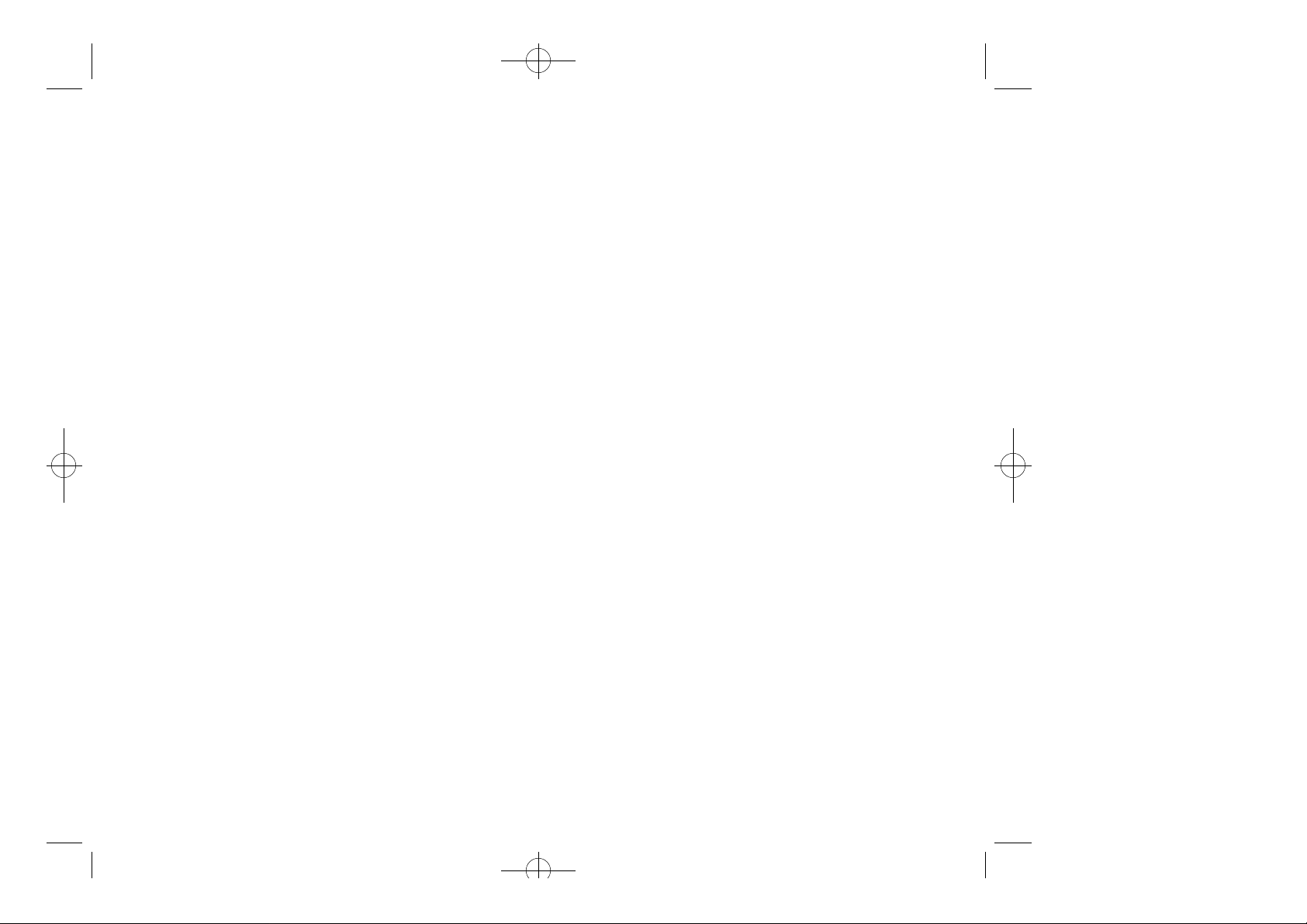
MMD-1010(audiovox)11/28 2000.11.28 5:50 PM Page 2
TABLE OF CONTENTS
CHAPTER 1 BEFORE USING YOUR PHONE . . . . . . . . .1
Package Includes . . . . . . . . . . . . . . . . . . . . . . . . . . . . . . . . . .2
Handset Description . . . . . . . . . . . . . . . . . . . . . . . . . . . . . . . .3
Basic Functions . . . . . . . . . . . . . . . . . . . . . . . . . . . . . . . . . . .4
The Function Keys . . . . . . . . . . . . . . . . . . . . . . . . . . . . . . . .4
Display Indicators . . . . . . . . . . . . . . . . . . . . . . . . . . . . . . . . .5
Screen Status, Display and Function . . . . . . . . . . . . . . . . . . .5
Using the Battery . . . . . . . . . . . . . . . . . . . . . . . . . . . . . . . . . .6
Using the Battery . . . . . . . . . . . . . . . . . . . . . . . . . . . . . . . . . .6
Removing the Battery . . . . . . . . . . . . . . . . . . . . . . . . . . . . . .6
Charging the Battery . . . . . . . . . . . . . . . . . . . . . . . . . . . . . . .7
Power Connection . . . . . . . . . . . . . . . . . . . . . . . . . . . . . . . . .7
Charging the Battery Only . . . . . . . . . . . . . . . . . . . . . . . . . . .7
Charging the Battery with the Handset . . . . . . . . . . . . . . . . .9
Charging Completion . . . . . . . . . . . . . . . . . . . . . . . . . . . . . .9
Status of Charger LED . . . . . . . . . . . . . . . . . . . . . . . . . . . . .9
Important Battery Information . . . . . . . . . . . . . . . . . . . . . . .10
CHAPTER 2 BASIC OPERATION . . . . . . . . . . . . . . . . . .11
Turning the Phone On and Off . . . . . . . . . . . . . . . . . . . . . . .12
Turning the Phone On . . . . . . . . . . . . . . . . . . . . . . . . . . . . .12
Turning the Phone Off . . . . . . . . . . . . . . . . . . . . . . . . . . . . .12
How to Use the Menu . . . . . . . . . . . . . . . . . . . . . . . . . . . . . .13
Menu Summary . . . . . . . . . . . . . . . . . . . . . . . . . . . . . . . . . . .14
Basic Functions . . . . . . . . . . . . . . . . . . . . . . . . . . . . . . . . . .16
Making a Call . . . . . . . . . . . . . . . . . . . . . . . . . . . . . . . . . . .16
Pause Feature . . . . . . . . . . . . . . . . . . . . . . . . . . . . . . . . . . .17
How to Answer Calls . . . . . . . . . . . . . . . . . . . . . . . . . . . . . .18
Caller ID Function . . . . . . . . . . . . . . . . . . . . . . . . . . . . . . . .18
Call Waiting Function . . . . . . . . . . . . . . . . . . . . . . . . . . . . . .18
Missed Call Display . . . . . . . . . . . . . . . . . . . . . . . . . . . . . . .19
How to Adjust Volume . . . . . . . . . . . . . . . . . . . . . . . . . . . . .19
Vibrate . . . . . . . . . . . . . . . . . . . . . . . . . . . . . . . . . . . . . . . .19
Functions During a Call . . . . . . . . . . . . . . . . . . . . . . . . . . . .20
Sending Your Number to a Pager . . . . . . . . . . . . . . . . . . . .20
Scratch Pad . . . . . . . . . . . . . . . . . . . . . . . . . . . . . . . . . . . .20
Mute . . . . . . . . . . . . . . . . . . . . . . . . . . . . . . . . . . . . . . . . . .21
CHAPTER 3 MEMORY FUNCTION . . . . . . . . . . . . . . . .23
How to Store a Phone Number . . . . . . . . . . . . . . . . . . . . . .24
How to Enter Letters and Characters Using
the Dial Buttons . . . . . . . . . . . . . . . . . . . . . . . . . . . . . . . . . .25
How to Make a Call Using A Stored Phone Number . . . . . .26
One-Touch/Two-Touch Dialing . . . . . . . . . . . . . . . . . . . . . . .26
[ i]
Page 2
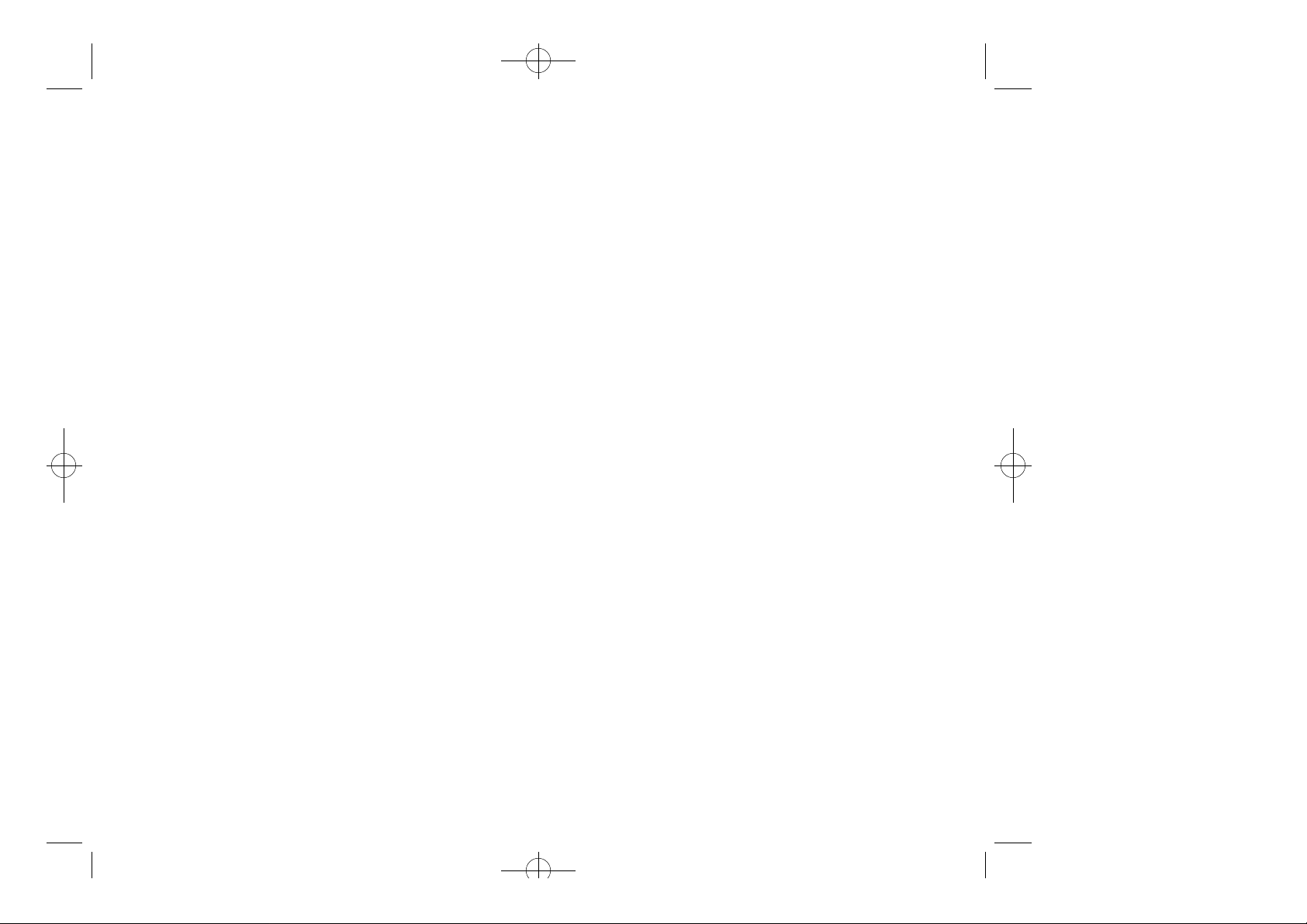
MMD-1010(audiovox)11/28 2000.11.28 5:50 PM Page 4
TABLE OF CONTENTS (CONT’D.) TABLE OF CONTENTS (CONT’D.)
How to Find Your Call Logs . . . . . . . . . . . . . . . . . . . . . . . . .27
Missed Calls . . . . . . . . . . . . . . . . . . . . . . . . . . . . . . . . . . . .27
Answered Calls . . . . . . . . . . . . . . . . . . . . . . . . . . . . . . . . . .28
Dialed Calls . . . . . . . . . . . . . . . . . . . . . . . . . . . . . . . . . . . . .28
How to Find Your Phone Book . . . . . . . . . . . . . . . . . . . . . . .29
Recalling by Memory Location Number . . . . . . . . . . . . . . . .29
Recalling by Name . . . . . . . . . . . . . . . . . . . . . . . . . . . . . . .30
CHAPTER 4 MENU . . . . . . . . . . . . . . . . . . . . . . . . . . . .31
Settings . . . . . . . . . . . . . . . . . . . . . . . . . . . . . . . . . . . . . . . . .32
Auto Retry . . . . . . . . . . . . . . . . . . . . . . . . . . . . . . . . . . . . . .32
Auto Answer . . . . . . . . . . . . . . . . . . . . . . . . . . . . . . . . . . . .33
One-Touch Dialing . . . . . . . . . . . . . . . . . . . . . . . . . . . . . . . .34
Voice Privacy . . . . . . . . . . . . . . . . . . . . . . . . . . . . . . . . . . .34
Backlight . . . . . . . . . . . . . . . . . . . . . . . . . . . . . . . . . . . . . . . .35
Lighting Length . . . . . . . . . . . . . . . . . . . . . . . . . . . . . . . . . .35
Display . . . . . . . . . . . . . . . . . . . . . . . . . . . . . . . . . . . . . . . . .36
LCD Contrast . . . . . . . . . . . . . . . . . . . . . . . . . . . . . . . . . . .36
Logo Display . . . . . . . . . . . . . . . . . . . . . . . . . . . . . . . . . . . .36
Tone . . . . . . . . . . . . . . . . . . . . . . . . . . . . . . . . . . . . . . . . . . .37
Ring Mode . . . . . . . . . . . . . . . . . . . . . . . . . . . . . . . . . . . . .37
Ring Type . . . . . . . . . . . . . . . . . . . . . . . . . . . . . . . . . . . . . .37
Keypad . . . . . . . . . . . . . . . . . . . . . . . . . . . . . . . . . . . . . . . .38
Call Timers . . . . . . . . . . . . . . . . . . . . . . . . . . . . . . . . . . . . . .39
Last Call . . . . . . . . . . . . . . . . . . . . . . . . . . . . . . . . . . . . . . .39
All Calls . . . . . . . . . . . . . . . . . . . . . . . . . . . . . . . . . . . . . . . .39
Home Calls . . . . . . . . . . . . . . . . . . . . . . . . . . . . . . . . . . . . .39
Roam Calls . . . . . . . . . . . . . . . . . . . . . . . . . . . . . . . . . . . . .39
Alert . . . . . . . . . . . . . . . . . . . . . . . . . . . . . . . . . . . . . . . . . . .40
Min Alert . . . . . . . . . . . . . . . . . . . . . . . . . . . . . . . . . . . . . . .40
Roam Alert . . . . . . . . . . . . . . . . . . . . . . . . . . . . . . . . . . . . .40
Fade Alert . . . . . . . . . . . . . . . . . . . . . . . . . . . . . . . . . . . . . .41
Low Signal Alert . . . . . . . . . . . . . . . . . . . . . . . . . . . . . . . . .41
Connect Alert . . . . . . . . . . . . . . . . . . . . . . . . . . . . . . . . . . .41
Change System . . . . . . . . . . . . . . . . . . . . . . . . . . . . . . . . . .42
Preferred System . . . . . . . . . . . . . . . . . . . . . . . . . . . . . . . .42
Change NAM . . . . . . . . . . . . . . . . . . . . . . . . . . . . . . . . . . .42
Auto NAM . . . . . . . . . . . . . . . . . . . . . . . . . . . . . . . . . . . . . .43
Preferred Roaming List ID . . . . . . . . . . . . . . . . . . . . . . . . . .43
Force Analog . . . . . . . . . . . . . . . . . . . . . . . . . . . . . . . . . . . .43
Phone Info . . . . . . . . . . . . . . . . . . . . . . . . . . . . . . . . . . . . . .44
Checking My Number . . . . . . . . . . . . . . . . . . . . . . . . . . . . .44
Checking the Phone Version . . . . . . . . . . . . . . . . . . . . . . . .44
CHAPTER 5 SECURITY FEATURES . . . . . . . . . . . . . . .45
How to Lock Your Phone . . . . . . . . . . . . . . . . . . . . . . . . . . .46
Auto Lock . . . . . . . . . . . . . . . . . . . . . . . . . . . . . . . . . . . . . .46
Lock Code Change . . . . . . . . . . . . . . . . . . . . . . . . . . . . . . .47
How to Change Your Banner . . . . . . . . . . . . . . . . . . . . . . . .48
Banner Change . . . . . . . . . . . . . . . . . . . . . . . . . . . . . . . . . .48
How to Restrict Your Phone . . . . . . . . . . . . . . . . . . . . . . . . .49
Restriction Functions . . . . . . . . . . . . . . . . . . . . . . . . . . . . . .49
Restricting Incoming Calls . . . . . . . . . . . . . . . . . . . . . . . . . .49
Restricting Outgoing Calls . . . . . . . . . . . . . . . . . . . . . . . . . .50
Restricting the Phone Book . . . . . . . . . . . . . . . . . . . . . . . . .50
Restricting Long Distance Calls . . . . . . . . . . . . . . . . . . . . . .51
Restricting Calls to 900 Numbers . . . . . . . . . . . . . . . . . . . . .51
How to Reset Your Phone . . . . . . . . . . . . . . . . . . . . . . . . . .52
How to Clear Your Phone Memory . . . . . . . . . . . . . . . . . . . .53
Clearing Stored Phone Numbers . . . . . . . . . . . . . . . . . . . . .53
Memory Clearing Function . . . . . . . . . . . . . . . . . . . . . . . . . .54
Clearing Schedule . . . . . . . . . . . . . . . . . . . . . . . . . . . . . . . .54
Clearing Dialed Numbers in Call Logs . . . . . . . . . . . . . . . . . 54
Clearing Air Time In Home Service Area . . . . . . . . . . . . . . .54
Clearing Roam Calls . . . . . . . . . . . . . . . . . . . . . . . . . . . . . .55
CHAPTER 6 SUPPLEMENTARY FUNCTIONS . . . . . . .57
Schedule . . . . . . . . . . . . . . . . . . . . . . . . . . . . . . . . . . . . . . . 58
Input Schedule List . . . . . . . . . . . . . . . . . . . . . . . . . . . . . . .58
View Schedule List . . . . . . . . . . . . . . . . . . . . . . . . . . . . . . .59
Pause All Schedule . . . . . . . . . . . . . . . . . . . . . . . . . . . . . . .59
Stopwatch . . . . . . . . . . . . . . . . . . . . . . . . . . . . . . . . . . . . . . .60
Calculator . . . . . . . . . . . . . . . . . . . . . . . . . . . . . . . . . . . . . . .61
Bio-Rhythm . . . . . . . . . . . . . . . . . . . . . . . . . . . . . . . . . . . . . .62
CHAPTER 7 VOICE MAIL AND TEXT MESSAGE . . . . .63
Receiving a Message . . . . . . . . . . . . . . . . . . . . . . . . . . . . . .64
Direct View Set . . . . . . . . . . . . . . . . . . . . . . . . . . . . . . . . . .64
Direct View Release . . . . . . . . . . . . . . . . . . . . . . . . . . . . . .64
New Message(Sending Message) . . . . . . . . . . . . . . . . . . . .65
Sending Message to Mobile . . . . . . . . . . . . . . . . . . . . . . . . .65
Sending Message to Internet . . . . . . . . . . . . . . . . . . . . . . . .66
Sending Message to Multi Number . . . . . . . . . . . . . . . . . . .66
Inbox(Checking Received Message) . . . . . . . . . . . . . . . . . .67
Checking Received Voice Mail Message . . . . . . . . . . . . . . .67
Checking Received Text Message . . . . . . . . . . . . . . . . . . . .67
Store/Forward/Reply/Save Address Text message . . . . . . . .68
Outbox(Sent Message) . . . . . . . . . . . . . . . . . . . . . . . . . . . . .70
Checking Sent Text Mail Message . . . . . . . . . . . . . . . . . . . .70
[iii][ii]
Page 3
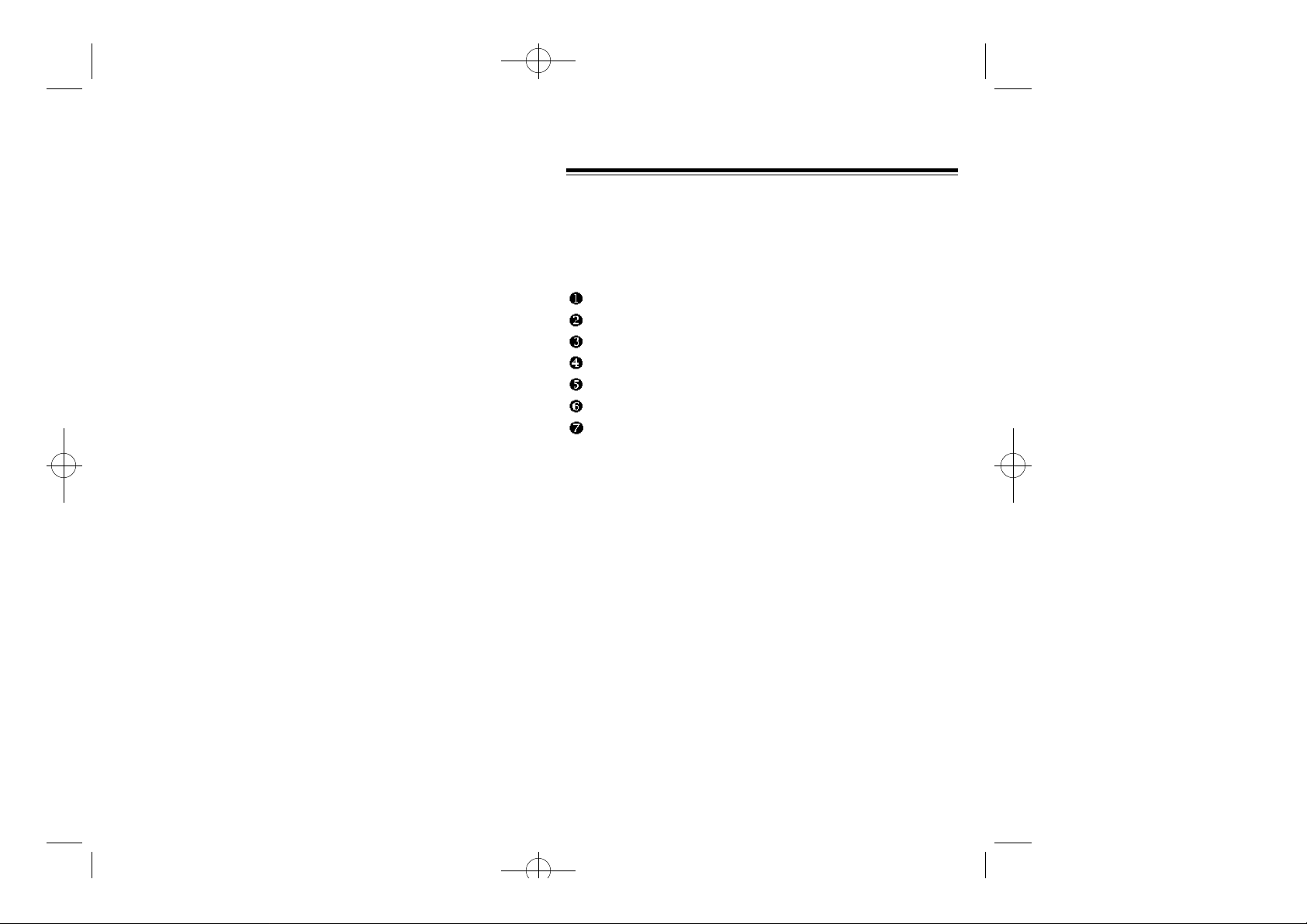
MMD-1010(audiovox)11/28 2000.11.28 5:50 PM Page 6
TABLE OF CONTENTS (CONT’D.)
Setting . . . . . . . . . . . . . . . . . . . . . . . . . . . . . . . . . . . . . . . . . .71
Save Sent SMS . . . . . . . . . . . . . . . . . . . . . . . . . . . . . . . . . .71
Default Call Back Number . . . . . . . . . . . . . . . . . . . . . . . . . .71
Direct View Setting . . . . . . . . . . . . . . . . . . . . . . . . . . . . . . .72
Message Alent . . . . . . . . . . . . . . . . . . . . . . . . . . . . . . . . . . .72
Delivery ACK . . . . . . . . . . . . . . . . . . . . . . . . . . . . . . . . . . . .73
Erase All Mail . . . . . . . . . . . . . . . . . . . . . . . . . . . . . . . . . . .73
Reference . . . . . . . . . . . . . . . . . . . . . . . . . . . . . . . . . . . . . . .74
CHAPTER 8 EMERGENCY CALL . . . . . . . . . . . . . . . . .81
Making an Emergency Call . . . . . . . . . . . . . . . . . . . . . . . . .82
E911 In Lock Mode . . . . . . . . . . . . . . . . . . . . . . . . . . . . . . .82
E911 Using Any Available System . . . . . . . . . . . . . . . . . . . .83
CHAPTER 9 INTERNET BROWSER . . . . . . . . . . . . . . .85
Start Internet Browser . . . . . . . . . . . . . . . . . . . . . . . . . . . . .86
Access Wireless Internet . . . . . . . . . . . . . . . . . . . . . . . . . . .86
Browser Menu . . . . . . . . . . . . . . . . . . . . . . . . . . . . . . . . . . .87
Reroad . . . . . . . . . . . . . . . . . . . . . . . . . . . . . . . . . . . . . . . .87
Home . . . . . . . . . . . . . . . . . . . . . . . . . . . . . . . . . . . . . . . . .87
Bookmarks . . . . . . . . . . . . . . . . . . . . . . . . . . . . . . . . . . . . .88
Mark Site . . . . . . . . . . . . . . . . . . . . . . . . . . . . . . . . . . . . . . .88
About Phone.Com . . . . . . . . . . . . . . . . . . . . . . . . . . . . . . . .89
Advanced . . . . . . . . . . . . . . . . . . . . . . . . . . . . . . . . . . . . . .89
Show URL . . . . . . . . . . . . . . . . . . . . . . . . . . . . . . . . . . . . . .90
Homepage . . . . . . . . . . . . . . . . . . . . . . . . . . . . . . . . . . . . .90
Set UP.Link . . . . . . . . . . . . . . . . . . . . . . . . . . . . . . . . . . . . .91
Offline Services . . . . . . . . . . . . . . . . . . . . . . . . . . . . . . . . . .91
Outbox . . . . . . . . . . . . . . . . . . . . . . . . . . . . . . . . . . . . . . . .92
Restart Up.Browser . . . . . . . . . . . . . . . . . . . . . . . . . . . . . . .92
Encryption . . . . . . . . . . . . . . . . . . . . . . . . . . . . . . . . . . . . . .93
CHAPTER 10 SAFETY . . . . . . . . . . . . . . . . . . . . . . . . .95
Safety Information for Wireless Handheld Phones . . . . . . .96
Driving Safety . . . . . . . . . . . . . . . . . . . . . . . . . . . . . . . . . . .97
Electronic Devices . . . . . . . . . . . . . . . . . . . . . . . . . . . . . . . .98
Other Safety Guidleines . . . . . . . . . . . . . . . . . . . . . . . . . . .100
Precautions . . . . . . . . . . . . . . . . . . . . . . . . . . . . . . . . . . . .101
Warning . . . . . . . . . . . . . . . . . . . . . . . . . . . . . . . . . . . . . . .102
Safety Information for FCC RF Exposure . . . . . . . . . . . . .103
Cautions . . . . . . . . . . . . . . . . . . . . . . . . . . . . . . . . . . . . . .103
CHAPTER 11 WARRANTY . . . . . . . . . . . . . . . . . . . . .105
Protect Your Warranty . . . . . . . . . . . . . . . . . . . . . . . . . . . .106
12 Month Limited Warranty . . . . . . . . . . . . . . . . . . . . . . . .107
[iv]
CHAPTER 1
BEFORE USING YOUR PHONE
Please read this chapter before using this product.
Package Includes
Handset Description
Basic Functions
Display Indicators
Using the Battery
Charging the Battery
How to Use the Battery More Efficiently
[1]
Page 4
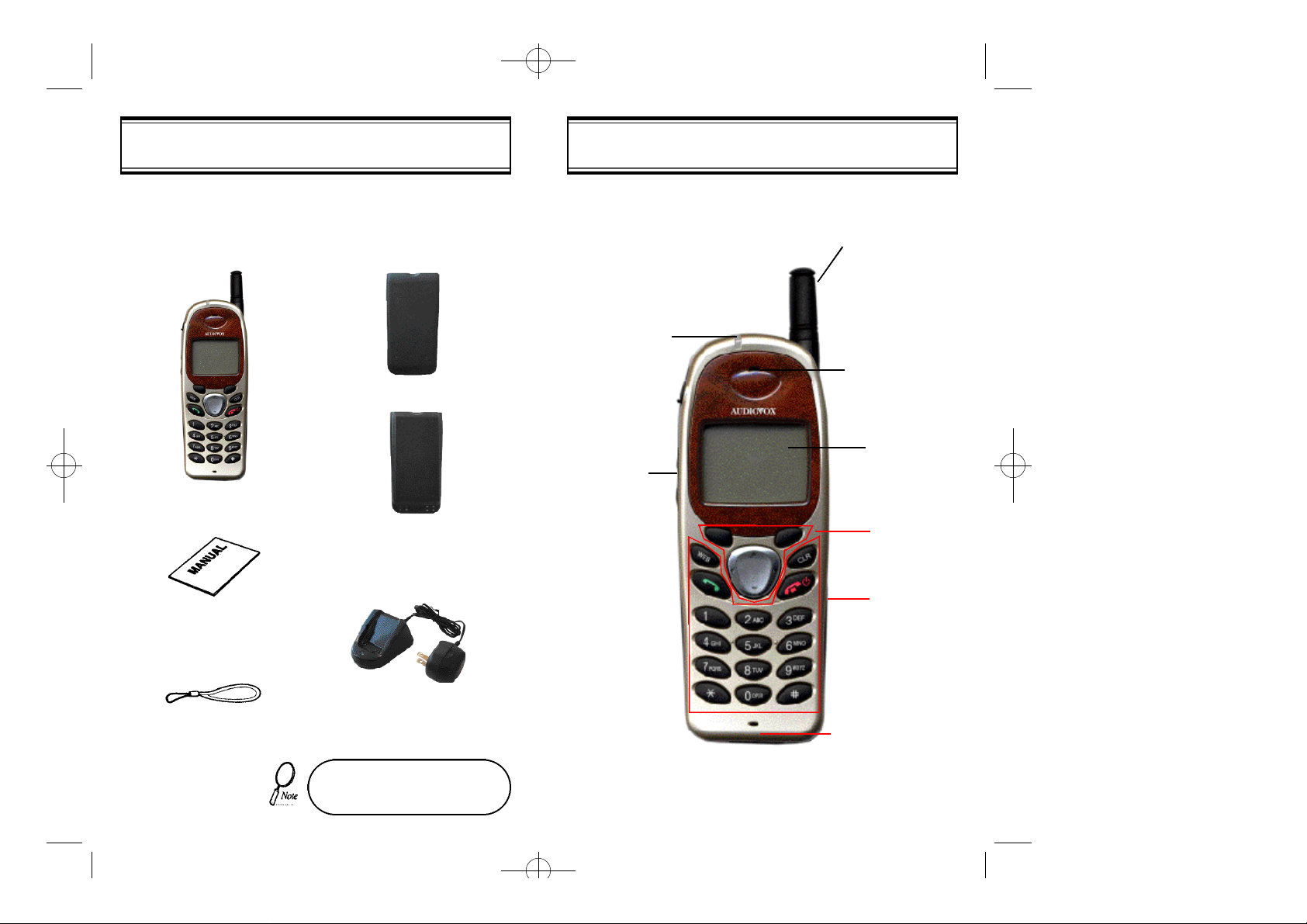
MMD-1010(audiovox)11/28 2000.11.28 5:50 PM Page 8
Thank you for purchasing this product. Please check the product
contents by comparing them with the following pictures.
Handset
Standard Battery
Extended Battery (optional)
LED
Blinks when you
make a call or
receive a call.
Volume Button
Used to adjust
the volume of
the earpiece
and ringer
volume.
HANDSET DESCRIPTIONPACKAGE INCLUDES
Antenna
For best call
quality, extend
the antenna
during the call.
Earpiece
LCD Screen
Function
Keys
Keypad
User Manual
Desktop Charger
Handstrap
In case there are any product
defects, please report them to the
[2]
place of purchase immediately.
Microphone
[3]
Page 5

MMD-1010(audiovox)11/28 2000.11.28 5:50 PM Page 10
DISPLAY INDICATORSBASIC FUNCTIONS
THE FUNCTION KEYS
This key is used to make or receive a call.
This key is used to terminate a call or exit the
current menu. This key is used to turn the
handset on or off. It also releases the Key
Lock function.
These keys (also called as the Navigation
keys) are used to scroll through the contents
of the menu.
(Soft 1) This key is used to access the Menu
when pressed and held for more than 1 second.
(Soft 2) This key is used to access voice or
text messages.
SCREEN STATUS, DISPLAY AND FUNCTION
Signal Strength
Indicates current signal strength.
More lines mean better signal strength.
Roaming
Indicates the phone is outside of its home area.
Service Indicator
When a call is in progress, is displayed.
When is displayed, the phone is in idle mode.
When is displayed, the phone is not receiving a
signal from the system.
Message
Indicates a text message or voice mail message is
waiting.
Digital mode
Indicates the phone is operating in digital mode.
This key is used to acess the web.
Battery
This key is used to clear character.
[4] [5]
Indicates battery charge level status. The more black
you see, the greater the charge.
Page 6
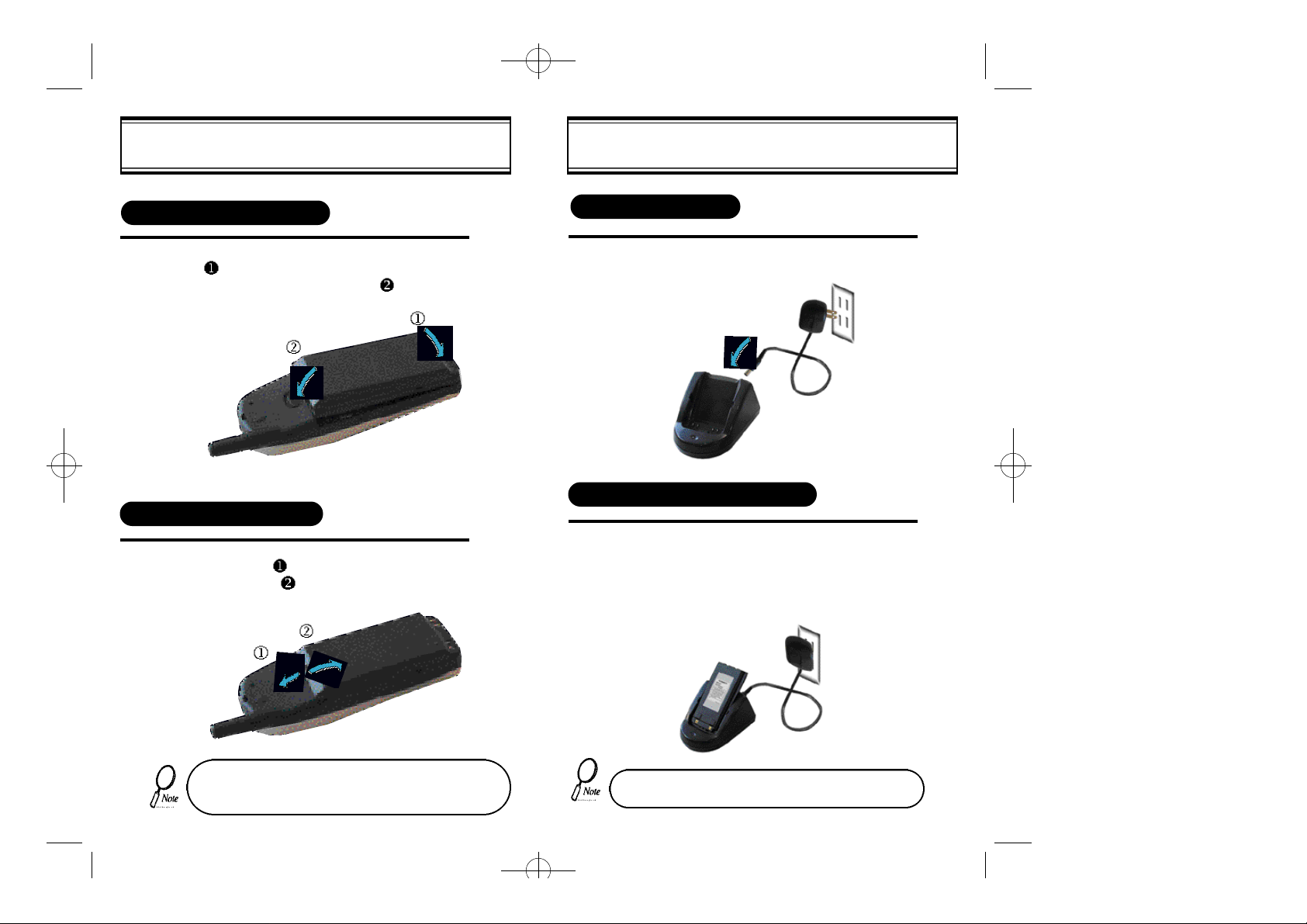
MMD-1010(audiovox)11/28 2000.11.28 5:50 PM Page 12
USING THE BATTERY
INSTALLING THE BATTERY
1
REMOVING THE BATTERY
1
Insert the bottom of battery into the groove at
the bottom of the handset. Then press in the
top of the battery until it snaps.
Push the tab with one hand and lift the top
of the battery to separate.
CHARGING THE BATTERY
POWER CONNECTION
1
CHARGING THE BATTERY ONLY
1
Connect the charger to a standard 120V AC outlet.
To charge the battery only, insert the battery pack
into the charging slot on the charger.
The LED will indicate charging status.
Red indicates charging,
Green indicates charging is complete.
The battery must be correctly placed in the battery com partment. If battery is incorrectly inserted, the handset
[6] [7]
will not turn on or the battery may slip out during use.
• Battery is not charged when you purchase the product.
• Fully charge the battery before use.
Page 7
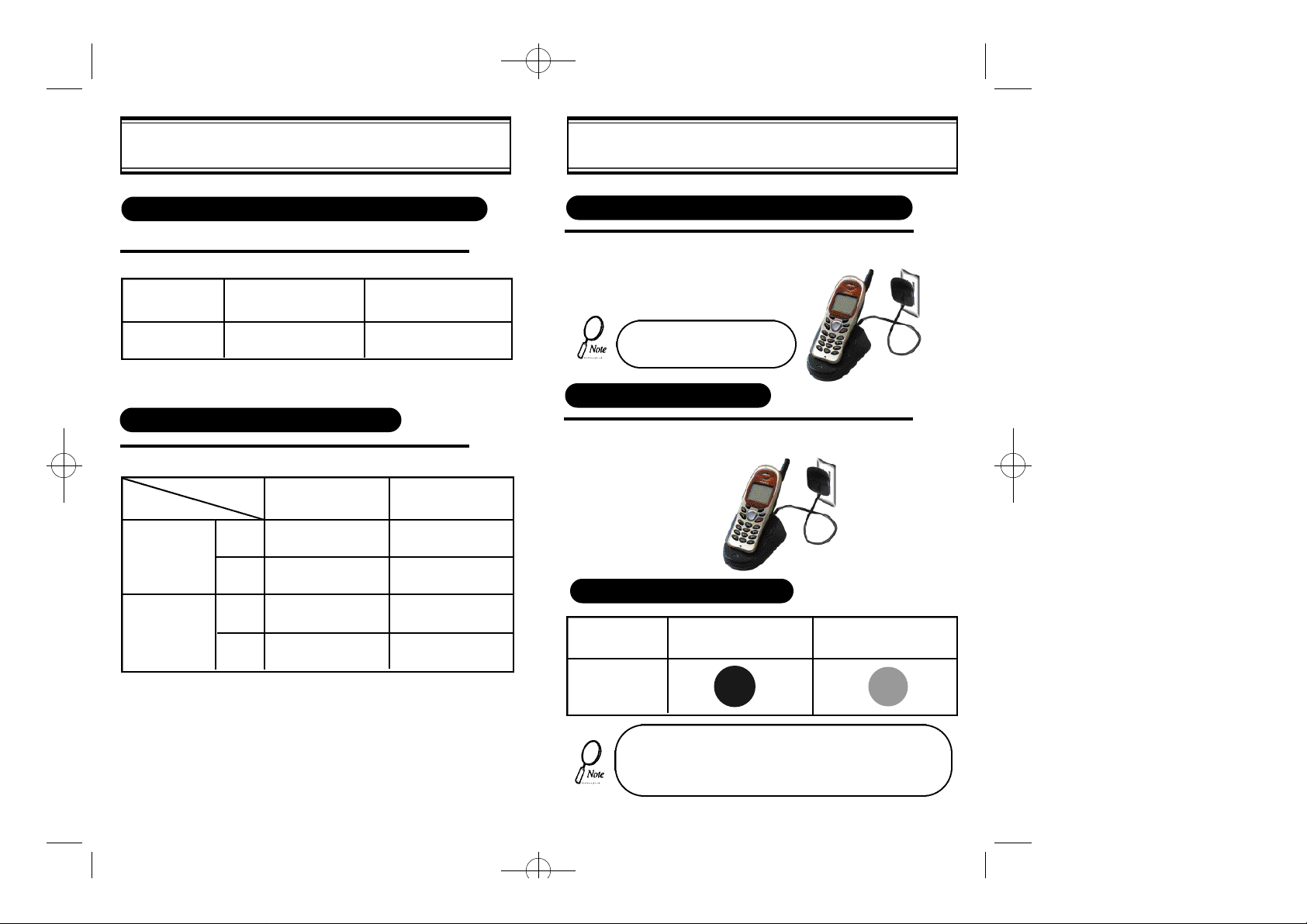
MMD-1010(audiovox)11/28 2000.11.28 5:50 PM Page 14
CHARGING THE BATTERY
TIME TO COMPLETE BATTERY CHARGING (ONLY FOR ITS TURN OFF CONDITION)
Battery Type
Charging Time
Standard Battery(Min)
(1000 mAh) (1600 mAh)
300
BATTERY LIFE (FOR NEW BATTERY)
Type
Status
Talk (min)
AMPS
CDMA
Stand by (hrs)
AMPS
Standard Battery
(1000 mAh) (1600 mAh)
180CDMA
60 120
130
8 ~ 10 12 ~ 15
Extended Battery(Min)
400
Extended Battery
270
200
CHARGING THE BATTERY
CHARGING THE BATTERY WITH THE HANDSET
1
CHARGING COMPLETION
1
STATUS OF CHARGER LED
Charging Slot
Front Charging Slot
(Charging Slot for
Handset Only)
To charge the battery with the handset, insert the
handset into the charger.
Charging the battery with the
handset on is less efficient than
charging it with the handset off.
Charging is completed when the green-colored
LED stays on.
Charging in
Progress
(Red Color On)
Charging
Completion
(Green Color On)
• It is recommended that you have to check out cleanness of
thebattery’s contact surface if the LED has a flickering.
• LED may change from red to green back and forth after bat tery is full charged, but it doesn’t mean any problem with
charging battery.
[9][8]
Page 8
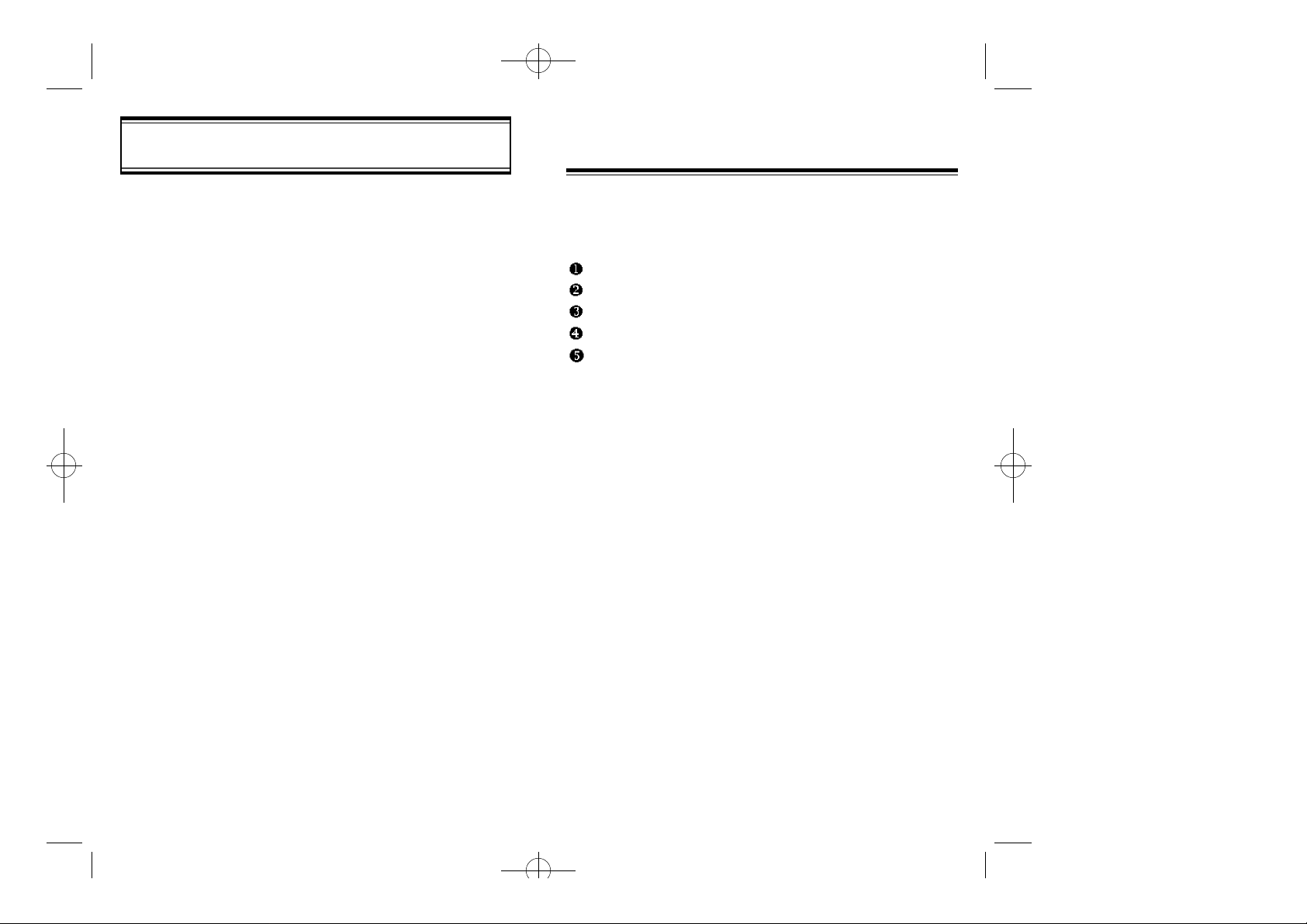
MMD-1010(audiovox)11/28 2000.11.28 5:50 PM Page 16
IMPORTANT BATTER Y INFORMATION
Use only batteries and chargers approved by the phone manufacturer.
When a charger is not in use, disconnect it from the power source. Do
not leave the battery connected to a charger for longer than a week;
overcharging may shorten its life.
Never use any charger or battery that is damaged or worn out.
Use the battery only for its intended purpose.
Do not short circuit the battery. Accidental short circuiting can occur
when a metallic object (e.g. coin, clip or pen) causes direct connection
of the two terminals of the battery (metal strips on the back of the battery), for example, when you carry a spare battery in your pocket or
purse. Short circuiting the terminals may damage the battery or the
connecting object.
Leaving the battery in hot or cold places, such as in a closed car in
summer or winter conditions, reduces the capacity and lifetime of the
battery. Always try to keep the battery between 41ºF and 95ºF (5ºC
and 35ºC). A phone with a hot or cold battery may temporarily not work
(or charge) even if the battery is fully charged.
Temperature extremes affect the ability of your battery to charge; allow
it to cool down or warm up first.
When the battery is not in use, store it uncharged in a cool, dark and
dry place.
The battery is a sealed unit with no serviceable parts. Do not attempt
to open the case.
The battery can be charged and discharged hundreds of times but will
eventually wear out. When the operating time is shorter than normal,
it is time to buy a new battery.
Do not dispose of a battery in a fire!
Dispose of used batteries in accordance with local regulations.
Recycle!
CHAPTER 2
BASIC OPERATION
Turning the Phone On and Off
How to Use the Menu
Menu Summary
Basic Functions
Functions During a Call
[10] [11]
Page 9
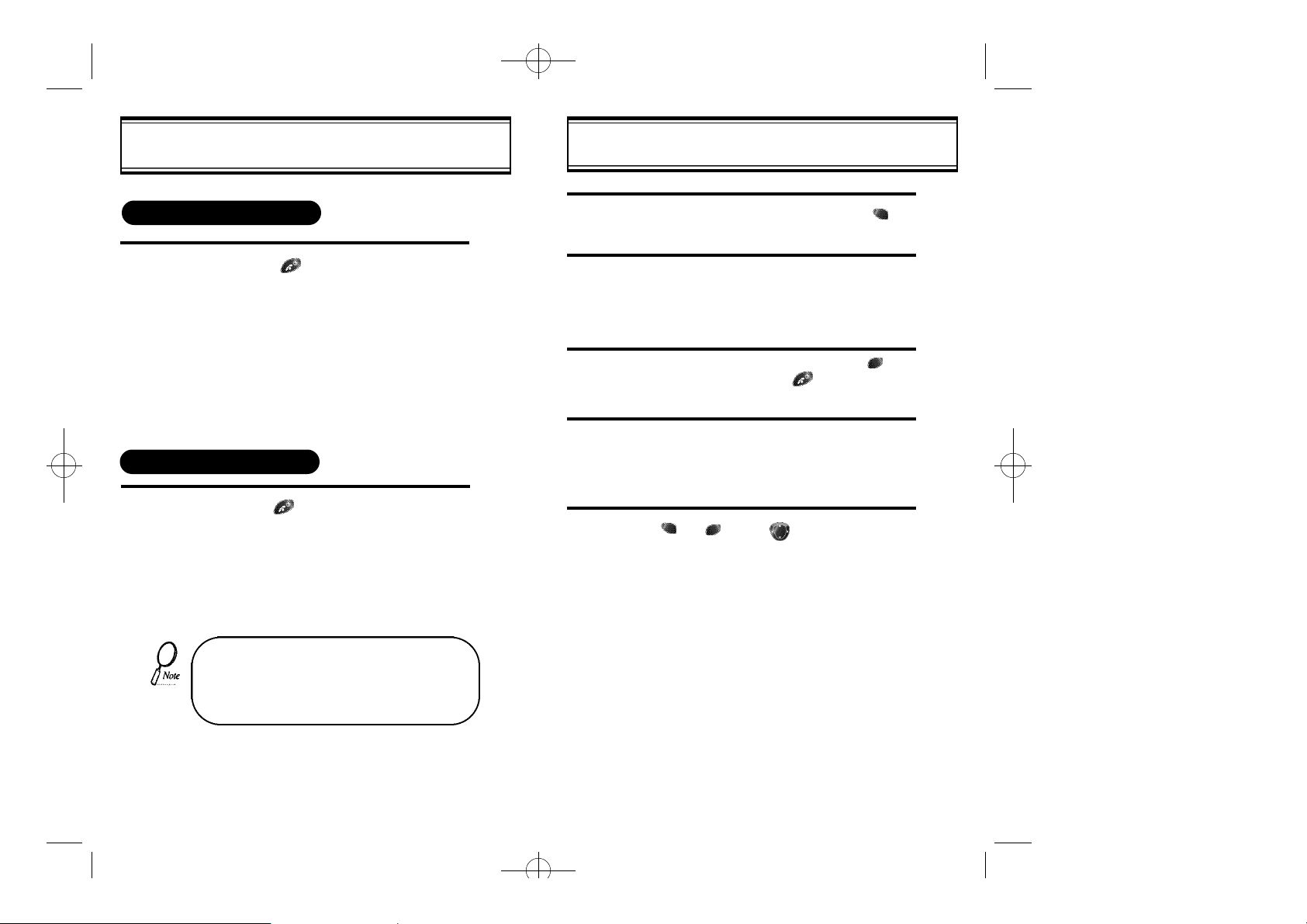
MMD-1010(audiovox)11/28 2000.11.28 5:50 PM Page 18
TURNING THE PHONE ON AND OFF
TURNING THE PHONE ON
1
TURNING THE PHONE OFF
l Press [ ].
l The phone is locked if “PASSWORD” is
displayed on the screen. When “PASSWORD” is displayed, enter the 4-digit
password to unlock the phone.
l The default password is the last 4 digits of
your phone number.
l Press [ ] until “Power Off” is displayed.
1
1
2
3
4
5
HOW TO USE THE MENU
In the standby screen, press and hold [ ].
Use the navigation keys or the volume keys to
view the menu.
Press and hold down the keys to scroll
through the menu.
To go back to previous screen, press [ ],
To the exit menu, press [ ].
To go into submenu, press the corresponding
number or select the desired item using the
scroll key.
[ ], [ ], and [ ] can be used while
using the menu.
• If the “LOW BATTERY WARNING POWER
OFF” is displayed and the power goes off,
there is a possibility of damaging the memory.
Change or charge the battery immediately.
• If the battery is removed while the phone is
on, it may erase last call information.
[13][12]
Page 10
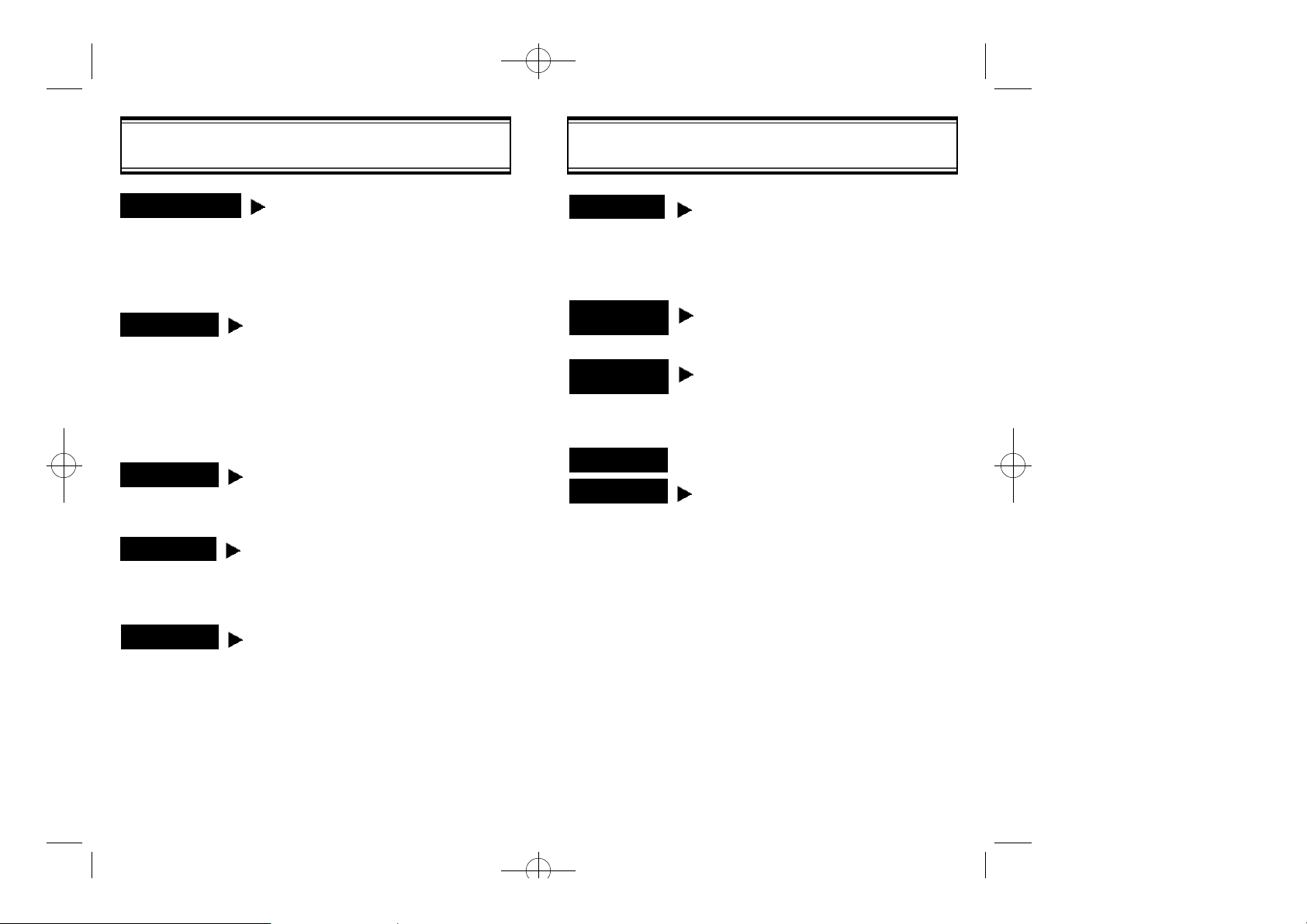
MMD-1010(audiovox)11/28 2000.11.28 5:50 PM Page 20
1 : PHONE BOOK
2 : SETTING
3 : TONE
4 : TIMER
MENU SUMMARY
1 : CALL LOGS
2 : BY LOCATION
3 : BY NAME
1 : AUTO RETRY
2 : AUTO ANSWER
3 : ONE-TOUCH
4 : VOICE PRIVACY
5 : BACKLIGHT
6 : LCD CONTRAST
7 : LOGO DISPLAY
8 : LINGER TIMER
1 : RING MODE
2 : RING TYPE
3 : KEYPAD
1 : LASTCALL
2 : ALL CALLS
3 : HOME CALLS
4 : ROAM CALLS
1 : MISSED CALL
2 : ANSWERED CALL
3 : DIALED CALL
6 : ALERT
7 : DATA
SERVICE
8 : CHANGE
SYSTEM
9 : MY NUMBER
0 : SECURITY
MENU SUMMARY
1 : MIN ALERT
2 : ROAM ALERT
3 : FADE ALERT
4 : LOW SIG ALERT
5 : CONNECT ALERT
1 : FLOW CONTROL
2 : RECEIVE MODE
1 : PREF SYSTEM
2 : CHANGE NAM
3 : AUTO NAM
4 : PRL ID
5 : FORCE ANALOG
1 : AUTO LOCK
2 : CHANGE CODE
3 : CHANGE BANNER
4 : RESTRICT
1 : INCOMING
2 : OUTGOING
3 : MEMORY
4 : LONG DISTANCE
5 : 900#’S
5 : SPECIAL
1 : SCHEDULE
2 : STOPWATCH
3 : CALCULATOR
4 : BIORHYTHM
1 : LIST ALL
2 : INPUT SCHEDULE
3 : PAUSE ALL
1 : TODAY
2 : SOMEDAY
3 : BIRTHDAY
PAUSES
5 : RESET
6 : CLEAR
7 : VERSION
1 : CLR PHONEBOOK
2 : CLR SCHEDULE
3 : CLR CALL LOGS
4 : CLR HOME CALLS
5 : CLR ROAM CALLS
[15][14]
Page 11
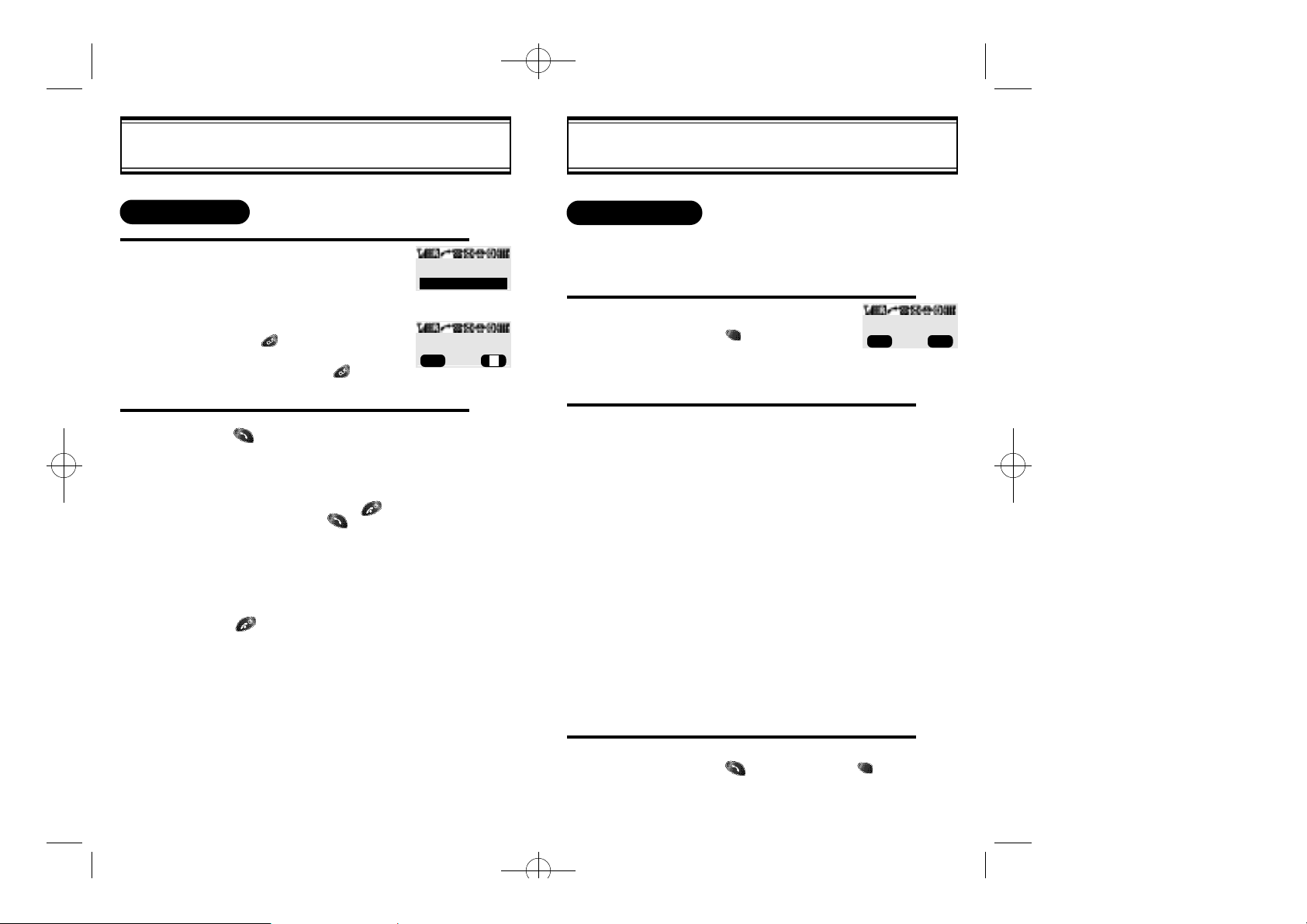
MMD-1010(audiovox)11/28 2000.11.28 5:50 PM Page 22
MAKING A CALL
1
2
Enter the phone number.
To modify the phone number
you have entered:
l To erase the last number entered:
Press [ ].
l To erase all numbers entered and
start again: Press [ ] and hold
for more than half of a second.
Press [ ].
l “CALL FAILED” message is dis-
played when the call does not connect.
l If the line is busy, press [ ].
Retry by pressing [ ].
l If you select the AUTO RETRY
function, the call will be retried
automatically for the time you have
selected.
Press [ ] to end the call.
BASIC FUNCTIONS
XXX-XXXX-XXXXX
CALL
00:00:01
XXX-XXXX-XXXX
MENU
BASIC FUNCTIONS
PAUSE FEATURE
Pauses are used for automated systems (i.e., voice mail and
calling cards). To insert pauses:
1
2
- When idling status:
Enter phone number,
then press [ ].
Select desired pause.
1 : STORE
2 : BY NUMBER
3 : HARD PAUSE
4 : ONE HYPHEN
Pause Definitions:
XXXPXXXXXXXXXP
MENU PREV
- When receiving call status:
1 : STORE
2 : SEND PHONE#
3 : SCRATCH PAD
4 : MUTE
5 : VIEW PHONE#
6 : HARD PAUSE
7 : ONE HYPHEN
8 : VOICE PRIVACY
l HARD PAUSE: If you enter
the pause character (P), the
number entered after the
Pause character will be sent
after the number dialed.
3
[16] [17]
l Press [ ] to dial or press [ ] then
[1] to store.
Page 12
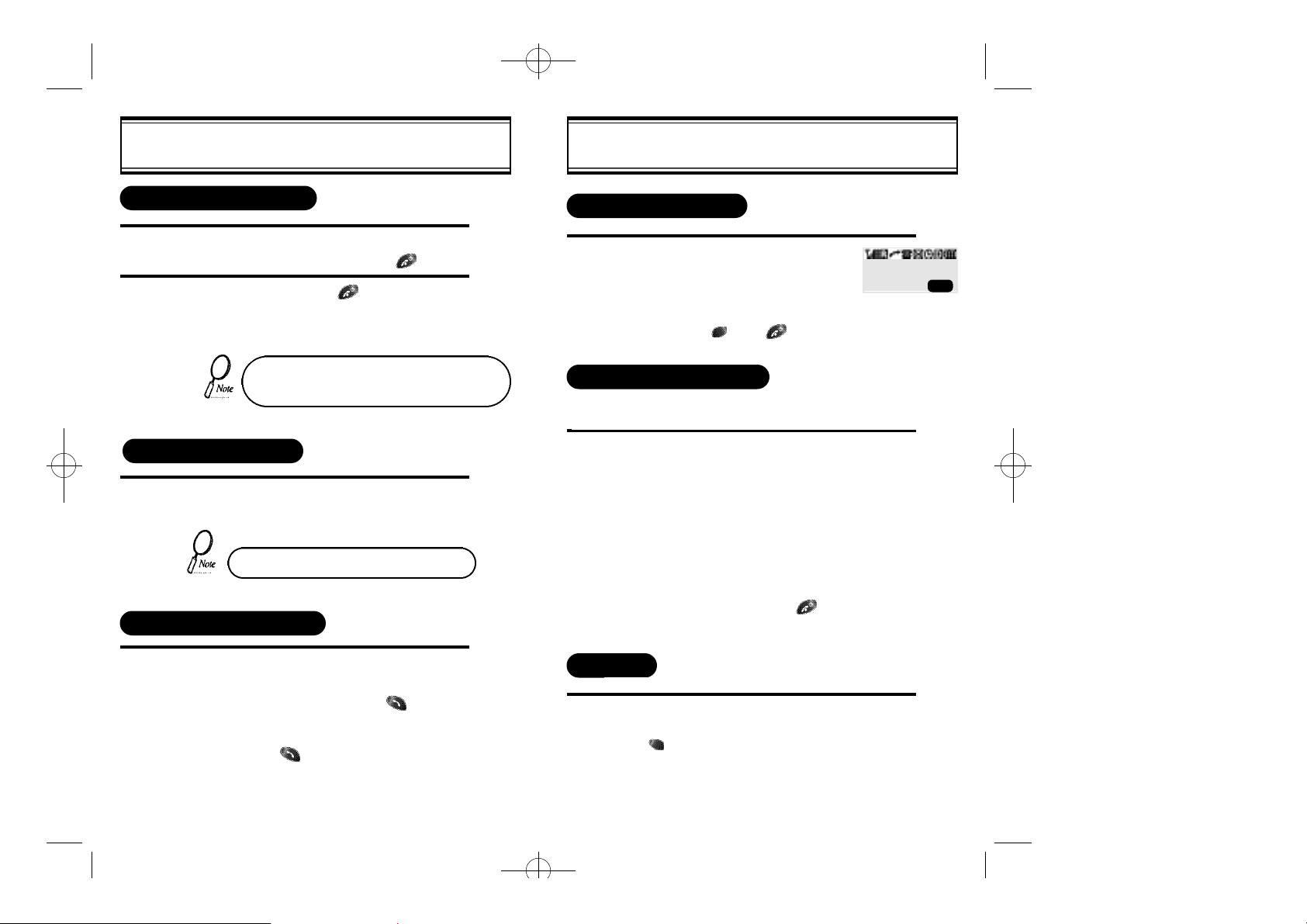
MMD-1010(audiovox)11/28 2000.11.28 5:50 PM Page 24
BASIC FUNCTIONS
HOW TO ANSWER CALLS
1
When phone rings or LED blinks, press any key
except Volume Up or Down and [ ] key.
To end the call, press [ ].
2
If you set up the AUTO ANSWER function in
advance, the call will be answered after the
selected number of rings. (Refer to page 33)
CALLER ID FUNCTION
When there is an incoming call, the caller’s phone number is
displayed on the screen.
The Caller ID number is saved in the call log.
CALL WAITING FUNCTION
BASIC FUNCTIONS
MISSED CALL DISPLAY
1
HOW TO ADJUST VOLUME
You can adjust the volume in two ways: by using the volume
control keys on the side of the handset, or by using the menu.
1
Displays the number of missed
calls.
l The message will be
cleared when you press
the [ ] or [ ] key.
Adjust volume by using the volume control keys
during the following operation.
l During a Call : Earpiece volume adjustment.
l Standby Status : Ringer volume adjustment.
l When the Phone Rings : Ringer volume
adjustment.
l Call status in hands-free : Hands-free volume
adjustment. Press [ ] when the phone
rings and it will mute the ringer.
MISSED
XX CALLS
PREV
1
[18] [19]
This function notifies you there is an incoming
call when you are on the phone.
l To answer the call, press [ ]
when you hear the beep.
l To switch back to the first caller,
press [ ] again.
VIBRATE
This function disables the ringer and vibrates the phone any
time an incoming call is in process. To enable this function
press [ ], [3],[1] and select VIBRATE or by pressing the
“up”and “down”keys at the left upper side of the phone.
Page 13
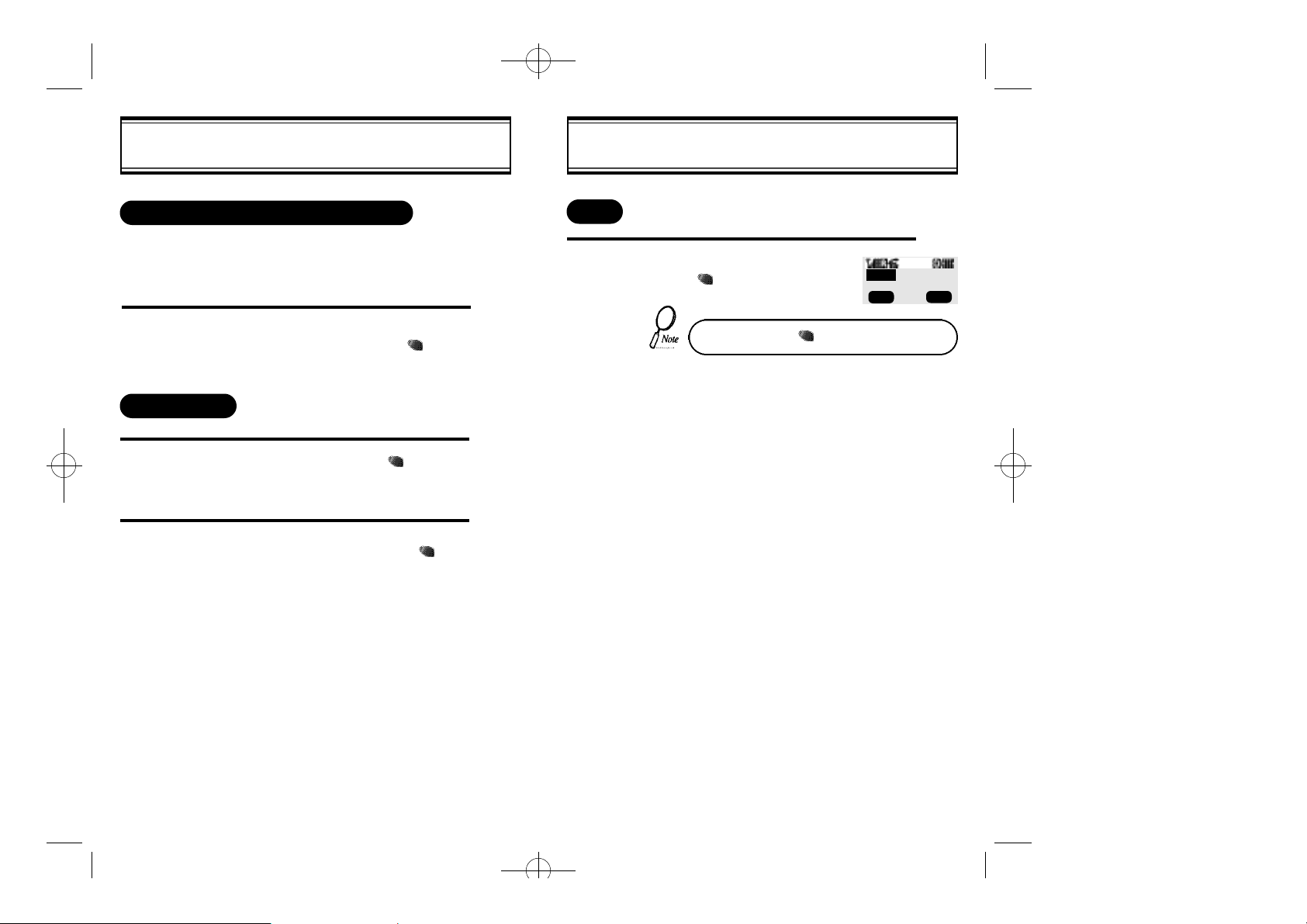
MMD-1010(audiovox)11/28 2000.11.28 5:50 PM Page 26
FUNCTIONS DURING A CALL
SENDING YOUR NUMBER TO A PAGER
This function enables the phone number of the handset to be
transmitted automatically to a pager, depending on pager service.
1
SCRATCH PAD
1
2
After calling a pager, when you are asked to
enter your number, press and hold [ ] then
[1] “SEND PHONE #”.
While on a call, press and hold [ ],
then [2] “SCRATCH PAD”.
Enter the phone number, then press [ ].
MUTE
1
FUNCTIONS DURING A CALL
While on a call,
press [ ], then [3] “Mute”.
To unmute, press [ ],then[3] “Mute” again.
MUTE 00:00:00
MENU OFF
XXX-XXX-XXXX
[20] [21]
Page 14
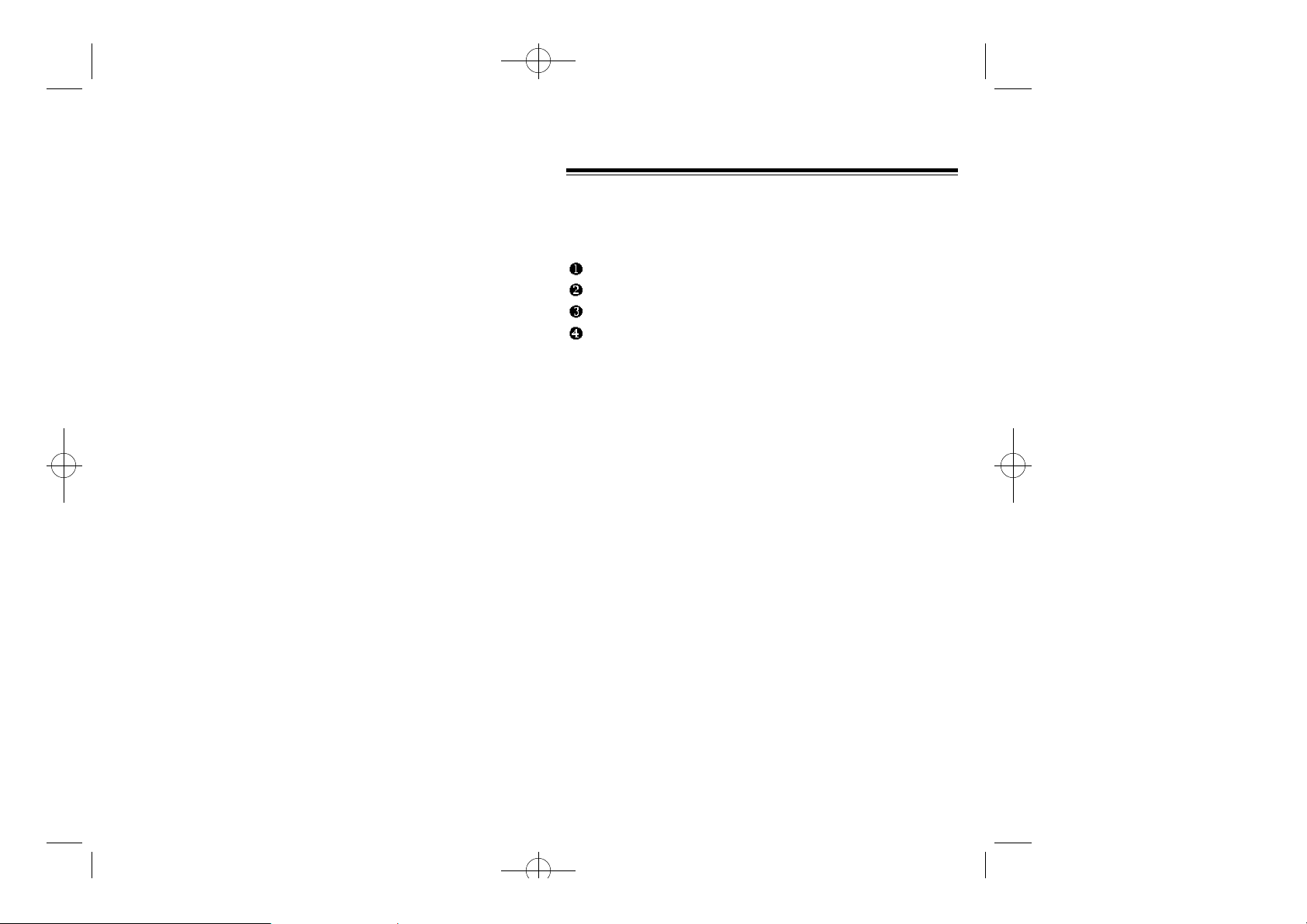
MMD-1010(audiovox)11/28 2000.11.28 5:50 PM Page 28
CHAPTER 3
MEMORY FUNCTION
How to Store a Phone Number
How to Make a Call Using a Stored Phone Number
How to Find Your Call Logs
How to Find Your Phone Book
[23][22]
Page 15
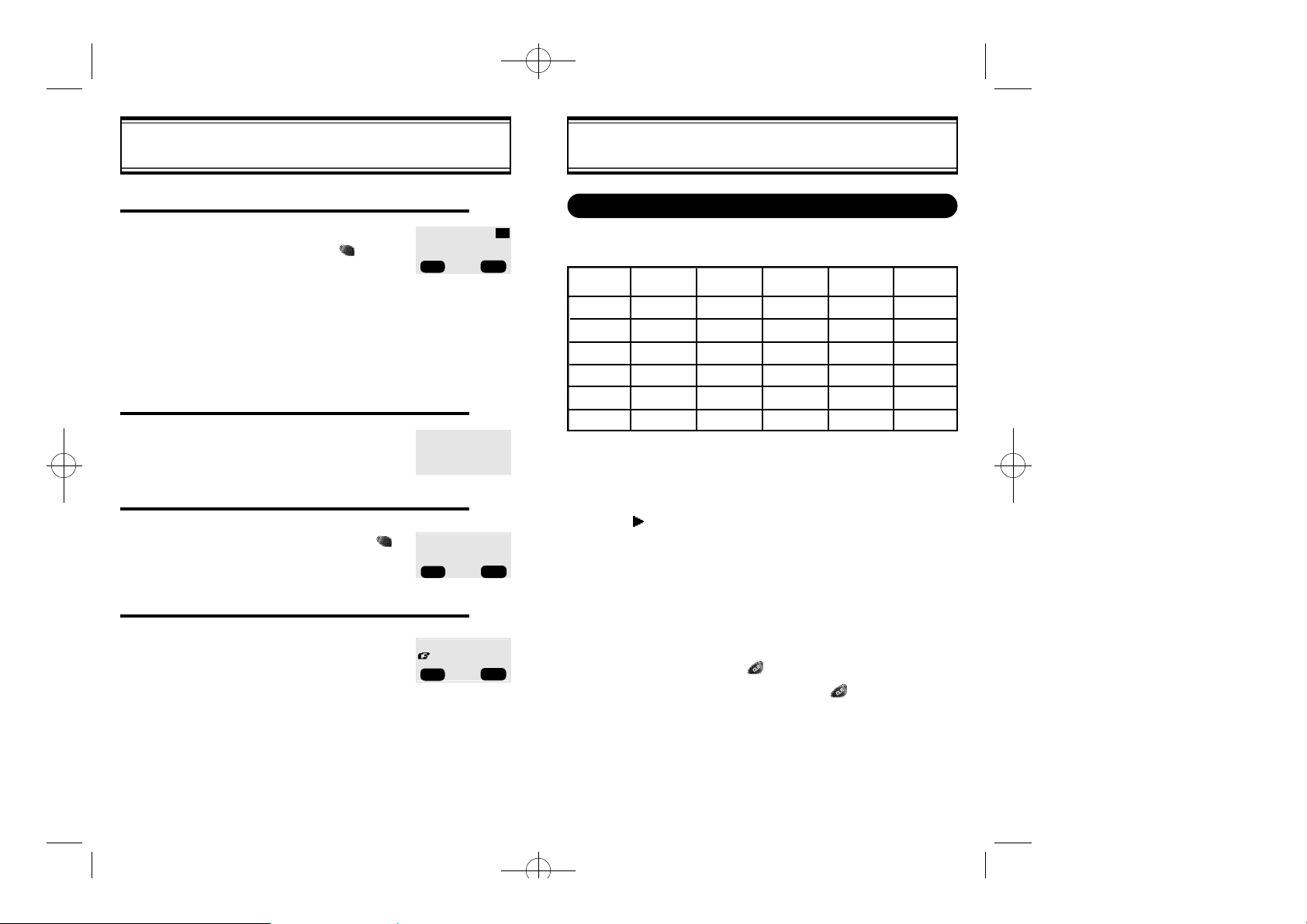
MMD-1010(audiovox)11/28 2000.11.28 5:50 PM Page 30
HOW TO STORE A PHONE NUMBER
You can store up to 100 frequently used phone numbers in memory.
Enter the phone number(more than 3 digits)
1
you want to store and press [ ], then[1]
“Store”.
l The first available empty memory loca-
tion number is displayed. If there are no
empty locations, “MEMORY IS FULL!” is
displayed with a warning sound.
l If there is a desired memory location
number, enter the number.
If the “XX LOCATION IS USED” message
appears after entering the memory location
2
number, it means there is another stored
phone number in that location already.
Enter the person’s name and press[ ].
3
LOCATION: : XX
XXX-XXX-XXXX
▲
STO PREV
VIEW LIST
▼
XXLOCATION
IS USED
LOCATION : XX
NAME?
STO MODE
Abc
HOW TO STORE A PHONE NUMBER
How To Enter Letters And Characters Using The Dial Buttons
1. Select characters you wish to enter using the key pad.
Key Pad
2ABC
3DEF
4GHI
9WXYZ
1 Repetition
1
:
l When entering special characters such as 0.,?!@_+-=()
#:;%/, press [MODE] repeatedly. The special characters
will be displayed in order.
2. Press [ ] to enter the next character.
l Cursor moves to the next column automatically in two
seconds after the next character.
3. Repeat until all the characters you want are entered.
1
A
D
G
W
:
2 Repetitions
B
E
H
:
X
3 Repetitions
C
F
I
:
Y
4 Repetitions
2
3
4
:
Z
5 Repetitions
*
:
9
[24]
To make a secret, select Yes.
4
The number will be displayed only after
entering the lock code.
MAKE SECRET
NO
SEL PREV
l You can store up to 16 characters.
4. Erasing Entry.
l To erase one letter, press [ ].
l To erase the entire entry, press and hold [ ].
[25]
Page 16
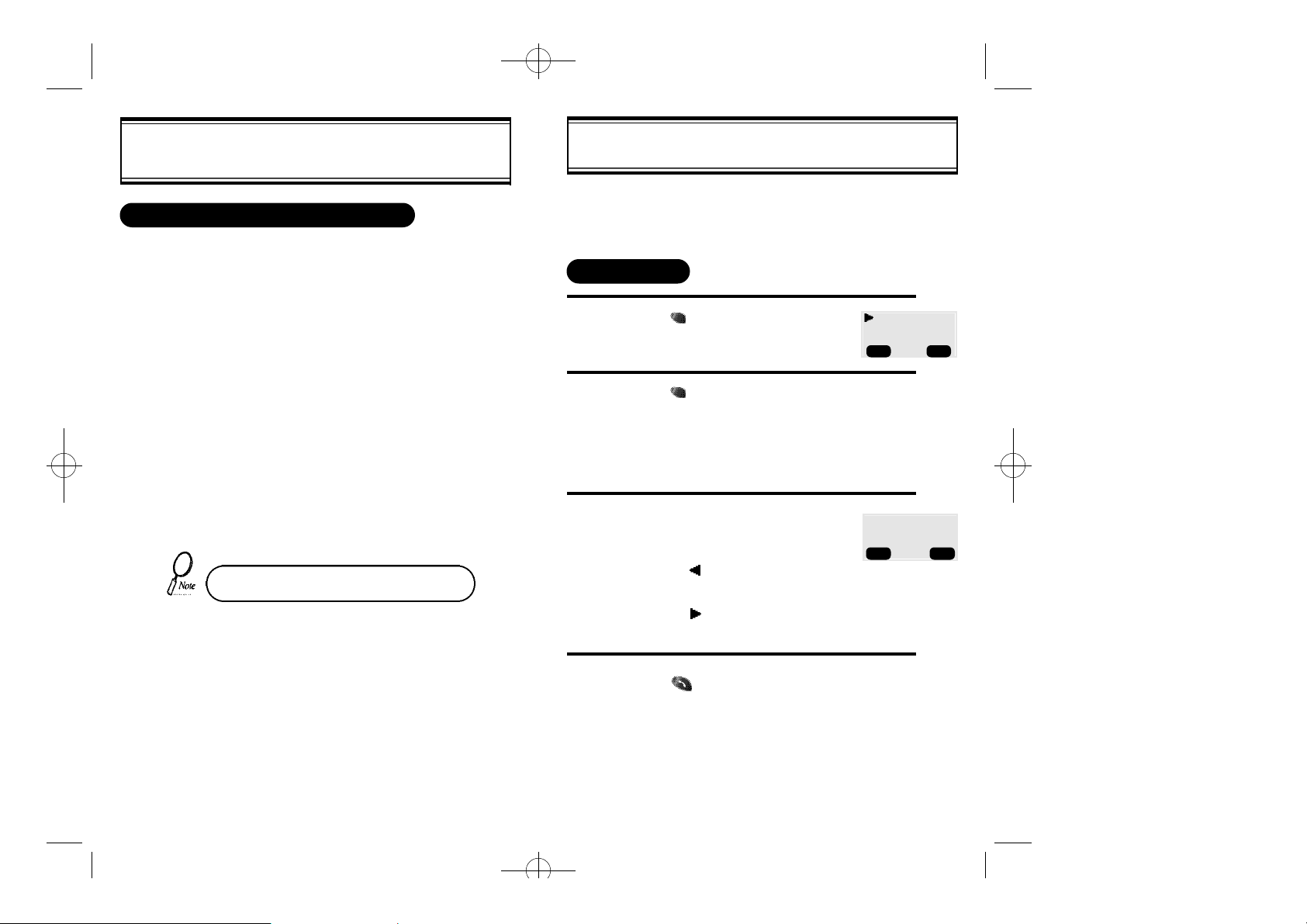
MMD-1010(audiovox)11/28 2000.11.28 5:50 PM Page 32
HOW TO MAKE A CALL USING A
STORED PHONE NUMBER
ONE-TOUCH/TWO-TOUCH DIALING
This feature allows the phone book entries to be dialed via the keypad.
ONE-TOUCH DIALING:
1-9 : Press corresponding memory number and hold for more than 1
second.
TWO-TOUCH DIALING:
00, 10-99 : press the first digit and second digits of the memory number short and long respectively.
l If no phone number is stored in the location depressed, “Empty
Location” will appear on the screen.
l If a phone number is stored in secret, the number is not displayed
when making a call.
One-touch dialing must be turned on in the
handset. See page 34.
HOW TO FIND YOUR CALL LOGS
Your phone can display the 10 most recent missed, incoming,
outgoing calls. You can call those numbers without dialing
their whole number.
MISSED CALLS
1
2
3
Press [ ], then [1], then [1], then [1].
Press [ ] to check the detail
information about phone number.
l The last missed call, its
phone number, time and
date are displayed.
To check your missed calls using the
scroll keys:
l [ / ] Scrolls up the phone
▲
numbers.
l [ / ] Scrolls down the phone
▼
numbers.
[01]XXXXXXXX
[02]XXXXXXXXXX
[03]XXXXX
DTAL PREV
8/46 AM, 11/17
[01]
STO PREV
MISSED CALL
XXX-XXXX
[26]
Press [ ] to dial desired missed call
4
number.
[27]
Page 17

MMD-1010(audiovox)11/28 2000.11.28 5:50 PM Page 34
HOW TO FIND YOUR CALL LOGS
ANSWERED CALLS
Press [ ], then [1], then [1], then [2].(Refer to previous page)
Press [ ] to dial desired answered call number.
(Refer to previous page)
l The last answered call, its phone number, time and date are
displayed.
DIALED CALLS
Press [ ], then [1], then [1], then [3].
Press [ ] to dial desired dialed call number.
(Refer to previous page)
l The last outgoing call, its phone number, time and date
are displayed.
HOW TO FIND YOUR PHONE BOOK
RECALLING BY MEMORY LOCATION NUMBER
Press [ ], then [1], then [2].
1
Enter the memory location number.
2
l If you don’t enter a specific
memory location number,
use the scroll key to search
from the first memory location number.
Search phone numbers using scroll key.
SEARCH
LOCATION?
_
STO PREV
3
l [ ]/[ ]
l [ ] edit the phone#.
l [ ] erase the phone#.
l [ ]/[ ]
scrolls up the phone numbers.
▼
search phone number/e-mail address.
▲
VIEW LIST
▼
[28]
Press [ ] to dial desired phone book number.
4
[29]
Page 18
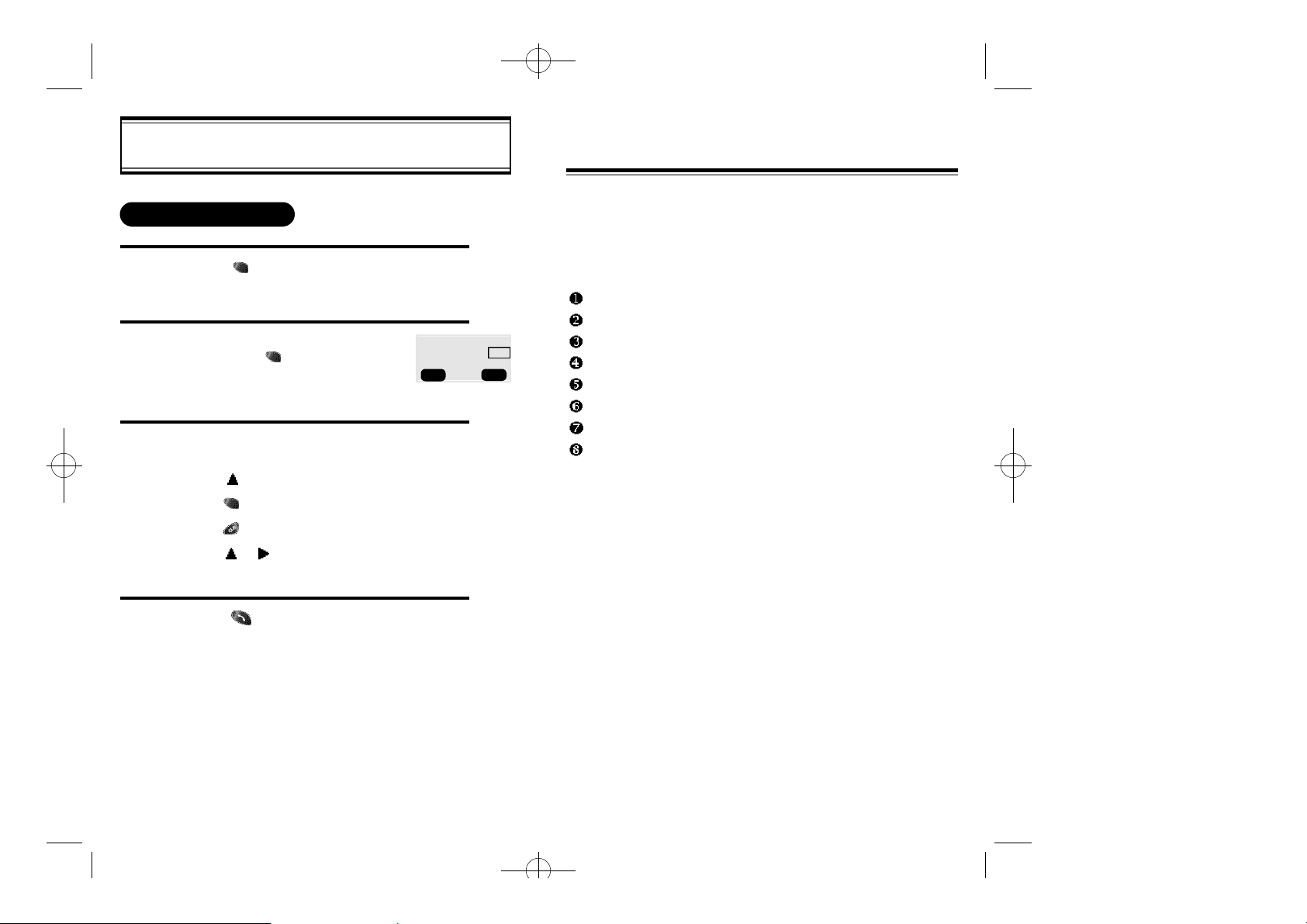
MMD-1010(audiovox)11/28 2000.11.28 5:50 PM Page 36
HOW TO FIND YOUR PHONE BOOK
RECALLING BY NAME
1
2
Press [ ], then [1], then [3].
Enter the alpha (or part of the alpha).
Then press [ ].
To locate the phone number using the scroll key.
3
l [ ]/[ ] search phone number.
l [ ] edit the phone#.
l [ ] erase the phone#.
l [ ]/[ ]
▼
search phone number/e-mail address.
SEARCH
RECALL NAME?
STO MODE
Abc
CHAPTER 4
MENU
Please read this chapter before using this product.
Settings
Backlight
Display
Tone
Call Timers
Alert
Change Systems
Phone Info
[30]
4
Press [ ] to dial desired phone book number.
[31]
Page 19

MMD-1010(audiovox)11/28 2000.11.28 5:50 PM Page 38
SETTINGS
AUTO RETRY
When a call is not connected, this function retries the call
automatically at a set interval or amount of retries.
INTERVAL
1
2
REPEAT
1
Press [ ], then [2], then [1], then [1].
Select the parameter
(OFF, 3 , 5 , 7 , 10 SECONDS) by
using the scroll keys.
Press [ ].
Press [ ], then [2], then [1], then [2].
RETRY TIME
OFF
SEL PREV
SETTINGS
AUTO ANSWER
This function answers an incoming call automatically after a
number of rings that the user sets.
1
2
Press [ ], then [2], then [2].
Select the parameter
(OFF, 1 , 3 RINGS)
by using the scroll keys.
Press [ ].
Auto answer function does not work
if you select silent and slide bell.
AUTO ANSWER
OFF
SEL PREV
[32]
2
Select the parameter
( 1 , 3 , 5 TIMES) by using the scroll
keys.
Press [ ].
REPEAT
3 TIME
PREV
[33]
Page 20

MMD-1010(audiovox)11/28 2000.11.28 5:50 PM Page 40
SETTINGS
ONE-TOUCH DIALING
This function allows the phone book entries to be dialed via
the keypad.
1
2
1
Press [ ], then [2], then [3].
Select the parameter (NO, YES)
by using the scroll keys.
Press [ ].
VOICE PRIVACY
Press [ ], then [2], then [4].
ONE-TOUCH?
YES
SEL PREV
BACKLIGHT
LIGHTING LENGTH
This function allows you to adjust time to light up the screen, so
that you can conveniently use the phone even in dark places.
1
2
Press [ ], then [2], then [5].
Select the parameter (OFF,
OFF IN DAY, 10 SECS, 20SECS,
30SECS)by using the scroll keys.
Press [ ].
BACKLIGHT
OFF
SEL PREV
[34]
2
Select the parameter
(STANDARD, ENHANCED)
by using the scroll keys.
Press [ ].
VOICE PRIVACY
STANDARD MODE
SEL PREV
[35]
Page 21

MMD-1010(audiovox)11/28 2000.11.28 5:50 PM Page 42
DISPLAY
LCD CONTRAST
This function adjusts the LCD screen contrast.
Press [ ], then [2], then [6].
1
Select the contrast level by using the scroll
2
keys. Press[ ].
LOGO DISPLAY
Press [ ], then [2], then [7].
1
Select the parameter Banner (Date,World Map)
2
by using the scroll keys. Press [ ].
LCD CONTRAST
SEL PREV
LOGO DISPLAY
DATE
SEL PREV
RING MODE
1
2
3
RING TYPE
1
2
Press [ ], then [3], then [1].
Select the parameter (RINGER,
SLIDE BELL,VIBRATE,SILENT,
BELL AFTER VIB)
by using the scroll keys.
Press [ ].
Press [ ], then [3], then [2].
Select the parameter (1-13) by using
the scroll keys.
l Different tones (1-6).
TONE
RING MODE
RINGER
SEL PREV
RINGER
RINGER 6
SEL PREV
[36]
3
l Different melodies (7-13).
Press [ ].
[37]
Page 22

MMD-1010(audiovox)11/28 2000.11.28 5:50 PM Page 44
TONE
KEYPAD
Press [ ], then [3], then [3].
1
l If the warning alarm sounds because of low battery,
the sound will not be heard even if the user presses the button.
Select the volume level by using the scroll keys.
2
l [ ]/[ ] scroll up to increase volume.
l [ ]/[ ] scroll down to lower volume, or setting
▼
to Silent.
Press [ ].
3
LAST CALL
1
ALL CALLS
Press [ ], then [4], then [1].
Press [ ], then [4], then [2].
1
HOME CALLS
Press [ ], then [4], then [3].
1
CALL TIMERS
[38]
ROAM CALLS
1
Press [ ], then [4], then [4].
[39]
Page 23

MMD-1010(audiovox)11/28 2000.11.28 5:50 PM Page 46
ALERT
MIN ALERT
This function sounds an alert every minute, letting you know
the call elapse time.
1
2
ROAM ALERT
This function sounds an alert and gives out a message when the
handset enters a new service area, when it enters another service
area, or when it leaves the user service area.
1
Press [ ], then [6], then [1].
Select the parameter (OFF, ON) by using the
scroll keys. Press [ ].
Press [ ], then [6], then [2].
MIN ALERT
ON
SEL PREV
ROAM ALERT
ON
SEL PREV
ALERT
FADE ALERT
This function sounds an alert when the phone can not make
calls due to poor signal strength during an idle state.
1
2
LOW SIGNAL ALERT
This function sounds an alert when the signal of a received
call is weak during a call.
1
2
CONNECT ALERT
Press [ ], then [6], then [3].
Select the parameter (OFF, ON) by using the
scroll keys. Press [ ].
Press [ ], then [6], then [4].
Select the parameter (OFF, ON) by using the
scroll keys. Press [ ].
FADE ALERT
ON
SEL PREV
LOW SIG ALERT
ON
SEL PREV
2
[40] [41]
Select the parameter (OFF, ON) by using the
scroll keys. Press [ ].
This function sounds an alert when the signal of a received
call is weak.
1
2
Press [ ], then [6], then [5].
Select the parameter (OFF, ON) by using the
scroll keys. Press [ ].
CONNECT TONE
OFF
SEL PREV
Page 24

MMD-1010(audiovox)11/28 2000.11.28 5:50 PM Page 48
CHANGE SYSTEMS
PREFERRED SYSTEM
This is a function to select the Preferred System.
1
2
CHANGE NAM
This is a function to change NAM.
1
Press [ ], then [8], then [1].
Select the system (AUTOMATIC A, AUTOMATIC
B, Home only) by using the scroll keys.
Press [ ].
Press [ ], then [8], then [2].
PREF SYSTEM
AUTOMATIC A
SEL PREV
NAM 1
VERIZON
SEL PREV
CHANGE SYSTEMS
AUTO NAM
This is a function to activate AUTO NAM.
1
PREFERRED ROAMING LIST ID
This function identifies the current Preferred Roaming List ID.
1
FORCE ANALOG
This is a function to change FORCE ANALOG.
Press [ ], then [8], then [3].
Press [ ], then [8], then [4].
AUTO NAM?
NO
SEL PREV
OK PREV
PRL ID
0
2
[42] [43]
Select the NAM (NAM 1, NAM2) by using the
[ ] or [ ] keys. Press [ ].
1
Press [ ], then [8], then [5].
FORCEANALOG
YES
SEL PREV
Page 25

MMD-1010(audiovox)11/28 2000.11.28 5:50 PM Page 50
PHONE INFO
CHECKING MY NUMBER
This function checks the telephone number of the
handset currently in use.
1
CHECKING THE PHONE VERSION
This function checks the version of the handset currently in use.
1
Press [ ], then [9].
Press [ ], then [0],
then enter [PASSWORD], then [7].
DIGITAL XXX
OK PREV
VERSION(VERI)
SW : XXXXXX
HW : XXXXXX
OK PREV
XXX-XXXX
CHAPTER 5
SECURITY FEATURES
How to Lock Your Phone
How to Change Your Banner
How to Restrict Your Phone
How to Reset Your Phone
How to Clear Your Phone Memory
Memory Clearing Function
[44] [45]
Page 26

MMD-1010(audiovox)11/28 2000.11.28 5:50 PM Page 52
HOW TO LOCK YOUR PHONE
AUTO LOCK
This function prevents any other person from using the handset without permission. When it is locked, the handset can not be used to dial
or use any other function.
1
2
Press [ ], then [0], then
enter [PASSWORD], then [1].
l The default password is the
last 4 digits of your phone number.
Select the parameter (OFF, POWER ON, ON )
by using the scroll keys. Press [ ].
l “POWER ON” locks the handset upon pow-
ering on the handset each time.
l “OFF” unlocks the handset and leaves it
unlocked.
AUTO LOCK?
OFF
SEL PREV
HOW TO LOCK YOUR PHONE
LOCK CODE CHANGE
This function is used to change the 4-digit lock code.
1
2
3
4
Press [ ], then [0], then enter
[PASSWORD], then [2] .
l The default password is the
last 4 digits of your phone number.
Enter a new 4-digit “PASSWORD”.
Re-enter the new “PASSWORD”. Press [ ].
The display will read “PASSWORD” changed.
PASSWORD?
STO PREV
XXXX
[46]
Incoming calls, emergency dialing and alarm functions
are enabled when the handset is locked.
[47]
Page 27

MMD-1010(audiovox)11/28 2000.11.28 5:50 PM Page 54
HOW TO CHANGE YOUR BANNER
BANNER CHANGE
This function changes the banner displayed on the LCD.
You can enter a banner up to 16 characters long.
1
2
Press [ ], then [0], then
[PASSWORD], then [3].
l The default password is the last
4 digits of your phone number.
Enter a banner using instructions for alpha keys
on page 25.
BANNER
Abc
XXXXXXX
STO MODE
HOW TO RESTRICT YOUR PHONE
RESTRICTION FUNCTIONS
You can restrict five different functions.
1
2
RESTRICTING INCOMING CALLS
When this function is enabled, the phone does not respond to
incoming calls. However, outgoing calls can still be made.
Press [ ], then [0], then
enter [PASSWORD], then [4].
l The default password is the
last 4 digits of your phone number.
Using the scroll buttons, select “YES”.
Press [ ].
RESTRICT?
YES
SEL PREV
[48]
1
2
3
Press [1] “INCOMING”.
Select the parameter by using the scroll keys.
RESTRICT: restricts incoming calls.
ALLOW: allows incoming calls.
Press [ ].
INCOMING?
ALLOW
SEL PREV
[49]
Page 28

MMD-1010(audiovox)11/28 2000.11.28 5:50 PM Page 56
HOW TO RESTRICT YOUR PHONE
RESTRICTING OUTGOING CALLS
When this function is enabled, incoming calls can be answered,
but outgoing calls cannot be made. It is still possible to make
emergency calls.
1
2
3
RESTRICTING THE PHONE BOOK
This function blocks the storage of phone numbers or the
use of stored phone numbers.
Press [2] “OUTGOING”.
Select the parameter by using the scroll keys.
RESTRICT: restricts incoming calls.
ALLOW: allows incoming calls.
Press [ ].
OUTGOING?
ALLOW
SEL PREV
HOW TO RESTRICT YOUR PHONE
RESTRICTING LONG DISTANCE CALLS
Press [4] “LONG DISTANCE”.
1
2
3
RESTRICT CALLS TO 900 NUMBERS
1
Select the parameter by using the scroll keys.
RESTRICT: restricts long distance calls.
ALLOW: allows long distance calls.
Press [ ].
Press [5] “900#’s”.
LONG DISTANCE?
ALLOW
SEL PREV
900#’s?
ALLOW
SEL PREV
[50]
1
2
3
Press [3] “MEMORY”.
Select the parameter by using the scroll keys.
RESTRICT: restricts phone book use.
ALLOW: allows phone book use.
Press [ ].
MEMORY ONLY?
ALLOW
SEL PREV
2
3
Select the parameter by using the scroll keys.
RESTRICT: restricts 900 service.
ALLOW: allows 900 service.
Press [ ].
The message “THIS PHONE RESTRICTED” is
displayed on the screen.
[51]
Page 29

MMD-1010(audiovox)11/28 2000.11.28 5:50 PM Page 58
HOW TO RESET YOUR PHONE
This function resets each value set in the memory to its default value.
1
2
Press [ ], then [0], then
enter [PASSWORD], then [5].
l The default password is the last
4 digits of your phone number.
Select the parameter by using the scroll
keys. Press [ ].
l If you select “YES”, the following
screen is displayed, and then the
phone will be automatically turned
off.
RESET SETTING?
NO
SEL PREV
HOW TO CLEAR YOUR PHONE MEMORY
CLEARING STORED PHONE NUMBERS
This function clears all stored numbers.
1
2
Press [ ], then [0], then enter
[PASSWORD], then [6], then [1].
The default password is the last 4
digits of your phone number.
Select the parameter (NO, YES) by
using the scroll keys. Press [ ].
CLR PHONE NO?
NO
SEL PREV
[52]
[53]
Page 30

MMD-1010(audiovox)11/28 2000.11.28 5:50 PM Page 60
MEMORY CLEARING FUNCTION
CLEARING SCHEDULES
This function clears stored schedule lists.
1
2
CLEARING DIALED NUMBERS IN CALL LOGS
This function clears dialed numbers in the call logs.
1
2
Press [ ], then [0], then enter
[PASSWORD], then [6], then [2].
The default lock code is the last 4
digits of your phone number.
Select the parameter (NO, YES) by
using the scroll keys. Press [ ].
Press [ ], then [0], then enter
[PASSWORD], then [6], then [3].
The default password is the last 4
digits of your phone number.
Select the parameter (NO, YES) by
using the scroll keys. Press [ ].
CLR SCHEDULE?
NO
SEL PREV
CLR CALL LOGS?
NO
SEL PREV
MEMORY CLEARING FUNCTION
CLEARING ROAM CALLS
This function clears air time used in other service areas.
1
2
Press [ ], then [0], then enter
[PASSWORD], then [6], then [5].
The default password is the last 4
digits of your phone number.
Select the parameter (NO, YES) by
using the scroll keys. Press [ ].
CLR ROAM?
NO
SEL PREV
CLEARING AIR TIME IN HOME SERVICE AREA
This function clears air time used in home service area.
Press [ ], then [0], then enter
1
2
[54]
[PASSWORD], then [6], then [4].
The default password is the last 4
digits of your phone number.
Select the parameter (NO, YES) by
using the scroll keys. Press [ ].
CLR HOME?
NO
SEL PREV
[55]
Page 31

MMD-1010(audiovox)11/28 2000.11.28 5:50 PM Page 62
CHAPTER 6
SUPPLEMENTARY FUNCTIONS
Schedule
Stopwatch
Calculator
Bio-Rhythm
[56]
[57]
Page 32

MMD-1010(audiovox)11/28 2000.11.28 5:50 PM Page 64
INPUT LIST
1
2
3
SCHEDULE
Press [ ], then [5], then [1], then [2].
Select the date in calendar and
press the [ ].
[ ][ ]-month input.
▲ ▼
[ ][ ] , numeric key
-day input.
Press [1], and select the parameter
(one time or daily).
To set alarm, press [2] and input the
schedule title.
To set reserved call, press [3] and
input the phone number.
Press [ ].
SCHEDULE
VIEW SCHEDULE LIST
1
PAUSE ALL SCHEDULE
Press [ ], then [5], then [1], then [1].
By pressing the [ ] you can view
the more details about each item.
Press [ ], then [5], then [1], then [3].
1
2
Select the parameter (NO,YES) by
using the scroll keys. Press [ ].
4
Input the time and press [ ].
[59][58]
Page 33

MMD-1010(audiovox)11/28 2000.11.28 5:50 PM Page 66
STOPWATCH
1
Press [ ], then [5], then [2].
Press [ / ] to control the stopwatch.
2
l [ ] controls Start/Stop/Split.
l [ ] controls Split/Split Release
l The time unit displayed on the LCD in
3
Press [ ] to exit and return to the
initial display.
STOPWATCH
/Reset.
1/100 of a second.
0:00:00:00
CALCULATOR
CALCULATOR
1
PREVSTA
Press [ ], then [5], then [3].
Using the calculator.
CALCULATOR
CAL PREV
[ :▲][
0.
2
l Definitions:
: [ ], : [ ], : [ ]
▲ ▼
: [ ], : [ ], : [ ]
l Up to 7 integer digits and up to 2 decimals
can be displayed. If the calculated result
has more than 7 digits, the result is
displayed in 7 digit logarithm.
l There is no (-)sign. To express a negative
number, use ‘0-value’
l EXAMPLE
To calculate 128 32
1. Enter 128.
2. Press [ ].
3. Enter 32.
4. Press [ ].
[60]
[61]
Page 34

MMD-1010(audiovox)11/28 2000.11.28 5:50 PM Page 68
BIO-RHYTHM
This function identifies the bio-rhythms of today or a specific day using
solar calendar.
Press [ ], then [5], then [4].
1
Press [3] “BIRTHDAY?”.
2
l Enter your solar calendar birthday
in year/month/date, and then
press [ ].
To find out today bio-rhythm, select TODAY
and to find out bio-rhythm of a specific day,
3
select SOMEDAY.
l Bio-rhythm function is available only
when the phone can register the cur-
rent time from the network system.
l For Some Day Bio, you cannot enter
the dates before your birthday.
l For Birthday, you cannot enter the
dates later than today date.
l Physical, Emotional and Intelligent quotients appear with a number showing
how many days have passed since your birth date for the date you want to
find out. Bio-rhythm displayed on the top portion of the screen.
l What is Bio-rhythm?
Bio-rhythm is a life rhythm which is governed by three rhythm curves called
physical, emotional, and intelligent and starts from our body from our birth to
death.
Physical rhythm
l This rhythm controls wide-ranging physical elements related to resistance to
diseases, physical strength, adjustment of muscle exercise, speed, physiology and other basic physical functions with a cycle of 23 days.
Emotional rhythm.
l This rhythm adjusts creativity, sensitivity, mental health and recognition
about world and humans with a cycle of 28 days.
Intelligent rhythm.
l This rhythm affects our memory, susceptibility to fright, acceptance of knowl-
edge and logical and analytic power with a cycle of 33 days.
[62]
1:TODAY
2:SOMEDAY
3:BIRTHDAY
PREV
CHAPTER 7
VOICE MAIL AND TEXT MESSAGE
This chapter describes convenient functions that allow you to check
voice mail and receive text messages with the handset.
Receiving a Message
New Message(Sending Message)
INBOX(Checking Message)
OUTBOX(Checking Received Message)
SETTINGS
REFERENCE
[63]
Page 35

MMD-1010(audiovox)11/28 2000.11.28 5:50 PM Page 70
RECEIVING A MESSAGE
DIRECT VIEW SET
When a message is received, it is dis-
1
played.
[ ]-display text
[ ]-delete message
DIRECT VIEW RELEASE
When message is received, displays
1
the following message.
You can view the message in the
SMS menu.
TEXT MESSAGE
ABCDEFGHIJKL.....
10/29 PM 07/30
XXX-XXXX-XXXX
NEW MESSAGE
10/29 PM 07/30
XXX-XXXX-XXXX
NEW MESSAGE(SENDING MESSAGE)
SENDING MESSAGE TO MOBILE
Press [ ], then press [1] ”New
1
Message”
DELOPTS
For sending the message to mobile,
2
press [1], then input phone number.
Then, press [ ].
l To create new message, press [1]
3
or to send canned message,
press [2].
l If you pressed [1], input new mes-
sage. Then press [ ].
1:TO MOBILE
2:TO INTERNET
3:TO MULTI NO.
SEND TO
NEXT PREV
1:CREATE DATA
2:CANNED DATA
MESSAGE? T9Abc
STO MODE
▲
PHONE BOOK
▼
PREV
PREV
l If you pressed [2], select the
canned message by using scroll
keys. Then press [ ].
- You can modify the selected
canned message.
l Select priority of new message or
canned message.
CANNED MESSAGE
YES
SEL PREV
1:NORMAL
2:URGENT
PREV
[65][64]
Page 36

MMD-1010(audiovox)11/28 2000.11.28 5:50 PM Page 72
NEW MESSAGE(SENDING MESSAGE)
SENDING MESSAGE TO INTERNET
Press [ ], then press [1]
1
“New Message”.
For sending the message to email,
2
press [2], then input email address,
then press [ ].
SENDING MESSAGE TO MULTI NUMBER
Press [ ], then press [1]
1
“New Message”.
For sending the mobile with Plural num-
2
ber, press [3].
Then input the plural number.
Then, press [ ].
Select the parameter(NO, YES) by using
3
scroll keys. Press [ ].
1:TO MOBILE
2:TO INTERNET
3:TO MULTI NO.
SEND TO T9Abc
STO MODE
1:TO MOBILE
2:TO INTERNET
3:TO MULTI NO.
SEND TO 1
NEXT PREV
NEXT ADDRESS?
NO
SEL PREV
▲
PHONE BOOK
▼
PREV
PREV
INBOX(CHECKING RECEIVED MESSAGE)
CHECKING RECEIVED VOICE MAIL MESSAGE
Press [ ], then press [2] “Inbox”.
1
Press [1] “VOICE MAIL”.
2
The number of voice mail messages
currently received in your voice mailbox
is displayed. To access your voice mailbox, press [ ].
CHECKING RECEIVED TEXT MESSAGE
Press [ ], then press [2] “Inbox”.
1
To read new mail, press [2].
2
To read stored mail, press [3].
Select the new mail or stored mail by
using scroll keys.
Press [ ], then you can read detail content
Press [ ], then you can drase selected mail.
1:VOICE MAIL
2:XX NEW MAIL
3:XX READ MAIL
0 VOICE MAIL
TO LISTEN
PRESS [SEND]
1:VOICE MAIL
2:XX NEW MAIL
3:XX READ MAIL
01 : 22222
02 : ABCDE
03 : 12345
PREV
PREV
PREV
PREV
DELDTAL
[67][66]
Page 37

MMD-1010(audiovox)11/28 2000.11.28 5:50 PM Page 74
INBOX(CHECKING RECEIVED MESSAGE)
S TO R E / F O RWA R D / R E P LY / S AVE ADDRESS TEXT MESSAGE
Press [ ], then press [2].
1
To read new mail, press [2].
2
To read stored mail, press [3].
Press [ ], then press [ ].
3
l To reply new message, press [1].
4
1:VOICE MAIL
2:XX NEW MAIL
3:XX READ MAIL
01 : 222222
02 : ABCDEF
03 : 111111
1:REPLY
2:FORWARD
3:STORE
1:CREATE DATA
2:CANNED DATA
PREV
PREV
PREV
PREV
INBOX(CHECKING RECEIVED MESSAGE)
l To store new message, press [3].
l To save address of new message,
press [4].
DELDTAL
▼
TEXT STORED!!
1:LOCK
2:UNLOCK
LOCATION: XX
XXX-XXXX-XXXX
PREV
MODESTO
l To forward new message, press[2].
SEND TO
▲
PHONE BOOK
▼
PREVPREVNEXT
[69][68]
Page 38

MMD-1010(audiovox)11/28 2000.11.28 5:50 PM Page 76
OUTBOX(SENT MESSAGE)
CHECKING SENT TEXT MAIL MESSAGE
Press [ ], then press [3] “outbox”.
1
Select the stored message, by using
scroll keys then press [ ].
To send the message, press [ ].
2
Input the phone number,
3
then press [ ].
You can modify selected message,
4
then press [ ].
Select priority of message.
5
01:22222
02:ABCDE
03:12345
SEL
TEST MESSAGE
10/29 PM 07:50
TO:XXX-XXXX-XXXX
SEND TO?
XXX-XXXX-XXXX
MESSAGE? T9Abc
TEST1
1:NORMAL
2:URGENT
▲
PHONE BOOK
▼
DEL
PREV
DELEDIT
PREVNEXT
MODESTO
PREVPREV
SETTINGS
SAVE SENT SMS
Press [ ], then press [4] “SETTINGS”.
1
Press [1] “SAVE SENTSMS”.
2
Select the parameter(NO/YES) by using
the scroll keys.
Press [ ].
DEFAULT CALL BACK NUMBER
Press [ ], then press [4] “SETTINGS”.
1
Press [2] “DEFAULTCB#”.
2
Write Call Back number.
Then press [ ].
SAVE SENT SMS
NO
CALLBACK NO.?
XXX-XXXX-XXXX
▲
PHONE BOOK
▼
PREVPREVSEL
PREVPREVNEXT
[71][70]
Page 39

MMD-1010(audiovox)11/28 2000.11.28 5:50 PM Page 78
SETTINGS
DIRECT VIEW SETTING
When text message is received, text is displayed directly on the
screen.
Press [ ], then press [4] “SETTINGS”.
1
Press [3] “DIRECT VIEW”.
2
Select the parameter(ON/OFF) by using
the scroll keys.
Press [ ].
MESSAGE ALERT
Press [ ], then press [4] “SETTINGS”.
1
DITECT VIEW
NO
SETTINGS
DELIVERYACK
Press [ ], then press [4] “SETTINGS”.
1
To delivery ack, press[5], then select the
2
parameter(NO/YES).
PREVPREVSEL
ERASE ALL MAIL
Press [ ], then press [4] “SETTINGS”.
1
To erase all mail, press [6].
2
1:INBOX
2:OUTBOX
PREVPREV
Press [4] “MESSAGE ALERT”.
2
Select the parameter(VIBRATE,
SILENT,KINGER)
Then press [ ].
SET BELL
RINGER
PREVPREVSEL
l To erase inbox message, press [1].
3
Select the parameter(NO/YES) by
using the scroll keys.
Press [ ].
l To erase outbox message, press [2].
Select the parameter(NO/YES) by
using the scroll keys.
Press [ ].
ERASE INBOX?
NO
PREVPREVSEL
ERASE OUTBOX?
NO
PREVPREVSEL
[73][72]
Page 40

MMD-1010(audiovox)11/28 2000.11.28 5:50 PM Page 80
REFERENCE(WRITING MESSAGE)
You can enter letters and numbers into your phone for a person’s name
and phone number, writing a text message, and so on. There are two
ways to do this:
1. Using standard text input
2. Using T9 mode text input
USING STAND TEXT INPUT
Select the Abc mode, by using the [ ] keys.
1
l When you select this mode, the ABC
icon appears as visual confirmation.
- “Find the key that corresponds to
the letter you want to enter.”
- Press it as many times as needed
for the letter to appear on the
screen.
- For example, to enter the name
John:
Press [5] J
Press [6] [6] [6] o
Press [4] [4] h
Press [6] [6] n
MESSAGE? Abc
MODESTO
MESSAGE? Abc
JOHN
MODESTO
REFERENCE(WRITING MESSAGE)
USING T9 MODE TEXT INPUT
KEY FUNCTION
Press to change mode.
Mode
[0]
Next
[#]
Space
[ ]
*
Shift
Clear
Left,
Right
[T9Abc][Abc][123][Special characters
mode]
Press to view the next matching word if
the underlined word is not the word you
intended.
Press once to accept a word and add a
space.
Press to select standard text input or T9
mode text input.
[Abc], [ABC], and [abc] indicate stand text
input.
[T9Abc], [T9ABC], and [T9abc] indicate
predictive text input.
Press once to delete the character to the
left of the cursor.
To move cursor.
[75][74]
Page 41

MMD-1010(audiovox)11/28 2000.11.28 5:50 PM Page 82
REFERENCE(WRITING MESSAGE)
USING T9 MODE TEXT INPUT
T9 mode is the default mode.
1
Select the T9Abc mode, by using the [ ]
2
keys.
l This method allows you to write using
a built-in dictionary.
l With predictive text input, you only
need to press each number key once
for each letter.
-For example, to write John with the
English dictionary selected:
-[5] (for J)
-[6] (for o)
MESSAGE? T9Abc
MODESTO
MESSAGE? T9Abc
K
MODESTO
MESSAGE? T9Abc
Km
MODESTO
REFERENCE(WRITING MESSAGE)
WRITE WITH T9 MODE TEXT INPUT
Select the T9 Abc mode, by using the [ ] keys.
Press each key once for each letter.
1
-For example, to write “John” press.
[5] [6] [4] [6]
Press to view the next matching word if
2
the underlined word is not the word you
intended.
If the word is correct
- then press [#]
If the word is not correct
- then press [0]
- then press [0],
the word is correct,
then press [#]
MESSAGE? T9Abc
John
MODESTO
MESSAGE? T9Abc
John
MODESTO
MESSAGE? T9Abc
Join
MODESTO
MESSAGE? T9Abc
Logo
MODESTO
MESSAGE? T9Abc
-[4] (for h)
-[6] (for n)
<The display shows the above words for each key pressed.>
[76] [77]
Log
MODESTO
MESSAGE? T9Abc
John
MODESTO
Page 42

MMD-1010(audiovox)11/28 2000.11.28 5:50 PM Page 84
REFERENCE(WRITING MESSAGE)
Insert number
3
l To add a number to the message.
- Press [ ] key until 123 appears.
- To select the numbers you want.
Insert Symbols
4
l Press [ ] key until symbol screen appears.
- Use numeric keys to select the character you
want, then press insert.
Press [ ],
Press [ ],
▲
▼
▲
▼
MESSAGE? 123
12345
MODESTO
1 2 3 4 5 6 7 8 9 0
! @ # % &
1 2 3 4 5 6 7 8 9 0
_ + = ; ( ) / ~
< >
-
*
MODESTO
MOODSTO
REFERENCE(WRITING MESSAGE)
Write compound words
5
l Write the first part of the word and press [ ]
key to accept it.
l Write the last part of the compound word and press
[#] key to enter the word in memory.
- For example, to write “Whitehouse”
[9] [4] [4] [8][ 3] [ ]
[4] [6] [8] [7] [3]
Then press [#] key.
▲
▲
MESSAGE? T9Abc
White
MODESTO
MESSAGE? T9Abc
Whitehouse
MODESTO
Press [ ],
then press insert
▲
▼
1 2 3 4 5 6 7 8 9 0
\ ? . , { } $ [ ] ^
MOODSTO
[79][78]
Page 43

MMD-1010(audiovox)11/28 2000.11.28 5:50 PM Page 86
CHAPTER 8
MAKING AN EMERGENCY CALL
[81][80]
Page 44

MMD-1010(audiovox)11/28 2000.11.28 5:50 PM Page 88
MAKING AN EMERGENCY CALL
This is the enhanced 911 feature.
E911 IN LOCK MODE
Enter 911 and press[ ].
1
l When a call ends, the phone
returns to the Emergency Mode.
Reserve Emergency Mode during
2
5 minutes.
10/27 FRI 18:55
LOCKED
- - - -
EMERGENCY CALL
10/27 FRI 18:56
LOCKED
- - - -
EMERGENCY
911
MAKING AN EMERGENCY CALL
E911 USING ANY AVAILBLE SYSTEM
Enter 911 and press[ ].
1
l When a call ends, the phone
returns to the Emergency Mode.
l The phone tries to make an emer-
gency call using any available system.
Reserve Emergency Mode during
2
5 minutes.
AUDIOVOX
MAR 13, MON
PM 3:00
EMERGENCY CALL
EMERGENCY MODE
FRI NOV 17 12:30
MENU
911
[83][82]
Page 45

MMD-1010(audiovox)11/28 2000.11.28 5:50 PM Page 90
CHAPTER 9
INTERNET BROWSER
This chapter describes convenient functions that allow you to access
Wireless internet with the handset.
Start Internet Browser
Browser Menu
[85][84]
Page 46

MMD-1010(audiovox)11/28 2000.11.28 5:50 PM Page 92
START INTERNET BROWSER
ACCESS WIRELESS INTERNET
To access wireless internet network,
1
press [ ] key.
Then internet browser start.
CONNECTING . . . . . .
1:EMAIL
2:CONTACTS
3:CALENDAR
INBOXOK
BROWSER MENU
The broswer menu is a list of actions necessary for full operation of
the browser.
REROAD
Selectine the reroad item from the browser menu reloads the current
deck the first time.
Press [ ], Then press [1].
1
HOME
When the home item is selected from the browser menu, the phone
displays the home deck.
Press [ ], Then press [2].
1
BROWSER MENU
1:RELOAD
2:HOME
BROWSER MENU
1:RELOAD
2:HOME
1:EMAIL
2:CONTACTS
3:CALENDAR
BACKOK
BACKOK
INBOXOK
[87][86]
Page 47

MMD-1010(audiovox)11/28 2000.11.28 5:50 PM Page 94
BROWSER MENU
BOOKMARKS
When the bookmarks item is selected from the browser menu, the
browser displays the user’s books.
Press [ ], Then press [3].
1
MARK SITE
When the mark site item is selected from the browser menu, the
browser add the current deck to the user’s bookmark list.
Press [ ], Then press [4].
1
“No bookmarks service site” is displayed,
when the site cannot support bookmarks
service.
1:RELOAD
2:HOME
3:BOOKMARKS
BOOKMARKS
1:AUDIOVOX
2:HYUNDDAI
2:HOME
3:BOOKMARKS
4:MARK SITE
BROWSER MENU
ABOUT PHONE.COM
When the about phone.com item is selected from the browser menu,
the browser is displayed with the browser version and copyright information. The device layer version is also displayed.
Press [ ], Then press [5].
BACKOK
BACKOK
1
ADVANCED...
Selecting the advanced item in the browser menu displays the
advanced menu items.
Press [ ], Then press [6].
BACKOK
1
3:BOOKMARKS
4:MARK SITE
5:ABOUT PHONE.COM
4:MARK SITE
5:ABOUT PHONE.COM
6:ADVANCED...
BACKOK
BACKOK
[89][88]
Page 48

MMD-1010(audiovox)11/28 2000.11.28 5:50 PM Page 96
BROWSER MENU
SHOW URL
Selecting the show URL action displays the URLof the current deck.
Press [ ], Then press [6], then press [1].
1
HOMEPAGE
Selecting the homepage item from the browser menu, enables the
user to change the homepage.
Press [ ], Then press [6], then press [2].
1
ADVANCED
1:SHOW URL
2:HOMEPAGE
HTTP://www.
Hyundai.com/index
ADVANCED
1:SHOW URL
2:HOMEPAGE
BACKOK
BACKOK
BROWSER MENU
SET UP.LINK
Selecting set UP.link item from the browser menu displays a screen
that allows the user to select an alternate UP.Link.
Press [ ], Then press [6], then press [3].
1
OFFLINE SERVICES
Selecting the offline services item from the browser menu navigates
the user to a list of installed channel application. Selecting a particular
application navigates the user to the entry point of the application.
Press [ ], Then press [6], then press [4].
1
1:SHOW URL
2:HOMEPAGE
3:SET UP.LINK
1:UP.LINK 1
2:UP.LINK 2
3:UP.LINK 3
OK
2:HOMEPAGE
3:SET UP.LINK
4:OFFLINE SERVICES
BACKOK
BACKOK
OFFLINE SERVICES
(EMPTY)
[91][90]
Page 49

MMD-1010(audiovox)11/28 2000.11.28 5:50 PM Page 98
BROWSER MENU
OUTBOX
When the outbox item is selected from the browser menu, a status
screen is displayed that shows the user how many items are pending
delivery and the age of the oldest item.
Press [ ], Then press [6], then press [5].
1
RESTART UP.BROWER
Selecting restart from the browser menu causes the deck history and
deck cache to be cleared and a new session with the UP.Link to be
started.
Press [ ], Then press [6], then press [6].
1
3:SET UP.LINK
4:OFFLINE SERVIES
5:OUTBOX
OUTBOX
(EMPTY)
6:RESTART
UP.BROWSER
7:ENCRYPTION
BACKOK
BACKOK
BROWSER MENU
ENCRYPTION
Selecting the encryption item from the browser menu displays a list of
security-related items.
Press [ ], Then press [6], then press [7].
1
6:RESTART
UP.BROWSER
7:ENCRYPTION
ENCRYPTION
1:VERITY KEY
2:NEW KEY
OK
BACKOK
1:EMAIL
2:CONTACTS
3:CALENDAR
INBOXOK
[93][92]
Page 50

MMD-1010(audiovox)11/28 2000.11.28 5:50 PM Page 100
CHAPTER 10
SAFETY
Safety Information for Wireless Handheld Phones
Safety Information for FCC RF Exposure
[95][94]
Page 51

MMD-1010(audiovox)11/28 2000.11.28 5:50 PM Page 102
SAFETY INFORMATION FOR
WIRELESS HANDHELD PHONES
Read This Information Before Using Your Handheld Portable
Cellular Telephone
EXPOSURE TO RADIO FREQUENCY SIGNALS
Your wireless handheld portable telephone is a low power radio transmitter and receiver. When it is ON, it receives and also sends out radio
frequency (RF) signals.
In August, 1996, the Federal Communications Commissions (FCC)
adopted RF exposure guidelines with safety levels for handheld wireless phones. Those guidelines are consistent with the safety standards
previously set by both U.S. and international standards bodies:
ANSI C95.1 (1992) *
NCRP Report 88 (1986) *
ICNIRP (1996) *
Those standards were based on comprehensive and periodic evaluations of the relevant scientific literature. For example, over 120 scientists, engineers, and physicians from universities, government health
agencies, and industry reviewed the available body of research to
develop the ANSI Standard (C951).
The design of your phone complies with the FCC guidelines (and those
standards).
;
American National Standards Institute;
National Council on Radiation Protection and Me a s u r e m e n t s ;
International Commission on Nonionizing Radiation Protection.
SAFETY INFORMATION FOR
WIRELESS HANDHELD PHONES
DRIVING SAFETY
Talking on the phone while driving is extremely dangerous and is illegal
in some states. Remember, safety comes first. Check the laws and
regulations on the use of phones in the areas where you drive. Always
obey them.
Also, if using your phone while driving please:
l Give full attention to driving. Driving safely is your first responsi-
bility.
l Use hands-free operation, if available.
l Pull off the road and park before making or answering a call, if
driving conditions require.
If you must use the phone while driving, please use one-touch, speed
dialing, and auto answer modes.
An airbag inflates with great force. DO NOT place objects, including
both installed or portable wireless equipment, in the area over the
airbag or in the air bag deployment area. If in-vehicle wireless equipment is improperly installed and the air bag inflates, serious injury could
result.
WARNING: Failure to follow these instructions may lead to serious personal injury and possible property damage.
ANTENNA CARE
Use only the supplied or an approved replacement antenna.
Unauthorized antennas, modifications, or attachments could damage
the phone and may violate FCC regulations.
[96]
[97]
Page 52

MMD-1010(audiovox)11/28 2000.11.28 5:50 PM Page 104
SAFETY INFORMATION FOR
WIRELESS HANDHELD PHONES
ELECTRONIC DEVICES
Most modern electronic equipment is shielded from RF energy.
However, certain electronic equipment may not be shielded against the
RF signals from your wireless phone.
Pacemakers
The Health Industry Manufacturers Association recommends that a
minimum separation of six (6”) inches be maintained between a handheld wireless phone and a pacemaker to avoid potential interference
with the pacemaker. These recommendations are consistent with the
independent research by and recommendations of Wi r e l e s s
Technology Research.
If you have a pacemaker:
l ALWAYS keep the phone more than six inches from your pace-
maker when the phone is turned on.
l Do not carry the phone in a breast pocket.
l Use the ear opposite the pacemaker to minimize the potential for
interference.
l If you have any reason to suspect that interference is taking place,
turn your phone OFF immediately.
SAFETY INFORMATION FOR
WIRELESS HANDHELD PHONES
ELECTRONIC DEVICES
Other Medical Devices
If you use any other personal medical device, consult the manufacturer of your device to determine if they are adequately shielded from
external RF energy Your physician may be able to assist you in obtaining this information.
Turn your phone OFF in healthcare facilities when any regulations posted in these areas instruct you to do so. Hospitals or healthcare facilities may be using equipment that could be sensitive to external RF
energy.
Vehicles
RF signals may affect improperly installed or inadequately shielded
electronic systems in motor vehicles. Check with the manufacturer or
its representative regarding your vehicle. You should also consult the
manufacturer of any equipment that has been added to your vehicle.
Posted Facilities
Turn your phone OFF where posted notices so require.
Hearing Aids
Some digital wireless phones may interfere with some hearing aids. In
the event of such interference, you may want to consult your service
provider (or call the customer service line to discuss alternatives).
[98]
[99]
Page 53

MMD-1010(audiovox)11/28 2000.11.28 5:50 PM Page 106
SAFETY INFORMATION FOR
WIRELESS HANDHELD PHONES
OTHER SAFETY GUIDELINES
Aircraft
FCC Regulations prohibit using your phone while in the air. Switch
OFF your phone before boarding an aircraft.
Blasting Areas
To avoid interfering with blasting operations, turn your phone OFF
when in a “blasting area” or in areas posted: “Turn off two-way radio.”
Obey all signs and instructions.
Potentially Explosive Atmospheres
Turn your phone OFF when in any area with a potentially explosive
atmosphere and obey all signs and instructions. Sparks in such areas
could cause an explosion or fire resulting in bodily injury or even death.
Areas with a potentially explosive atmosphere are often, but not
always, clearly marked. They include fueling areas such as gas stations; below deck on boats; fuel or chemical transfer or storage facilities; vehicles using liquefied petroleum gas (such as propane or
butane); areas where the air contains chemicals or articles, such as
grain, dust, or metal powders; and any other area where you would normally be advised to turn off your vehicle’s engine.
SAFETY INFORMATION FOR
WIRELESS HANDHELD PHONES
PRECAUTIONS
Your Handheld Portable Telephone is a high quality piece of equipment.
Before operating the equipment, read all instructions and cautionary
markings on (1) AC Adaptor (2) Battery and (3) Product Using Battery.
1. DO NOT use this equipment in an extreme environment where
high temperature or high humidity exists.
2. DO NOT abuse the equipment. Avoid striking, shaking or shocking. When not using the unit, lay down the unit to avoid possible
damage due to instability.
3. DO NOT expose this equipment to rain or spilled beverages.
4. DO NOT use unauthorized accessories.
5. DO NOT disassemble the phone or its accessories. If service or
repair is required, return unit to an authorized Audiovox cellular
service center. If unit is disassembled, the risk of electric shock or
fire may result.
6. DO NOT short-circuit the battery terminals with metal items etc.
100]
[101]
Page 54

MMD-1010(audiovox)11/28 2000.11.28 5:50 PM Page 108
SAFETY INFORMATION FOR
WIRELESS HANDHELD PHONES
WARNING
The following offenses are punishable by fine, imprisonment, or both:
l Using obscene, indecent, or profane language.
l Using the unit to give off false distress calls.
l Wiretapping or otherwise intercepting a telephone call, unless that
person has first obtained the consent of the parties participating in
the call.
l Making anonymous calls to annoy, harass, or molest other people.
l Charging to an account without authorization to avoid payment for
service.
l Refusing to yield a party line when informed that it is needed for
an emergency call (It is also unlawful to take over a party line by
stating falsely that it is needed for an emergency).
SAFETY INFORMATION FOR
FCC RF EXPOSURE
WARNING! Read this Information brfore using your phone
CAUTIONS
In August 1996 the Federal Communications Commossion (FCC) of
the United States with its action in Report and Order FCC 96-326
adopted an updated safety standard for human exposure to radio frequency electromagnetic energy emitted by FCC regulated transmitters. Those guidelines are consistent with the safety standard previously set by both U.S. and international standards bodies. The design
of this phone complies with the FCC guidelines and these international standards.
Use only the supplied or an approved antenna. Unauthorized antennas, modifications, or attachments could impair call quality, damage
the phone, or result in violation of FCC regulations.
Do not use the phone with a demaged antenna. If a demaged antenna comes into contact with the skin, a minor burn may result. Please
contact your local dealer for replacement antenna.
Body-worn Operation
This device was tested for typical body-worn operation with the back
of the phone kept 0.5 inchs (1.27cm) from the body. To comply with
FCC RF exposure requirements, a minimum separation distance of
0.5 inchs (1.27cm) must be maintained between the user’s body and
the back of the phone, including the antenna, whether extended or
retracted. All belt-clips, holsters and similar accessories used by this
device must not contain any metallic components. Body-worn accessories that do not meet these requirements may not comply with FCC
RF exposure limits and should be avoided.
[102]
Vehicle Mounted External Antenna(optional, if available)
A minimum separation distance of 7.9 inches (20cm) must be maintained between the user/bystander and the vehicle mounted external
antenna to satisfy FCC RF exposure requirements.
Note: For more information about RF exposure, please visit the FCC website at www.fcc.gov
[103]
Page 55

MMD-1010(audiovox)11/28 2000.11.28 5:50 PM Page 110
CHAPTER 11
WARRANTY
Protect Your Warranty
12 Month Limited Warranty
[104]
[105]
Page 56

MMD-1010(audiovox)11/28 2000.11.28 5:50 PM Page 112
12 MONTH LIMITED WARRANTYPROTECT YOUR WARRANTY
Read your Warranty carefully, with the special consideration
to paragraph seven of the Limited Warranty for your unit.
“Warranty does not apply to... or to any product or part
thereof which has suffered through alteration... mishanding
misuse, neglect or accident”.
Many companies are making look alike accessories and in
some cases, promoting that their product is equal to or better than the Audiovox product Be careful. Some of these
products may not be compatible to use with your Audiovox
product and may damage the unit or cause it to malfunction.
It service is required on your unit and it is determined that a
non-Audiovox accessory has created the problem with your
unit the Warranty with not apply. In addition it the unit has
already suffered irreversible damage by reason of a noncompatible accessory the Warranty will be volded. To protect
your Warranty use only compatible accessories which cannot damage or interfere with the functioning of your
Audiovox product.
AUDIOVOX COMMUNICATIONS CORP.
555 Wireless Blvd., Hauppauge, New York 11788, 631-233-3300
16808 Marquardt Avenue, Cerritos, California 90703, 562-802-5100
Audiovox Canada
405 Britannia Rd, East, Ste 101, Mississauga, Ontario,
Canada L4Z3E8, 905-712-9299
AUDIOVOX COMMUNICATIONS CORP.(the Company). warrants to the original retail purchaser of this Audiovox Handheld
Portable Cellular Telephone, that should this product or any
part thereof(except the items listed below), under normal use
and conditions, be proven defective in material or workmanship
within the first twelve (12)month period from the date of purchase, such defect(s) will be repaired or replaced (with new or
rebuilt parts)at the Company’s option, without charge for parts
or labor directly related to the defect(s).
The keypad and display are similarly warranted for ninety (90)
days from date of purchase.
The accessories consisting of the antenna and rechargeable
battery pack, desktop charger are similarly warranted for twelve
(12) months from original purchase.
This Warranty does not apply to batteries, fuses, or costs
incurred for testing or checking, or to any product or part hereof which has suffered through alteration, serial number defacement, improper installation, excessive temperature or humidity,
environmental conditions, mishandling misuse, neglect or accident. This Warranty is not assignable or transferable.
To obtain repairs or replacement within the terms of this
Warranty, the product should be delivered with proof of warranty coverage, specification of defect(s), transportation prepaid,
to the Company at the address shown below. For TRAVELERS
WARRANTY SERVICE.
[107][106]
Page 57

MMD-1010(audiovox)11/28 2000.11.28 5:50 PM Page 114
12 MONTH LIMITED WARRANTY12 MONTH LIMITED WARRANTY
Call toll free to (800) 229-1235 (in N. Y. State. (631)233-3410)
for reference to an Authorized Warranty Station in your area.
THE EXTENT OF THE COMPANY’S LIABILITY UNDER THIS
WARRANTY IS LIMITED TO THE REPAIR OR REPLACEMENT PROVIDED ABOVE AND, IN NO EVENT, SHALL THE
COMPANY’S LIABILITY EXCEED THE PURCHASE PRICE
PAID BY PURCHASER FOR THE PRODUCT.
The Company disclaims liablity for geographic coverage, inadequates signal to antenna, communications range or operation
of the Cellular System as a whole.
ANY IMPLIED WARRANTIES, INCLUDING ANY IMPLIED
WARRANTY OF MERCHANTABILITYSHALLBE LIMITED TO
THE DURATION OF THIS WRITTEN WA R R A N T Y. A N Y
ACTION FOR BREACH OF ANY WARRANTY HEREUNDER
INCLUDING A N Y IMPLIED WA R R A N T Y OF MERCHANTABILITY MUST BE BROUGHT WITHIN A PERIOD OF
24 MONTHS FROM DATE OF ORIGINAL PURCHASE IN NO
CASE SHALL THE COMPANY BE LIABLE FOR ANY CONSEQUENTIAL OR INCIDENTAL DAMAGES FOR BREACH OF
THIS OR ANY OTHER WARRANTY, EXPRESS OR IMPLIED,
WHATSOEVER.
No person or representative is authorized to assume for the
Company any liability other than expressed herein in connection with the sale of this product.
Some states do not allow limitations on how long an implied
warranty lasts or the exclusion or limitation of incidental or consaquential damage so the above limitation or exclusions may
not apply to you. This Warranty gives you specific legal rights,
and you may also have other rigths which vary from state to
state.
IN U.S.A.: Audiovox Communications Corp.
555 Wireless Blvd.
Hauppauge, NY 11788
(631)233-3300
IN CANADA: Audiovox Canada Ltd.
405 Britannia Rd East,
Mississauga, Ontario L4Z3E6
(905)712-0299
[109][108]
