Audiovox CADNAV1, CHRYNAV1, ADV10A, ADV10PS2, ADV29 Operation and Setup Quick Start Guide
...Page 1
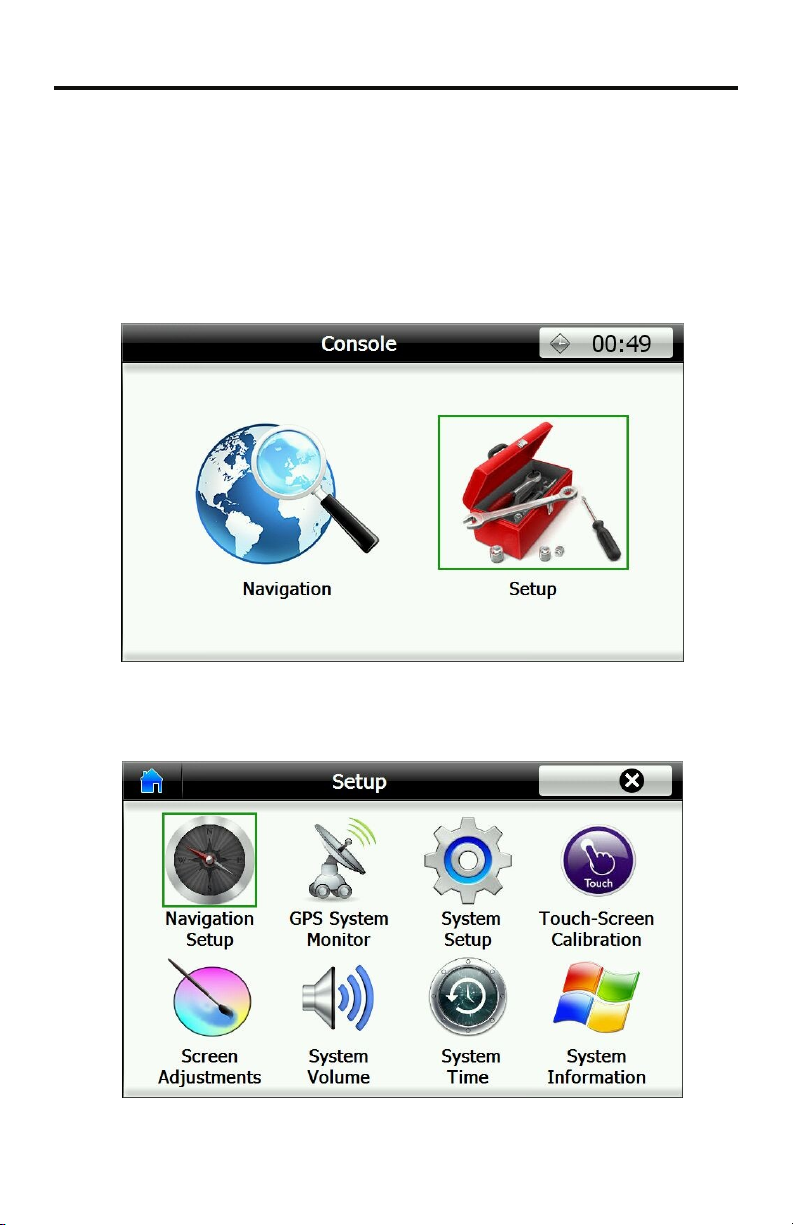
OPERATION AND SETUP QUICK START GUIDE
Console Menu
When entering the Navigation setup menu the screen will have two options.
Navigation - To run the navigation mode.
Setup
- To enter the system settings.
Please note - Changing system settings can possibly interfere with the proper
operation of your navigation unit. If you are not familiar with the selection do
not make any changes. See you're installing dealer if you have further
questions.
Setup Menu: Allows personal configuration of the navigation unit as well as
provides information for diagnosis of any possible problems or issues.
1
Page 2
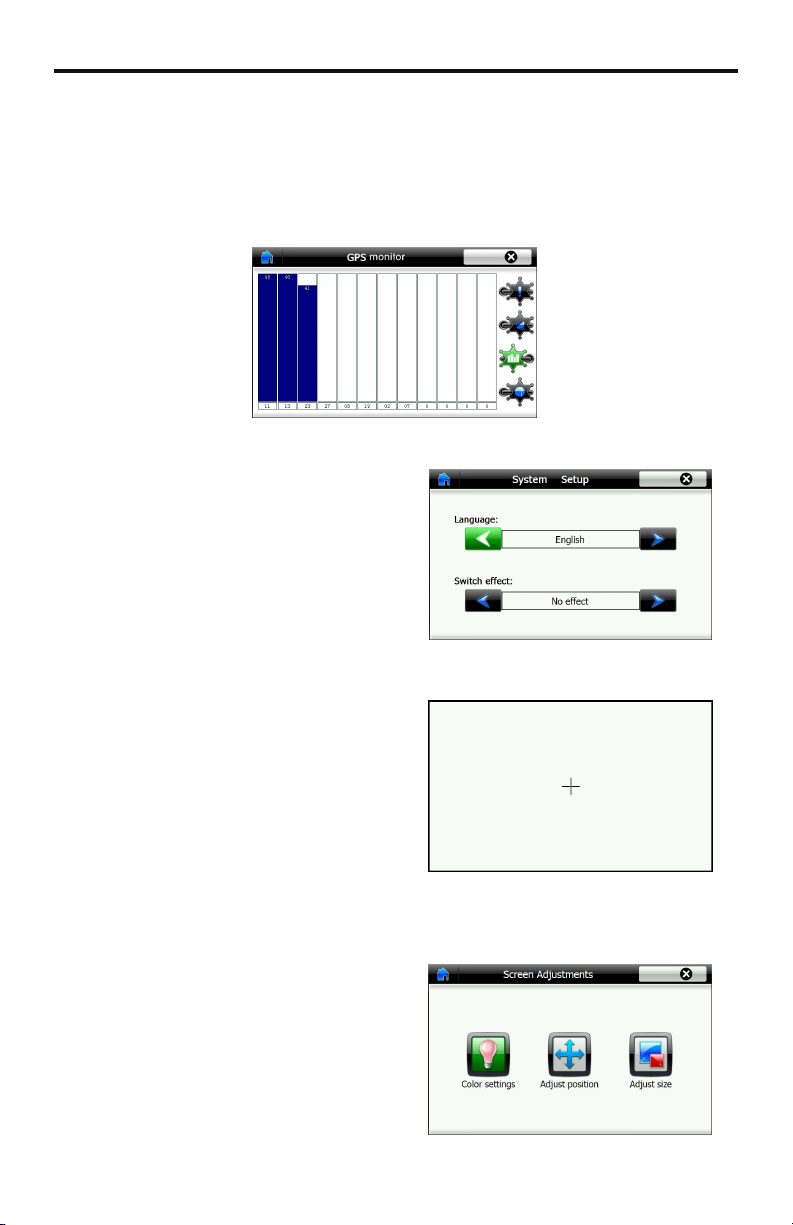
Navigation Setup
Navigation Setup allows you to locate the Navigation software on the built in
memory. CAUTION - DO NOT CHANGE THIS UNLESS INSTRUCTED BY
TECHNICAL SUPPORT. Changing this setting could stop your navigation from
loading properly.
GPS Monitor
This screen supplies
information on the
GPS Antenna
reception.
System Setup
Language allows you to select one of 18
choices for setup menu language. This does
not affect the mapping only the system
menus.
Switch Effect changes the animation of the
setup menus, and when changing between
them. There are 7 choices.
Touch Screen Calibration
Calibration is used when you find that the
navigation device does not respond correctly
to your touch or you find that you may have
to touch something off center. Follow the
directions on screen and touch the crosshairs
lightly. Press OK when it appears on the
screen and you have completed the recalibration.
Screen Adjustments
Color Settings: Adjust Brightness and
Contrast. The arrows in the bottom corner
will reset to default.
Adjust Position: Will move the picture
within the monitor - Press OK when done.
Adjust Size: Will stretch or shrink the
picture to fit correctly to the monitor.
2
Page 3

System Volume
System Volume: Adjusts the overall output
volume for the navigation voice.
Key-stroke volume: Adjusts the click
sound when touching the screen.
System Time
Adjust the time in the system menus.
NOTE: The mapping GPS time is set
automatically by the GPS data. This does
not affect the GPS System time.
System Information
This screen provides data on the operation of
the GPS Navigation device.
Initial Setup: Reset's the GPS unit to factory
default settings. This will erase all saved
routes, data, or other entered information.
Document Repair: Will reset the unit
without deleting saved data.
3
