Page 1
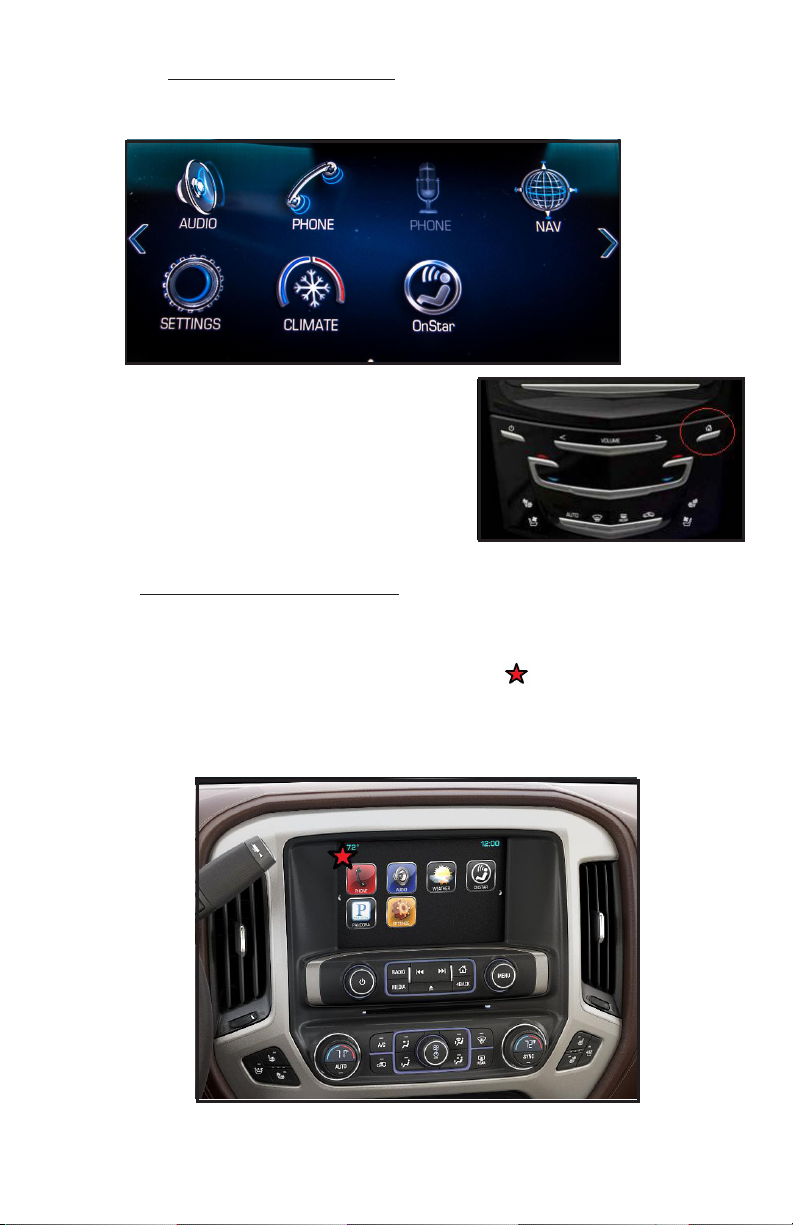
Navigation Interface Operation:
CUE Equipped Vehicles:
To change the OEM radio to Navigation mode press
the Navigation icon on the main screen.
Exit Navigation by pressing the home key on the radio
face (see circled area). The nav will continue to operate
unless you have selected to stop the route or used the
Navigation Exit icon in the Nav application.
MyLink Equipped Vehicles:
If you have installed the switch, the NAV will be selected by
pressing each time to enter or exit the Nav application.
To enter the Nav application from the touch screen, press
the location on the screen noted by the star
For about 2 seconds. This location will work in any screen
or menu. Exit Navigation by pressing the same location again.
NOTE: When a call is received on Bluetooth the caller
information is displayed on the driver information center
above the steering column, use the SWC controls to answer calls.
Page 2
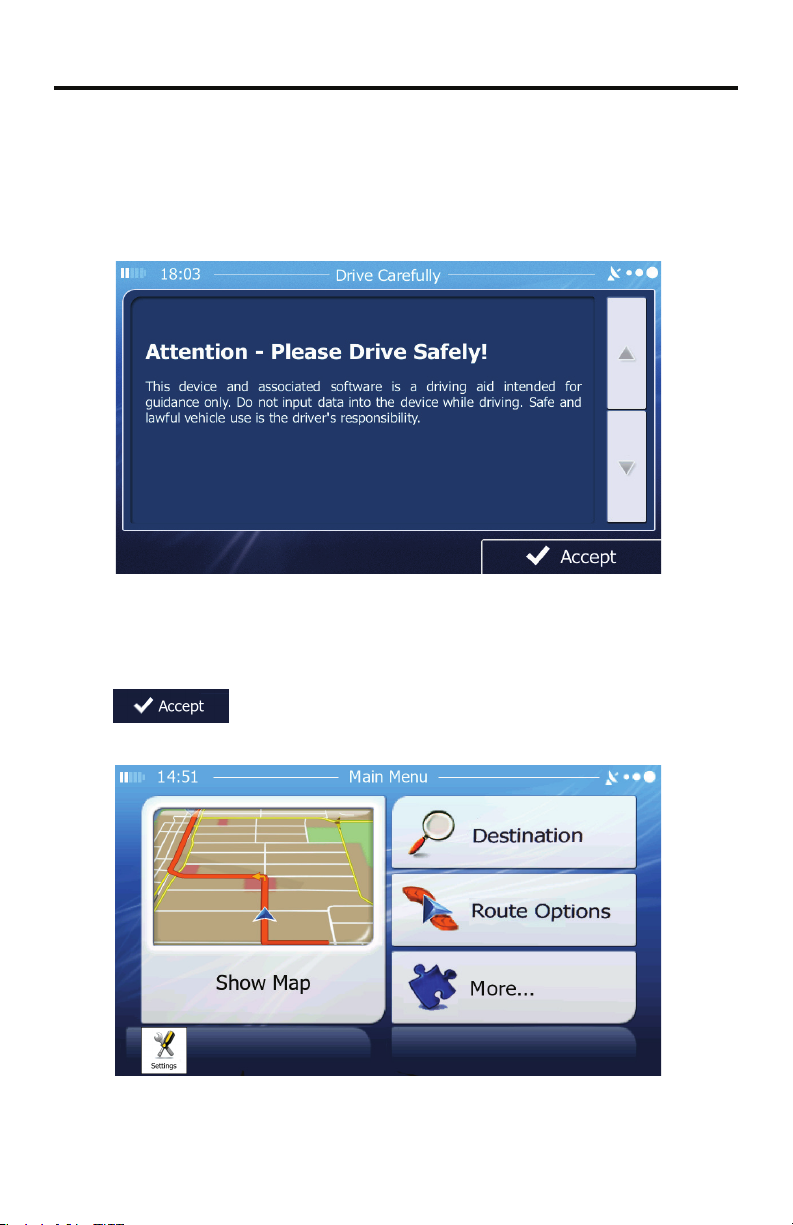
NAVIGATION QUICK START GUIDE
Follow these easy steps and you are on your way.
NOTE: Full Navigation Manuals are available for download at www.adventproducts.com
Step 1 - Start Up
After the iGo primo software starts, you will see the reminder warning to use your
iGo Primo software safely and lawfully.
Navigation Disclaimer Screen
Step 2 - Access the Main Menu
Touch to access the Navigation Menu:
Navigation Main Menu
1
Page 3

Step 3 - Select a Destination
You have many ways to select a destination. Select by touching screen:
• Tap to select your destination by entering an address or
selecting a place of interest, a location on the map or one of your Favorite
destinations. You can also look up your recent destinations from the Smart
History, enter a coordinate or use the location saved in a photo.
• Tap to display the route parameters and the route in its full
length on the map. You can also perform route-related actions such as editing
or canceling your route, setting a start point for the route, picking route
alternatives, avoiding parts of the route, simulating navigation or adding the
destination to your Favorites.
• Tap to customize the way the navigation software works,
simulate demo routes, or to run some additional applications.
• Tap to start navigating on the map. The icon itself is a
miniature live map that shows your current position, the recommended route
and the surrounding map area. Tap the icon to enlarge the map to the full
screen.
Step 4 - Map/Guide Along Route
Proceed to the highlighted route and drive while the iGo Primo software provides
guidance to your destination.
Map/Guide Along Route Screen
2
Page 4

Step 5 - Arriving at Your Destination
When you are near your destination, the destination is indicated by a checkered
ag symbol .
Destination Arrived Screen
Refer to the complete navigation operation manual located online at
www.adventproducts.com to become familiar with the many options
available from your iGo Primo navigation software.
Adjusting the Navigation Voice Volume
While the Navigation is on and a route has been programmed, the Navigation
will speak commands. To adjust the Navigation voice volume relative to other
sources, go to the Navigations Settings Menu (Wrench/Screwdriver icon) >
Sound and Warnings > Volume. This will allow you to match the Navigation
volume to your preference. Typically, this is only done once during initial set-up.
Updates and Mapping Information
As roads and Points of interest are always changing it is best to stay up to
date on your maps. By visiting www.naviextras.com you can update
your map, add new features, even backup your map and stored
information. It is free to setup an account and some operational updates
are free as well. We highly recommend visiting the website for more
information and to be able to get the most from your Navigation unit.
3
Page 5

Warnings and Precautions
WARNING! Please read and follow the following safety precautions.
Failure to follow the instructions below may increase your risk of collision and
personal injury.
The Attention - Please Drive Safely! Screen is displayed each time the iGo primo
software is turned ON as a reminder to make use of the system’s navigational aids
in a safe manner.
The iGo primo software is not a substitute for your personal judgment. The route
suggestions should never supersede any local traffic egulation or your personal
judgment and /or knowledge of safe driving practices. Prior to completing any
maneuvers suggested by your iGo primo software (for example, a U-turn or a left
turn), verify that you can legally and safely complete the maneuver. Do not follow
route suggestions if they direct you to perform an unsafe or illegal maneuver,
would place you in an unsafe situation, or would route you into an area that you
consider unsafe.
Glance at the screen only when necessary and safe to do so. Let the computer
voice guide you. If prolonged viewing is necessary, pull off the oad to a
safe location.
Do not use the iGo primo software to locate emergency services (such as police,
re stations, hospitals, and clinics). The database may not include all emergency
service providers. Use your own best judgment and ask for directions in
these situations.
If the vehicle is in motion, only a passenger should program the iGo primo software. The driver should not program the system unless the vehicle is parked in a
safe location.
The iGo primo software’s map database provides information on suggested
routes without regard to factors that may affect your driving experience or the
time re-quired to arrive at your destination. For example, the system does not
reflect road detours, closures or construction, some road characteristics (e.g., road
surface, slope or grade, weight or height restrictions, etc.), temporary traffic
congestion, weather conditions, and similar factors.
4
