Page 1

9” COLOR TV / MONITOR
DC OPERATION WITH REMOTE CONTROL
AVT-988 OPERATING INSTRUCTIONS
SPECIFICALLY DESIGNED FOR THE
VAN AND RV INDUSTRIES
Page 2
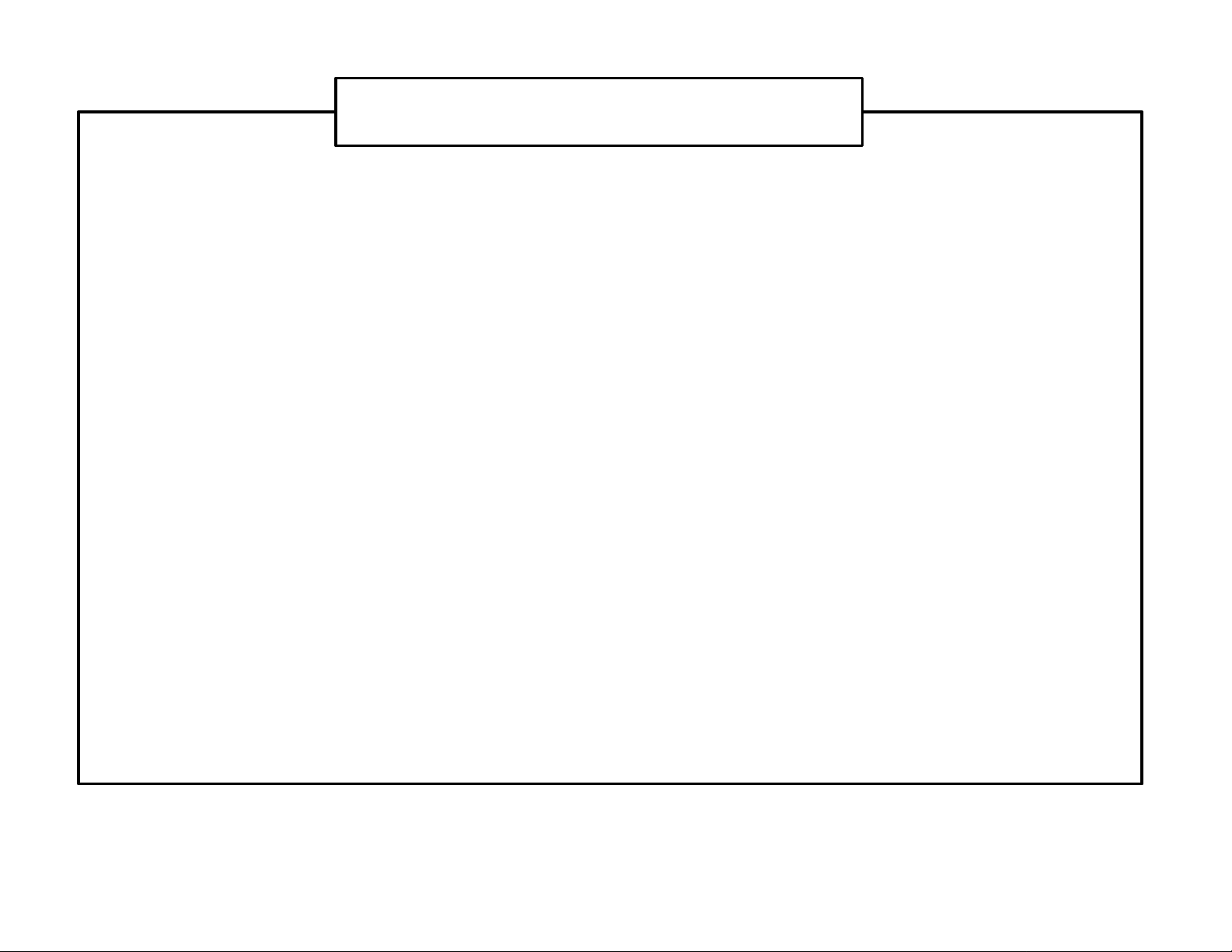
RECOMMENDED GUIDELINES FOR THE USE
OF A VIDEO MONITOR IN A MOTOR VEHICLE
• A VIDEO MONITOR / TV is designed for rear passenger viewing only. This product may only be
installed in the rear seat compartment of the vehicle, out of the driver’s view.
• Installation in any other area of the vehicle, including anywhere within the driver’s view, is illegal in most
states, provinces and countries and may lead to driver distraction resulting in an accident, injury and or
death. If you are unsure of regulations regarding this, please consult your local laws to determine how
this applies to you.
• Users should be aware of possible noise distraction caused by the use of the product and should
carefully monitor the volume so as not to interfere with the driver’s attention to surrounding traffic
conditions.
Page 3
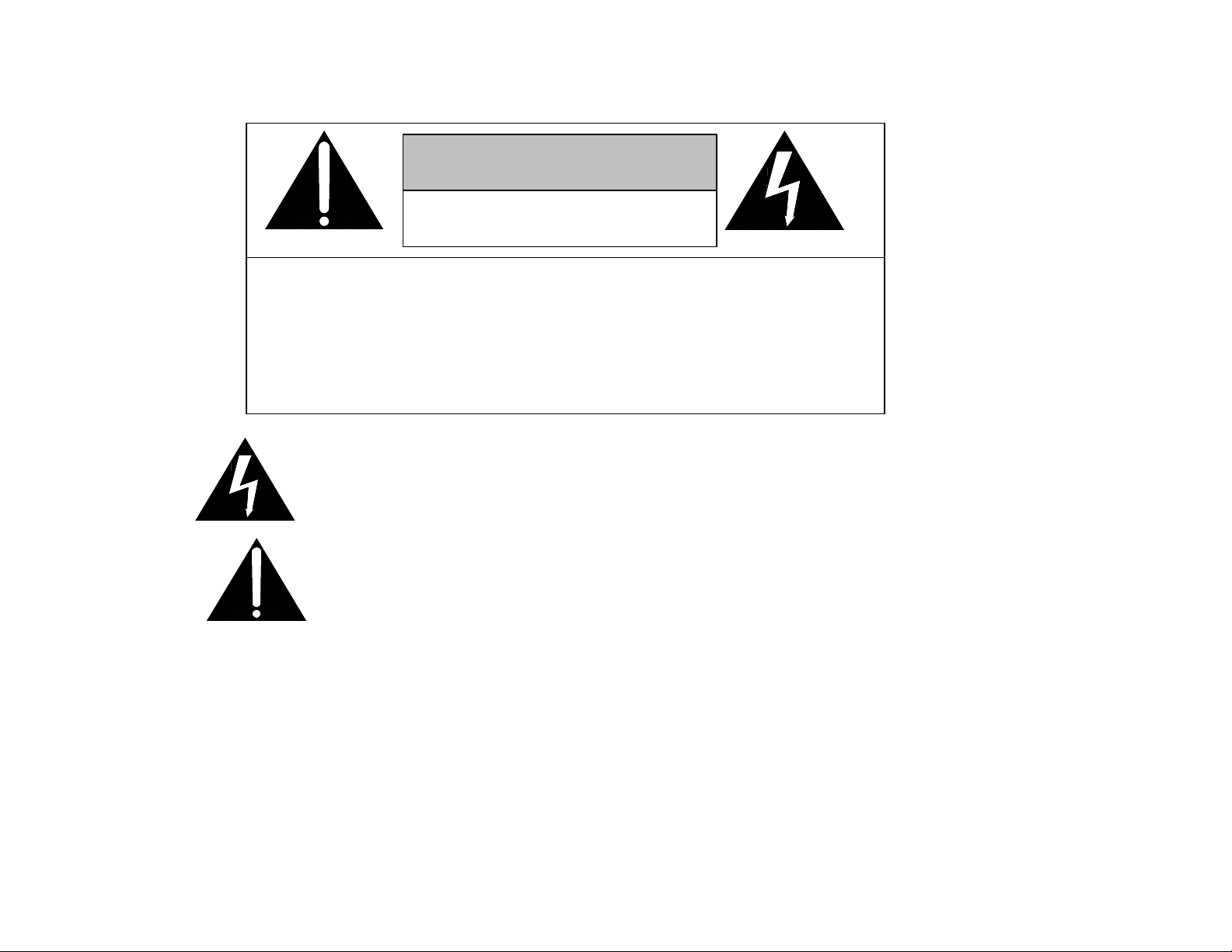
EXPLANATION OF GRAPHIC SYMBOLS:
CAUTION
RISK OF ELECTRIC SHOCK
CAUTION: TO REDUCE THE RISK OF ELECTRICAL SHOCK,
DO NOT REMOVE COVER (OR BACK)
NO USER SERVICEABLE PARTS INSIDE
REFER SERVICING TO QUALIFIED SERVICE PERSONNEL
The lightning flash with arrowhead within a triangle is
intended to tell the user that parts inside the product
are a risk of electric shock to persons.
The exclamation point within a triangle is intended to
tell the user that important operating and servicing
instructions are in the papers with the appliance.
DO NOT OPEN
WARNING: TO PREVENT FIRE OR ELECTRIC SHOCK HAZARD, DO NOT EXPOSE THIS PRODUCT
TO RAIN OR MOISTURE.
Page 4
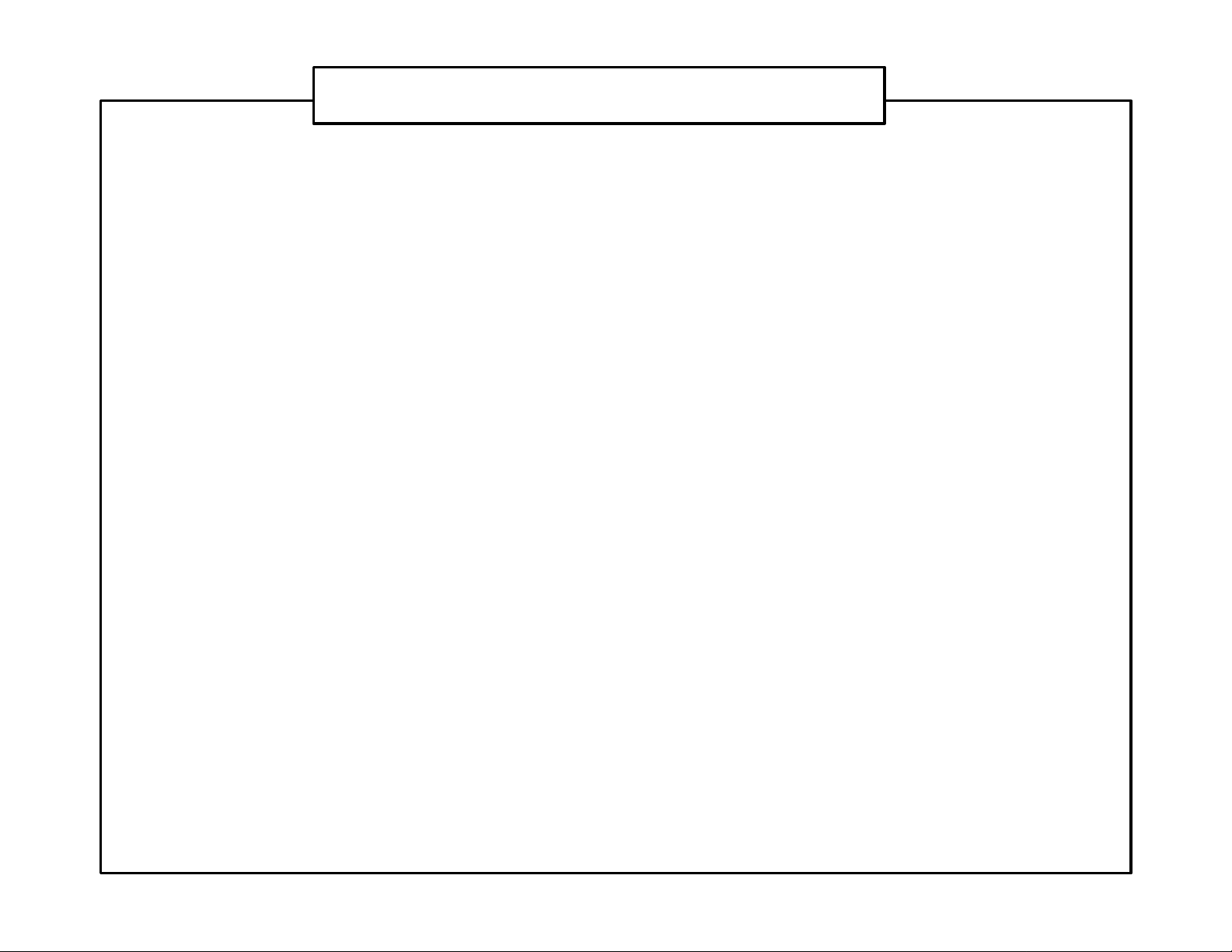
IMPORTANT SAFETY INFORMATION
1. Read Instructions – All the safety and operating instruction should be read before the
appliance is operated.
2. Retain instructions – The safety and operating instructions should be retained for future
reference.
3. Heed Warnings – All warnings on the appliance and in the operating instructions should
be adhered to.
4. Follow Instructions – All operating and use instructions should be followed.
5. Cleaning – Unplug this video product from the DC supplying outlet before cleaning. Do
not use liquid cleaners or aerosol cleaners. Use a damp cloth for cleaning. Exception; A
product that is meant for uninterrupted service for some specific reason, such as the
possibility of loss of an authorization code for a CATV converter, is not to be unplugged
by the user for cleaning.
6. Attachments – Do not use attachments not recommended by the video product
manufacturer as they may cause hazards.
7. Water and Moisture – Do not use this video product near water – for example, near a
bath tub, wash bowl, kitchen sink, or laundry tub, in a wet basement, or near a swimming
pool, and the like.
8. Accessories – Do not place this video product on an unstable cart, stand, tripod, bracket,
or table. The video product may fall, causing serious injury to a child or adult, and
serious damage to the appliance. Use only with a cart, stand, tripod, bracket, or table
recommended by the manufacturer, or sold with the video product. Any mounting of the
appliance should follow the manufacturer’s instructions, and should use a mounting
accessory recommended by the manufacturer.
Page 5
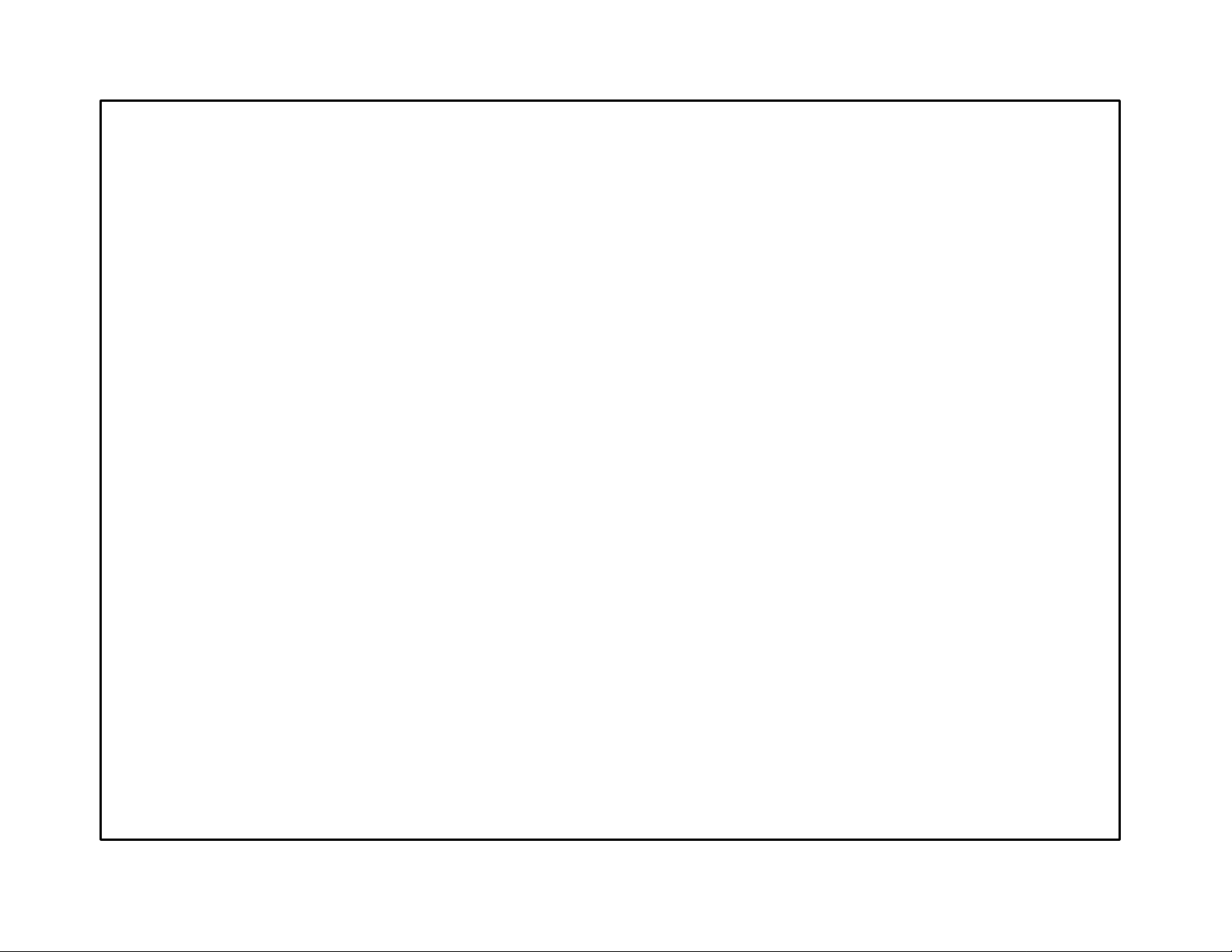
9. Ventilation – Slots and openings in the cabinet are provided for ventilation, to ensure
reliable operations of the video product and to protect it from overheating. These
openings must not be blocked or covered. The openings should never be blocked by
placing the video products on a bed, sofa, rug, or similar surface. This video product
should not be placed in a built-in installation such as a book case or rack unless
proper ventilation is provided or the manufacturer’s instructions have been adhered to.
10. Power Sources – This video product should be operated only from the type of power
source indicated on the marking label. For video products intended to operate from
battery power, or other sources, refer to the operating instructions.
11. Lightning – For added protection for this video product receiver during a lightning
storm, or when it is left unattended and unused for long periods of time, unplug it from
the DC power supplying outlet and disconnect the antenna. This will prevent damage
to the video product due to lightning.
12. Overload – Do not overload DC supplying outlets and extension cords as this can
result in a risk of fire or electric shock.
13. Object and Liquid Entry – Never push objects of any kind into this product through
openings as they may touch dangerous voltage points or short out parts that could
result in a fire or electric shock. Never spill liquid of any kind on the video product.
14. Servicing – Do not attempt to service this product yourself as opening or removing
cover may expose you to dangerous voltage or other hazards. Refer all servicing to
qualified service personnel.
15. Damage Requiring Service – Unplug this video product from the DC supplying outlet
and refer servicing to qualified service personnel under the following conditions:
a. When the power supply cord or adapter is damaged.
b. If liquid has been spilled, or object have fallen into the video product.
Page 6
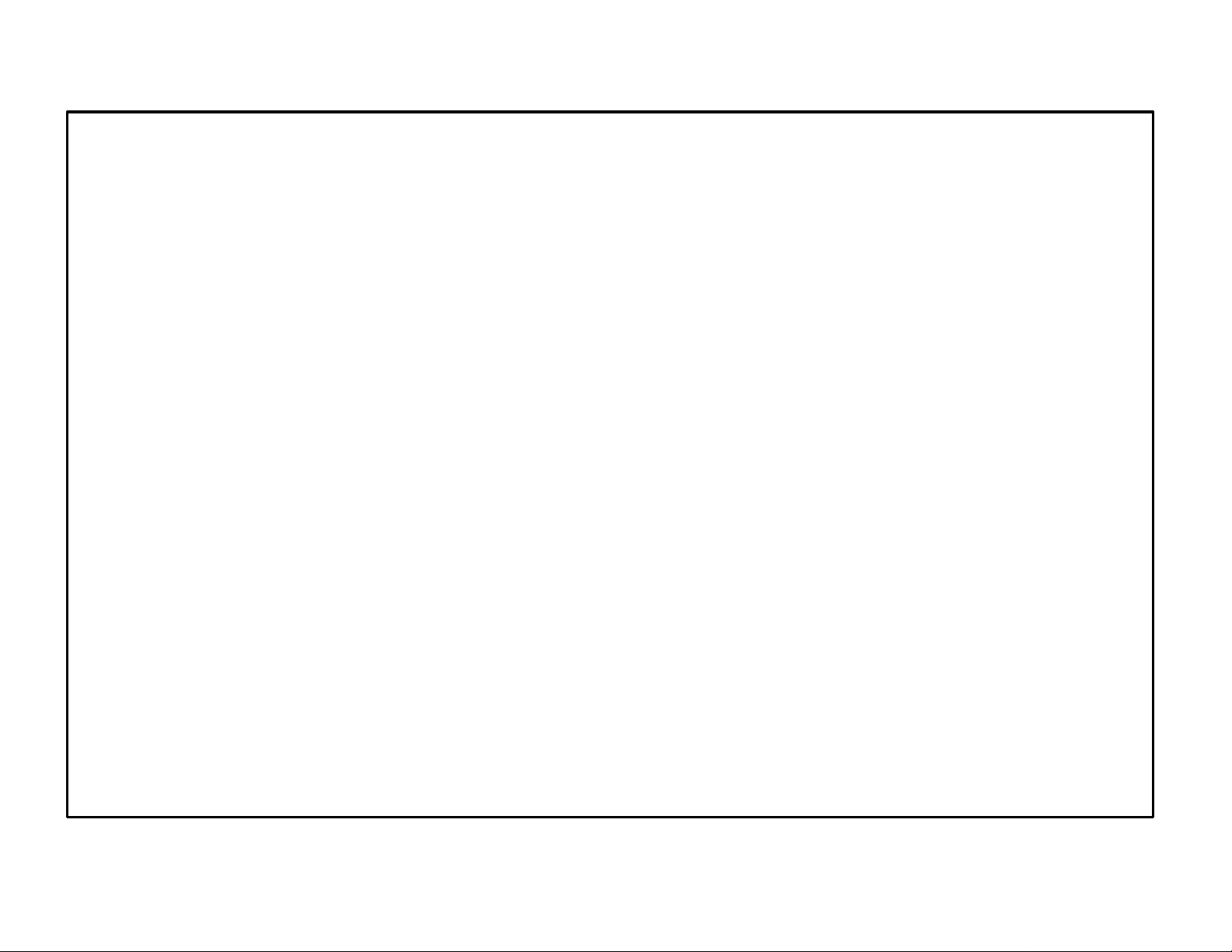
c. If the video product has been exposed to rain or water.
d. If the video product does not operate normally by following the operating instructions.
Adjust only those controls that are covered by the operating instructions as an improper
adjustment of other controls may result in damage and will often require extensive
work by a qualified technician to restore the video product to its normal operation.
e. If the video product has been dropped or the cabinet has been damaged.
f. When the video product exhibits a distinct change in performance – this indicates a
need for service.
16. Replacement Parts – When the replacement parts are required, be sure the service
technician has used replacement parts specified by the manufacturer that have the same
characteristics as the original part. Unauthorized substitutions may result in fire, electric
shock, or other hazards.
17. Safety Check – Upon completion of any service or repairs to this video product, ask the
service technician to perform safety checks to determine that the video product is in proper
operating condition.
Page 7
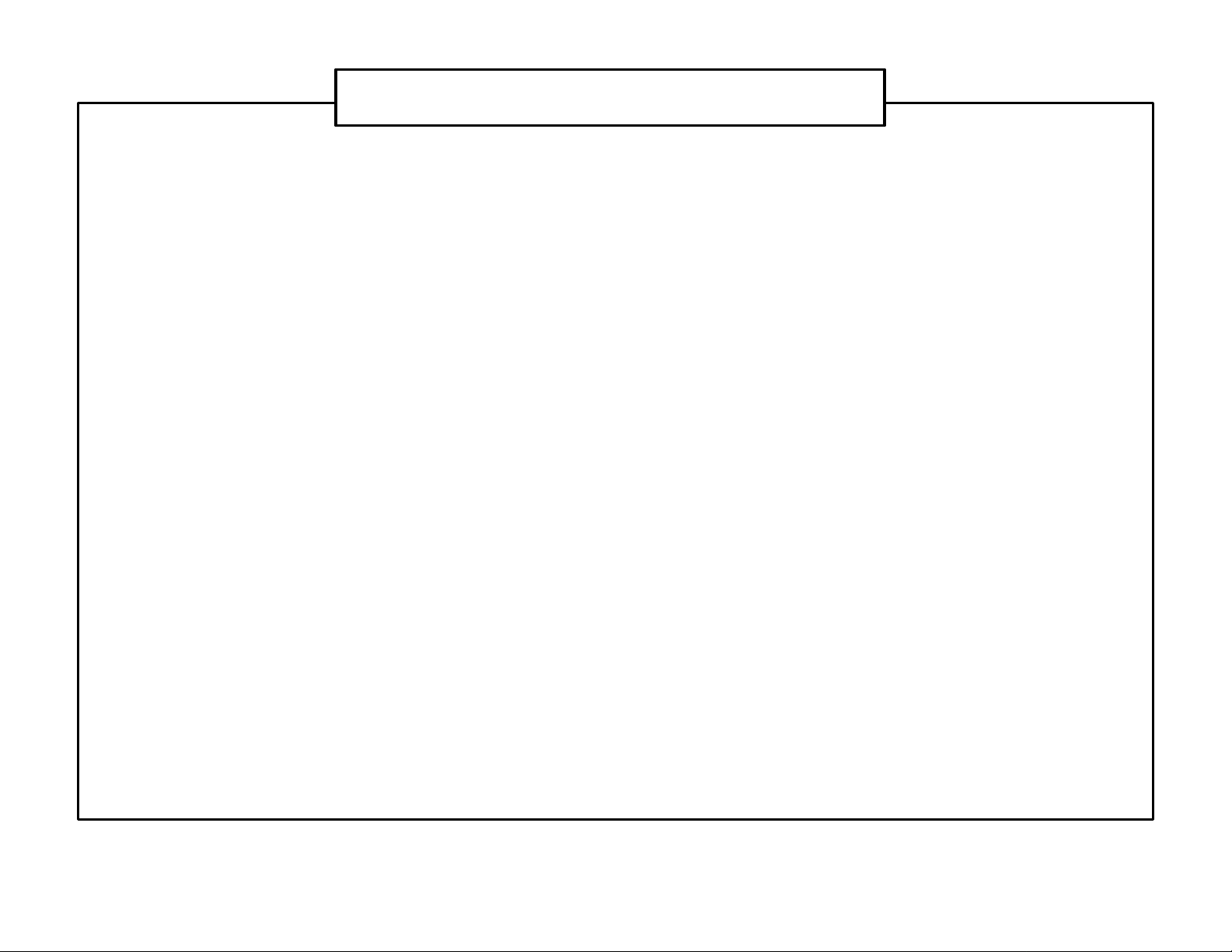
SERVICE SAFETY INFORMATION
1. For your protection, please read these instructions completely and comply with all warnings,
cautions and instructions placed on the set or described in the operating instructions.
2. Electrical components that are likely to be replaced in the field and that are critical with
respect to the safety are identified on the schematic diagram by the symbol of a
exclamation point within a triangle.
3. Warning: This product included critical mechanical and electrical parts which are essential
for X radiation safety. For continued safety replace critical components only with exact
replacement parts given in the parts list. Operating high voltage for this product is 19KV at
minimum brightness.
Page 8
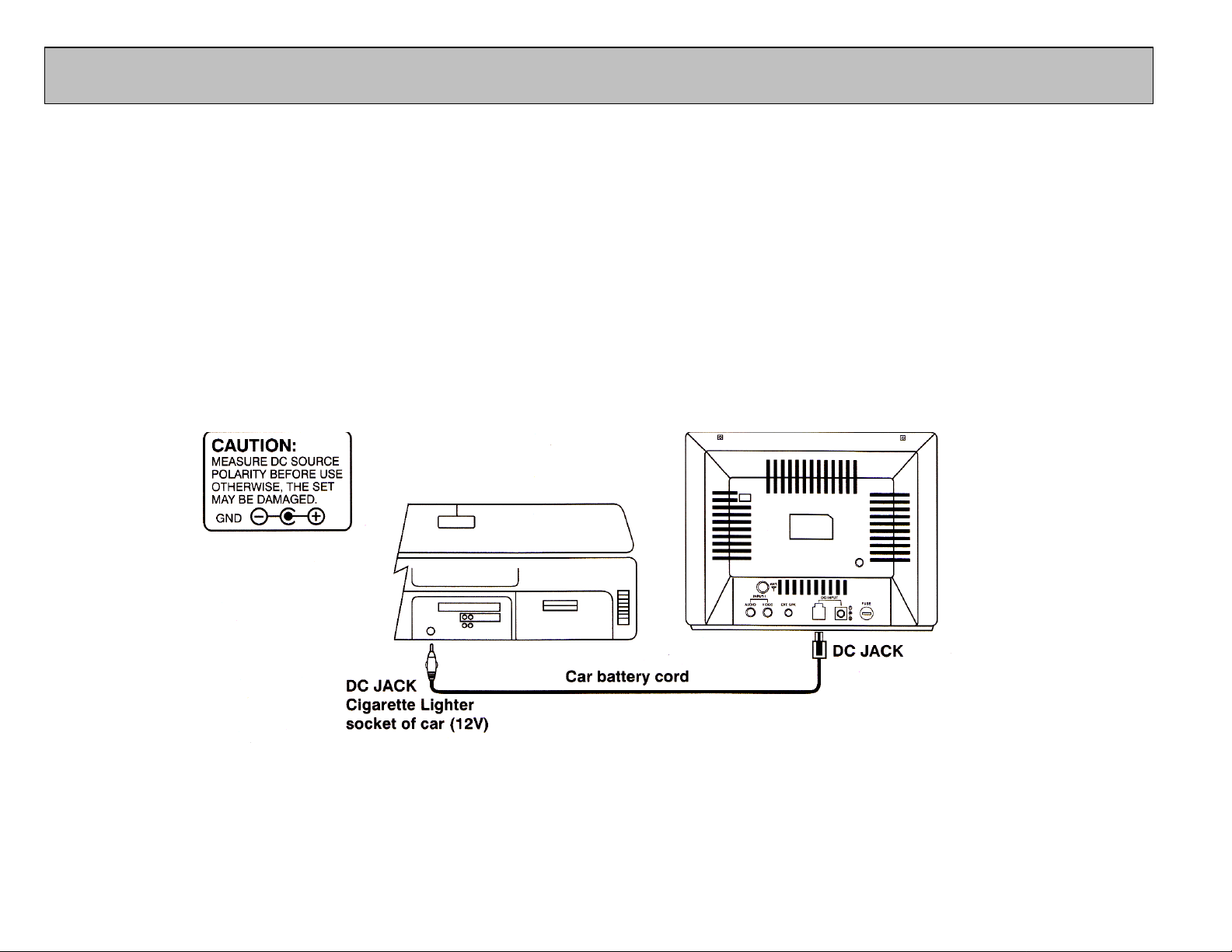
POWER REQUIREMENTS
POWER SUPPLY
The AVT-988 is designed for 12 Volt operation.
CAR BATTERY OPERATION
A cigarette lighter adapter cable is supplied for use in any 12 volt, negative ground battery vehicle. Simply insert the
DC plug on the end of the cable into the DC POWER JACK (9) on the back of the TV set, and the other end of the
cable into the cigarette lighter receptacle of the vehicle. The television is now ready for operation.
Rear of TV
Remove plug from cigarette lighter receptacle when unit is not in use.
-1–
Page 9
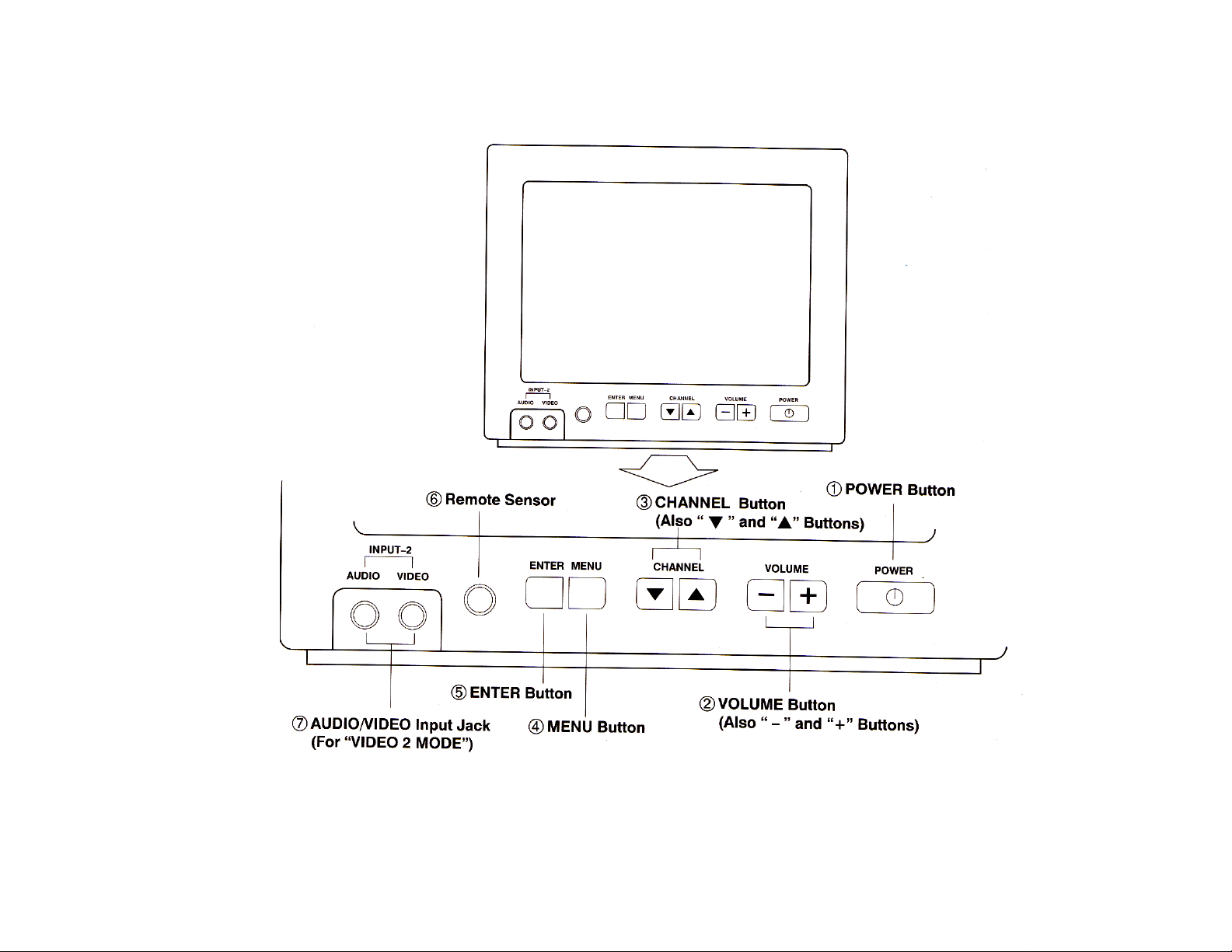
1. Front Panel Controls
- 2 -
Page 10
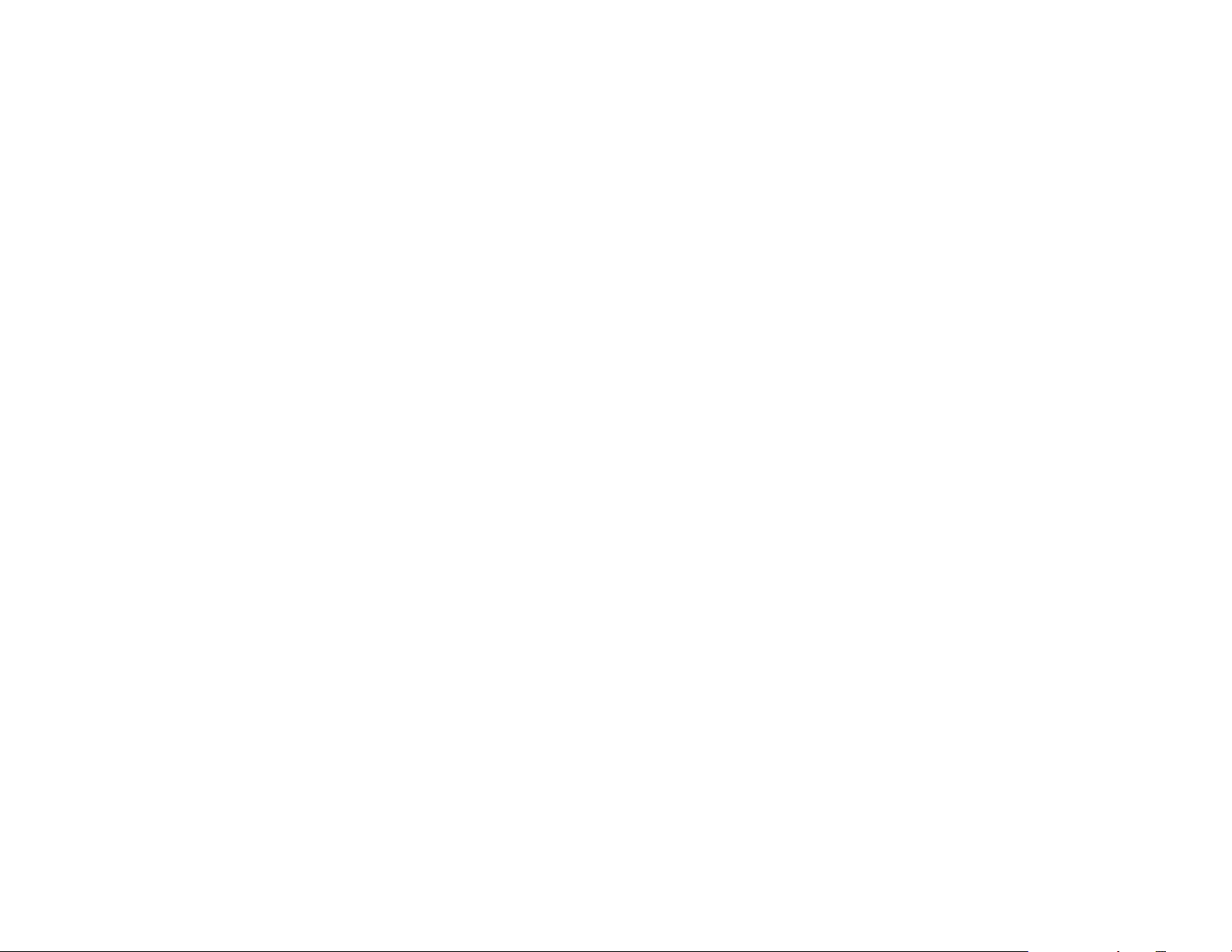
¬ POWER Button
• Press once to turn on TV
• Press again to turn off TV
- VOLUME Buttons
• Press volume “+” to increase volume, or press VOLUME “-“ to decrease volume.
• The “+” and “-“ buttons are also used to adjust the picture. When the PICTURE display disappears from the
screen, these buttons once again become the volume adjustment controls.
® CHANNEL Buttons
• Press CHANNEL s to see the next higher channel in memory.
• Press CHANNEL t to see the next lower channel in memory.
• The s and t buttons are also used to select functions on the menu.
¯ MENU Button
• Press the MENU button to display the menu.
• Press s or t to select desired function, then press ENTER button to end the choice.
• Details about using each function are on page 11.
° ENTER Button
• To end the choice on the first menu or the second menu.
• Details about using each function are on page 11.
± Remote Sensor
• Receives commands from remote control.
• When using the remote control, point it toward this sensor.
² AUDIO / VIDEO Input Jack
• Use an audio/video cable to connect this jack to the audio/video output from a video camera, VCR, video
game, etc.
• These jacks on the front can only be used for direct audio and video input on the “VIDEO 2” mode.
- 3 -
Page 11

2. Rear Panel Controls
-4-
Page 12

³ FUSE Holder
• There is a safety fuse in the holder.
• The fuse is a 4-amp, 125/250V (slow blow type).
´ DC Input Jack
• For car use, the TV is designed for negative (-) ground 12V DC operation only.
• When unit is not in use, remove the car battery cord from the cigarette lighter socket.
µ External Speaker Jack
• You can plug an optional External Speaker into this jack for private listening.
• If an external speaker is connected, the sound will come through the external speaker instead of the TV
speaker.
11 AUDIO / VIDEO Input Jack
• Use an audio/video cable to connect this jack to the audio/video output from a video camera, VCR, video
game, etc.
• The jacks on the rear are for audio and video input IN “VIDEO 1” mode.
12 ANTENNA Jack
• Connect the antenna cable to the VHF-UHF antenna terminal.
- 5 –
Page 13

BATTERY INSTALLATION
Before attempting to operate your Remote Control, install the batteries as described below.
1. Turn the Remote Control face down. Press down on the ridged area of the battery cover and slide it off.
2. Install two “AAA” batteries as shown. Make sure that proper polarity (+ or -) is observed.
3. Slide the cover back until it clicks.
- 6 –
Page 14

REMOTE CONTROL OPERATION
1. TV Controls:
1. TV POWER
Press the POWER button to turn ON the set.
Press again to turn the POWER OFF.
2. Direct Access (0-9, 1--) Number Buttons
Use these buttons to select a channel.
The channel number chosen will be displayed on
the screen for about four seconds.
To select channels 0-99, press two number buttons.
For example, to select channel 8, press 0, 8.
To select channels above 100, press the 1—button,
then the number buttons for the last two digits of the
channel.
For example, to select channel 115, press 1--, 1, 5.
3. CHANNEL ss/tt Buttons
Use these buttons to advance to the next higher (s)
or lower (t) channel. (also used to select desired
function on the menu).
4. Volume +/- Buttons
Use these buttons to raise (+) or lower (-) the TV sound
level (also used to make picture adjustments in picture
selector mode).
- 7 –
Page 15

5. MENU Button
AIR CABLE-S CABLE-H CABLE -I
Press the MENU button. The MENU display appears.
Use s and t buttons to select desired function, then press ENTER button to end the choice.
6. TV/VIDEO Button
Press this button to access the AUDIO/VIDEO input jacks, on the front and rear of the TV. As the button is
pressed, the on-screen display will cycle as follows:
TV VIDEO 1 VIDEO 2
7. MUTE Button
Press this button to turn the TV sound off. Press again to restore sound to the previously set level. MUTE
may also be released by pressing the VOLUME +/- buttons.
8. ERASE / ADD Button
This button is used to manually add or erase any channel that is stored in the CHANNEL s / t memory. The
stored channel numbers are displayed in GREEN on the screen and the non-stored channel numbers are in
RED.
9. TV / CATV Button
Use this button to select regular 69-channel broadcast TV or 125-channel cable TV (standard cable, HRH
cable, or IRC cable).
AS the button is pressed, the on-screen display will cycle as follows:
- 8 –
Page 16

10. AUTO PROGRAM Button
IMPORTANT
Select the regular channel broadcast TV or CABLE TV for AUTO PROGRAM. When the AUTO
PROGRAM button is pressed, the TV screen will show an IMPORTANT information screen, all the
channel numbers for TV or CABLE TV will be scanned. The broadcasting signals will be detected
and automatically stored.
Reception on any TV in a mobile
environment may be affected by: Vehicle
movement, weather, distance from TV
station, etc. These factors may cause
the picture to roll, be snowy, and cause
some color loss. For the best picture
quality, a VCP is recommended.
SCANNING AIR CH: 2-69 (for TV)
Or
SCANNING CABLE CH: 1-125 (for CABLE TV)
11. ENTER Button
Use this button to end the choice on the menu.
Details about using each function are on page 11.
12. PICTURE SELECT Button
Each time this button is pressed the on-screen picture adjustment display cycles through
“adjustment screens” as follows:
COLOR CONTRAST BRIGHTNESS SHARPNESS TINT
Then use the VOLUME +/- buttons to raise (+) or lower (-) the level.
The display will automatically turn off if no adjustments are made within four seconds, or if any other
button is pressed.
- 9 –
Page 17

2. VCP Controls:
13. VCP POWER Button
This button is used to turn the unit on and off.
14. “REW” REWIND Button
If this button is pushed while the tape is stopped, the tape will rewind. If this button is pushed
while the tape is playing, the VCP will go into rewind search mode. For more information on
search feature of the VCP, consult owner’s manual.
15. PLAY Button
Press this button to activate play mode while a tape is loaded into the VCP. This button may also
be used to disengage search and pause modes. For more information, consult the VCP owner’s
manual.
16. “F.FWD” FAST FORWARD Button
If this button is pushed while the tape is stopped, tape will fast forward. If this button is pushed while the tape
is playing, the VCP will go into fast forward search mode. For more information, consult the VCP owner’s
manual.
17. STOP Button
Press this button to stop the tape.
18. REPLAY Button
During playback, press this button to rewind the tape to the beginning and to begin PLAY mode from there.
- 10 –
Page 18

ADJUSTING THE PICTURE
When watching TV programs, the quality of the picture can be adjusted to suit your taste.
1. Press MENU. The main menu appears.
2. Press either CHANNEL ss or tt to select the function.
Make sure the highlight bar is PICTURE and then press ENTER.
- 11-
Page 19

3. Select the item to adjust. For example:
To adjust brightness, press CHANNEL s or t to select BRIGHTNESS and press ENTER.
4. Adjust the level:
Press VOLUME “-“ or “+” to adjust the level.
- 12 –
Page 20

5. To adjust color, contrast, sharpness and tint, repeat as above.
Notes:
- The menu or display disappears from the screen if you do not press “-“ or “+” within a few seconds.
Whenever a menu or display disappears from the screen, the “-“ or “+” buttons on the front of the TV
become the volume adjust buttons.
- If you want to adjust the picture only, you can use the remote control. Simply press the PICTURE
SELECT. Details are on page 9.
Description of adjustment items
Item Adjustment
Press VOLUME – to Press VOLUME + to
CONTRAST
BRIGHTNESS
SHARPNESS
TINT
COLOR
Decrease picture contrast for
soft color
Darken the picture Brighten the picture
Decrease picture sharpness Increase picture sharpness
Make skin tones become
greenish
Decrease color intensity Increase color intensity
Increase picture contrast for
vivid color
Make skin tones become
purplish
To restore factory settings
Select the item of PICTURE while the main menu is displayed.
Then select RESET. All the picture functions (CONTRAST, BRIGHTNESS, SHARPNESS, TINT, COLOR) will go
back to factory settings.
- 13 –
Page 21

SETTING CLOSED CAPTIONING
CLOSED CAPTIONING
Closed captioning lets you display the audio portion of a program as text on the TV screen. This is useful to the
hearing impaired or anyone who wants to watch without the sound.
There are two types of closed captioning available: C1 (caption 1) and C2 (caption 2). C1 display the full translation
of the [primary language in your area. C2 may be used as a source for secondary languages, simplified English, or
other translations transmitted in your area.
Closed captioning is not available on all channels or at all times. Only specific programs are encoded with closed
captioning information.
1. Press MENU. This main menu appears.
- 14 –
Page 22

2. Press either CHANNEL ss or tt to select the function.
Make sure the highlight bar is CAPTION and then press ENTER.
3. Press either CHANNEL ss or tt to select the item and then press ENTER.
CABLE TV (CATV) OPERATION
In addition to normal broadcast reception of VHF and UHF channels, if you are a cable subscriber, your new TV is
capable of receiving many unscrambled cable channels without the use of a converter box.
When set to Cable TV it receives channels 1 ~ 125 (See chart on the following).
- 15 –
Page 23

CABLE TV TUNING PROCEDURE
1. Connect the CATV cable directly to the TV antenna terminal. Your local cable system operator’s converter box
should not be required unless certain premium channels are scrambled.
2. Select the appropriate CATV setting with the TV/CATV button on the remote control.
3. You can now select CATV programs by using the CHANNEL s / t buttons or the number button on the remote
control. The chart below lists the total channel and cable count.
Channels Off Air Cable
Low VHF (Channel 01) - 1
VHF (Channels 2 ~ 13)* 12* 12*
UHF (Channels 14 ~ 69)* 56 Low Midband A-5 ~ A-1 (Channels 95 ~ 99) - 5
Midband (Channels 14 ~ 22 or A-1) - 9
Superband (Channels 23 ~ 35 or J ~ W) - 14
Ultraband (37 ~ 94 and 100 ~ 125 or w+29 ~ w+48) - 84
Total* 68 125
- 16 –
Page 24

TECHNICAL INFORMATION
The following information will address TV antennas and attempt to give some insight into how TV antennas and their
application affect television performance.
UHF / VHF FREQUENCIES
VHF (CH 2 – 13) and UHF (CH 14 – 69) signals are nearly identical with one critical difference: “wavelength.” VHF
wavelengths are longer than UHF wavelengths. Therefore, the best antenna is one that closely matches the
wavelength of the signal you are trying to receive.
Also keep in mind that VHF wavelengths are significantly reduced when obscured.
ANTENNAS
Following are a few points to consider in regards to installing and choosing an antenna:
Metallic Paint
Manufacturers of boomerang antennas warn users that painting antennas with metallic paint will hurt performance.
This is also true for foil antennas used in fiberglass high tops that are painted.
Outside Metal
When TV antennas are used inside low top van conversions, the TV signal can be obstructed by outside metal of
the vehicle. This will diminish UHF performance and may eliminate VHF reception altogether. However, depending
on antenna’s location and the direction of the vehicle, some VHF signal may be received.
- 17 –
Page 25

Loss of Signal
Loss of signal is another factor which should be considered. Every connection between the antenna and the TV will
reduce signal. Coax connectors improperly attached to antenna cables will cause even more loss. Partially
grounded roof rack antennas will also effect reception, especially VHF.
Testing done on antenna systems has shown that as much as 10% loss of signal can be measured across every
connection. Multiplying this figure by the number of connections, (antenna to VCP, to Nintendo, to TV) equates to a
significant reduction in signal. Splitters, A /B switches and even the type of coax cable used will effect antenna
performance.
Our televisions are also designed to be monitors as well. Some of our customers are taking advantage of this
feature by running RCA patch cords from the VCP to the TV audio/video inputs. This reduces the amount of
connections required and will improve reception.
The information in this bulletin is not intended to promote or discourage the use of any one antenna, but to caution.
Approval of antenna performance and application, should not be given without adequate testing in both VHF and
UHF areas.
-18-
Page 26

TECHNICAL INFORMATION
The following information will discuss DC power sources and how they affect 12 volt DC Audio and Video products.
DC (DIRECT CURRENT) POWER
A large number of our products are designed for 12 volt DC applications. The power is supplied by a variety of
sources i.e., the battery, converters, ignition systems and solar power.
General Specifications
Our general specification for the voltage range of operation is 10 to 16 volts DC. TV’s and VCP’s (video cassette
players) require slightly more than 10 volts to function properly. Normally this 10.5 to 11. If voltage requirement
does not create a problem, keep in mind the following points:
Voltage
The voltage of a fully charged battery (engine not running) is approximately 12.5VDC. Once a load (items being
powered represent the “load”) is applied, the voltage will drop. How much the voltage is reduced will depend on the
following:
1. Current draw (amount of amperage). The higher the draw the greater the voltage will drop.
2. The size and length of the conductor (wire) supplying power.
-19-
Page 27

Amperage
A TV will draw considerably more amperage than a VCP. For instance, a 9” TV will draw approximately 3.0 amps
compared to a VCP that draws 1 amp while the tapes are being loaded or ejected.
Checking the voltage of a TV while it is playing shows an approximate 1 volt drop, (11.5 VDC).
The voltage at the VCP can be another .5VDC (11 VDC) less than the TV.
In conclusion, operating these video products without the engine running will drain the battery to the point where
these products will perform unacceptably in a short period of time.
Converters
Many RV OEM’s incorporate converters as a source of 12VDC when connected to shore power (110-120 VAC).
Some models put out a very clean DC supply where others may have a considerable amount of AC ripple under
maximum load.
This AC ripple is filtered by the coach battery when connected into the circuit, but when the battery is removed or
disconnected the amount of AC ripple can create major problems for the audio and video products. Noise may
result and often times in line fuses fail.
Ignition Systems
Unwanted noise generated from ignition systems used to be a big problem. However, with more sophisticated
filtering circuits designed into audio/video products, these problems are not as wide spread.
Changes in wire harnessing also has contributed to the decline of application problems. One rule of thumb is to use
the same ground point for all related products. This will greatly reduce the potential for alternator whine.
-20-
Page 28

TROUBLESHOOTING
SYMPTOM CAUSE POSSIBLE SOLUTION
No power No 12 volt DC power to the set
Be sure TV switch in overhead
switch panel is on
Indicator light on front of set is
not on
Power cord is not plugged into
DC outlet
DC power plug is not inserted
into the jack on the TV
*Check circuit fuse at source of power
(See vehicle’s owner’s manual)
*Check that the power cord is plugged
into the jack of the TV.
*Check in-line fuse of power cord to set
either on red wire or in lighter plug
*Check fuse in TV (20 x 5mm
5 amp)
*Check (unplug power cord) and test
for 12VDC positive and ground at
coaxial DC plug
-21-
*Turn on overhead switch panel (if
applicable) may control power to TV
Page 29

SYMPTOM CAUSE POSSIBLE SOLUTION
Set will not turn on by
remote, indicator dimly lit
Discolored areas of picture
(purple)
TV’s remote sensor is blocked
Remote control inoperative
Remote not directly in line with TV’s
infrared sensor
Batteries in remote
Low voltage, low battery power
Magnetic fields
NOTE: If degauss feature will not
correct or reoccurs, demagnetizing
metal near TV may be necessary
(call van converters service
department)
*Depress power button on front of
TV
*Start vehicle engine
*Check for weak connection
*Replace batteries
*Replace batteries
Turn TV on for one minute, turn TV
off for 10 seconds then back on.
TV will “degauss” and correct
discoloration.
-22-
Page 30

SYMPTOM CAUSE POSSIBLE SOLUTION
Picture / No Sound *External speaker switch in off
position
*TV muted
*External speaker circuit broken
*Volume level at minimum
No picture, sound or local
reception
Poor or Weak Reception *Vehicle in motion *Adequate reception often cannot be
*TV in video mode
*TV inn one of three STD-HRC-
IRC cable modes
*No connection to antenna
*Switch exterior speaker to on position
*Switch mute off with remote
*Unplug external speaker plug- sound
should come through front speaker
*Raise volume with remote or volume
button on front of set behind control door
*Switch to TV mode with TV/Video on
remote or TV/AV button on front of set
behind door
Switch to TV with TV/CATV button on
remote. On-screen will display mode.
obtained in a moving vehicle
-23-
Page 31

SYMPTOM CAUSE POSSIBLE SOLUTION
Poor or Weak Reception *VCP power on (if applicable)
*Connections between antenna and
TV
Poor or Weak Reception *Antenna not connected to TV
*Antenna grounded to vehicle.
Elements of antenna must be
isolated chassis ground
*Turn off VCP
*Bad or poor coax connections; consult
converter or manufacturer for antenna
routing
*Check connection on rear of set.
Antenna may be routed through VCP
(check antenna connection to VCP)
*Check antenna (mainly rack type) or
grounding to vehicle’s chassis, will
require OHM meter
*Connect good antenna
-24-
Page 32

Accessory List
Description Part Number
AVT-988 9” Color Television with Remote (12V) AVT988
AVT-597 5” Color Television with Remote (12V) AVT597
AVT-1498 13” Color Television with Remote (12V) AVT1498
AVP-7000 Video Cassette Player (12V) AVP7000
AVP-7285 Video Cassette Player (12V) AVP7285
Wireless Headphone Kit: Includes 2 sets Wireless Headphones and Transmitter WRFKIT1
BPA-501-12 4 Amp Adapter for use with AVT-988 9” and AVT-1498 13” Televisions 0891412
AC2A- 2 Amp Adapter for use with AVT-597 5” TV and AVP-7000 Video Cassette Player 0891436
Unified Remote Control 0892325
VAC-21- 12 Volt Corded Vacuum VAC21
AVF-1 12 Volt Rechargeable Flashlight AVF1
HP-175 Headphones with Pivoting Ear Cup HP175
HP-275 Headphones with Volume Control on Cord HP275
HP-375 Studio Quality Headphones HP375
Unlike household electronics, all of our products have been specifically designed and tested for the mobile
environment and are only available through ASA. To order any of these products, please contact Audiovox
Specialized Applications at www.asaelectronics.com or 800-688-3135.
-25-
Page 33

AUDIOVOX SPECIALIZED APPLICATIONS, LLC
23319 COOPER DRIVE
ELKHART, IN 46514
1999 A.S.M.C. Original printing in Malaysia
