Page 1
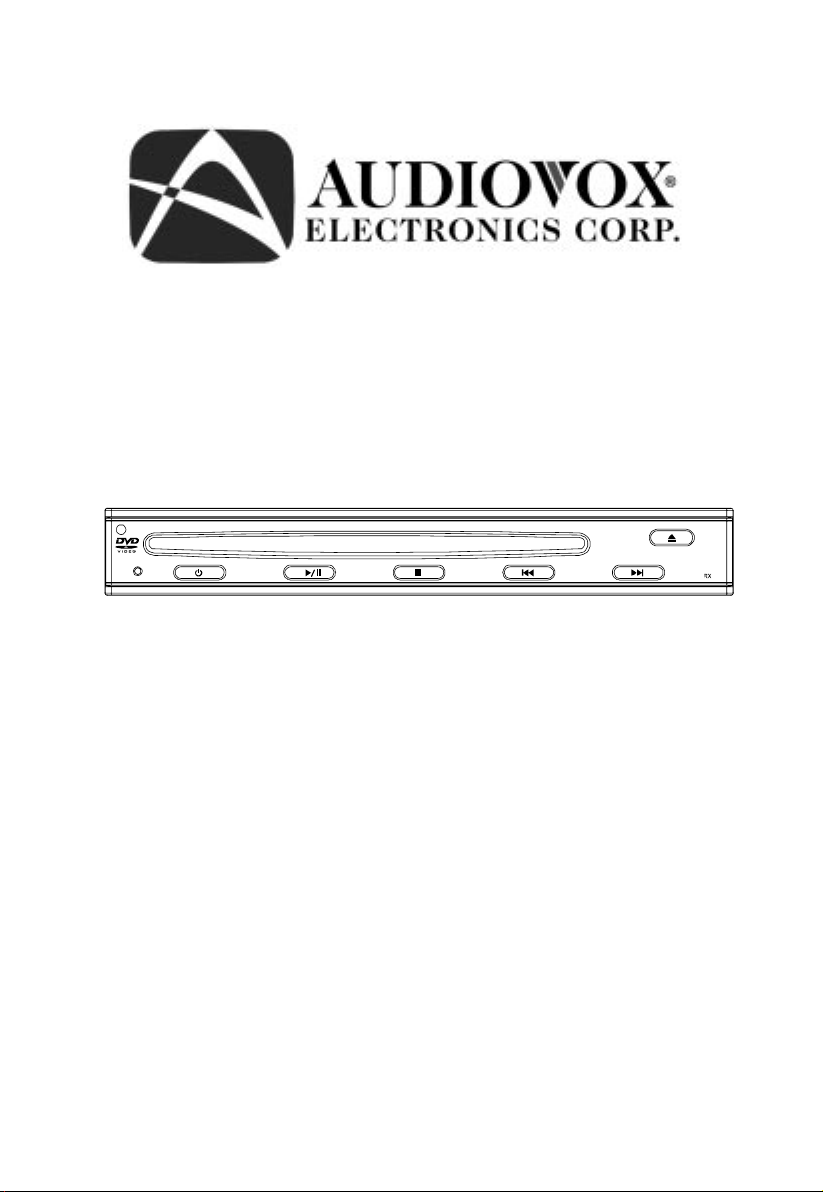
AVDHD
½ DIN SLOT-IN DVD PLAYER
AUX IN
Owner’s Manual
AVD HD
Page 2
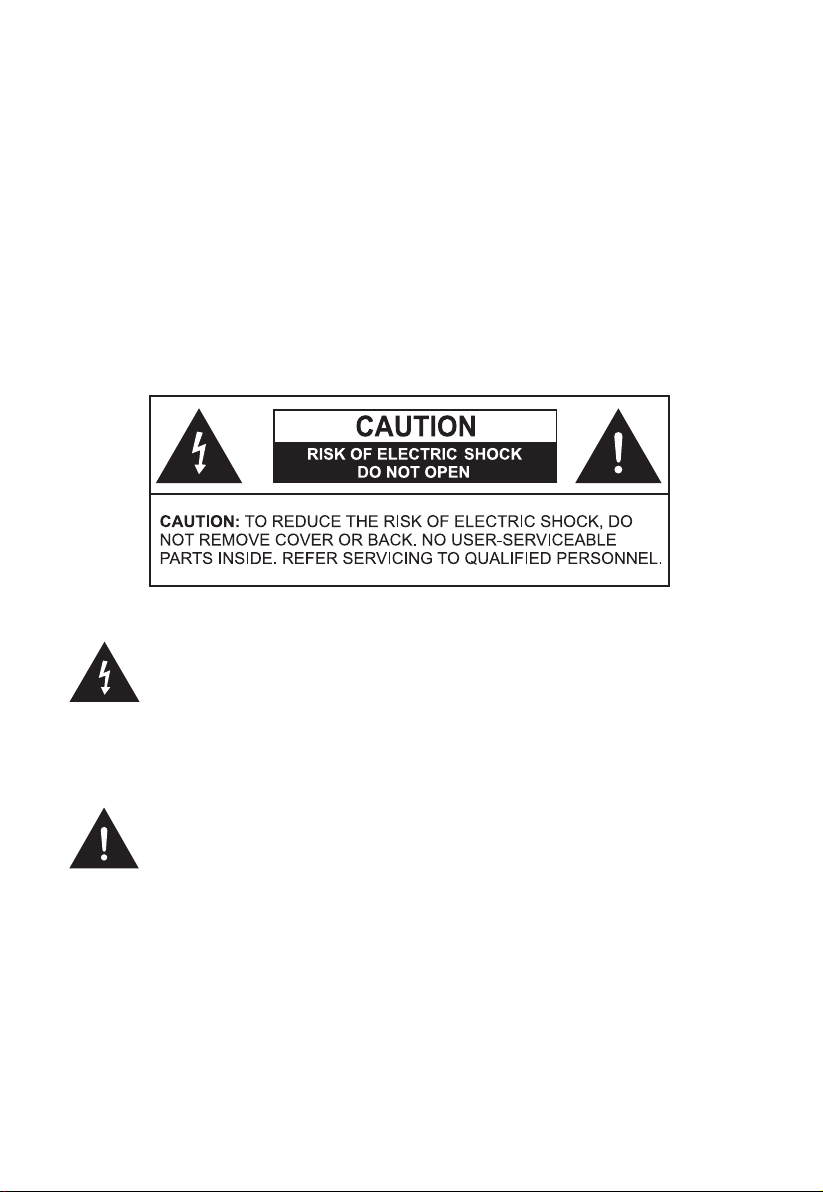
A . Welcome
Thank you for choosing the AVDHD DVD Player. The A VDHD is designed to optimize the enjoyment of your favorite DVDs in the mobile
environment. This DVD Player is constructed to provide years of reliable, trouble-free service. Please read this manual thoroughly prior
to operating the player and save it for future reference.
B. Precautions
EXPLANA TION OF GRAPHIC SYMBOLS
The lighting flash with arrowhead symbol, within an equilateral
triangle, is intended to alert the user to the presence of
uninsulated ‘dangerous voltage’ within the product’s enclosure
that may be of sufficient magnitude to constitute risk of electric
shock to persons.
The exclamation point within an equilateral triangle is intended
to alert the user to the presence of important operating and maintenance (servicing) instructions in the literature accompanying
the appliance.
WARNING:
TO REDUCE THE RISK OF FIRE OR ELECTRIC SHOCK. DO NOT
EXPOSE THIS DEVICE TO MOISTURE.
2
Page 3
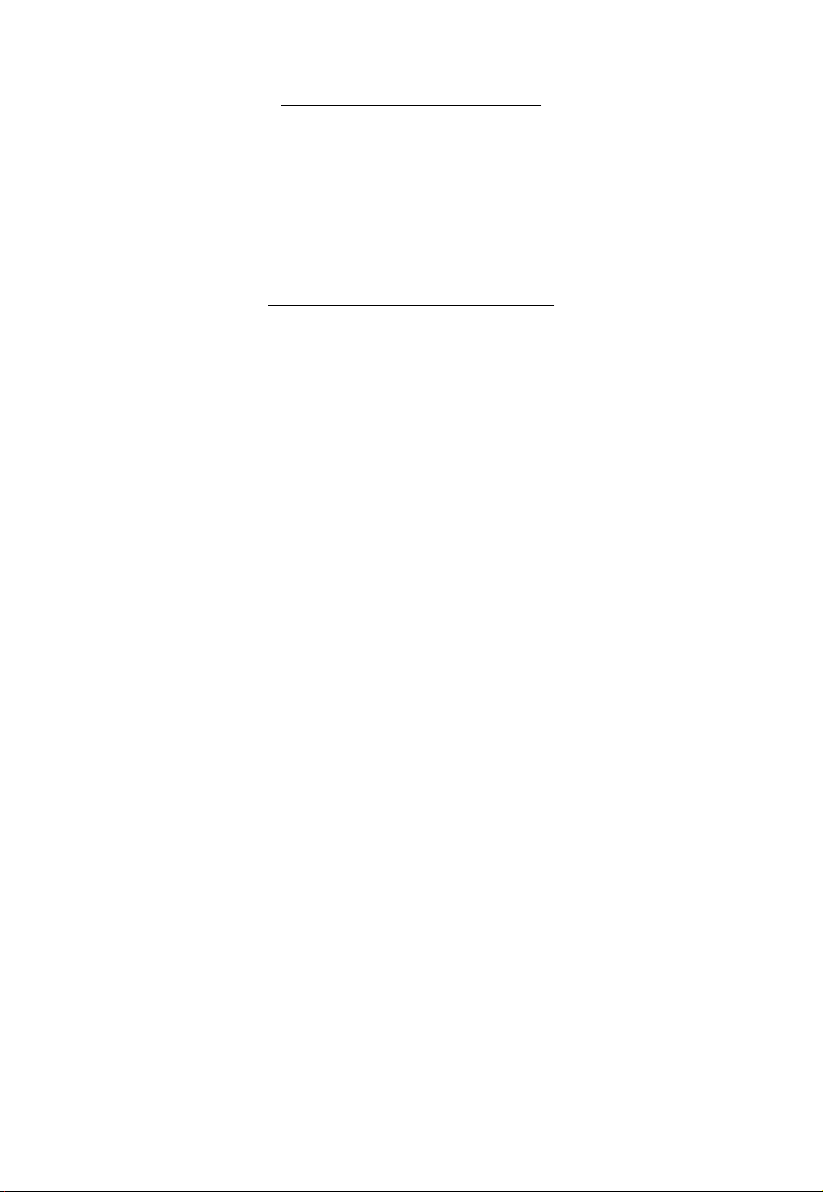
SAFETY PRECAUTION
For safety reasons do not allow children to unfasten seat-belts to change
video media or make any adjustments to the system. Enjoy your entertainment system but always remember the safety of all passengers is
the number one priority .
IMPORTANT NOTICE
An LCD panel and/or video monitor may be installed in a motor vehicle
and visible to the driver if the LCD panel or video monitor is used for
vehicle information, system control, rear or side observation or
navigation. If the LCD panel or video monitor is used for television
reception, video or DVD play , the LCD p anel or video monitor must be
installed so that these features will only function when the vehicle is in
“park” or when the vehicle’s parking brake is applied.
An LCD panel or video monitor used for television reception, video or
DVD play that operates when the vehicle is in gear or when the parking
brake is not applied must be installed to the rear of the driver’s seat
where it will not be visible, directly or indirectly , to the operator of the
motor vehicle.
1. OBJECTS AND LIQUID
Do not insert objects of any kind into the system through its openings; do not spill or spray liquid on or into the system (this may
result in a fire or electric shock). Do not place heavy objects on the
unit. T o ensure proper ventilation and proper operation, never cover
or block the slots and openings.
2. DISASSEMBLY
Do not attempt to disassemble the unit. There is a risk of electric
shock and/or exposure to Laser Radiation. Contact qualified service personnel if your system is in need of repair.
3
Page 4
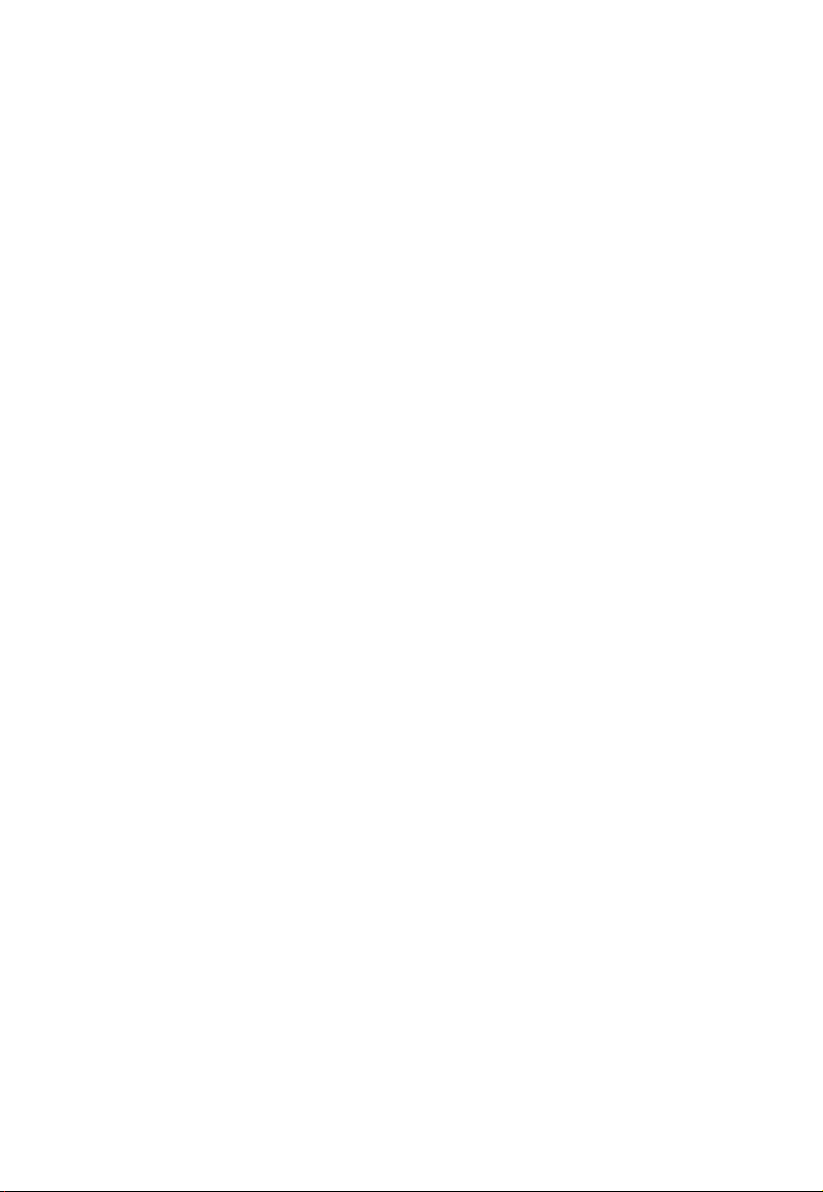
3. CLEANING UNIT
When cleaning, make sure the system is unplugged from the power
source. Do not use any solvents or cleaning materials. Clean the
DVD player using a lightly dampened lint free cloth to wipe the unit.
4. DISCS or (DISC Media)
Do not use irregularly shaped discs such as heart or star-shaped
discs as they may cause the unit to malfunction. Do not stick paper, t ape or glue on the disc. Do not expose the disc to direct sunlight or heat sources. Do not touch the surface of the disc. Handle
the disc by its edges. Clean the disc by wiping the disc from the
center out with a soft lint free cleaning cloth. Remove the disc from
the unit and store it in its case after playing. Some playback operations of discs may be intentionally fixed by software producers. Unit
plays discs according to the disc contents the software producers
designed therefore some playback features may not be available.
Refer to the instructions supplied with the discs.
5. Powering the DVD Player
This system MUST be powered from switched (Accessory) power
as indicated on the marking label. Power should be applied to the
unit when the ignition key is in the Run and/or Accessory positions.
Use only the supplied power cable provided with this set to avoid
electric hazards.
6. Operation
When the temperature rises dramatically from a very low temperature, moisture may condense inside the A VDHD and cause the DVD
player to malfunction. If the AVDHD does not operate properly under these conditions leave the AVDHD turned on for at least 30
minutes for the moisture to evaporate.
4
Page 5
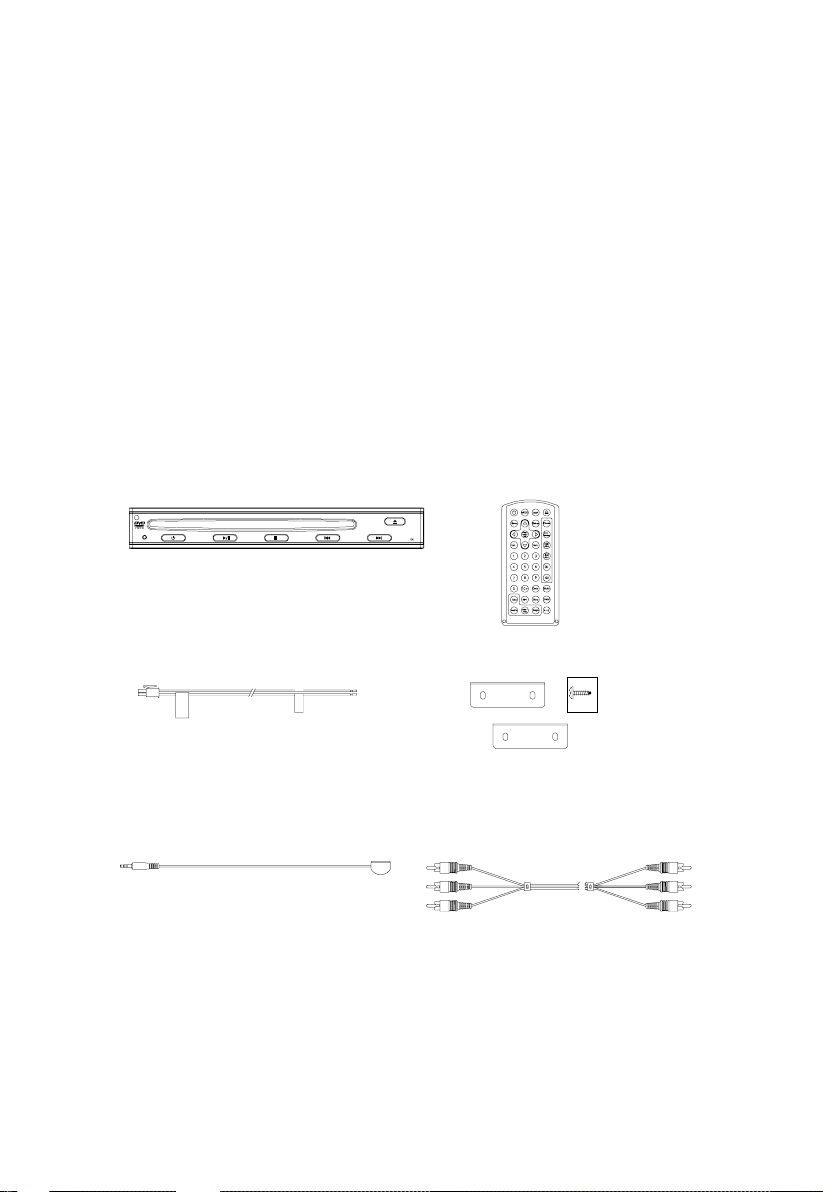
C. Contents
1. 1 Main Unit
2. 1 Remote control with one Battery
3. 1 12VDC Power Harness
4. 2 Brackets with 4 Screws
5. 1 Remote IR Receiver
6. 1 AV cable (RCA to RCA)
7. 1 Owner's Manual (not shown)
1.
AUX IN
3.
5. 6.
AVDHD
2.
AUDIOVOX
4.
X 4
5
Page 6
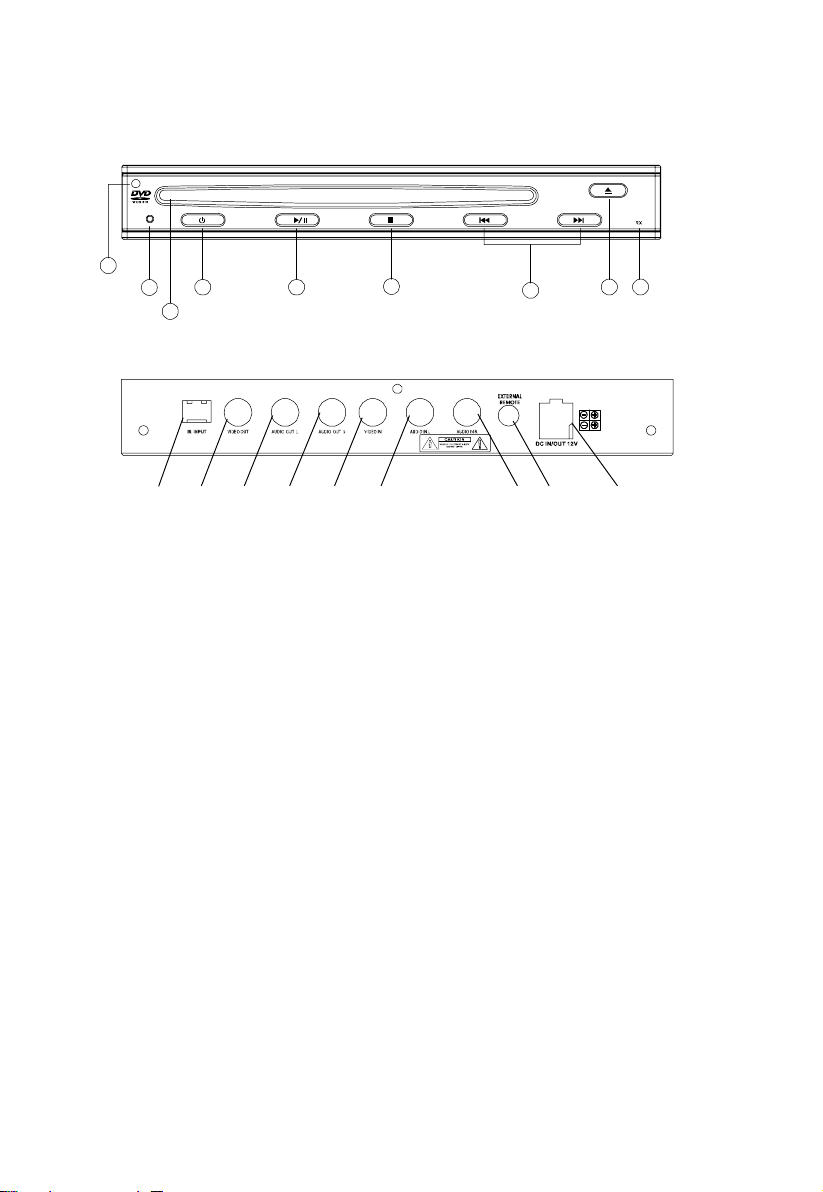
D. Controls
Main Unit (Refer to Figure 1)
AUX IN
9
8
7
bn
bm
bl
bp bq
bo
3
1. Power Button
2. Play/Pause Button
3. Stop Button
4. Previous/Next Button
5. Eject Button
6. Remote Control Sensor
7. Disc Slot
8. Reset Button
9. AUX IN LED
10. IR Input
1 1. Video Output
12. Audio L Output Jack
13. Audio R Output Jack
14. Video Input Jack
15. Audio L Input Jack
16. Audio R Input Jack
17. External Remote Eye Input
18. DC In 12V Power Supply Connector
6
4
br bs
AVD HD
5
612
bt
Page 7
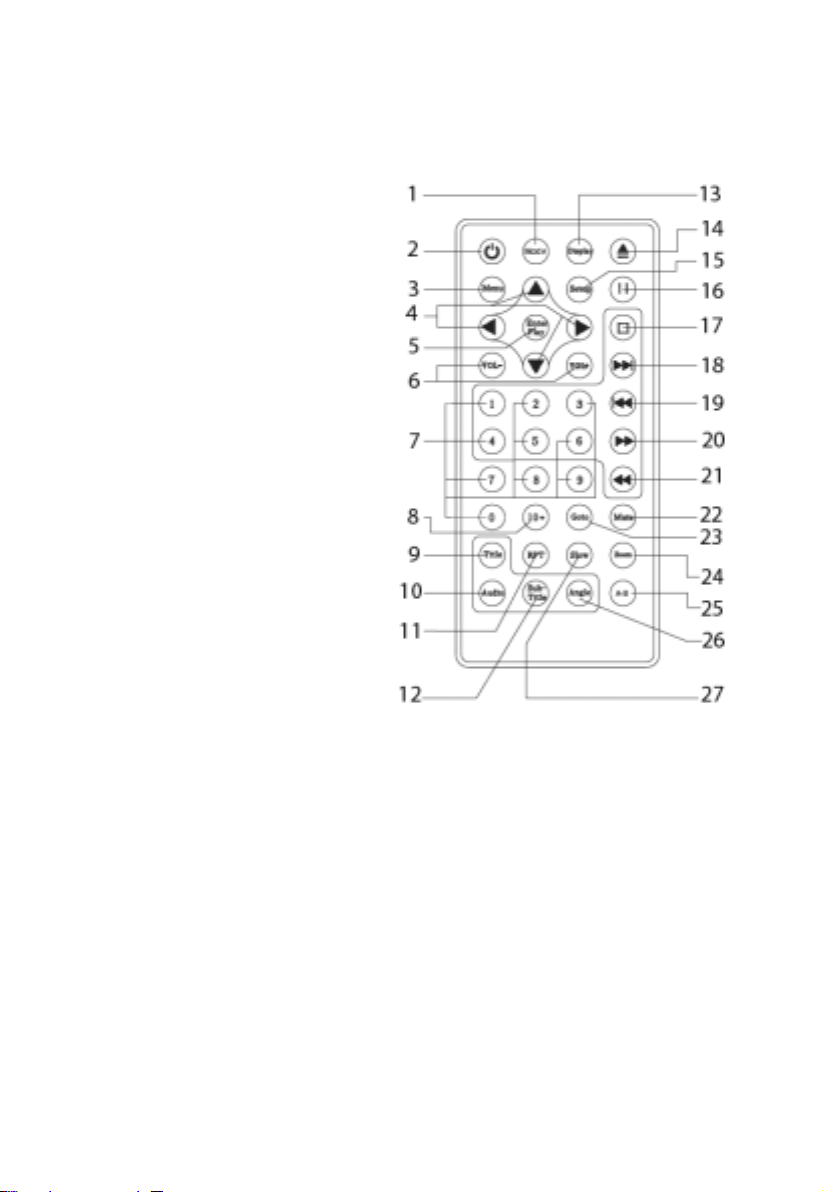
E. Remote Control View (Refer to Figure 2)
1) MODE Button
2) POWER Button
3) MENU Button
4) UP/DOWN/
LEFT/RIGHT Button
5) ENTER/PLA Y Button
6) VOLUME +/- Buttons
7) NUMERIC KEYPAD
8) 10+ Button
9) TITLE Button
10) AUDIO Button
11) REPEAT Button
12) SUBTITLE Button
13) DISPLA Y Button
14) EJECT Button
15) SETUP Button
16) P AUSE Button
17) STOP Button
18) NEXT Button
19) PREVIOUS Button
20) SCAN FORWARD Button
21) SCAN REVERSE Button
22) MUTE Button
23) GOTO Button
24) ZOOM Button
25) A-B REPEAT Button
26) ANGLE Button
27) SLOW Button
Figure 2
7
Page 8

F . Connections
Yellow VideoOut
White AudioOut
Red AudioOu t
IR INPUT
RED
WHITE
YELLOW
YELLOW
RED
WHITE
Yello w Vi deo in
White Audio In
Red Audio In
External Remote Sensor
Input from DC 12V power source
Figure 3
1. Powering your DVD Player ( Refer to Figure 3)
Connect the black wire (-) to the vehicle ground. Connect the red
wire (+) to a switched (Accessory) 12VDC source. Plug the other
end into the 12VDC input jack on the back of the unit.
2. Remote IR Receiver ( Refer to Figure 3)
Plug the 1/8” plug on the remote IR cable into the IR IN jack on the
back of the DVD player. Place the IR receiver anywhere in the
vehicle to allow remote control from any location.
3. Connecting to a Monitor ( Refer to Figure 3)
a. Match the color-coded plugs to the appropriate jacks on the
back of the DVD Player A/V OUTPUT jacks: Yellow (video) to
Y ellow , White (left audio) to White, and Red (right audio) to Red.
4. Connecting an External Video Source ( Refer to Figure 3)
To connect a video game or another audio/video source, plug the
A/V cable into the A/V input jacks on the rear of the DVD player.
Y ellow (video) to Y ellow, White (left audio) to White, and Red (right
audio) to Red.
8
Page 9

G . Playing
After connecting power to the unit, press the power button on the
main unit momentarily. Insert the disc into the slot on the front of the
unit, the unit will load the disc and start playing automatically: If there’s
a disc inside the unit, press the POWER button, the unit will start
playing automatically .
1. BASIC OPERA TION
POWER
EJECT
PLAY
SLOW
PAUSE
STOP
NEXT
PREVIOUS
FAST FOR WARD
FAST REVERSE
UP/DOWN/LEFT/RIGHT
ENTER
NUMBERS
RETURN
MENU
REPEAT
DISPLAY
ANGLE
SUBTITLE
AUDIO
ZOOM
SETUP
Turn the unit on/off
Eject/load the disc
Start Play/Execute item or setting
Play at 1/2, 1/4, 1/6 or 1/7 times speed
Still Picture
(1 time) Stop at the present playing point /
(2 times) Stop playing
Go to the next chapter, track or scene during play
back
Go back to the preceding chapter, track or scene
during play back
Scan forward at 2, 4, 8 or 20 times normal speed
Scan backward at 2, 4, 8 or 20 times normal
speed
Used for Menu Navigation
Execute item or setting
Select item or setting
Return
Display the root menu of the disc
Repeat playing title, chapter, or track
Display information (title, chapter, track, time, etc.).
Change the angles of a scene
Select the subtitle language
Select the audio language
Enlarge an image to 2, 3, or 4 times the
original
When the unit is in play mode this button will bring
up a display for Brightness + Sharpness adjustment.
For DVD playback Setup press stop and then press
Setup to select and set items, and exit the setup
menu.
9
Page 10

2. MENU
A DVD is divided into sections called titles and chapters. When you
play a DVD, a root menu of the disc will appear on the screen of your
TV or Monitor. Content s of the menu will vary depending on the disc
content. Press MENU during playback to display the main menu. Some
DVDs only allow you to select disc playback options using the DVD
root menu.
3. DISPLA Y
1) Display mode
During playback press DISPLA Y to display the current disc playback
information. Press display again to remove the display .
Display Mode
1. The type of disc.
2. The number of current title.
3. The number of total titles.
4. The number of current chapter .
5. The elapsed time of title.
6. The number of total chapters.
7. The remaining time of title.
8. The number of the current
angle.
9. The number of total angles.
10. The number of the current audio language.
1 1. The number of total audio languages.
12. The number of current subtitle language.
13. The number of total subtitle languages.
14. Current subtitle language.
15. Dolby audio mode.
16. Current audio language selected.
10
Page 11

4) ANGLE
During playback press ANGLE to change the current angle of discs cont aining multi-angles. (Y ou can see item 8 in the display change) If the disc has
only one angle, you will see on the screen when pressing ANGLE indicating that no other angles are available.
5) SUBTITLE
During disc playback press SUBTITLE* to select the desired subtitle language. (Y ou can see item 14 change)
6) AUDIO
During disc playback press AUDIO* to select the desired audio language.
(Y ou can see item 10 in Picture 1 change) *NOTE: Some DVD’ s only allow
access to these functions through the DVD menu.
7) ZOOM
222
‘Zoom’ in Display Mode
2
‘Zoom’ Display
During playback press ‘ZOOM’ to enlarge the picture by 2x or 3x with
the current zoom multiple displayed.
8) REPEAT
11
Page 12

Repeat Chapter
‘Repeat’ Display
During playback press ‘REPEA T’ once to repeatedly play the current
chapter, press a 2nd time to repeat the current title, press a 3rd time
and the repeat function is cancelled and normal playback resumes.
Repeat mode sequence:Repeat Chapter/Repeat Title/Off.
9. PLAYING AUDIO CDS
When playing an audio CD the AVDHD will automatically display the
disc playback information. The options below show you what
information is displayed. Press the ‘DISPLAY’ button to remove the
display.
1. The current track.
2. The number of total tracks.
3. Playing time of the disc.
4. Remaining time of the disc.
1
2
4
3
Display in Playing CD
USING THE REPEAT FEATURED
The default mode for the Repeat feature is OFF. Pressing REPEAT
consecutively changes the repeat options:
•
Repeat Single
•
Repeat All
•
Off
- repeats the track that is playing.
- repeats the disc that is playing.
12
Page 13

As you toggle through the options, the repeat option changes. The selected
repeat option loops repeatedly until its turned off.
10. PLAYING MP3 DISCS
MP3 is a digital audio format. An audio CD-quality song is compressed
into the MP3 format with no significant loss of audio quality. CD-R /
RW discs that have been encoded in MP3 format are compatible
with this device.
Insert an MP3 Disc, the DVD player will initialize the disc and the directory
(folder) will be shown on the monitor.
CD-R MENU
ROOT
--------28
-----------
Mode Folder Normal
------
Name1 1
Name2 2
Name3 3
Name4 4
Name5
Name6 6
00:00:33
0
5
‘MENU Screen’ Display
When an MP3 disc is inserted into the unit, the menu screen appears
automatically. You can use the menu screen to change folders and
songs. The system plays the songs in the order they were recorded
onto the disc.
1. Press the
or button to choose a folder from the folder list
on the left side of the screen.
2. Press ENTER to select the highlighted folder. All songs available under the selected folder will be listed.
3. Use or button to choose a song from the list then press
ENTER to play the selected song.
Use the ( NEXT ) button to move to the next song. Press the
(PREVIOUS) button to move to the beginning of the song.
13
Page 14

USING THE REPEAT FEATURE
The default mode for the Repeat feature is OFF. Pressing REPEAT
consecutively changes the repeat options:
• Repeat Single(repeat playback of a song)
• Repeat All (repeat playback of all folder)
• Off (normal playback)
Pressing REPEAT a 3rd time will resume normal playback. As you
toggle through the options, the repeat option changes. Selected repeat
option loops repeatedly until you turn it off.
NOTICE
• “ ” sign in front of a file name indicates that this is a folder, not a MP3
file.
• “ ” sign in front of a file name indicates that this is a MP3 file. During
MP3 playback, you cannot access “PLA Y MODE”, folders or songs.
1 1. Playing a JPEG file
1) Insert the JPEG Disc into tray.
2) You can preview the JPEG file by pressing the MENU Button.
3) Press PLA Y to playback the JPEGS in order.
4) Press PAUSE to STOP on a picture.
14
Page 15

12. SETUP
Press STOP and then Press ‘SETUP’ to display the Main screen of
the SETUP Menu on the screen. Press ‘SETUP’ again to exit the
SETUP Menu and the unit will resume it’s last playback mode.
Main ‘SETUP’ Menu Screen
1) Select language using the LEFT/RIGHT buttons.
‘Language’ Display Menu
a. Select ‘OSD Menu’ using the UP/DOWN buttons, then press
ENTER to enter the submenu. Select the OSD language you desire
using the UP/DOWN buttons, then press ENTER to confirm the
setting.
‘OSD’ Display Menu
15
Page 16

b. Select ‘Subtitle’ using the UP/DOWN buttons, then press ENTER
to enter the submenu. Select the ‘Subtitle’ language you desire
using the UP/DOWN buttons, then press ENTER to confirm the
setting.
‘Subtitle’ Display
c. Select “Audio” using the UP/DOWN buttons, then press ENTER
to enter the submenu. Select the audio language you desire using
the UP/DOWN buttons, then press ENTER to confirm the setting.
‘Audio’ Display
d. Select ‘Disc Menu’ using the UP/DOWN buttons, then press ENTER
to enter the submenu. Select the ‘DISC Menu’ language you desire
using the UP/DOWN buttons, then press ENTER to confirm the
setting.
‘DVD Menu’ Display
16
Page 17

2) Select ‘Video’ by using the LEFT/RIGHT buttons, press ENTER to
W
enter the Video set up page.
‘Video’ Display
a. Select ‘Display’ using the UP/DOWN buttons, then press ENTER to
enter the submenu. Select the aspect ratio you desire using the UP/
DOWN buttons, then press ENTER to confirm the setting.
Normal/ PS
Normal/ LB
ide
‘TV Display’ Display
* 4:3/PS: When the player is connected to a normal TV, and a wide
picture is shown on the full screen.
* 4:3/LB: When the player is connected to a normal TV, and a wide
picture is shown on the screen with a black strip at both the top and
bottom of the screen.
* 16:9: When the player is connected to a wide screen TV, a wide
picture is shown on the full screen.
17
Page 18

b. Select ‘TV T ype’ using the UP/DOWN buttons, then press ENTER to
enter the submenu. Select the TV System you desire using the UP/
DOWN buttons, then press ENTER to confirm the setting.
‘TV Type’ Display
3) Select ‘Rating’ by using the LEFT/RIGHT buttons, press ENTER to
enter the Rating set up page.
‘Rating’ Display
Select ‘Password’ using the UP/DOWN buttons. For first time use the
default password 3308 to unlock the unit. Select ‘Rating’ using the
UP/DOWN buttons. Select the rating level you desire by repeatedly
pressing the ENTER button . Use the UP button to return to ‘Password‘ and input either the default password or any new 4 digit password and press ENTER.
Rating:1.Kid Safe 2.G 3.PG 4.PG-13
5.PG-R 6.R 7.NC-17 8.Adult
NOTE: For 1st time use the default password is 3308.
18
Page 19

NOTE: The Default Password is
3308
. This password is always
effective even after you have selected your own password and
changed it. To avoid the possibility of others using the default
password to set the parental level and change the password, you
can record this default password in another area and delete it
from this manual. Some discs can be limited depending on the
age of users while some discs can not.
Restore Default: T o restore all of the options to the default settings select
‘RESTORE DEF AUL T’ using the UP/DOWN buttons and press ENTER.
This will return all of the settings except parental to the default settings.
H. Specifications
Supported media
Signal format system
DVD Video format
DVD/CD/MP3/JPEG/CD-R
NTSC/PAL
Horizontal 720 pixel,
vertical 480 pixel
Video output
Audio output
Signal-to-noise ratio
Harmonic distortion
Dynamic range
Wow and flutter
Power source
Power consumption
1.0 Vp-p/75 Ohm
1.2 V to 1.8 V
More than 60 dB
Less than 60 dB
More than 70 dB
Beyond measurable Limits
DC 12 V
Less than 1W (.8 amps)
in stand-by mode;
Operating temperature
Storage temperature
Operating humidity
Dimensions (W x H x D)
and less than 12W (1 amp)
in use
0°C (32°F) to +40°C (104°F)
-20°C (-4°F) to +60°C (140°F)
5% to 95%
Weight
7 x 1 x 7 inches
(178 x 25 x 178 mm)
2 lbs (.9 kg)
19
Page 20

36 MONTH LIMITED WARRANTY
Applies to Audiovox Video Products
AUDIOVOX ELECTRONICS CORP. (the Company) warrants to the original retail
purchaser of this product that should this product or any part thereof, under
normal use and conditions, be proven defective in material or workmanship
within 36 months from the date of original purchase, such defect(s) will be
repaired or replaced with reconditioned product (at the Company's option)
without charge for parts and repair labor. A game controller, if supplied, is
similarly waranteed for ninety days.
To obtain repair or replacement within the terms of this Warranty, the product is
to be delivered with proof of warranty coverage (e.g. dated bill of sale),
specification of defect(s), transportation prepaid, to the Company at the address
shown below.
This Warranty does not extend to the elimination of externally generated static
or noise, to correction of antenna problems, to costs incurred for installation,
removal or reinstallation of the product, or to damage to digital memory cards,
discs, speakers, accessories, or vehicle electrical systems.
This Warranty does not apply to any product or part thereof which, in the opinion
of the Company, has suffered or been damaged through alteration, improper
installation, mishandling, misuse, neglect, accident, or by removal or defacement of the factory serial number/bar code label(s). THE EXTENT OF THE
COMPANY'S LIABILITY UNDER THIS WARRANTY IS LIMITED TO THE REPAIR
OR REPLACEMENT PROVIDED ABOVE AND, IN NO EVENT, SHALL THE
COMPANY'S LIABILITY EXCEED THE PURCHASE PRICE PAID BY PURCHASER
FOR THE PRODUCT.
This Warranty is in lieu of all other express warranties or liabilities. ANY IMPLIED
WARRANTIES, INCLUDING ANY IMPLIED WARRANTY OF MERCHANTABILITY, SHALL BE LIMITED TO THE DURATION OF THIS WRITTEN WARRANTY.
ANY ACTION FOR BREACH OF ANY WARRANTY HEREUNDER INCLUDING
ANY IMPLIED WARRANTY OF MERCHANTABILITY MUST BE BROUGHT WITHIN
A PERIOD OF 48 MONTHS FROM DATE OF ORIGINAL PURCHASE. IN NO CASE
SHALL THE COMPANY BE LIABLE FOR ANY CONSEQUENTIAL OR INCIDENTAL DAMAGES FOR BREACH OF THIS OR ANY OTHER WARRANTY, EXPRESS
OR IMPLIED, WHATSOEVER. No person or representative is authorized to
assume for the Company any liability other than expressed herein in connection
with the sale of this product.
Some states do not allow limitations on how long an implied warranty lasts or
the exclusion or limitation of incidental or consequential damage so the above
limitations or exclusions may not apply to you. This Warranty gives you specific
legal rights and you may also have other rights which vary from state to state.
U.S.A. : AUDIOVOX ELECTRONICS CORPORATION, 150 MARCUS BL VD.,
HAUPPAUGE, NEW YORK 1 1788 1-800-645-4994
CANADA : CALL 1-800-645-4994 FOR LOCATION OF WARRANTY ST A TION
SERVING YOUR AREA
© 2005 Audiovox Electronics Corporation 1285148E
Page 21

© 2005 Audiovox Electronics Corp., 150 Marcus Blvd., Hauppauge, N.Y. 11788
128-7412A
