Page 1
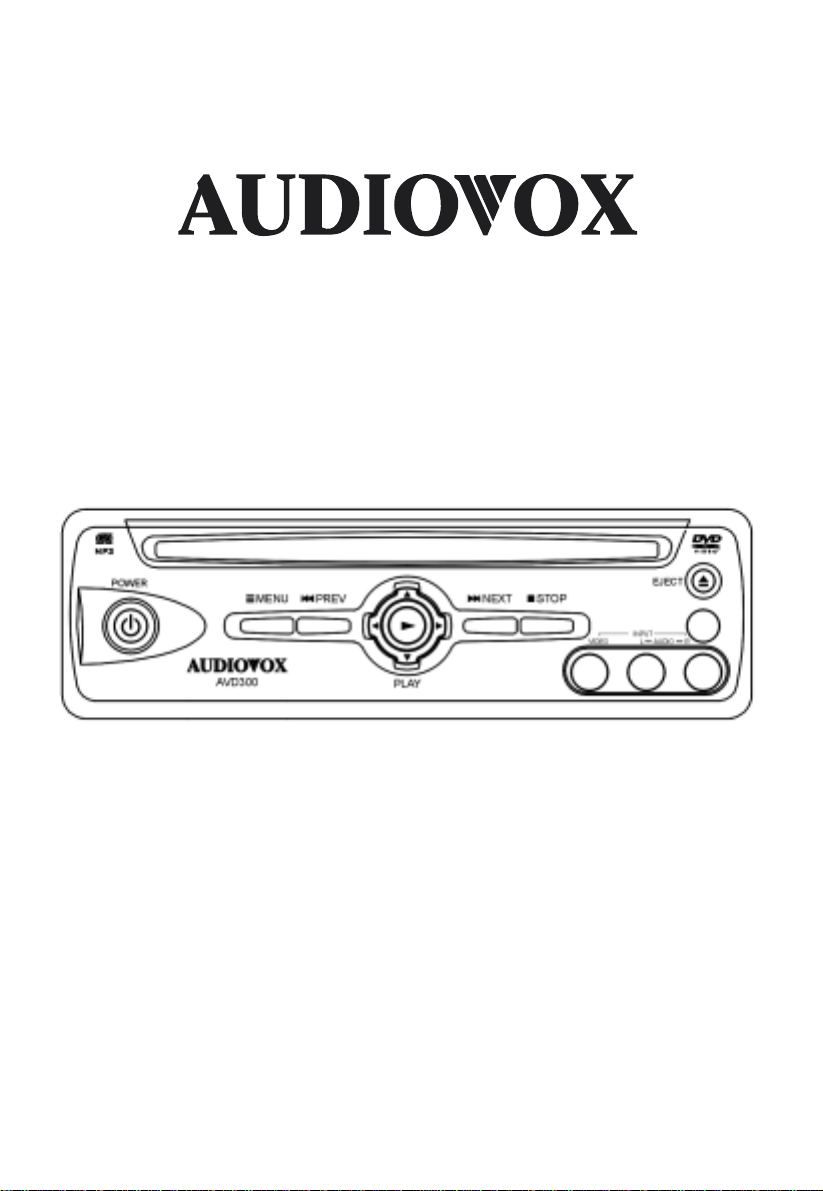
AVD300
SLOT -IN DVD Player
Owner’s Manual
Page 2
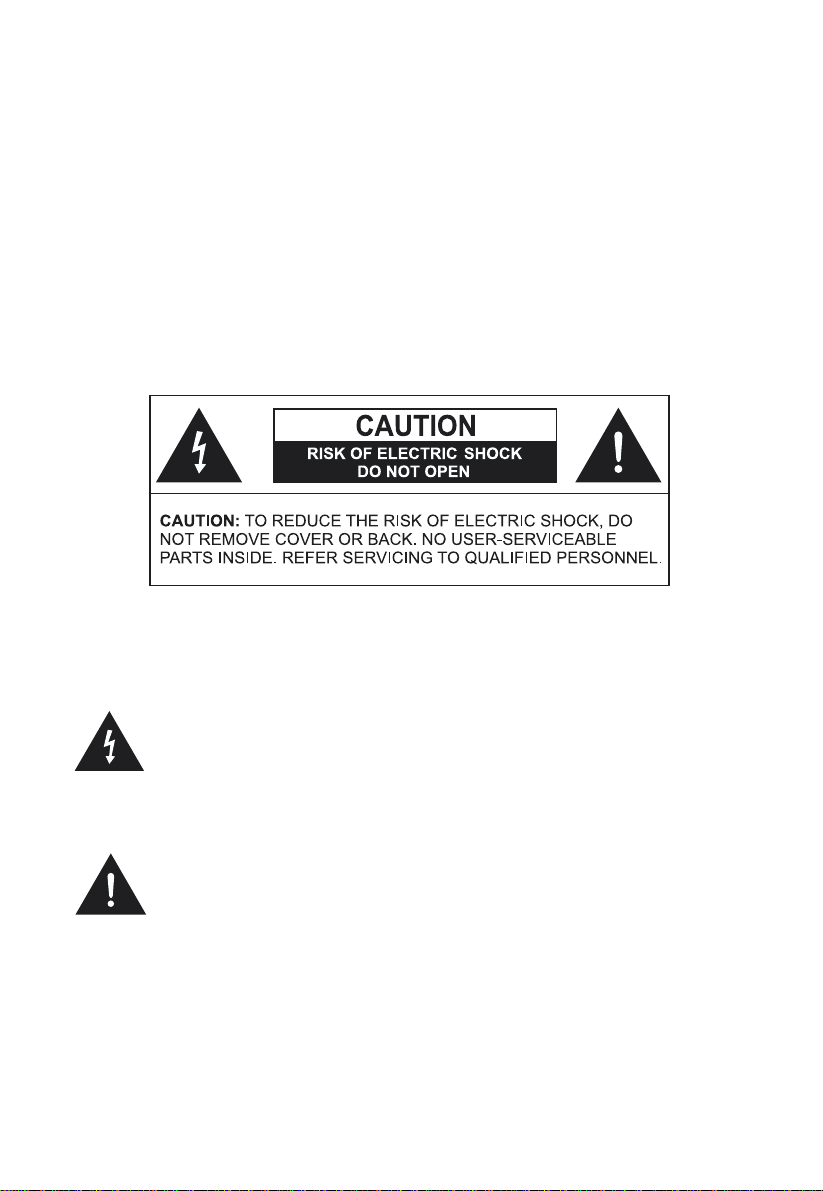
A . Welcome
Thank you for choosing the A VD300 DVD Player . The A VD300 is designed to optimize the enjoyment of your favorite DVDs in the mobile
environment. This DVD Player is constructed to provide years of reliable, trouble-free service. Please read this manual thoroughly prior to
operating the player and retain it for future reference.
B. Precautions
EXPLANA TION OF GRAPHIC SYMBOLS
The lighting flash with arrowhead symbol, within an equilateral
triangle, is intended to alert the user to the presence of
uninsulated ‘dangerous voltage’ within the product’s enclosure
that may be of sufficient magnitude to constitute risk of electric
shock to persons.
The exclamation point within an equilateral triangle is intended
to alert the user to the presence of important operating and
maintenance (servicing) instructions in the literature accompanying the appliance.
WARNING
TO REDUCE THE RICK OF FIRE OR ELECTRIC SHOCK. DO NOT
EXPOSE THIS PRODUCTION TO RAIN OR MOISTURE.
1
Page 3
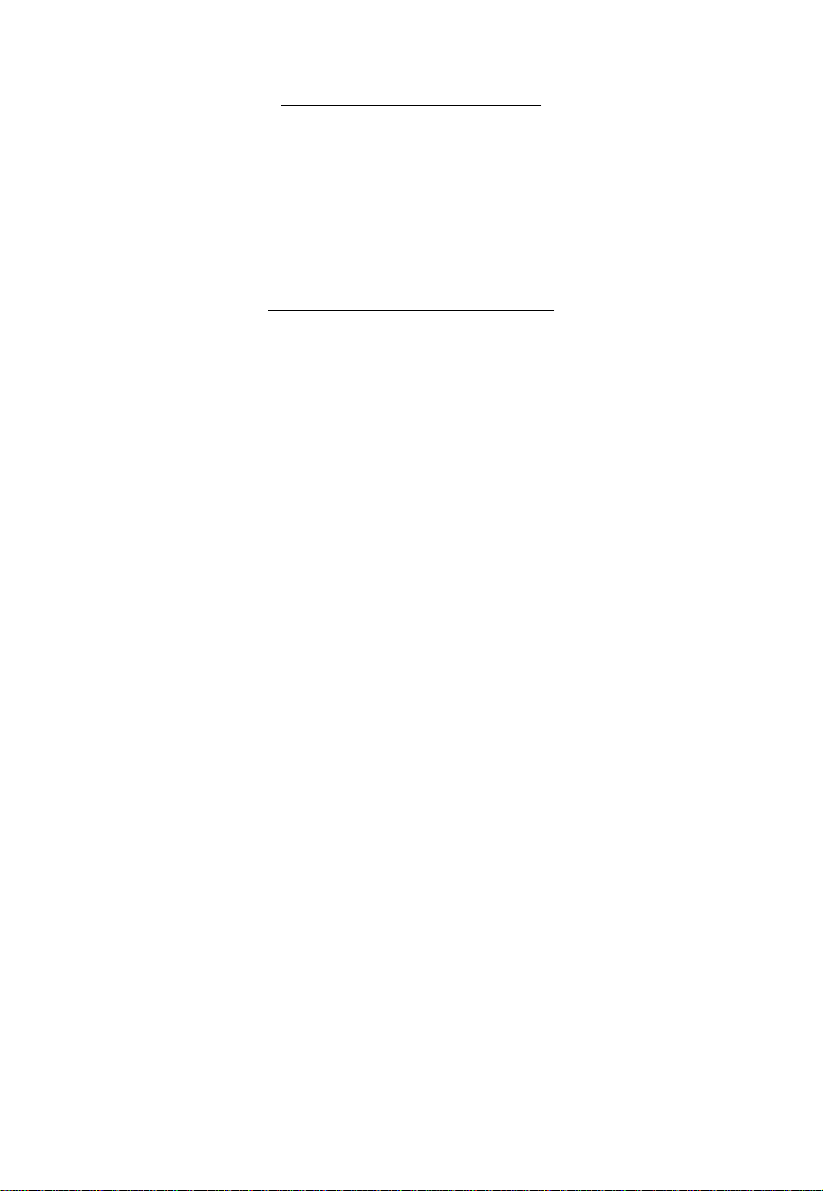
SAFETY PRECAUTION
For safety reasons, when changing video media, it is recommended
that the vehicle is not in motion, and that you do not allow children to
unfasten seat-belts to change video media or make any adjustments to
the system. Enjoy your entertainment system but always remember
the safety of all passengers remains the number one priority.
IMPORTANT NOTICE
It is unlawful in most jurisdictions for a person to drive a motor vehicle
which is equipped with a television viewer or screen that is located in the
motor vehicle at any point forward of the back of the driver’s seat, or that
is visible, directly or indirectly, to the driver while operating the vehicle.
In the interest of safety, this system should never be installed where it
will be visible, directly or indirectly, by the operator of the motor vehicle.
1. OBJECT AND LIQUID
Do not push objects of any kind into the system through openings;
do not spill or spray liquid of any kind on or in the system (this may
result in a fire or electric shock). Do not place anything heavy on
the unit. To ensure proper ventilation and proper operation, never
cover or block the slots and openings with a cloth or other material.
2. DISASSEMBLE
Do not attempt to disassemble the cabinet. There is a risk of electric shock and/or exposure to Laser Radiation. Contact qualified
service personnel if your system is in need of repair.
3. CLEANING UNIT
When cleaning, make sure the system is unplugged from the power
source. Do not use any solvents or cleaning materials (liquid, abrasive or aerosol). Clean the DVD player using only a lightly damp-
ened lint free cloth to wipe the unit if it is dirty .
2
Page 4
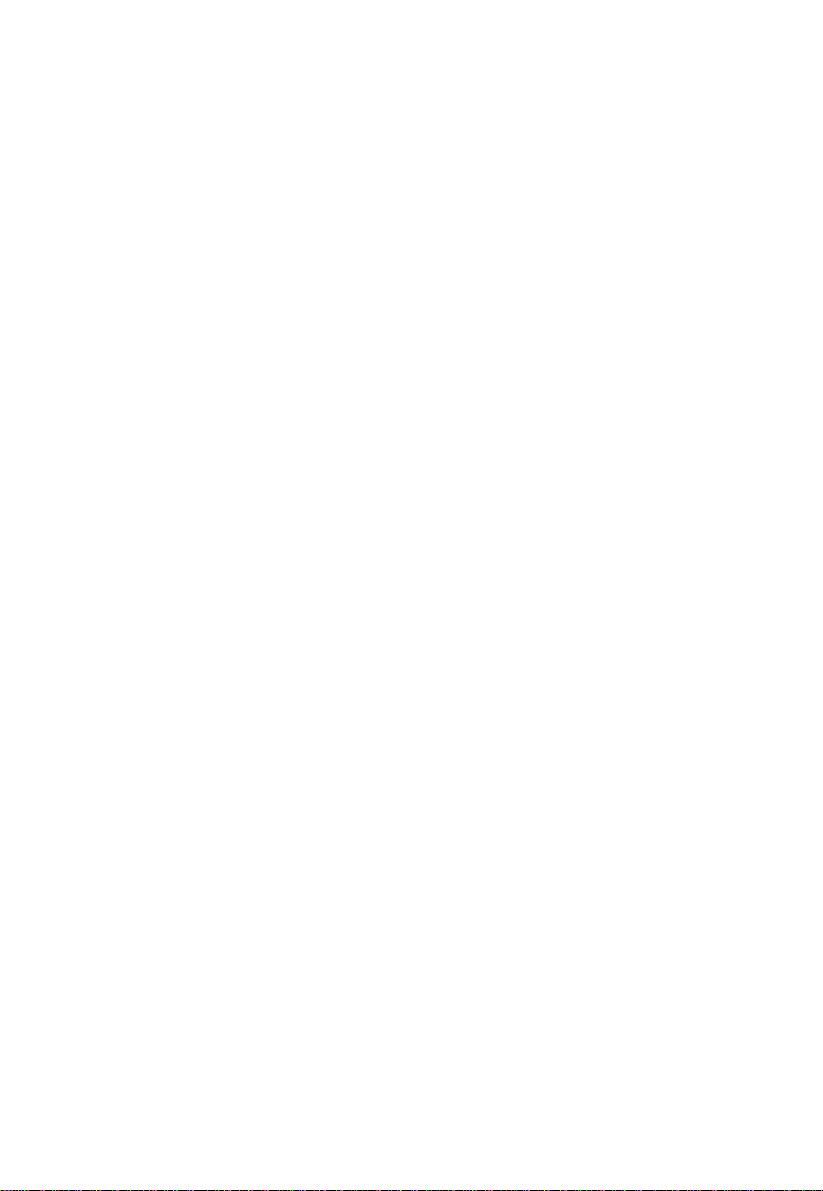
4. DISC
Do not use irregularly shaped discs such as heart or star-shaped
discs as they may cause the unit to malfunction. Do not stick paper,
tape or glue on the disc. Do not expose the disc to direct sunlight or
heat sources such as hot air ducts. Do not touch the surface of the
disc. Handle the disc by its edge. Clean the disc by wiping the disc
from the center out with a soft lint free cleaning cloth. Remove the
discfrom the unit and store it in its case after playing. Some playback
operations of discs may be intentionally fixed by software producers.
Since this unit plays discs according to the disc contents the software producers designed, some playback features may not be avail
able. Also refer to the instructions supplied with the discs.
5. Powering the DVD Player
This system MUST be powered from the type of switched (Accessory) power indicated on the marking label (i.e. not directly from the
car battery). Power should be applied to the unit when the ignition key
is in the Run and/or Accessory positions. Use only the supplied power
cable matching this set to avoid electric hazards.
6. Operation
When the temperature rises dramatically from a very low temperature, moisture may condense inside the A VD300 and cause the DVD
player to malfunction. If the A VD300 does not operate properly under
these conditions leave the AVD300 turned on for about half an hour
until the moisture evaporates.
3
Page 5
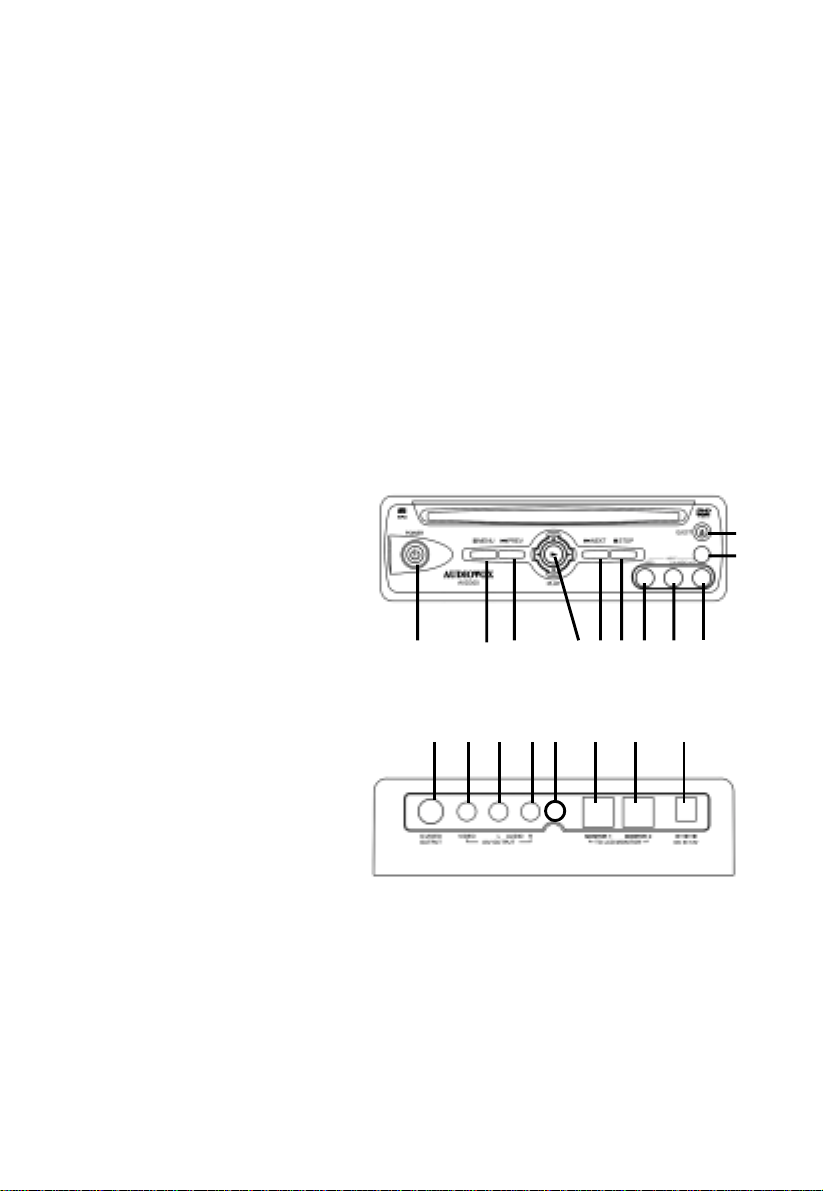
C. Contents
1. Main Unit
2. Remote control with one CR2025 Battery
3. Power Cable
4. T wo (2) Brackets with four (4) Screws
5. Owner's Manual
6. Power Adaptor* (4-Pin to 2-Pin)
Cable
7. DVRCA * Adaptor for connection to a second monitor
8. RCA Cables ( Red, Y ellow , and White)
* For use with 8010730 Accessory Cable
D. Controls
Main Unit (Refer to Figure 1)
1. Power Button
2. Menu Button
3. Previous Button
4. Play & NA V Up, Down,
Left, Right Button
5. Next Button
6. Stop Button
7. Video Input Jack
8. Audio L Input Jack
9. Audio R Input Jack
10. Eject Button
1 1. Remote Control Sensor
12. S-Video Jack
13. Video Output Jack
14. Audio L Output Jack
15. Audio R Output Jack
16. Monitor Port 1
17. Monitor Port 2
18. DC 12V Jack
19. IR Input Jack
1
12 13 14 15 19 16
3
2
Figure1
4
56
78
17 18
10
11
9
4
Page 6
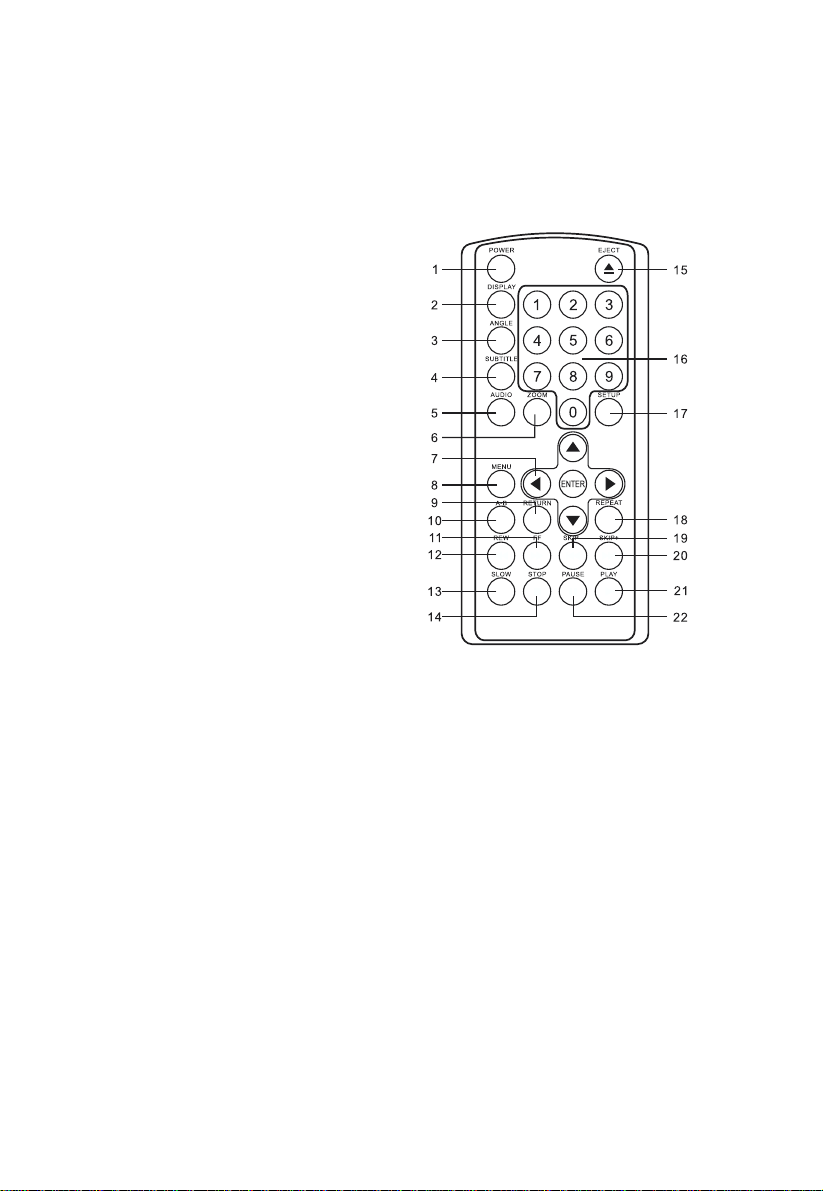
E. Remote Control View (Refer to Figure 2)
1) Power Button
2) Display Button
3) Angle Button
4) Subtitle Button
5) Audio Button
6) Zoom Button
7) Up/Down/Left/Right /
Enter Buttons
8) Menu Button
9) Return Button
10) A-B Button
1 1) Forward Button
12) Reverse Button
13) Slow Button
14) Stop Button
15) Eject Button
16) Number Buttons
17) Setup Button
18) Repeat Button
19) Skip- Button (Previous)
20) Skip+ Button (Next)
21) Play Button
22) Pause Button Figure 2
5
Page 7
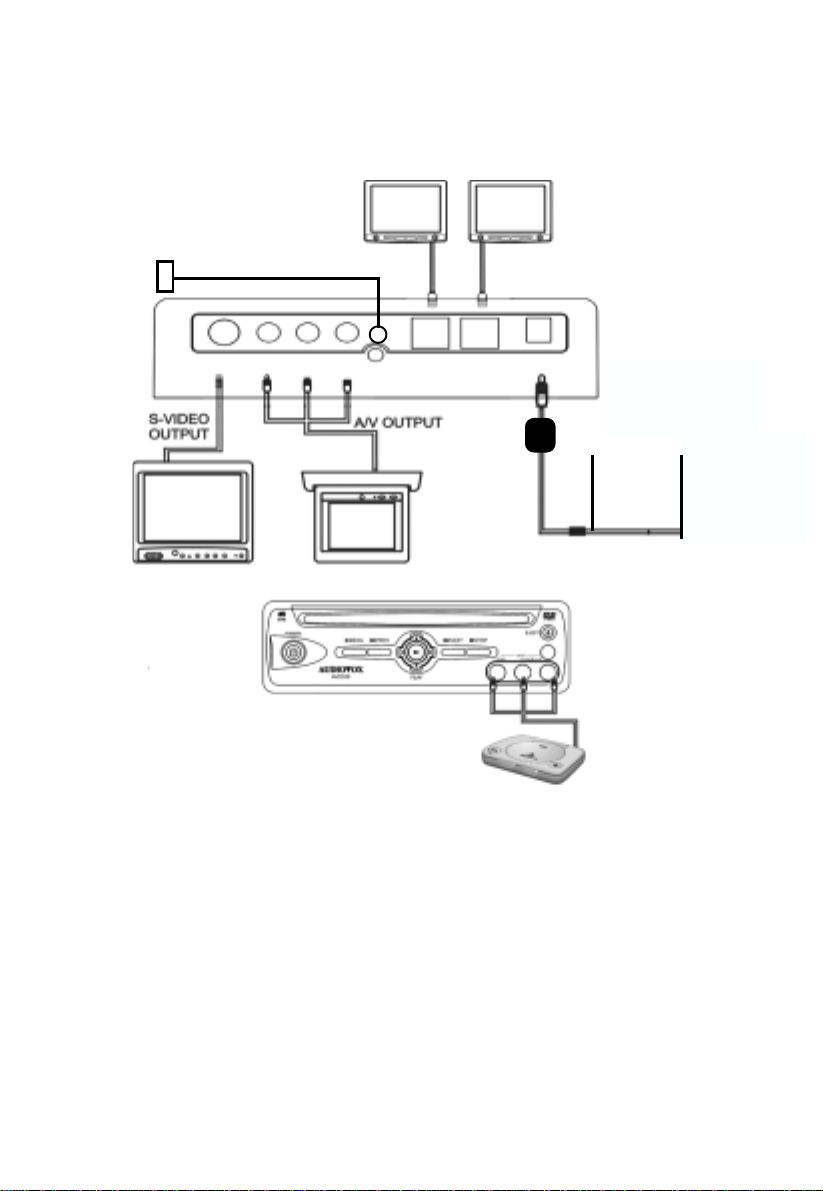
F . Connections
REMOTE IR RECEIVER
MMH56B/T/G
S-VIDEO OUTPUT VI DEO
L AUDIO R
A/V OUTPUT
MONITOR1 MONITOR2
12VDC
INPUT
RED
SWITCHED
12VDC
BLACK
GROUND
Figure 3
1. Powering Y our DVD Player ( Refer to Figure 3)
Connect the black wire (-) to the vehicle ground. Connect the red
wire (+) to a switched (Accessory) 12VDC source. Plug the other
end into the 12VDC input jack on the rear of the unit.
2. Remote IR Receiver ( Refer to Figure 3)
Plug the 1/8” jack on the remote IR cable into the IR IN jack on the
rear of the DVD player. Place the IR receiver anywhere in the
vehicle to allow remote control in any location.
6
Page 8
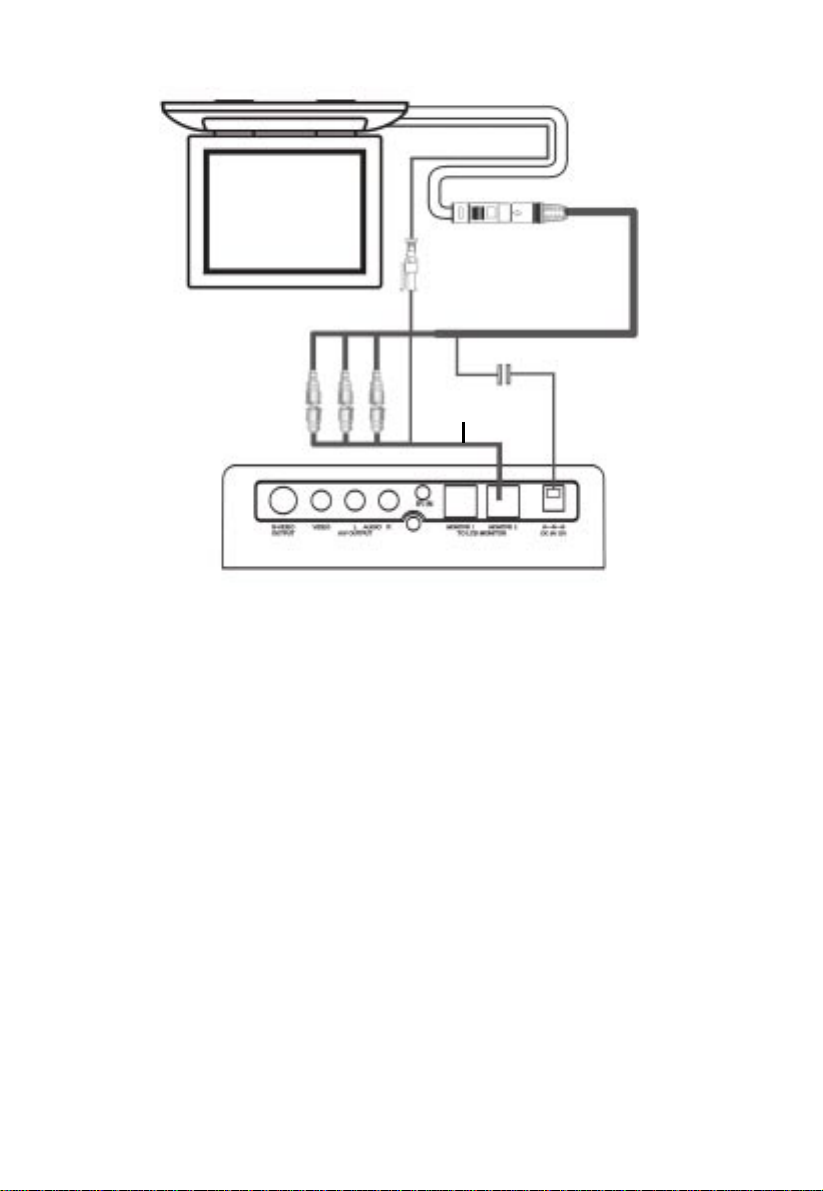
AUDIOVOX
DVRCA
Figure 4
3. Connecting to an Audiovox Overhead Monitor
a. The A VD300 can be connected to Audiovox Overhead
monitors with the supplied adaptors (DVRCA and 4 pin to 2 pin
power adapter) when using the Audiovox accessory cable
(part number 8010730). Plug in the 3 RCA jacks, white (left
audio) to white, red (right audio) to red, and yellow (video) to
yellow. Connect the 2 pin IR jacks. Connect the 4 pin to the 2
pin power adapter, 4 pin to the accessory cable and the plug
into the A VD300 power jack.
4. Connecting to a Monitor
a. Match the color-coded plugs to the appropriate jacks on the
back of the DVD Player A/V OUTPUT jacks: Y ellow (video) to
Y ellow , White (left audio) to White, and Red (right audio) to Red.
7
Page 9
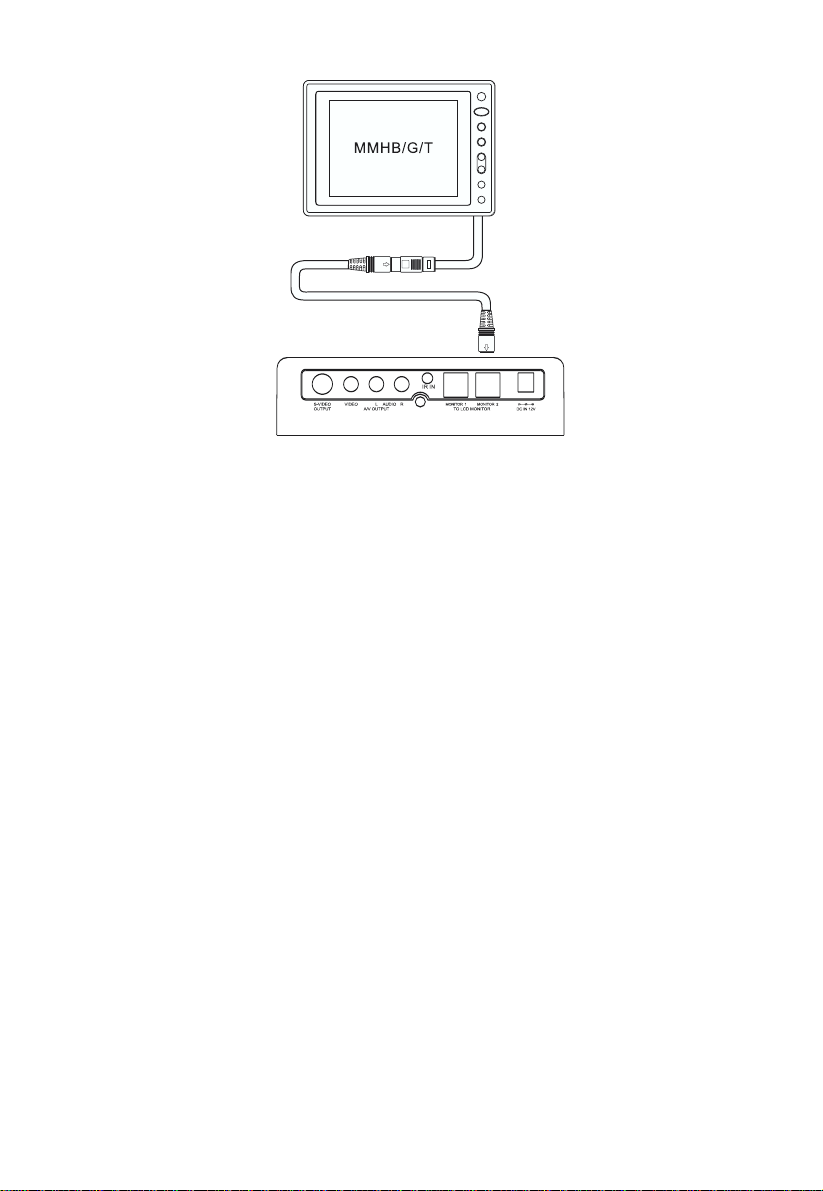
Figure 5
b. Connect any of the two monitor ports on the back of the DVD
player directly to the Movies T o Go headrest hoods Model MMH56
B/T/G . This is plug and play , power , audio, video and IR signals
are supplied in one DIN cable.
c. If your TV has an S Video input connector , connect the DVD
Player using the S-VIDEO connector . This connection will have
a better picture. Refer to the owner's manual supplied with the
TV to be used.
d. Using the supplied adapter (Part Number DVRCA) the monitor
port can be connected to any monitor.
5. Connecting an External Source
a. T o connect a video game or another audio/video source, just
plug the A/V output jacks of the source into the matching
color-coded A/V input jacks on the front of the DVD player . The
front inputs take priority over the DVD player .
G . Playing a DVD
After connecting power to the unit, press the power button on the
main unit momentarily . The power light will increase in brightness.
Insert the disc into the slot on the front of the unit, the unit will load the
disc and start playing automatically; if there’s a disc inside the unit,
press the POWER button, the unit will start playing automatically .
8
Page 10
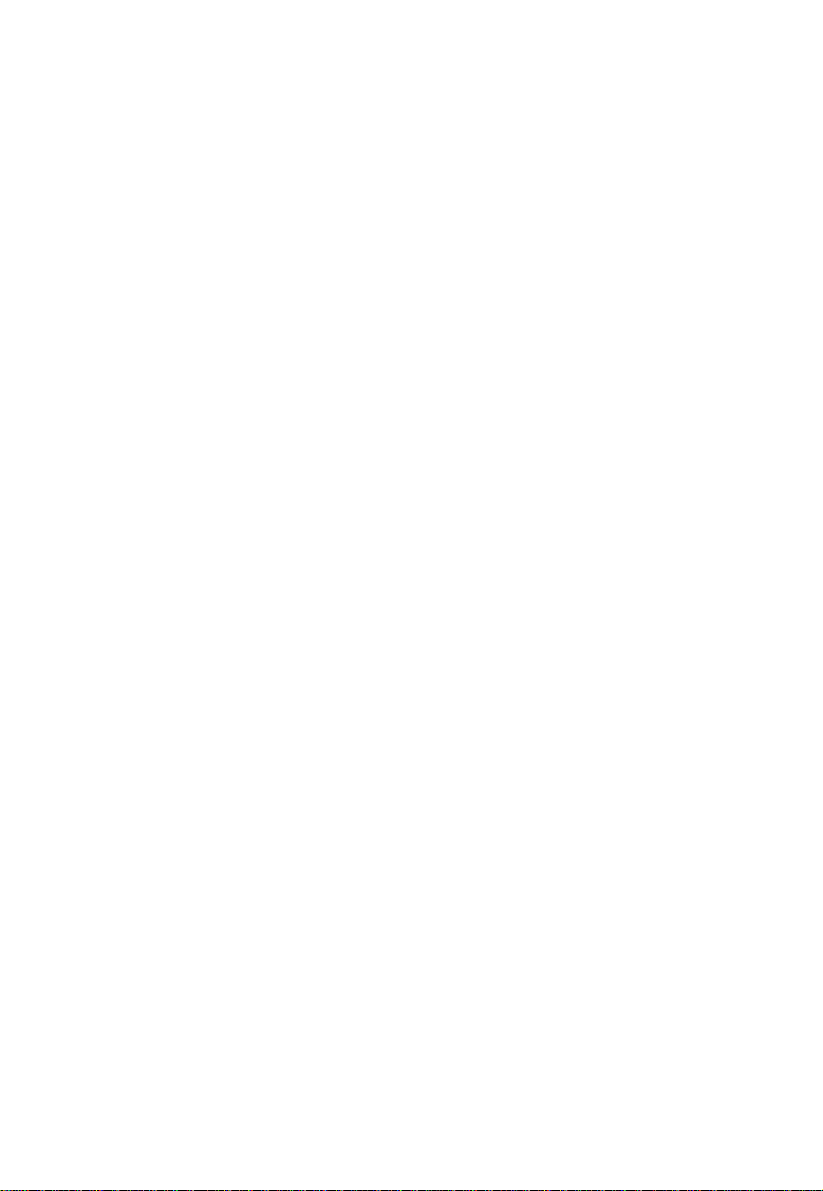
1. Basic Operation
POWER
EJECT
PLA Y
SLOW
P AUSE
STOP
NEXT
PREVIOUS
FORW ARD
REVERSE
UP/DOWN/LEFT
RIGHT
ENTER
NUMBERS
RETURN
MENU
REPEA T
A-B
DISPLA Y
ANGLE
SUBTITLE
AUDIO
ZOOM
SETUP
Turn the unit on/of f
Eject/load the disc
St art Playback
Play at 1/2, 1/4, or 1/8 times speed
Still Picture
(1 time) Stop at the present playing point /
(2 times) Stop playing
Go to the next chapter, track or scene during
play back.
Go back to the preceding chapter, track or
scene during play back.
Scan forward at 2, 4, 6, or 8 times speed
Scan backward at 2, 4, 6, or 8 times speed
Used for Menu Navigation
Execute item or setting
Select item or setting
Selecting password or other numeric functions.
Return to the normal display from the screen
saver mode.
Display the root menu of the disc
Repeat playing title, chapter or track
Repeat a specific portion from point A to point
B of the disc.
Display information (title, chapter , or track,
time, etc.)
Change the angles on the scene (Not all
DVDs contain this feature)
Select the subtitle language and turn it on/off
Select the audio language
Enlarge an image to 1.5, 2, or 4 times the
original size.
Display the setup menu for selection of various video and audio functions and exit the
setup menu.
9
Page 11

2. MENU
A DVD is divided into sections called titles and chapters. When
you play a DVD, a root menu of the disc will appear on the screen
of your TV or Monitor. The contents of the menu vary from disc to
disc. Press MENU during playing to display the menu, and press
ENTER or PLAY to start playing. Some DVDs only allow you to
select disc playback options using the DVD menu.
3. DISPLAY (Display contents vary from disc to disc.)
1) PLA YING TIME AND REMAINING TIME
a. During playback press ‘DISPLA Y’ to display the current T itle
Number (1), the total Number of Titles (2), the current Chapter
Number (3), the total Number of Chapters (4), and the Playing
Time for the title (5). The heading will disappear automatically
after 3 seconds if no buttons are pressed.
Title, Chapter Number, and Time Screen Display
b. Press ‘DISPLA Y’ again to display the Remaining Time of the
title. The heading will disappear automatically in about 3
seconds.
Title Remaining Time Screen Display
10
Page 12

c. Press ‘DISPLAY’ the 3rd time to display the Elapsed Time for
the chapter . The heading will disappear automatically in about
3 seconds.
Chapter Elapsed Time Screen Display
d. Press ‘DISPLAY’ the 4th time to display the Remaining Time
for the chapter. The heading will disappear automatically after
3 seconds.
Chapter Remaining Time Screen Display
e. Press ‘DISPLA Y’ a 5th time to exit.
2) ANGLE
During playback of a disc, press ‘ANGLE’ to display the available
angles for discs containing multi-angles*, with the current angle
number (1) and the total number of angles (2) displaying. Press
‘ANGLE’ to select another angle, then press again to exit and
return to the normal viewing angle. The angle display will disappear automatically if the ‘ANGLE’ button is not pressed again
within 3 seconds.
*NOTE: Not all discs contain this feature
11
Page 13

Angle Screen Display
3) SUBTITLE
During disc playback press ‘SUBTITLE’ to select the subtitle language you desire*, with the current Subtitle Language Number
(1) and the total Number of Subtitle Languages (2) displayed. If
there are multiple languages press ‘SUBTITLE’ again to select
another subtitle language. T o turn subtitles OFF, press the ‘SUBTITLE’ button until ‘SUBTITLE OFF’ is displayed. The Subtitle
display will disappear automatically if the ‘SUBTITLE’ button is
not pressed again within 3 seconds.
Subtitle Screen Display
*Some DVDs only allow access to this function through the DVD menu.
12
Page 14

4) AUDIO
During playback press ‘AUDIO’ to select the audio language you
desire*, with the current Audio Channel Number (1) and the total
number of Audio Channels (2) displayed. Press AUDIO again to
select another audio language. The audio display will disappear
automatically if the ‘AUDIO’ button is not pressed again for 3
seconds.
Audio Language Screen Display
*Some DVDs only allow access to this function through the DVD menu.
5) ZOOM
During playback press ‘ZOOM’ to enlarge the picture by 1.5, 2,
or 4X with the current zoom multiple (1) displaying. Press ‘UP/
DOWN/LEFT/RIGHT’ to move the picture. Press ‘ZOOM’ again
to select another zoom multiple or until ZOOM OFF is displayed
and the picture will return to normal size. The zoom display will
disappear automatically if the ‘ZOOM’ button is not pressed within
3 seconds.
ZOOM Screen Display
13
Page 15

6) A-B REPEA T
a. During playback press ‘A-B’ to set the Starting Point A.
A-B Repeat Starting Point Screen Display
b. Press ‘A-B’ to set the Ending Point B and the player will re-
peatedly play the part between Point A and Point B.
A-B Repeat Ending Point Screen Display
c. Press ‘A-B’ a 3rd time to Cancel A-B Repeat. Normal play
back will resume from Point A.
A-B Repeat Cancelled Screen Display
14
Page 16

7) REPEA T
a. During playback press ‘REPEAT’ once to repeatedly play the
current chapter.
Chapter Repeat ON Screen Display
b. During playback press ' REPEAT' again to repeatedly play the
current title.
Title Repeat ON Screen Display
c. During playback press 'REPEA T' a 3rd time to cancel the re-
peat playback function and resume normal play back. The
repeat display will disappear automatically if the ‘REPEA T’
button is not pressed again for 3 seconds.
Repeat OFF Screen Display
15
Page 17

4. PLAYING AUDIO CDS
When playing an audio CD, the DISPLAY Banner appears
automatically. It displays the current track and the amount of the
time for that track playing, the total amount of time on the disc and
the current time running on the disc. Press the DISPLA Y button on
the remote to display the DISPLA Y Banner. The options below show
you what happens when you press the DISPLA Y button.
a. During playback press ‘DISPLAY’ once and
ELAPSED
will appear along with the current track
SINGLE
playing and the time of that track.
SINGLE ELAPSED
00:00:00
CDDA 01
SINGLE ELAPSED Screen Display
b. Press 'DISPLAY' 2 twice and
SINGLE REMAIN
along with the current track playing the and the amount
of time left.
SINGLE REMAIN
00:00:00
CDDA 01
appears
SINGLE REMAIN Screen Display
16
Page 18

c. Press ‘DISPLAY’ three times and
TOTAL ELAPSED
appears along with the current track playing and the total
time that the CD has been playing.
TOTAL ELAPSED CDDA 01
00:00:00
TOTAL ELAPSED Screen Display
d. Press ‘DISPLAY’ four times and
TOTAL REMAIN
appears
along with the current track playing and the amount of time
remaining on the CD.
TOTAL REMAIN
00:00:00
CDDA 01
TOTAL REMAIN Screen Display
e. Press ‘DISPLAY’ a fifth time and
“OFF”
will appear
momentarily then disappear. The CD time Information will
not be displayed.
1) USING THE REPEAT FEATURE
The default mode for the Repeat feature is OFF. Pressing REPEAT
consecutively changes the repeat options:
•
•
•
As you toggle through the options, the repeat option changes. The
selected repeat option loops repeatedly until you turn it off.
REP-ONE
REP-ALL
- repeats the track that is playing.
- repeats the disc that is playing.
REPEAT OFF
- resume norma playback.
17
Page 19

5. PLAYING MP3 DISCS
MP3 is a format for storing digital audio. An audio CD-quality song
can be compressed into the MP3 format with very little loss of quality ,
while taking up much less space. CD-R discs that have been encoded
in MP3 format can be played on your DVD player.
SELECTING FOLDERS AND SONGS
When an MP3 disc is inserted in the player, the SMAR T NA V screen
will appear automatically. The SMART NAV screen is used to
change folders and songs as well as display Disc TIME and TITLE
Information. Songs are played in the order they were saved on to
the disc.
1. To begin playback press the PLA Y or ENTER button.
2. Once the Disc is loaded press either the UP or DOWN arrow
buttons on the Remote Control to navigate through the folder or
track list on the right side of the SMART NAV screen.
3. Once the folder you want is highlighted, press ‘ENTER’ (the
folder list shifts to the left side of the screen and the songs in
the folder appear on the right). If the disc only contains one
folder the song list will remain on the right side.
..
MP3
MP3
MP3
MP3
MP3
SMART NAV Screen Display
4. Press the UP or DOWN Arrow buttons on the Remote Control
to navigate through the song list and highlight the song you want.
Press ‘ENTER’ to begin playback of that song.
SKIPPING SONGS
Use the Next ( !! ) button on the remote control to move to the
next song. Use the Previous (
"") button to move to the beginning
of the currently playing song. Press the button again to move to
the previous song.
18
Page 20

3) USING THE REPEAT FEATURE
The default mode for the Repeat feature is OFF . Pressing
REPEA T consecutively changes the repeat options:
•
REP-ONE
•
FOLDER REP-
•
FOLDER-
- repeats the songs that is playing.
repeats the folder that is playing.
turns off repeat and returns to regular play
mode.
4) SELECTING A PLAY MODE
You can choose what order the songs will play on a disc
temporarily . The FOLDER play mode is the default. To access
the play mode options, press STOP if the disc is playing.
Press the right arrow button until the PLAY MODE option is
highlighted. Use the up or down arrow to choose an option.
The play mode options are:
• SINGLE: Play a selected song.
• REP_ONE: Repeats the song that is playing.
• FOLDER: Plays the folder in the order the songs were
recorded.
• FOLDER REP: Repeats the folder that is playing.
• DISC SCAN: Plays the first ten seconds of each song on
the disc. When the desired track is heard, press play to
begin playback of the track.
• DISC: Plays the entire disc.
• DISC REP: Repeats playback of the entire disc.
• RANDOM: Plays the songs on the entire disc in random
order.
• SHUFFLE ON: Plays the songs in random order (from
within the selected folder)
• PROGRAM-END: Plays the songs on the disc in the order
you have programmed (you must create a playlist to set
the order you want the tracks on the disc to play). When
you are creating a playlist, this option changes to
PROGRAM.
19
Page 21

5) PROGRAM PLAY
To use the program play option, you must create a playlist
of songs in the order you want them to play.
Note: Once you begin adding songs from a folder to
create your play list, you cannot add songs from a
different folder.
a) Choose the PROG-END option from the PLAY MODE
then press Enter to change the option to PROGRAM,
PO.
b) Add songs to the program list by highlighting the song
you want to program and pressing ENTER once the
song is highlighted. The song you have chosen and the
number of songs you have chosen appear at the top of
the screen. For example, if you choose the number five
song within the folder and it is the first song you have
chosen, PROGRAM P01:05 appears.
c) You can continue to add songs to the list from within the
same folder by using the up or down arrow button and
then pressing ENTER to add it to the list.
d) When you are done creating the list, press STOP to end
the programming, PROG END will be displayed. Then
press PLA Y to begin the program play mode.
6) DELETING THE PLAYLIST
T o delete the entire playlist, press STOP while the disc is playing
and change to another play mode.
7) DISPLAYING THE TIME ELAPSED AND TIME
REMAINING
Press the ‘DISPLAY’ button on the remote to display disc
information. The options below show you what happens when
you press the ‘DISPLA Y’ button.
20
Page 22

a) Press ‘DISPLAY’ once, and
appear along with the amount of time the song has been
playing.
The of actual amount of time the disc has been
playing, will be displayed on-screen.
CHAPTER ELAPSED 00 : 01 : 32
..
MP3
MP3
MP3
MP3
MP3
TIME ELAPSED Screen Display
“CHAPTER ELAPSED”
will
b) Press ‘DISPLAY’ a Second time and
REMAIN”
the song that is playing.
will appear along with the amount of time left in
The amount of time remaining will
be displayed on-screen.
CHAPTER REMAIN 00 : 01 : 32
..
MP3
MP3
MP3
MP3
MP3
TIME REMAIN Screen Display
“CHAPTER
21
Page 23

6. SETUP
Press ‘SETUP ‘to display the Main screen of the SETUP Menu on
the screen. Press ‘SETUP ‘again to exit the SETUP Menu and
the unit will resume it’s last playback or stop mode.
1) Select ‘GENERAL SETUP’ using the UP/DOWN buttons, then
press ‘ENTER’ to enter the GENERAL Setup screen.
(The contents vary from disc to disc.)
Main SETUP Menu Screen
General SETUP Menu Screen
a. Select TV DISPLA Y using UP/DOWN, and then press RIGHT
to enter the submenu. Select the TV display mode on the
screen using UP/DOWN, and press ENTER to confirm the
setting. Press LEFT to return.
* NORMAL/PS: When the player is connected to a normal
TV, and a wide picture is shown on the full screen.
* NORMAL/LB: When the player is connected to a normal TV ,
and a wide picture is shown on the screen, with a black strip
at both the top and bottom of the screen.
22
Page 24

* WIDE: When the player is connected to a wide screen TV, a
wide picture is shown on the full screen.
b. Select ‘ANGLE MARK’ using UP/DOWN, and then press
the RIGHT button to enter the submenu. Choose Angle Mark
on or off using the UP/DOWN and then press ENTER to confirm the setting. Press the LEFT button to return.
ANGLE MARK Screen Display
* ON: The screen will show angle mark. (If angle option is
available)
* OFF: The screen will not display the Angle Mark.
c. Select SCR Saver using up/down, then press the RIGHT button
to enter the submenu. Choose screen saver on or off, then
press enter to confirm the setting. When the screen saver on is
selected if the same image is displayed for longer than 3 minutes the display will go into screen saver mode, to return to a
normal display press the return button.
SCREEN SAVER Screen Display
23
Page 25

d. Select ‘MAIN P AGE’ using UP/DOWN, and then press ENTER
to return to the main page.
2) When there’s no disc inside the player , select ‘PREFERENCES’
using UP/DOWN, and then press ‘ENTER’ to enter the preferences page.
AUDIO Preference Screen Display
a. Select ‘AUDIO’ using UP/DOWN, and then press ‘RIGHT’ to
enter the submenu. Select the audio language you desire using
UP/DOWN, and then press ‘ENTER’ to confirm the setting.
Press LEFT to return.
b. Select ‘SUBTITLE’ using UP/DOWN, and then press RIGHT
to enter the submenu. Select the desired subtitle language or
SUBTITLE OFF using UP/DOWN, and then press ‘ENTER’
to confirm the setting. Press ‘LEFT’ to return.
SUBTITLE Preference Screen Display
24
Page 26

c. Select ‘DISC MENU’ using UP/DOWN, and then press ‘RIGHT’
to enter the submenu. Select the Disc Menu Language you
desire using UP/DOWN, then press ‘ENTER’ to confirm the
setting. Press ‘LEFT’ to return.
DISC MENU Preference Screen Display
Note: Language and subtitle selection is only available for discs
that are recorded in the above listed languages. If not, the player
will play and display on the screen the original recorded language
contained in the disc.
d. Select ‘P ARENTAL’ using UP/DOWN, and then press RIGHT
to enter the submenu.
PARENTAL Preference Screen Display
Select the parental level you desire using UP/DOWN for discs
with lock-out function or multiple rating levels. It is listed from
the lowest level (1 Child) to the highest level (8 Adult). Press
‘ENTER’ to enter the Password Verify Page.
25
Page 27

PASSWORD VERIFY Input Screen Display
Enter a 4 digit password, then press ‘ENTER’ to confirm the
parental level setting.
NOTE: For 1st time use, the default password is 3308.
e. Select ‘PASSWORD’ using UP/DOWN, and then press RIGHT
to enter the submenu.
PASSWORD CHANGE Screen Display
Press ‘ENTER’ to enter the Password Change Page. Input
the Old Password or the Default Password, the New Password, and the Confirmed New Password. Press ‘ENTER’ to
confirm the change.
PASSWORD CHANGE PAGE Screen Display
26
Page 28

NOTE: The Default Password is
ways effective even after you have selected your own password and changed it. To avoid others from using the default
password to set the parental level and change the password,
you can record this default password in another area and delete
it from this manual. Some discs can be limited depending on the
age of users while some discs can not.
3308
. This password is al-
f. Select ‘DEFAULTS’ using UP/DOWN, and then press RIGHT
to enter the submenu. Press ENTER to make the setting return
to the factory-set mode.
*The parental setting is not affected by the default function.
DEFAULT PRESET Screen Display
g. Select ‘MAIN P AGE’ using UP/DOWN, and then press ENTER
to return to the main page. Press SETUP to exit the MAIN
P AGE
PREFERENCE MAIN Page Screen Display
27
Page 29

I. Specification
Compatible with disc format DVD / CD / MP3
Signal format system NTSC
DVD Video format Horizontal 720 pixel, vertical 480 pixel
(NTSC)
Video output 1.0 Vp-p/75 Ohm
Audio output 1.8 V to 2.2 V
Signal-to-noise ratio More than 75 dB
Harmonic distortion Less than 75 dB
Dynamic range More than 85 dB
Wow and flutter Beyond measurable Limits
Power source DC 12 V
Power consumption Less than 1W in standby mode;
and less than 12W when operating
Operating temperature 0°C (32°F) to +40°C (104°F)
Storage temperature -20°C (-4°F) to +60°C (140°F)
Operating humidity 5% to 95%
Dimensions (W x H x D) 7.45 x 6.70 x 2.05 inches
(189 x 170 x 52 mm)
Weight 2.4 lbs (1.1 kg)
28
Page 30

12 MONTH LIMITED WARRANTY
Applies to Audiovox Mobile Video Products
AUDIOVOX ELECTRONICS CORP. (the Company) warrants to the original retail
purchaser of this product that should this product or any part thereof, under normal
use and conditions, be proven defective in material or workmanship within 12
months from the date of original purchase, such defect(s) will be repaired or
replaced with reconditioned product (at the Company's option) without charge for
parts and repair labor.
To obtain repair or replacement within the terms of this Warranty, the product is to
be delivered with proof of warranty coverage (e.g. dated bill of sale), specification
of defect(s), transportation prepaid, to the Company at the address shown below.
This Warranty does not extend to the elimination of externally generated static or
noise, to correction of antenna problems, to costs incurred for installation, removal
or reinstallation of the product, or to damage to tapes, discs, speakers, accessories, or vehicle electrical systems.
This Warranty does not apply to any product or part thereof which, in the opinion of
the Company, has suffered or been damaged through alteration, improper installation, mishandling, misuse, neglect, accident, or by removal or defacement of the
factory serial number/bar code label(s). THE EXTENT OF THE COMPANY'S
LIABILITY UNDER THIS WARRANTY IS LIMITED TO THE REPAIR OR REPLACEMENT PROVIDED ABOVE AND, IN NO EVENT, SHALL THE COMPANY'S LIABILITY
EXCEED THE PURCHASE PRICE PAID BY PURCHASER FOR THE PRODUCT.
This Warranty is in lieu of all other express warranties or liabilities. ANY IMPLIED
WARRANTIES, INCLUDING ANY IMPLIED WARRANTY OF MERCHANTABILITY,
SHALL BE LIMITED TO THE DURATION OF THIS WRITTEN WARRANTY. ANY
ACTION FOR BREACH OF ANY WARRANTY HEREUNDER INCLUDING ANY
IMPLIED WARRANTY OF MERCHANTABILITY MUST BE BROUGHT WITHIN A
PERIOD OF 24 MONTHS FROM DATE OF ORIGINAL PURCHASE. IN NO CASE
SHALL THE COMPANY BE LIABLE FOR ANY CONSEQUENTIAL OR INCIDENTAL
DAMAGES FOR BREACH OF THIS OR ANY OTHER WARRANTY, EXPRESS OR
IMPLIED, WHATSOEVER. No person or representative is authorized to assume for
the Company any liability other than expressed herein in connection with the sale
of this product.
Some states do not allow limitations on how long an implied warranty lasts or the
exclusion or limitation of incidental or consequential damage so the above
limitations or exclusions may not apply to you. This Warranty gives you specific legal
rights and you may also have other rights which vary from state to state.
U.S.A. : AEC 150 MARCUS BLVD., HAUPPAUGE, NEW YORK 11788 ! 1-800-645-4994
CANADA : CALL 1-800-645-4994 FOR LOCATION OF WARRANTY STATION SERVING YOUR AREA
128-5495C
Page 31

For Customer Service
s
Visit Our Website At
WWW
.audiovox.com
Product Information, Photos,
FAQ’s Owner’s Manual
© 2003 Audiovox Electronics Corp., 150 Marcus Blvd., Hauppauge, N.Y. 11788
128-6679
