Page 1

for select Audi and Volkswagen vehicles in CDC emulation
Installation Guide/User manual
Page 2
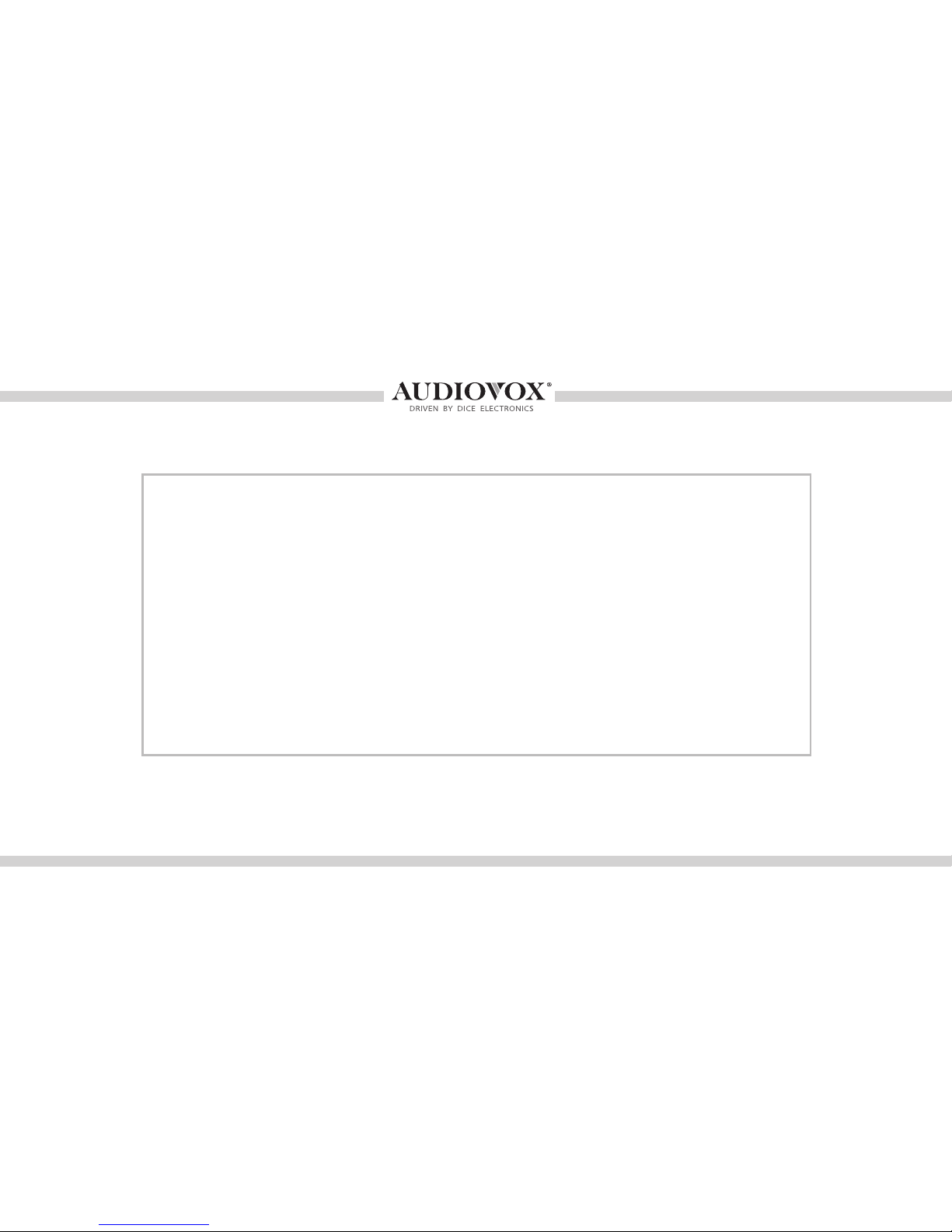
2
Copyrights and Trademarks
Copyright 2012 Audiovox Electronics Corporation
The Audiovox and Audiovox Driven by DICE Electronics logos are trademarks of
Audiovox Electronics Corporation
iPod and iPhone are trademarks of Apple, Inc.
All Trademarks and Logos are the property of their respective owners.
All rights reserved.
Printed in China.
Page 3
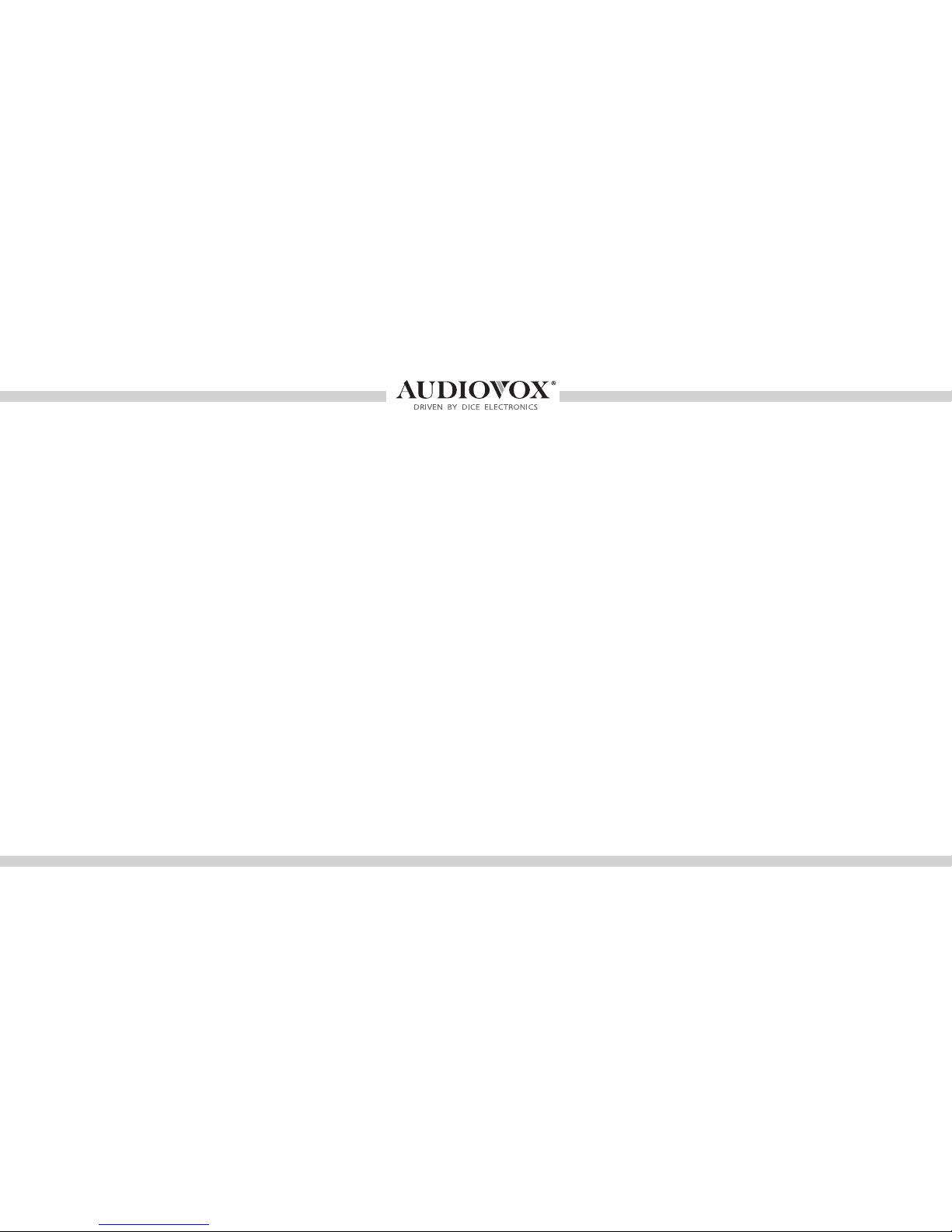
3
Table of Contents
Warning and safety
Product registration
MediaBridge kit contents
Identifying your MediaBridge kit
Supported iPod models
Note to Installer
Connection Diagram
Installation
A-MBR-1500-AUD Connector
A-MBR-1501-AVW R1 Connector
A-MBR-1501-AVW R2 Connector
A-MBR-1501-AVW R2 Modication
A-MBR-1502-AVW Connector
iPod content browsing and charging
iPod locked/unlocked settings
Basic Operation and Settings
iPod Browsing Modes
Controlling the MediaBridge USB memory source
Bluetooth & MAT
Paring MediaBridge with your cell phone
Answering / making a phone call
Playing music from a cell phone
Accessing the auxiliary input
Internet Radio Applications
Firmware Update
Troubleshooting
Warranty
................................................................4
...............................................................5
.......................................................6
............................................7
............................................................8
.......................................................................9
..............................................................10
.............................................................................11
................................................14
..........................................15
...........................................16
........................................17
................................................18
.......................................19
.............................................20
.............................................................21
.........................................................................22
..............................23
..................................................................................24
............................................25
........................................................25
.........................................................25
...............................................................26
.................................................................27
................................................................................31
..................................................................................32
..............................................................................................34
Page 4
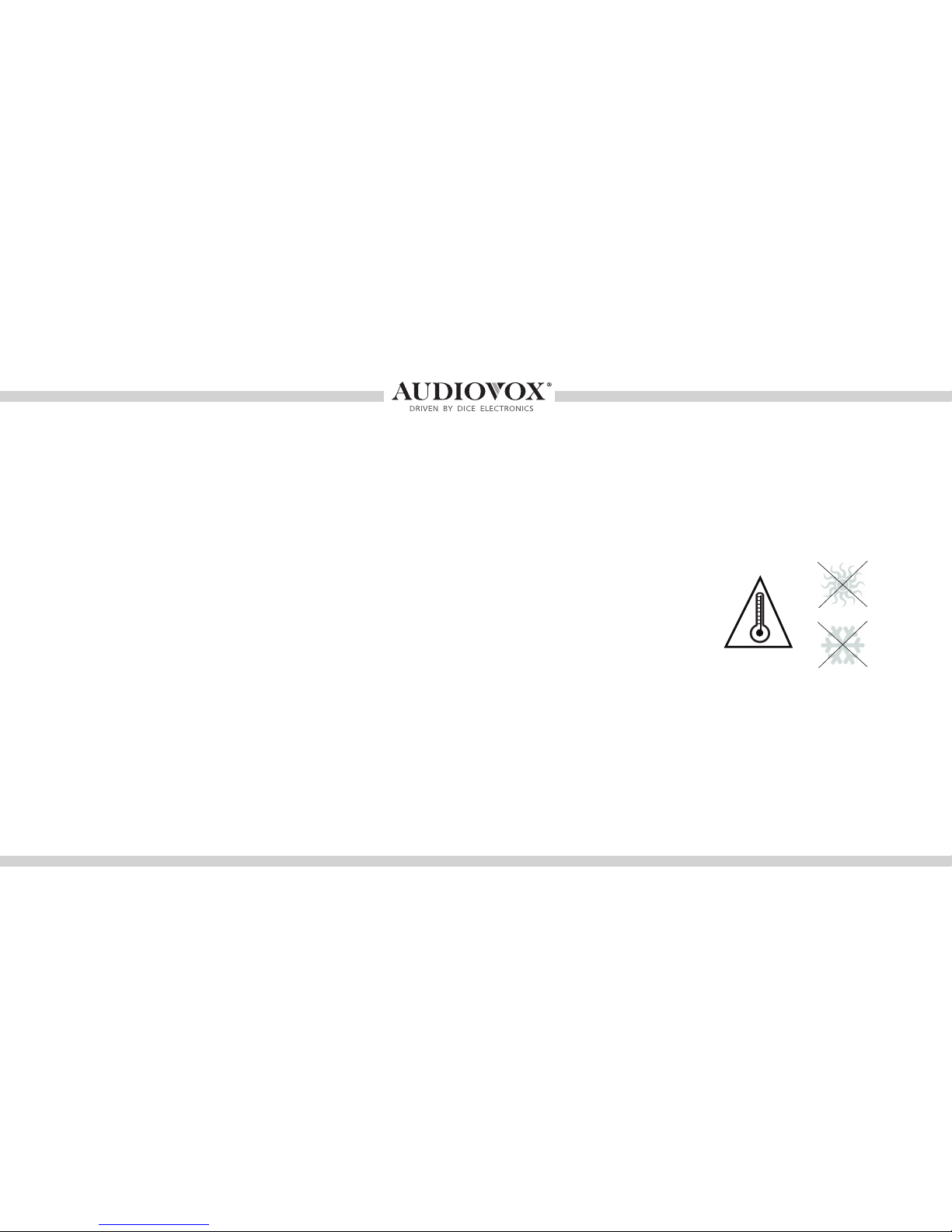
4
Please read these instructions carefully before proceeding. Failure to follow instructions may result in
improper operation or injury. Neither Audiovox nor Apple Inc., its regional ofces, distributors or resellers take
any responsibility for any damage or injury as a result of using the integration kit.
- Do not open, disassemble or alter the interface in any way.
- Do not insert anything into the casing.
- Do not cut or try to alter cables in any way and always use the correct connections.
- Only operate unit when stationary or ask passengers to operate it for you.
- Do not allow the Apple iPod/iPhone to distract you from driving.
- Exercise good judgement and keep your eyes on the road at all times.
- Do not expose unit to extreme temperatures, humidity or shock.
- Keep the unit and iPod/iPhone away from uids.
- Keep away from children! - Interface components may contain small parts, can be broken or disassembled
and components may become loose from vibration and heat. Small components and packaging materials
may be a choking hazard when handled by children.
Warning and safety!
Page 5
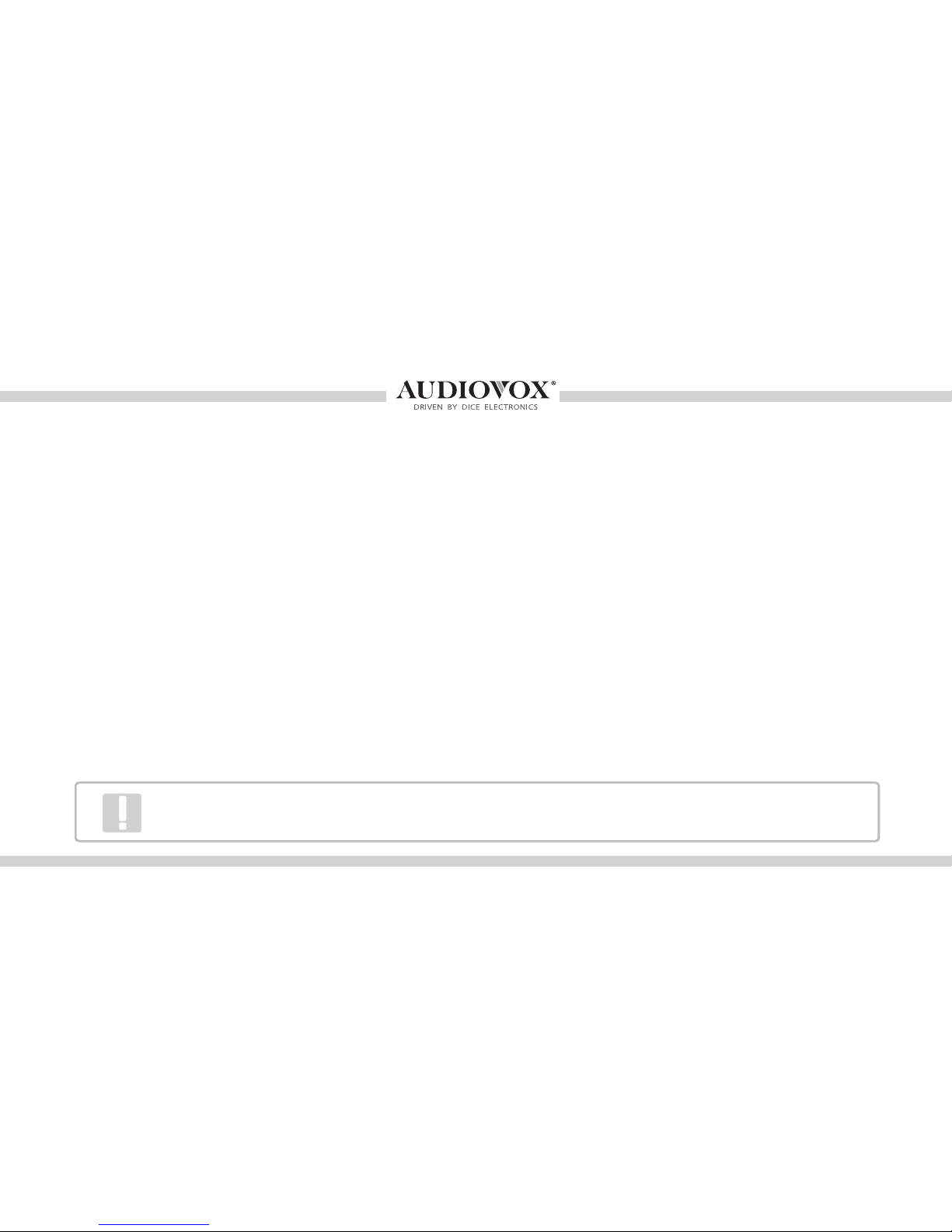
5
Thank you for purchasing this integration kit. Please review this booklet before operating the unit. This
interface was designed and manufactured to seamlessly integrate with your vehicle’s factory audio system.
We recommend registering your Audiovox product so you can receive news about important rmware updates
and have unlimited access to our online support system.
To register your Audiovox product, please complete the following steps:
1. Visit http://www.audiovoxproducts.com
2. Look up and save the serial number of the product.
3. Complete the product registration form.
4. Submit the form.
5. Save the registration sheet in a safe place for future reference.
If you are unable to complete the registration via internet, please call Audiovox at 1-800-645-4994.
Congratulations on your purchase!
Product registration
Prior to installation make sure the module’s rmware is up to date to ensure compatibility
with the latest features and enhancements. Please refer to page 31 to update rmware.
Page 6
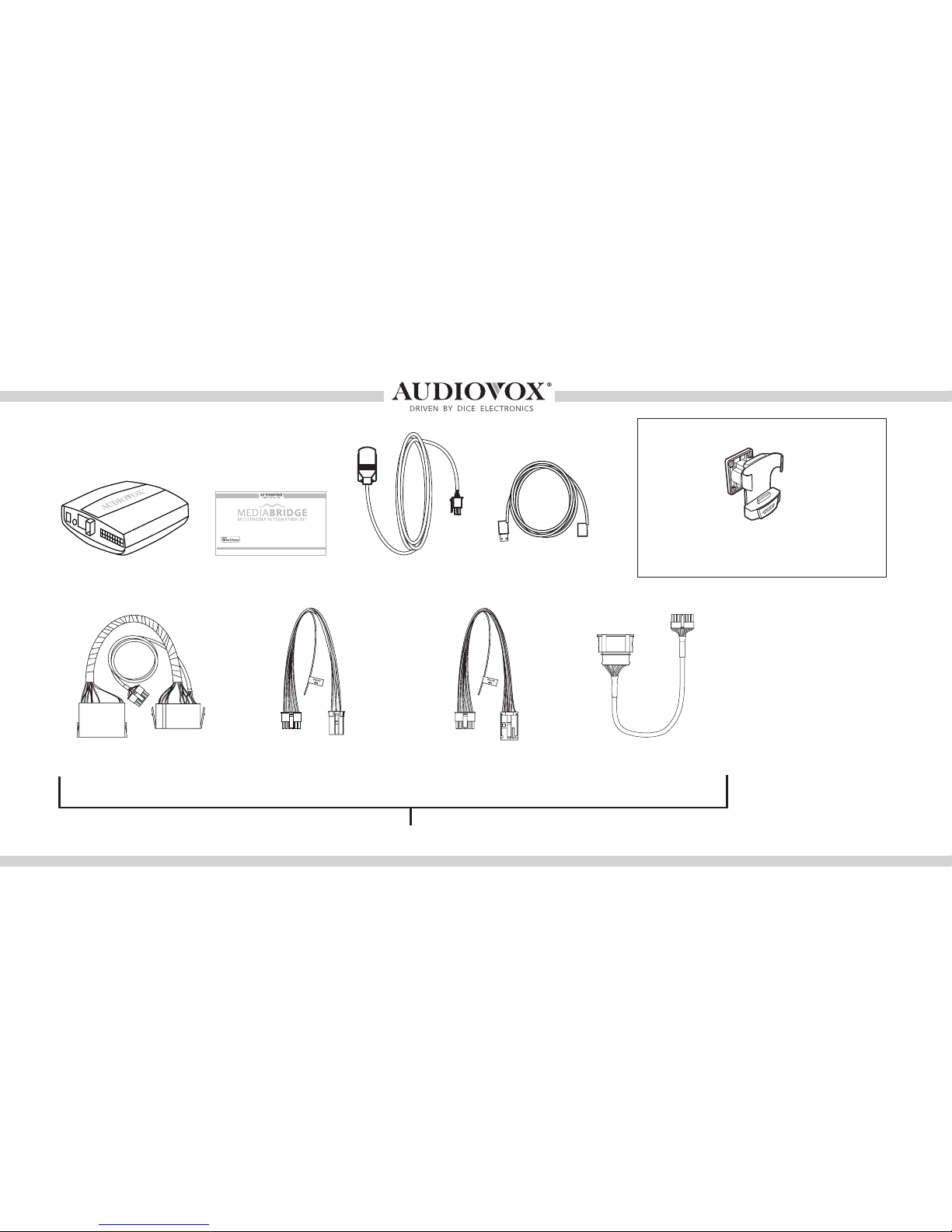
6
MediaBridge kit contents
MediaBridge
module
user manual
for select Audi and Volkswagen vehicles
Installation Guide/User manual
For more accessories, visit www.audiovoxproducts.com
Optional accessory:
Cradle
(A-DCR-150-USB)
microphone
USB
extension
A-MBR-1501-AVW
R1 connector
A-MBR-1500-AUD
connector
A-MBR-1501-AVW
R2 connector
A-MBR-1502-AVW
connector
Only one of these cables is included with each kit!
Page 7
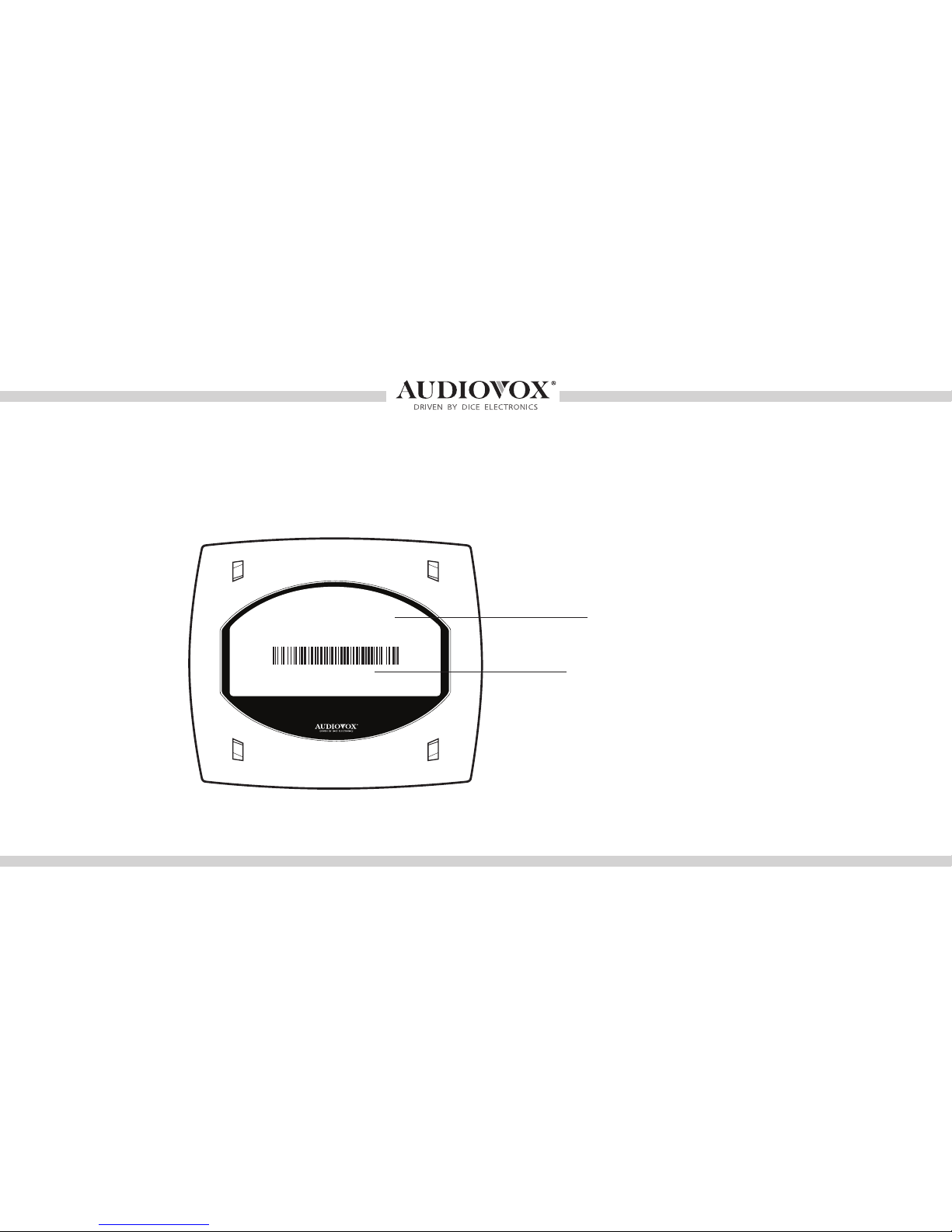
7
Identifying your MediaBridge kit
A-MBR-1500-AUD, A-MBR-1501-AVW, A-MBR-1502-AVW.
Module serial number
Product part number
A-MBR-1501-AVW
Copyright 2012 Audiovox Electronics Corporation. All Rights Reserved.
The Audiovox and Au-
diovox Driven by DICE Electronics logos are trademarks of Audiovox Electronics Corporation.
Designed, manufactured and assembled in California using foreign and domestic components.
BVW12345678
Page 8
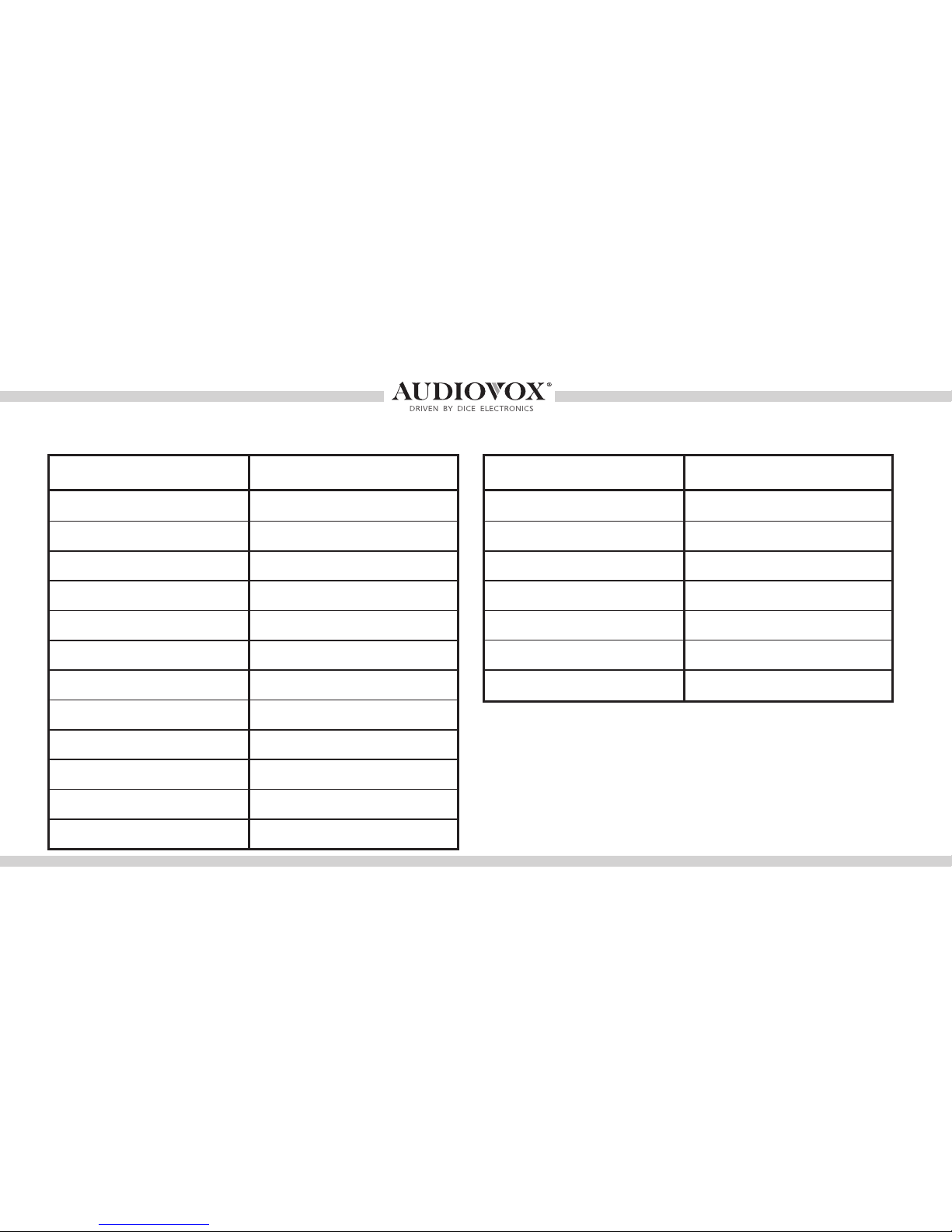
8
Supported iPod models and rmware version requirements
Model Model
1G nano 160 GB classic
iPod 5G 5G nano
2G nano 3G touch
iPod classic iPhone 4
3G nano
4G touch
iPod touch
6G nano
iPhone
iPhone 3G
4G nano
120 GB classic
2G touch
iPhone 3GS
Firmware / OS Version Firmware / OS Version
1.3.1 2.0.4
1.3 1.0.2
1.1.3 iOS 5
1.1.2 iOS 5
1.1.3
iOS 5
iOS 3.1.3
1.2
iOS 3.1.3
iOS 4.2.1
1.0.4
2.0.1
iOS 4.2.1
iOS 5
iPhone 4S iOS 5
Page 9

9
Attention installer! Please read the following!
Audiovox strongly recommends that the unit be installed in an easily accessible place!
DO NOT PLACE IT BEHIND THE RADIO AND DO NOT HIDE UNDER CARPET!
Whether the unit is professionally or self installed, put the module where you, the end user can get to it easily
in the future. (Have the installer show you where the interface module is installed.)
Installing the module behind the radio will make it difcult to:
-Add possible future upgrades, changing software, adding new features, improving operation;
-Access the AUX input on the module to attach any audio device;
-Access the DIP switches located on the module;
-Remove the unit in case of failure.
MAKE SURE THAT THE MODULE IS IN AN ACCESSIBLE PLACE!
Page 10
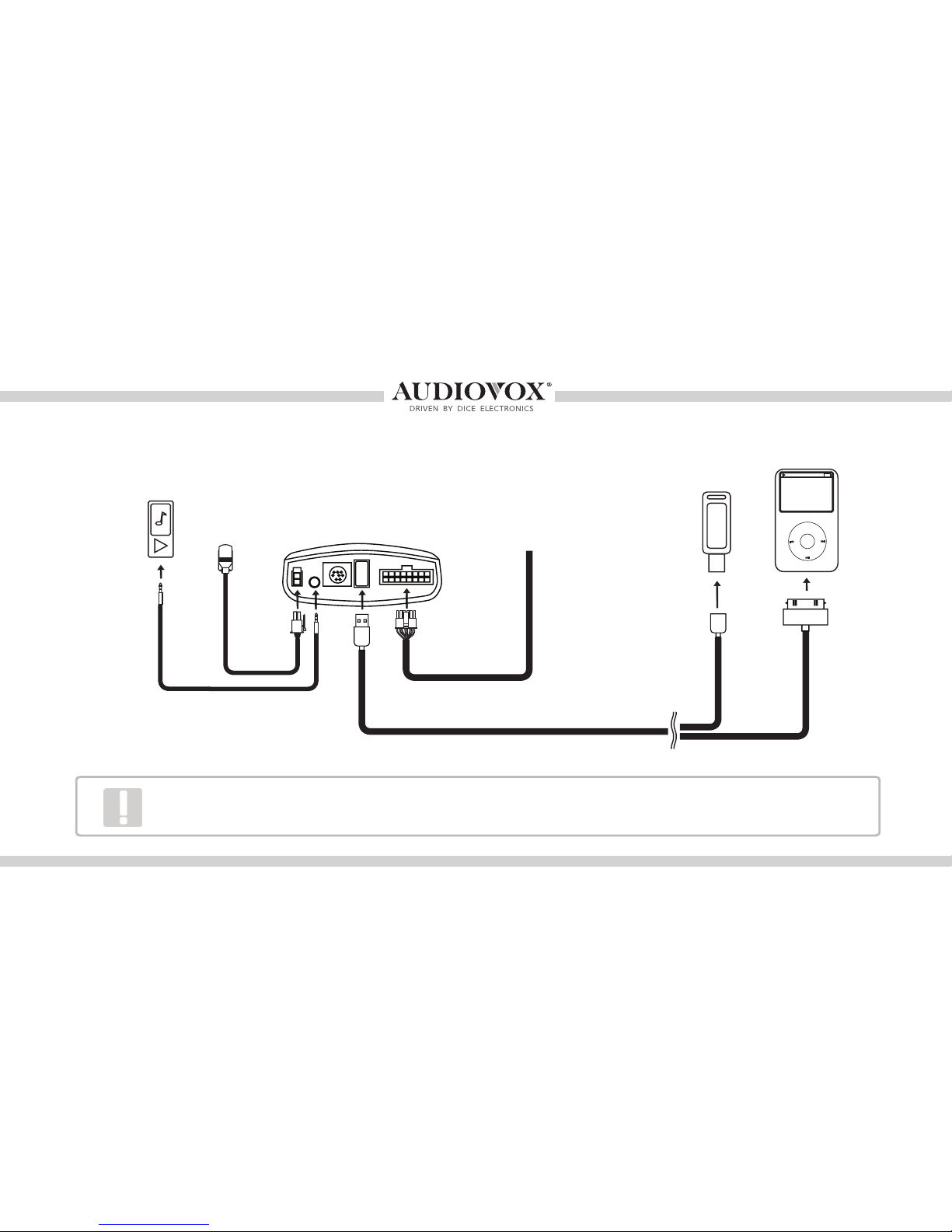
10
Connection diagram
*Only connect an iPod to the standard USB port using an iPod USB cable. Improper
connection can cause permanent damage to iPod/SIRIUS module.
MENU
MediaBridge module
Microphone
AUX connector
Vehicle BUS connector
To radio/vehicle
USB thumb
drive
iPhone/iPod
USB cable or iPhone/iPod docking cable
AUX audio
device
Page 11
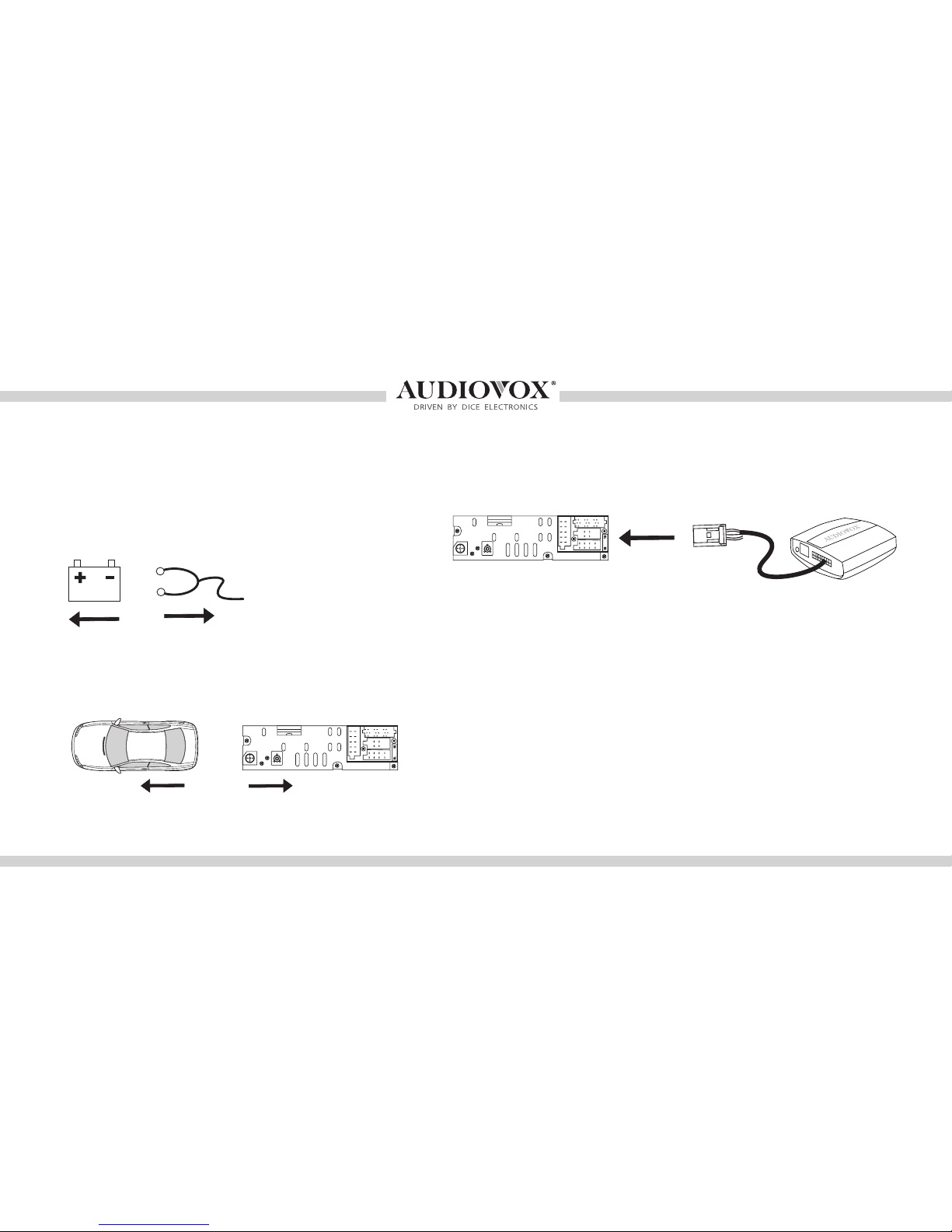
11
Installation
1. Verify compatibility
2. Disconnect battery
3. Remove radio from car
4. Install MediaBridge cable
Page 12

12
6. Connect battery & test
7. Complete install by re-installing radio
Some radios will enter an anti-theft security mode and will lock requiring the radio’s security code
to be entered to unlock it. This code can be requested from the vehicle’s dealership.
5. Route kit to glove box or other accessible location
Page 13

13
Vehicle BUS Connector - A-MBR-1500-AUD Connector
to factory harness
in vehicle
A-MBR-1500-AUD Connector
to MediaBridge
Interface Module
to ground
You can access the CD changer connector located on the back of the radio. Unplug the factory connection if
present and plug the A-MBR-1500-AUD connector into the receptacle. The connector should securely lock.
Ground wire MUST be connected to a stable grounding point.
Please refer to page 12
for TEL+/TEL-/MUTE
wire connections.
Page 14
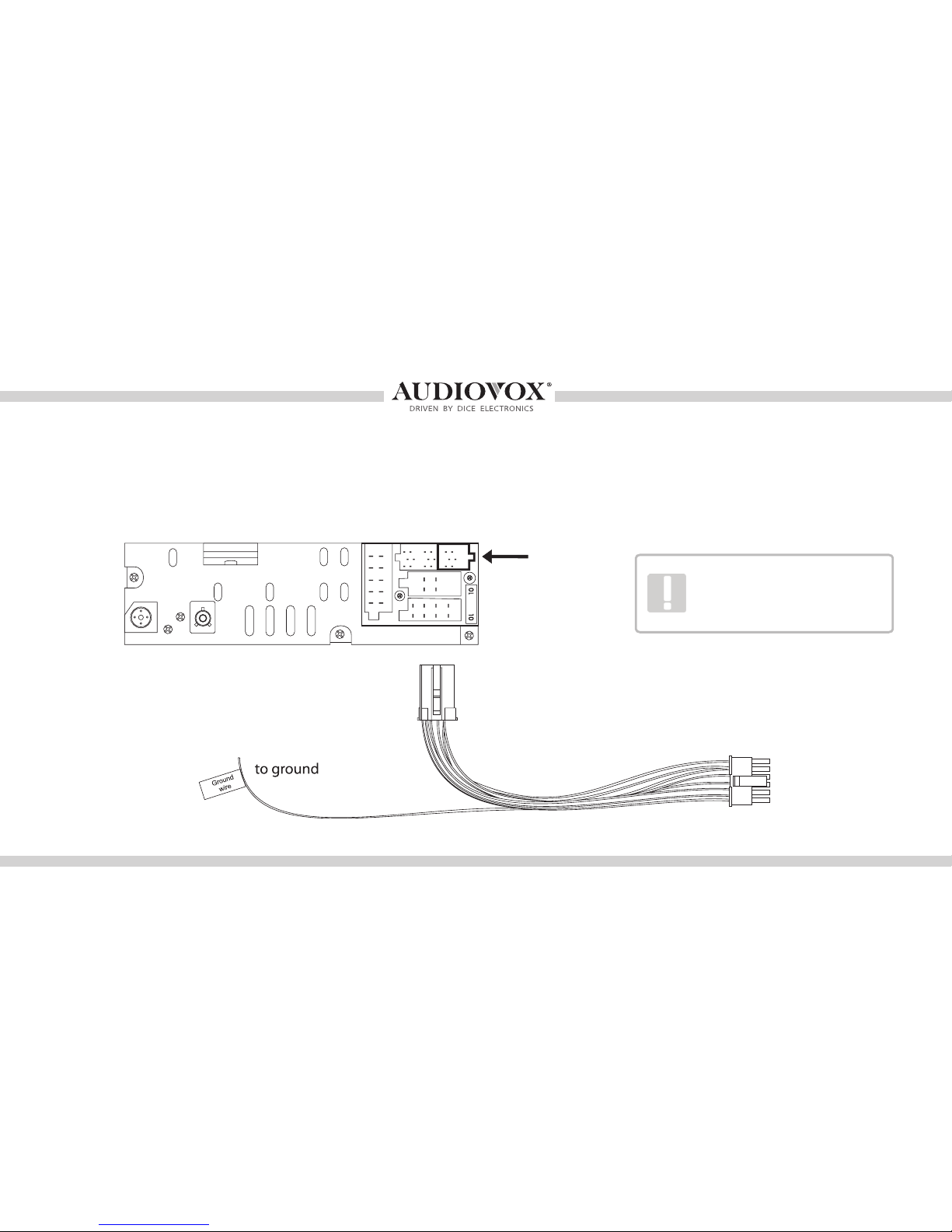
14
Vehicle BUS Connector - A-MBR-1501-AVW R1 Connector
You can access the CD changer connector located on the back of the radio. Unplug the factory connection if
present and plug the A-MBR-1501-AVW R1 connector into the receptacle. The connector should securely lock.
Ground wire MUST be connected to a stable grounding point.
A-MBR-1501-AVW R1 connector
Please refer to page 12
for TEL+/TEL-/MUTE
wire connections.
to MediaBridge
Interface Module
Page 15

15
Vehicle BUS Connector - A-MBR-1501-AVW R2 Connector
You can access the CD changer connector located on the back of the radio. Unplug the factory connection if
present and plug the A-MBR-1501-AVW R2 connector into the receptacle. The connector should securely lock.
Ground wire MUST be connected to a stable grounding point.
A-MBR-1501-AVW R2 connector
Please refer to page 12
for TEL+/TEL-/MUTE
wire connections.
to MediaBridge
Interface Module
Page 16
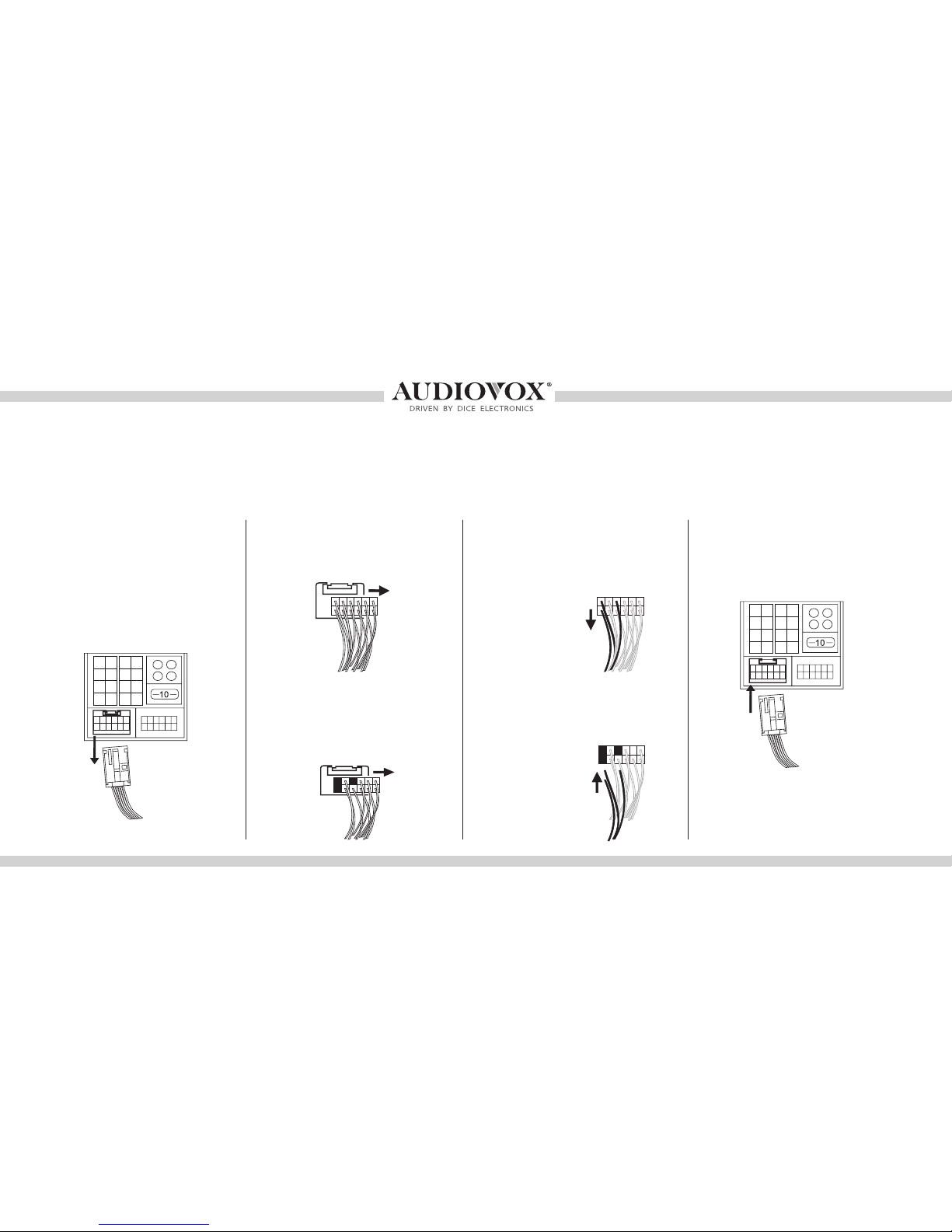
16
A-MBR-1501-AVW R2 Modication
If vehicle is equipped with factory satellite radio and it is to be retained, the harness modication illustrated
below is required. NOTE: This modication will only work for VW vehicles.
Disconnect main radio
harness and locate SAT
connector. Remove it
from main harness by
pressing on the release
tab of the SAT connector.
Slide out the inner part of
the SAT connector from
plastic housing.
Disassemble the A-MBR1501-AVW R2 connector
the same way as the
factory SAT connector.
Remove the SAT wires from
the factory connector by
releasing the pins with a small
screw driver or ball point pen.
Put plastic connector covers
back on. Insert A-MBR-1501AVW R2 connector to factory
VW main harness.
Connect ground wire to
chassis of radio.
Relocate wires to A-MBR1501-AVW R2 connector
keeping the same order and
location.
1
2
3
4
5
6
7
SAT
Connector
pins 1,3, 7
pins 1,3, 7
A-MBR-1501-
AVW R2
connector
Page 17

17
Vehicle BUS Connector - A-MBR-1502-AVW Connector
The connection for this is made at the external CD-changer connection in certain Audi/VW vehicles. On VW
models, the connection is usually in the trunk (does not apply to vehicles that came with a CD-changer built
in to the radio). For Audi vehicles, the connection is inside the glove box, standard with navigation radios and/
or single-CD radios (also does not apply for vehicles that came with a CD-changer built in to the radio). The
external CD-changer cannot be retained.
To MediaBridge
Interface Module
To factory CD
changer harness
Please refer to page 12
for TEL+/TEL-/MUTE
wire connections.
Page 18
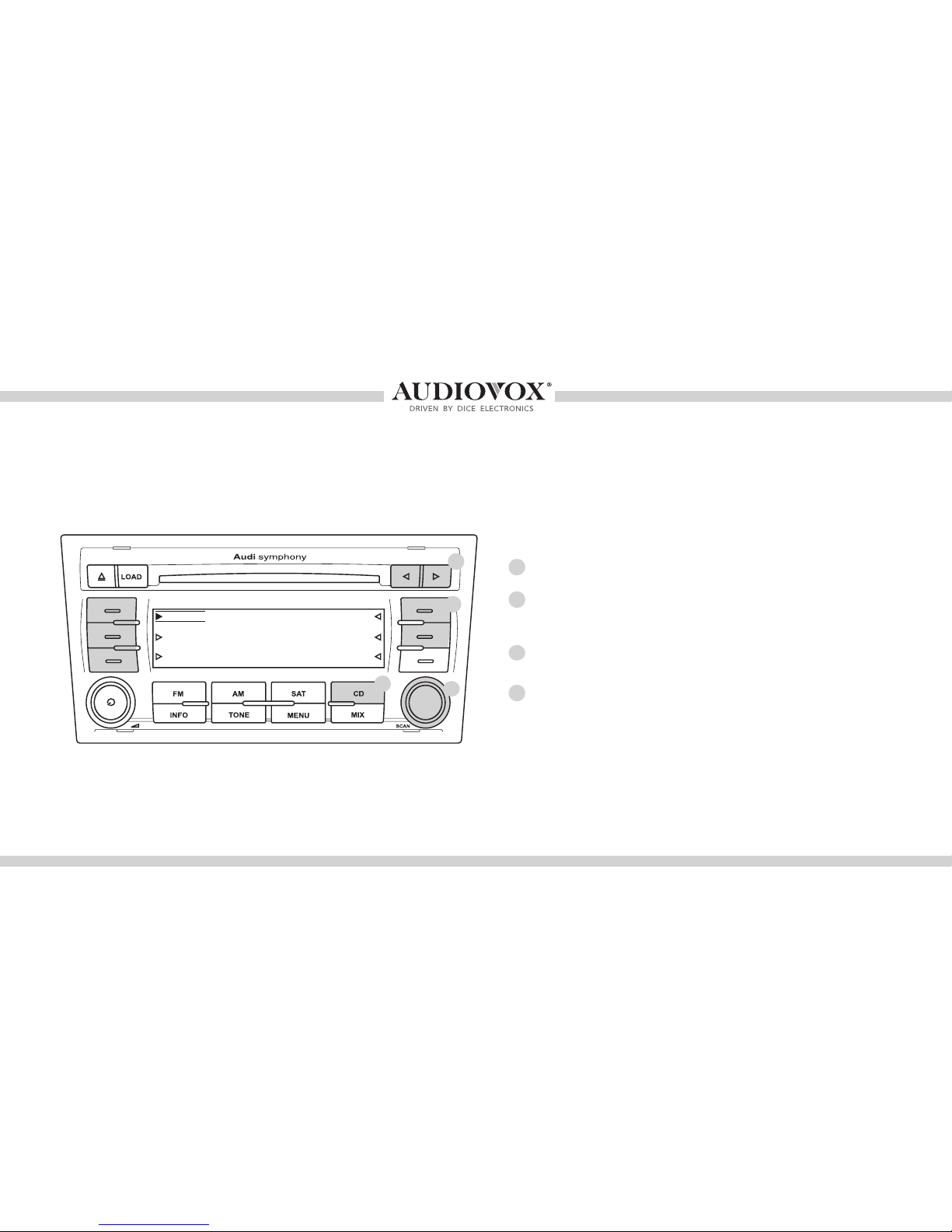
18
Operating MediaBridge as an audio source
1
Radio source selector (CDC / MediaBridge)
2
Press for Next / Previous track, hold to rewind
or fast forward.
3
Turn to change track
Press to change DISC
1 CD EXT
2 CD EXT
3 CD EXT
CD EXT 4
TRACK 12
CD EXT 5
CD EXT 6
CD 01:52
1
2
3
4
4
Page 19
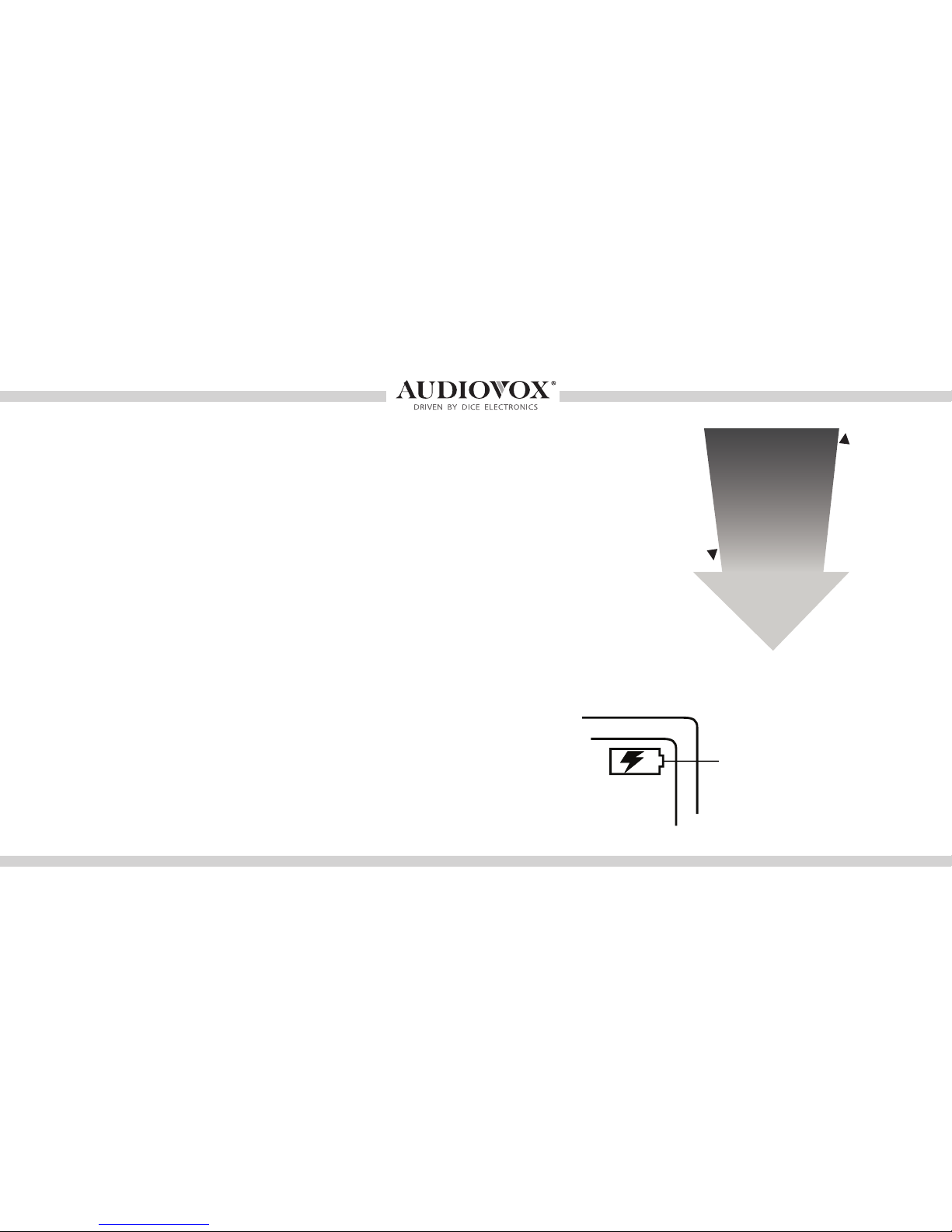
19
MediaBridge has iPod music browsing which allows you to playback songs
based on different modes of selection. When a Playlist has been selected
and then Artist mode is accessed, only Artists within the Playlist will be
selectable. When an Artist has been selected and then Album mode is
accessed, only Albums by the selected Artist will be selectable. Refer to the
diagram on the right to see how the iPod browsing mode hierarchy works. If
your iPod music playback selection seems limited, to access more of your
music nd your iPods main Playlist in Playlist mode or select a song on the
iPod itself.
The interface automatically charges the battery of the iPod when
connected and your vehicle ignition key is in the ACC/ON position.
Charging may be shown by an
icon that appears on the upper
right corner of the iPod screen.
May vary by model.
Less browsable content
More browsable content
iPod content browsing
Charging
Playlist
Artist
Album
Song
Page 20

20
Radio control Limited
iPod control
For iPod touch and iPhone, when the screen is not active (as shown on the left), the
iPod/iPhone is locked (Press the power button to lock the iPhone/iPod Touch).
Before connecting the iPod to the module,
turn the hold switch ON to fully control and
browse the songs from the wireless remote.
The iPod is locked in this state.
Note: Setting the iPod’s hold switch must be done prior to connecting it to the dock cable.
iPod nano 6th generation will always be in locked mode since it does not have a lock switch.
Before connecting the iPod to the
module, turn the hold switch OFF to fully
control and browse the songs from iPod.
Browsing capabilities are limited from the
wireless remote.
iPod locked/unlocked settings and features
slide to unlock
Page 21

21
Basic operation and settings
Accessing the MediaBridge as the audio source:
Much like the radio’s AM/FM tuner, satellite radio or CD audio sources, the MediaBridge is integrated to be part of the
vehicle’s audio system. To access the MediaBridge source, press the CD button. Pressing this button repeatedly will
cycle through sources present in the vehicle (CD > MediaBridge).
MediaBridge source selection:
The MediaBridge adds additional audio sources including iPod and auxiliary audio input. To cycle between these
sources, use the TRACK buttons within the rst 5 seconds of accessing the MediaBridge as the audio source.
TRACK 1 = USB/iPod TRACK 2 = Bluetooth TRACK 5 = Auxiliary audio source
Note: The MediaBridge source being selected is announced with a spoken message. Please wait one second after pressing a button
to select a source to hear the spoken announcement.
MediaBridge Gain Settings
Select DISC 3 to change default volume level; use track up/down to adjust between Min and Max. Use
TRACK up/down to cycle settings:
TRACK 1 = min. volume TRACK 26 = default volume TRACK 32 = max volume
Select DISC 1 to apply settings and resume audio playback. Use TRACK up/down to select MediaBridge audio
source.
DISC 2, 4, 5 and 6 are NOT selectable because they have no settings available.
Page 22

22
TRACK
TRACK
In CDC Emulation, you can browse the content on your iPod by various modes: song, playlist, artist, album,
podcast and audiobook. Each DISC button has a mode assigned to it as illustrated below.
● Press DISC button to select mode, then use next/previous track buttons to browse contents within the
selected mode.
Browse by song:
Browse by playlist:
Browse by artist:
DISC 1
DISC 2
DISC 3
TRACK
iPod Browsing Modes
TRACK
TRACK
Browse by album:
Browse by podcast:
Browse by audiobook:
DISC 4
DISC 5
DISC 6
TRACK
DISC 3, 5 and 6 iPod browsing modes are only available when the iPod is locked.
Page 23

23
Controlling the MediaBridge USB memory source
• Select DISC 1, then use the TUNE/TRACK buttons to change from song
to song.
• Select DISC 2 to access Folders and use the TUNE/TRACK buttons to
navigate through the folders on your USB ash drive.
• The MediaBridge unit will recognize the rst 8 levels of folders, with up to
200 accessible folders within each folder. Only the rst 1000 les will be
read in each folder, the rest will be ignored.
• Songs play in order of when they were added to the ash drive.
CHANGE SONGS
TUNE TRACK
TUNE TRACK
CHANGE FOLDER
DISC 1
DISC 2
Icon Legends
Press button
Press button repeatedly
Press and hold button
Turn dial
Page 24

24
Bluetooth & MAT (Music Announcer Technology) conguration
To alter voice announcement and Bluetooth pairing settings select Bluetooth as your audio source, press the DISC button
that corresponds to the feature you want to congure, and then use track or channel UP/DOWN to browse through conguration options:
• DISC 1, 2 or 3 should be selected if you want to control Bluetooth audio streaming playback.
• DISC 4 controls the Autoconnect feature. Available options are Enable and Disable. This controls whether or not the
MediaBridge will reconnect automatically when phone becomes disconnected. Only the most recently paired device will
be reconnected automatically.
• DISC 5 controls the paired devices memory. There is only one option. Tune or change tracks to clear the listing of
paired devices with the MediaBridge and put module into discoverable mode.
• DISC 6 controls MAT setting. Available options are Default, Extended, Phone only, and Off (refer to the chart below).
Options
Default
Extended
Phone only
Off
Function
Reset MAT back to factory default configuration
Turn on ALL MAT feature
Turn on the phone relative MAT only
Turn off MAT completely
Page 25

25
Pairing MediaBridge with your cell phone via Bluetooth
1. Turn on the Bluetooth feature on your cell phone.
2. Select MediaBridge as your audio source from your radio, then select Bluetooth mode.
3. Search device from your cell phone.
4. Select MediaBridge from device list and enter password “0000” to connect.
Note: MediaBridge is only discoverable for Bluetooth pairing for the rst 60 seconds after selecting Bluetooth mode within
the MediaBridge. Listen for an announcement saying “MediaBridge Discoverable”. Please perform pairing while the vehicle
is parked. Bluetooth devices remain paired 30 seconds after exiting MediaBridge mode, within this time active audio streams
and phone calls aren’t audible on the phone but can be resumed by re-entering MediaBridge mode.
Answering / Making a phone call
• To answer an incoming call, press the button that tunes to the next
track or channel.
• To reject an incoming call or terminate an active call, press the button that tunes to the previous track or channel.
• To make an outgoing call, dial on the phone like you would normally.
Phone calls interrupt any music/
audio that is currently playing on
the radio while MediaBridge is the
selected audio source.
Playing music from a cell phone through MediaBridge via Bluetooth
1. Enter Bluetooth mode on MediaBridge.
2. Make sure your cell phone is paired with MediaBridge.
3. Select and play a song from your cell phone’s music player.
Note: Some cell phones require you to manually select the option to play music via (A2DP) Bluetooth Streaming. Song information is shown
on the radio display if your phone supports AVRCP1.3.
4. Use Track UP/DOWN to skip tracks / FF / RW songs on the AVRCP compatible phone.
Page 26

26
Accessing the auxiliary input
• An auxiliary audio device can be connected to the MediaBridge
unit through it’s 1/8” headphone jack.
• In AUX mode, music is controlled only through the auxiliary
audio device.
• Audio equilizer setting can be adjusted while in auxiliary mode
by selecting DISC 1-4 and using seek/track/tune buttons to
increase or decrease levels. DISC numbers and corresponding
setting are shown on the right chart.
TIP: Ensure the volume is turned up on your Auxiliary device.
CHANGE VOLUME SETTING
TUNE TRACK
TUNE TRACK
TUNE TRACK
TUNE TRACK
CHANGE BASS SETTING
CHANGE MID EQ SETTING
CHANGE TREBLE EQ SETTING
1/8” mini stereo jack (not included)
Sleeve (Ground)
Ring (Right audio)
Tip (Left audio)
DISC 1
DISC 2
DISC 3
DISC 4
Page 27
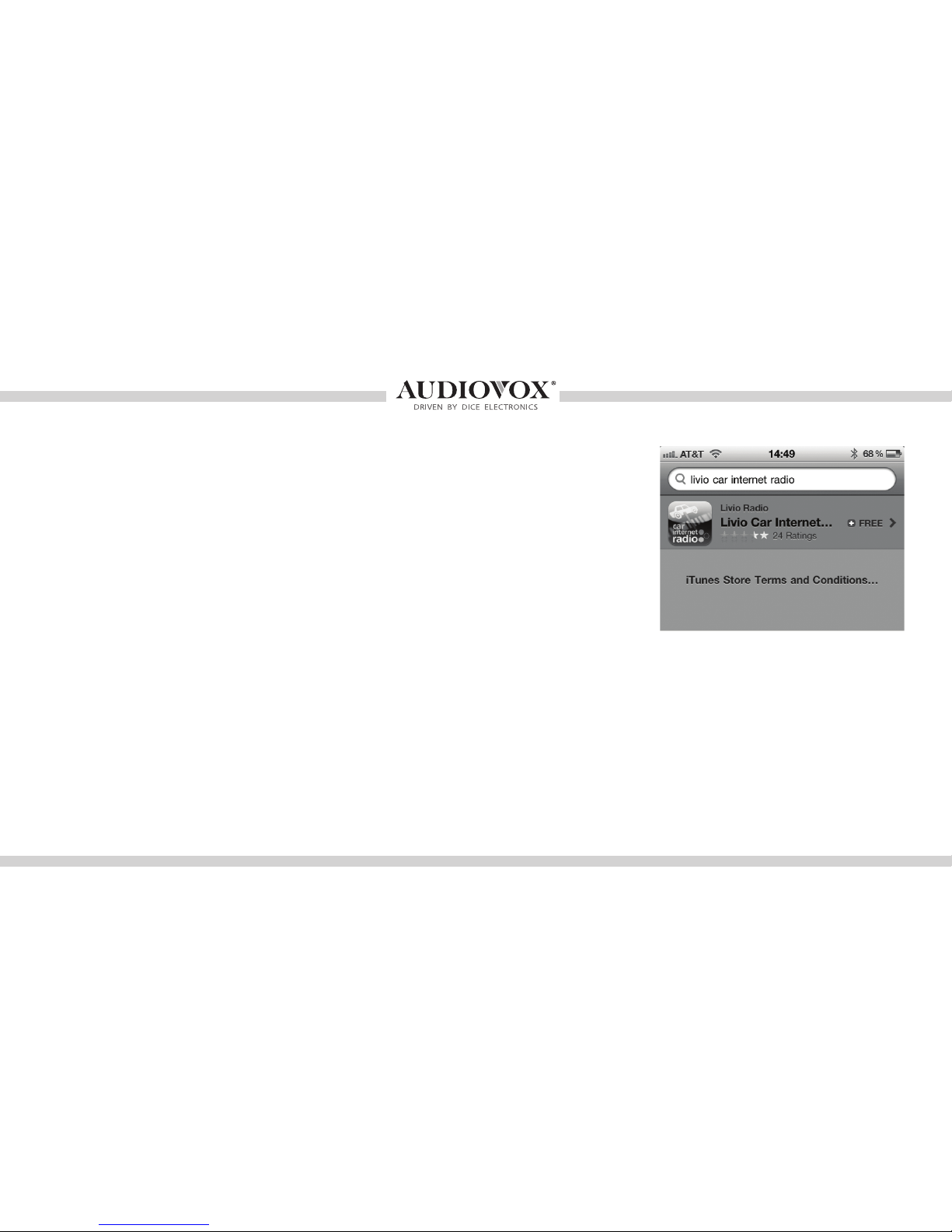
27
This kit includes support for internet radio streaming apps available on
the iTunes® Store. Thousands of stations can be streamed through data
connections. Supported apps include Livio Car Internet Radio, Pandora,
iHeart Radio and more. Supported features such as text display on screen,
and next/previous track functions will vary by app.
To learn more about each app specically, please visit the website for the
app you need information about.
Users must have an active wireless data connection in order to stream music from an app while in the car. Data
connections including “3G” or “4G” through wireless carriers, or a third party wireless Internet access point
connected to your mobile device through WiFi will work. Because this app requires a data connection, it will only
work on connected devices such as the iPhone and iPod touch.
Internet Radio Application support (iPhone/iPod touch)
Data connection requirements (3G/4G/WiFi)
Page 28

28
NOTE: The following features may not be supported by all apps. For
demonstration purposes the following examples will show the features
for the Livio Car Internet Radio app.
The app must be active on the screen of the device. To do so, simply tap
the app’s icon and it will load.
Next/previous TRACK buttons execute application specic features
such as skipping stream or cycling between station presets. DISC (1-6)
buttons are associated with station presets when used with the Livio Car
Internet Radio application.
iPhone operating system iOS5 enabled application developers to share
the “now playing” screen information. For example, when using the
Pandora App, you will see artist, album and song information on the
radio’s screen. When using an application that doesn’t implement this
feature, or running iOS4, only the name of the application will be shown.
Please note that although iOS 4 (4.2.1) is supported on iPhone 3G and
iTouch 2nd generation, applications do not run in the background. As
such, loading the app takes longer than on devices where the app is
present in the background.
Controlling Internet Radio Apps
Page 29
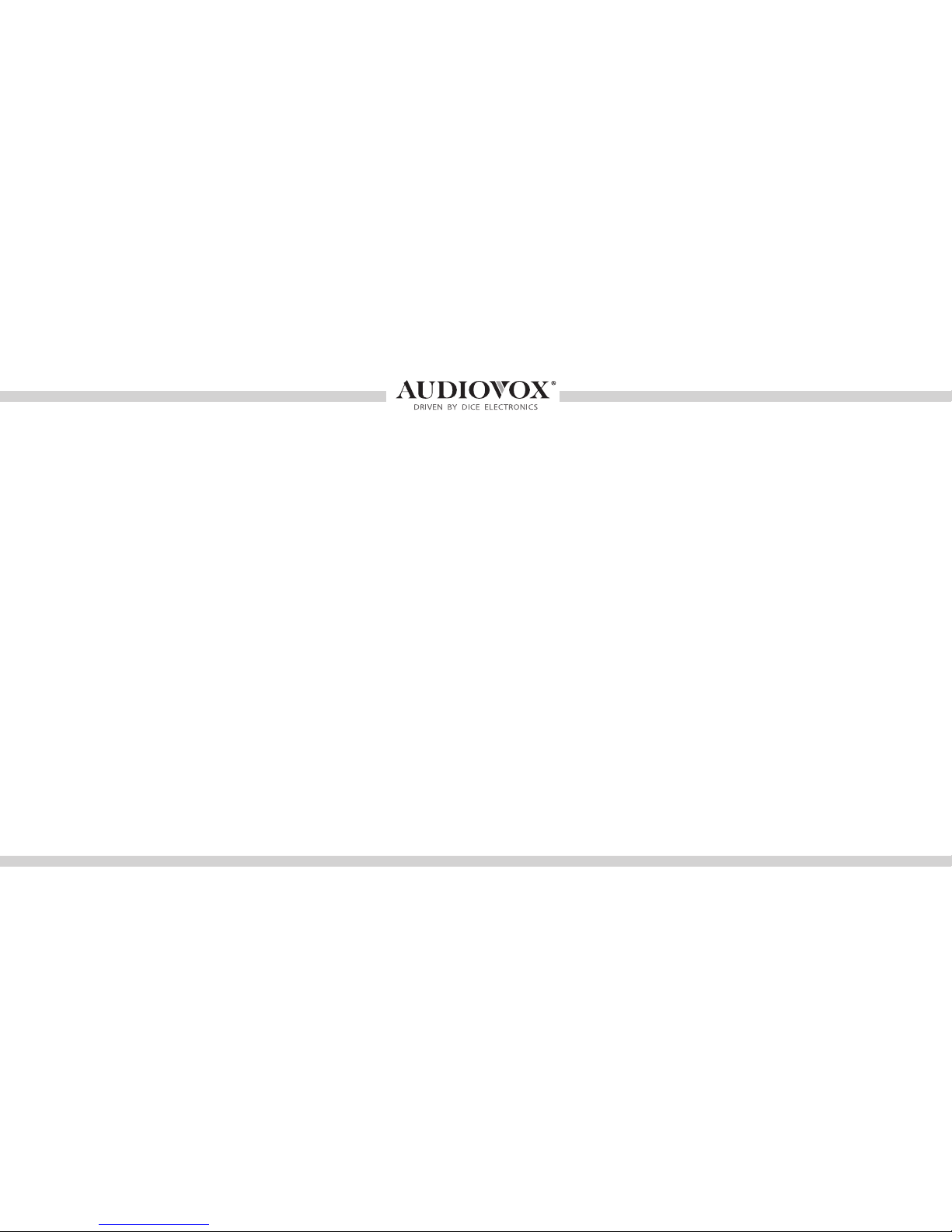
29
If your listening experience is interrupted by a call, under most conditions, the app will resume playback at the
end of the call.
Music playback apps running on your iPhone are sent to background automatically when the home button of
the phone is pressed, but the music playback itself is not stopped.
To resume playback of your iPod music library, stop Livio playback by tapping on the screen below the Livio
Radio logo. An icon representing “stop” will show on the main Livio screen. Press the home button to send
the application to the background. (Other apps may need to be terminated manually. Please see next page.)
A few seconds after this, the iPod music playback application will reinitialize itself and become active again if
the iPod was locked when it was connected to the kit. (This is indicated by an Accessory Connected message
being shown when the iPod icon is tapped.)
If the iPod was in unlocked state when it was connected to the kit, press the play button on the iPod application.
Page 30

30
If you need to terminate (kill) the app please follow the steps below:
1. Double-tap on the home button of the iPhone to bring up the list of running apps. If you don’t see the app’s
icon right away, swipe the screen left or right to locate it. Note: If you do not see such task bar but rather a
music control popup then you have an iOS device that does not support background run of apps, therefore
this section is not applicable to you.
2. Press and hold the icon of the app until a red minus icon shows.
3. Tap the red minus icon shown on top of the app.
4. This will close the app.
5. In a few seconds, the iPod music playback app should reinitialize itself and become active again. This can
be veried by going back to the list of running apps and swiping the screen unit the music control section is
shown. The iPod app icon next to the music control sections shows that iPod is your audio source.
Many radio stations offer lower bitrates. Selecting streams with a lower bitrate will reduce data usage and
may reduce stream interruptions during the drive. For example with the Livio Car Internet Radio app, to adjust
bitrates manually, users can: Go to the Setting menu of the device, select the Livio Radio settings the change
the Maximum Bitrate Filter and set it to 64K. Other settings such as Buffer time and Reliability lter may also
help in getting a more stable connection.
Terminate (kill) the App
Internet Radio App settings
Page 31

31
Updating rmware (Mac OS illustrated)
Connect module via mini USB
Device specications and update selection License Agreement
(click Agree to proceed)
Product registration notication Firmware update progress Module updated successfully!
http://secure.audiovox.net/audiovox/register/
The above screen shots are for illustration purposes only.
Audiovox Firmware Updater v3.0.0
Audiovox Electronics
Audiovox Electronics,
Audiovox
Audiovox Firmware Updater v3.0.0
MediaBridge
MBR 1500
ABP 2.01
MBR
Page 32

32
Problem Solution
Why is the interface not controlling the
iPod/USB drive?
Troubleshooting
Please make sure that the USB connection is not loose. Make sure that
an iPod case is not preventing the dock connector from being fully seated.
Disconnect and reconnect the device. If iPod is not responding please try
resetting it. USB device must also be FAT16/32 format and contain supported
MP3, WMA or AAC content.
iPod does not charge.
Make sure all EQ and BASS boost options are turned off on your iPod. GAIN
settings can be adjusted on your MediaBridge.
Music is distorted or sound level is too
low with iPod connected.
Check all connections. See if iPod charges while connected to computer or
wall charger. You may need to reset the iPod.
WhatsizeofUSBashdriveshouldI
use?
Large capacities are supported, however up to 4GB is recommended for
optimal user experience.
Try selecting a different track or use DISC 2 (Playlist Mode). Verify proper
connection to iPod/interface. Check for compatibility. Older iPod models
don’t support USB audio.
No audio from iPod source.
Page 33

33
Problem Solution
Check DIP switch settings. With the ignition OFF disconnect vehicle harness
from module for a few seconds and reconnect. Verify that the correct button
is used to access the interface.
Cannot select the interface.
Reset iPod and make sure the most recent iPod rmware is installed. Check
vehicle user manual on how steering wheel controls work, long presses may
toggle alternate function.
Radio/ steering wheel controls do not
operate iPod.
Page 34

34
AUDIOVOX ELECTRONICS CORP. (the Company) warrants to the original retail purchaser of this product that should this product or any
part thereof, under normal use and conditions, be proven defective in material or workmanship within 12 months from the date of original
purchase, such defect(s) will be repaired or replaced with reconditioned product (at the Company's option) without charge for parts and repair
labor. A game controller, if supplied, is similarly warranted for ninety (90) days.
To obtain repair or replacement within the terms of this Warranty, the product is to be delivered with proof of warranty coverage (e.g. dated
bill of sale), specification of defect(s), transportation prepaid, to the Company at the address shown below.
This Warranty does not extend to the elimination of externally generated static or noise, to correction of antenna problems, to costs incurred
for installation, removal or reinstallation of the product, or to damage to digital memory/media devices, gaming devices, discs, speakers,
accessories, or vehicle electrical systems.
This Warranty does not apply to any product or part thereof which, in the opinion of the Company, has suffered or been
damaged through alteration, improper installation, mishandling, misuse, neglect, accident, or by removal or defacement
of the factory serial number/bar code label(s). THE EXTENT OF THE COMPANY'S LIABILITY UNDER THIS WARRANTY IS
LIMITED TO THE REPAIR OR REPLACEMENT PROVIDED ABOVE AND, IN NO EVENT, SHALL THE COMPANY'S LIABILITY
EXCEED THE PURCHASE PRICE PAID BY PURCHASER FOR THE PRODUCT.
This Warranty i s in lieu o f all other express warranties o r liabilities. ANY IMPLIED WARRANTIES, INCLUDING ANY IMPLIED
WARRANTY OF MERCHANTABILITY, SHALL BE LIMITED T O THE DURATION OF THIS WRITTEN WARRANTY. ANY ACTION
FOR BREACH OF ANY WARRANTY HEREUNDER INCLUDING ANY IMPLIED WARRANTY OF MERCHANTABILITY MUST B E
BROUGHT WITHIN A PERIOD OF 24 MONTHS FROM DATE OF ORIGINAL PURCHASE. IN NO CASE SHALL THE COMPANY
BE LIABLE F OR ANY CONSEQUENTIAL OR INCIDENTAL DAMAGES FOR BREACH O F THIS OR ANY OTHER WARRANTY.
No person or representative is authorized to assume for the Company any liability other than expressed herein i n
connection w
ith the sale of this product.
Some states do not allow limitations on how long an implied warranty lasts or the exclusion or limitation of incidental or consequential damage
so the above limitations or exclusions may not apply to you. This Warranty gives you specific legal rights and you may also have other rights
which vary from state to state.
12 MONTH LIMITED WARRANTY
128-9032Audiovox Electronics Corporation, 150 Marcus Blvd., Hauppauge, New York 11788
1-800-645-4994
Page 35

35
Installation notes:
Page 36

Audi and Volkswagen compatible integration
for iPhone, Internet Radio, Bluetooth, AUX and SIRIUS.
www.audiovoxproducts.com
OMA-MBR-1500-AUD-062012
OMA-MBR-1501-AVW-062012
OMA-MBR-1502-AVW-062012
