Page 1
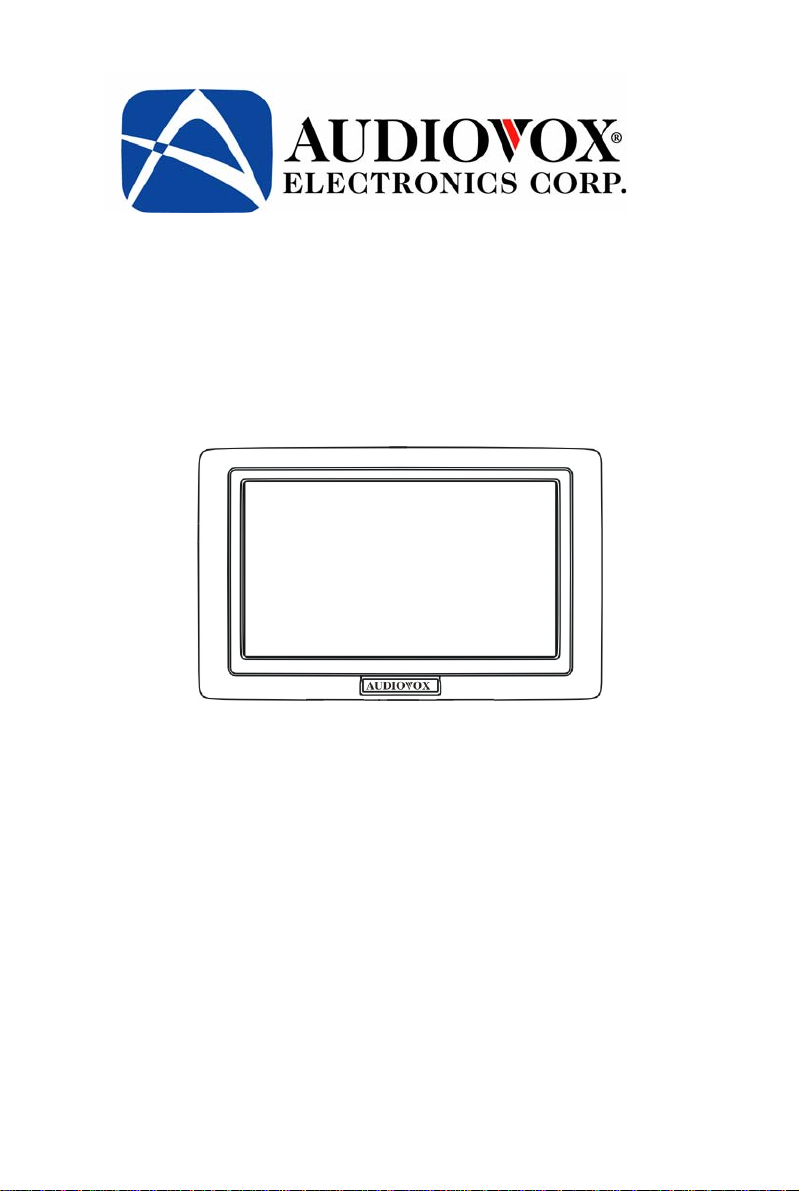
Wireless 4.5” LCD Display System
Model: ACA450
Installation/User Manual
Features:
• 4.5" TFT Color LCD Display
• On Screen Display Function
• 2.4 GHz Wireless Receiver
• Automatically Displays Image when Vehicle is in Reverse
Page 2
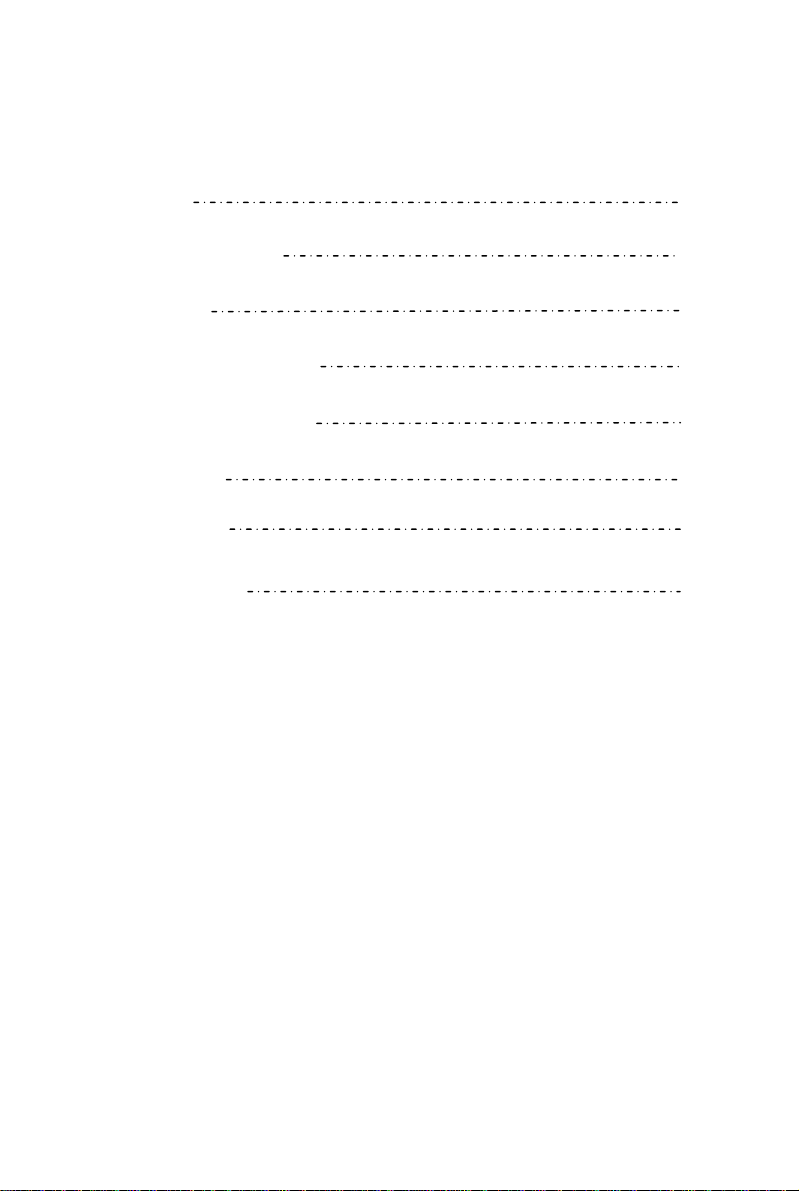
TABLE OF CONTENTS
Warnings 2
Product Description 3
Packing List 3
Installation Instructions 4
Controls and Indicators 6
Specifications 7
Maintenance 8
Troubleshooting 8
1
Page 3
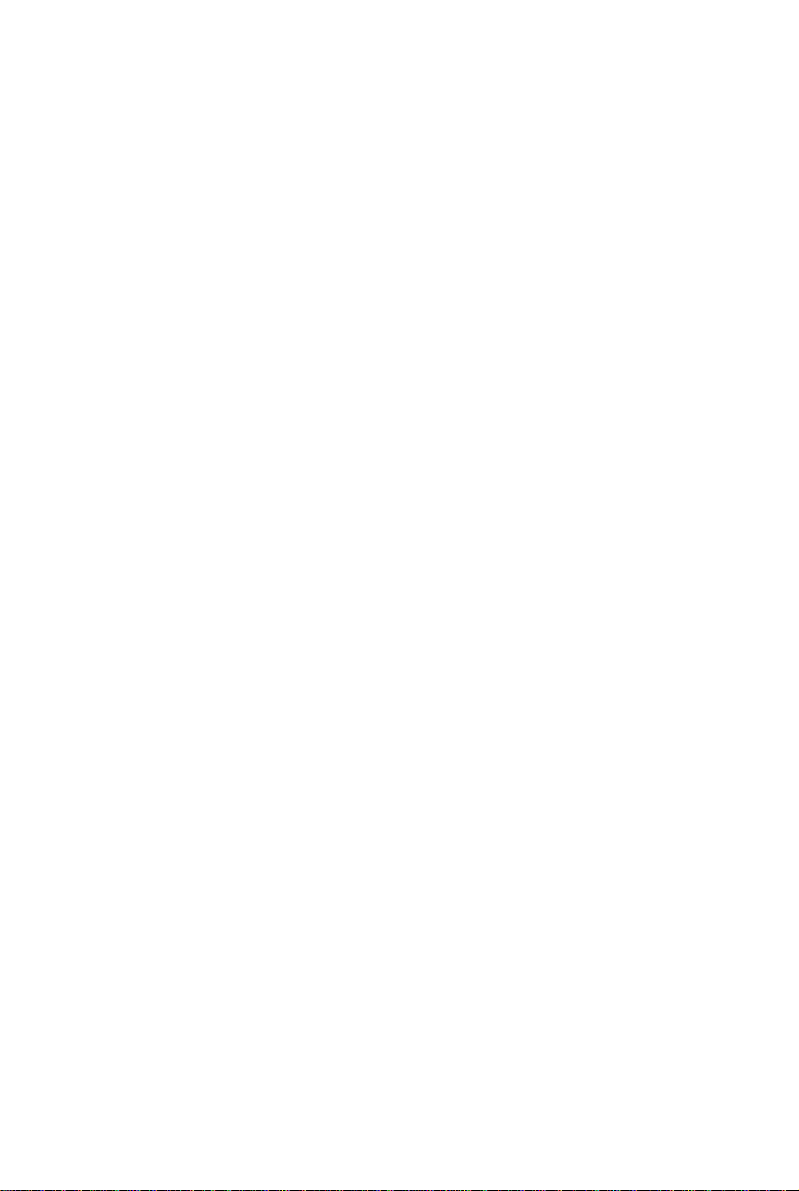
Warnings
The product is intended to assist in safe driving and to allow the driver to
have a broader rearview while the vehicle is in reverse. You, as the driver,
are solely responsible for the safe operation of your vehicle and the safety
of your passengers according to your local traffic regulations. Do not use
any features of this system to the extent it distracts you from safe driving.
Your first priority while driving should always be the safe operation of
your vehicle.
responsibility whatsoever for accidents resulting from failure to observe
these precautions or safety instructions.
1. This product utilizes high voltage. Any unauthorized modifications
or damage to the product may result in electrical shock. Handle all
components with care. Inspect regularly for damage to
components and cabling.
2. You are responsible for ensuring that the installation of this
product does not void or affect the vehicle manufacturer’s
warranty.
not liable in full or in part for improper installation resulting in
loss or damage to your property, or for voiding all or part of the
vehicle manufacturer’s warranty.
3. Do not apply excessive force to any of the co mponents contained
within this kit. Excessive force used before, during or after
installation that results in a damaged or non-functional part will
void all warranties.
4.
Please follow the procedures in this installation manual. Improper
installation or modification of this product will void all warranties.
Audiovox Electronics Corporation cannot accept any
Audiovox Electronics Corporation or its subsidiaries are
2
Page 4
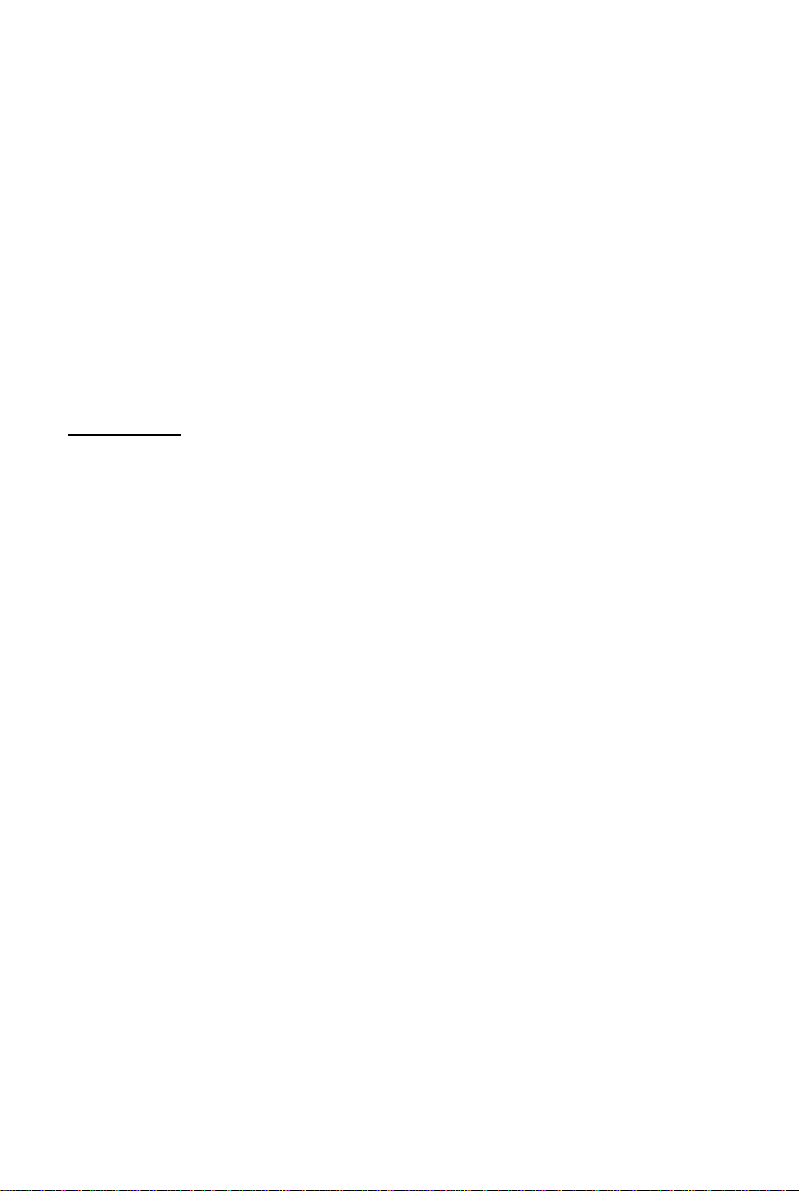
Product Description
This Wireless Backup Camera/Monitor Package is designed to assist the
driver by providing a clear and wide image of the area behind the vehicle
whenever the vehicle is shifted into reverse. Never rely solely on this product
to ensure the area is clear of children and/or obstructions. Use your monitor
and look both ways. This product is not intended to replace existing safety
procedures, but rather to add an additional safety tool for your vehicle.
CAUTION: Do not back up your vehicle while watching the monitor screen.
Always look in the direction the vehicle is traveling. Use the monitor as an aid
to ensure there are no children or obstructions. The image on the monitor is
not designed to show distance and may be misleading. The actual distance is
less than appears in the monitor. The range of the image is limited. Be aware
of blind spots.
Packing list
The model ACA-450 monitor package consists of the following items:
1. LCD Wireless Reception Monitor − 1 qty
2. ACA200 Wireless Camera − 1 qty
3. Visor Clip − 1 qty
4. Mounting Bracket − 1 qty
5. 1.5m Power Supply Cable − 1 qty
6. 1.5m Cigarette Lighter Cable − 1 qty
7. Theft-proof Screws: 2 each course thread and machine thread
8. Wire connectors:
a) Tap connectors-1 qty
b) Ring connector-1 qty
3
Page 5

Installation Instructions
4-Bolt Amps Style Mount
T-slot for Mounting
Figure 2 (Mounting the Monitor)
NOTE: Amps Style Mount is an industry standard 4-bolt pattern for assorted
style mounts available at many retailers. Use caution when installing bolts, as
bolts that are too long will damage the monitor.
(1) Installing the Visor Clip (mounting bracket)
a) Slide the Visor Clip all the way onto the T-slot on the back of the
monitor, as shown in figure 2.
b) Slide the Visor Clip over the sun visor.
(2) Installing the Suction Cup Mount
c) Slide the T-bolt on the base of the suction cup mount into the T-slot
on the back of monitor display.
d) Tighten the T-nut until snug with the back of the monitor.
e) Place the suction cup on the windshield and adjust to a suitable angle
for observing the image on the monitor. Be sure not to obstruct your
view through the windshield.
4
Page 6

(3) Electrical Connections:
The monitor can be powered two ways:
1. Plug the cigarette lighter adapter into the vehicle’s cigarette
lighter socket, and then insert the 2.5mm plug into the power
supply jack on the monitor.
2. Permanently wire the leads to the vehicle. Choose a source that
only has power when the vehicle ignition is on.
a. Red wire: ignition source +12 volt. Using the tap
connectors supplied, perform the following steps:
i. Place the un-stripped ignition source wire on the
run channel
ii. Place the un-stripped red power wire completely
iii. Fold the tap connector back over the wires and
Tap/Run Connection
b. Black wire: chassis/ground. Using the ground ring
supplied, perform the following steps:
c. Plug the power plug into the monitor power supply jack.
make the connection by crimping the u-contact
down flush with the plastic insulator.
iv. Close the top hinged cover until latched.
i. Place stripped wire (1/4”) inside a connector
ii. Crimp the connector using a crimping tool to
secure the wire.
Figure 3 (Electrical Connections)
5
Page 7

Controls and Indicators
D
Figure 2 illustrates the controls and indicators on the back side of the ACA450
Monitor:
A: Menu Key-shows on screen displays
B: “+” Volume Adjustment Key
C: “-” Volume Adjustment Key
D: Four Position/Channel Receiver Frequency Switch
NOTE: Position switch should be in the #1 position. Monitor can receive 4
different frequencies, as noted in specifications, and can receive 4 separate
camera signals (optional).
E: Power Supply Jack
E
Figure 2Back Side of Monitor
A
B
C
6
Page 8

Specifications
General
Power Supply DC12V
Power Consumption <6W
Current Draw <400 mA
Operating Temperature Range 0 to 50
Display System
Screen 4.5” TFT Color LCD
Brightness 400 cd/
Contrast Ratio 150:1
Backlight Life 10000 hours
Resolution 960×234
Video Format NTSC/PAL
Display Format 16 : 9
Wireless Reception System
Operating Frequency 2.4GHz
Selectable Channel Quantity 4 Channe
CH2: 2432 MHz
CH4: 2468 MH
Maintenance
7
CH1: 24
CH3: 24
l
14 MHz,
,
50 MHz,
z
Page 9

Though your monitor requires little care, you will still need to maintain its
condition and performance by following the guidelines below.
• Keep your system away from excessive moisture, extreme heat or
cold.
• Keep liquids away from the display.
• Occasionally clean the surface of the monitor with a soft cloth
moistened with water or glass cleaner.
Troubleshooting
Symptoms Solutions
The Monitor is not on after
the vehicle is started and the
vehicle is in reverse
No video signal appears while
reversing the vehicle
Video image is not sharp
enough
1. Check the monitor wiring and
connections
2. Check that the channel switch is set
to position 1
1. Check the rear view camera lens and
Clean if needed
2. Check the rear view camera wiring
and connections
Clean the camera lens
8
Page 10

9
Page 11

© 2007 Audiovox Electronics Corp., 150 Marcus Blvd., Hauppauge, N.Y. 11788
10
