Page 1
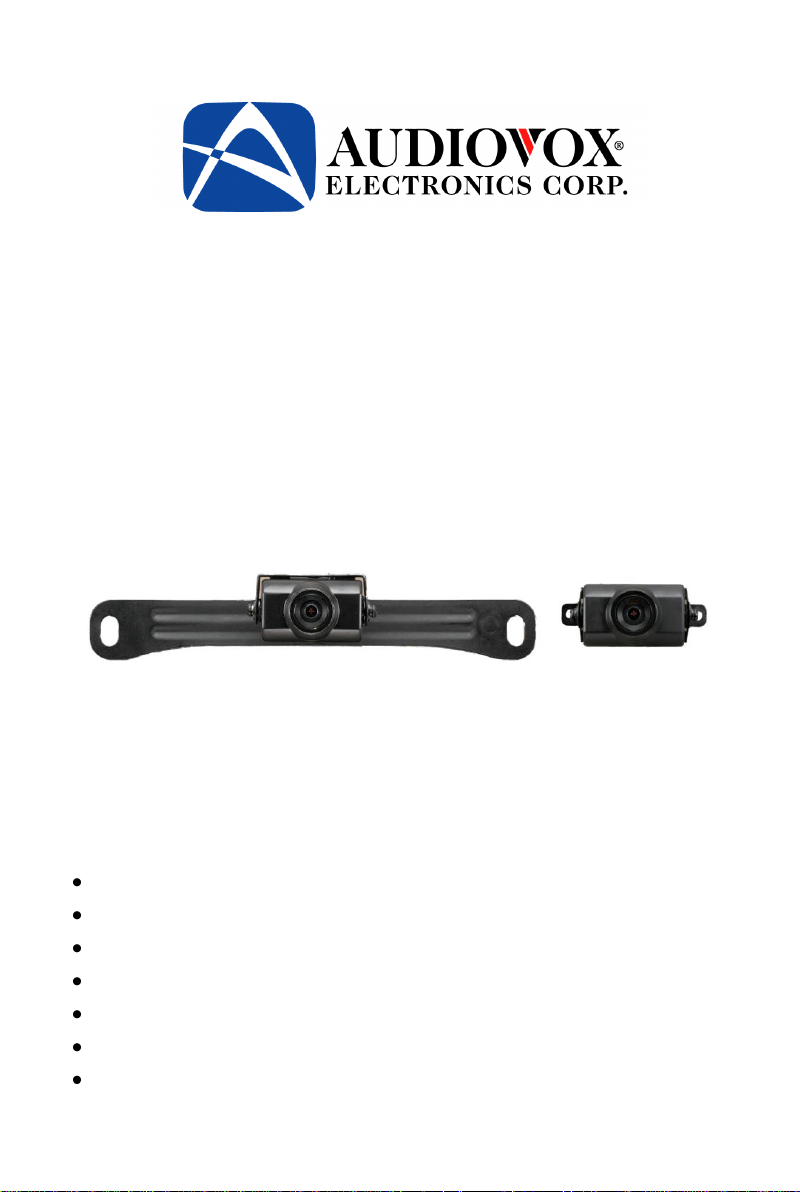
Model: ACA200W
Wired License Plate / Rear Mounted
Camera
Installation Manual
Features
High Resolution, ¼ inch CMOS Color Camera
Compact Zinc Alloy Die Cast Body
Waterproof Housing
130 Degree Wide View Angle
Selectable Image: Normal/Reverse
Camera Mounts Behind License Plate – Does Not Obstruct Plate
Adjustable Camera Angle
Page 2
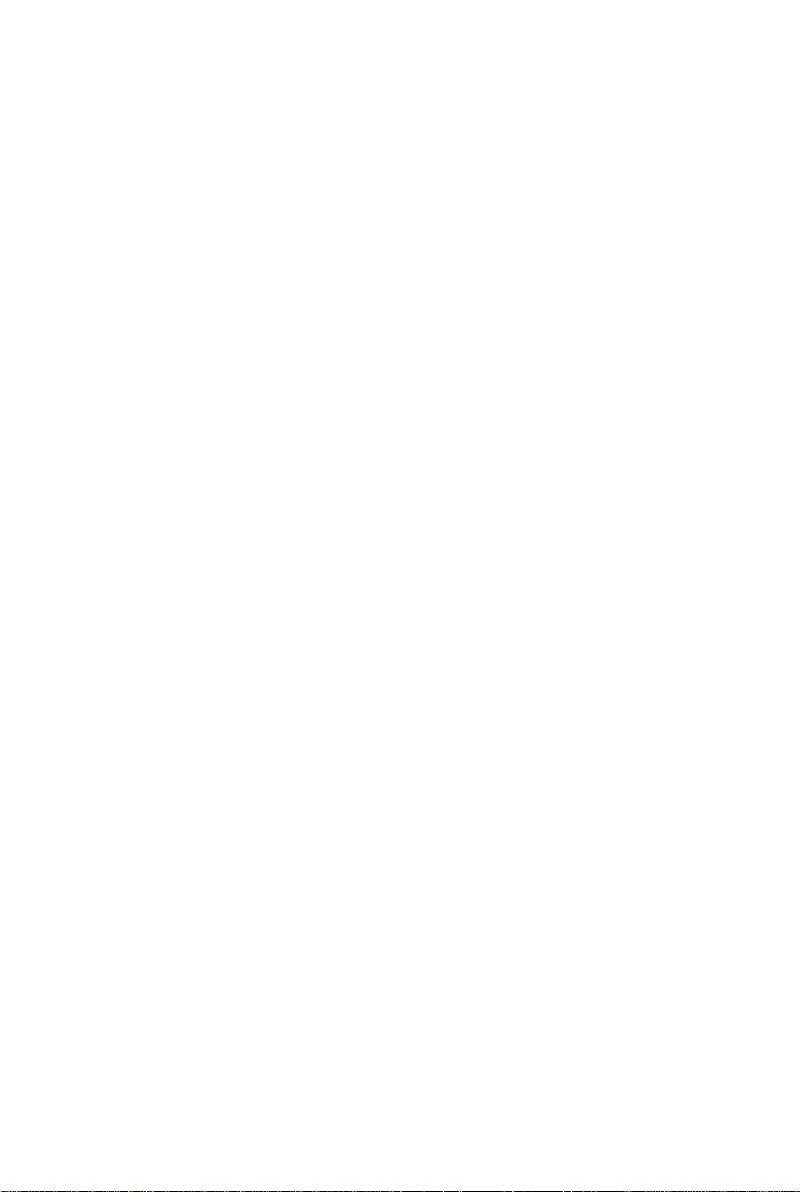
Table of Contents
Warnings ...................................................................................... 3
Product Description ..................................................................... 4
Packing List ................................................................................. 4
Camera Installation ...................................................................... 5
Camera Wiring Diagram .............................................................. 7
Specifications .............................................................................. 9
Troubleshooting ........................................................................... 9
2
Page 3
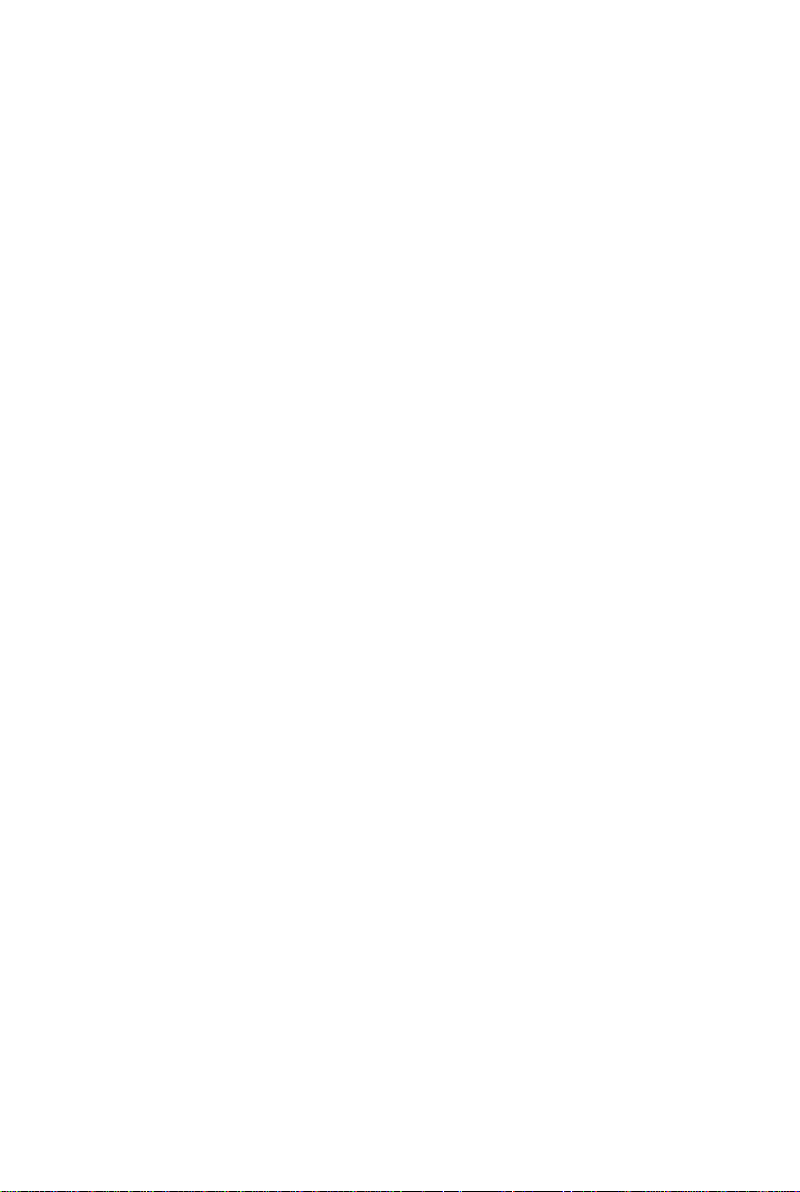
Warnings
The product is intended to assist in safe driving and to allow the driver to
have a broader rear view while the vehicle is in reverse. You, as the
driver, are solely responsible for the safe operation of your vehicle and
the safety of your passengers according to local traffic regulations. Do not
use any features of this system to the extent it distracts you from safe
driving. Your first priority while driving should always be the safe
operation of your vehicle. Audiovox Electronics Corporation cannot
accept any responsibility whatsoever for accidents resulting from failure
to observe these precautions or safety instructions.
1. This product utilizes high voltage. Any unauthorized modifications or
damage to the product may result in electrical shock. Handle all
components with care. Inspect regularly for damage to components
and cabling.
2. You are responsible for ensuring that the installation of this product
does not void or affect the vehicle manufacturer’s warranty.
Audiovox Electronics Corporation or its subsidiaries are not liable in
full or in part for improper installation resulting in loss or damage to
your property, or for voiding all or part of the vehicle manufacturer’s
warranty.
3. Do not apply excessive force to any of the components contained
within this kit. Excessive force used before, during or after
installation that results in a damaged or non-functional part will void
all warranties.
4. Please follow the procedures in this installation manual. Improper
installation or modification of this product will void all warranties.
3
Page 4

Product Description
This revolutionary camera design integrates a backup camera with your
vehicle’s rear license plate without covering the license plate. The camera
is easy to mount on your car, truck, or van with the bracket being hidden
by your license plate. We have also included a surface mount bracket to
help with other installation methods.
This Wired Camera is compatible with most monitors/TFT screens and
can be connected using a standard RCA connector.
Packing List
CMOS Camera with License Plate Bracket –1 qty
Surface Mounted Bracket – 1 qty
Hardware Package – 1 qty
RCA Video Extension Cable – 1 qty
Owner’s Manual – 1 qty
4
Page 5

Camera Installation
License Plate Mounting Instructions
1. Remove the rear license plate.
2. Examine the vehicle to determine the best way to run the power wires
to the reverse lights and the extension cable through the car.
3. The Camera can be mounted above or below the plate. (For surface
mounting with the included bracket, see the next section.) Determine
the mounting location that best suits your needs. Be sure to verify that
your installation plan complies with local laws and requirements.
Most states require that the state name, registration stickers, and
license number are not obstructed in any way.
4. Place the camera bracket behind the license plate and line up the
holes. Fasten the camera mounting bracket and the license plate to the
vehicle using the anti-theft screws provided. After installation of
screws with the tool provided, place the tool in the glove
compartment or other safe place for future use.
NOTE: If you decide to mount the camera at the bottom of the license
plate, you must first remove the two screws that hold the camera to the
bracket and flip the camera over so the picture will not be displayed up
side down.
5
Page 6

Surface Mounting Instructions
1. Find a suitable location on the vehicle where the bracket will not
interfere with any equipment or doors, or block the line of sight.
Verify that the planned mounting location is accessible from behind
and that you have access to route the wiring inside the vehicle. Be
sure that the mounting screws will not hit any wires or equipment
inside the vehicle.
2. Attach the surface mounting bracket to the vehicle with the hardware
included.
3. Route the camera wiring into the vehicle. The wire can be run through
an existing grommet, behind a tail lamp, under the trunk molding, or
if necessary, through a 5/8 inch hole drilled near the vehicle’s rear
license plate. When choosing a wiring path, make sure the cable
will not be damaged or pinched, as this may cause a short circuit
that is not covered by the warranty. If drilling a hole, perform the
following steps:
a) Acquire a 5/8 inch drill bit, rust preventive, and a 5/8 inch rubber
grommet, all of which can be purchased at a hardware store.
b) Check behind the intended drilling location before drilling to
verify that no wires or mechanisms can interfere with or be
damaged during drilling.
c) Check for interference with license plate lights and the hatch
release switch and/or mechanism.
d) Drill a 5/8 inch hole at the selected location.
e) Coat the edge of the hole with rust preventative.
f) Route the camera cable through the grommet and then through
the hole.
g) Insert the grommet in the hole to keep water from entering the
vehicle.
4. Remove the camera from the license plate bracket and attach it to the
surface mount bracket on the vehicle.
6
Page 7

Wiring the Camera to the Vehicle’s Reverse Lamp
1. Locate the reverse lamp in the tail light assembly.
2. Using the tap connector supplied, perform the following steps:
a) Place the un-stripped positive lead from the tail lamp in the run
channel, which runs completely through the connector.
b) Insert the un-stripped red power wire from the camera
completely into the other channel in the connector.
c) Make the connection between the wires by crimping down the
metal connector with a pair of pliers, making sure the metal is
flush with the plastic insulator.
d) Close the top plastic hinged cover until latched.
3. Attach the black wire to the ground (negative).
4. Repeat the above steps for the red wire.
7
Page 8

Connecting the Video Signal
1. Connect the included video extension cable to the Yellow RCA jack
on the camera harness.
2. Run the extension cable to the monitor and connect to the Video
input.
Reverse/Normal Image Adjustment
The camera comes standard with a reversed image, designed for mounting
at the rear of the vehicle. If you need to change to a forward or normal
image view, clip the blue jumper wire loop on the wiring cable (labeled
“Mirror Selection” below) to change the camera image to normal. Secure
the clipped wires with electrical tape. To change back to reverse image
view, reconnect the blue wires and secure with electrical tape.
Camera Wiring
8
Page 9

Specifications
Symptom
Solution
No video signal appears while
reversing the vehicle
1. Check the rear view camera
lens and clean if needed.
2. Check the rear view camera
wiring connection and RCA
connection.
Video image is not sharp enough
Clean the camera lens.
1. Voltage: DC12V
2. Current: 50 mA
3. Signal System: NTSC
4. Image Sensor: ¼” CMOS Sensor
5. Horizontal Resolution: 480 lines
6. Viewing Angle: 130 degrees
7. Minimum Illumination: 0.3Lux
8. Image Display: Selectable Normal/Reverse Image
9. Wireless Transmission Operating Frequency: 2.4GHz
10. Adjustable Viewing Angle
11. Dimensions:
Camera: 45mm W
License Plate Bracket: 196mm W x 36mm H
Troubleshooting
9
Page 10

10
