Page 1

Audiovox 8912
Page 2
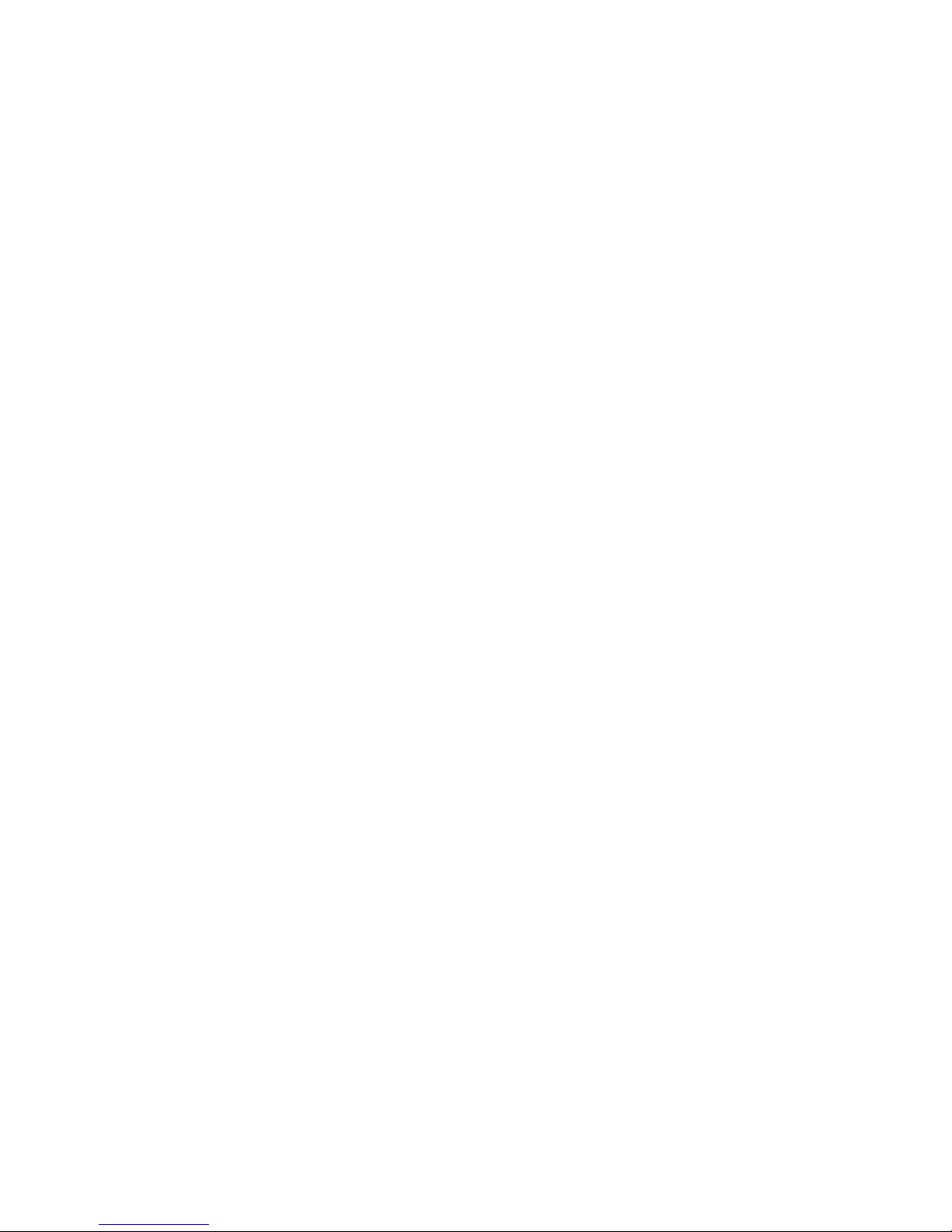
Table of Contents
Introduction . . . . . . . . . . . . . . . . . . . . . . . . . . . . . . . . . . . . . . . . . . . .i
Section 1: Getting Started . . . . . . . . . . . . . . . . . . . . . . . . . . . . . .1
1A. Setting Up Service . . . . . . . . . . . . . . . . . . . . . . . . . . . . . . . . . . . . . . . . .3
Getting Started . . . . . . . . . . . . . . . . . . . . . . . . . . . . . . . . . . . . . . . . . . . . . . . . . . . . .4
Setting Up Your Voicemail . . . . . . . . . . . . . . . . . . . . . . . . . . . . . . . . . . . . . . . . . .5
Getting Help . . . . . . . . . . . . . . . . . . . . . . . . . . . . . . . . . . . . . . . . . . . . . . . . . . . . . . .6
Section 2: Understanding Your Phone . . . . . . . . . . . . . . . . . .7
2A. Your Phone:The Basics . . . . . . . . . . . . . . . . . . . . . . . . . . . . . . . . . . . . .9
Front View of Your Phone . . . . . . . . . . . . . . . . . . . . . . . . . . . . . . . . . . . . . . . . .10
Key Functions . . . . . . . . . . . . . . . . . . . . . . . . . . . . . . . . . . . . . . . . . . . . . . . . . .11
Viewing the Display Screen . . . . . . . . . . . . . . . . . . . . . . . . . . . . . . . . . . . . . . . .12
Features of Your Phone . . . . . . . . . . . . . . . . . . . . . . . . . . . . . . . . . . . . . . . . . . . .13
Turning Your Phone On and Off . . . . . . . . . . . . . . . . . . . . . . . . . . . . . . . . . . . .14
Using Your Phone’s Battery . . . . . . . . . . . . . . . . . . . . . . . . . . . . . . . . . . . . . . . .14
Displaying Your Phone Number . . . . . . . . . . . . . . . . . . . . . . . . . . . . . . . . . . .17
Making and Answering Calls . . . . . . . . . . . . . . . . . . . . . . . . . . . . . . . . . . . . . . .17
Making Calls . . . . . . . . . . . . . . . . . . . . . . . . . . . . . . . . . . . . . . . . . . . . . . . . . . . .17
Answering Calls . . . . . . . . . . . . . . . . . . . . . . . . . . . . . . . . . . . . . . . . . . . . . . . . .18
Missed Call Notification . . . . . . . . . . . . . . . . . . . . . . . . . . . . . . . . . . . . . . . . .19
Changing the Ringer Volume . . . . . . . . . . . . . . . . . . . . . . . . . . . . . . . . . . . . .19
Speaker Mode . . . . . . . . . . . . . . . . . . . . . . . . . . . . . . . . . . . . . . . . . . . . . . . . . .19
Voice Dial . . . . . . . . . . . . . . . . . . . . . . . . . . . . . . . . . . . . . . . . . . . . . . . . . . . . . .19
Key Guard . . . . . . . . . . . . . . . . . . . . . . . . . . . . . . . . . . . . . . . . . . . . . . . . . . . . . .19
Muting a Call . . . . . . . . . . . . . . . . . . . . . . . . . . . . . . . . . . . . . . . . . . . . . . . . . . . .20
Silent . . . . . . . . . . . . . . . . . . . . . . . . . . . . . . . . . . . . . . . . . . . . . . . . . . . . . . . . . . .20
Send My Phone Number . . . . . . . . . . . . . . . . . . . . . . . . . . . . . . . . . . . . . . . . .20
Calling Emergency Numbers . . . . . . . . . . . . . . . . . . . . . . . . . . . . . . . . . . . . .20
Dialing Options . . . . . . . . . . . . . . . . . . . . . . . . . . . . . . . . . . . . . . . . . . . . . . . . .20
In-Call Options . . . . . . . . . . . . . . . . . . . . . . . . . . . . . . . . . . . . . . . . . . . . . . . . . .21
End-of-Call Options . . . . . . . . . . . . . . . . . . . . . . . . . . . . . . . . . . . . . . . . . . . . .21
Saving a Phone Number . . . . . . . . . . . . . . . . . . . . . . . . . . . . . . . . . . . . . . . . .22
Finding a Phone Number . . . . . . . . . . . . . . . . . . . . . . . . . . . . . . . . . . . . . . . .22
Dialing and Saving Phone Numbers With Pauses . . . . . . . . . . . . . . . . . . .23
Page 3
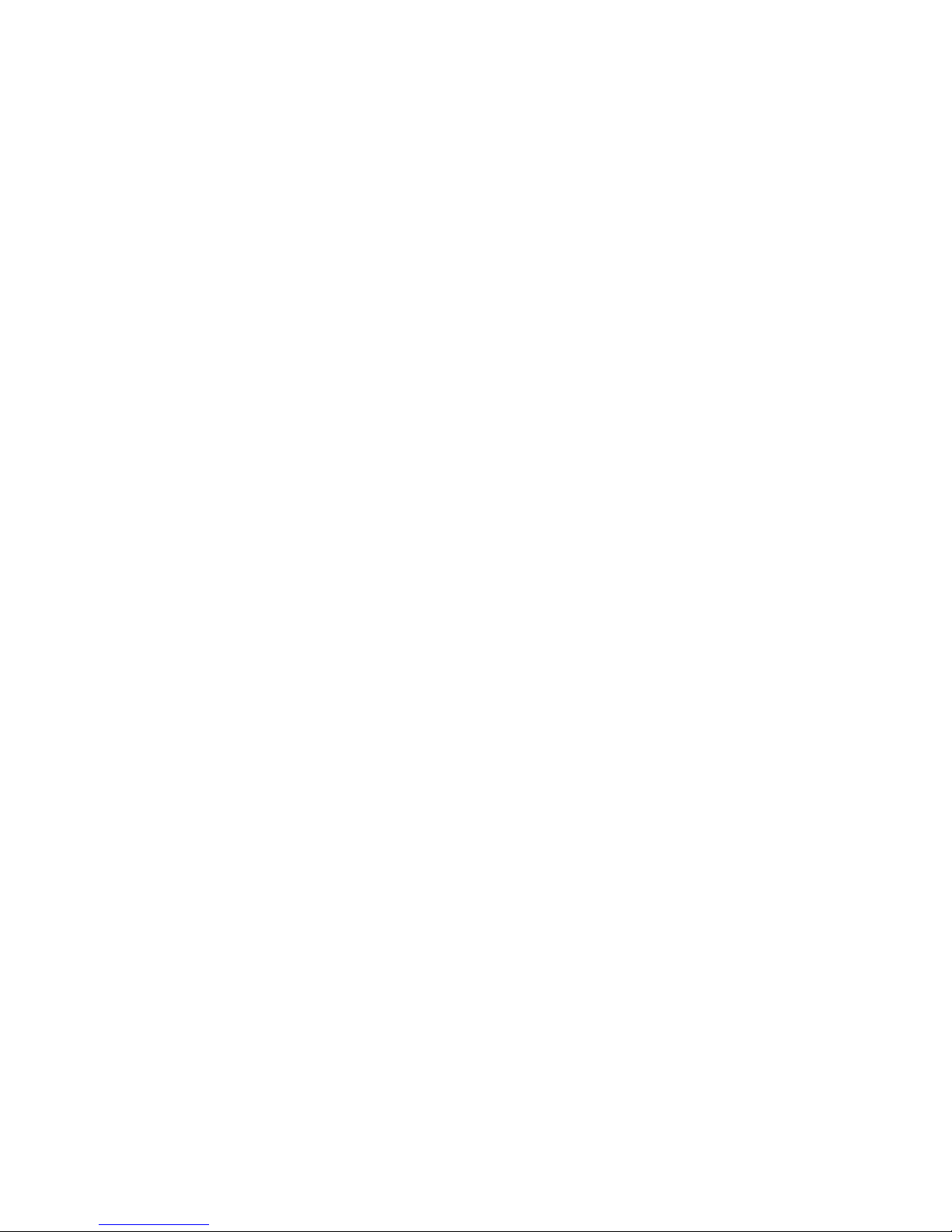
Dialing From the Internal Phone Book . . . . . . . . . . . . . . . . . . . . . . . . . . . .23
Using One-Touch/Two-Touch Speed Dialing . . . . . . . . . . . . . . . . . . . . . .24
Entering Text . . . . . . . . . . . . . . . . . . . . . . . . . . . . . . . . . . . . . . . . . . . . . . . . . . . . .25
Selecting a Character Input Mode . . . . . . . . . . . . . . . . . . . . . . . . . . . . . . . .25
Entering Characters Using T9 Text Input . . . . . . . . . . . . . . . . . . . . . . . . . .26
Adding a Word to the T9 Database . . . . . . . . . . . . . . . . . . . . . . . . . . . . . . . .26
Entering Characters by Tapping the Keypad . . . . . . . . . . . . . . . . . . . . . .26
Entering Numbers, Symbols and Emoticon . . . . . . . . . . . . . . . . . . . . . . . .27
2B. Controlling Your Phone’s Settings . . . . . . . . . . . . . . . . . . . . . . . . .29
Sound Settings . . . . . . . . . . . . . . . . . . . . . . . . . . . . . . . . . . . . . . . . . . . . . . . . . . . .30
Volume . . . . . . . . . . . . . . . . . . . . . . . . . . . . . . . . . . . . . . . . . . . . . . . . . . . . . . . . .30
Ringers . . . . . . . . . . . . . . . . . . . . . . . . . . . . . . . . . . . . . . . . . . . . . . . . . . . . . . . . .33
Alerts . . . . . . . . . . . . . . . . . . . . . . . . . . . . . . . . . . . . . . . . . . . . . . . . . . . . . . . . . .34
Roam Ringer . . . . . . . . . . . . . . . . . . . . . . . . . . . . . . . . . . . . . . . . . . . . . . . . . . . .36
Tone Length . . . . . . . . . . . . . . . . . . . . . . . . . . . . . . . . . . . . . . . . . . . . . . . . . . . .36
Display Settings . . . . . . . . . . . . . . . . . . . . . . . . . . . . . . . . . . . . . . . . . . . . . . . . . . .37
Menu Style . . . . . . . . . . . . . . . . . . . . . . . . . . . . . . . . . . . . . . . . . . . . . . . . . . . . . .37
Graphics . . . . . . . . . . . . . . . . . . . . . . . . . . . . . . . . . . . . . . . . . . . . . . . . . . . . . . .37
Sub LCD . . . . . . . . . . . . . . . . . . . . . . . . . . . . . . . . . . . . . . . . . . . . . . . . . . . . . . . .39
Greeting . . . . . . . . . . . . . . . . . . . . . . . . . . . . . . . . . . . . . . . . . . . . . . . . . . . . . . . .39
Backlight . . . . . . . . . . . . . . . . . . . . . . . . . . . . . . . . . . . . . . . . . . . . . . . . . . . . . . .40
Contrast . . . . . . . . . . . . . . . . . . . . . . . . . . . . . . . . . . . . . . . . . . . . . . . . . . . . . . . .40
Games/Tools . . . . . . . . . . . . . . . . . . . . . . . . . . . . . . . . . . . . . . . . . . . . . . . . . . . . . .41
Backlight . . . . . . . . . . . . . . . . . . . . . . . . . . . . . . . . . . . . . . . . . . . . . . . . . . . . . . .41
Volume . . . . . . . . . . . . . . . . . . . . . . . . . . . . . . . . . . . . . . . . . . . . . . . . . . . . . . . . .41
Message Alert . . . . . . . . . . . . . . . . . . . . . . . . . . . . . . . . . . . . . . . . . . . . . . . . . . .41
Location Settings . . . . . . . . . . . . . . . . . . . . . . . . . . . . . . . . . . . . . . . . . . . . . . . . . .42
Messaging . . . . . . . . . . . . . . . . . . . . . . . . . . . . . . . . . . . . . . . . . . . . . . . . . . . . . . . .43
Notification . . . . . . . . . . . . . . . . . . . . . . . . . . . . . . . . . . . . . . . . . . . . . . . . . . . .43
Callback Number . . . . . . . . . . . . . . . . . . . . . . . . . . . . . . . . . . . . . . . . . . . . . . .43
Pre-Set Messages . . . . . . . . . . . . . . . . . . . . . . . . . . . . . . . . . . . . . . . . . . . . . . . .43
Signature . . . . . . . . . . . . . . . . . . . . . . . . . . . . . . . . . . . . . . . . . . . . . . . . . . . . . . .44
Reminder . . . . . . . . . . . . . . . . . . . . . . . . . . . . . . . . . . . . . . . . . . . . . . . . . . . . . . .44
Airplane Mode . . . . . . . . . . . . . . . . . . . . . . . . . . . . . . . . . . . . . . . . . . . . . . . . . . . .45
Others Settings . . . . . . . . . . . . . . . . . . . . . . . . . . . . . . . . . . . . . . . . . . . . . . . . . . .45
Page 4
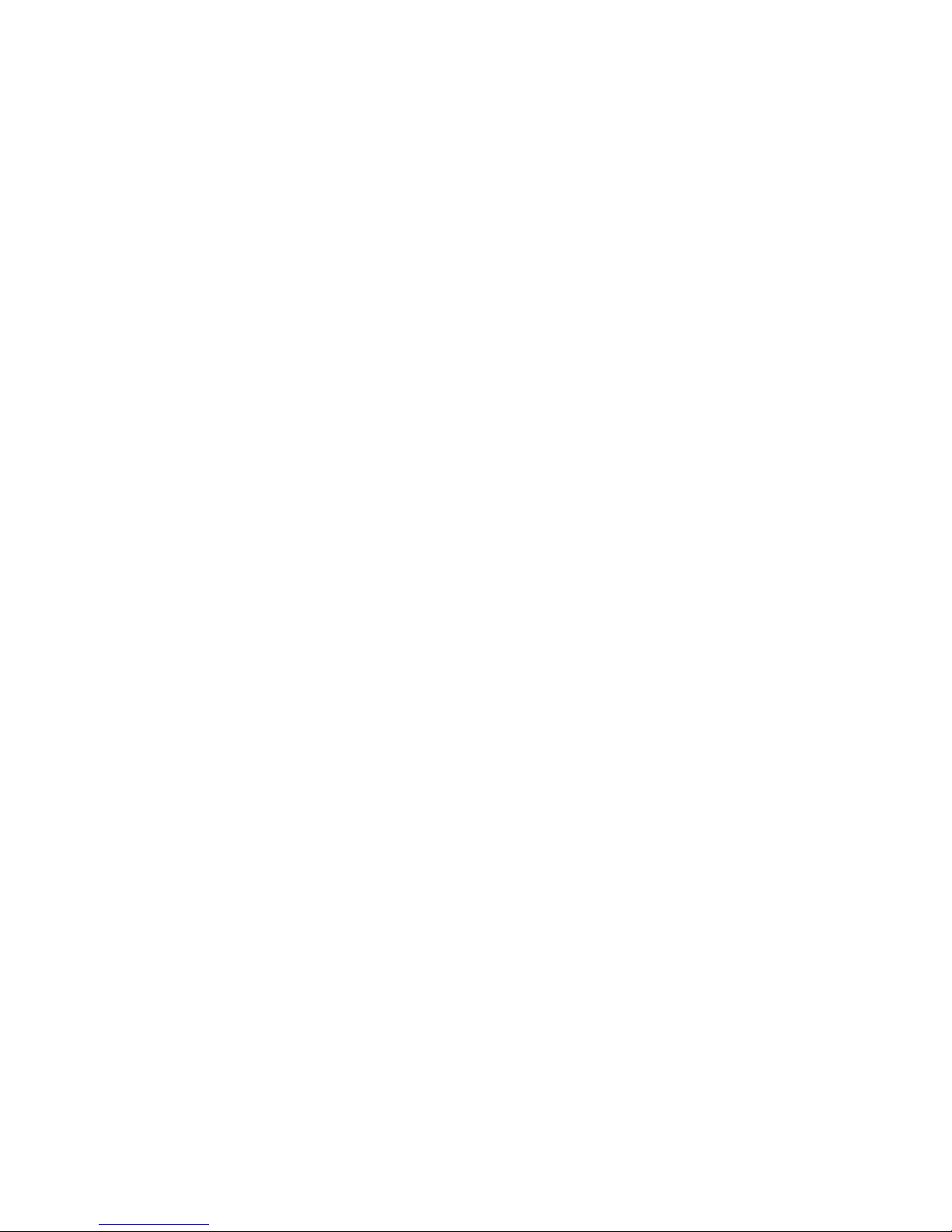
Call Answer . . . . . . . . . . . . . . . . . . . . . . . . . . . . . . . . . . . . . . . . . . . . . . . . . . . . .45
Auto Answer . . . . . . . . . . . . . . . . . . . . . . . . . . . . . . . . . . . . . . . . . . . . . . . . . . . .46
Auto Redial . . . . . . . . . . . . . . . . . . . . . . . . . . . . . . . . . . . . . . . . . . . . . . . . . . . . .46
Language . . . . . . . . . . . . . . . . . . . . . . . . . . . . . . . . . . . . . . . . . . . . . . . . . . . . . . .47
TTY Mode . . . . . . . . . . . . . . . . . . . . . . . . . . . . . . . . . . . . . . . . . . . . . . . . . . . . . .47
Voice Setting . . . . . . . . . . . . . . . . . . . . . . . . . . . . . . . . . . . . . . . . . . . . . . . . . . . .48
Dialing . . . . . . . . . . . . . . . . . . . . . . . . . . . . . . . . . . . . . . . . . . . . . . . . . . . . . . . . .48
Key Guard . . . . . . . . . . . . . . . . . . . . . . . . . . . . . . . . . . . . . . . . . . . . . . . . . . . . . .50
Phone Information . . . . . . . . . . . . . . . . . . . . . . . . . . . . . . . . . . . . . . . . . . . . . . . .51
2C. Setting Your Phone’s Security . . . . . . . . . . . . . . . . . . . . . . . . . . . . .53
Setting Your Phone’s Security . . . . . . . . . . . . . . . . . . . . . . . . . . . . . . . . . . . . . .54
Lock Phone . . . . . . . . . . . . . . . . . . . . . . . . . . . . . . . . . . . . . . . . . . . . . . . . . . . . .54
Change Lock . . . . . . . . . . . . . . . . . . . . . . . . . . . . . . . . . . . . . . . . . . . . . . . . . . . .54
Special Numbers . . . . . . . . . . . . . . . . . . . . . . . . . . . . . . . . . . . . . . . . . . . . . . . .55
Limit Use . . . . . . . . . . . . . . . . . . . . . . . . . . . . . . . . . . . . . . . . . . . . . . . . . . . . . . .55
Erasing Your Phone Book . . . . . . . . . . . . . . . . . . . . . . . . . . . . . . . . . . . . . . . .58
Erasing Your Downloads . . . . . . . . . . . . . . . . . . . . . . . . . . . . . . . . . . . . . . . . .58
Resetting Your Picture Account . . . . . . . . . . . . . . . . . . . . . . . . . . . . . . . . . .58
Resetting Your Phone . . . . . . . . . . . . . . . . . . . . . . . . . . . . . . . . . . . . . . . . . . .59
Enabling Web . . . . . . . . . . . . . . . . . . . . . . . . . . . . . . . . . . . . . . . . . . . . . . . . . . .59
Web Guard . . . . . . . . . . . . . . . . . . . . . . . . . . . . . . . . . . . . . . . . . . . . . . . . . . . . .60
Updating Your Web Profile . . . . . . . . . . . . . . . . . . . . . . . . . . . . . . . . . . . . . . .60
2D. Controlling Your Roaming Experience . . . . . . . . . . . . . . . . . . . . .61
Understanding Roaming . . . . . . . . . . . . . . . . . . . . . . . . . . . . . . . . . . . . . . . . . . .62
Setting Your Phone’s Roam Mode . . . . . . . . . . . . . . . . . . . . . . . . . . . . . . . . . . .64
Controlling Roaming Charges Using Call Guard . . . . . . . . . . . . . . . . . . . . .65
2E. Navigating Through Menus . . . . . . . . . . . . . . . . . . . . . . . . . . . . . . .67
Menu Navigation . . . . . . . . . . . . . . . . . . . . . . . . . . . . . . . . . . . . . . . . . . . . . . . . . .68
Menu Structure . . . . . . . . . . . . . . . . . . . . . . . . . . . . . . . . . . . . . . . . . . . . . . . . . . .68
Viewing the Menus . . . . . . . . . . . . . . . . . . . . . . . . . . . . . . . . . . . . . . . . . . . . . . . .69
2F. Managing Call History . . . . . . . . . . . . . . . . . . . . . . . . . . . . . . . . . . . .73
Viewing History . . . . . . . . . . . . . . . . . . . . . . . . . . . . . . . . . . . . . . . . . . . . . . . . . .74
Missed Calls . . . . . . . . . . . . . . . . . . . . . . . . . . . . . . . . . . . . . . . . . . . . . . . . . . . .74
Outgoing Calls . . . . . . . . . . . . . . . . . . . . . . . . . . . . . . . . . . . . . . . . . . . . . . . . . .75
Page 5
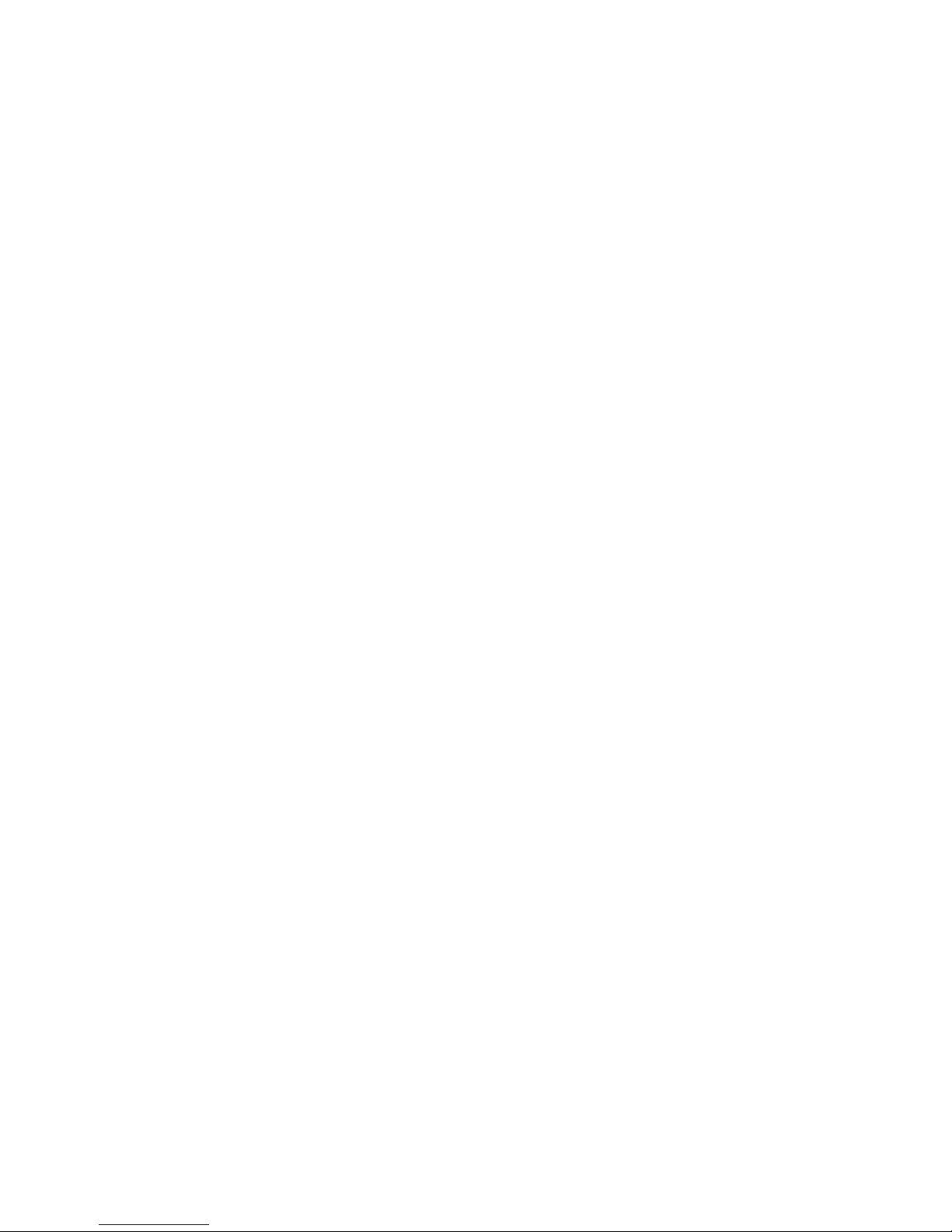
Incoming Calls . . . . . . . . . . . . . . . . . . . . . . . . . . . . . . . . . . . . . . . . . . . . . . . . . .75
All Calls . . . . . . . . . . . . . . . . . . . . . . . . . . . . . . . . . . . . . . . . . . . . . . . . . . . . . . . .76
Erase History . . . . . . . . . . . . . . . . . . . . . . . . . . . . . . . . . . . . . . . . . . . . . . . . . . .77
2G. Using the Internal Phone Book . . . . . . . . . . . . . . . . . . . . . . . . . . . .79
Internal Phone Book Entry Options . . . . . . . . . . . . . . . . . . . . . . . . . . . . . . . . .80
Adding a New Internal Phone Book Entry . . . . . . . . . . . . . . . . . . . . . . . . . . .81
Finding Internal Phone Book Entries . . . . . . . . . . . . . . . . . . . . . . . . . . . . . . . .81
Speed Dial Numbers . . . . . . . . . . . . . . . . . . . . . . . . . . . . . . . . . . . . . . . . . . . . . . .82
My Phone Number . . . . . . . . . . . . . . . . . . . . . . . . . . . . . . . . . . . . . . . . . . . . . . . .82
Using Group Internal Phone Book Entries . . . . . . . . . . . . . . . . . . . . . . . . . . .83
Dialing Services . . . . . . . . . . . . . . . . . . . . . . . . . . . . . . . . . . . . . . . . . . . . . . . . . . .84
Customer Service . . . . . . . . . . . . . . . . . . . . . . . . . . . . . . . . . . . . . . . . . . . . . . .84
Directory Assistance . . . . . . . . . . . . . . . . . . . . . . . . . . . . . . . . . . . . . . . . . . . .84
2H. Personal Organizer . . . . . . . . . . . . . . . . . . . . . . . . . . . . . . . . . . . . . . . .85
Schedule . . . . . . . . . . . . . . . . . . . . . . . . . . . . . . . . . . . . . . . . . . . . . . . . . . . . . . . . .86
Memo Pad . . . . . . . . . . . . . . . . . . . . . . . . . . . . . . . . . . . . . . . . . . . . . . . . . . . . . . . .87
Alarm . . . . . . . . . . . . . . . . . . . . . . . . . . . . . . . . . . . . . . . . . . . . . . . . . . . . . . . . . . . .89
Calculator . . . . . . . . . . . . . . . . . . . . . . . . . . . . . . . . . . . . . . . . . . . . . . . . . . . . . . . .90
World Clock . . . . . . . . . . . . . . . . . . . . . . . . . . . . . . . . . . . . . . . . . . . . . . . . . . . . . .91
Stopwatch . . . . . . . . . . . . . . . . . . . . . . . . . . . . . . . . . . . . . . . . . . . . . . . . . . . . . . . .92
2I. Using Your Phone’s Voice Services . . . . . . . . . . . . . . . . . . . . . . . .93
Voice Recognition Mode . . . . . . . . . . . . . . . . . . . . . . . . . . . . . . . . . . . . . . . . . . .94
Voice Memo . . . . . . . . . . . . . . . . . . . . . . . . . . . . . . . . . . . . . . . . . . . . . . . . . . . . . .94
Voice Dial . . . . . . . . . . . . . . . . . . . . . . . . . . . . . . . . . . . . . . . . . . . . . . . . . . . . . . . .96
Train Words . . . . . . . . . . . . . . . . . . . . . . . . . . . . . . . . . . . . . . . . . . . . . . . . . . . . . . .98
Shutter Sound . . . . . . . . . . . . . . . . . . . . . . . . . . . . . . . . . . . . . . . . . . . . . . . . . . .100
2J. Using Your Phone’s Built-in Camera . . . . . . . . . . . . . . . . . . . . . .101
Taking Pictures . . . . . . . . . . . . . . . . . . . . . . . . . . . . . . . . . . . . . . . . . . . . . . . . . .102
My Pictures . . . . . . . . . . . . . . . . . . . . . . . . . . . . . . . . . . . . . . . . . . . . . . . . . . . . . .105
Online Albums . . . . . . . . . . . . . . . . . . . . . . . . . . . . . . . . . . . . . . . . . . . . . . . . . . .106
Managing Picture Messaging . . . . . . . . . . . . . . . . . . . . . . . . . . . . . . . . . . . . . .108
Account Information . . . . . . . . . . . . . . . . . . . . . . . . . . . . . . . . . . . . . . . . . . . . .112
Page 6
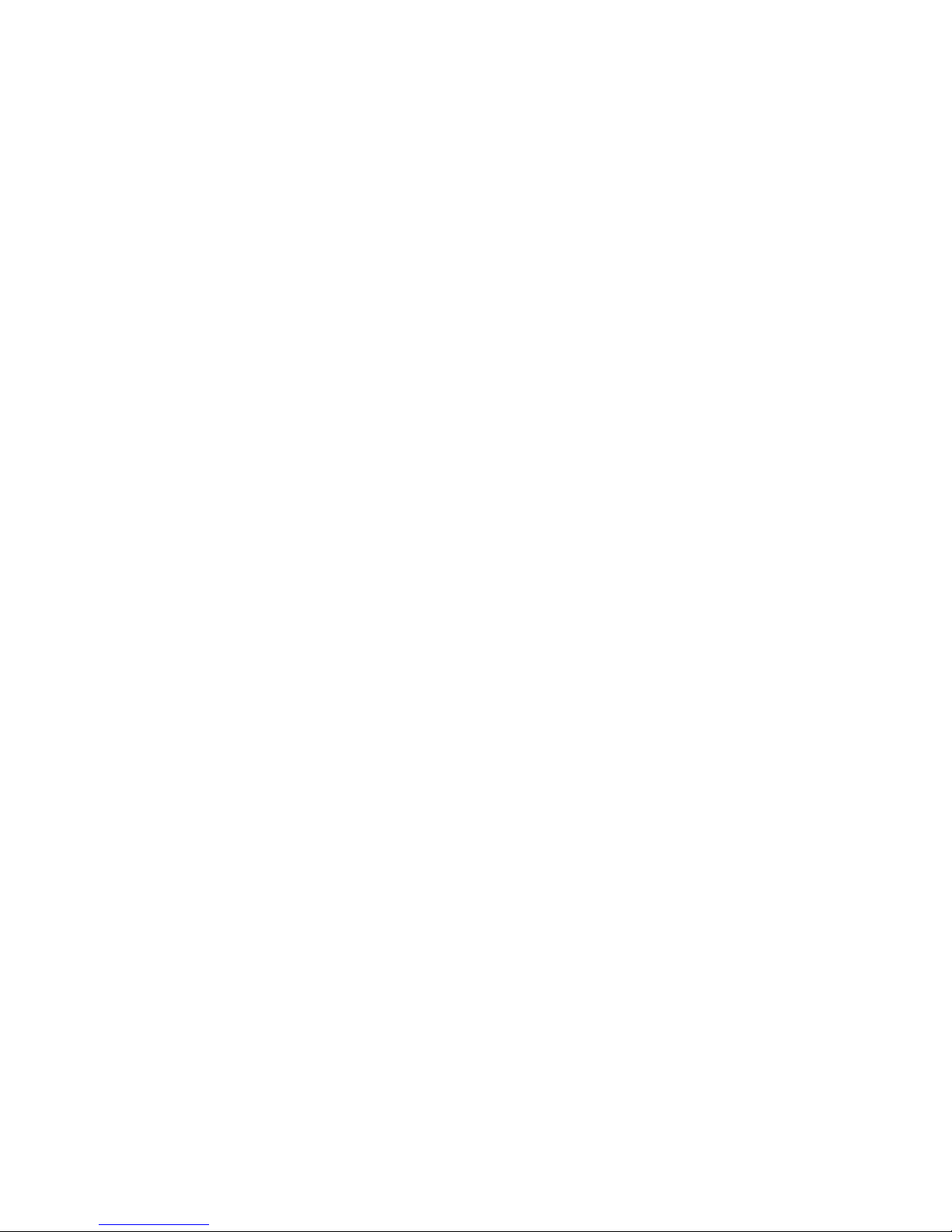
Section 3: Using Service Features . . . . . . . . . . . . . . . . . . . .113
3A. Service Features:The Basics . . . . . . . . . . . . . . . . . . . . . . . . . . . . . .115
Using Voicemail . . . . . . . . . . . . . . . . . . . . . . . . . . . . . . . . . . . . . . . . . . . . . . . . . .116
Setting Up Your Voicemail . . . . . . . . . . . . . . . . . . . . . . . . . . . . . . . . . . . . . .116
Voicemail Notification . . . . . . . . . . . . . . . . . . . . . . . . . . . . . . . . . . . . . . . . .116
Retrieving Your Voicemail Messages . . . . . . . . . . . . . . . . . . . . . . . . . . . .116
Voicemail Options . . . . . . . . . . . . . . . . . . . . . . . . . . . . . . . . . . . . . . . . . . . . .117
Clear Envelope . . . . . . . . . . . . . . . . . . . . . . . . . . . . . . . . . . . . . . . . . . . . . . . .119
Voicemail Menu Key . . . . . . . . . . . . . . . . . . . . . . . . . . . . . . . . . . . . . . . . . . .120
Using SMS Text Messaging . . . . . . . . . . . . . . . . . . . . . . . . . . . . . . . . . . . . . . . .121
Composing SMS Text Messages . . . . . . . . . . . . . . . . . . . . . . . . . . . . . . . . .121
Accessing SMS Text Messages . . . . . . . . . . . . . . . . . . . . . . . . . . . . . . . . . . .122
Using Canned (Pre-set) Messages . . . . . . . . . . . . . . . . . . . . . . . . . . . . . . . .122
Using Caller ID . . . . . . . . . . . . . . . . . . . . . . . . . . . . . . . . . . . . . . . . . . . . . . . . . . .123
Responding to Call Waiting . . . . . . . . . . . . . . . . . . . . . . . . . . . . . . . . . . . . . . .123
Making a Three-Way Call . . . . . . . . . . . . . . . . . . . . . . . . . . . . . . . . . . . . . . . . . .123
Using Call Forwarding . . . . . . . . . . . . . . . . . . . . . . . . . . . . . . . . . . . . . . . . . . . .124
3B. Data Service . . . . . . . . . . . . . . . . . . . . . . . . . . . . . . . . . . . . . . . . . . . . .125
Getting Started With Data Service . . . . . . . . . . . . . . . . . . . . . . . . . . . . . . . . .126
Your User Name . . . . . . . . . . . . . . . . . . . . . . . . . . . . . . . . . . . . . . . . . . . . . . .126
Launching a Data Service Connection . . . . . . . . . . . . . . . . . . . . . . . . . . .127
Web Guard . . . . . . . . . . . . . . . . . . . . . . . . . . . . . . . . . . . . . . . . . . . . . . . . . . . .127
Browsing the Web . . . . . . . . . . . . . . . . . . . . . . . . . . . . . . . . . . . . . . . . . . . . .128
Accessing Messaging . . . . . . . . . . . . . . . . . . . . . . . . . . . . . . . . . . . . . . . . . . . . .131
Message Types . . . . . . . . . . . . . . . . . . . . . . . . . . . . . . . . . . . . . . . . . . . . . . . . .131
Accessing Mail . . . . . . . . . . . . . . . . . . . . . . . . . . . . . . . . . . . . . . . . . . . . . . . . .131
Accessing Email Providers . . . . . . . . . . . . . . . . . . . . . . . . . . . . . . . . . . . . . .131
Accessing Instant Messaging . . . . . . . . . . . . . . . . . . . . . . . . . . . . . . . . . . . .132
Accessing Wireless Chatrooms . . . . . . . . . . . . . . . . . . . . . . . . . . . . . . . . . .133
Sending Picture Messages . . . . . . . . . . . . . . . . . . . . . . . . . . . . . . . . . . . . . .134
Downloading Premium Services Content . . . . . . . . . . . . . . . . . . . . . . . . . . . . . . .135
Accessing the Download Menus . . . . . . . . . . . . . . . . . . . . . . . . . . . . . . . .135
Downloading an Item . . . . . . . . . . . . . . . . . . . . . . . . . . . . . . . . . . . . . . . . . .135
Using My Content Manager . . . . . . . . . . . . . . . . . . . . . . . . . . . . . . . . . . . . .136
Checking Data Folder Memory . . . . . . . . . . . . . . . . . . . . . . . . . . . . . . . . . .137
Page 7
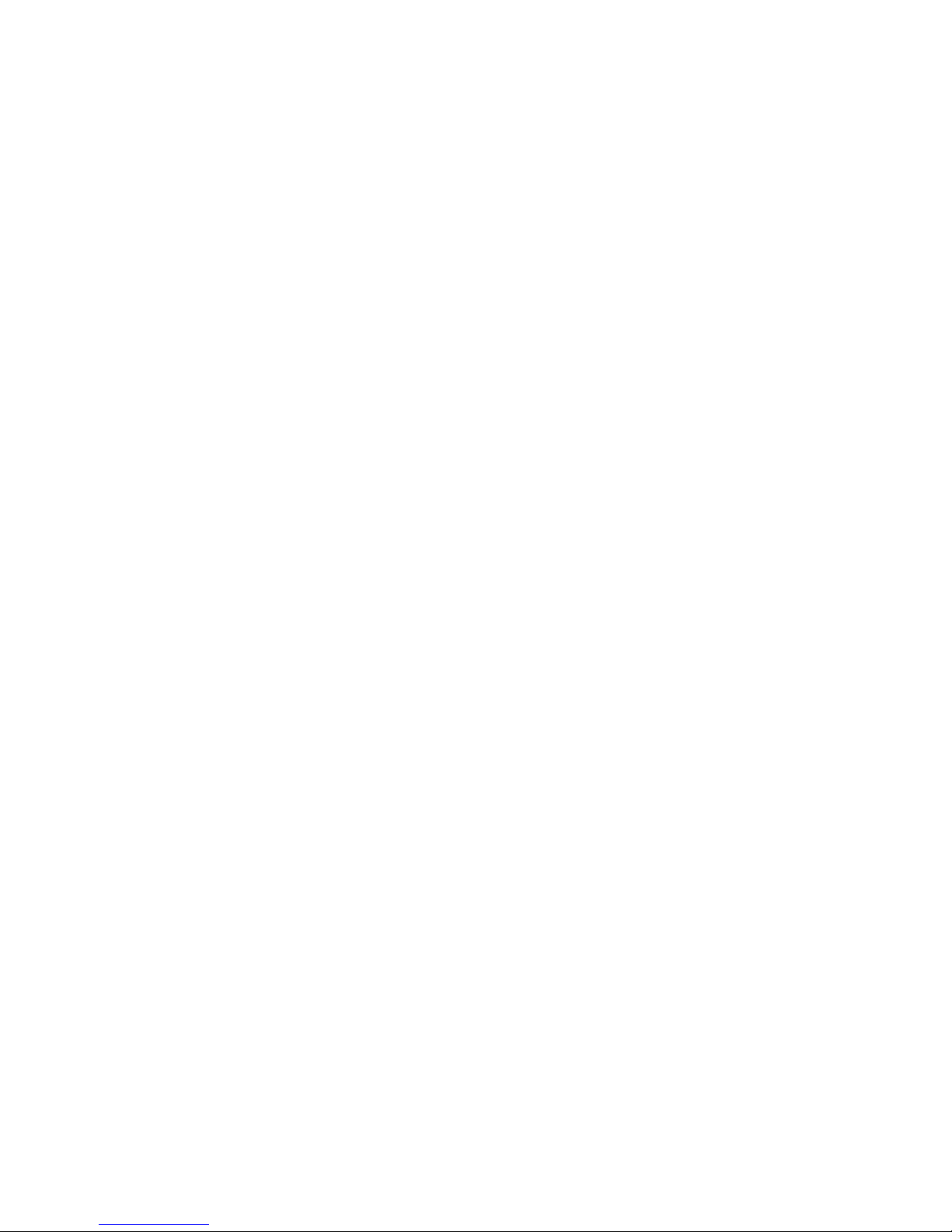
Erasing a Downloaded File . . . . . . . . . . . . . . . . . . . . . . . . . . . . . . . . . . . . . .137
Accessing Games . . . . . . . . . . . . . . . . . . . . . . . . . . . . . . . . . . . . . . . . . . . . . . . .138
Accessing Ringers . . . . . . . . . . . . . . . . . . . . . . . . . . . . . . . . . . . . . . . . . . . . . . . .140
Accessing Screen Savers . . . . . . . . . . . . . . . . . . . . . . . . . . . . . . . . . . . . . . . . . .143
Accessing Applications and Others . . . . . . . . . . . . . . . . . . . . . . . . . . . . . . . .146
Exploring the Web . . . . . . . . . . . . . . . . . . . . . . . . . . . . . . . . . . . . . . . . . . . . . . .148
Data Service FAQs . . . . . . . . . . . . . . . . . . . . . . . . . . . . . . . . . . . . . . . . . . . . . . . .149
Section 4: Safety Guidelines and Warranty Information 151
4A. Safety . . . . . . . . . . . . . . . . . . . . . . . . . . . . . . . . . . . . . . . . . . . . . . . . . . .153
Getting the Most Out of Your Reception . . . . . . . . . . . . . . . . . . . . . . . . . . .154
Maintaining Safe Use of and Access to Your Phone . . . . . . . . . . . . . . . . . .155
Caring for the Battery . . . . . . . . . . . . . . . . . . . . . . . . . . . . . . . . . . . . . . . . . . . .157
Acknowledging Special Precautions and the FCC Notice . . . . . . . . . . . .158
Consumer Information on Wireless Phones . . . . . . . . . . . . . . . . . . . . . . . .160
Owner’s Record . . . . . . . . . . . . . . . . . . . . . . . . . . . . . . . . . . . . . . . . . . . . . . . . .175
User’s Guide Proprietary Notice . . . . . . . . . . . . . . . . . . . . . . . . . . . . . . . . . .175
4B. Manufacturer’s Warranty . . . . . . . . . . . . . . . . . . . . . . . . . . . . . . . .177
Manufacturer’s Warranty . . . . . . . . . . . . . . . . . . . . . . . . . . . . . . . . . . . . . . . . .178
Index . . . . . . . . . . . . . . . . . . . . . . . . . . . . . . . . . . . . . . . . . . . . . . . .180
Page 8
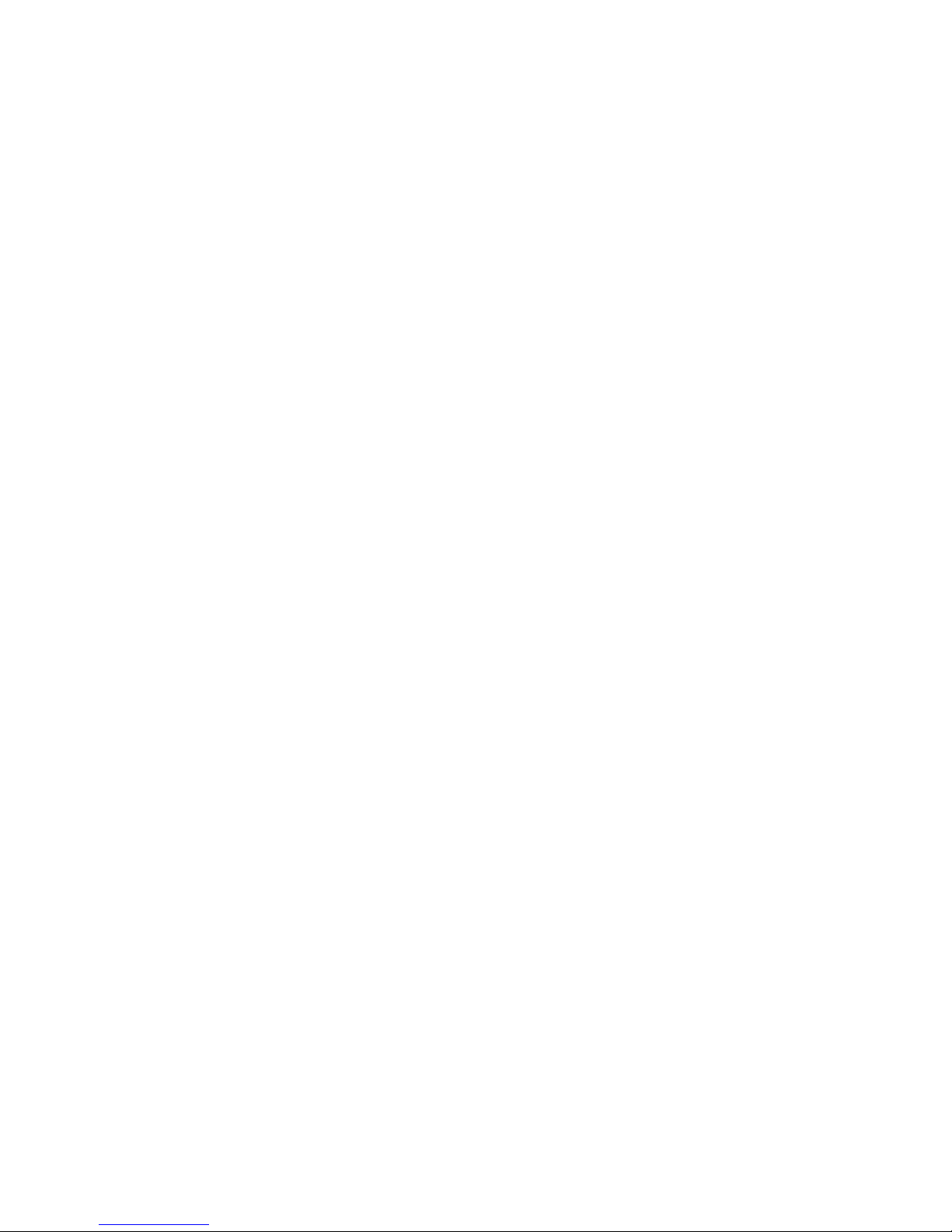
i
Introduction
This User's Guide introduces you to all the features of your new phone.
It's divided into four sections:
Section 1: Getting Started
Section 2: Understanding Your Phone
Section 3: Using Service Features
Section 4: Safety Guidelines and Warranty Information
Throughout the guide, you'll find tips that highlight special shortcuts
and timely reminders to help you make the most of your new phone and
service. The Table of Contents and Index will help you locate specific
information quickly.
You'll get the most out of your phone if you read each section. However,
if you'd like to get right to a specific feature, simply turn to that page.
Follow the instructions in that section and you'll be ready to use your
phone in no time.
Page 9
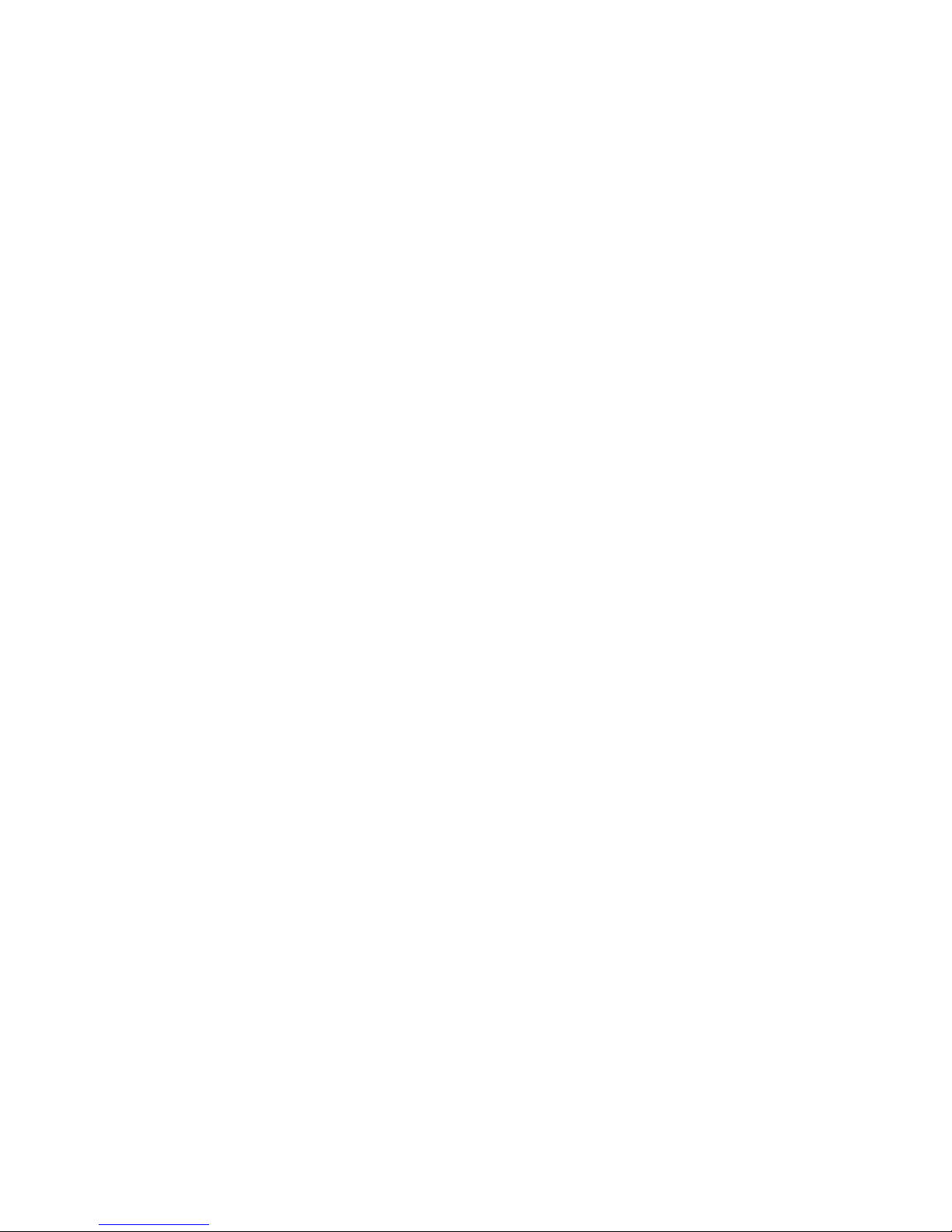
ii
Page 10

Getting Started
Section 1
Page 11
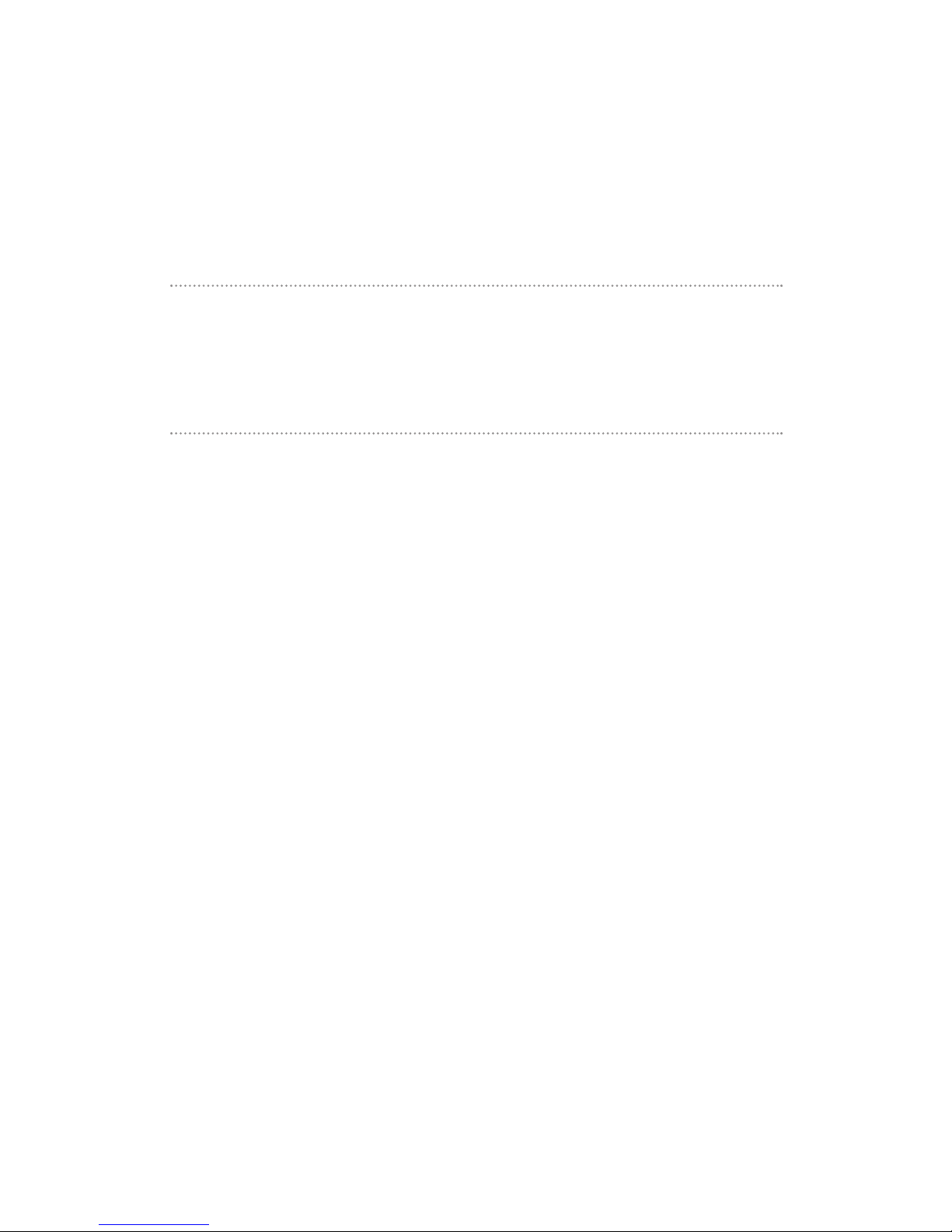
Section 1A
Setting Up Service
In This Section
Getting Started
Setting Up Your Voicemail
Getting Help
Setting up service on your new phone is quick and easy.
This section walks you through the necessary steps to set up your
phone, unlock your phone, set up your voicemail, establish passwords,
and contact your service provider for assistance.
Section 1A: Setting Up Service 3
Page 12
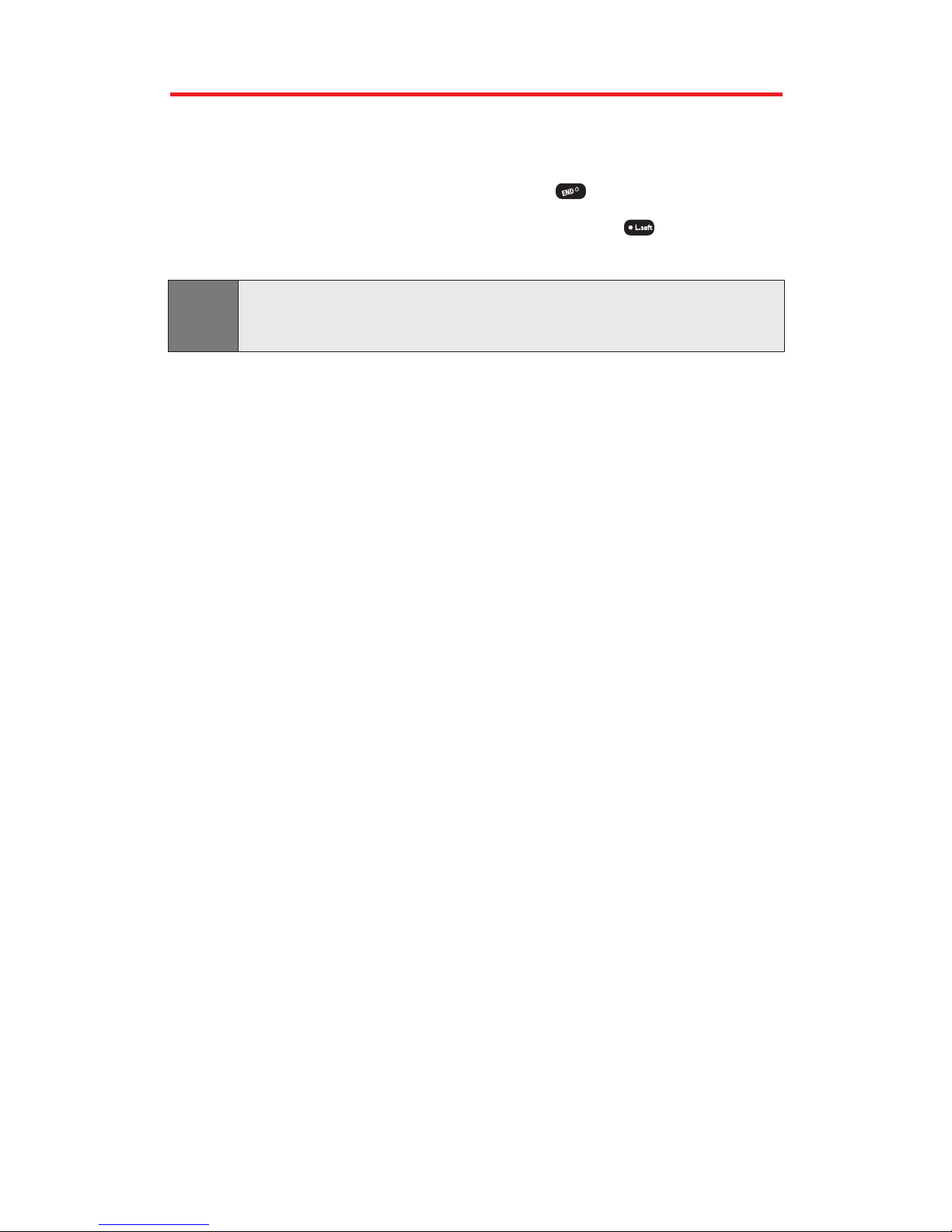
Section 1A: Setting Up Service 4
Getting Started
Unlocking Your Phone
Follow these steps to unlock your phone:
1. To turn the phone on, press and hold .
2. When lock icon appears on the display, press (Unlock) then
enter your 4-digit password to unlock your phone.
Tip:
If you can’t recall your lock code, try using the last four digits of either your
Social Security number or Phone Number or try 0000. If none of these work,
call your service provider.
Activating Your Phone
To activate your phone, please contact your service provider.
Page 13
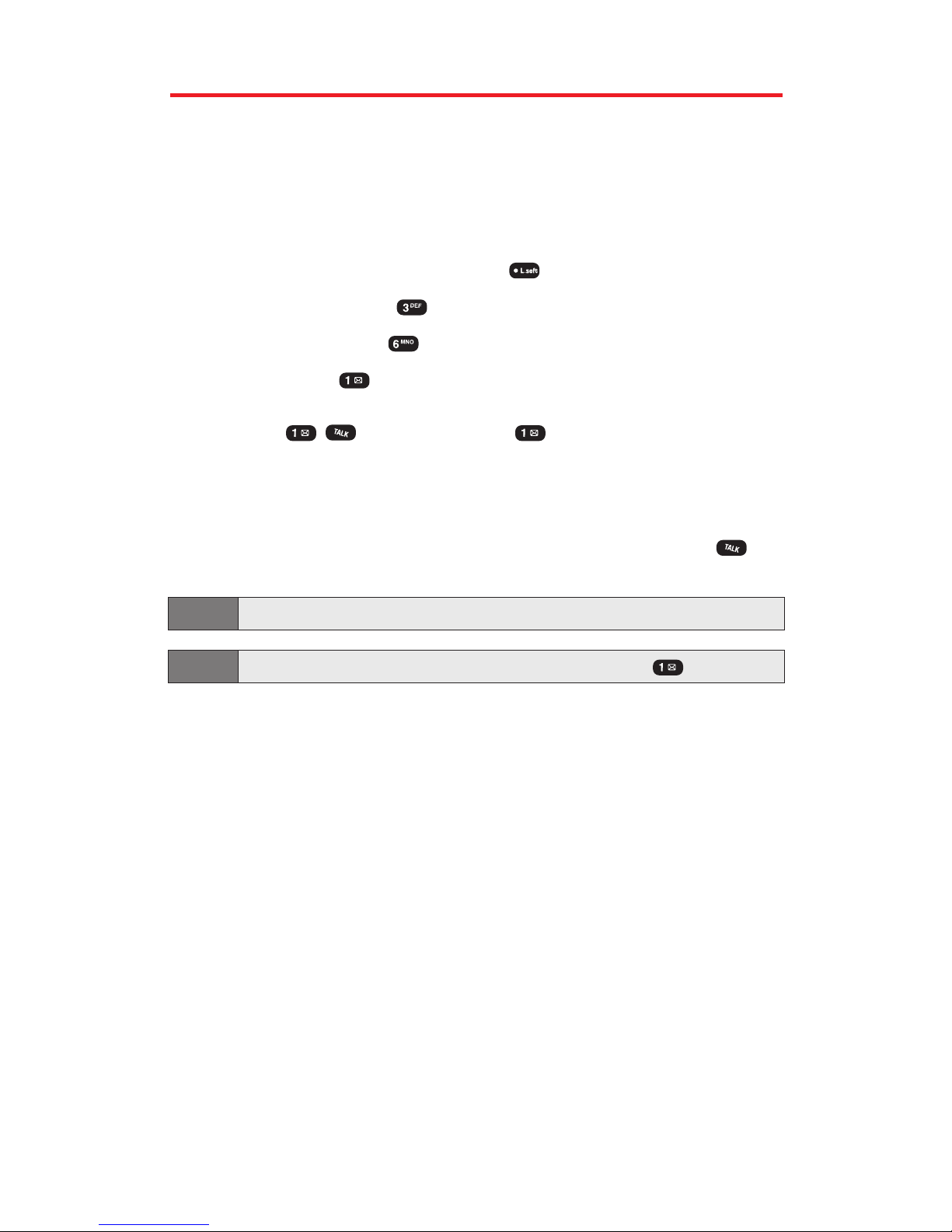
Setting Up Your Voicemail
All unanswered calls to your phone are automatically transferred to
your voicemail, even if your phone is in use or turned off. Therefore,
set up your voicemail and personal greeting as soon as your phone is
activated.
To set up voicemail:
1. To access the main menu, press (Menu).
2. Select Messaging ().
3. Select Voicemail ().
4. Select Call ().
- or Press or press and hold .
5. Follow the system prompts to create your pass code, record
your greeting, record your name announcement, then choose
whether to activate One-Touch Message Access (a feature that
lets you access messages simply by pressing and holding ,
bypassing the need for you to enter your pass code).
Note:
The voicemail setup process may vary in certain Affiliate areas.
Tip: To activate One-Touch Message Access, press and hold .
For more information about using your voicemail,
see “Using Voicemail”on page 116.
Section 1A: Setting Up Service 5
Page 14
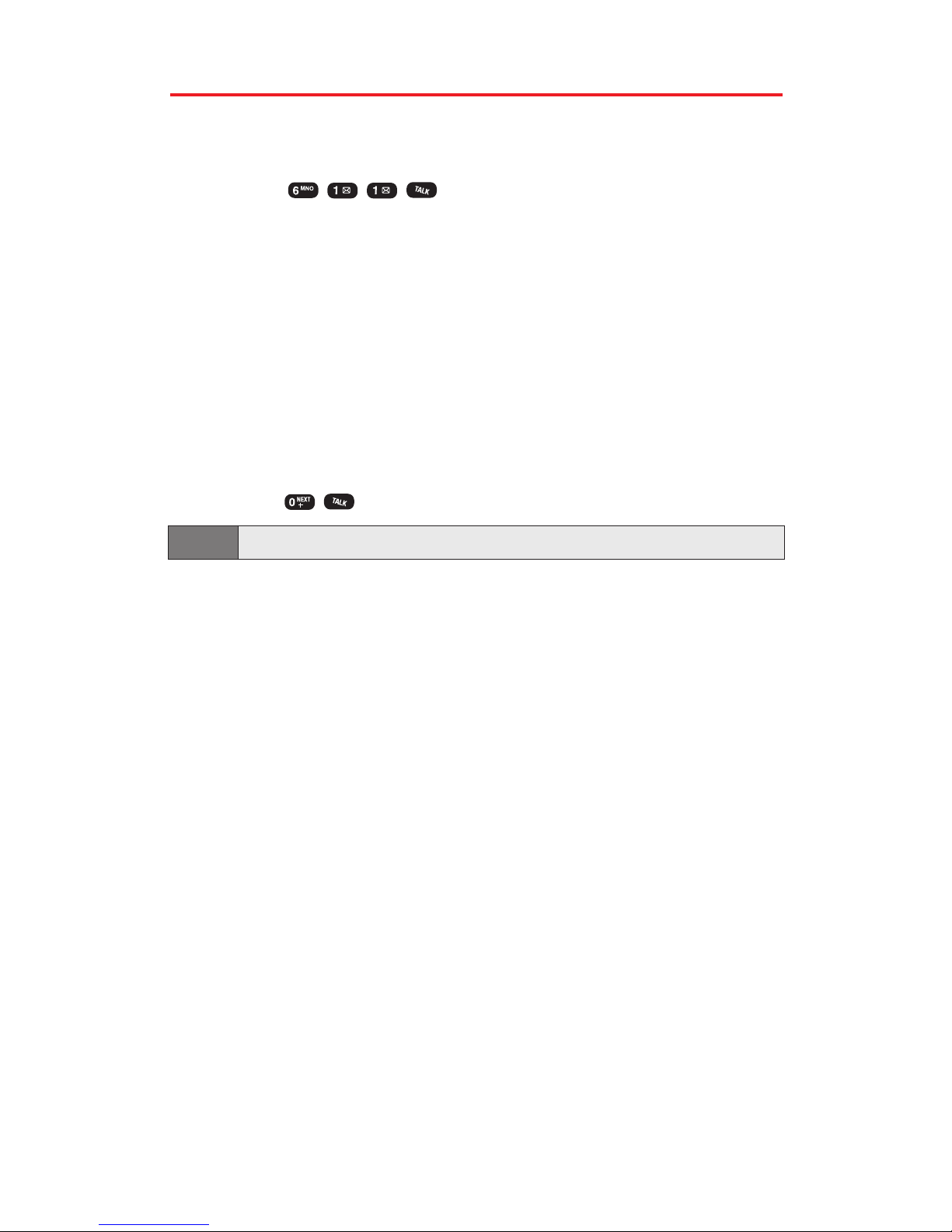
Section 1A: Setting Up Service 6
Getting Help
Reaching Customer Service
You can reach your service provider’s customer service by:
Dialing on your Phone.
Directory Assistance
Directory Assistance provides a variety of services, including
residential, business, and government listings; assistance with local
or long-distance calls; movie listings; hotel, restaurant, shopping, and
major local event information. There may be a per-call charge and
you will be billed for airtime.
Operator Services
Operator Services can provide assistance in placing collect calls or
calls billed to a local telephone calling card or third party.
Press .
Note:
Operator Services may not be available in all Affiliate markets.
Page 15
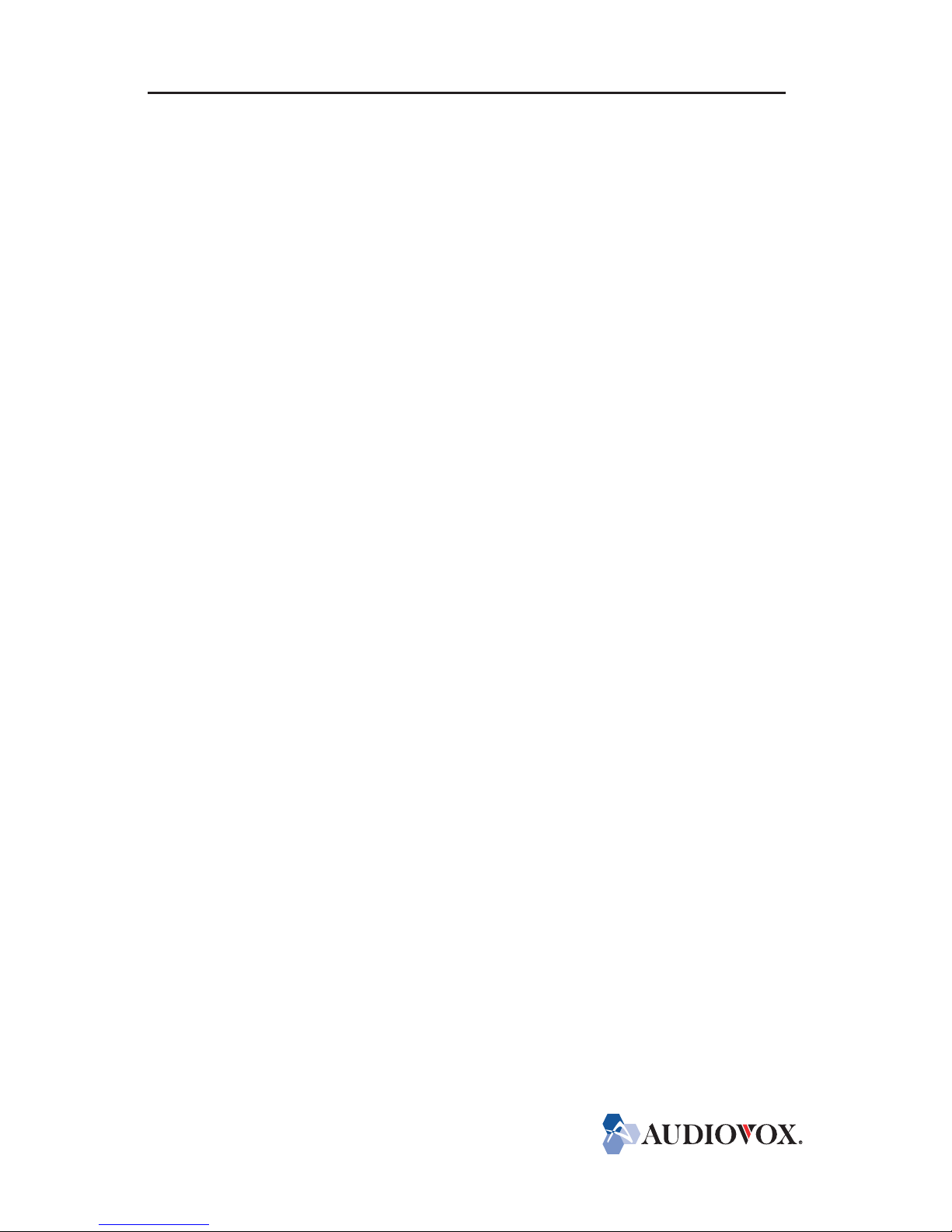
Understanding Your
Phone
Section 2
Page 16
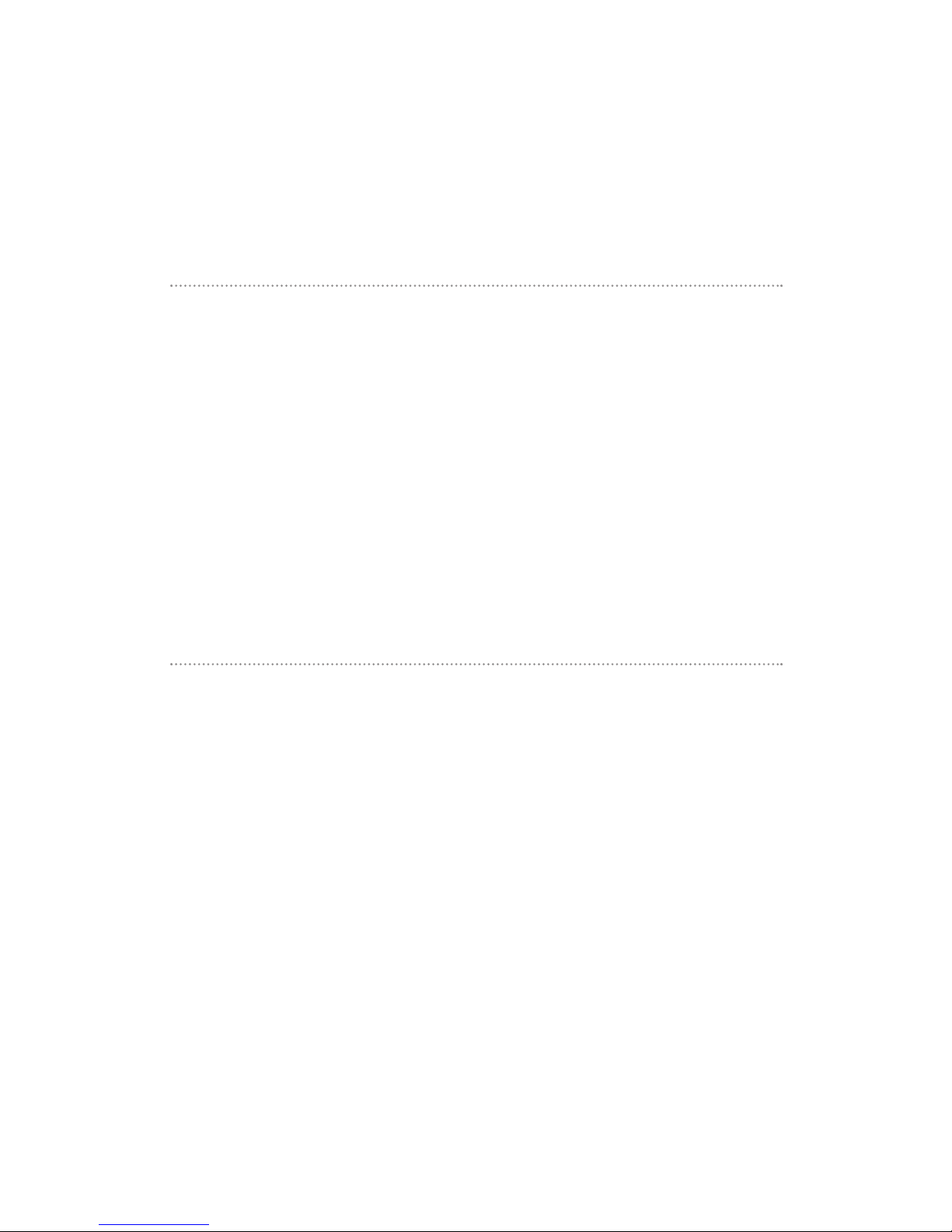
Section 2A
Your Phone: The Basics
In This Section
Front View of Your Phone
Viewing the Display Screen
Features of Your Phone
Turning Your Phone On and Off
Using Your Phone’s Battery
Displaying Your Phone Number
Making and Answering Calls
Entering Text
Your phone is packed with features that simplify your life and expand your
ability to stay connected to the people and information that are important to
you. This section will guide you through the basic functions and calling
features of your phone.
Section 2A: Your Phone – The Basics 9
Page 17
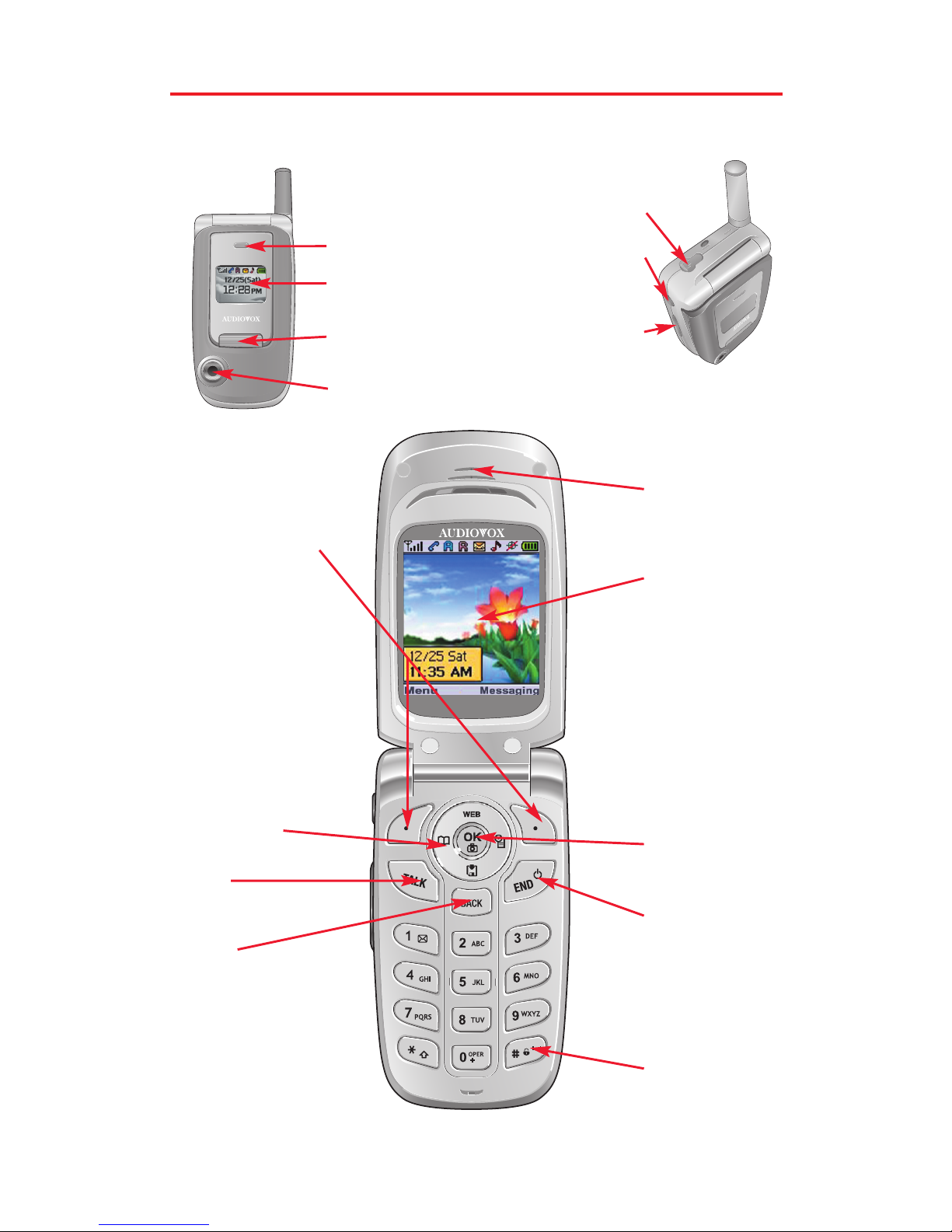
Front View of Your Phone
Section 2A: Your Phone – The Basics 10
11. Side Camera
Key
12. Headset Jack
10. Volume Keys
15. External Display
14. Camera Flash
13. Camera Lens
16. Status LED
1. Softkey Buttons
3. Talk
2. Navigation
Key
4. Back
6. End (Power)
9. Earpiece
5. Keyguard
Mode
7. OK Button and
Camera Menu
8. Main Display
Page 18
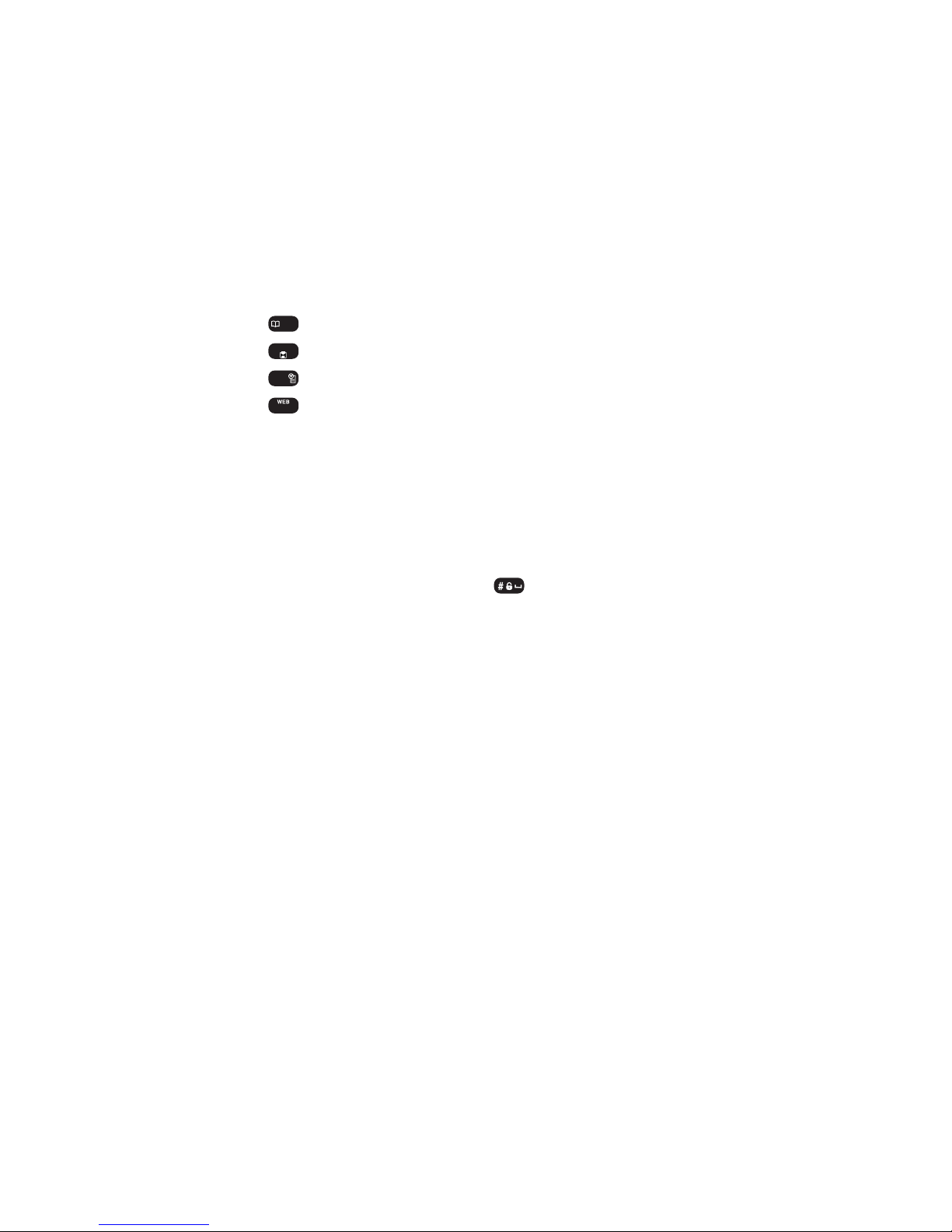
Key Functions
1. Softkey Buttons:
Press the left or right softkey button to access the corresponding
menu or function displayed on the bottom line.
Press the right softkey button to access a text message, voice
message, or picture message in standby mode.
2. Navigation Key:
In standby mode: Press up to access Web browsing service, down
to access the Downloads, right to access the Schedule, and
left to access the Phone Book.
- Phone Book
- Downloads
- Schedule
- Web Browsing Service
Inside the Menu: Use to scroll through menu options, or to select
a function displayed on the bottom line of the screen.
3. Talk: Press to make or receive a call.
4. Back: Press to return to the previous page or to clear a digit from
the display. When making a call, press and hold to erase the entire
number.
5. Keyguard Mode: Press and hold to enter Keyguard mode.
6. End (Power): Press to turn the phone on or off, to terminate a call,
or to return to standby mode.
7. OK Button and Camera Menu: Lets you select highlighted menu
items and confirm actions.
Short Press: Pictures Menu.
Long Press: Camera Mode Launch.
8. Main Display: Displays the phone’s main menu, features,
modes, etc.
9. Earpiece: Lets you hear the caller ’s voice.
10. Volume Key: Press to adjust the volume during a call, or turn off the
ringer while ringing. Press to adjust the ringer volume in standby
mode.
11. Side Camera Key: Press to access Camera Preview.
12. Headset Jack: Insert the plug of the headset (must be purchased
separately) for hands-free listening.
13. Camera Lens: This built-in camera lens lets you take pictures.
14. Camera Flash: Provides flash functionality when the device is set to
flash option in Camera mode.
15. External Display: Lets you monitor the phone’s status and see who’s
calling without opening the phone.
16. Status LED: Displays your phone’s connection status at a glance.
Section 2A: Your Phone – The Basics 11
Page 19
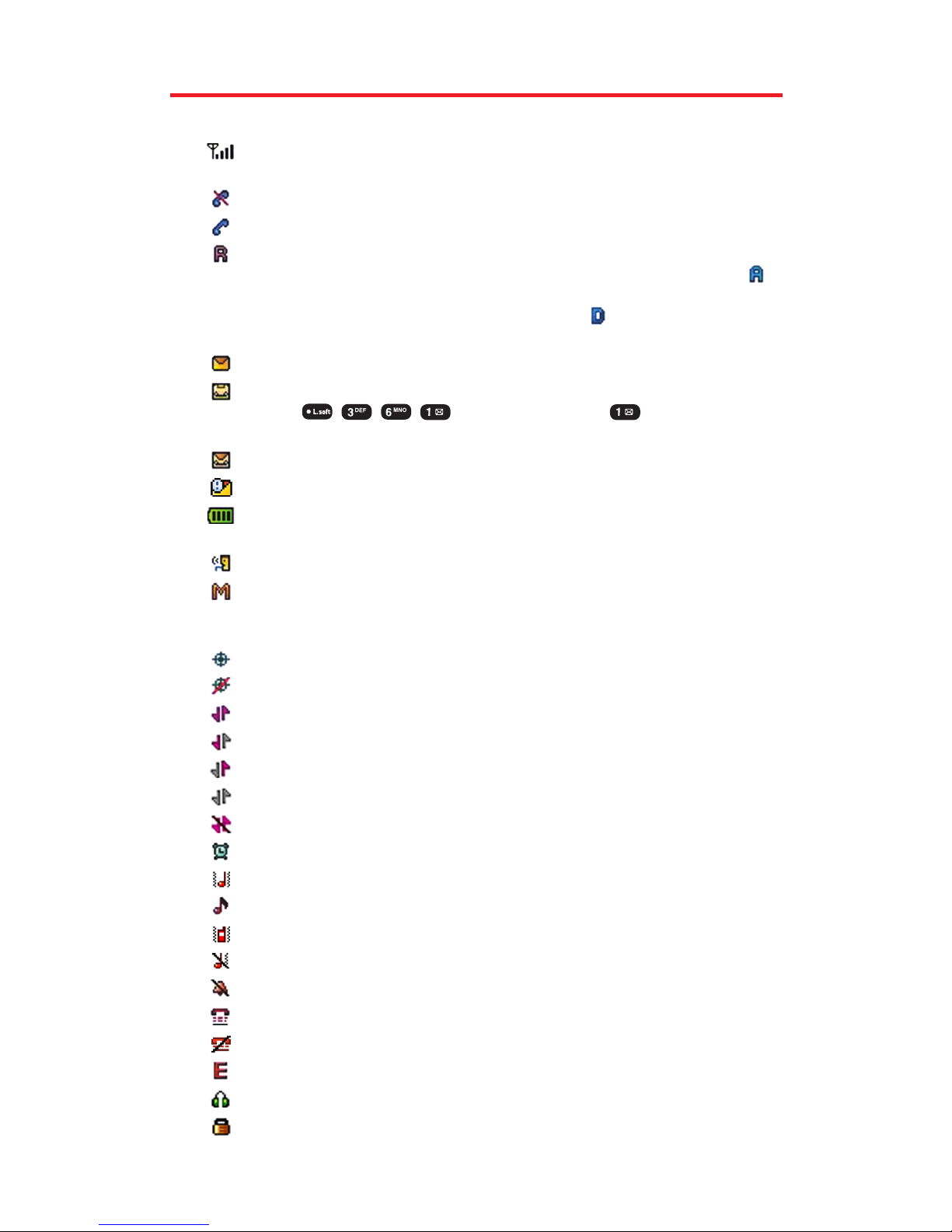
Section 2A: Your Phone – The Basics 12
Viewing the Display Screen
This list identifies the symbols you’ll see on your display screen:
Shows your current signal strength.
The more lines you have, the stronger your signal.
Means your phone cannot find a signal.
Tells you a call is in progress.
Indicates you are “Roaming”off the available network. (If you
are roaming on an analog system, your phone displays the
icon and an “Analog Roam”text alert. If you are roaming on a
digital system, your phone displays the icon and a “Digital
Roam”text alert.)
Indicates you have new text messages.
Indicates you have voicemail messages.
Press or press and hold to call your
voicemail.
Indicates you have new text + voice messages.
Indicates you have urgent messages.
Battery charging level – the more blocks, the stronger the
charge.
Indicates that the phone is in Auto Answer mode.
Indicates that the phone's microphone is muted (the caller
cannot hear you or any sound from your side, though you can
still hear his or her voice).
Indicates the Location Service of your phone is enabled.
Indicates the Location Service of your phone is disabled.
Indicates data service access is active.
Indicates your phone is receiving data.
Indicates your phone is transmitting data.
Indicates data service access is dormant.
Indicates data service access is unavailable.
Appears when either an event or an alarm is set.
Appears when “High&Vibrate”is selected as the ring mode.
Appears when a “Ringer”is selected as the ring mode.
Appears when “Vibrate On”is selected as the ring mode.
Appears when “Ringer Off”is selected as the ring mode.
Appears when “Silence All”is selected as the ring mode.
Indicates your phone is in TTY mode.
Indicates TTY mode is off.
Indicates an emergency call is in progress.
Indicates that a headset is connected.
Indicates your phone is locked.
Page 20
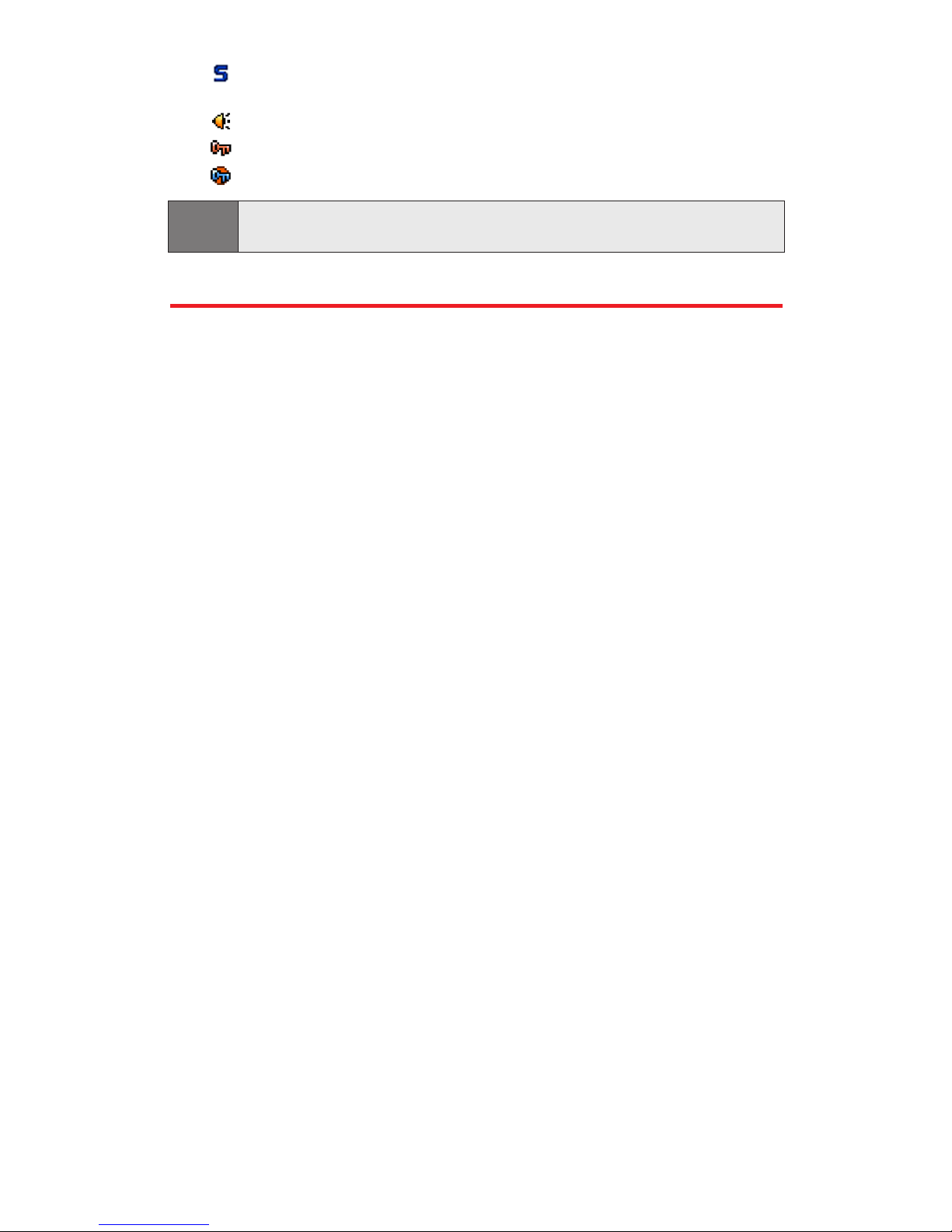
Indicates that your phone’s ringing tones or warning tones
have been silenced.
Indicates speakerphone mode is active.
Indicates secure level 1 mode.
Indicates secure level 2 mode.
Tip:
Display indicators let you know when you’re off the network available to
you and whether you’re operating in digital or analog mode.
Features of Your Phone
Congratulations on the purchase of your phone. Audiovox 8912 is
lightweight, easy-to-use, and reliable. It also offers many significant
features and service options:
Dual-band capability provides access to other Digital and Analog
Networks where roaming agreements have been implemented
(page 64).
Built-in camera allows you to take a picture. You can also send
pictures to your friends and family, use a photo sharing site for
storage, upload pictures to a personal Website, or send images to
a site for printing (pages 101).
Data service provides access to the wireless Internet in digital
mode (page 125).
The built-in organizer lets you schedule alerts to remind you of
important events (page 86).
The internal phone book allows you to store up to 300 phone
numbers (page 81).
You can dial Speed Dial entries using one key press for locations
2-9 or two key presses for locations 10-20 (page 82).
Your phone is equipped with a Location feature which will allow
the network to detect your position, making some
Applications easier to use (page 42).
Section 2A: Your Phone – The Basics 13
Page 21
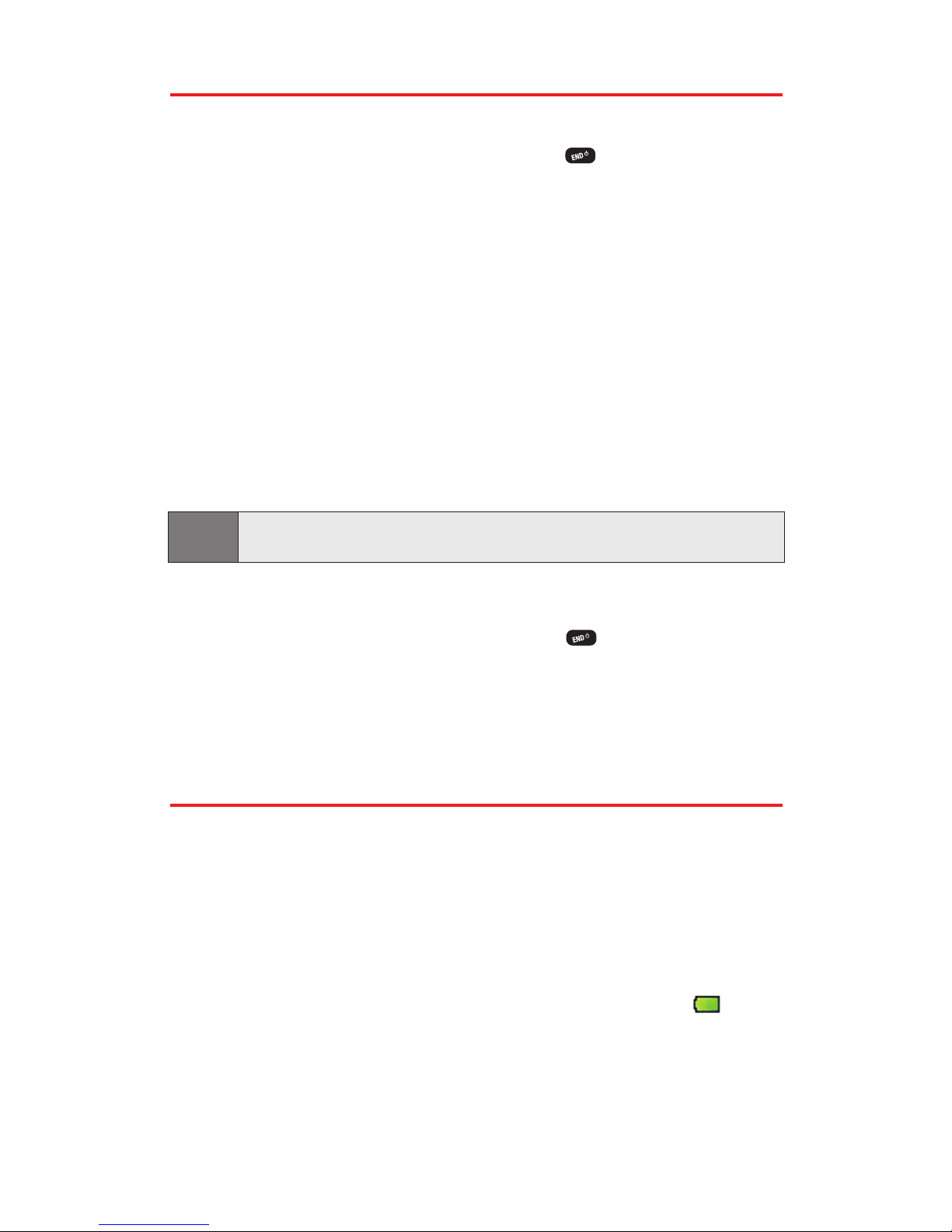
Turning Your Phone On and Off
Turning Your Phone On
To turn your phone on, press and hold for approximately
two seconds.
Once your phone is on, you may see “System Searching,” which
indicates that your phone is searching for a signal. When your phone
finds a signal, it automatically enters standby mode – the phone’s idle
state. At this point, you are ready to begin making and receiving calls.
If your phone is unable to find a signal after 15 minutes of searching, a
Power Save feature is automatically activated. When a signal is found,
your phone automatically returns to standby mode.
In Power Save mode, your phone searches for a signal periodically
without your intervention. You can also initiate a search for
network service by pressing any key (when your phone is
turned on).
Tip:
The Power Save feature helps to conserve your battery power when you
are in an area where there is no signal.
Turning Your Phone Off
To turn your phone off, press and hold for two seconds until
you see the powering down animation on the display screen.
Your screen remains blank while your phone is off (unless the battery
is charging).
Using Your Phone’s Battery
Battery Capacity
Your phone is equipped with a Lithium Ion (Li-Ion) battery. It allows
you to recharge your battery before it is fully drained. The battery
provides up to 215 minutes of continuous digital talk time (up to 100
minutes in analog) or up to 180 hours of continuous digital standby
time (up to 20 hours in analog).
When the battery uses 95% of its capacity, the battery icon
blinks. When there are approximately two minutes of talk time left,
the phone sounds an audible alert and then powers down.
Section 2A: Your Phone – The Basics 14
Page 22
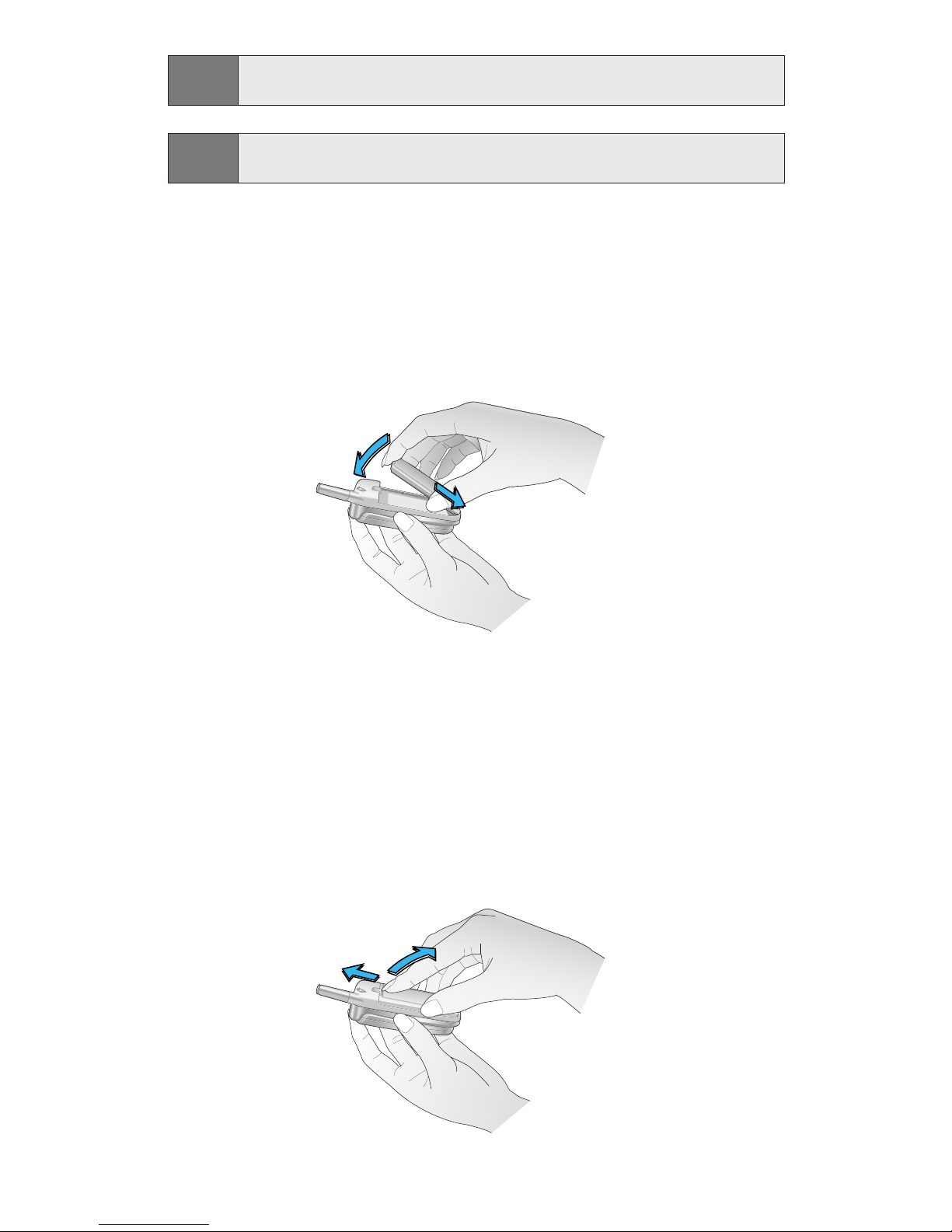
Section 2A: Your Phone – The Basics 15
Note: Long backlight settings, searching for service, vibrate mode, and browser
use affect the battery’s talk and standby times.
Tip: Be sure to watch your phone’s battery level indicator and charge the
battery before it runs out of power.
Installing the Battery
To install your phone's Li-Ion battery:
Insert the battery according to the illustration below: (1) Place
the battery on the back of the handset and slide into place, then
(2) push the battery down until it locks into place.
Removing the Battery
To remove your battery, follow these easy steps:
1. Make sure the power is off so that you don’t lose any stored
numbers or messages.
2. Remove the battery according to the illustration below:
(1) Push up the release latch, lift up the battery and (2) remove
the battery from the handset.
Page 23
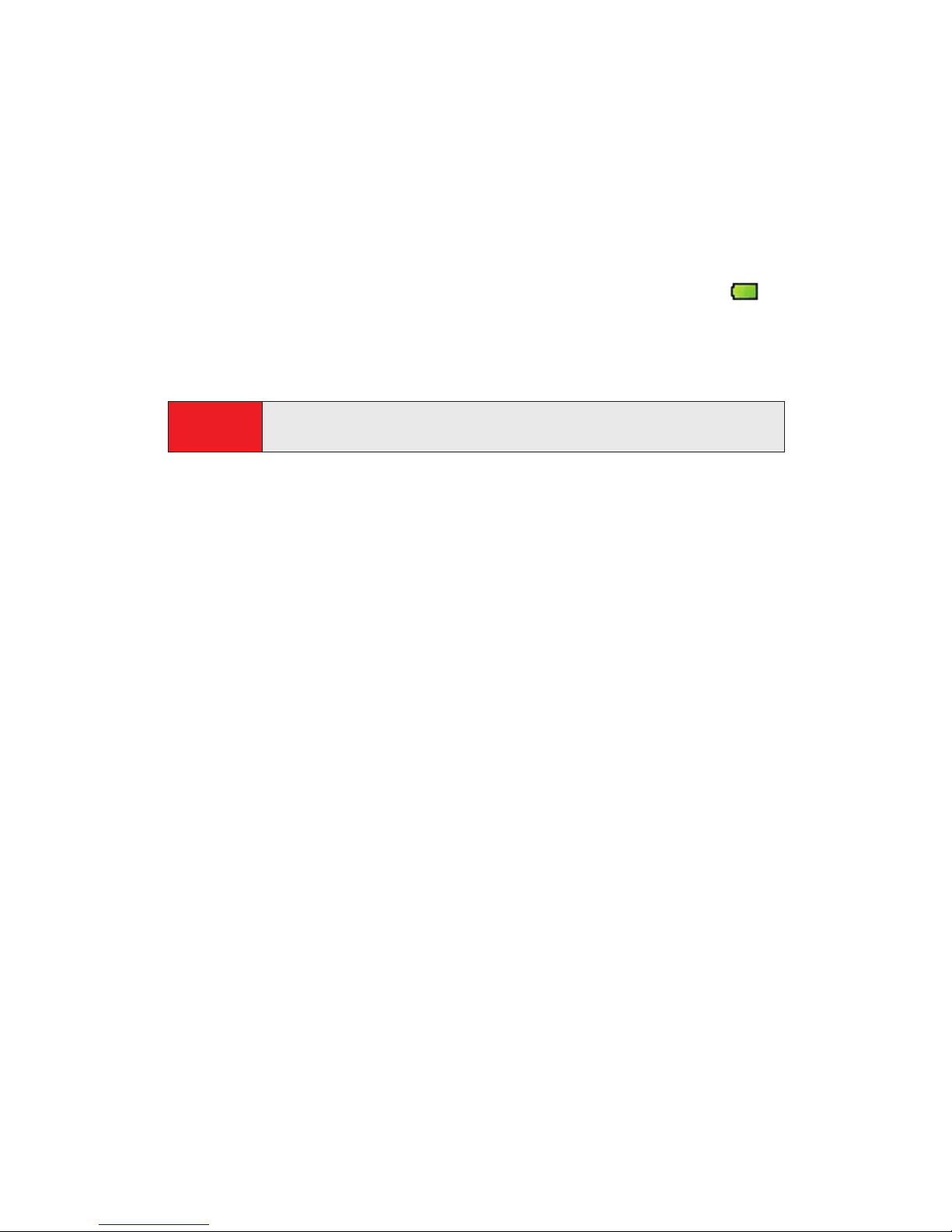
Charging the Battery
Your phone comes with a rechargeable battery. You should charge
the battery as soon as possible so you can begin using your phone.
Keeping track of your battery’s charge is important. If your battery
level becomes too low, your phone automatically turns off and you
will lose all the information you were just working on. For a quick
check of your phone’s battery level, glance at the battery charge
indicator located in the upper-right corner of your phone’s display
screen. If the battery charge is getting too low, the battery icon
blinks and the phone sounds a warning tone.
Always use an approved desktop charger, travel charger, or vehicle
power adapter to charge your battery.
Warning!
Using the wrong battery charger could cause damage to your phone
and void the warranty.
Using the AC Charger
To use the AC Charger provided with your phone:
Plug the round end of the AC adapter into the charger jack on
the bottom of the phone and the other end into an electrical
outlet.
A red indicator light on the status LED lets you know the
battery is charging.
A green indicator light lets you know that the battery is at
least 90 percent charged.
It takes approximately 140 minutes to fully recharge a completely
drained battery. With the approved Li-Ion battery, you can recharge
the battery before it completely drains.
Section 2A: Your Phone – The Basics 16
Page 24
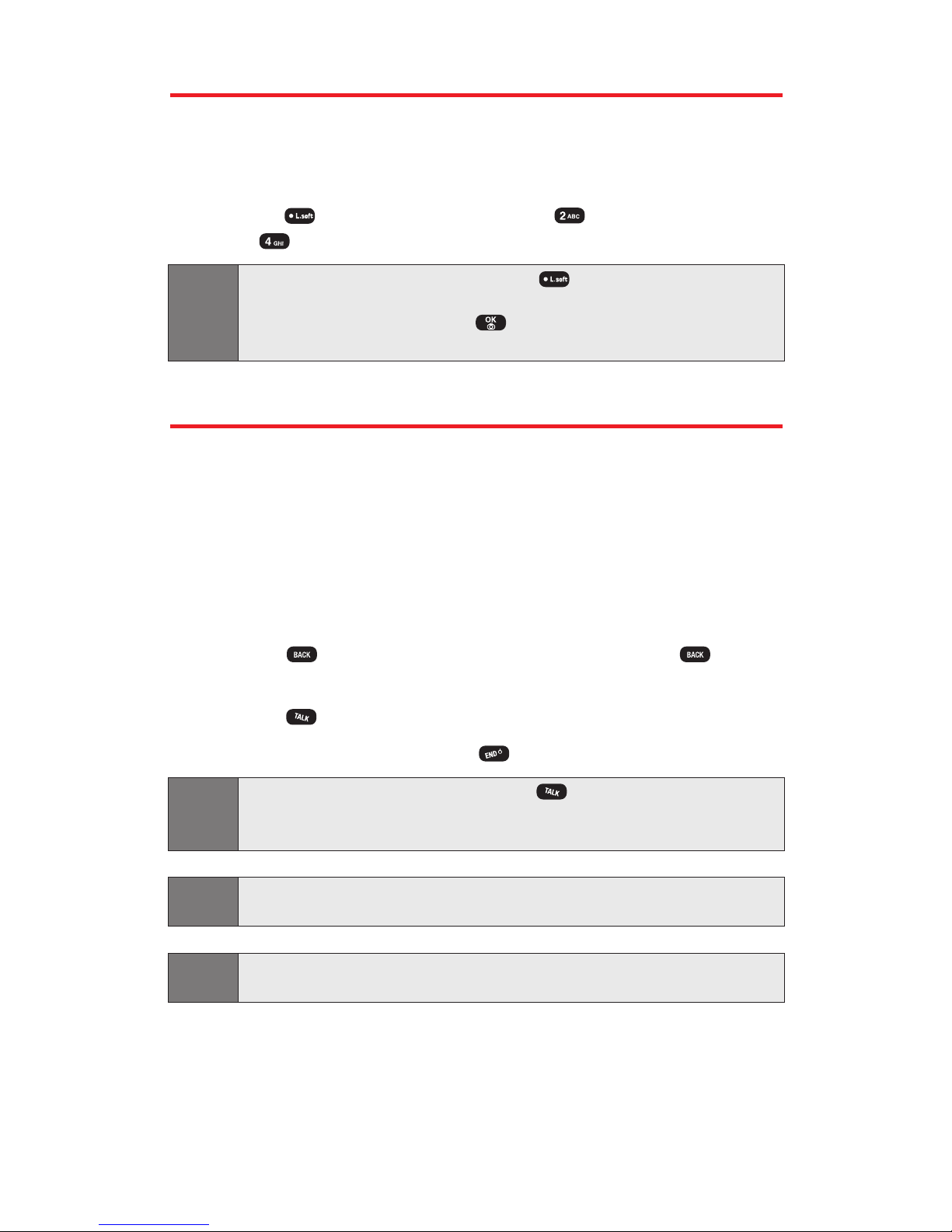
Displaying Your Phone Number
Just in case you forget your phone number, your phone can remind
you.
To display your phone number:
Press (Menu), select Phone Book ( ), then press My Phone
# ().
Note:
To access the phone’s main menu, press (Menu) from standby
mode. Menu items may be selected by highlighting them with the
Navigation Key then pressing , or you can press the number
corresponding to the menu item on your keypad.
Making and Answering Calls
Making Calls
Your phone offers many different ways to make calls, including
Speed Dialing (page 82) and using Call History (page 73).
To make a call using your keypad:
1. Make sure your phone is on.
2. Enter a phone number. (If you make a mistake while dialing,
press to erase one digit at a time. Press and hold to erase
the entire number.)
3. Press .
4. When you’re finished, press .
Tip:
To redial through your call history, press twice. (You may also navigate
to outgoing call, incoming call, missed call history by pressing the
Navigation Key right or left.)
Tip: When making calls off the available network, always dial using 11 digits
(1 + area code + phone number).
Note: To place a roaming call with Call Guard activated, please see "Call Guard"
on page 65.
Section 2A: Your Phone – The Basics 17
Page 25
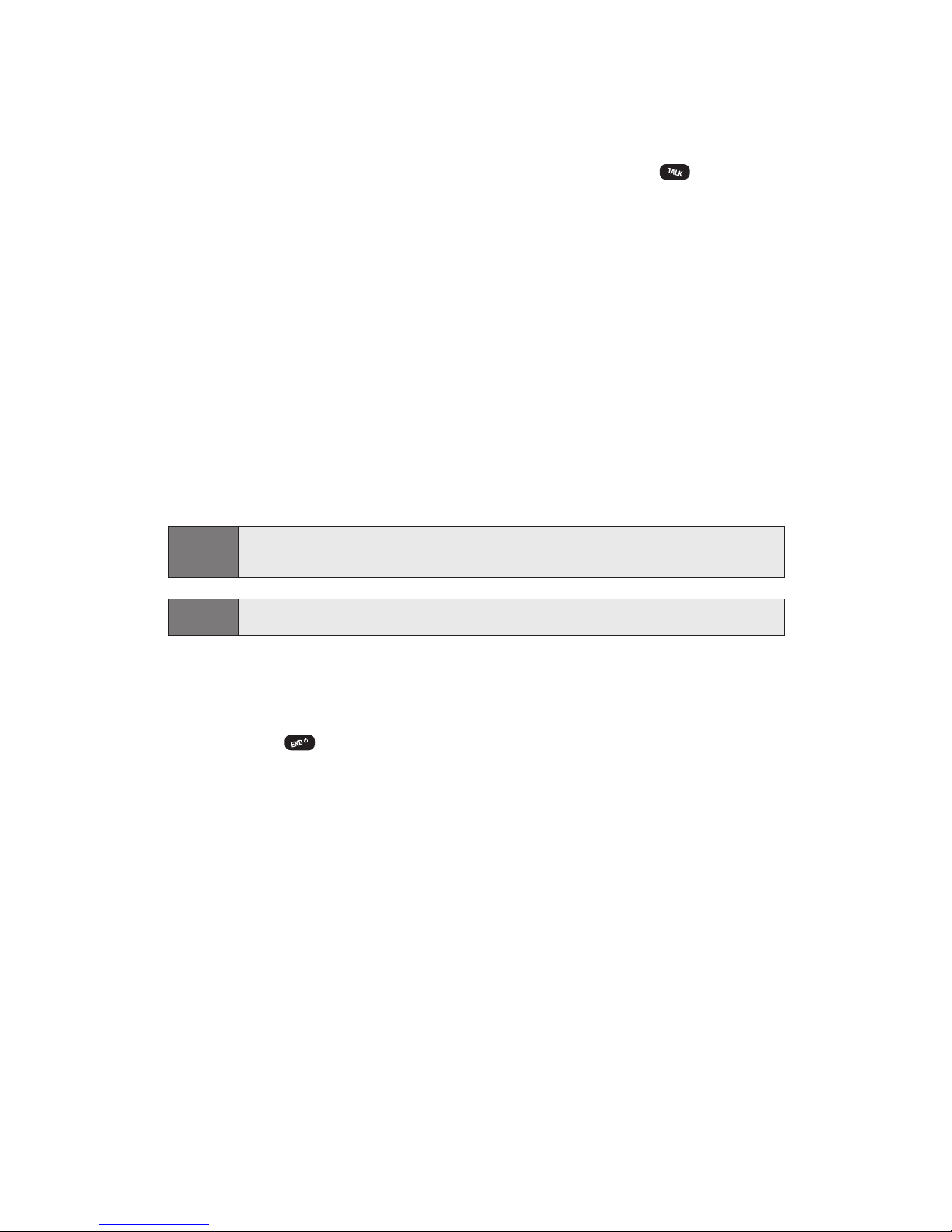
Answering Calls
1. Make sure your phone is on. (If your phone is off, incoming calls
automatically go to voicemail.)
2. When a call comes in, answer the call by pressing or by
opening the phone. (To set additional call answer options,
please see “Call Answer”on page 45.)
Depending on your settings, your phone notifies you of incoming
calls in the following ways:
The phone rings or vibrates.
The LED flashes.
The backlight illuminates.
The screen displays an incoming call message.
If available, the phone number of the caller is displayed.
If the phone number is in your internal Phone Book, the Phone
Book entry’s name is displayed.
Note:
To answer a roaming call with Call Guard activated, please see "Call Guard"
on page 65.
Note: If your phone is off, incoming calls automatically go to voicemail.
Ending a Call
To disconnect a call when you are finished:
Press twice or close the phone.
Section 2A: Your Phone – The Basics 18
Page 26
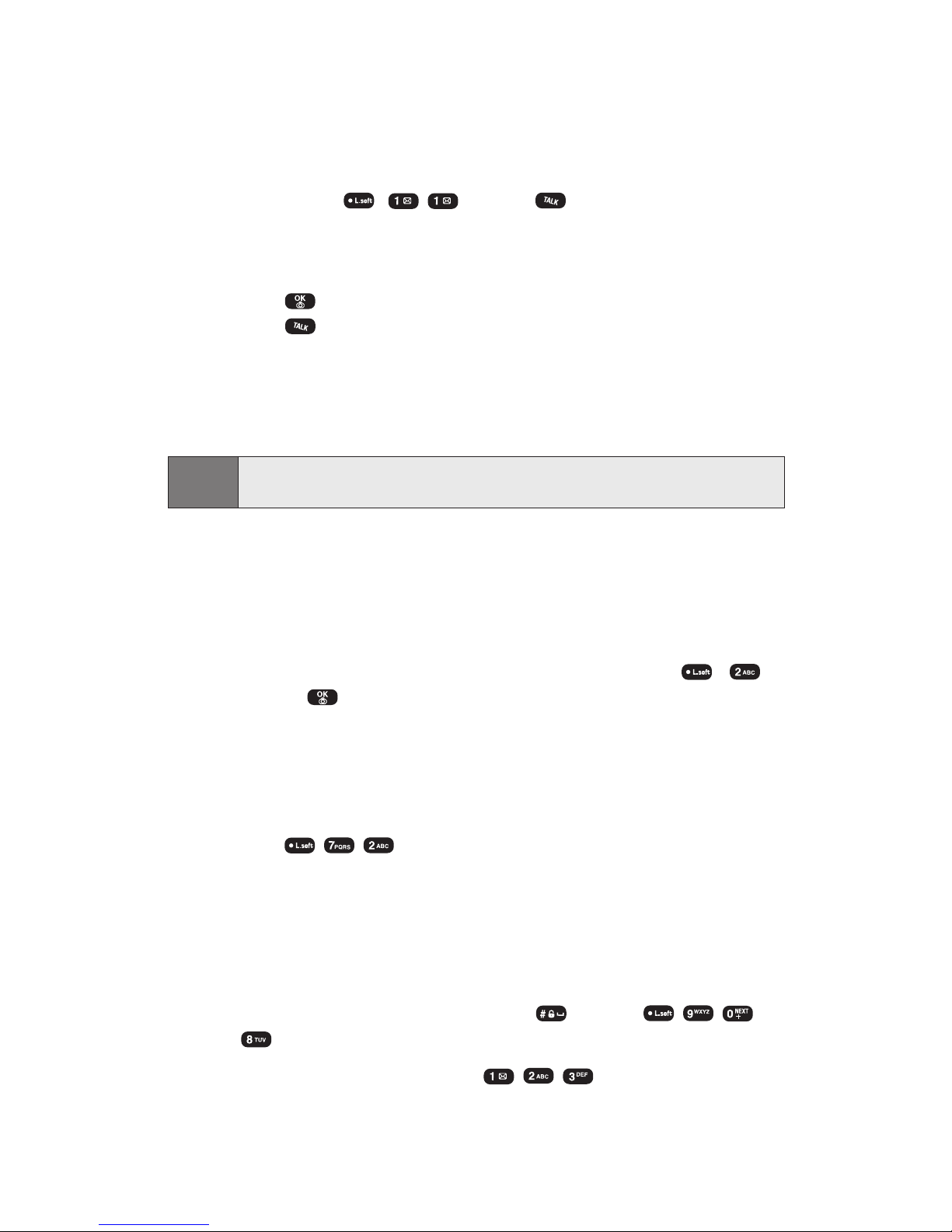
Section 2A: Your Phone – The Basics 19
Missed Call Notification
When an incoming call is not answered, the Missed Call log is
displayed on your screen.
To display the Missed Call entry:
Press Menu ( ) or press in standby mode to see a
list of the 20 most recently missed calls. (To view missed call
details, press the Navigation Key right or left until the Missed
call log appears. Select an entry with the Navigation Key then
press to display call details. To dial the phone number,
press .)
Changing the Ringer Volume
To change the ringer volume, adjust the volume keys on the side of
your phone.
Note:
To adjust earpiece volume during a call, press the Navigation Key up or
down.
Speaker Mode
Activates the speakerphone when you are on a call. The phone
returns to normal (speakerphone off) after ending or call or when the
phone is turned off and back on.
To activate speakerphone during a call, press Menu ( ) ,
or press (Spkr).
Voice Dial
Voice Dial allows you to call a person by simply saying their name.
To access Voice Dial:
Press to Voice Recognition mode.
Key Guard
Key Guard allows you to lock the keypad to prevent accidental
dialing. When your phone is locked, you can only receive incoming
calls or make calls to 911, Customer Service, or special numbers.
1. To lock the keypad, press and hold or press
then select On. (“Key Guard mode is now on” displays.)
2. To unlock the keypad, press .
Page 27
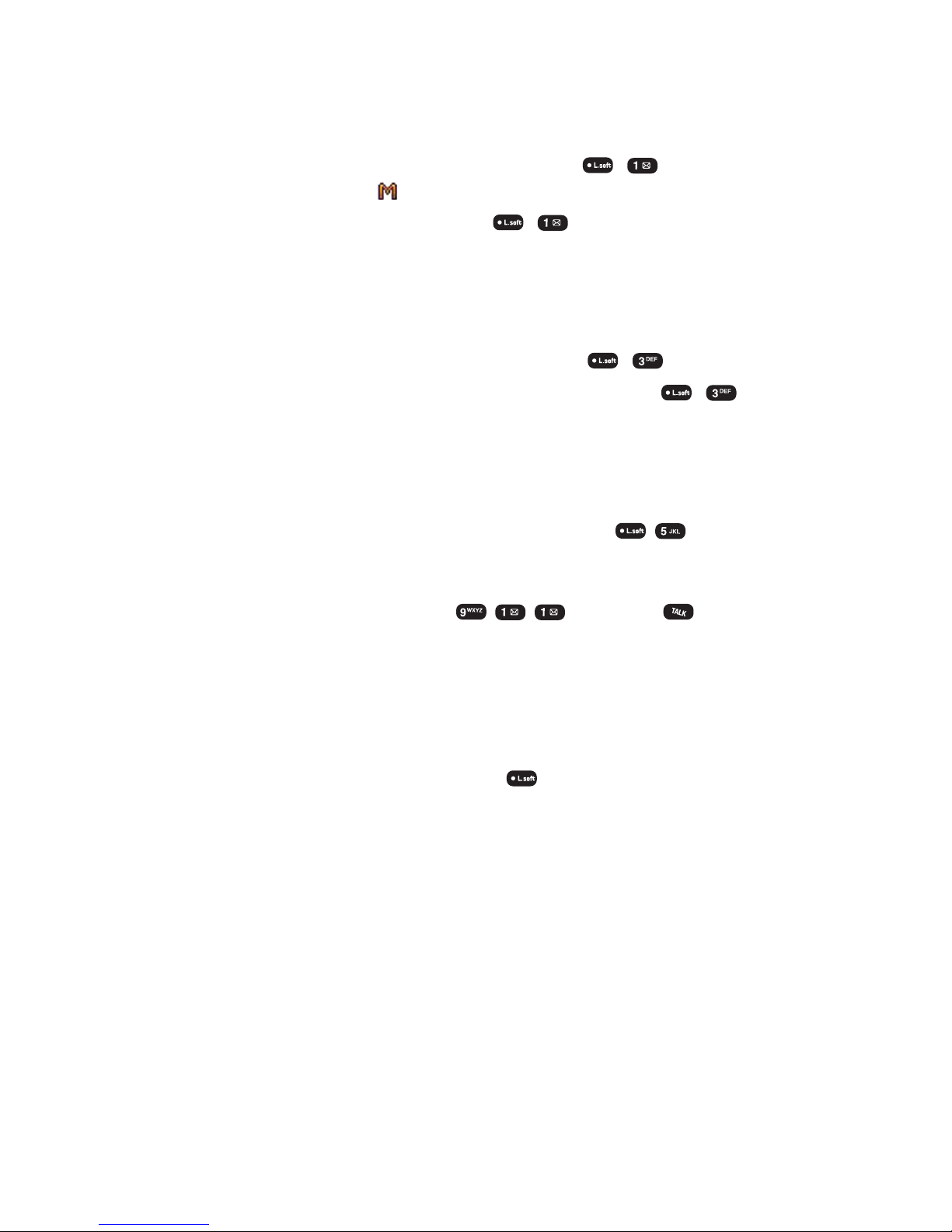
Section 2A: Your Phone – The Basics 20
Muting a Call
Mutes the microphone while you are on a call so the other party
cannot hear you if you speak.
To select Mute during a call, press Menu ( ) . (When the
phone is muted, appears on the display.)
To unmute a call, press Menu ( ) .
Silent
Prevents key tones from being heard by the other party if a key is
pressed during a call.
To select Silent during a call, press Menu ( ) .
To deactivate Silent Quit during a call, press Menu ( ) .
Send My Phone Number
Automatically transmits your phone number to a pager during a call
without manually entering the number.
To select Send My Phone # during a call, press .
Calling Emergency Numbers
You can place calls to 911 (dial then press ) even if
your phone is locked or your account is restricted.
Dialing Options
Dialing options are displayed when you enter numbers in the
phone’s standby mode.
To initiate an action, press Options ( ) then choose from one of
the following options:
Save to store the phone number in your phone book.
Dial to dial the number.
Call (Speaker) to place a call in speakerphone mode.
Send Picture to send a picture message to the phone number.
Send Text to send a text message to the phone number.
Hard Pause to insert a hard pause. (See “Dialing and Saving Phone
Numbers With Pauses”on page 23.)
Timed Pause to insert a timed pause. (See “Dialing and Saving
Phone Numbers With Pauses”on page 23.)
Page 28
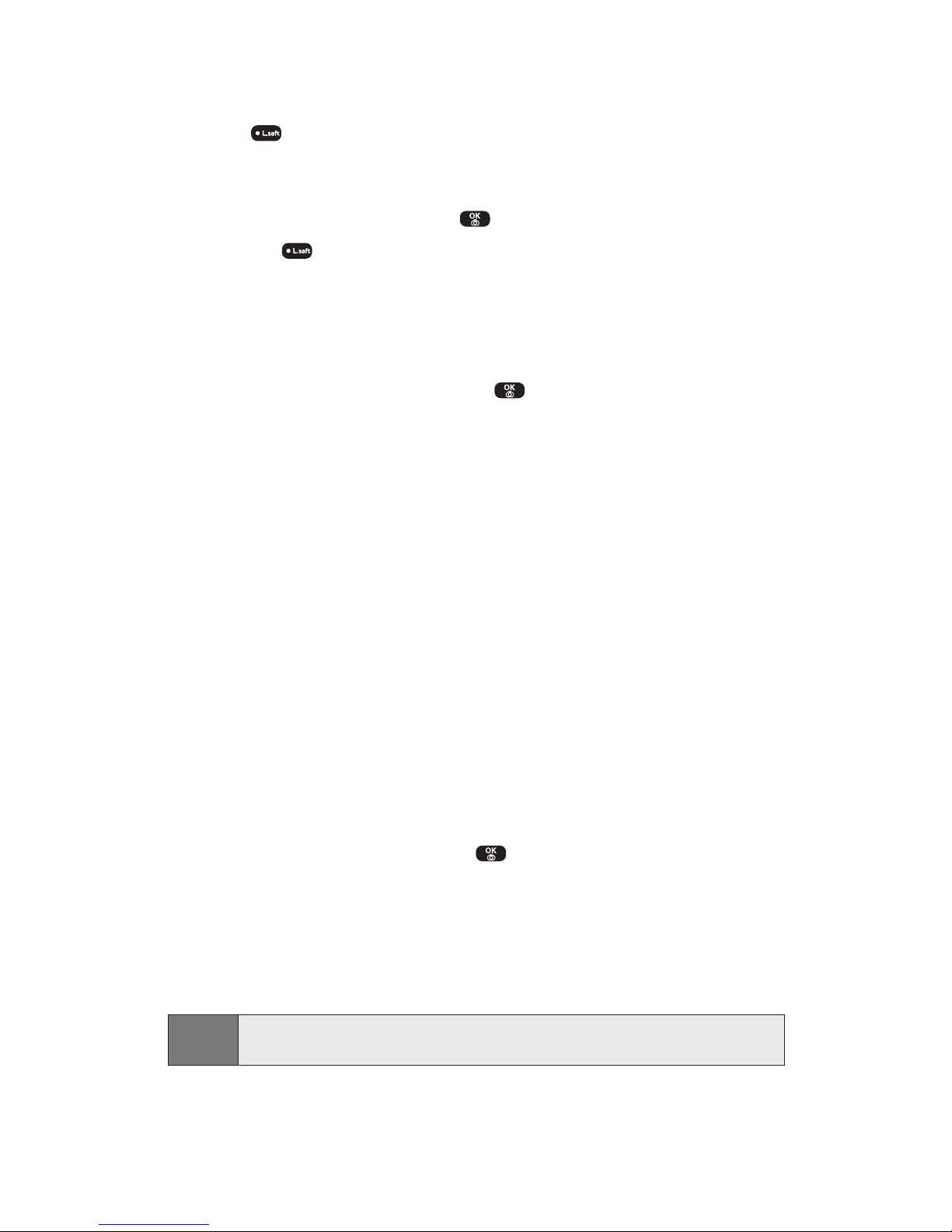
In-Call Options
During a call, an options menu is displayed when you press
Menu ( ) (labeled Call Menu during a call).
The following options are available through the menu during a call.
To select an option, press the corresponding keypad number or
highlight the option then press .
Menu ( ) to access the phone’s main menu.
Mute (Unmute) to mute or unmute the microphone. When muted,
the caller cannot hear you or any sound from your side, though
you can still hear his or her voice.
Speaker phone On (Off) to activate (or deactivate) the speakerphone
during a call (you can also press ).
Silent (Silent Quit) to prevent the other party from hearing tones if
any key is pressed during a call.
3-Way Call to talk to two different people at the same time.
Send My Phone # to enable your phone number to be
automatically transmitted to a pager.
Phone Info. to display your handset information.
Phone Book to display the first level of the phonebook menu.
Call History to display the outgoing calls, incoming calls, and
missed calls list.
Messaging to display the first level of the messaging menu.
Schedule to access the Schedule menu.
End-of-Call Options
After receiving a call from or making a call to a phone number that is
not in your internal Phone Book, the phone number and the duration
of the call are displayed. Pressing displays the Save option. Select
this option if you wish to add the new number to your internal Phone
Book. (See “Saving a Phone Number”on page 22.)
After receiving a call from or making a call to a phone number that is
already in your internal Phone Book, the Phone Book entry name,
phone number and the duration of the call are displayed.
Note:
The End-of-Call options are not displayed for calls identified as No ID or
Restricted.
Section 2A: Your Phone – The Basics 21
Page 29
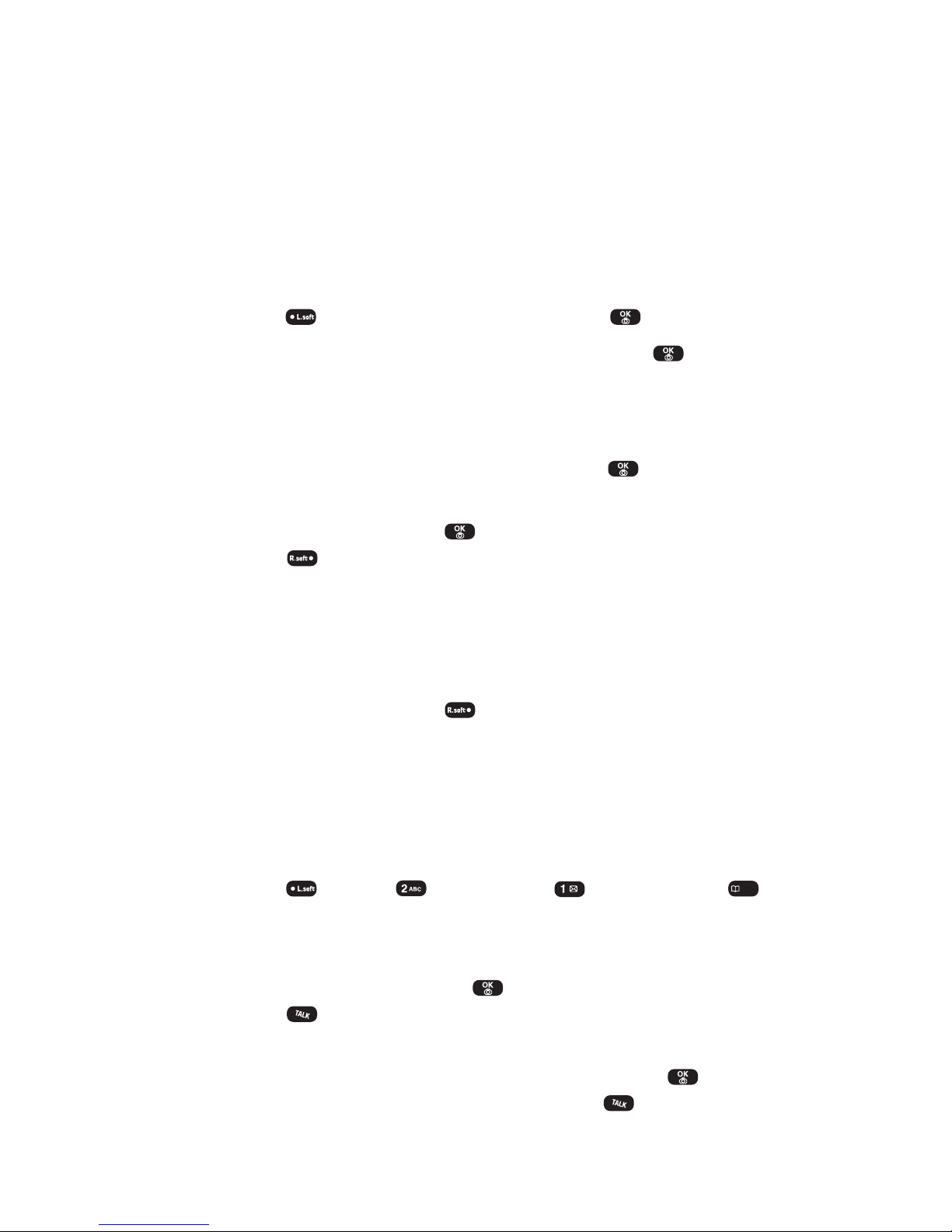
Section 2A: Your Phone – The Basics 22
Saving a Phone Number
Your phone can store up to 300 phone numbers. Phone book entries
can contain up to five phone numbers, and each entry's name can
contain up to 32 characters. Your phone automatically alphabetizes
Phone Book entries. (For more information, please see Section 2G:
Using the Phone Book.)
To save a number from standby mode:
1. Enter a phone number.
2.
Press
(Options)
then select
Save
or press
.
3. Choose Add New Entry or Existing Entry then press (OK). (The
phone number will appear above a list of icons, with the name
of the icon displayed below the list.)
4. Use the Navigation Key to choose the type of number you’re
adding, as indicated by the icon, then press (OK),
Navigation Key or Numeric Key.
5. Enter a name then press . (To change the input mode,
press [Abc]. See “Selecting a Character Input Mode” on
page 25.)
6. Use the Navigation Key to scroll through more options for the
entry (Mobile #, Home #, Office #, Pager #, Fax #, Email, Group,
Ringer, Graphic, Memo, Set Secret).
7. To store the entry, press (Save). (“Phone Book entry saved!”
will be displayed.)
Finding a Phone Number
You can search internal Phone Book entries by name.
To find a phone number:
1. Press (Menu), (Phone Book), (Find). Or, press .
2. Enter a name or a character string to display the names in
alphabetical order. (Highlight your desired entry.)
3. To view entry details, press , or to dial the number,
press .
4. To display an alternate phone number for the entry, press the
Navigation Key right or left, highlight it then press .
(To dial the number, highlight it then press .)
Page 30
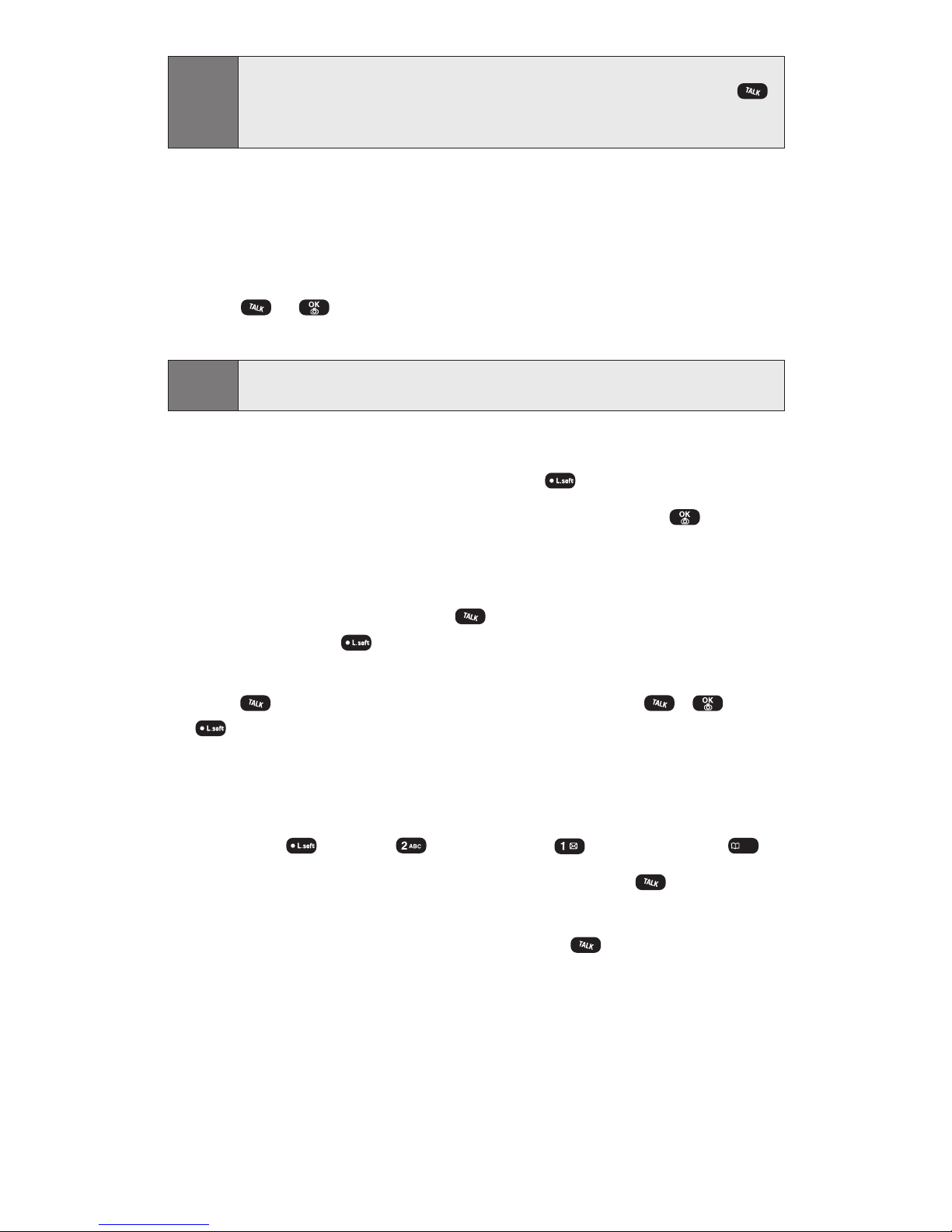
Section 2A: Your Phone – The Basics 23
Note: When calling a contact that has more than one number, use the
Navigation Key to display the number you wish to call then press .
The number you choose becomes the default number for that contact
entry.
Dialing and Saving Phone Numbers With Pauses
You can dial or save phone numbers with pauses for use with
automated systems, such as voicemail or credit card billing numbers.
If you select a hard pause, the next set of numbers are sent when you
press or . If you select a Timed Pause, your phone
automatically sends the next set of numbers after two seconds.
Note:
You can have multiple pauses in a phone number and combine timed and
hard pauses.
To dial or save phone numbers with pauses:
1. Enter the phone number then press (Options).
2. Select either Hard Pause or Timed Pause then press .
(Hard Pauses are displayed as a “P”and Timed pauses as a “T”.)
3. Enter additional numbers.
4. To dial the number, press . To save the number in the Phone
Book, press (Options)
then select
Save.
When you make a call to a phone number that includes a hard pause.
Press . To send the number after the pause, press , or
(Options) then select Send Tone.
Dialing From the Internal Phone Book
To dial directly from an internal Phone Book entry:
1. Press (Menu), (Phone Book), (Find). Or, press .
2. Highlight the entry you want to call then press .
3. To dial another number from the entry, press the Navigation
Key right or left, highlight it then press .
Page 31

Using One-Touch/Two-Touch Speed Dialing
With this feature, you can dial Speed Dial entries using one key press
for locations 2-9 or two key presses for locations 10-20.
To use One-Touch Dialing for Speed Dial locations 2-9:
Press and hold the appropriate key for approximately two
seconds. (The display confirms that the number has been dialed
when it shows “Connecting...”.)
To use Two-Touch Dialing for Speed Dial locations 10-20:
1. Press the first digit.
2. Press and hold the second digit for approximately two seconds.
(The display confirms that the number has been dialed when it
shows “Connecting...”.)
Note:
Speed dialing is not available when you are roaming with Call Guard
enabled.
Tip: is used for One-Touch voicemail dial feature.
To learn how to set a speed dial location, please see “Speed Dial
Numbers”on page 82.
Section 2A: Your Phone – The Basics 24
Page 32

Entering Text
Selecting a Character Input Mode
Your phone provides convenient ways to enter words, letters,
punctuation, and numbers whenever you are prompted to enter text
(for example, when adding an internal Phone Book entry).
To change the character input mode (for a phone book entry):
1. When you display a screen where you can enter text,
press (abc).
2. Select a character input mode:
Abc to enter characters by tapping the keypad
(see page 26).
T9Word to enter characters using T9 Text Input
(see page 26).
NUM to enter numbers (see page 27).
Symbols to enter symbols (see page 27).
To change the character input mode (when writing a message):
1. When you display a screen where you can enter text,
press (Options).
2. Select a character input mode:
Abc to enter characters by tapping the keypad
(see page 26).
T9Word to enter characters using T9 Text Input
(see page 26).
NUM to enter numbers (see page 27).
Symbols to enter symbols (see page 27).
Emoticon to enter emoticons (see page 27).
Pre-Set MSG to enter saved a part of the message.
Recent MSG to enter recent message.
Section 2A: Your Phone – The Basics 25
Page 33

Entering Characters Using T9 Text Input
T9 Text Input lets you enter text in your phone by pressing keys just
once per letter. (To select the T9Word mode when entering text, see
“Selecting a Character Input Mode”on page 25.)
T9 Text Input analyzes the letters you enter using an intuitive word
database and creates a suitable word. (The word may change as you
type.) If the word you want does not display after you have entered all
the letters, press to scroll through additional word selections. To
accept a word and insert a space, press .
If you make a mistake, press to erase a single character. Press and
hold to delete an entire entry.
Adding a Word to the T9 Database
If a word you want to enter does not display as an option when you
are using T9 Text Input, you can add it to the database.
To add a word to the T9 Text Input database:
1. Select the Abc character input mode. (See “Selecting a
Character Input Mode”on page 25.)
2. Enter the word using multi-tap text entry. (See “Entering
Characters by Tapping the Keypad”on page 26.) The word will
appear as an option the next time you scroll through options
during T9 Text Input.
For more information about T9 Text Input, visit the Tegic Website at
www.T9.com.
Entering Characters by Tapping the Keypad
To enter characters by tapping the keypad, select the Abc mode
(see “Selecting a Character Input Mode”on page 25.) Press the
corresponding key until the desired character appears. By default,
the first letter of a word is capitalized and following letters are
lowercase.
Characters scroll in the following order:
. , @ 1 ? ! * # /
A B C 2
D E F 3
G H I 4
J K L 5
Section 2A: Your Phone – The Basics 26
Page 34

M N O 6
P Q R S 7
T U V 8
W X Y Z 9
0
Space
Shift
After a character is entered, the cursor automatically advances to the
next space after two seconds or when you enter a character on a
different key.
Press to switch between text entry options: [ABC], [Abc], [abc],
[T9WORD], [T9Word], [T9word].
Entering Numbers, Symbols and Emoticon
To enter numbers, select the NUM mode then press the
appropriate key. (See “Selecting a Character Input Mode”on
page 23.)
To enter symbols, select the Symbols mode. (See “Selecting a
Character Input Mode”on page 25.) To enter a symbol, press
the appropriate key indicated on the display.
To enter emoticons, select the Emoticon mode. (See “Selecting a
Character Input Mode”on page 25.) To enter a emoticon, press
the appropriate key indicated on the display.
Section 2A: Your Phone – The Basics 27
Page 35

Section 2A: Your Phone – The Basics 28
Page 36

Section 2B
Controlling Your Phone’s Settings
In This Section
Sound Settings
Display Settings
Games/Tools
Location Settings
Messaging
Airplane Mode
Other Settings
Phone Information
Using the menu options available on your phone, you can customize your
phone to sound, look, and operate just the way you want it to. This
section describes how you can change your phone’s settings to
best suit your needs. Take a few moments to review these options
and to adjust or add settings that are right for you.
Section 2B: Controlling Your Phone’s Settings 29
Page 37

Section 2B: Controlling Your Phone’s Settings 30
Sound Settings
Volume
Controls the Ringer, Voice Call, Key Beep, Messaging, Speaker,
Power On, and Power Off volume.
Reminder:
To access the phone’s main menu, press (Menu) from standby
mode. Menu items may be selected by highlighting them with the
Navigation Key then pressing , or you can press the number
corresponding to the menu item on your keypad.
Ringer
To adjust the ringer volume:
1. To access the main menu, press (Menu).
2. Select Settings ().
3. Select Sounds ().
4. Select Volume ().
5. Select Ringer ().
6. Adjust the ringer volume with the Navigation Key or use the
volume keys on the left side of the phone.
Silence All (Press [MIN]), Ringer Off, Vibrate On,
Level1 - Level 5, High & Vibrate (Press [MAX]).
7. To save, press .
Voice Call
To adjust the earpiece volume:
1. To access the main menu, press (Menu).
2. Select Settings ().
3. Select Sounds ().
4. Select Volume ().
5. Select Voice Call ().
6. Adjust the earpiece volume with the Navigation Key.
Level 1 (Press [MIN]) - Level 5 (Press [MAX]).
7. To save, press .
Page 38

Section 2B: Controlling Your Phone’s Settings 31
Key Beep
To adjust the keypad tone:
1. To access the main menu, press (Menu).
2. Select Settings ().
3. Select Sounds ().
4. Select Volume ().
5. Select Key Beep ().
6. Adjust the keypad tone with the Navigation Key.
Off (Press [MIN]), Level 1 - Level 5 (Press [MAX]).
7. To save, press .
Messaging
To adjust the message alert volume:
1. To access the main menu, press (Menu).
2. Select Settings ().
3. Select Sounds ().
4. Select Volume ().
5. Select Messaging ().
6. Adjust the message alert volume with the Navigation Key.
Ringer Off (Press [MIN]), Vibrate On, 1-Beep,
Level 1 - Level 5 (Press [MAX]).
7. To save, press .
Speaker
To adjust the speaker volume:
1. To access the main menu, press (Menu).
2. Select Settings ().
3. Select Sounds ().
4. Select Volume ().
5. Select Speaker ().
6. Adjust the speaker volume with the Navigation Key.
Level 1 (Press [MIN]) - Level 5 (Press [MAX]).
7. To save, press .
Page 39

Section 2B: Controlling Your Phone’s Settings 32
Power On
To adjust the power on volume:
1. To access the main menu, press (Menu).
2. Select Settings ().
3. Select Sounds ().
4. Select Volume ().
5. Select Power On ().
6. Adjust the speaker volume with the Navigation Key.
Off (Press [MIN]), Level 1 - Level 5 (Press [MAX]).
7. To save, press .
Power Off
To adjust the power off volume:
1. To access the main menu, press (Menu).
2. Select Settings ().
3. Select Sounds ().
4. Select Volume ().
5. Select Power Off ().
6. Adjust the speaker volume with the Navigation Key.
Off (Press [MIN]), Level 1 - Level 5 (Press [MAX]).
7. To save, press .
Tip:
Silence All: To mute all tones on your phone.
Ringer Off: To set the tones to off.
Vibrate On: To switch the ringer to the vibrating alert.
Level 1 - Level 5: To set the volume level (1 to 5).
High & Vibrate: To set the maximum ringer volume with the vibrating alert.
1-Beep: To set a reminder that beeps.
Page 40

Ringers
Ringer types help you identify incoming calls and messages. You can
assign ringer types to individual phone book entries, types of calls,
and types of messages.
Preprogrammed Ringers include a variety of standard ringer types
and familiar music.
Downloaded Ringers can be downloaded right to your phone. (See
“Downloading Premium Services Content”on page 135 and
“Accessing Ringers”on page 140.)
Selecting Ringer Types for Voice Call
1. To access the main menu, press (Menu).
2. Select Settings ().
3. Select Sounds ().
4. Select Ringers ().
5. Select Voice Call ().
6. Select With Caller ID or No Caller ID then press (OK) .
7. Select your desired ringer type then press to save it.
Ring Tones: Select traditional ring tones.
Music Bells: Select melodies.
Downloads: Select downloaded ring tones.
Selecting Ringer Types for Messaging
1. To access the main menu, press (Menu).
2. Select Settings ().
3. Select Sounds ().
4. Select Ringers ().
5. Select Messaging ().
6. Select your desired ringer type then press to save it.
Tones: Select an alert to notify you of new messages.
Music Bells: Select melodies.
Downloads: Select downloaded ring tones.
Selecting Ringer Types for Voicemail
1. To access the main menu, press (Menu).
2. Select Settings ().
Section 2B: Controlling Your Phone’s Settings 33
Page 41

3. Select Sounds ().
4. Select Ringers ().
5. Select Voicemail ().
6. Select your desired ringer type then press to save it.
Tones: Select an alert to notify you of new voicemail.
Music Bells: Select melodies.
Downloads: Select downloaded ring tones.
Alerts
Allows you to set an alert that sounds when any handset changes
occur.
Service
Sounds an alert when leaving a your network service area then
entering a roaming service area.
1. To access the main menu, press (Menu).
2. Select Settings ().
3. Select Sounds ().
4. Select Alerts ().
5. Select Service ().
6. Select On or Off with the Navigation Key.
7. To save, press (OK).
Minute
Sounds an alert every minute of a phone call.
1. To access the main menu, press (Menu).
2. Select Settings ().
3. Select Sounds ().
4. Select Alerts ().
5. Select Minute ().
6. Select On or Off with the Navigation Key.
7. To save, press (OK).
Section 2B: Controlling Your Phone’s Settings 34
Page 42

Section 2B: Controlling Your Phone’s Settings 35
Connect
Notifies you that a call has been successfully placed.
1. To access the main menu, press (Menu).
2. Select Settings ().
3. Select Sounds ().
4. Select Alerts ().
5. Select Connect ().
6. Select On or Off with the Navigation Key.
7. To save, press (OK).
Fade
Sounds an alert when you are entering an area where calls cannot be
made due to weak signal strength. The alert sounds in standby mode.
1. To access the main menu, press (Menu).
2. Select Settings ().
3. Select Sounds ().
4. Select Alerts ().
5. Select Fade ().
6. Select On or Off with the Navigation Key.
7. To save, press (OK).
Low Signal
Sounds an alert when you encounter low signal strength during
a call.
1. To access the main menu, press (Menu).
2. Select Settings ().
3. Select Sounds ().
4. Select Alerts ().
5. Select Low Signal ().
6. Select On or Off with the Navigation Key.
7. To save, press (OK).
Page 43

Roam Ringer
Sounds a different ringer when you are in a roaming service area.
1. To access the main menu, press (Menu).
2. Select Settings ().
3. Select Sounds ().
4. Select Roam Ringer ().
5. Select Normal or Distinctive with the Navigation Key.
Normal: Sounds the same ringer type as used in Home area.
Distinctive: Sounds a different ringer type.
6. To save, press (OK).
Tone Length
To adjust the tone length:
1. To access the main menu, press (Menu).
2. Select Settings ().
3. Select Sounds ().
4. Select Tone Length ().
5. Select Normal or Long with the Navigation Key.
6. To save, press (OK).
Section 2B: Controlling Your Phone’s Settings 36
Page 44

Section 2B: Controlling Your Phone’s Settings 37
Display Settings
Menu Style
To select a display menu style:
1. To access the main menu, press (Menu).
2. Select Settings ().
3. Select Display ().
4. Select Menu Style ().
5. Select Fold, Grid or List with the Navigation Key.
6. To save, press (OK).
Graphics
Your new Phone offers options for what you see on the display screen
while powering on or off and when in standby mode.
Screen Saver
1. To access the main menu, press (Menu).
2. Select Settings ().
3. Select Display ().
4. Select Graphics ().
5. Select Screen Saver ().
6. Select a display from the Graphic list with the Navigation Key.
Defaults: Standard LCD display image.
Downloads: Downloaded LCD display image.
In Camera: Pictures stored in the In Camera folder.
Saved to Phone: Pictures stored in the Saved to Phone folder.
Standby: Pictures stored in the Standby folder.
7. To save your new setting, press (OK).
Power On
1. To access the main menu, press (Menu).
2. Select Settings ().
3. Select Display ().
4. Select Graphics ().
Page 45

Section 2B: Controlling Your Phone’s Settings 38
5. Select Power On ().
6. Select a display from the Graphic list with the Navigation Key.
Power On: Standard LCD display image.
Downloads:Downloaded LCD display image.
Saved to Phone:Pictures stored in the Saved to Phone folder.
7. To save your new setting, press (OK).
Power Off
1. To access the main menu, press (Menu).
2. Select Settings ().
3. Select Display ().
4. Select Graphics ().
5. Select Power Off ().
6. Select a display from the Graphic list with the Navigation Key.
Power Off:Standard LCD display image.
Downloads:Downloaded LCD display image.
Saved to Phone:Pictures stored in the Saved to Phone folder.
7. To save your new setting, press (OK).
Incoming Call
1. To access the main menu, press (Menu).
2. Select Settings ().
3. Select Display ().
4. Select Graphics ().
5. Select Incoming Call ().
6. Select a display from the Graphic list with the Navigation Key.
Incoming Call: Standard LCD display image.
Downloads:Downloaded LCD display image.
Saved to Phone:Pictures stored in the Saved to Phone folder.
7. To save your new setting, press (OK).
Page 46

Sub LCD
This feature enables you to select a time mode for the Sub LCD
(external display) to display in standby mode.
1. To access the main menu, press (Menu).
2. Select Settings ().
3. Select Display ().
4. Select Sub LCD ().
5. Select Digital Clock or Analog Clock with the Navigation Key.
6. To save, press (OK).
Greeting
Your customized text greeting can be up to 16 characters long and
appears on your phone's display screen during standby mode, or
you may choose to display the greeting clock instead.
To display or change your custom greeting:
1. To access the main menu, press (Menu).
2. Select Settings ().
3. Select Display ().
4. Select Greeting ().
5. Select Setting, Font, Bg (Background) or Message with the
Navigation Key.
Setting: Off or On
Font: White, Blue, Dark blue, Magenta, Gray, Black.
Bg (Background): Transparent, White, Blue, Yellow, Gray,
Black.
Message: Enter message. (Default-AUDIOVOX)
6. Enter your custom greeting using the Abc mode.
(See “Entering Text”on page 25.)
7. To save your greeting, press (Save).
Section 2B: Controlling Your Phone’s Settings 39
Page 47

Section 2B: Controlling Your Phone’s Settings 40
Backlight
The backlight setting lets you select how long the display screen and
keypad are backlit after any key press is made.
1. To access the main menu, press (Menu).
2. Select Settings ().
3. Select Display ().
4. Select Backlight ().
5. Select LCD or Keypad with the Navigation Key.
LCD: 8 Secs, 15 Secs, 30 Secs, Flip Open.
Keypad: 8 Secs, 15 Secs, 30 Secs, Flip Open, Always Off.
6. To save your backlight setting, press (OK).
Contrast
To adjust the display’s contrast:
1. To access the main menu, press (Menu).
2. Select Settings ().
3. Select Display ().
4. Select Contrast ().
5. Select Main LCD or Sub LCD with the Navigation Key.
Main LCD: Level 1 - Level 5.
Sub LCD: Level 1 - Level 5.
6. To save your new setting, press (OK).
Page 48

Section 2B: Controlling Your Phone’s Settings 41
Games/Tools
Backlight
You can select how long the display screen and keypad remain
backlit after any key press is made while playing a game.
1. To access the main menu, press (Menu).
2. Select Settings ().
3. Select Games/Tools ().
4. Select Backlight ().
5. Select one of the following options:
8 Secs, 15 Secs, 30 Secs, Flip Open.
6. To save, press (OK).
Volume
Controls the volume during a game.
1. To access the main menu, press (Menu).
2. Select Settings ().
3. Select Games/Tools ().
4. Select Volume ().
5. Select one of the following options:
Off (Press [MIN]), Level 1 - Level 5 (Press [MAX]).
6. To save, press .
Message Alert
Sounds an alert for an incoming message while you are playing
a game.
1. To access the main menu, press (Menu).
2. Select Settings ().
3. Select Games/Tools ().
4. Select Msg Alert ().
5. Select On or Off with the Navigation Key.
6. To save, press (OK).
Page 49

Location Settings
Your phone is equipped with a Location feature for use in connection
with location-based services that may be available
in the future.
The Location feature allows the network to detect your position.
Turning Location off will hide your location from everyone
except 911.
Note:
Even if the Location feature is enabled, no service may use your location
without your expressed permission.
To enable your phone’s Location feature:
1. To access the main menu, press (Menu).
2. Select Settings ().
3. Select Location ().
4. Read the message then press .
5. Select On or Off with the Navigation Key.
Off:Your location will be hidden from the network and all
applications except 911.
On:Your location is now available to the network.
6. To save your setting, press (OK).
When the Location feature is on, you phone’s standby screen will
display the icon. When the Location feature is off, the icon
will be displayed.
Section 2B: Controlling Your Phone’s Settings 42
Page 50

Messaging
Notification
You can see a pop-up message notification when you receive a text
message or voicemail.
1. To access the main menu, press (Menu).
2. Select Settings ().
3. Select Messaging ().
4. Select Notification ().
5. Select Message and Icon or Icon Only with the Navigation Key.
6. To save your new setting, press (OK).
Callback Number
Allows you to select a default call back number when sending a voice
or text message so that the recipient can call back or reply.
1. To access the main menu, press (Menu).
2. Select Settings ().
3. Select Messaging ().
4. Select Callback Number ().
5. Select None, My Phone Number or Other with the Navigation Key.
6. To save your new setting, press (OK).
Pre-Set Messages
Your phone can store pre-set (canned) messages for use with text
messaging and picture messaging. You can edit your phone’s default
canned messages through the Settings menu.
1. To access the main menu, press (Menu).
2. Select Settings ().
3. Select Messaging ().
4. Select Pre-Set Messages ().
5. Select a message from the list then press (Options).
Section 2B: Controlling Your Phone’s Settings 43
Page 51

Section 2B: Controlling Your Phone’s Settings 44
6. To add a new Quick Text message, select ADD NEW and use your
keypad to enter a new message.
-orTo edit the selected Quick Text message, select EDIT and use
your keypad to edit the message.
-orTo send the selected Quick Text message, select SEND TO and
use your keypad to enter the phone number.
7. To save your new setting, press .
8. To erase the saved Quick Text message, press (Erase).
Signature
Create a signature that can be automatically inserted at the end of a
message.
1. To access the main menu, press (Menu).
2. Select Settings ().
3. Select Messaging ().
4. Select Signature ().
5. To input your Signature, put the cursor on Edit Signature then
enter the Signature Edit window by using the right or left
Navigation Keys.
6. To activate the Signature function, put the cursor on Insert
Signature then select On by using the right or left Navigation
Keys. To deactivate the Signature function, select Off.
7. To save your new setting, press (Save).
Reminder
Send yourself a message to remember important notes or events.
1. To access the main menu, press (Menu).
2. Select Settings ().
3. Select Messaging ().
4. Select Reminder ().
5. Select On or Off with the Navigation Key.
6. To save, press (OK).
Page 52

Airplane Mode
When your phone is in Airplane Mode, it cannot send or receive any
calls or access online information. You may still use the phone’s other
features, such as Games, etc., while you are in Airplane Mode.
To set your phone to Airplane Mode:
1. To access the main menu, press (Menu).
2. Select Settings ().
3. Select Airplane Mode ().
4. Read the message then press .
5. Select On or Off with the Navigation Key.
6. To save your Airplane Mode setting, press (OK).
Note:
While in Airplane Mode, your phone’s standby screen will display “Phone
Off” and the Airplane mode screen appears.
Note: If you try to place a call while in Airplane Mode, the following message will
appear: "Dialing a call will turn the Phone On (Airplane Mode Off). Do you
wish to continue?". Press (Call) to turn Airplane Mode off and place
the call; press (No) to cancel.
Other Settings
Call Answer
To set the actions required to answer an incoming call:
1. To access the main menu, press (Menu).
2. Select Settings ().
3. Select Others ().
4. Select Call Answer ().
5. Select Flip Open or Talk Key with the Navigation Key.
Flip Open: To set your phone to answer calls by opening
the flip.
Talk Key: To require you to press to answer a call.
6. To save your new settings, press (OK).
Section 2B: Controlling Your Phone’s Settings 45
Page 53

Auto Answer
To program your phone to answer calls automatically when your
phone is connected to an optional hands-free car kit:
1. To access the main menu, press (Menu).
2. Select Settings ().
3. Select Others ().
4. Select Auto Answer ().
5. Select Hands Free Kit or Headset with the Navigation Key.
6. Select one of the following options:
Off, 5 Secs, 10 Secs, 18 Secs
7. To save your setting, press (OK).
Auto Redial
Automatically redial a number up to 5 times after a set time interval.
This feature is available where the signal is weak or where other
factors prevent a call from being completed.
1. To access the main menu, press (Menu).
2. Select Settings ().
3. Select Others ().
4. Select Auto Redial ().
5. Select a Redial Time option (Off, 3 Secs, 5 Secs, 7 Secs, 10 Secs).
(The Repeat Category will appear when a time frame is chosen.)
6. Under Repeat, select a time interval option (1 Time, 3 Times,
5 Times).
7. To save your setting, press (OK).
Section 2B: Controlling Your Phone’s Settings 46
Page 54

Section 2B: Controlling Your Phone’s Settings 47
Language
To assign a language for the phone’s display:
1. To access the main menu, press (Menu).
2. Select Settings ().
3. Select Others ().
4. Select Language ().
5. Select English or Español with the Navigation Key.
6. To save your setting, press (OK).
TTY Mode
A TTY (also known as a TDD or Text Telephone), is a
telecommunications device that allows people who are deaf or
hard of hearing, or who have speech or language disabilities, to
communicate using a telephone.
Your phone is compatible with select TTY devices. Please check with
the manufacturer of your TTY device to ensure that it supports digital
wireless transmission. Your phone and TTY device will connect via a
special cable that plugs into your phone's headset jack. If this cable
was not provided with your TTY device, contact your TTY device
manufacturer to purchase the connector cable.
When establishing your network service, please call Customer Care
via the state Telecommunications Relay Service (TRS) by first
dialing , then provide the state TRS with this
number: 866-727-4889.
To turn TTY Mode on or off:
1. To access the main menu, press (Menu).
2. Select Settings ().
3. Select Others ().
4. Select TTY Mode ().
5. Read the message then press .
6. Select one of the following options:
Enable TTY or Disable TTY
7. To save your TTY setting, press (OK).
Page 55

Note: In TTY Mode, your phone will display , when you connect the TTY
device to the Headset Jack of your Phone.
Note: If TTY mode is enabled, the audio quality of non-TTY devices connected to
the headset jack may be impaired.
Reminder: 911 Emergency Calling Recommends that TTY users make
emergency calls by other means including Telecommunications Relay
Services (TRS), analog cellular, and landline communications.
Wireless TTY calls to 911 may be corrupted when received by public
safety answering points (PSAPs) rendering some communications
unintelligible. The problem encountered appears related to TTY
equipment or software used by PSAPs. This matter has been brought
to the attention of the FCC, and the wireless industry and PSAP
community are currently working to resolve this.
Voice Setting
You can program your phone to automatically enter Voice
Recognition (VR) mode any time you open the flip, press ,
or say “wake up”when you have a hands-free car kit attached to the
phone.
To program your phone's voice setting feature:
1. To access the main menu, press (Menu).
2. Select Settings ().
3. Select Others ().
4. Select Voice Setting ().
5. Select Set Active or HFK Mode (Hands-Free Kit) with the
Navigation Key.
Set Active: Talk Key, Active Flip, Off
HFK Mode: On, Off
6. To save your new setting, press (OK).
Dialing
Abbreviated Dialing
Abbreviated Dialing is another form of speed dialing. It allows you to
dial a number in your internal Phone Book using just the last four
digits of the number. If the last four digits you enter do not match any
stored phone book entry, the digits are automatically prepended
with the six digits specified using the following steps.
Section 2B: Controlling Your Phone’s Settings 48
Important
Notice:
Page 56

To activate abbreviated dialing:
1. To access the main menu, press (Menu).
2. Select Settings ().
3. Select Others ().
4. Select Dialing ().
5. Select Abbrev. Dial ().
6. Select Enter Digits or On / Off with the Navigation Key.
Enter Digits: Enter the six-digit number (area code and
prefix) you want to use for abbreviated dialing.
On /Off: Select On or Off with the Navigation Key.
7. To save your new setting, press (OK).
PBook Match
PBook Match allows you to enter 3 or 6 digits of a phone number
then press to display a list of matching entries from your Phone
Book. You can then highlight an entry from the list then press to
call the number.
1. To access the main menu, press (Menu).
2. Select Settings ().
3. Select Others ().
4. Select Dialing ().
5. Select PBook Match ().
6. Select On or Off with the Navigation Key.
7. To save your setting, press (OK).
Speed Dial
To activate or deactivate One-Touch or Two-Touch Speed Dialing:
1. To access the main menu, press (Menu).
2. Select Settings ().
3. Select Others ().
4. Select Dialing ().
5. Select Speed Dial ().
6. Select On or Off with the Navigation Key.
7. To save your speed dial setting, press (OK).
Section 2B: Controlling Your Phone’s Settings 49
Page 57

Section 2B: Controlling Your Phone’s Settings 50
Key Guard
1. To access the main menu, press (Menu).
2. Select Settings ().
3. Select Others ().
4. Select Key Guard ().
5. Select On or Off with the Navigation Key.
6. Press (OK) to save your setting. (“Key Guard Mode is now
on”displays.)
7. To unlock your keypad, press .
Shortcut:
To lock your phone and prevent unauthorized use, press and hold .
Page 58

Phone Information
Displays the following information about your phone:
Phone Number, Software Version, PRL, Hardware Version, User ID,
Decimal ESN, Hex ESN, MSID, Browser Version, Browser Name, MCL
Version, and the Icon list.
1. To access the main menu, press (Menu).
2. Select Settings ().
3. Select Phone Info ( ) to display the following:
Phone Number, User ID, Software Version, PRL, Hardware
Version, Decimal ESN, Hex ESN, MSID, Browser Version,
Browser Name, MCL Version and the Icon List
4. To return to the previous page, press (OK) or .
Section 2B: Controlling Your Phone’s Settings 51
Page 59

Section 2B: Controlling Your Phone’s Settings 52
Page 60

Section 2C
Setting Your Phone’s Security
In This Section
Setting Your Phone’s Security
By using the security settings on your phone, you receive peace of mind
without sacrificing flexibility. This section will familiarize you with
your phone’s security settings. With several options available, you
can customize your phone to meet your personal needs.
Section 2C: Setting Your Phone’s Security 53
Page 61

Setting Your Phone’s Security
Lock Phone
When your phone is locked, you can only receive incoming calls or
make calls to 911, Customer Service, or special numbers.
1. To access the main menu, press (Menu).
2. Select Settings ().
3. Select Security ( ) then enter your lock code.
Note:
The default lock code is the last 4 digits of your phone number.
4. Select Lock Phone ().
5. Select Lock Now, Lock on Power Up or Unlock with the
Navigation Key.
Lock Now:Lock the phone now.
Lock on Power Up: Lock the phone whenever it is
turned on.
Unlock:Do not lock the phone.
6. To save your settings, press (OK).
Change Lock
To change your lock code:
1. To access the main menu, press (Menu).
2. Select Settings ().
3. Select Security ( ) then enter your lock code.
Note:
The default lock code is the last 4 digits of your phone number.
4. Select Change Lock ().
5. Enter a new Lock Code then press .
6. Enter the new Lock Code again then press .
Section 2C: Setting Your Phone’s Security 54
Page 62

Section 2C: Setting Your Phone’s Security 55
Special Numbers
Stores 3 phone numbers that can be called even in lock mode.
1. To access the main menu, press (Menu).
2. Select Settings ().
3. Select Security ( ) then enter your lock code.
Note:
The default lock code is the last 4 digits of your phone number.
4. Select Special #’s ().
5. Select a location with the Navigation Key then press (Set).
6. Enter a phone number.
7. To save, press .
Limit Use
You can set your phone to restrict outgoing calls. When you attempt
to make a restricted call, “Password?” appears on the screen.
Outgoing Calls
Blocks all outgoing calls, except emergency calls, but allows
incoming calls to be received.
1. To access the main menu, press (Menu).
2. Select Settings ().
3. Select Security ( ) then enter your lock code.
Note:
The default lock code is the last 4 digits of your phone number.
4. Select Limit Use ().
5. Select Outgoing Calls ().
6. Select Allow or Restrict with the Navigation Key.
Allow: Allows outgoing calls.
Restrict: Restricts outgoing calls.
7. To save, press (OK).
Page 63

Section 2C: Setting Your Phone’s Security 56
Call History
To enable or disable the Call History display:
1. To access the main menu, press (Menu).
2. Select Settings ().
3. Select Security ( ) then enter your lock code.
Note:
The default lock code is the last 4 digits of your phone number.
4. Select Limit Use ().
5. Select Call History ().
6. Select Allow or Restrict with the Navigation Key.
Allow: Allow access to call history.
Restrict: Restrict access to call history.
7. To save, press (OK).
Pictures
Restricts pictures from being taken.
1. To access the main menu, press (Menu).
2. Select Settings ().
3. Select Security ( ) then enter your lock code.
Note:
The default lock code is the last 4 digits of your phone number.
4. Select Limit Use ().
5. Select Pictures ().
6. Select Allow or Restrict with the Navigation Key.
Allow: Allow pictures to be taken.
Restrict: Restrict pictures from being taken.
7. To save, press (OK).
Page 64

Section 2C: Setting Your Phone’s Security 57
900 Numbers
Restricts calling 900 dial service numbers.
1. To access the main menu, press (Menu).
2. Select Settings ().
3. Select Security ( ) then enter your lock code.
Note:
The default lock code is the last 4 digits of your phone number.
4. Select Limit Use ().
5. Select 900 #s ().
6. Select Allow or Restrict with the Navigation Key.
Allow: Allow calls to 900-dial services.
Restrict: Restrict calls to 900-dial services.
7. To save, press (OK).
Long Distance
Restricts calling long distance numbers – the phone is limited to
calling numbers within your area code.
1. To access the main menu, press (Menu).
2. Select Settings ().
3. Select Security ( ) then enter your lock code.
Note:
The default lock code is the last 4 digits of your phone number.
4. Select Limit Use ().
5. Select Long Distance ().
6. Select Allow or Restrict with the Navigation Key.
Allow: Allow long distance calls.
Restrict: Restrict long distance calls.
7. To save, press (OK).
Page 65

Erasing Your Phone Book
To erase all the names and phone numbers in your internal
Phone Book:
1. To access the main menu, press (Menu).
2. Select Settings ().
3. Select Security ( ) then enter your lock code.
Note:
The default lock code is the last 4 digits of your phone number.
4. Select Erase PBook ().
5. Read the message (Erase phone book?) then select Yes () or
No ().
Erasing Your Downloads
To erase all the downloaded items:
1. To access the main menu, press (Menu).
2. Select Settings ().
3. Select Security ( ) then enter your lock code.
Note:
The default lock code is the last 4 digits of your phone number.
4. Select Erase Downloads ().
5. Read the message (Erase Downloads?) then select Yes () or
No ().
Note:
If you have assigned any downloaded content such as ringers or screen
savers to any phone tasks, erasing the downloads will return the tasks to
their default settings.
Resetting Your Picture Account
To erase all photo album entries:
1. To access the main menu, press (Menu).
2. Select Settings ().
3. Select Security ( ) then enter your lock code.
Note:
The default lock code is the last 4 digits of your phone number.
4. Select Reset Picture Account ().
5. Read the message (Clear Token?) then select Yes () or
No ().
Section 2C: Setting Your Phone’s Security 58
Page 66

Resetting Your Phone
Resetting the phone restores all the factory defaults, including the
ringer types and display settings. The internal Phone Book, Call
History, Scheduler, and Messaging are not affected.
1. To access the main menu, press (Menu).
2. Select Settings ().
3. Select Security ( ) then enter your lock code.
Note:
The default lock code is the last 4 digits of your phone number.
4. Select Reset Phone ().
5. Read the message (It’ll be erase all data on your phone. Reset
Phone?) then select Yes () or No ().
Tip:
When you select “Yes” you will see “Phone Reset! Your phone will reboot
now.” on the display, and all of your phone's settings will return to the
factory defaults.
Enabling Web
To enable Web services:
1. To access the main menu, press (Menu).
2. Select Settings ().
3. Select Web Setting ().
4. Select Enable Web ().
To disable Web services:
1. To access the main menu, press (Menu).
2. Select Settings ().
3. Select Web Setting ().
4. Select Disable Web ().
Section 2C: Setting Your Phone’s Security 59
Page 67

Web Guard
When you first connect to the Internet, the Web Guard will appear
to confirm that you want to connect. To avoid Web Guard in the
future and connect directly to the Internet, you may turn Web
Guard off through the Settings menu.
To enable or disable Web Guard:
1. To access the main menu, press (Menu).
2. Select Settings ().
3. Select Web Setting ().
4. Select Web Guard ().
5. Select Off or On with the Navigation Key.
6. To save, press (OK).
Updating Your Web Profile
To update the profile the Web network uses with your phone:
1. To access the main menu, press (Menu).
2. Select Settings ().
3. Select Web Setting ().
4. Select Update Web Profile ().
Section 2C: Setting Your Phone’s Security 60
Page 68

Section 2D
Controlling Your Roaming Experience
In This Section
Understanding Roaming
Setting Your Phone’s Roam Mode
Controlling Roaming Charges Using Call Guard
Roaming is the ability to make or receive calls when you’re off the
network available to you. Your new dual band/ tri-mode phone
works anywhere on the available network and allows you to roam
on other analog and 1900 and 800 MHz digital networks where
roaming agreements with other carriers have been implemented.
This section explains how roaming works as well as special
features that let you manage your roaming experience.
Section 2D: Controlling Your Roaming Experience 61
Page 69

Understanding Roaming
Recognizing Icons on the Display Screen
Your phone’s display screen always lets you know when you’re off
the home network and whether your phone is operating in analog or
digital mode. The following chart indicates what you’ll see
depending on where you’re using your phone.
Roaming Analog
Indicator Indicator
Home Network
Other Digital / Analog Networks
Tip: Remember, when you are using your phone off the network, always dial
numbers using 11 digits (1 + area code + number).
Roaming on Digital Networks
When you’re roaming on digital networks, your call quality and
security will be similar to the quality you receive when making calls
on your home network. However, you may not be able to access
certain features, such as Web Browsing Service.
Section 2D: Controlling Your Roaming Experience 62
Page 70

Section 2D: Controlling Your Roaming Experience 63
Roaming on Analog Networks
When you roam on analog networks, you will experience a similar
quality provided by other analog carriers today. Although some
features, such as data services, will be unavailable, you can still make
and receive calls and access voicemail. You will experience a few
differences:
You are more likely to experience static, cross-talk, fade-out, and
dropped calls.
Some features which are standard on your home network, such as
call waiting, Web Service, and direct international dialing, are
unavailable.
Though callers can leave voicemail messages while you are
roaming, you will not receive notification until you return to the
home network. While roaming, you can periodically check your
voicemail for new messages by dialing 1+area code+your Phone
Number. Press when you hear your greeting then enter your
pass code at the prompt.
There are security and privacy risks (eavesdropping and cloning)
that exist with conventional analog services today.
Your battery needs recharging sooner when you use your phone
for analog roaming.
Note:
If you’re on a call when you leave the home network then enter an area
where roaming is available (whether digital or analog), your call is
dropped. If your call is dropped in an area where you think network service
is available, turn your phone off and on again to reconnect to the home
network.
Note: When using your phone in analog mode, the handset may feel warm.
This behavior is normal for analog operation.
Page 71

Setting Your Phone’s Roam Mode
Your phone allows you to control your ability to roam. By using the
Roaming menu option, you can determine which signals your phone
accepts.
Set Mode
Choose from three different settings on your phone to control your
roaming experience:
1. To access the main menu, press (Menu).
2. Select Settings ().
3. Select Roaming ().
4. Select Set Mode ().
5. To select an option, highlight it then press (OK) to save.
Home Only:
This setting allows you to only access the home
network and prevents roaming on other networks.
Automatic: This setting seeks home network service.
When network service is unavailable, the phone
searches for an alternate system.
Analog: This setting forces the phone to seek an analog
roaming system. The previous setting (Home Only or
Automatic) is restored the next time the phone is turned on.
Section 2D: Controlling Your Roaming Experience 64
Page 72

Section 2D: Controlling Your Roaming Experience 65
Controlling Roaming Charges Using Call Guard
In addition to the roaming icon, Call Guard alerts you when roaming
charges apply. This feature makes it easy to manage your roaming
charges by reminding you when you make or receive roaming calls.
It also requires you to take an additional step before placing or
answering a roaming call. This additional step is not required when
you make or receive calls while on the home network.
To turn Call Guard on or off:
1. To access the main menu, press (Menu).
2. Select Settings ().
3. Select Roaming ().
4. Select Call Guard ().
5. Read the message.
6. Select On or Off then press (OK) to save.
Note:
An extra step required to make or answer roam calls.
To place roaming calls with Call Guard on:
1. From standby mode, dial 1 + area code + the seven-digit number
then press . (You can also initiate a call from the internal
Phone Book, Call History, or Messaging.)
2. To place the roam call, read the message then press .
To answer incoming roaming calls with Call Guard on:
1. Press . (A message will appear notifying you that roaming
charges will apply.)
2. To answer the roam call, read the message then press .
Note:
Remember, if the Call Guard feature is set to On, you need to take extra
steps to make and receive roaming calls even if you have selected the
Analog setting (see page 64).
Page 73

Section 2D: Controlling Your Roaming Experience 66
Page 74

Section 2E
Navigating Through Menus
In This Section
Menu Navigation
Menu Structure
Viewing the Menus
Every function and feature of your phone can be accessed through an
onscreen menu. This section is a road map to using your Audiovox
8912. Please take a few moments to learn your way around and
you’ll find your phone easier to use.
Section 2E: Navigating Through Menus 67
Page 75

Menu Navigation
The Navigation Key on your phone allows you to scroll through
menus quickly and easily. The scroll bar at the right of the display
screen keeps track of your position in the menu at all times.
To navigate through a menu, simply press the Navigation Key up or
down. If you are in a first-level menu, such as Settings, you may also
navigate to the next or previous first-level menu by pressing the
Navigation Key right or left.
Menu Structure
Selecting Menu Items
As you navigate through the menu, menu options are highlighted.
Select any numbered option by simply pressing the corresponding
number on the phone’s keypad or by highlighting it then pressing
.
For example, if you want to view your last incoming call:
1. To access the main menu, press (Menu).
2. Select Call History by pressing or by highlighting it then
pressing . (It may already be highlighted.)
3. Select Incoming Calls by pressing or by highlighting it then
pressing . (If you have received any calls, they are displayed
on the screen.)
Backing Up Within a Menu
To go to the previous menu:
Press .
To return to standby mode:
Press .
Section 2E: Navigating Through Menus 68
Page 76

Section 2E: Navigating Through Menus 69
Viewing the Menus
Menu Diagram
The following list outlines your phone’s menu structure.
1. Call History
1. Missed Calls
2. Outgoing Calls
3. Incoming Calls
4. All Calls
5. Erase History
1. Missed Calls
2. Outgoing Calls
3. Incoming Calls
4. All Calls
2. Phone Book
1. Find
2. Add New Entry
3. Speed Dial #’s
4. My Phone #
5. Group
6. Services
1. Customer Service
2. Dir Assist
3. Messaging
1. Send Message
1. Text Message
2. Picture Messaging
3. Email
2. Picture Messaging
1. Inbox
2. Send Message
3. Text Messages
1. Inbox
2. Outbox
3. Send Message
4. Instant Msg.
5. Email
6. Voicemail
1. Call
2. Details
3. Clear Envelope
4. Pictures
1. Camera
2. My Pictures
1. In Camera
2. Saved to Phone
3. Online Albums
1. View Albums
2. Upload Pictures
4. Account Info
Page 77

5. Web
1. Connect Web
6. Downloads
1. Games
2. Ringers
3. Screen Savers
4. Applications
5. Others
7. Voice SVC
1. Voice Memo
1. Record
2. Play
3. Play Speaker
4. Erase All
2. Voice Dial
1. Record
2. Review
3. Review Speaker
4. Erase All
3. Train Words
1. Yes
2. No
3. Wake-Up
4. Undo Train All
4. Shutter Sound
1. Record
2. Play
3. Erase
8. Tools
1. Schedule
1. Add New Plan
2. View Plan
2. Memo Pad
1. Add Memo
2. View Memo
3. Settings
3. Alarm
1. Alarm 1
2. Alarm 2
3. Alarm 3
4. Calculator
5. World Clock
6. Stopwatch
9. Settings
1. Sounds
1. Volume
2. Ringers
3. Alerts
4. Roam Ringer
5. Tone Length
Section 2E: Navigating Through Menus 70
Page 78

2. Display
1. Menu Style
2. Graphics
3. Sub LCD
4. Greeting
5. Backlight
6. Contrast
3. Web Setting
1. Enable Web
2. Web Guard
3. Update Web Profile
4. Roaming
1. Set Mode
2. Call Guard
5. Games/Tools
1. Backlight
2. Volume
3. Msg Alert
6. Location
7. Messaging
1. Notification
2. Callback Number
3. Pre-Set Messages
4. Signature
5. Reminder
8. Security
1. Lock Phone
2. Change Lock
3. Special #’s
4. Limit Use
5. Erase PBook
6. Erase Downloads
7. Reset Picture Account
8. Reset Phone
9. Airplane Mode
10. Others
1. Call Answer
2. Auto Answer
1. Hands Free Kit
2. Headset
3. Auto Redial
4. Language
5. TTY Mode
6. Voice Setting
7. Dialing
1. Abbrev.Dial
2. PBook Match
3. Speed Dial
8. Key Guard
11. Phone Info
Section 2E: Navigating Through Menus 71
Page 79

Section 2E: Navigating Through Menus 72
Page 80

Section 2F
Managing Call History
In This Section
Viewing History
T he Call History keeps track of incoming calls, calls made from your
phone, and missed calls. This section guides you through accessing and
making the most of your Call History.
Section 2F: Managing Call History 73
Page 81

Section 2F: Managing Call History 74
Viewing History
You’ll find the Call History feature very helpful. It is a list of the last 20
phone numbers (or internal Phone Book entries) for calls you placed,
accepted, or missed. Call History makes redialing a number fast and
easy. It is continually updated as new numbers are added to the
beginning of the list.
Each entry contains the phone number (if it is available) and the
internal Phone Book entry name (if the phone number is in your
internal Phone Book).
To view a Call History entry:
1. To access the main menu, press (Menu).
2. Select Call History ().
3. Select one of the following options:
Missed Calls
Outgoing Calls
Incoming Calls
All Calls
Erase History
4. Press (OK).
Note:
You can prevent your call history from being viewed by restricting access
through the security menu. See "Call History" on page 73.
Missed Calls
Displays information about the 20 most recently missed calls. Place a
call to a missed call number by simply highlighting it then
pressing .
1. To access the main menu, press (Menu).
2. Select Call History ().
3. Select Missed Calls ( ). (If the number is already stored in your
phone book, only the name appears. If the number is not stored,
only the phone number appears.)
4. To view missed call details, press .
Press
(Options)
to choose from the following options:
Call, Save, Send Picture, Send Text, Prepend, Erase All.
Note: Call details include the date, time, and phone number (if available).
Page 82

Section 2F: Managing Call History 75
5. Press (Options)
then select
Save to save the number or
press (Erase) to erase it.
Note:
If you have already stored the number in your Phone Book, "Phone number
already in <name>" will appear.
After the 20 missed calls, the oldest call will automatically be erased from
the history.
Outgoing Calls
Displays information about the 20 most recent outgoing calls. You can
place a call to an entry by simply highlighting it then pressing .
1. To access the main menu, press (Menu).
2. Select Call History ().
3. Select Outgoing Calls ( ). (If the number is already stored in
your phone book, only the name appears. If the number is not
stored, only the phone number appears.)
4. To view outgoing call details, press .
Press
(Options)
to choose from the following options:
Call, Save, Send Picture, Send Text, Prepend, Erase All.
Note: Call details include the date, time, and phone number (if available).
5. Press (Options)
then select
Save to save the number or
press (Erase) to erase it.
Note:
If you have already stored the number in your Phone Book, “Phone number
already in “<name>” will appear.
After the 20 outgoing calls the oldest call will automatically be erased from
the history.
Incoming Calls
Displays information about the 20 most recent incoming calls.
Place a call to an entry by simply highlighting it then pressing .
1. To access the main menu, press (Menu).
2. Select Call History ().
3. Select Incoming Calls ( ). (If the number is already stored in
your phone book, only the name appears. If the number is not
stored, only the phone number appears.)
Page 83

Section 2F: Managing Call History 76
4. To view incoming call details, press .
Press
(Options)
to choose from the following options:
Call, Save, Send Picture, Send Text, Prepend, Erase All.
Note: Call details include the date, time, and phone number.
Note: After the 20 Incoming Calls, the oldest call will automatically be erased
from the history.
All Calls
Displays information about the 60 most recent calls. You can save a
highlighted number from your Call History list or place a call to that
number by simply pressing .
1. To access the main menu, press (Menu).
2. Select Call History ().
3. Select All Calls ().
4. A list of the 60 most recent calls is displayed. (If the number is
already stored in your phone book, only the name appears;
otherwise, only the phone number appears.)
5. To view all call details, press .
Press
(Options)
to choose from the following options:
Call, Save, Send Picture, Send Text, Prepend, Erase All.
Note: Call details include the date, time, and phone number (if available).
6. Press (Options)
then select
Save to save the number or
press (Erase) to erase it.
Note:
If you have already stored the number in your Phone Book, a note will
appear: "Phone number already in <entry name>."
After the 60 All Calls the oldest call will automatically be erased from the
history.
Page 84

Section 2F: Managing Call History 77
Erase History
Missed Calls
1. To access the main menu, press (Menu).
2. Select Call History ().
3. Select Erase History ().
4. Select Missed Calls ( ). (“Erase missed calls?”will appear.)
5. Press Yes () or No ().
Outgoing Calls
1. To access the main menu, press (Menu).
2. Select Call History ().
3. Select Erase History ().
4. Select Outgoing Calls ( ). (“Erase outgoing calls?”will
appear.)
5. Press Yes () or No ().
Incoming Calls
1. To access the main menu, press (Menu).
2. Select Call History ().
3. Select Erase History ().
4. Select Incoming Calls ( ). (“Erase incoming calls?”will
appear.)
5. Press Yes () or No ().
All Calls
1. To access the main menu, press (Menu).
2. Select Call History ().
3. Select Erase History ().
4. Select All Calls ( ). (“Erase all calls?”will appear.)
5. Press Yes () or No ().
Page 85

Section 2F: Managing Call History 78
Page 86

Section 2G
Using the Internal Phone Book
In This Section
Internal Phone Book Entry Options
Adding a New Internal Phone Book Entry
Finding Internal Phone Book Entries
Speed Dial Numbers
My Phone Number
Using Group Internal Phone Book Entries
Dialing Services
Now that you know the basics that make it easier to stay in touch with
people and information, you’re ready to explore your phone’s more
advanced features. This section explains how to use your phone’s
internal Phone Book and helps you make the most of your contacts
and time when you are trying to connect with the important
people in your life.
Section 2G: Using the Phone Book 79
Page 87

Internal Phone Book Entry Options
To access an internal Phone Book entry’s options, display the entry
then press . To select an option, highlight it then press .
Name to add an name to the entry.
Mobile to add a mobile number to the entry.
Home to add a home number to the entry.
Office to add an office number to the entry.
Pager to add a pager number to the entry.
Fax to add a fax number to the entry.
Email to add an email address to the entry.
Group to assign the entry to a group.
Ringer to assign a ringer to the entry.
Graphic to input a graphic image.
Memo to input a simple memo.
Set Secret to require a password to view the phone book entry.
Note:
When two or more numbers are listed for one phone book entry, the default
number is Mobile. The sort order is: Mobile, Home, Office, Pager, Fax, and
Email. When viewing an entry, press the Navigation Key right or left to
display additional numbers. When you make a call from a phone book entry,
the last number you called from that entry becomes the default.
Section 2G: Using the Phone Book 80
Page 88

Section 2G: Using the Phone Book 81
Adding a New Internal Phone Book Entry
Your phone can store up to 300 phone numbers in its internal Phone
Book. Phone book entries can store up to a total of 5 phone numbers
and the entry’s name can contain up to 32 characters.
To add a new entry:
1. To access the main menu, press (Menu).
2. Select Phone Book ().
3. Select Add New Entry ().
4. To enter a name or number, use the Navigation Key to select the
desired phone book field: Mobile #, Home #, Office #, Pager #,
Fax #, Email, Group, Ringer, Graphic, Memo, Set Secret.
5. Enter the appropriate phone number, then press .
When you enter a mobile number, pressing
(Options)
displays the following options: Call,Send Picture,Send Text
,
Prepend,Hard Pause, Timed Pause
.
6. To save the entry, press (Save).
7. To return to the previous page, press or .
(“Save Changes?”will display, press Yes [] or No [ ].)
After you have saved the number, the new internal Phone Book entry
is displayed. (See “Internal Phone Book Entry Options”on page 80.)
Finding Internal Phone Book Entries
There are several ways to display your internal Phone Book entries.
Follow the steps outlined in the sections below to display entries
from the internal Phone Book menu.
You can review all the entries stored in your internal Phone Book or
find an entry quickly by following these simple steps:
1. To access the main menu, press (Menu).
2. Select Phone Book ().
3. Select Find ().
4. Enter a name or a character string to display the names in
alphabetical order. (All matching entries will be displayed.)
5. Select an entry and either delete it by pressing (Options)
then selecting Erase or view it by pressing .
Note:
If the entry is set to secret, you will be asked for your lock code.
Page 89

6. To call the selected number, press .
Note:
When two or more numbers are listed for one phone book entry, the
default number is Mobile. The sort order is: Mobile, Home, Office,
Pager, Fax, and Email. When viewing an entry, press the Navigation
Key right or left to display additional numbers. When you make a call
from a phone book entry, the last number you called from that entry
becomes the default.
Speed Dial Numbers
In standby mode, calls can be placed to numbers stored in speed dial
locations by pressing the location number on the keypad.
To assign a Speed Dial number to a number in your Phone Book:
1. To access the main menu, press (Menu).
2. Select Phone Book ().
3. Select Speed Dial #’s ().
4. To assign a phone number to a location, select the location then
press (Set) .
If a phone number is already assigned to the location, press
(Erase) and the Navigation Key to delete.
5. Select the entry you wish to assign to the location then
press to save it.
Tip: is used for One-Touch voicemail dial feature.
My Phone Number
To display your phone number:
1. To access the main menu, press (Menu).
2. Select Phone Book ().
3. Select My Phone # ( ). (The phone displays your phone
number.)
4. Press (OK) or to return to the previous page,
Section 2G: Using the Phone Book 82
Page 90

Section 2G: Using the Phone Book 83
Using Group Internal Phone Book Entries
Your phone has a time-saving feature that allows you to access many
contacts at once by creating group entries.
Adding a New Group
1. To access the main menu, press (Menu).
2. Select Phone Book ().
3. Select Group ( ). (A maximum of seven groups is allowed.)
4. Press (Options) then select Add Group.
5. Enter a new group name.
6. To save the new group, press .
Renaming a Group
1. To access the main menu, press (Menu).
2. Select Phone Book ().
3. Select Group ().
4. Select an existing group name with the Navigation Key.
5. Press (Options) then select Rename.
6. Enter a new name.
7. To save the new group name, press .
Note:
The default group names (All, Etc.) cannot be changed.
Deleting a Group
1. To access the main menu, press (Menu).
2. Select Phone Book ().
3. Select Group ().
4. Use the Navigation Key to select a group.
5. Press (Erase) to delete it. (“If deleted, entries will move to
[ETC] Group. Erase this group?”will display.)
6. Press Yes () or No ().
Note:
The default group names (All, Etc.) cannot be deleted.
Page 91

Dialing Services
Note: You must be in digital mode to access Services.
Customer Service
1. To access the main menu, press (Menu).
2. Select Phone Book ().
3. Select Services ().
4. Select Customer Service ().
5. Press .
Shortcut:
To connect dial *611 .
Directory Assistance
1. To access the main menu, press (Menu).
2. Select Phone Book ().
3. Select Services ().
4. Select Dir Assist ().
5. Press .
Shortcut:
To connect dial 411 .
Section 2G: Using the Phone Book 84
Page 92

Section 2H
Personal Organizer
In This Section
Schedule
Memo Pad
Alarm
Calculator
World Clock
Stopwatch
Your phone is equipped with several personal information management
features that help you manage your busy lifestyle. This section shows you
how to use these features to turn your phone into a time management
planner that helps you keep up with your contacts, schedules, and
commitments. It takes productivity to a whole new level.
Section 2H: Personal Organizer 85
Page 93

Schedule
Your phone's Schedule helps you organize your time and reminds
you of important events.
To add an new event to your schedule:
1. To access the main menu, press (Menu).
2. Select Tools ().
3. Select Schedule ().
4. Select Add New Plan ( ) to display the calendar.
5. Move the Navigation Key left, right, up, or down to choose a
date in the calendar then press .
6. Press to select alarm options:
Date: Use the keypad to change or enter the date, then
press (OK).
Time: Use the keypad to set a time, press to select AM or
PM, then press (OK).
Plan: Use the keypad to enter a plan message, then
press .
Setting: Use the Navigation Key to select an alert time
interval option: On Time, 10 Min Before, 30 Min Before, 1 Hour
Before, No Alarm.
Ringer: Press (Options), select Default (to select a default
ringer type) or Change (to select a custom ringer type), use
the Navigation Key to highlight a ringer, then press to
save.
7. Press (Save) to save the event. (The event date will be
highlighted on your calendar.)
-orPress to return to the calendar without saving.
Section 2H: Personal Organizer 86
Page 94

Section 2H: Personal Organizer 87
To view an event in your schedule:
1. To access the main menu, press (Menu).
2. Select Tools ().
3. Select Schedule ().
4. Select View Plan ().
5. Move the Navigation Key to choose an event then press or
(Erase).
Press (Options), then select Add Plan or Erase All using
the Navigation Key.
Memo Pad
Your phone includes an internal memo pad that can be used to
compose and store reminders and notes.
Add Memo
To compose a memo (there is an 80-character limit):
1. To access the main menu, press (Menu).
2. Select Tools ().
3. Select Memo Pad ().
4. Select Add Memo ().
5. Input a new text memo then press to save.
View Memo
To view a saved memo:
1. To access the main menu, press (Menu).
2. Select Tools ().
3. Select Memo Pad ().
4. Select View Memo ( ). (The list of all memos, in saved order,
is displayed.)
5. Select a memo then press .
To erase a memo, press (Erase).
To add a new memo, press , press (Options) then
select New Memo.
To erase all memos, press , press (Options) then
select Erase All.
Page 95

6. To edit the memo, press (Options) then select Edit.
Settings
To select the memo pad background image:
1. To access the main menu, press (Menu).
2. Select Tools ().
3. Select Memo Pad ().
4. Select Settings ().
5. Select one of the following options by moving Navigation Key
left or right:
Paper, Pattern, Sea, Sky, Flower
6. To save, press (OK).
Section 2H: Personal Organizer 88
Page 96

Section 2H: Personal Organizer 89
Alarm
The built-in alarm clock allows you to set up to three alarms.
To set your phone's alarm clock:
1. To access the main menu, press (Menu).
2. Select Tools ().
3. Select Alarm ().
4. Select one of the following entries with the Navigation Key:
To set a new alarm, choose Alarm 1, 2, or 3.
To edit an existing alarm, select that alarm then press .
To delete an existing alarm, press (Erase).
5. Press to select alarm options.
Setting: Use the Navigation Key to select a setting for the
alarm (Off, Once, Daily, Weekly, Monthly).
Date: Use the keypad to change or enter the date for the alarm
then press (OK).
Off
Once: Enter a date for the alarm.
Daily: Select a time.
Weekly: Select a day of the week to repeat the alarm
weekly.
Monthly: Enter a day of the month (1-31) to repeat the
alarm monthly.
Time: Use the keypad to set a time for the event, press to
select AM or PM, then press .
Snoozing: Use the Navigation Key to select a Snooze setting
(Off, 1 Time after 5 Min, 1 Time after 10 Min, 3 Times by 5 Min).
Ringer: Press (Options), select Default (to select a default
ringer type) or Change (to select a custom ringer type), use
the Navigation Key to highlight a ringer, then press to
save.
Plan: Using the keypad, input an alarm message then
press .
6. To save the alarm setting, press (Save).
Page 97

Calculator
Your phone comes with a built-in calculator.
1. To access the main menu, press (Menu).
2. Select Tools ().
3. Select Calculator ().
4. Enter numbers using your keypad. (Press to insert a decimal
point.)
5. Press the appropriate Navigation Key for an arithmetic option.
Tip:
: X : --- : / : + : . : =.
6. Enter numbers then press for the result.
7. To reset, press (Reset).
To clear the numbers, press .
To end calculation,press .
How to do a math problem with the calculator:
Follow the instructions below to calculate 8*6/4-2.5=9.5
Input 8. Press .
Input 6. Press .
Input 4. Press .
Input 2 then press .
Press 5.
Then press and you will see the answer.
Section 2H: Personal Organizer 90
Page 98

Section 2H: Personal Organizer 91
World Clock
Your phone can display the time in more than 39 cities around the
world.
To display the time and date in pre-programmed cities:
1. To access the main menu, press (Menu).
2. Select Tools ().
3. Select World Clock ().
The world map displays the city, its date, and the current
time in the selected city.
4. Use the Left or Right Navigation Key to select another city.
Note:
The World Clock does not adjust for Daylight Savings Time.
Page 99

Stopwatch
Your phone's built-in stopwatch can simultaneously time up to six
different events.
To operate the stopwatch:
1. To access the main menu, press (Menu).
2. Select Tools ().
3. Select Stopwatch ().
4. Choose from one of the following functions:
To start the stopwatch, press (Start).
To pause timing, press (Stop).
To resume timing, press .
To reset the stopwatch, press (Reset).
To return to the previous page, press .
To time up to six events at once:
1. To start, press (Start).
2. To stop a time period and continue measuring another one,
press (Continue).
3. To stop the second and continue measuring a third one,
press (Continue).
4. To measure up to six time periods, repeat the above steps,
then press (Stop).
5. To review the results, press (View).
6. To return to the stopwatch, press (OK).
7. To reset it, press (Reset).
Section 2H: Personal Organizer 92
Page 100

Section 2I
Using Your Phone’s Voice Services
In This Section
Voice Recognition Mode
Voice Memo
Voice Dial
Train Words
Shutter Sound
Your phone’s Voice Services let you place calls using your voice, store voice
reminders, and record memos right on your phone. This section includes
easy-to-follow instructions on using voice-activated dialing and
managing voice memos.
Section 2I: Using Your Phone’s Voice Services 93
