Page 1
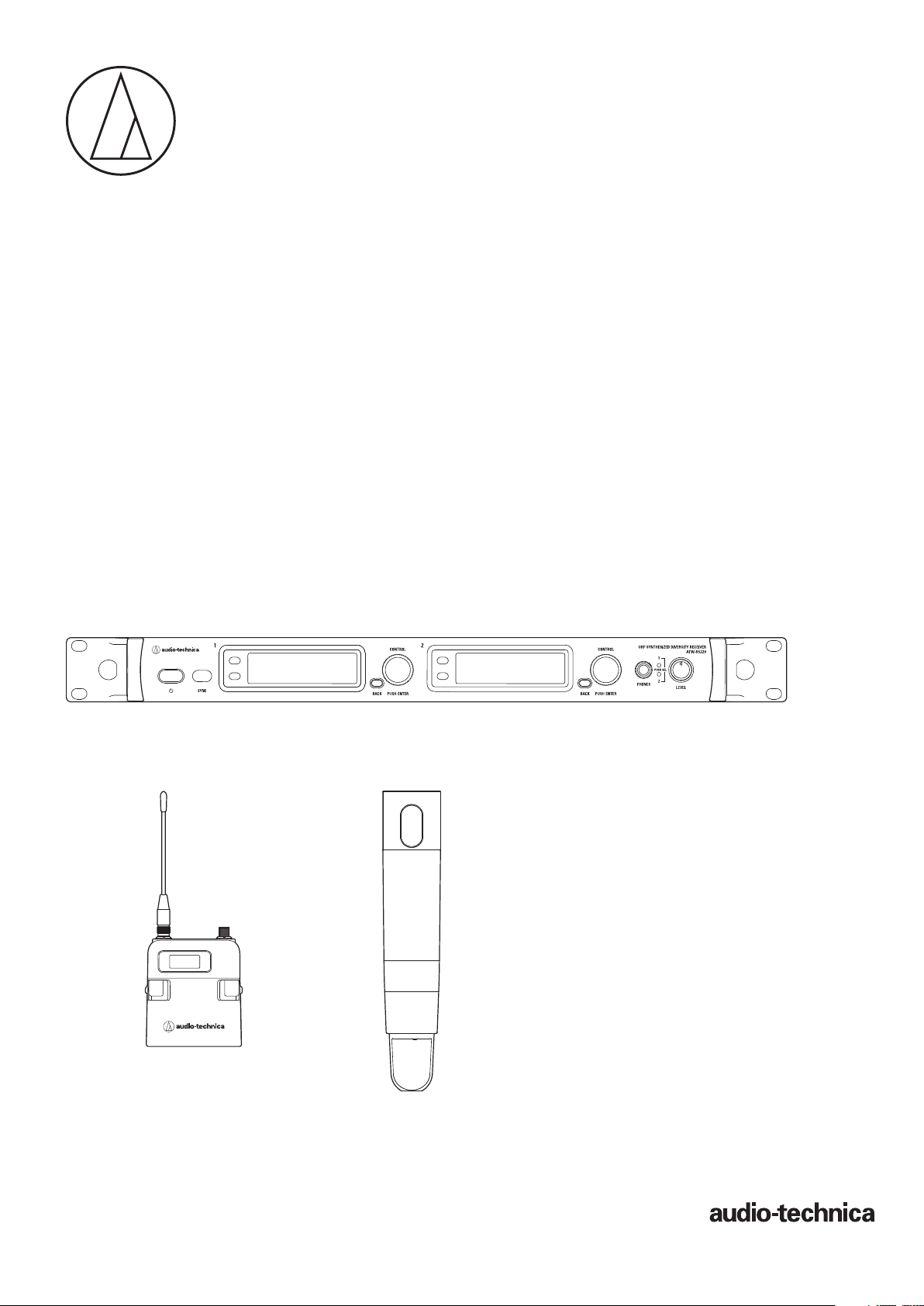
5000 Series
User Manual
UHF Wireless Systems
ATW-R5220
Dual Receiver
ATW-R5220DAN
Dual Receiver with Dante Output
ATW-T5201
Body-Pack Transmitter
ATW-T5202
Handheld Transmitter (without capsule)
Page 2
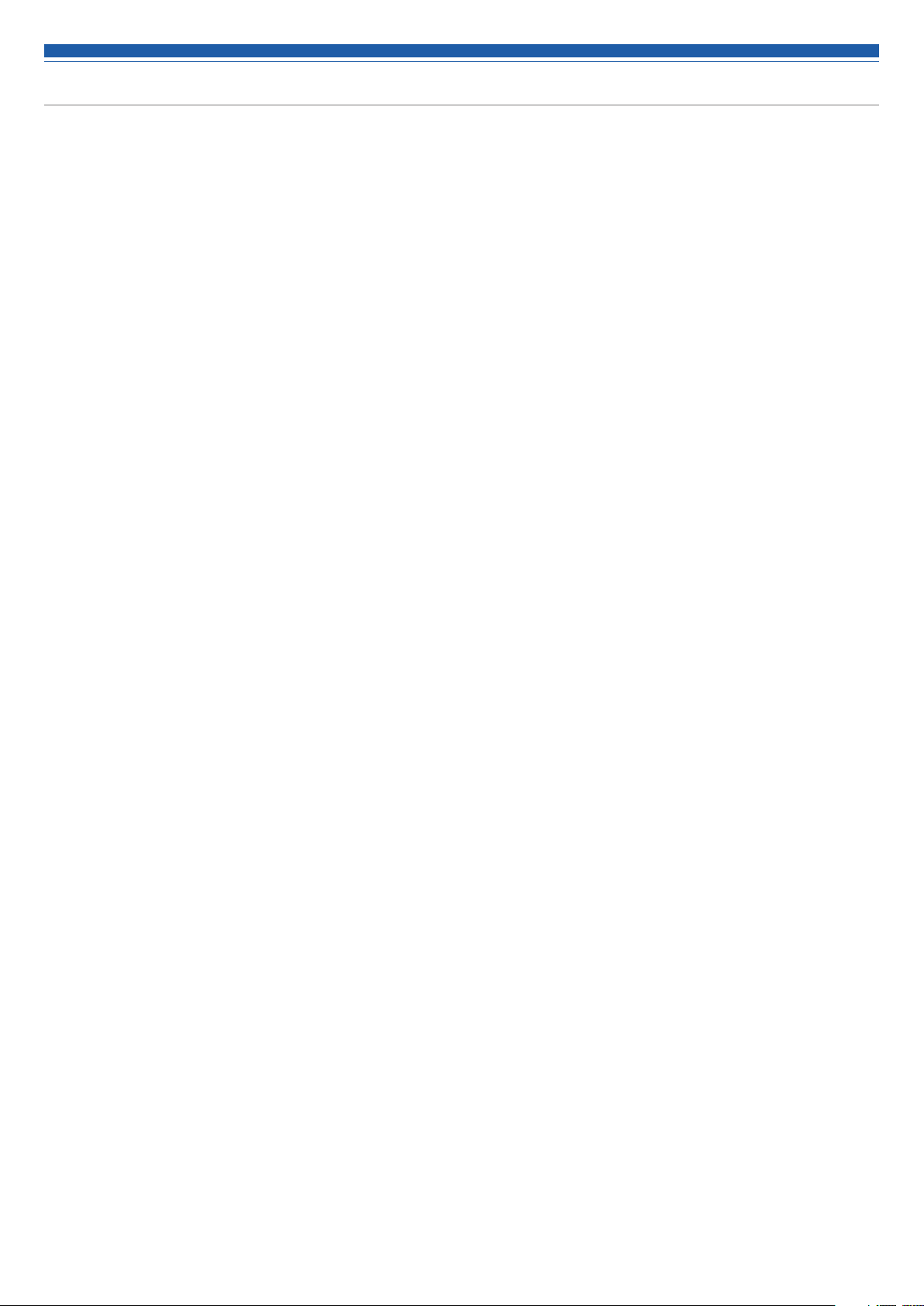
Contents
Introduction .................................................................................2
Important information .................................................................2
Notes on use ...............................................................................4
Maintenance ................................................................................4
Part names and functions ............................................................5
ATW-R5220/ATW-R5220DAN .......................................................................... 5
ATW-T5201 ...................................................................................................... 7
ATW-T5202 ...................................................................................................... 8
How to insert batteries ................................................................9
ATW-T5201 ...................................................................................................... 9
ATW-T5202 ...................................................................................................... 9
How to attach and detach the interchangeable microphone
capsule (only for ATW-T5202) ....................................................10
How to attach ............................................................................................... 10
How to remove ............................................................................................. 10
How to read the display ............................................................11
ATW-R5220/ATW-R5220DAN ........................................................................ 11
ATW-T5201/ATW-T5202 ................................................................................. 13
How to operate ..........................................................................14
Basic operation ............................................................................................. 14
Using IR SYNC .............................................................................................. 14
Settings .....................................................................................15
ATW-R5220/ATW-R5220DAN ........................................................................ 15
ATW-T5201/ATW-T5202 ................................................................................. 15
Setting ATW-R5220/ATW-R5220DAN ........................................16
List of setting items ...................................................................................... 16
Setting the operating frequency ................................................................... 16
Setting the channel (receiver) name ............................................................. 16
Setting the audio output level ....................................................................... 17
Scanning for open channels ......................................................................... 17
Setting transmitters via IR SYNC .................................................................. 17
Setting the squelch level ............................................................................... 18
Setting the system-related functions ............................................................ 18
Setting network ............................................................................................. 21
Using test tool ............................................................................................... 22
Setting DANTE .............................................................................................. 22
Setting ATW-T5201/ATW-T5202 .................................................23
List of setting items ...................................................................................... 23
Setting the transmission frequency .............................................................. 23
Setting the channel (transmitter) name ........................................................ 23
Setting the microphone input gain ............................................................... 24
Selecting the microphone input gain ............................................................ 24
Setting the RF transmission output .............................................................. 24
Setting HPF (High-Pass Filter) ....................................................................... 24
Setting lock ................................................................................................... 24
Setting the function ...................................................................................... 25
Setting the system-related functions ............................................................ 25
How to attach the transmitter (ATW-T5201) .............................27
Making connections (basic connections) ..................................27
Making connections (cascade connections) ..............................28
Achieving stable reception ........................................................29
Rack-mounting the receiver.......................................................29
Troubleshooting .........................................................................30
ATW-R5220/ATW-R5220DAN ........................................................................ 30
ATW-T5201/ATW-T5202 ................................................................................. 30
Dimensions ................................................................................31
ATW-R5220/ATW-R5220DAN ........................................................................ 31
ATW-T5201 .................................................................................................... 32
ATW-T5202 .................................................................................................... 32
Specifications ............................................................................33
Overall system specifications........................................................................ 33
ATW-R5220/ATW-R5220DAN ........................................................................ 33
ATW-T5201 .................................................................................................... 34
ATW-T5202 .................................................................................................... 34
Page 3
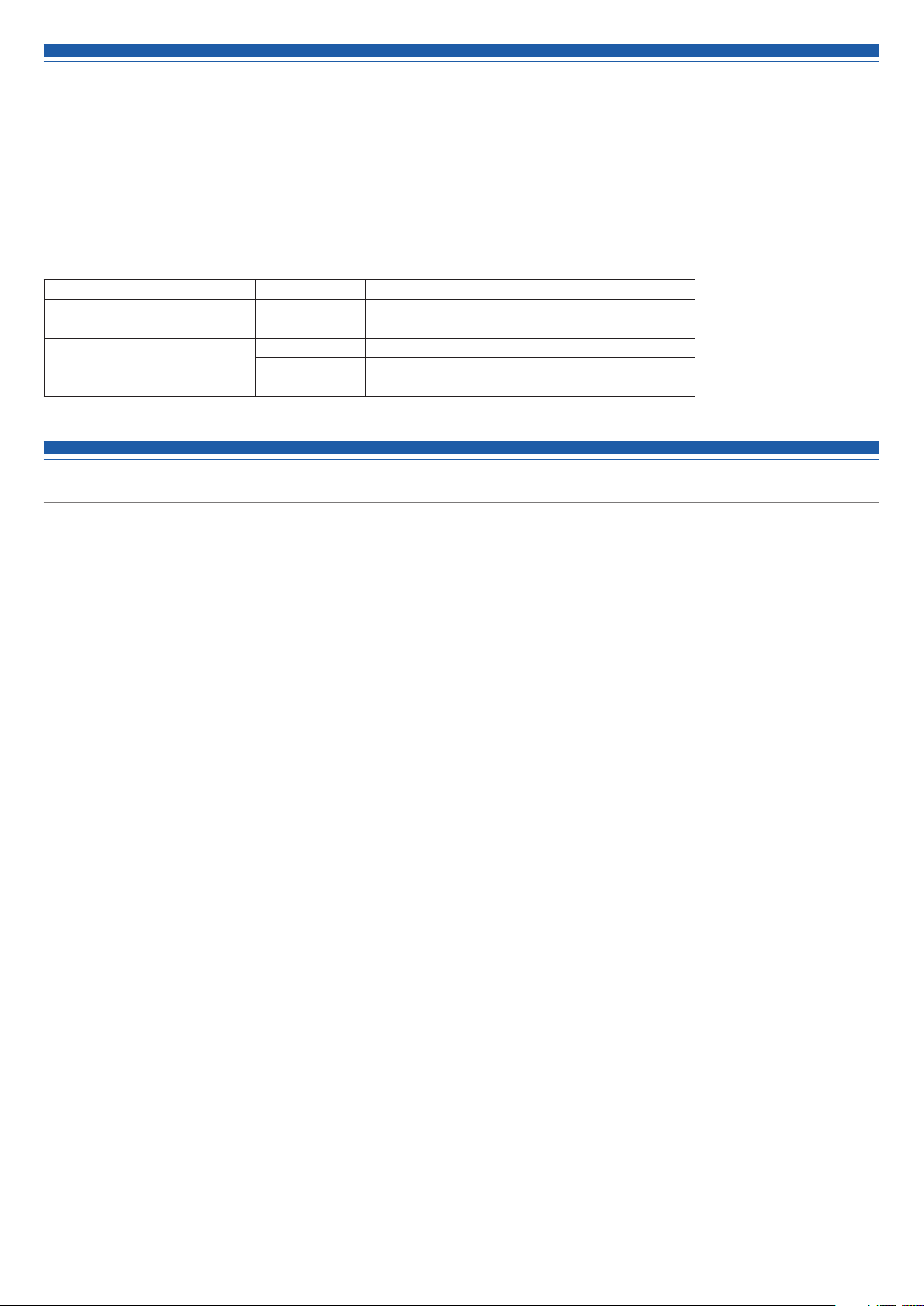
Introduction
Thank you for purchasing this Audio-Technica product.
Before using the product, read through this user manual to ensure that you will use the product correctly. Please keep this manual for future
reference.
The frequency band can be checked by the model number of the product. You can confirm the model number of your product by the rating label.
Example: ATW-R5220DG1
Model number Band name Operating frequencies
ATW-R5220/ATW-R5220DAN DG1 470.125 to 699.875 MHz
ATW-T5201/ATW-T5202 DE1 470.125 to 590.000 MHz
Band name
DF1 470.125 to 607.875 MHz, 657.100 to 662.900 MHz
EG1 580.000 to 699.875 MHz
EF2 580.000 to 607.875 MHz, 657.100 to 662.900 MHz
Important information
Warning:
• To prevent fire or shock hazard, do not expose this apparatus to rain or moisture.
Caution:
• Do not expose this apparatus to drips or splashes.
• To avoid electric shock, do not open the cabinet.
• Refer servicing to qualified personnel only.
• Do not expose this apparatus to excessive heat such as that generated by sunshine, fire or other heat sources.
• Do not subject this apparatus to strong impact.
• This apparatus should be located close enough to the AC outlet so that you can easily grasp the power cord plug at any time.
• In case of emergency, disconnect the power cord plug of this apparatus quickly.
• Do not place any objects filled with liquids, such as vases, on this apparatus.
• To prevent fire, do not place any naked flame sources (such as lighted candles) on this apparatus.
• Do not install this apparatus in a confined space such as a bookcase or similar unit.
• Install this apparatus only in the places with good ventilation.
• To prevent fire, do not cover the ventilation of this apparatus with newspapers, tablecloths, curtains, etc.
• This apparatus with Class I construction shall be connected to the AC outlet with a protective grounding connection.
• This apparatus is not disconnected from the mains as long as it is connected to the AC outlet, even if the unit itself has been turned off.
• In order to maintain proper ventilation, do not place any objects around the rear of this apparatus.
• This apparatus should be placed at least 15 cm away from a rear wall. This apparatus should not be placed near to other electrical apparatuses.
Keep the top and sides of this apparatus at least 10 mm away from any other surface if sitting on shelving, such as an audio apparatus rack.
Failure to do so may cause this apparatus to overheat which in turn may cause it or surrounding items to catch fire.
Battery caution:
• Keep batteries out of the reach of children.
• Observe correct polarity as marked.
• Do not expose the battery to excessive heat such as sunshine, fire or the like.
• Always consider the environment issues and follow local regulations when disposing of batteries.
• Remove depleted battery immediately.
• Danger of explosion if battery is incorrectly replaced. Replace only with the same or equivalent type.
• Use only disposable LR06 (AA) alkaline or Ni-MH batteries.
• Do not use new batteries and old ones at the same time.
• Do not use different battery types or models.
• Do not use a leaking battery. If battery leakage occurs, avoid contact with skin. If contact occurs, immediately wash thoroughly with soap and
water.
• If battery leakage comes into contact with your eyes, immediately flush with water and seek medical attention.
2
Page 4
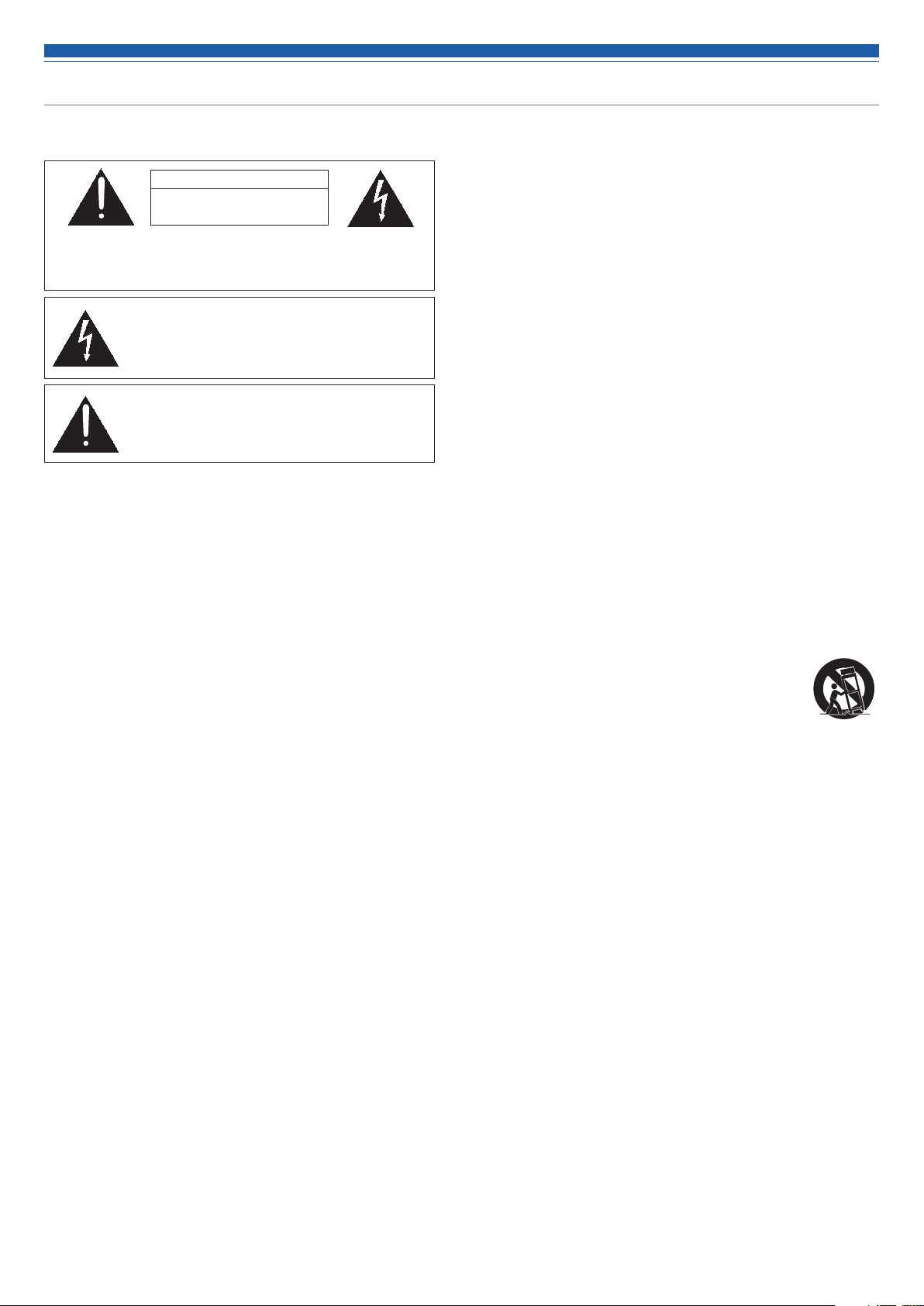
Important information
For customers in the USA/Canada
CAUTION
RISK OF ELECTRIC SHOCK
DO NOT OPEN
Caution:
no user-serviceable parts inside. Internal adjustments are for qualified
professionals only. Refer all servicing to qualified service personnel.
To prevent electric shock, do not remove the cover. There are
The lightning flash with arrowhead symbol, within an
equilateral triangle, is intended to alert the user to the
presence of uninsulated “dangerous voltage” within the
product's enclosure that may be of sufficient magnitude to
constitute a risk of shock to persons.
The exclamation point symbol within an equilateral
triangle is intended to alert the user to the presence
of important operating and maintenance (servicing)
instructions in the literature accompanying the
product.
Important Safety Instructions
1. Read these instructions.
2. Keep these instructions.
3. Heed all warnings.
4. Follow all instructions.
5. Do not use this apparatus near water.
6. Clean only with dry cloth.
7. Do not block any of ventilation openings. Install in accordance with the manufacturer’s instructions.
8. Do not install near any heat sources such as radiators, heat registers, stoves, or other apparatus (including amplifiers) that produce heat.
9. Do not defeat the safety purpose of the polarized or grounding plug. A polarized plug has two blades with one wider than the other. A grounding
plug has two blades and a third grounding prong. The wide blade or the third prong is provided for your safety. If the provided plug does not fit into
your outlet, consult an electrician for replacement of the obsolete outlet.
10. Protect the power cord from being walked on or pinched particularly at plugs, convenience receptacles, and the point where they exit
from the apparatus.
11. Only use attachments/accessories specified by the manufacturer.
12.
Use only with a cart, stand, tripod, bracket or table specified by the manufacturer, or sold with the apparatus. When a cart is used, use caution
when moving the cart/apparatus combination to avoid injury from tip-over.
13. Unplug this apparatus during lightning storms or when unused for long periods of time.
14. Refer all servicing to qualified service personnel. Servicing is required when the apparatus has been damaged in any way, such as power-supply cord or
plug is damaged, liquid has been spilled or objects have fallen into the apparatus, the apparatus has been exposed to rain or moisture, does not operate
normally, or has been dropped.
FCC Notice
Warning:
This device complies with Part 15 of the FCC Rules. Operation is subject to the following two conditions: (1) This device may not cause harmful
interference, and (2) this device must accept any interference received, including interference that may cause undesired operation.
Caution:
You are cautioned that any changes or modifications not expressly approved in this manual could void your authority to operate this equipment.
Wireless microphone users shall rely on the white space databases in part 15, Subpart H to determine that their intended operating frequencies are
available for unlicensed wireless microphone operation at the location where they will be used. Wireless microphone users must register with and
check a white space database to determine available channels prior to beginning operation at a given location. A user must re-check the database
for available channels if it moves to another location.
Note: This equipment has been tested and found to comply with the limits for a Class B digital device, pursuant to part 15 of the FCC Rules. These
limits are designed to provide reasonable protection against harmful interference in a residential installation. This equipment generates, uses and
can radiate radio frequency energy and, if not installed and used in accordance with the instructions, may cause harmful interference to radio
communications. However, there is no guarantee that interference will not occur in a particular installation. If this equipment does cause harmful
interference to radio or television reception, which can be determined by turning the equipment off and on, the user is encouraged to try to correct
the interference by one or more of the following measures:
- Reorient or relocate the receiving antenna.
- Increase the separation between the equipment and receiver.
- Connect the equipment into an outlet on a circuit different from that to which the receiver is connected.
- Consult the dealer or an experienced radio/TV technician for help.
For customers in Canada
IC statement
CAN RSS-Gen/CNR-Gen
This device complies with INDUSTRY CANADA R.S.S. 210. Operation is subject to the following conditions: (1) This device may not cause harmful
interference and (2) this device must accept any interference received, including interference which may cause undesired operation.
This device complies with RSS-102 radiation exposure limits set forth for an uncontrolled environment.
3
Page 5
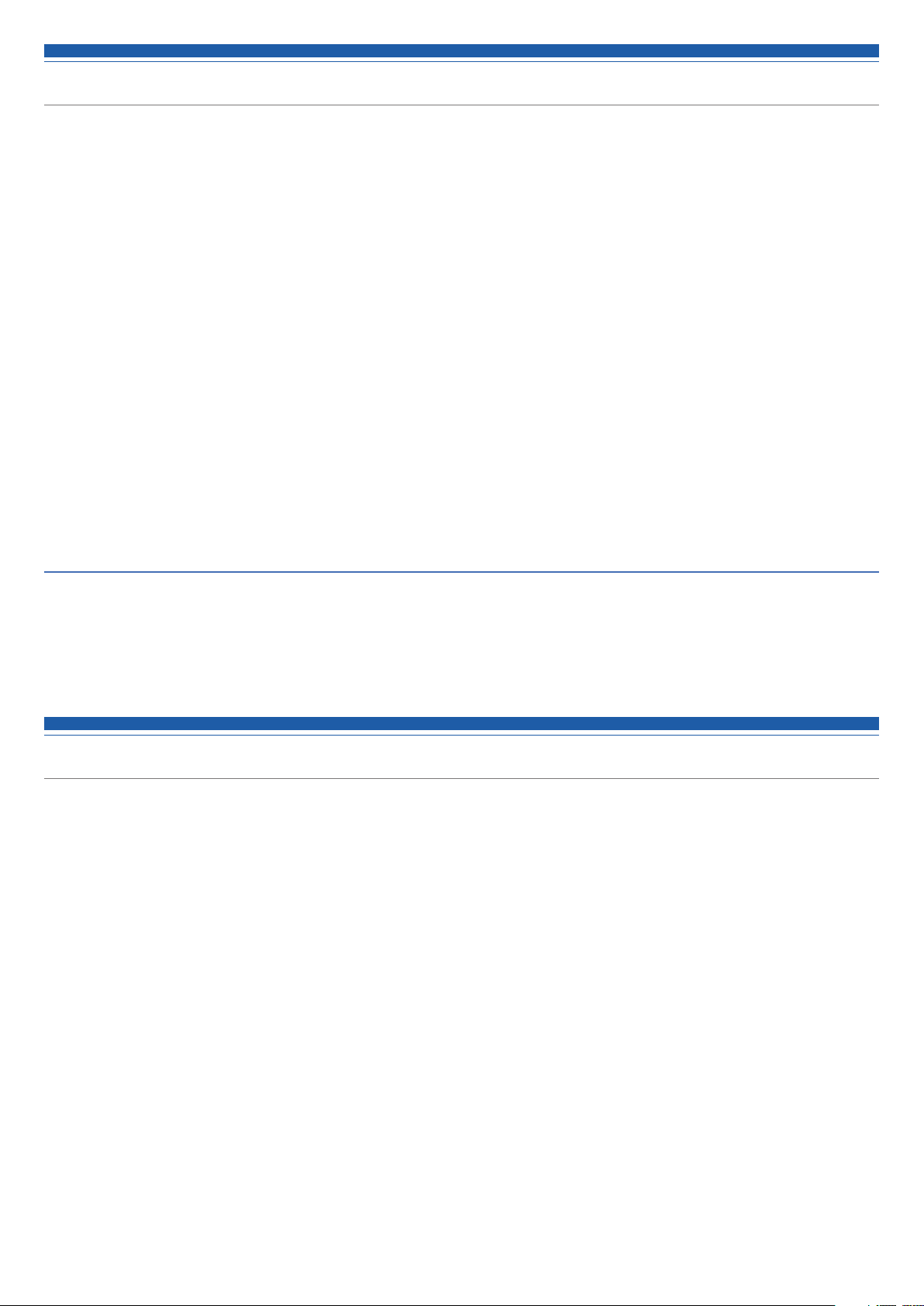
Notes on use
• Be sure to read the user manual for any microphone or cable that you attach to the product.
• Disconnect the power cable from the outlet when this product is not in use.
• Turn off the power of this product before connecting or disconnecting cables.
• If you use the product near a TV or radio antenna, you may hear unwanted noise in the television or radio. If this occurs, move the product away
from the device.
• Two waves of the same frequency can't be used simultaneously.
• Be careful of interference noise caused by the surrounding radio wave environment and use of multiple systems.
• Wireless systems may be affected by the spark noise of vehicles, dimmer of lighting apparatus, computers, office automation apparatus and
electronic musical instruments. Place and use the product where it is less likely to be affected by the above.
• Be sure to use this product in combination with components specified by Audio-Technica.
• Be sure to use a general-purpose LAN that complies with the Ethernet standard (CAT5e or higher, with shielding is recommended).
• Disconnect the LAN cable when not using the network.
• Be sure the connected cable is plugged all the way into the product.
• When you connect the product with a mixer, turn off the phantom power source.
• If you use the product close to an electronic or communications device (such as a mobile phone), the product may produce unwanted noise. If
this occurs, move the product away from the device.
• When setting up the product, make sure there are no obstacles between the transmitter and the receiver that might block the signal.
• To prevent the batteries from wearing out, turn the transmitter off when not in use.
• Over time, discoloration may occur due to ultraviolet rays (especially direct sunlight) and friction.
• It is legally prohibited to dismantle and modify this product. In addition, this product is so precisely manufactured that dismantling it could cause
electric shock, failure or fire. Never dismantle this product.
Using multiple wireless systems
• If you use more than one device at the same time, use them in the same group.
• When using multiple units simultaneously, maintain 1 meter or more between individual transmitters and 3 meters or more between transmitters
and receiver's antennas.
• When using multiple units, power on transmitters one by one, making sure there is no unwanted noise.
• When a howling, beeping or squealing sound is produced during use, turn down the output volume of the connected mixer/amplifier.
Maintenance
• If the product becomes dirty or covered with dust, be sure to disconnect the power cable before wiping the product off with a dry and soft cloth.
• Do not use benzine, thinner or electrical contact cleaner, etc. They may deform or otherwise damage the product, or cause operational failure.
4
Page 6
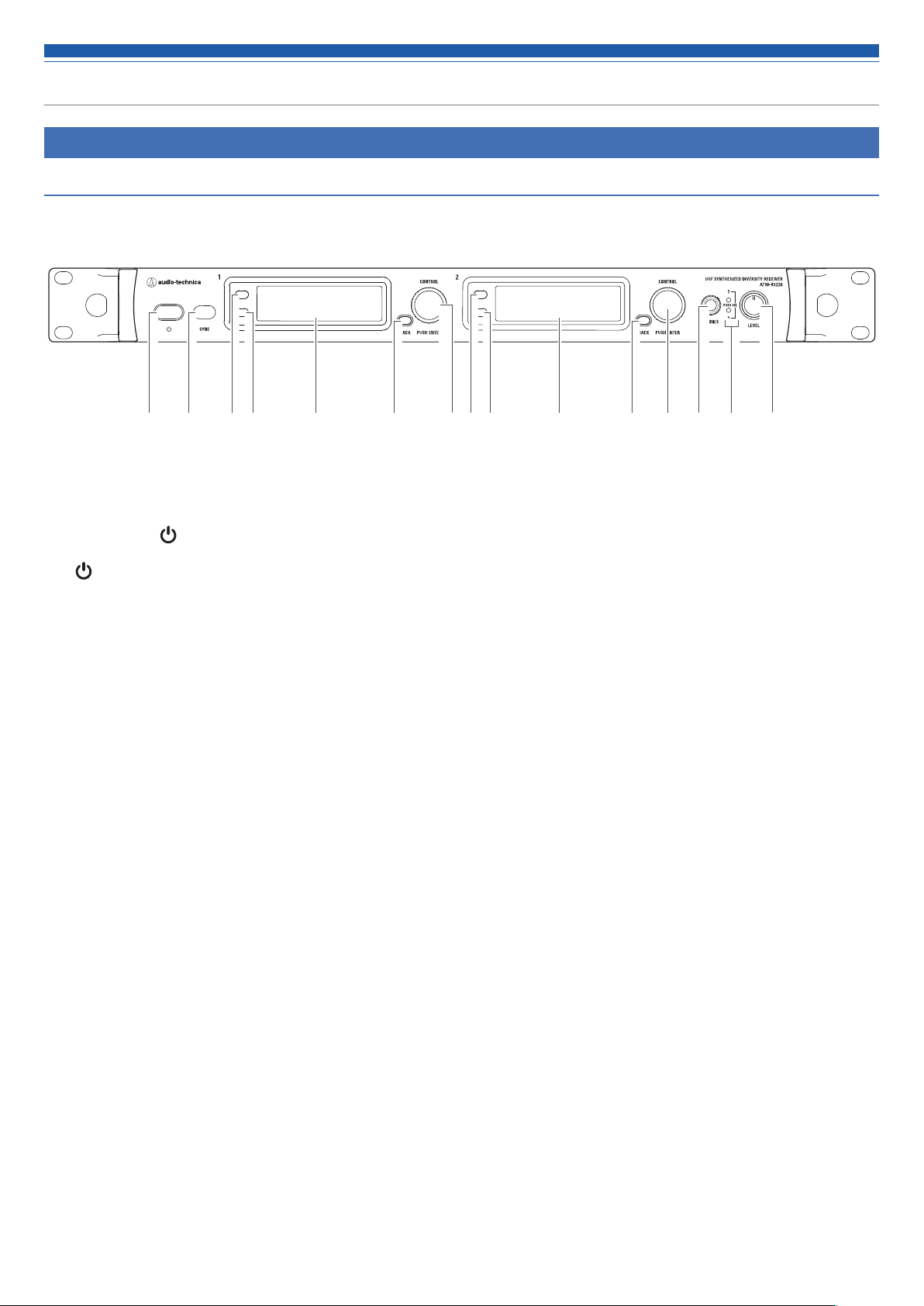
Part names and functions
ATW-R5220/ATW-R5220DAN
Front panel
❷❶ ❻ ❼❸ ❹ ❺ ❸ ❹ ❽ ❾ ❿❺ ❻ ❼
❶ Power button ( )
Use to turn the receiver on or place in standby.
(
: Symbol indicates standby.)
❷ IR SYNC window
Use to IR SYNC with the transmitter (ATW-T5201, ATW-T5202).
❸ Function button 1
Press to switch between the main display and the level meter display.
❹ Function button 2
Press to switch the main display.
❺ Display
Displays the receiver state and setting menus.
❻ BACK button
Press to take the display back one screen.
Press and hold to return to the Main screen.
❼ Control dial
Displays the setting menu when you press the dial. Turn the dial to select a setting and press to confirm.
When you press and hold the dial, “TX SYNC” setting screen is displayed.
❽ Headphone monitor (6.3 mm) output jack
This is the headphone output jack used for monitoring. It allows you to monitor receivers 1 and 2.
❾ Headphone channel indicator
Displays which receiver is being monitored, receiver 1 or 2.
When normal: lights in white
When overloaded (headphone output): lights in red
❿ Headphone volume/Channel switch
Use when adjusting the volume of the headphones for monitoring.
Press and release the dial to switch between receivers 1 and 2.
• Does not affect receiver audio output level.
5
Page 7
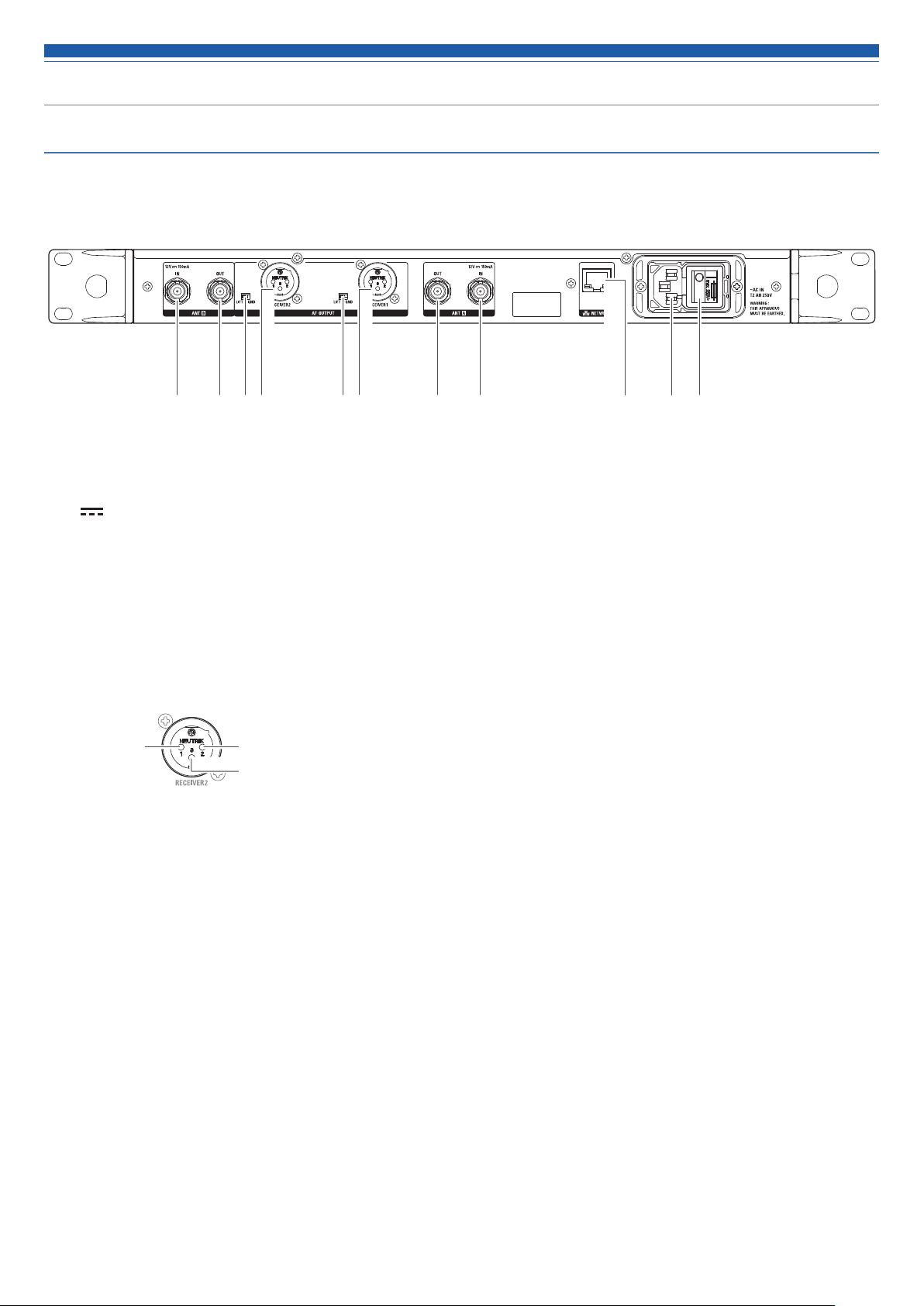
Part names and functions
Rear panel
The figure below is ATW-R5220.
❷❶ ❹ ❷❸❹ ❸ ❶ ❼❺ ❻
❶ Antenna input jack
(
: Symbol indicates direct current.)
Each jack supplies DC12 V to a connected antenna.
Additionally, other compatible antenna accessories (sold separately) can be connected.
❷ Antenna output jack
Distributes and outputs signals input to antennas A and B.
By using this jack, it is possible to connect up to seven receivers (eight total).
❸ Ground lift switch
This switch isolates the GND pin of the balanced/unbalanced output from the ground.
Normally this is kept in the GND position, but if a hum develops due to a ground loop, switch to the LIFT side.
❹ Balanced output jack (XLR 3-pin male)
GND
HOT
COLD
❺ Network interface
By connecting to a PC via Ethernet, you can use the PC for monitoring or control.
In the case of ATW-R5220DAN, this can also double as a DANTE output terminal.
LAN : 100Base-TX
DANTE : 1000Base-T
❻ AC inlet
Connect the power cable.
(~: Symbol indicates the current.)
❼ Main power switch
Press to turn the power on/off.
6
Page 8
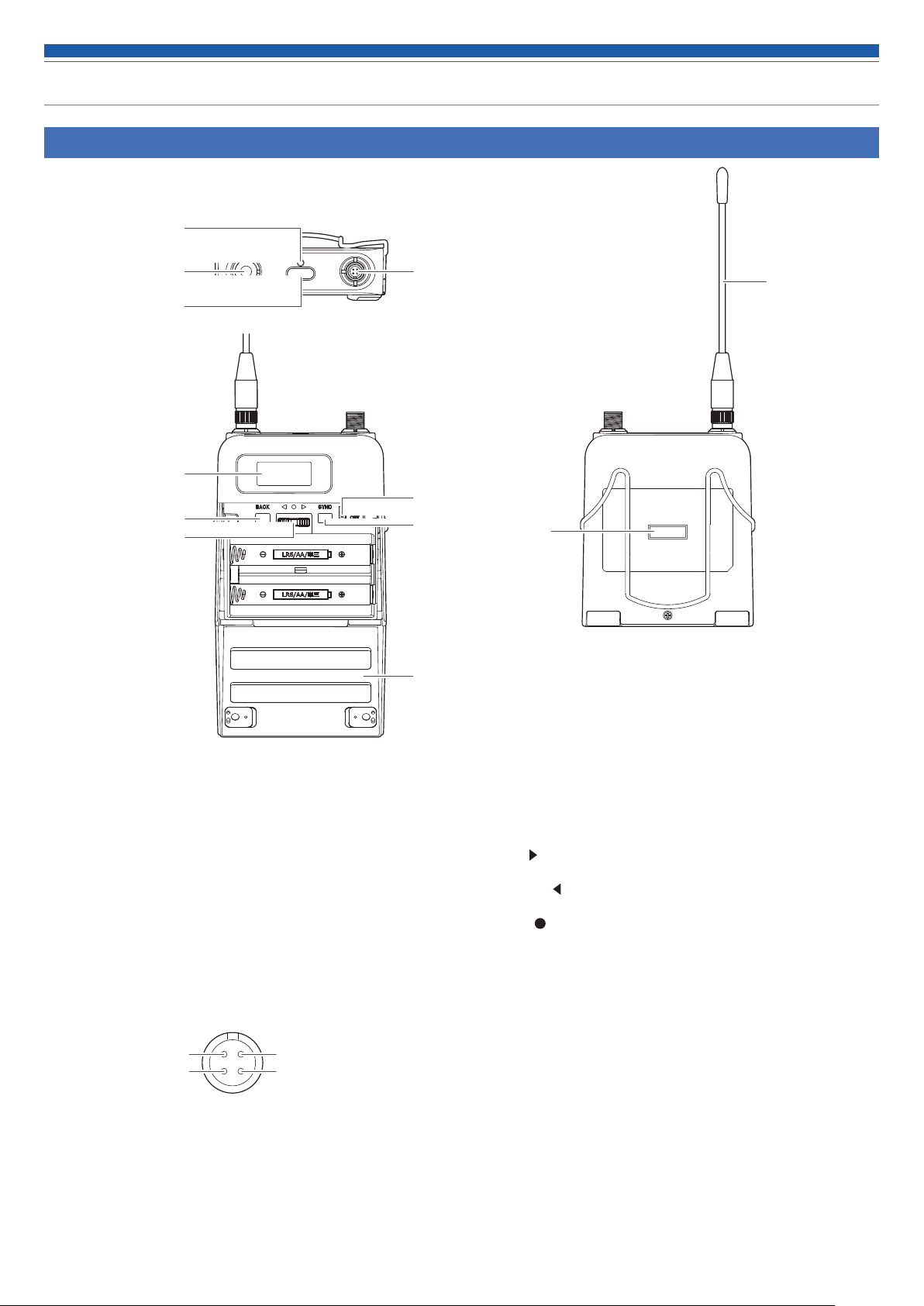
Part names and functions
ATW-T5201
❶
❷
❸
❺
❻
❼
❹
❽
❾
❿
❷
⓫
❶ Indicator
LED that shows the status of the transmitter.
When the power is turned ON: Solid green
When the transmitter is muted: Solid red
❷ Transmission antenna
❸ Function button
Press to turn the screen back on if it shuts off. Press and hold to
perform preselected function.
❹ Input connector
Connect a microphone, a headworn microphone, a guitar cable,
etc.
Pin 1: GND
Pin 2: Instrument input
Pin 4: +10 V output
Pin 3: Microphone input
❺ Display
Shows the current status.
If no buttons are pressed for a period of 30 seconds, the display
will turn off.
❻ BACK button
Press to take the display back one screen.
Press and hold to return to the Main screen.
❼ Lever push switch
Use to select various settings.
UP (
)
Turn to the right to change a selection.
DOWN ( )
Turn to the left to change a selection.
SET ( )
Press to display the settings screen. Move it toward UP/DOWN,
select the setting item, and press to confirm the selection.
❽ Power switch
Use to turn the power on or off.
❾ SYNC button
Use to IR SYNC with the receiver (ATW-R5220/ATW-R5220DAN).
❿ Battery cover
⓫ IR SYNC window
Use to IR SYNC with the receiver.
7
Page 9
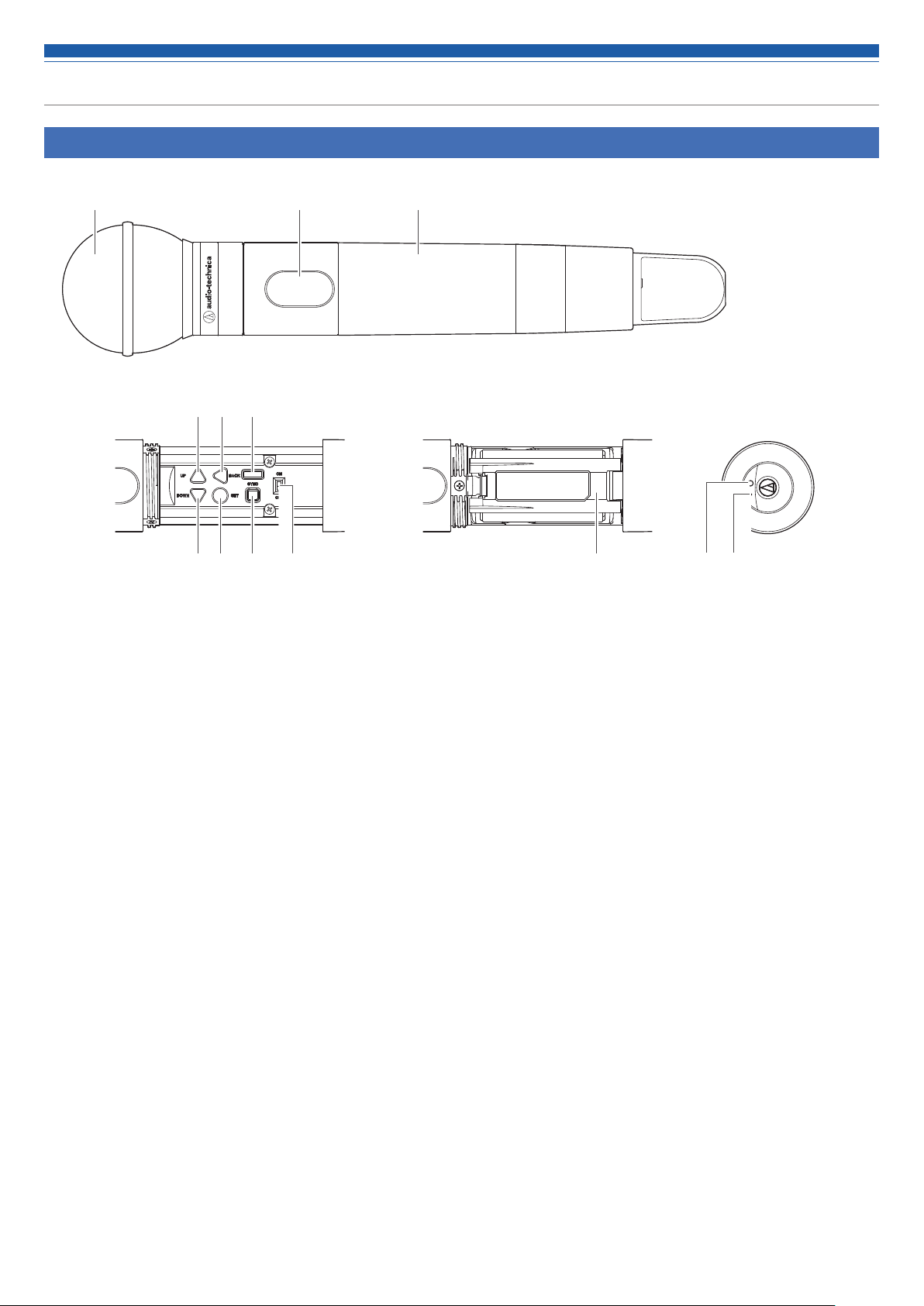
Part names and functions
ATW-T5202
❹ ❺ ❻
❸❷❶
❼ ❽ ❾ ❿ ⓫ ⓬ ⓭
❶ Interchangeable microphone capsule (sold separately)
❷ Display
Shows the current status.
If no buttons are pressed for a period of 30 seconds, the display
will turn off.
❸ Grip case
❹ UP button
Use to select various settings.
❺ BACK button
Press to take the display back one screen.
Press and hold to return to the Main screen.
❻ IR SYNC window
Use to IR SYNC with the receiver.
❼ DOWN button
Use to select various settings.
❽ SET button
Press to display the settings screen. Press the UP/DOWN button,
select the setting item, and press to confirm the selection.
❾ SYNC button
Use to IR SYNC with the receiver (ATW-R5220/ATW-R5220DAN).
❿ Power switch
Use to turn the power on or off.
⓫ Battery cover
⓬ Function button
Press to turn the screen back on if it shuts off. Press and hold to
perform preselected function.
⓭ Indicator
LED that shows the status of the transmitter.
When the power is turned ON: Solid green
When the transmitter is muted: Solid red
8
Page 10
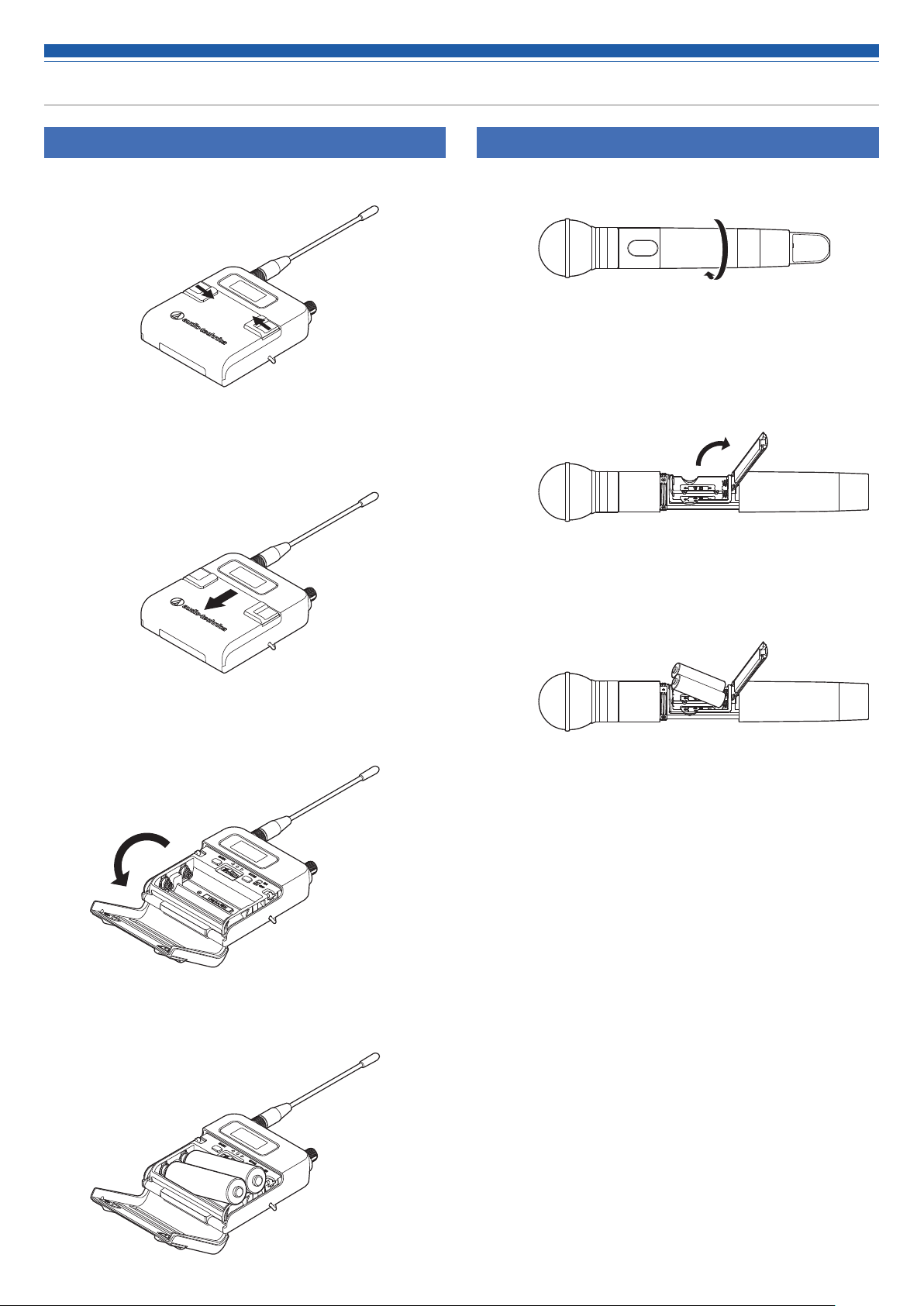
How to insert batteries
ATW-T5201
1. Slide the battery cover latches inward as shown by the arrows.
2. With the latches pressed in, slide the cover down as shown by
the arrow.
ATW-T5202
1. Rotate the grip case of the battery compartment.
2. Open the battery cover.
• Put your finger on the hook of the battery cover and pull it to open the
battery cover.
3. Open the battery cover.
4. Insert the batteries according to the plus (+) and minus (-) marks
found inside the battery compartment.
3. Insert the batteries according to the plus (+) and minus (-) marks
found inside the battery compartment.
9
Page 11
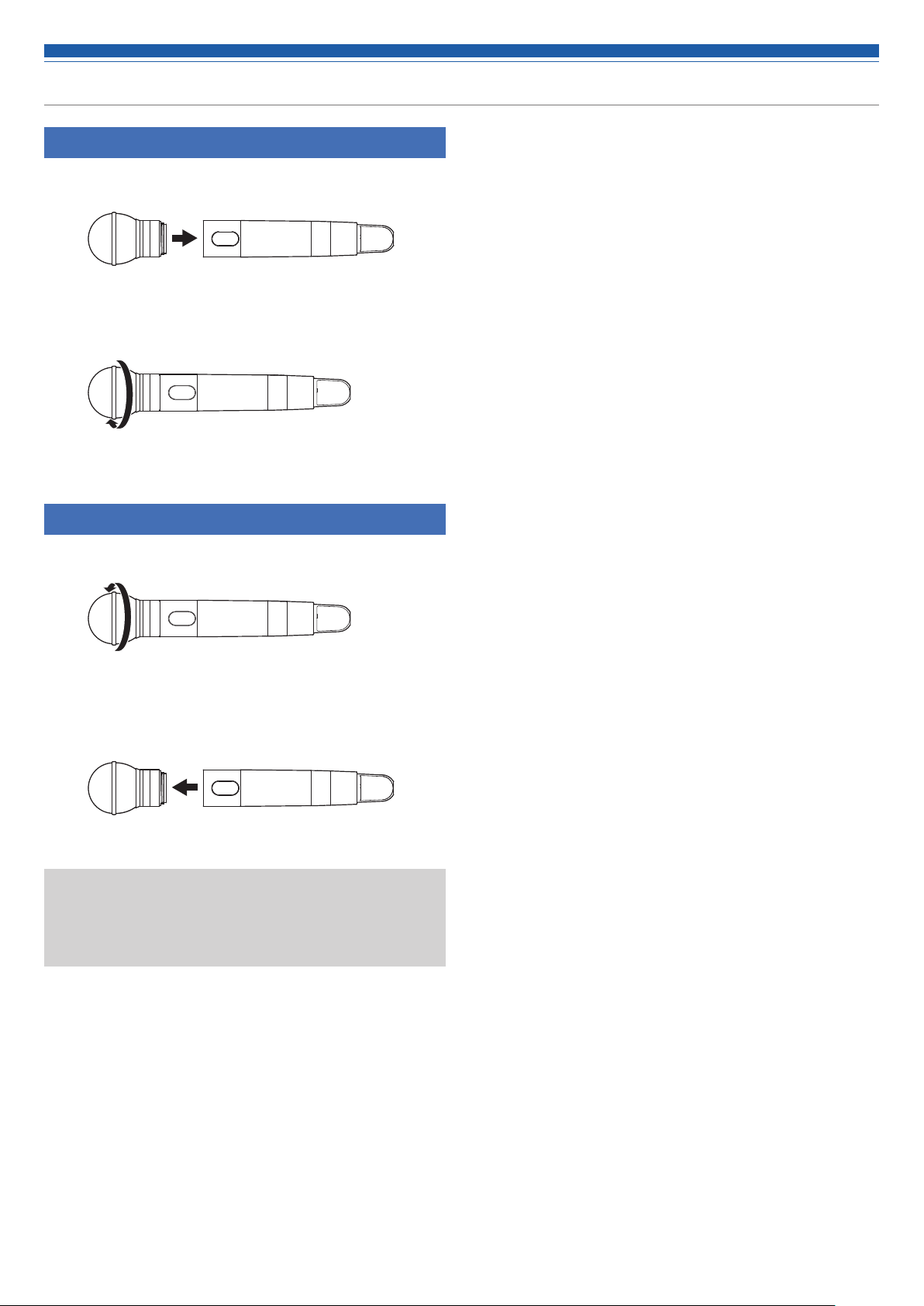
How to attach and detach the interchangeable microphone capsule (only for ATW-T5202)
How to attach
1. Attach the microphone capsule to the body of the transmitter.
2. Rotate the microphone capsule clockwise to tighten it.
How to remove
1. Rotate the microphone capsule counterclockwise to loosen it.
2. Detach the microphone capsule from the body of the
transmitter.
• Do not directly touch or scratch the connection surface.
• Be sure to turn off the power of the transmitter before attaching/
detaching the microphone capsule.
• Do not forcibly attach the microphone capsule. Doing so may damage
the transmitter or microphone capsule.
10
Page 12

How to read the display
ATW-R5220/ATW-R5220DAN
Main screen
❶
TX
HPF
❷ ❸ ❹ ❺ ❻
B
A
50mW
RF AF
❶ Transmitter information display area
Information on the connected transmitter is displayed. Refer to
"Transmitter information display area" (p. 11) for screen display.
❷ RF level indicator
Displays the strength of RF reception for antennas A and B.
❸ Name display
Displays the specified name.
❹ Frequency indicator
Displays the set frequency.
❺ Receiver mute indicator
A speaker icon with a slash through it is displayed when the
receiver is muted.
❻ AF level indicator
Displays the strength of the received audio signal.
VOCAL1
000.000
Gr 06 Ch 12
❼ ❽ ❿❾ ⓫
❼ Group indicator
❽ Channel indicator
❾ Backup frequency indicator
"BU" icon is displayed when the backup frequency mode is ON.
❿ Lock status indicator
⓫ Antenna input power indicator
An icon is displayed when the antenna input power supply is ON.
MHz
BU
0
Transmitter information display area
❶
❷
❸
❹
❶ Lock status indicator
❷ High-pass filter indicator
❸ RF transmission output indicator
TX
HPF
50mW
Normal Muted Non-communication
❶
❺
❹
TX
MUTE
❹ Battery level indicator
❺ Transmitter mute indicator
A microphone with a slash through it is displayed when the
transmitter is muted.
❻ Transmitter non-communication indicator
11
❶
❻
TX
Page 13

How to read the display
Level meter screen
❶
RF
TX-RF PWR
50
mW
12 dB
TX
10 dB
RX
A
B
AF
❸ ❹ ❺ ❻
❶ RF transmission output indicator (transmitter)
❷ Marker (when the minimum hold function is on)
Shows the minimum level at which the RF is held.
❸ Mute indicator
A speaker icon with a slash through it is displayed when
transmitter is muted.
Minimum hold function
❷
-92
-40 -30 -24 -18 -15 -12 -10 -8 -6 -4 -2 0 +2 +4 +6 dBu
-86 -80 -74 dBm
OL
❹ Audio output indicator (receiver)
❺ Gain indicator (transmitter)
❻ Overload (excessive input) indicator
If you press the BACK button on the level meter screen, the minimum hold function turns on and its marker is displayed.
• The marker indicates the lowest level of RF signal received from the transmitter.
• The marker does not move if the input RF level is higher than the marker position.
• If the RF level input is lower than the marker position, the marker moves in tandem with the RF level.
• To reset the marker position, press the BACK button again.
Switching between screens
The screen is switched every time the function button 1 is pressed.
B
HPF
A
VOCAL1
000.000
RF AF
Gr 06 Ch 12
Main screen
MHz
BU
TX
HPF
50mW
A
RF AF
Main screen (frequency display)
0
B
VOCAL1
000.000
Gr 06 Ch 12
TX
50mW
The main screen is switched every time the function button 2 is pressed.
RF
AF
MHz
TX-RF PWR
50
TX
RX
BU
mW
12 dB
10 dB
A
B
0
-92
-40 -30 -24 -18 -15-12 -10 -8 -6 -4 -2 0 +2 +4 +6 dBu
Level meter screen
-86 -80 -74 dBm
OL
B
TX
50mW
A
HPF
VOCAL1
Gr:05 Ch:12
RF AF
000.000 MHz
Main screen (group and channel display)
BU
B
0
TX
50mW
12
A
HPF
000.000 MHz
VOCAL1
RF AF
Gr 06 Ch 12
Main screen (channel name display)
0
BU
Page 14

How to read the display
HPF
HPF
ATW-T5201/ATW-T5202
The main screen is displayed when the power is switched on. If you press the UP/Down button on the main screen, the screen display is switched.
❶
000.000
❷ ❷❸ ❸❸❹ ❹❹❺ ❺
MHz
VOCAL1
❷ ❺
❶ Frequency indicator
Displays the set frequency.
❷ Lock status indicator
❸ Battery level indicator
: 75% or more battery power remaining.
: 50 to 75% battery power remaining.
: 25 to 50% battery power remaining.
: 25% or less battery power remaining.
(Flicker): Replace the batteries.
❻ ❼ ❽
Gr:02 Ch:05
❹ RF transmission output indicator
The selectable RF transmission output may differ depending on
the country or region in which you live.
: RF Power High (50 mW)
: RF Power Mid (10 mW)
: RF Power Low (2 mW)
RF
: RF Power Off
OFF
❺ High-pass filter indicator
❻ Name display
Displays the specified name.
❼ Group indicator
HPF
❽ Channel indicator
13
Page 15

How to operate
Basic operation
1. Turn on the main power button of the receiver
(ATW-R5220/ATW-R5220DAN).
2. Turn on the power button of the receiver
(ATW-R5220/ATW-R5220DAN).
• The display lights and the main screen is displayed.
3. Set the operating frequency.
4. Turn on the power switch of the transmitter
(ATW-T5201/ATW-T5202).
• The indicator lights and the display shows the main screen.
Using IR SYNC
This function allows you to make settings on the receiver that are
specified for the transmitter.
1. When IR SYNC is started as part of setting the receiver, the
“Communication in standby” screen is displayed.
2. Position the IR SYNC windows of the receiver and transmitter so
they face each other.
ATW-T5201
ATW-T5202
ATW-T5201 ATW-T5202
5. Set the transmission frequency.
6. Check the RF level indicator on the receiver.
• Check that antenna A or B lights up.
7. Speak into the microphone.
• Make sure the AF level indicator lights up on the receiver.
• Hold down the DOWN button of the transmitter (for ATW-T5201, turn the
lever push switch to the DOWN side (left side) and keep it there) while
turning on the power switch to start up with the RF output in the OFF
state (RF OFF mode).
3. Press the SYNC button on the transmitter.
• Wait several seconds until communication is established.
4. When the SYNC is complete, the “completed” screen is
displayed.
• The settings made on the receiver are automatically synced to the
transmitter.
• If an error occurs in the SYNC process, an error screen opens and then
the display returns to the menu screen. Check the IR SYNC windows of
the receiver and transmitter and then SYNC again.
• To cancel the SYNC process, press the BACK button on the receiver. You
will be returned to the previous screen.
Using SYNC shortcut
SYNC shortcut allows you to easily move to the settings screen where
you can configure the transmitter settings from the receiver.
1. Press and hold (for approximately 2 seconds) the control dial on
the main screen.
2. “TX SYNC” setting screen is displayed.
• Refer to "Setting transmitters via IR SYNC" (p. 17) for subsequent
steps.
14
Page 16

Settings
Various settings can be made from the menu screen shown on the
display.
ATW-R5220/ATW-R5220DAN
1. Press the control dial.
• The main menu screen appears.
2. Turn the control dial to select the item you wish to set.
B
HPF
A
VOCAL1
000.000
Gr 06 Ch 12
RF AF
UTILITIES
FREQUENCY
MHz
NAME
BU
0
TX
50mW
ATW-T5201/ATW-T5202
The transmitter's (ATW-T5201/ATW-T5202) UP/DOWN button operation
is explained below. While this explanation uses the UP/DOWN button
operation of ATW-T5202 as its example, it can easily be applied to
either transmitter.
ATW-T5201: Turn to the UP/DOWN position.
ATW-T5202: Press the UP/DOWN button.
1. Press the SET button.
• The menu screen appears.
ATW-T5201 ATW-T5202
2. Press the UP/DOWN button to select the item you wish to set.
3. Press the control dial to open the settings menu of the selected
item.
• Press the BACK button to go back one screen.
• To cancel partway through making a setting, press the BACK button.
• While on the settings screen, the display will return to the main screen if
approximately 60 seconds pass without a button or the control dial being
used.
FREQUENCY
000
Selected
menu item
3. Press the SET button to display the settings screen for the
selected item.
• Press the BACK button to go back one screen.
• To cancel partway through making a setting, press the BACK button.
• While on the settings screen, the display will return to the main screen if
approximately 30 seconds pass without a button being used.
.000
MHz
Current setting value
15
Page 17

Setting ATW-R5220/ATW-R5220DAN
List of setting items
FREQUENCY MANUAL Set the operating frequency.
Gr/Ch
NAME Set the channel name.
AUDIO Set the audio output level.
SCAN Scan for open channels.
TX SYNC Set transmitters via IR SYNC.
SQUELCH AUTO Set the squelch level.
MANUAL
UTILITIES LOCK Set this function to prevent the
receiver settings from being changed.
ANT PWR Set whether to turn power on or off
to the antenna input terminals.
Gr/Ch EDIT Edit the groups/channels 01 to 10.
BACKUP
FREQ
AF METER Switch the level meter on the main
BRIGHTNESS
ACCESS Set the user access level.
RESET This returns the receiver settings to
VERSION This function displays product
NETWORK DEVICE ID Set the receiver's ID No.
IP SETTING Set the IP.
REMOTE
CTRL
SYSLOG Set whether to send the log message
DISCOVERY Set automatic detection by the
NTP Set the NTP (Network Time Protocol).
MAC
ADDRESS
TOOLS WALK TEST Record the RF level being received
MONITOR
MODE
DANTE* INFO Display the device name and channel
IP SETTING Set the DANTE's IP.
MAC
ADDRESS
VERSION This function displays product
Set the backup frequency.
screen between receiver and
transmitter.
Set the display brightness.
their factory defaults.
information such as the version of the
receiver.
Set the remote control.
to the Syslog server.
application.
Display the MAC address.
for 90 seconds.
This mode will enable monitoring
with headphones only. (The audio
OUT and DANTE OUT will be muted.)
label.
Display the MAC address.
information, such as the version of
the DANTE.
Setting the operating frequency
Manual setting
1. From the menu screen, turn the control dial, select
[FREQUENCY] and then press the control dial.
2. Select [MANUAL] and press the control dial.
3. Turn the control dial to set the first 3 digits. When finished
setting them, press the control dial.
• Set it in the order of the top 2 digits, top 1 digit.
4. Turn the control dial to set the last 3 digits. When finished
setting them, press the control dial.
• The setting is complete.
Setting by group/channel
1. From the menu screen, turn the control dial, select
[FREQUENCY] and then press the control dial.
2. Select [Gr/Ch] and press the control dial.
3. Turn the control dial to set the group. When finished setting it,
press the control dial.
4. Turn the control dial to set the channel. When finished setting it,
press the control dial.
• The setting is complete.
Setting the channel (receiver) name
The following characters can be entered:
• The maximum number of characters that can be entered is 8.
Alphabetic (uppercase
letters)
Symbols
1. From the menu screen, turn the control dial, select [NAME] and
then press the control dial.
2. Turn the control dial, select the desired character and then press
the control dial.
(_, +, −, #, &, period)
• The character is input and the cursor moves.
Numeric
Space
* ATW-R5220DAN only
3. Repeat the operation in Step 2 to enter all characters.
4. Turn the control dial, select [End] and then press the control
dial.
• The setting is complete.
16
Page 18

Setting ATW-R5220/ATW-R5220DAN
Setting the audio output level
1. From the menu screen, turn the control dial, select [AUDIO] and
then press the control dial.
Selecting the group you want to scan:
4. Confirm the scan result by selecting [OK] and then pressing the
control dial.
• If you want to scan over again, select [Retry].
2. Turn the control dial to set the audio output level.
• The level changes +/- 2 dB each time you turn the control dial.
• It can be set from -60 to 0 dB.
3. Press the control dial.
• The setting is complete.
Scanning for open channels
Scan for unused channels in the current environment for use.
1. From the menu screen, turn the control dial, select [SCAN] and
then press the control dial.
2. Turn the control dial to select the group you want to scan. After
selecting a group, press the control dial.
• Selecting "ALL" will scan all the groups.
3. Turn the control dial to select the preferred threshold. After
selecting the threshold, press the control dial.
• You can select [Normal], [High] or [Low] sensitivity.
High: Prioritize the number of channels.
Normal
5. Select the channel selection method, and then press the control
dial.
• When selecting [Manual] and pressing the control dial, available channels
and frequencies are shown in a list. Turn the control dial, select an
available channel and then press the control dial. The setting is complete.
• When selecting [Find Best] and pressing the control dial, the optimum
channel and frequency are shown. Turn the control dial, select [Set] and
then press the control dial. The setting is complete.
Setting transmitters via IR SYNC
This function allows you to make transmitter settings on the receiver
and then automatically configure the transmitter via IR SYNC. The
following are the available settings and setting values:
Settings Setting values
Freq Current setting value, NoChange
Name Current setting value, NoChange
*1
RF Pwr
Gain -10 to +20dB, NoChange
*2
Sens.
Lock Lock, Unlock, NoChange
Batt Alkaline, Ni-MH, NoChange
HPF OFF, ON, NoChange
*1 The selectable RF transmission output may differ depending on the country or region in
which you live.
*2 ATW-T5201 only
Low:2mW, Mid:10mW, High:50mW, NoChange
0, +10dB, NoChange
Low: Prioritize stable operation.
• Scan starts.
Selecting [ALL]:
4. Confirm the scan result, select the group and then press the
control dial.
5. Select the channel selection method, and then press the control
dial.
• When selecting [Manual] and pressing the control dial, available channels
and frequencies are shown in a list. Turn the control dial, select an
available channel and then press the control dial. The setting is complete.
• When selecting [Find Best] and pressing the control dial, the optimum
channel and frequency are shown. Turn the control dial, select [Set] and
then press the control dial. The setting is complete.
1. From the menu screen, turn the control dial, select [TX SYNC]
and then press the control dial.
2. Turn the control dial to select a setting you would like to sync to
the transmitter and then press the control dial.
3. Turn the control dial to select the setting value and then press
the control dial.
4. Repeat Steps 2 and 3 for each setting you would like to sync to
the transmitter.
5. Turn the control dial, select [SYNC START] and then press the
control dial.
• Communication function is in standby. Refer to "Using IR SYNC" (p. 14)
for subsequent steps.
• This setting can also be displayed by pressing and holding (for about 2
seconds) the control dial on the receiver while on the Main screen.
17
Page 19

Setting ATW-R5220/ATW-R5220DAN
Setting the squelch level
Setting automatically
1. From the menu screen, turn the control dial, select [SQUELCH]
and then press the control dial.
2. Turn the control dial, select [AUTO] and then press the control
dial.
3. Turn the control dial, select [Normal], [High] or [Low] and then
press the control dial.
• You can select one from [Normal], [High] or [Low].
High: Prioritize the sound/voice quality.
Normal
Low: Prioritize the available range.
• Scan starts.
• If an error message is displayed, change the operating frequency. The
error indicates that the current frequency is already in use or that there is
excessive noise.
Setting the system-related functions
Setting the lock
Set this function to prevent the receiver settings from being changed.
• The default setting is [Unlock].
1. From the menu screen, turn the control dial, select [UTILITIES]
and then press the control dial.
2. Turn the control dial, select [LOCK] and then press the control
dial.
3. Turn the control dial to select [Lock] or [Unlock], and then press
the control dial.
• The setting is complete.
Setting the antenna power
Set whether to turn power on or off to the antenna input terminals.
• The default setting is [OFF].
• If set to [ON], power is supplied to both antennas A and B.
1. From the menu screen, turn the control dial, select [UTILITIES]
and then press the control dial.
4. Scan starts. Press the control dial.
• The setting is complete.
Setting manually
1. From the menu screen, turn the control dial, select [SQUELCH]
and then press the control dial.
2. Turn the control dial, select [MANUAL] and then press the
control dial.
3. Turn the control dial to select the value you wish to set.
• The meter indicates the RF level.
• It can be set from levels 1 to 16 or be set to OFF. A loud noise could be
produced when setting to OFF, depending on the electromagnetic wave
state, so be careful when using this.
• While the available range of the transmitter becomes wider as the
squelch level is lower, there may be cases when noises occur under the
influence of other radio waves. While the available range of the
transmitter becomes narrower as the squelch level is made higher, noises
are less likely to occur due to the decreased influence of other radio
waves.
2. Turn the control dial, select [ANT PWR] and then press the
control dial.
3. Turn the control dial, select [ON] or [OFF] and then press the
control dial.
• The setting is complete.
4. Press the control dial.
• The setting is complete.
18
Page 20

Setting ATW-R5220/ATW-R5220DAN
Setting group/channel editing
Setting group/channel
Groups/Channels 01 to 10 can be edited.
• All channels are vacant in the initial state.
1. From the menu screen, turn the control dial, select [UTILITIES]
and then press the control dial.
2. Turn the control dial, select [Gr/Ch EDIT] and then press the
control dial.
3. Turn the control dial, select [EDIT] and then press the control
dial.
4. Turn the control dial, select a group and then press the control
dial.
5. Turn the control dial, select [ON] or [OFF] and then press the
control dial.
• If you select [OFF], the group cannot be used.
6. Turn the control dial, select a channel and then press the control
dial.
7. Turn the control dial, select [SET] or [RESET] and then press the
control dial.
• By pressing [SET], you can set the frequency of the selected channel.
• If you press [RESET], the frequency of the selected channel becomes
blank.
Setting the backup frequency mode
If you set the backup frequency in advance, you can switch the
frequency of the transmitter and receiver with the transmitter. It is
convenient to set this function when you want to switch the frequency
easily.
• The default setting is [OFF].
1. From the menu screen, turn the control dial, select [UTILITIES]
and then press the control dial.
2. Turn the control dial, select [BACKUP FREQ] and then press the
control dial.
3. Turn the control dial, select [ON] and then press the control dial.
4. Turn the control dial, select [Manual] or [Gr/Ch] and then press
the control dial.
• If you select [Manual], you can set the frequency.
• If you select [Gr/Ch], you can set the group/channel.
5. After setting each item, turn the control dial, select [Set] or
[Sync] and then press the control dial.
• If you press [Set], the setting is completed but you must still sync the
setting with the transmitter or set the backup frequency manually on the
transmitter in order to use the backup frequency.
• If you press [Sync], the screen turns to an IR SYNC standby screen. Refer
to "Using IR SYNC" (p. 14) for subsequent steps.
8. After setting all channels, turn the control dial, select [Sync] or
[Save] and then press the control dial.
• If you press [Save], the setting is completed.
• If you press [Sync], the screen turns to an IR SYNC standby screen. Refer
to "Using IR SYNC" (p. 14) for subsequent steps.
Syncing the Group/Channel
The Groups/Channels that have been set with [EDIT] can be set to the
transmitter in groups with IR SYNC.
1. From the menu screen, turn the control dial, select [UTILITIES]
and then press the control dial.
2. Turn the control dial, select [Gr/Ch EDIT] and then press the
control dial.
3. Turn the control dial, select [Gr/Ch SYNC] and then press the
control dial.
4. Turn the control dial to select group and then press the control
dial.
• The screen turns to an IR SYNC standby screen. Refer to "Using IR
SYNC" (p. 14) for subsequent steps.
19
Page 21

Setting ATW-R5220/ATW-R5220DAN
Setting the AF level meter on the main screen
Switch the AF level meter on the main screen between [Receiver (RX)]
and [Transmitter (TX)].
• The default setting is [RX].
1. From the menu screen, turn the control dial, select [UTILITIES]
and then press the control dial.
2. Turn the control dial, select [AF METER] and then press the
control dial.
3. Turn the control dial, select [RX] or [TX] and then press the
control dial.
• The setting is complete.
Setting the display brightness
The default setting is [High].
1. From the menu screen, turn the control dial, select [UTILITIES]
and then press the control dial.
2. Turn the control dial, select [BRIGHTNESS] and then press the
control dial.
Resetting
This returns the receiver settings to their factory defaults.
1. From the menu screen, turn the control dial, select [UTILITIES]
and then press the control dial.
2. Turn the control dial, select [RESET] and then press the control
dial.
3. Turn the control dial, select [Yes] and then press the control dial.
4. After the confirmation screen is displayed, turn the control dial
again to select [Yes] and then press the control dial.
• Reset starts.
Checking the version of the receiver
This function displays product information such as the version of the
receiver.
1. From the menu screen, turn the control dial, select [UTILITIES]
and then press the control dial.
2. Turn the control dial, select [VERSION].
3. Turn the control dial, select [High] or [Low] and then press the
control dial.
• The setting is complete.
Setting the user access level
Set the user access level.
• The default setting is [Free Tuning].
1. From the menu screen, turn the control dial, select [UTILITIES]
and then press the control dial.
2. Turn the control dial, select [ACCESS] and then press the control
dial.
3. Turn the control dial, select [Free Tuning] or [Group Only] and
then press the control dial.
Free Tuning No limit
Group Only Selection of frequency can be made only
from group.
• The setting is complete.
20
Page 22

Setting ATW-R5220/ATW-R5220DAN
Setting network
By connecting the receiver and PC, you can use the dedicated app for
monitoring or controlling with the PC.
Setting the receiver's ID No.
1. From the menu screen, turn the control dial, select [NETWORK]
and then press the control dial.
2. Turn the control dial, select [DEVICE ID] and then press the
control dial.
3. Turn the control dial, select the device ID and then press the
control dial.
• The setting is complete.
Setting the IP
1. From the menu screen, turn the control dial, select [NETWORK]
and then press the control dial.
2. Turn the control dial, select [IP SETTING] and then press the
control dial.
3. Select an item you want to set and press the control dial.
Setting the log message
Set whether to send the log message to the Syslog server.
1. From the menu screen, turn the control dial, select [NETWORK]
and then press the control dial.
2. Turn the control dial, select [SYSLOG] and then press the control
dial.
3. Turn the control dial, select [ON] or [OFF] and then press the
control dial.
• The setting is complete.
• Syslog is a standard for transferring log messages across IP networks. It
is used for administration of computer systems and security monitoring.
Setting automatic detection by the application
1. From the menu screen, turn the control dial, select [NETWORK]
and then press the control dial.
2. Turn the control dial, select [DISCOVERY] and then press the
control dial.
IP Mode Set how to obtain IP addresses.
[Auto]: IP addresses are automatically
assigned.
[Static]: Set to use the specified static IP
addresses.
IP Address* Specify static IP addresses.
Subnet Mask* Set the subnet mask.
Gateway* Set the gateway.
*This item can be set only when [IP Mode] is set to [Static].
4. Set each item.
Setting the remote control
1. From the menu screen, turn the control dial, select [NETWORK]
and then press the control dial.
2. Turn the control dial, select [REMOTE CTRL] and then press the
control dial.
3. Select an item you want to set and press the control dial.
Port Set the IP port number.
Notification Receive notifications from the receiver.
LVL Notify* Set whether to include the AF and RF level
in the notification from the receiver during
remote control.
Multicast IP* Set the address for multicast.
Multicast Port* Set the port number for multicast.
*This item can be set only when [Notification] is set to [ON].
3. Turn the control dial, select [ON] or [OFF] and then press the
control dial.
• The setting is complete.
Setting NTP
Set the NTP (Network Time Protocol).
1. From the menu screen, turn the control dial, select [NETWORK]
and then press the control dial.
2. Turn the control dial, select [NTP] and then press the control
dial.
3. Select an item you want to set and press the control dial.
NTP Set whether to enable or disable the NTP
(Network Time Protocol).
Server adrs* Set the NTP server address.
Port* Set the NTP port number.
Time Zone* Set the time difference from the UTC
(Coordinated Universal Time).
DST* Turn on/off the daylight saving time.
DST Start Date*
DST Start Time*
DST End Date*
DST End Time*
*This item can be set only when [NTP] is set to [ON].
4. Set each item.
Set the starting date of daylight saving time.
Set the starting time of daylight saving time.
Set the ending date of daylight saving time.
Set the ending time of daylight saving time.
4. Set each item.
21
Page 23

Setting ATW-R5220/ATW-R5220DAN
Setting MAC address
1. From the menu screen, turn the control dial, select [NETWORK]
and then press the control dial.
2. Turn the control dial, select [MAC ADDRESS].
Using test tool
Using the walk test function
The walk test function records the RF level being received for 90
seconds.
1. From the menu screen, turn the control dial, select [TOOLS] and
then press the control dial.
2. Turn the control dial, select [WALK TEST] and then press the
control dial.
3. Select [START] and press the control dial.
• Walk test starts.
Setting the DANTE's IP
1. From the menu screen, turn the control dial, select [DANTE] and
then press the control dial.
2. Turn the control dial, select [IP SETTING] and then press the
control dial.
3. Select an item you want to set and press the control dial.
IP Mode Set how to obtain IP addresses.
[Auto]: IP addresses are automatically
assigned.
[Static]: Set to use the specified static IP
addresses.
IP Address* Specify static IP addresses.
Subnet Mask* Set the subnet mask.
Gateway* Set the gateway.
*This item can be set only when [IP Mode] is set to [Static].
4. Set each item.
Setting MAC address
Setting monitor mode
This mode will enable monitoring with headphones only. (The audio
OUT and DANTE OUT will be muted.)
1. From the menu screen, turn the control dial, select [TOOLS] and
then press the control dial.
2. Turn the control dial, select [MONITOR MODE] and then press
the control dial.
• Monitor mode is set.
Setting DANTE
This setting is used only for ATW-R5220DAN.
Displaying the device name and channel label
1. From the menu screen, turn the control dial, select [DANTE] and
then press the control dial.
2. Turn the control dial, select [INFO].
1. From the menu screen, turn the control dial, select [DANTE] and
then press the control dial.
2. Turn the control dial, select [MAC ADDRESS].
Checking the version of the DANTE
This function displays product information such as the version of the
DANTE.
1. From the menu screen, turn the control dial, select [DANTE] and
then press the control dial.
2. Turn the control dial, select [VERSION].
22
Page 24

Setting ATW-T5201/ATW-T5202
List of setting items
FREQUENCY MANUAL Set the transmission frequency.
Gr/Ch
NAME Set the channel name.
GAIN Set the microphone input gain.
SENSITIVITY* Select the microphone input gain
from 0 dB/+10 dB.
RF POWER Set the transmission output.
HPF Set HPF (High-Pass Filter).
LOCK Set a lock.
TOOLS Fn BUTTON Set the function allocation for
function button.
TEST TONE Output a test signal from the
transmitter.
UTILITIES BATTERY Set the type of batteries used.
LED
ACCESS Set the user access level.
RESET This returns the transmitter settings
VERSION It shows the version of the
* ATW-T5201 only
Set whether to constantly keep
indicator turned on or off.
to their factory defaults.
transmitter.
Setting by group/channel
1. From the menu screen, press the UP/DOWN button to select
[FREQUENCY], and then press the SET button.
FREQUENCY
.000
000
2. After selecting [Gr/Ch], press the SET button.
MHz
FREQUENCY
Gr/Ch
3. Press the UP/DOWN button to set the group. After completing
the setting, press the SET button.
4. Press the UP/DOWN button to set the channel. After completing
the setting, press the SET button.
• The setting is complete.
Setting the transmission frequency
Setting manually
1. From the menu screen, press the UP/DOWN button to select
[FREQUENCY], and then press the SET button.
FREQUENCY
.000
000
2. After selecting [MANUAL], press the SET button.
MHz
FREQUENCY
MANUAL
3. Press the UP/DOWN button to set the first 3 digits. After
completing the setting, press the SET button.
4. Press the UP/DOWN button to set the last 3 digits. After
completing the setting, press the SET button.
• The setting is complete.
Setting the channel (transmitter) name
The following characters can be entered:
• The maximum number of characters that can be entered is 8.
Alphabetic (uppercase
letters)
Symbols
1. From the menu screen, press the UP/DOWN button to select
[NAME], and then press the SET button.
(_, +, −, #, &, period)
Numeric
Space
NAME
2. Press the UP/DOWN to select a desired character and press the
SET button.
• The character is input and the cursor moves.
3. Repeat the operation in Step 2 to enter all characters.
• If you don't enter 8 characters, press the UP/DOWN button and select
[End] and then press the SET button.
4. After entering the 8th character, press the SET button.
• [End] is displayed.
5. Press the SET button.
• The setting is complete.
23
Page 25

Setting ATW-T5201/ATW-T5202
Setting the microphone input gain
1. From the menu screen, press the UP/DOWN button to select
[GAIN], and then press the SET button.
GAIN
0dB
2. Press the UP/DOWN button to select the gain you wish to set.
• The level changes +/- 2 dB each time you press the UP/DOWN button.
• It can be set from -10 to +20 dB.
3. Press the SET button.
• The setting is complete.
Selecting the microphone input gain
1. From the menu screen, press the UP/DOWN button to select
[SENSITIVITY], and then press the SET button.
Setting HPF (High-Pass Filter)
1. From the menu screen, press the UP/DOWN button to select
[HPF], and then press the SET button.
HPF
O
2. Press the UP/DOWN button to select [On] or [Off].
3. Press the SET button.
• The setting is complete.
Setting lock
1. From the menu screen, press the UP/DOWN button to select
[LOCK], and then press the SET button.
LOCK
SENSITIVITY
0dB
2. Press the UP/DOWN button and select [0dB] or [+10dB].
3. Press the SET button.
• The setting is complete.
Setting the RF transmission output
The selectable RF transmission output may differ depending on the
country or region in which you live.
1. From the menu screen, press the UP/DOWN button to select
[RF POWER], and then press the SET button.
RF POWER
High:50mW
Unlock
2. Press the UP/DOWN button to select [Lock] or [Unlock].
Lock Locks transmitter buttons
Unlock Unlocks transmitter buttons
3. Press the SET button.
• The setting is complete.
2. Press the UP/DOWN button and select [High:50mW], [Mid:10mW],
[Low:2mW] or [Off].
3. Press the SET button.
• The setting is complete.
24
Page 26

Setting ATW-T5201/ATW-T5202
Setting the function
Setting the function for the function button
Select the function to be performed when the function button is
pressed and held
1. From the menu screen, press the UP/DOWN button to select
[TOOLS], and then press the SET button.
TOOLS
2. Press the UP/DOWN button to select [Fn BUTTON], and then
press the SET button.
Fn BUTTON
Disable
3. Press the UP/DOWN button to select the function you wish to
set.
Disable No function.
Mute Mutes the transmitter.
MuteOnLock Mutes the transmitter (even when
transmitter buttons are locked).
Bkup Freq Switches to backup frequency. (When
selected, set the frequency, group, and
channel.)
RF Off Turns off RF transmission output.
4. Press the SET button.
• The setting is complete.
Setting the system-related functions
Setting the battery type
Set the type of batteries used.
• The default setting is [Alkaline].
1. From the menu screen, press the UP/DOWN button to select
[UTILITIES], and then press the SET button.
UTILITIES
2. Press the UP/DOWN button to select [BATTERY] and press the
SET button.
BATTERY
Alkaline
3. Press the UP/DOWN button to select the battery you wish to
set.
Alkaline Select when using alkaline batteries.
NiMH Select when using nickel–metal hydride batteries.
4. Press the SET button.
• The setting is complete.
• If the appropriate setting is not made for the batteries used, the battery
power indicator will not display the correct information. Always set the
type of battery according to the batteries used.
Outputting a test signal from the transmitter
1. From the menu screen, press the UP/DOWN button to select
[TOOLS], and then press the SET button.
TOOLS
2. Press the UP/DOWN button to select [TEST TONE], and then
press the SET button.
TEST TONE
O
3. Press the UP/DOWN button to select [On], and then press the
SET button.
• A 440 Hz test signal is output as the audio signal in place of the
microphone input.
• While outputting a test signal, a microphone input will be muted.
25
Page 27

Setting ATW-T5201/ATW-T5202
Setting the indicator
The indicator LED can be turned [On] or [Off].
• The default setting is [On].
1. From the menu screen, press the UP/DOWN button to select
[UTILITIES], and then press the SET button.
UTILITIES
2. Press the UP/DOWN button to select [LED] and press the SET
button.
LED
On
3. Press the UP/DOWN button to select [On] or [Off].
4. Press the SET button.
• The setting is complete.
Setting the user access level
Resetting
This returns the transmitter settings to their factory defaults.
1. From the menu screen, press the UP/DOWN button to select
[UTILITIES], and then press the SET button.
UTILITIES
2. Press the UP/DOWN button to select [RESET] and press the SET
button.
RESET
No
3. Press the UP/DOWN button to select [Yes].
4. When the confirmation screen is shown, press the UP/DOWN
button again to select [Yes].
5. Press the SET button.
• Reset starts.
Set the user access level.
• The default setting is [Free].
1. From the menu screen, press the UP/DOWN button to select
[UTILITIES], and then press the SET button.
UTILITIES
2. Press the UP/DOWN button to select [ACCESS] and press the SET
button.
ACCESS
Free
3. Press the UP/DOWN button to select [Free] or [Group].
Free No limit.
Group Selection of frequency can be made only
from group.
Checking the transmitter information
This function displays the firmware version for the transmitter.
1. From the menu screen, press the UP/DOWN button to select
[UTILITIES], and then press the SET button.
UTILITIES
2. Press the UP/DOWN button to select [VERSION] and press the SET
button.
• The version is shown.
VERSION
000.000.000
4. Press the SET button.
• The setting is complete.
26
Page 28

How to attach the transmitter (ATW-T5201)
The ATW-T5201 transmitter is equipped with a clip that can be used to attach the transmitter to a belt, etc.
You can reverse the direction of the input connector by
attaching the clip in the opposite direction.
Making connections (basic connections)
This is an example of connections made when using one receiver.
Whip antenna Whip antenna
Pull both sides of the clip firmly to the outside to remove
the clip from the transmitter.
Mixer input Mixer input
27
To computer,
DANTE device or
network switch
Power cable
Page 29

Making connections (cascade connections)
Using the antenna output jack makes it possible to connect an additional 7 receivers (for a total of 8) in a cascade connection without using an
antenna divider.
• When cascading receivers, connect either the included whip antennas or external antennas to the main receiver's antenna input jacks, and then,
cascade each receiver via BNC cable.
External antenna External antenna
Mixer input
To computer,
DANTE device or
network switch
Power cable
28
Page 30

Achieving stable reception
Low RF signal may result if there are obstructions between receiver antennas and transmitter(s). In such a case, reposition the antennas to get
better reception. Use external antennas (sold separately) if the installation space is limited.
Rack-mounting the receiver
• Screws for rack-mounting the receiver are not included.
• Consider ventilation when rack-mounting to avoid heat building up in the rack.
• When installing the product on a rack, make sure that the temperature inside the rack does not reach or exceed 45°C. Higher temperatures may
negatively affect the internal parts of the product, causing the product to malfunction.
• Ensure at least a 10-millimeter space between the product and other devices or the top and side faces of the rack.
• Do not place any objects around the rear of this apparatus to ensure proper ventilation of this apparatus.
• The required rack specifications are as follows:
–EIA-standard 19-inch rack
–1U-size attachable rack
–Rack with a shelf on which the product is placed or a guide rail that supports the product
•
29
Page 31

Troubleshooting
ATW-R5220/ATW-R5220DAN
Symptoms Causes and countermeasures Reference page
The power can't be turned on. Confirm that the power cable is correctly connected. -
There is no voice output. The voice output level is low. Confirm that the transmitter/receiver channels are correct p. 16, p. 23
Confirm that the power buttons of the transmitter/receiver are not turned OFF. p. 14
Confirm that the antennas are correctly connected. -
Confirm that all connected components, such as a mixer, are correctly connected to
the receiver.
Confirm that the audio output isn't set to the minimum level. p. 17
Confirm that the audio output level of connected components (such as a mixer) is not
minimized.
Sound is distorted. Confirm that the audio output level isn't too high. p. 17
Confirm that the volume of any connected component isn't too high. -
There is unwanted noise.
Confirm that there is no noise source, such as a fluorescent lamp or electric
component, near the receiver.
Confirm that each transmitter is using a different frequency. -
Confirm that the output terminal of the receiver is correctly connected. p. 27
Confirm that the receiver isn't taking power from an electrical outlet that is also being
used by another noisy component.
Confirm that there isn't any other nearby wireless system using the same frequency
band. Adjust the squelch level.
-
-
-
-
p. 18
ATW-T5201/ATW-T5202
Symptoms Causes and countermeasures Reference page
The power can't be turned on. Confirm that batteries are in place. -
Confirm that batteries are not depleted. -
Confirm that batteries are inserted in the right direction. p. 9
There is no voice output. The voice output level is low. Confirm that the transmitter/receiver channels are correct p. 16, p. 23
Confirm that the power switch is not turned OFF. p. 14
Confirm that RF Power isn't OFF. p. 24
Confirm that the transmitter isn't in mute mode. p. 25
Confirm that the transmission output of the transmitter is not too low. p. 24
Confirm that the microphone or the guitar cable is not disconnected (only for ATWT5201).
Confirm that the output volume of the musical instrument, such as a guitar, isn't set
at the minimum level.
Confirm that the microphone capsule is connected properly (only for ATW-T5202). p. 10
Sound is distorted. Confirm that the gain setting of the transmitter is not too high. p. 24
There is unwanted noise.
Confirm that there is no noise source, such as a fluorescent lamp, LED lamp, or
electric component, near the transmitter.
Confirm that each transmitter is using a different frequency. -
Confirm that the transmission output setting of the transmitter is not too high. p. 24
-
-
-
30
Page 32

Dimensions
ATW-R5220/ATW-R5220DAN
400.0
482.0
32.843.0 361.0
(Unit: mm)
31
Page 33

Dimensions
ATW-T5201
ATW-T5202
37
Φ
70 17
64
(Unit: mm)
193
32
(Unit: mm)
Page 34

Specifications
Overall system specifications
Operating frequencies
ATW-R5220/ATW-R5220DAN
Band DG1:
Band DF1:
ATW-T5201/ATW-T5202
Band DE1:
Band EG1:
Band FE2:
Minimum frequency step 25 kHz
Modulation mode FM
Maximum deviation
Dynamic range
Total harmonic distortion 1.0 % or less (at 1 kHz, ±17.5 kHz deviation)
Operating range
Frequency response
*1 Note that some frequency bands might not be available in country or region in which you live, or could come with a limited tuning bandwidth/transmitting power due to local regulations.
*2 Open range environment with no interfering signals.
*3 Depending on attached microphone element.
*1
*2
*3
Frequency range Number of frequencies
470.125 to 699.875 MHz
470.125 to 607.875 MHz, 657.100 to 662.900 MHz
470.125 to 590.000 MHz
580.000 to 699.875 MHz
580.000 to 607.875 MHz, 657.100 to 662.900 MHz
ATW-T5201: ±40 kHz (THD:10%)
ATW-T5202: ±40 kHz (THD:10%)
ATW-T5201 Mic input: 120 dB or higher (A-weighted), typical
ATW-T5201 Inst input: 107 dB or higher (A-weighted), typical
ATW-T5202: 116 dB or higher (A-weighted), typical
100 m (328')
ATW-T5201: 23 to 16,300 Hz
ATW-T5202: 33 to 16,300 Hz
9,191
5,511+233
4,796
4,796
1,116+223
ATW-R5220/ATW-R5220DAN
Receiving system True diversity
Image rejection 80 dB nominal
RF sensitivity 18 dBuV at 60 dBA S/N ratio (50 ohms termination)
Maximum output level XLR, Balanced, +18 dBV
Headphone output connector 6.3 mm (1/4") TRS Stereo
Headphone output power 180 mW, typical
Antenna input BNC-type, 50 ohms
Antenna power 12 V DC, 150 mA (combined)
Power supply 100 to 240 V AC (50/60 Hz)
Operating temperature range -5 ºC to +45 ºC (23 º F to 113 ºF)
Dimensions 482.0 mm (18.98") x 361.0 mm (14.21") x 43.0 (1.69") mm (W x D x H)
Weight (without accessories) Approx. 4.8 kg (169.3 oz)
Included accessories Flexible UHF antenna × 2, Power cable, leg × 4
33
Page 35

Specifications
ATW-T5201
RF output power
Spurious emissions Following federal and national regulations
Input connection Four pin locking connector
1
2
High-pass (low-freq. roll-off) 80 Hz, 12 dB/octave
Batteries Two 1.5V AA, not included
Operating temperature range -5 ºC to +45 ºC (23 º F to 113 ºF)
Battery life High: 7 hours
Dimensions 64 mm (2.52") × 70 mm (2.76") × 17 mm (0.67") (W × D × H)
Weight (without batteries) Approx. 92 g (3.2 oz)
Included accessories Protective carrying case (AT-BG3)
*1 May differ depending on the country or region in which you live.
*2 Depending on battery type, usage and environmental conditions.
*1
4
3
High: 50 mW, Mid: 10 mW, Low: 2 mW (switchable), at 50 ohms
Pin 1: GND
Pin 3: MIC INPUT
*2
, Mid: 9 hours*2, Low: 10.5 hours*2 (alkaline)
ATW-T5202
RF output power
Spurious emissions Following federal and national regulations
Microphone capsule Interchangeable industry standard thread
High-pass (low-freq. roll-off) 80 Hz, 6dB/octave
Batteries Two 1.5V AA, not included
Operating temperature range -5 ºC to +40 ºC (23 º F to 104 ºF)
Battery life High: 6.5 hours
Dimensions
Weight (without batteries)
Included accessories
*1 May differ depending on the country or region in which you live.
*2 Depending on battery type, usage and environmental conditions.
For product improvement, the product is subject to modification without notice.
*1
High: 50 mW, Mid: 10 mW, Low: 2 mW (switchable), at 50 ohms
*2
, Mid: 8 hours*2, Low: 9.5 hours*2 (alkaline)
ATW-T5202 (without capsule): 193 mm (7.60") long, 37 mm (1.46") maximum diameter
ATW-T5202/C510: 265 mm (10.43") long, 54 mm (2.13") maximum diameter
ATW-T5202/C710: 271 mm (10.67") long, 50 mm (1.97") maximum diameter
ATW-T3202 (without capsule): 200 g (7.1 oz)
ATW-T5202/C510: 330 g (11.6 oz)
ATW-T5202/C710: 314 g (11.1 oz)
AT8456a Quiet-Flex™ stand clamp (5/8"-27 male to 3/8"-16 female threaded screw adapter),
Protective carrying case (AT-BG3)
Pin 2: INST INPUT
Pin 4: DC BIAS +10 V
34
Page 36

Audio-Technica Corporation
2-46-1 Nishi-naruse, Machida, Tokyo 194-8666, Japan
www.audio-technica.com
©2018 Audio-Technica Corporation
Global Support Contact: www.at-globalsupport.com
ver.1 2018.09.15232417000-02-01
