Audio-technica ATW-T5202, ATW-T5201, ATW-R5220DAN, ATW-R5220 User Manual
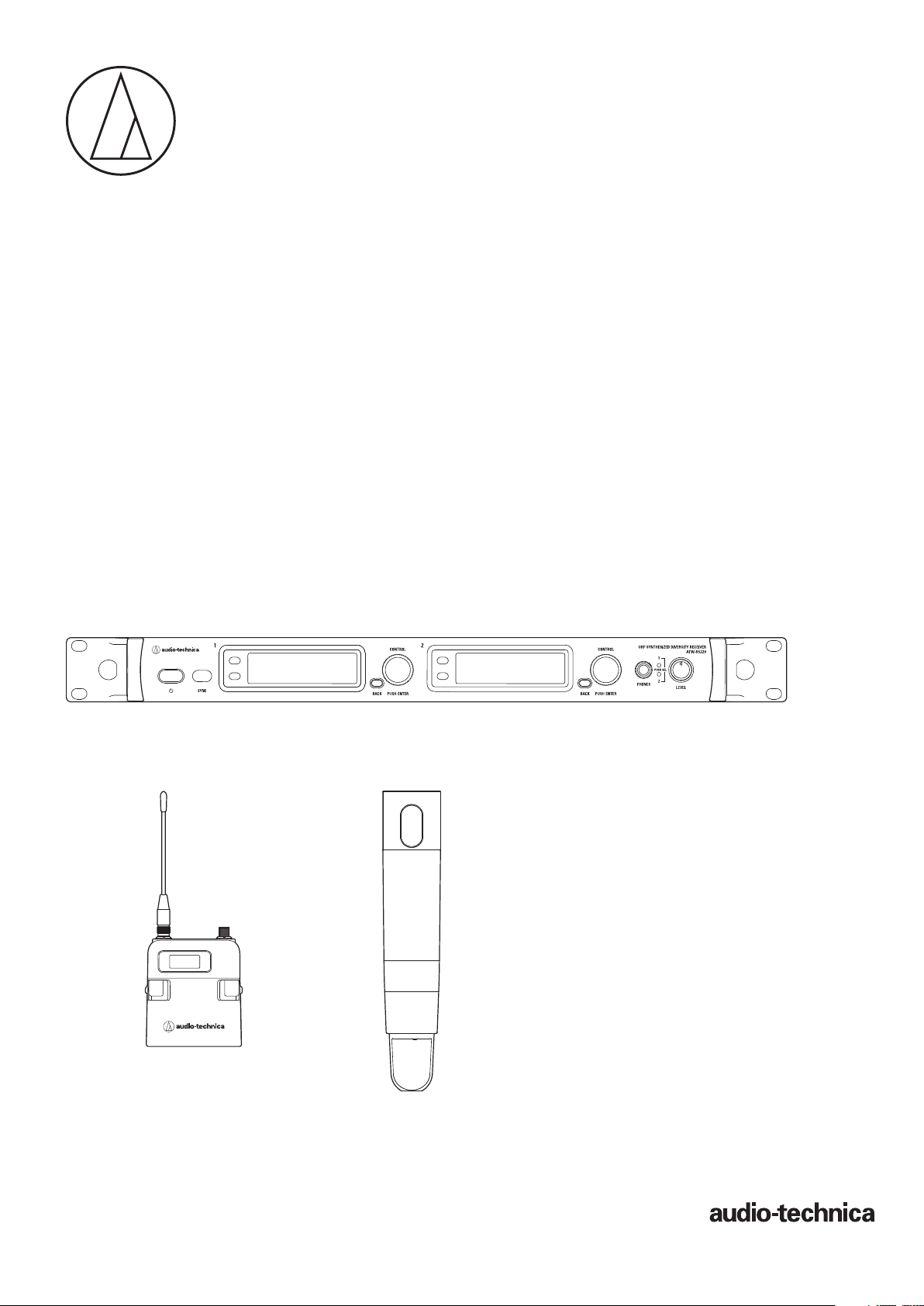
5000 Series
User Manual
UHF Wireless Systems
ATW-R5220
Dual Receiver
ATW-R5220DAN
Dual Receiver with Dante Output
ATW-T5201
Body-Pack Transmitter
ATW-T5202
Handheld Transmitter (without capsule)
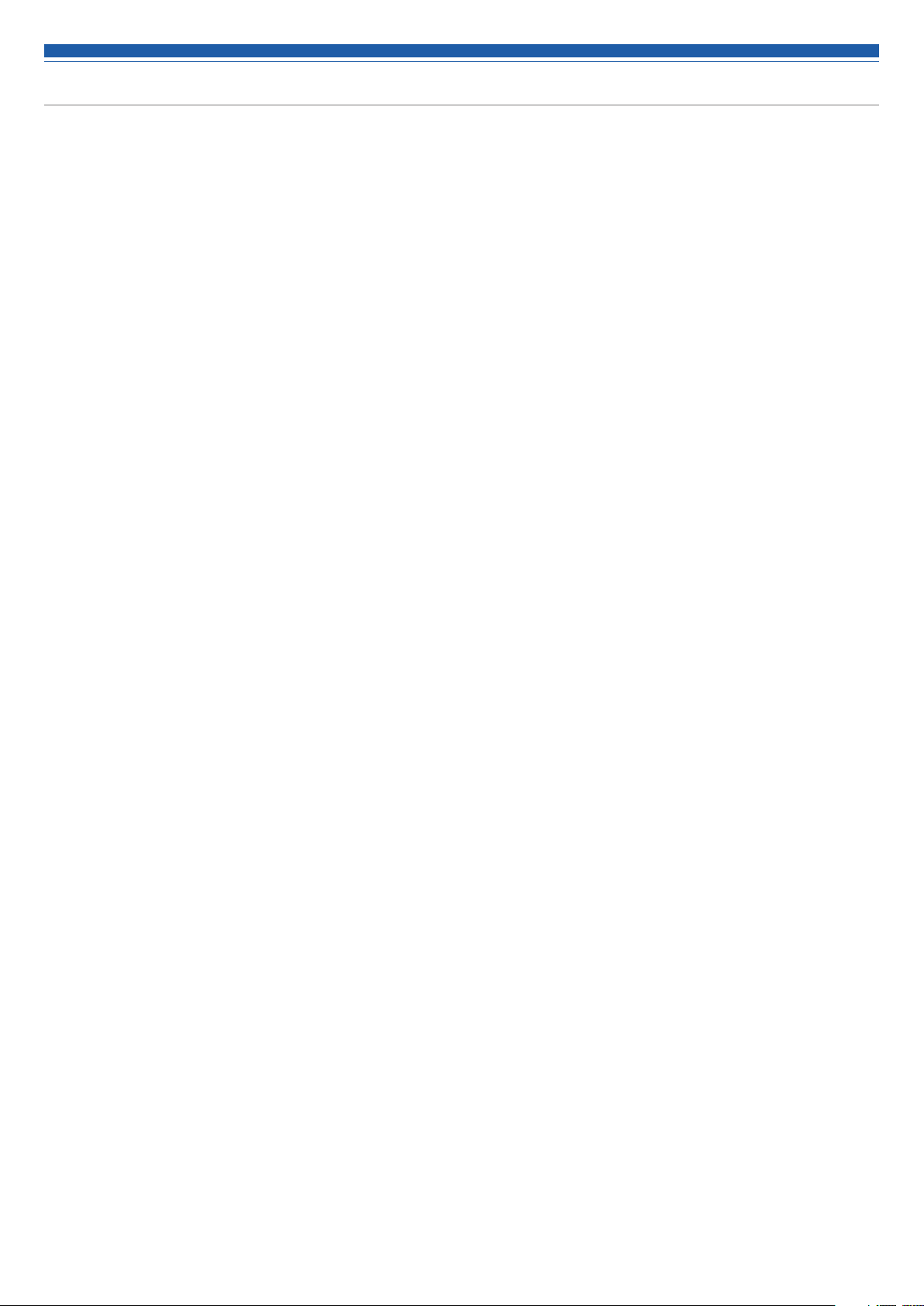
Contents
Introduction .................................................................................2
Important information .................................................................2
Notes on use ...............................................................................4
Maintenance ................................................................................4
Part names and functions ............................................................5
ATW-R5220/ATW-R5220DAN .......................................................................... 5
ATW-T5201 ...................................................................................................... 7
ATW-T5202 ...................................................................................................... 8
How to insert batteries ................................................................9
ATW-T5201 ...................................................................................................... 9
ATW-T5202 ...................................................................................................... 9
How to attach and detach the interchangeable microphone
capsule (only for ATW-T5202) ....................................................10
How to attach ............................................................................................... 10
How to remove ............................................................................................. 10
How to read the display ............................................................11
ATW-R5220/ATW-R5220DAN ........................................................................ 11
ATW-T5201/ATW-T5202 ................................................................................. 13
How to operate ..........................................................................14
Basic operation ............................................................................................. 14
Using IR SYNC .............................................................................................. 14
Settings .....................................................................................15
ATW-R5220/ATW-R5220DAN ........................................................................ 15
ATW-T5201/ATW-T5202 ................................................................................. 15
Setting ATW-R5220/ATW-R5220DAN ........................................16
List of setting items ...................................................................................... 16
Setting the operating frequency ................................................................... 16
Setting the channel (receiver) name ............................................................. 16
Setting the audio output level ....................................................................... 17
Scanning for open channels ......................................................................... 17
Setting transmitters via IR SYNC .................................................................. 17
Setting the squelch level ............................................................................... 18
Setting the system-related functions ............................................................ 18
Setting network ............................................................................................. 21
Using test tool ............................................................................................... 22
Setting DANTE .............................................................................................. 22
Setting ATW-T5201/ATW-T5202 .................................................23
List of setting items ...................................................................................... 23
Setting the transmission frequency .............................................................. 23
Setting the channel (transmitter) name ........................................................ 23
Setting the microphone input gain ............................................................... 24
Selecting the microphone input gain ............................................................ 24
Setting the RF transmission output .............................................................. 24
Setting HPF (High-Pass Filter) ....................................................................... 24
Setting lock ................................................................................................... 24
Setting the function ...................................................................................... 25
Setting the system-related functions ............................................................ 25
How to attach the transmitter (ATW-T5201) .............................27
Making connections (basic connections) ..................................27
Making connections (cascade connections) ..............................28
Achieving stable reception ........................................................29
Rack-mounting the receiver.......................................................29
Troubleshooting .........................................................................30
ATW-R5220/ATW-R5220DAN ........................................................................ 30
ATW-T5201/ATW-T5202 ................................................................................. 30
Dimensions ................................................................................31
ATW-R5220/ATW-R5220DAN ........................................................................ 31
ATW-T5201 .................................................................................................... 32
ATW-T5202 .................................................................................................... 32
Specifications ............................................................................33
Overall system specifications........................................................................ 33
ATW-R5220/ATW-R5220DAN ........................................................................ 33
ATW-T5201 .................................................................................................... 34
ATW-T5202 .................................................................................................... 34
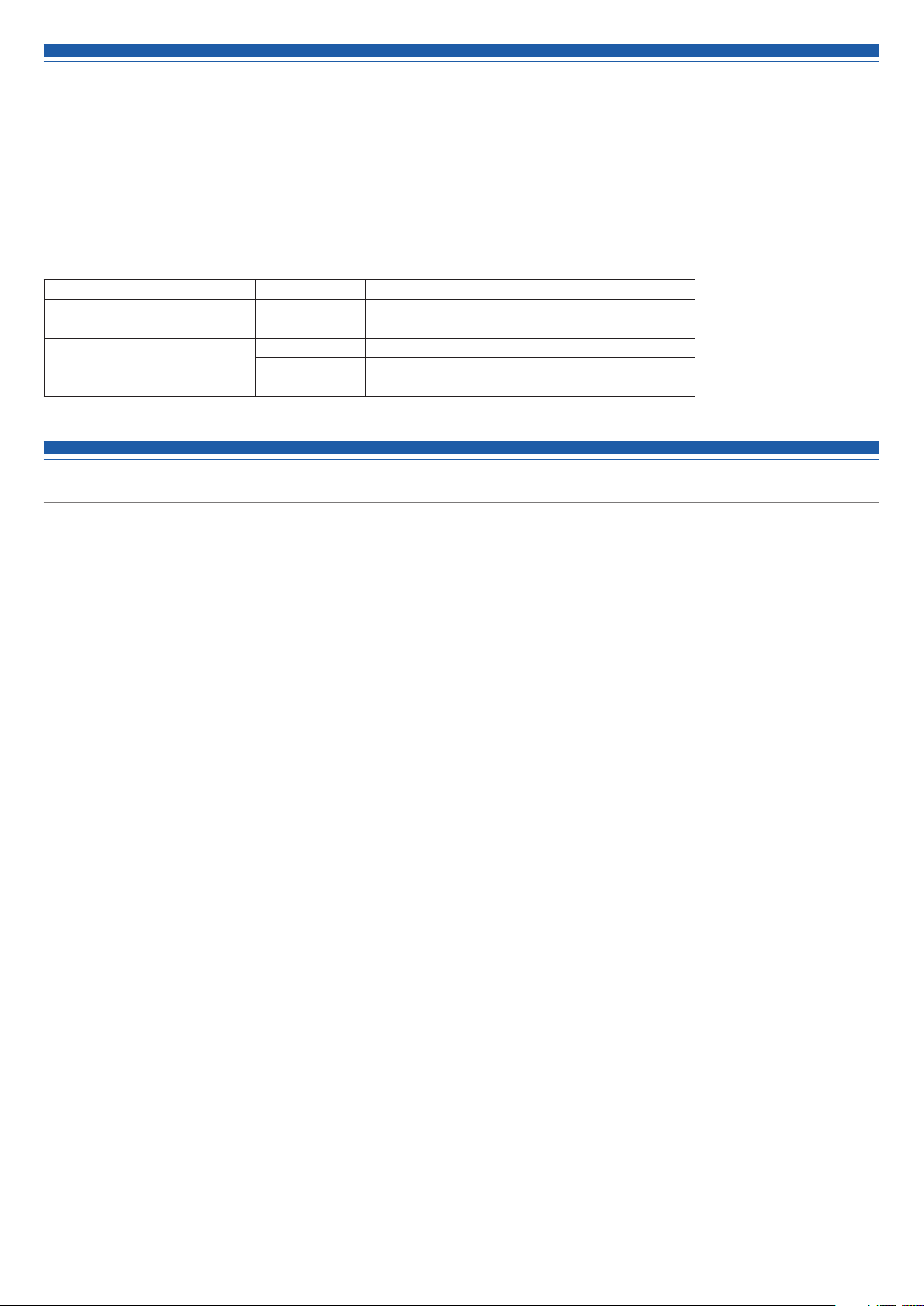
Introduction
Thank you for purchasing this Audio-Technica product.
Before using the product, read through this user manual to ensure that you will use the product correctly. Please keep this manual for future
reference.
The frequency band can be checked by the model number of the product. You can confirm the model number of your product by the rating label.
Example: ATW-R5220DG1
Model number Band name Operating frequencies
ATW-R5220/ATW-R5220DAN DG1 470.125 to 699.875 MHz
ATW-T5201/ATW-T5202 DE1 470.125 to 590.000 MHz
Band name
DF1 470.125 to 607.875 MHz, 657.100 to 662.900 MHz
EG1 580.000 to 699.875 MHz
EF2 580.000 to 607.875 MHz, 657.100 to 662.900 MHz
Important information
Warning:
• To prevent fire or shock hazard, do not expose this apparatus to rain or moisture.
Caution:
• Do not expose this apparatus to drips or splashes.
• To avoid electric shock, do not open the cabinet.
• Refer servicing to qualified personnel only.
• Do not expose this apparatus to excessive heat such as that generated by sunshine, fire or other heat sources.
• Do not subject this apparatus to strong impact.
• This apparatus should be located close enough to the AC outlet so that you can easily grasp the power cord plug at any time.
• In case of emergency, disconnect the power cord plug of this apparatus quickly.
• Do not place any objects filled with liquids, such as vases, on this apparatus.
• To prevent fire, do not place any naked flame sources (such as lighted candles) on this apparatus.
• Do not install this apparatus in a confined space such as a bookcase or similar unit.
• Install this apparatus only in the places with good ventilation.
• To prevent fire, do not cover the ventilation of this apparatus with newspapers, tablecloths, curtains, etc.
• This apparatus with Class I construction shall be connected to the AC outlet with a protective grounding connection.
• This apparatus is not disconnected from the mains as long as it is connected to the AC outlet, even if the unit itself has been turned off.
• In order to maintain proper ventilation, do not place any objects around the rear of this apparatus.
• This apparatus should be placed at least 15 cm away from a rear wall. This apparatus should not be placed near to other electrical apparatuses.
Keep the top and sides of this apparatus at least 10 mm away from any other surface if sitting on shelving, such as an audio apparatus rack.
Failure to do so may cause this apparatus to overheat which in turn may cause it or surrounding items to catch fire.
Battery caution:
• Keep batteries out of the reach of children.
• Observe correct polarity as marked.
• Do not expose the battery to excessive heat such as sunshine, fire or the like.
• Always consider the environment issues and follow local regulations when disposing of batteries.
• Remove depleted battery immediately.
• Danger of explosion if battery is incorrectly replaced. Replace only with the same or equivalent type.
• Use only disposable LR06 (AA) alkaline or Ni-MH batteries.
• Do not use new batteries and old ones at the same time.
• Do not use different battery types or models.
• Do not use a leaking battery. If battery leakage occurs, avoid contact with skin. If contact occurs, immediately wash thoroughly with soap and
water.
• If battery leakage comes into contact with your eyes, immediately flush with water and seek medical attention.
2
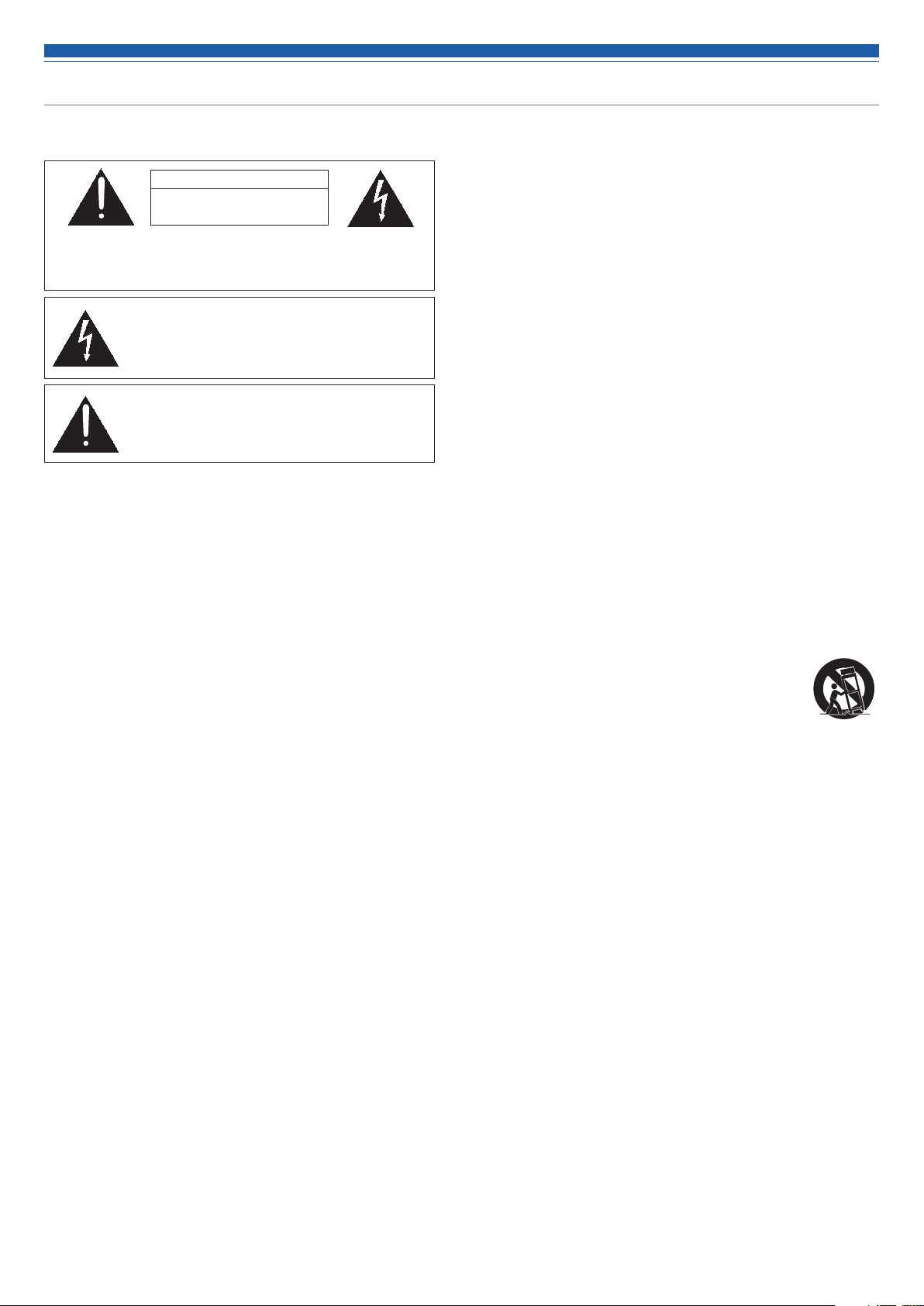
Important information
For customers in the USA/Canada
CAUTION
RISK OF ELECTRIC SHOCK
DO NOT OPEN
Caution:
no user-serviceable parts inside. Internal adjustments are for qualified
professionals only. Refer all servicing to qualified service personnel.
To prevent electric shock, do not remove the cover. There are
The lightning flash with arrowhead symbol, within an
equilateral triangle, is intended to alert the user to the
presence of uninsulated “dangerous voltage” within the
product's enclosure that may be of sufficient magnitude to
constitute a risk of shock to persons.
The exclamation point symbol within an equilateral
triangle is intended to alert the user to the presence
of important operating and maintenance (servicing)
instructions in the literature accompanying the
product.
Important Safety Instructions
1. Read these instructions.
2. Keep these instructions.
3. Heed all warnings.
4. Follow all instructions.
5. Do not use this apparatus near water.
6. Clean only with dry cloth.
7. Do not block any of ventilation openings. Install in accordance with the manufacturer’s instructions.
8. Do not install near any heat sources such as radiators, heat registers, stoves, or other apparatus (including amplifiers) that produce heat.
9. Do not defeat the safety purpose of the polarized or grounding plug. A polarized plug has two blades with one wider than the other. A grounding
plug has two blades and a third grounding prong. The wide blade or the third prong is provided for your safety. If the provided plug does not fit into
your outlet, consult an electrician for replacement of the obsolete outlet.
10. Protect the power cord from being walked on or pinched particularly at plugs, convenience receptacles, and the point where they exit
from the apparatus.
11. Only use attachments/accessories specified by the manufacturer.
12.
Use only with a cart, stand, tripod, bracket or table specified by the manufacturer, or sold with the apparatus. When a cart is used, use caution
when moving the cart/apparatus combination to avoid injury from tip-over.
13. Unplug this apparatus during lightning storms or when unused for long periods of time.
14. Refer all servicing to qualified service personnel. Servicing is required when the apparatus has been damaged in any way, such as power-supply cord or
plug is damaged, liquid has been spilled or objects have fallen into the apparatus, the apparatus has been exposed to rain or moisture, does not operate
normally, or has been dropped.
FCC Notice
Warning:
This device complies with Part 15 of the FCC Rules. Operation is subject to the following two conditions: (1) This device may not cause harmful
interference, and (2) this device must accept any interference received, including interference that may cause undesired operation.
Caution:
You are cautioned that any changes or modifications not expressly approved in this manual could void your authority to operate this equipment.
Wireless microphone users shall rely on the white space databases in part 15, Subpart H to determine that their intended operating frequencies are
available for unlicensed wireless microphone operation at the location where they will be used. Wireless microphone users must register with and
check a white space database to determine available channels prior to beginning operation at a given location. A user must re-check the database
for available channels if it moves to another location.
Note: This equipment has been tested and found to comply with the limits for a Class B digital device, pursuant to part 15 of the FCC Rules. These
limits are designed to provide reasonable protection against harmful interference in a residential installation. This equipment generates, uses and
can radiate radio frequency energy and, if not installed and used in accordance with the instructions, may cause harmful interference to radio
communications. However, there is no guarantee that interference will not occur in a particular installation. If this equipment does cause harmful
interference to radio or television reception, which can be determined by turning the equipment off and on, the user is encouraged to try to correct
the interference by one or more of the following measures:
- Reorient or relocate the receiving antenna.
- Increase the separation between the equipment and receiver.
- Connect the equipment into an outlet on a circuit different from that to which the receiver is connected.
- Consult the dealer or an experienced radio/TV technician for help.
For customers in Canada
IC statement
CAN RSS-Gen/CNR-Gen
This device complies with INDUSTRY CANADA R.S.S. 210. Operation is subject to the following conditions: (1) This device may not cause harmful
interference and (2) this device must accept any interference received, including interference which may cause undesired operation.
This device complies with RSS-102 radiation exposure limits set forth for an uncontrolled environment.
3
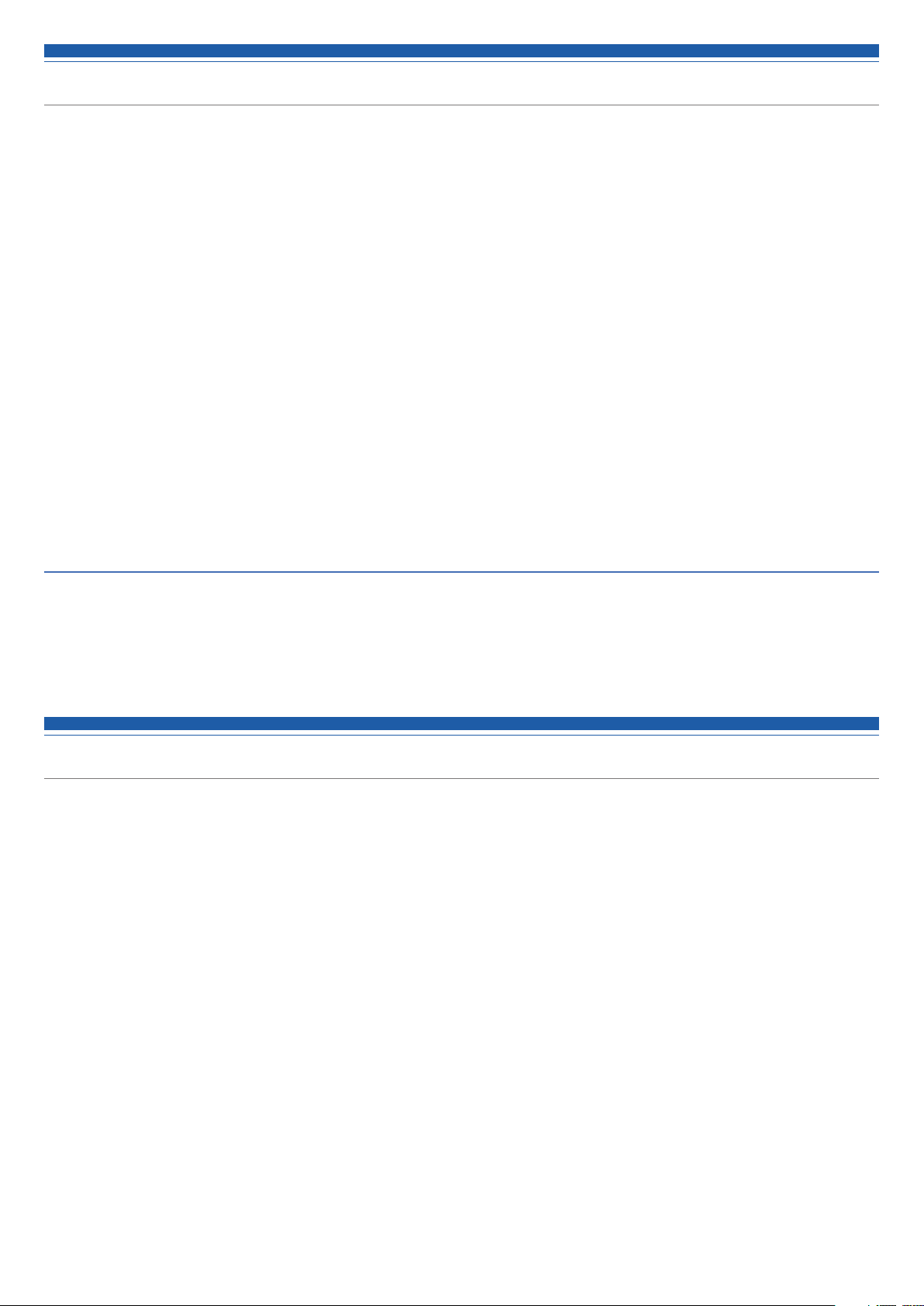
Notes on use
• Be sure to read the user manual for any microphone or cable that you attach to the product.
• Disconnect the power cable from the outlet when this product is not in use.
• Turn off the power of this product before connecting or disconnecting cables.
• If you use the product near a TV or radio antenna, you may hear unwanted noise in the television or radio. If this occurs, move the product away
from the device.
• Two waves of the same frequency can't be used simultaneously.
• Be careful of interference noise caused by the surrounding radio wave environment and use of multiple systems.
• Wireless systems may be affected by the spark noise of vehicles, dimmer of lighting apparatus, computers, office automation apparatus and
electronic musical instruments. Place and use the product where it is less likely to be affected by the above.
• Be sure to use this product in combination with components specified by Audio-Technica.
• Be sure to use a general-purpose LAN that complies with the Ethernet standard (CAT5e or higher, with shielding is recommended).
• Disconnect the LAN cable when not using the network.
• Be sure the connected cable is plugged all the way into the product.
• When you connect the product with a mixer, turn off the phantom power source.
• If you use the product close to an electronic or communications device (such as a mobile phone), the product may produce unwanted noise. If
this occurs, move the product away from the device.
• When setting up the product, make sure there are no obstacles between the transmitter and the receiver that might block the signal.
• To prevent the batteries from wearing out, turn the transmitter off when not in use.
• Over time, discoloration may occur due to ultraviolet rays (especially direct sunlight) and friction.
• It is legally prohibited to dismantle and modify this product. In addition, this product is so precisely manufactured that dismantling it could cause
electric shock, failure or fire. Never dismantle this product.
Using multiple wireless systems
• If you use more than one device at the same time, use them in the same group.
• When using multiple units simultaneously, maintain 1 meter or more between individual transmitters and 3 meters or more between transmitters
and receiver's antennas.
• When using multiple units, power on transmitters one by one, making sure there is no unwanted noise.
• When a howling, beeping or squealing sound is produced during use, turn down the output volume of the connected mixer/amplifier.
Maintenance
• If the product becomes dirty or covered with dust, be sure to disconnect the power cable before wiping the product off with a dry and soft cloth.
• Do not use benzine, thinner or electrical contact cleaner, etc. They may deform or otherwise damage the product, or cause operational failure.
4
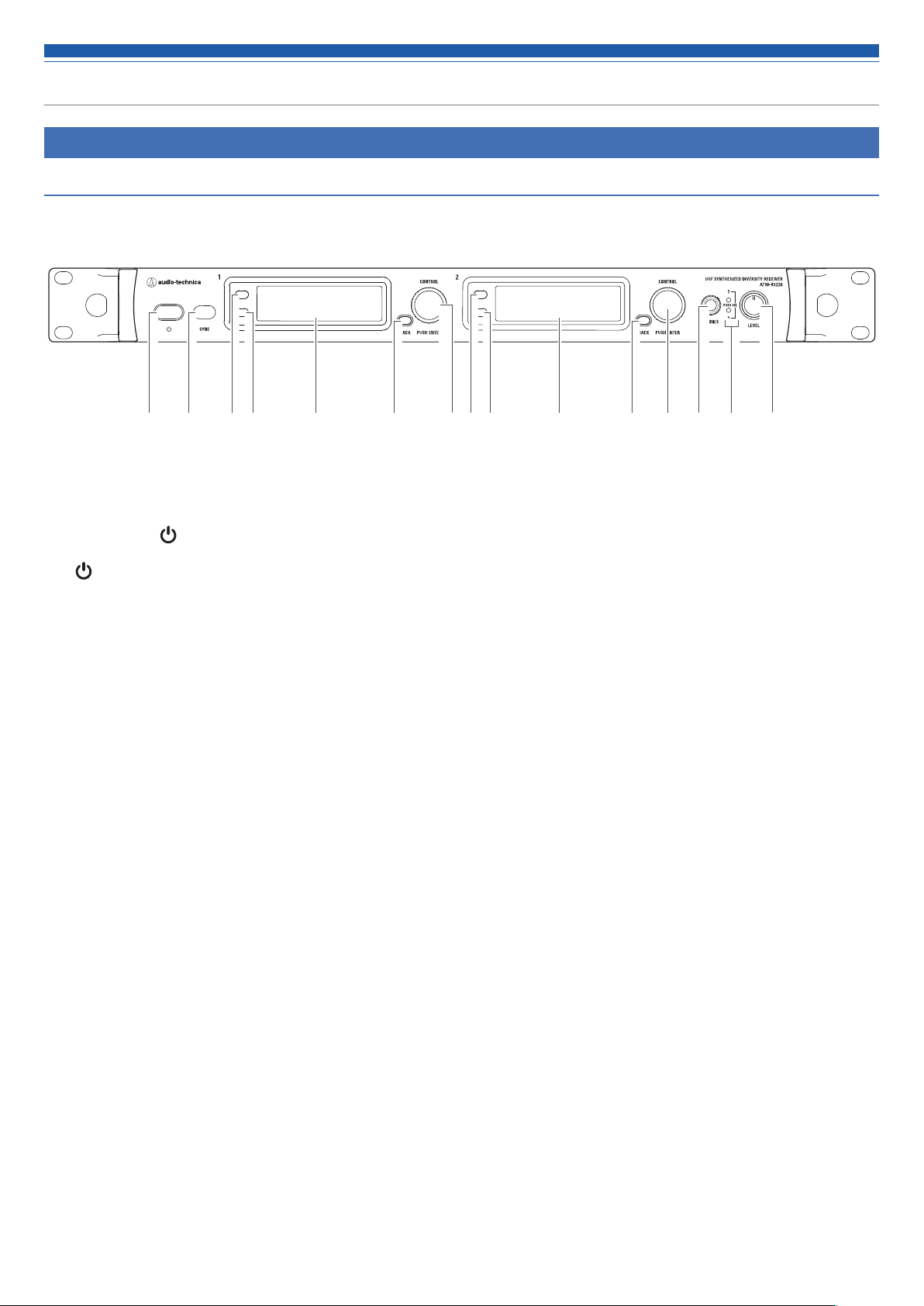
Part names and functions
ATW-R5220/ATW-R5220DAN
Front panel
❷❶ ❻ ❼❸ ❹ ❺ ❸ ❹ ❽ ❾ ❿❺ ❻ ❼
❶ Power button ( )
Use to turn the receiver on or place in standby.
(
: Symbol indicates standby.)
❷ IR SYNC window
Use to IR SYNC with the transmitter (ATW-T5201, ATW-T5202).
❸ Function button 1
Press to switch between the main display and the level meter display.
❹ Function button 2
Press to switch the main display.
❺ Display
Displays the receiver state and setting menus.
❻ BACK button
Press to take the display back one screen.
Press and hold to return to the Main screen.
❼ Control dial
Displays the setting menu when you press the dial. Turn the dial to select a setting and press to confirm.
When you press and hold the dial, “TX SYNC” setting screen is displayed.
❽ Headphone monitor (6.3 mm) output jack
This is the headphone output jack used for monitoring. It allows you to monitor receivers 1 and 2.
❾ Headphone channel indicator
Displays which receiver is being monitored, receiver 1 or 2.
When normal: lights in white
When overloaded (headphone output): lights in red
❿ Headphone volume/Channel switch
Use when adjusting the volume of the headphones for monitoring.
Press and release the dial to switch between receivers 1 and 2.
• Does not affect receiver audio output level.
5
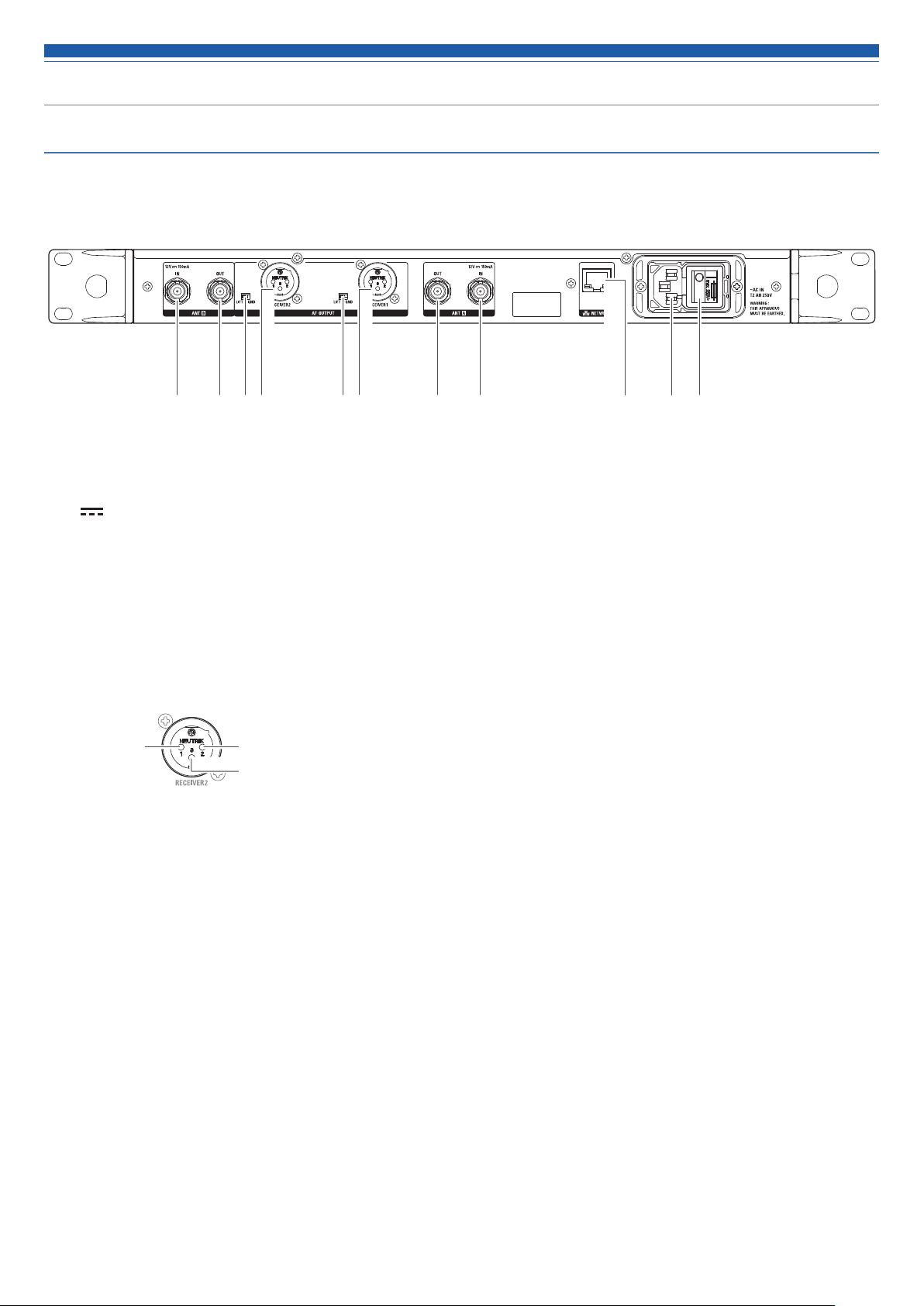
Part names and functions
Rear panel
The figure below is ATW-R5220.
❷❶ ❹ ❷❸❹ ❸ ❶ ❼❺ ❻
❶ Antenna input jack
(
: Symbol indicates direct current.)
Each jack supplies DC12 V to a connected antenna.
Additionally, other compatible antenna accessories (sold separately) can be connected.
❷ Antenna output jack
Distributes and outputs signals input to antennas A and B.
By using this jack, it is possible to connect up to seven receivers (eight total).
❸ Ground lift switch
This switch isolates the GND pin of the balanced/unbalanced output from the ground.
Normally this is kept in the GND position, but if a hum develops due to a ground loop, switch to the LIFT side.
❹ Balanced output jack (XLR 3-pin male)
GND
HOT
COLD
❺ Network interface
By connecting to a PC via Ethernet, you can use the PC for monitoring or control.
In the case of ATW-R5220DAN, this can also double as a DANTE output terminal.
LAN : 100Base-TX
DANTE : 1000Base-T
❻ AC inlet
Connect the power cable.
(~: Symbol indicates the current.)
❼ Main power switch
Press to turn the power on/off.
6
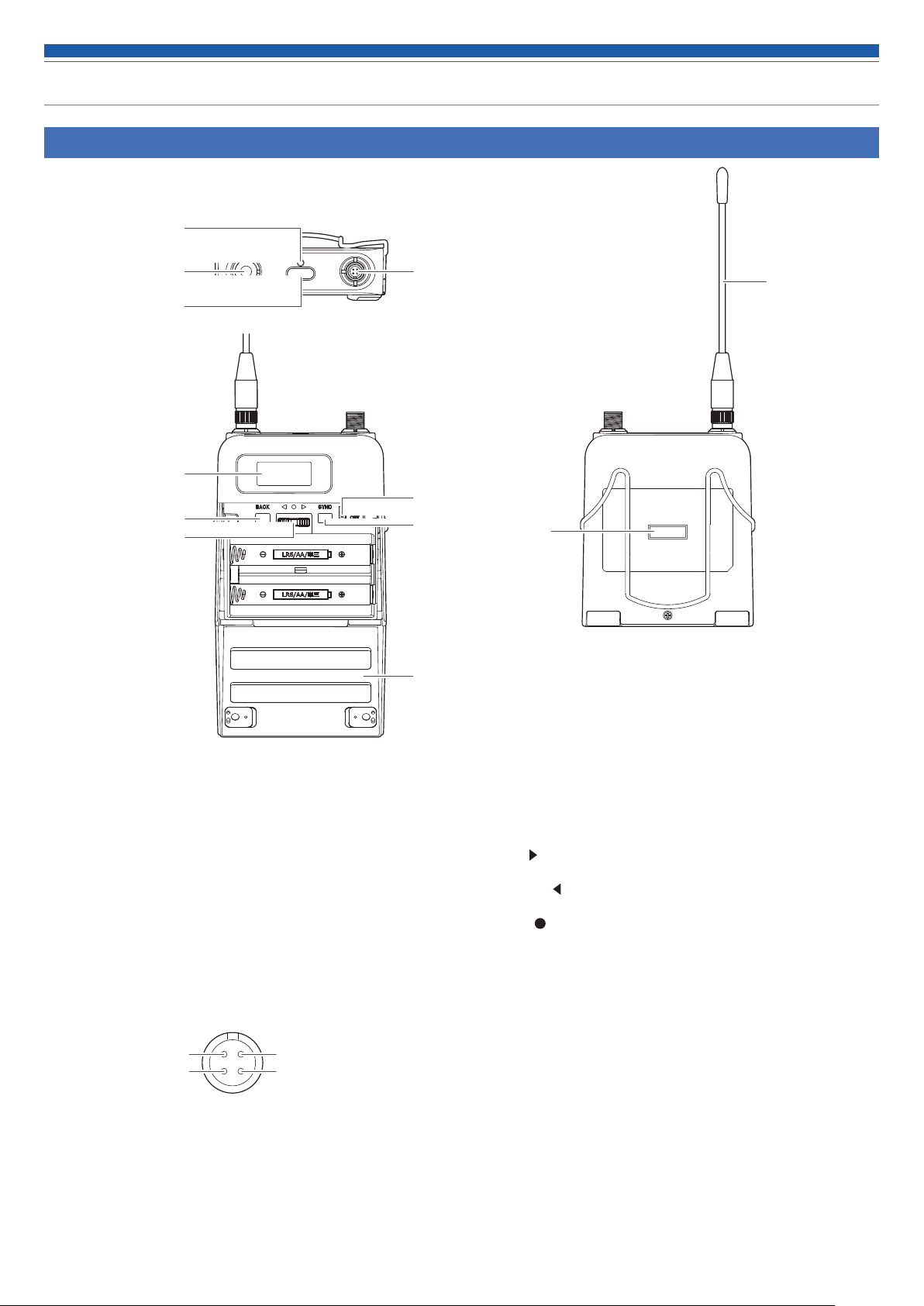
Part names and functions
ATW-T5201
❶
❷
❸
❺
❻
❼
❹
❽
❾
❿
❷
⓫
❶ Indicator
LED that shows the status of the transmitter.
When the power is turned ON: Solid green
When the transmitter is muted: Solid red
❷ Transmission antenna
❸ Function button
Press to turn the screen back on if it shuts off. Press and hold to
perform preselected function.
❹ Input connector
Connect a microphone, a headworn microphone, a guitar cable,
etc.
Pin 1: GND
Pin 2: Instrument input
Pin 4: +10 V output
Pin 3: Microphone input
❺ Display
Shows the current status.
If no buttons are pressed for a period of 30 seconds, the display
will turn off.
❻ BACK button
Press to take the display back one screen.
Press and hold to return to the Main screen.
❼ Lever push switch
Use to select various settings.
UP (
)
Turn to the right to change a selection.
DOWN ( )
Turn to the left to change a selection.
SET ( )
Press to display the settings screen. Move it toward UP/DOWN,
select the setting item, and press to confirm the selection.
❽ Power switch
Use to turn the power on or off.
❾ SYNC button
Use to IR SYNC with the receiver (ATW-R5220/ATW-R5220DAN).
❿ Battery cover
⓫ IR SYNC window
Use to IR SYNC with the receiver.
7
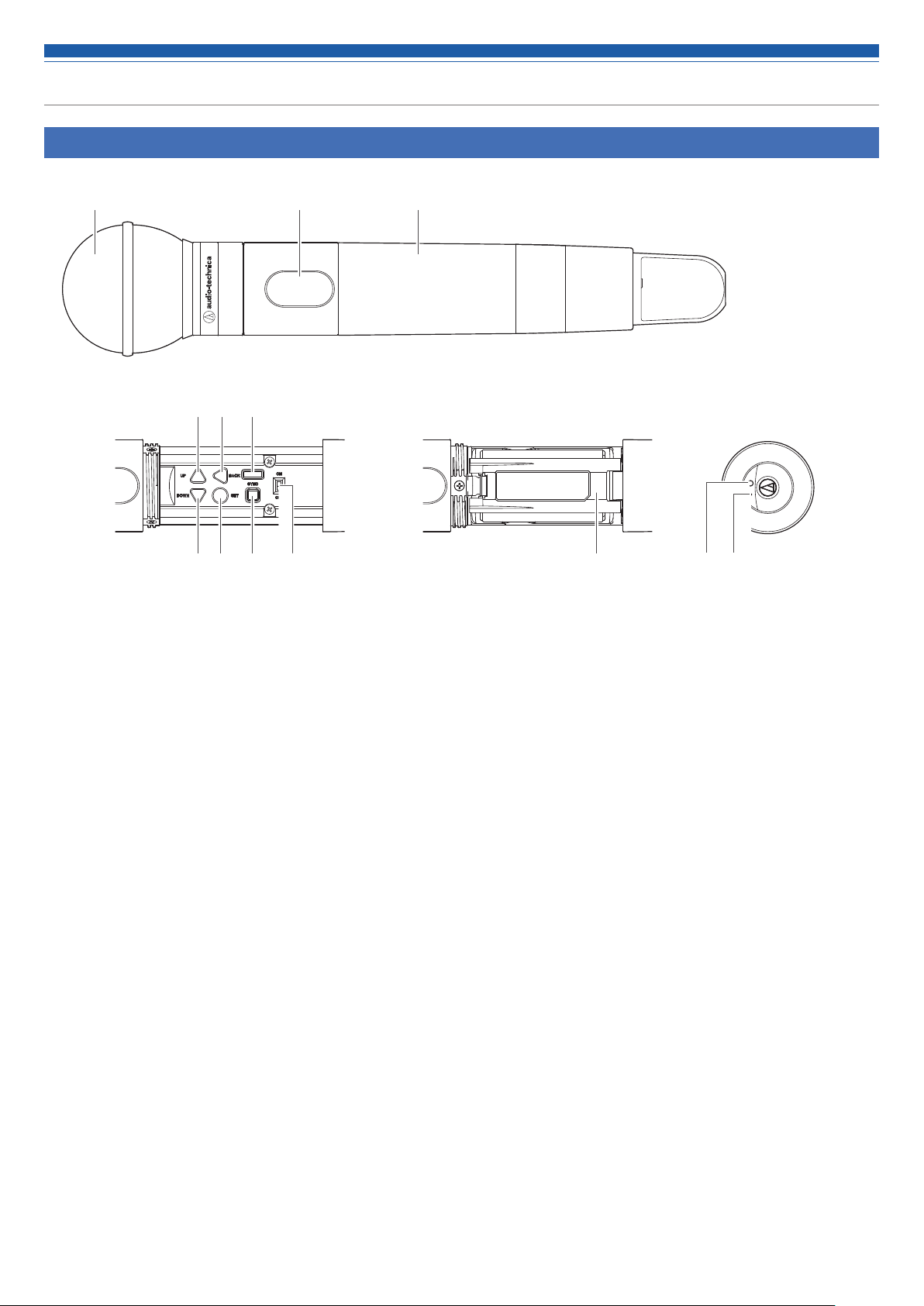
Part names and functions
ATW-T5202
❹ ❺ ❻
❸❷❶
❼ ❽ ❾ ❿ ⓫ ⓬ ⓭
❶ Interchangeable microphone capsule (sold separately)
❷ Display
Shows the current status.
If no buttons are pressed for a period of 30 seconds, the display
will turn off.
❸ Grip case
❹ UP button
Use to select various settings.
❺ BACK button
Press to take the display back one screen.
Press and hold to return to the Main screen.
❻ IR SYNC window
Use to IR SYNC with the receiver.
❼ DOWN button
Use to select various settings.
❽ SET button
Press to display the settings screen. Press the UP/DOWN button,
select the setting item, and press to confirm the selection.
❾ SYNC button
Use to IR SYNC with the receiver (ATW-R5220/ATW-R5220DAN).
❿ Power switch
Use to turn the power on or off.
⓫ Battery cover
⓬ Function button
Press to turn the screen back on if it shuts off. Press and hold to
perform preselected function.
⓭ Indicator
LED that shows the status of the transmitter.
When the power is turned ON: Solid green
When the transmitter is muted: Solid red
8
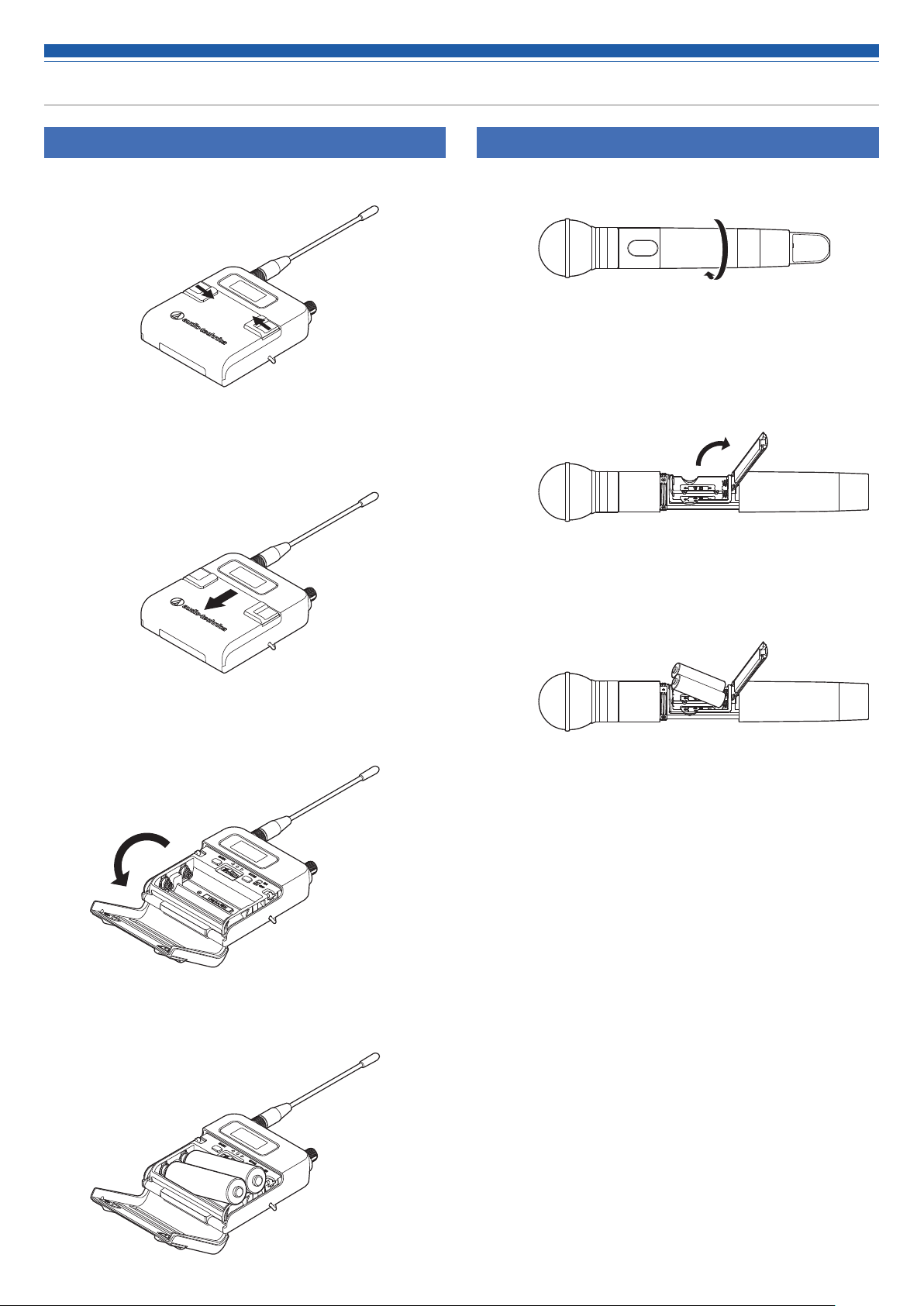
How to insert batteries
ATW-T5201
1. Slide the battery cover latches inward as shown by the arrows.
2. With the latches pressed in, slide the cover down as shown by
the arrow.
ATW-T5202
1. Rotate the grip case of the battery compartment.
2. Open the battery cover.
• Put your finger on the hook of the battery cover and pull it to open the
battery cover.
3. Open the battery cover.
4. Insert the batteries according to the plus (+) and minus (-) marks
found inside the battery compartment.
3. Insert the batteries according to the plus (+) and minus (-) marks
found inside the battery compartment.
9
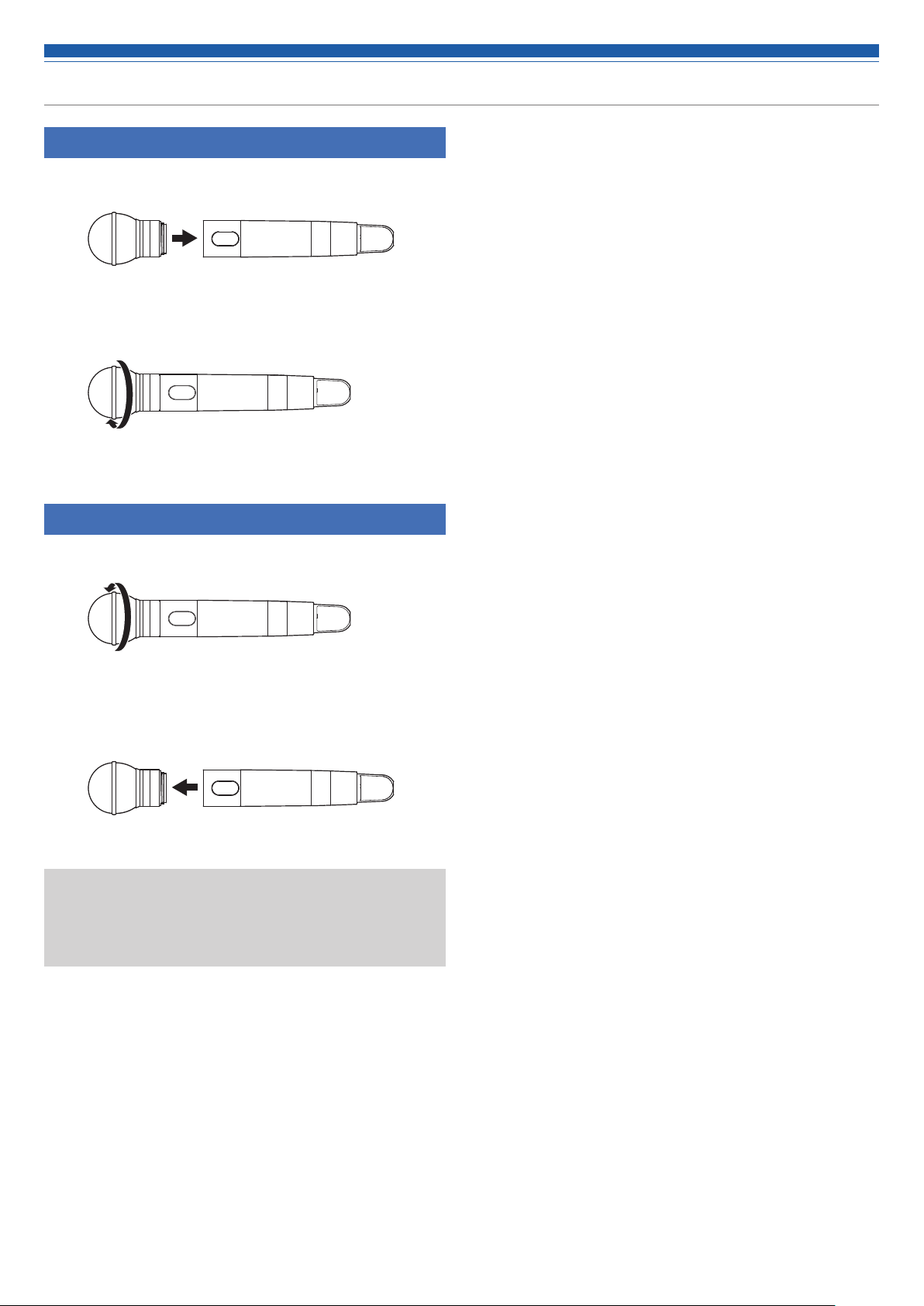
How to attach and detach the interchangeable microphone capsule (only for ATW-T5202)
How to attach
1. Attach the microphone capsule to the body of the transmitter.
2. Rotate the microphone capsule clockwise to tighten it.
How to remove
1. Rotate the microphone capsule counterclockwise to loosen it.
2. Detach the microphone capsule from the body of the
transmitter.
• Do not directly touch or scratch the connection surface.
• Be sure to turn off the power of the transmitter before attaching/
detaching the microphone capsule.
• Do not forcibly attach the microphone capsule. Doing so may damage
the transmitter or microphone capsule.
10
