Page 1
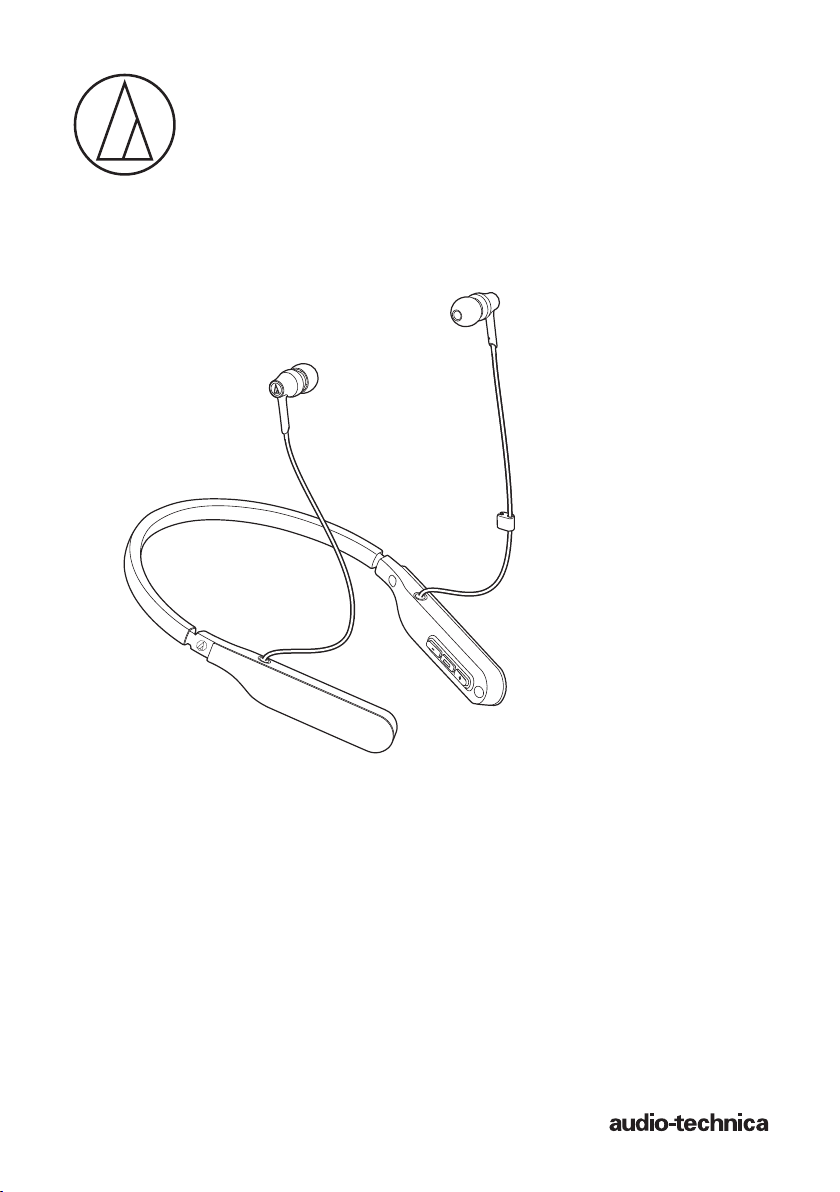
ATH-DSR5BT
User Manual
Wireless Headphones
Page 2
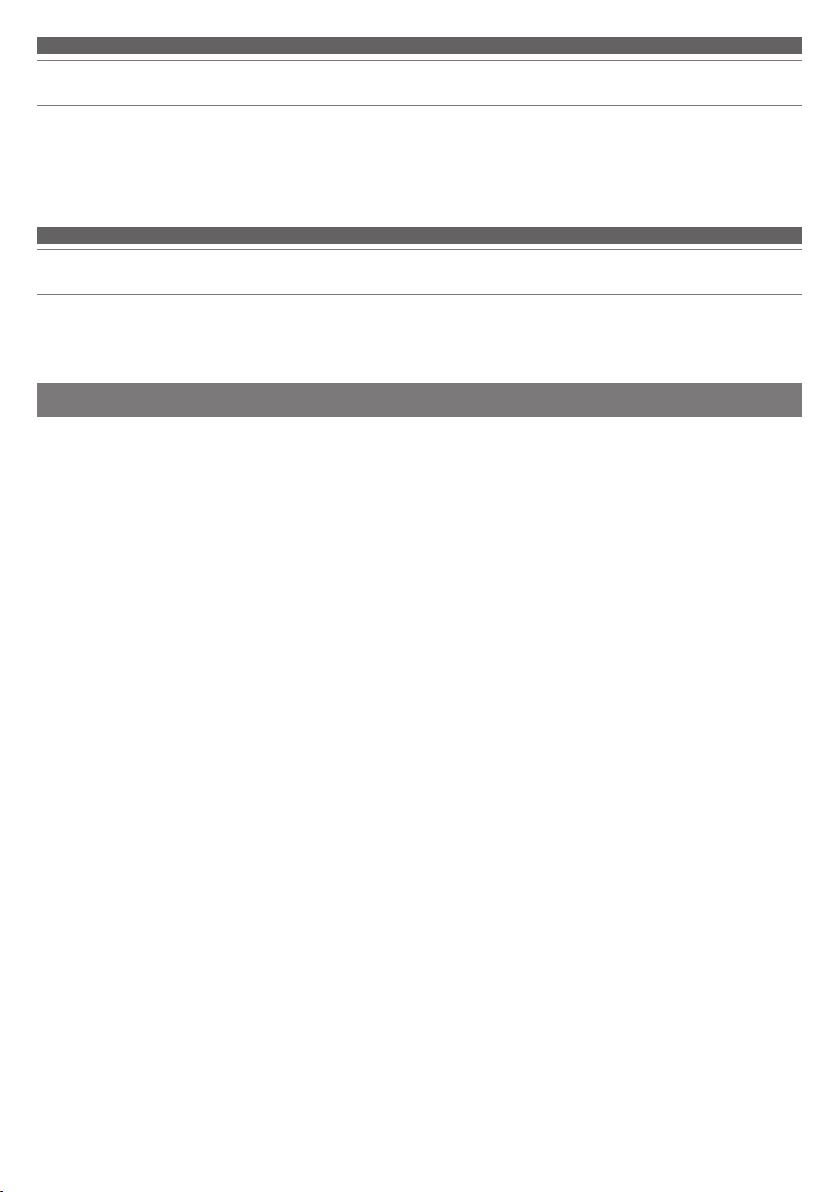
Introduction
Thank you for purchasing this Audio-Technica product.
Before using the product, please read through the Quick Start Guide and Caution Guide, as well as this user manual
when necessary, to ensure that you use the product correctly.
Safety precautions
Although this product was designed to be used safely, failing to use it correctly may result in an accident. To ensure
safety, observe all warnings and cautions while using the product.
Cautions for the product
• Do not use the product near medical equipment. Radio waves
may affect cardiac pacemakers and medical electronic
equipment. Do not use the product inside medical facilities.
• When using the product in aircraft, follow airline instructions.
• Do not use the product near automatic control devices such as
automatic doors and fire alarms. Radio waves may affect
electronic equipment and cause accidents due to malfunction.
• Do not disassemble, modify or attempt to repair the product to
avoid electric shock, malfunction or fire.
• Do not subject the product to strong impact to avoid electric
shock, malfunction or fire.
• Do not handle the product with wet hands to avoid electric
shock or injury.
• Disconnect the product from a device if the product begins to
malfunction, producing smoke, odor, heat, unwanted noise or
showing other signs of damage. In such a case, contact your
local Audio-Technica dealer.
• Do not allow the product to get wet to avoid electric shock or
malfunction.
• Do not put foreign matter such as combustible materials,
metal, or liquid in the product.
• Do not cover the product with a cloth to avoid fire or injury by
overheating.
• Follow applicable laws regarding mobile phone and
headphone use if using headphones while driving.
• Do not use the product in places where the inability to hear
ambient sound presents a serious risk (such as at railroad
crossings, train stations, and construction sites).
• The product effectively shields external sound, so you may not
hear sound around you clearly while wearing the product.
Adjust the volume to a level where you can still hear
background sound and monitor the area around you while
listening to music.
• Store the eartips out of the reach of small children.
• When charging, make sure to use the included USB charging
cable.
• Do not charge with devices that have quick-charge
functionality (with a voltage of 5 V or more). Doing so may
cause the product to malfunction.
• To prevent damage to your hearing, do not raise the volume
too high. Listening to loud sound for an extended period may
cause temporary or permanent hearing loss.
• Discontinue use if skin irritation results from direct contact
with the product.
• If you begin to feel unwell while using the product, discontinue
use immediately.
• When removing the product from your ears, check to make
sure the eartips are still attached to the main unit. If the eartips
become lodged in your ears and you are unable to remove
them, consult a physician at once.
•
If you develop an itch from wearing the product, discontinue use.
1
Page 3
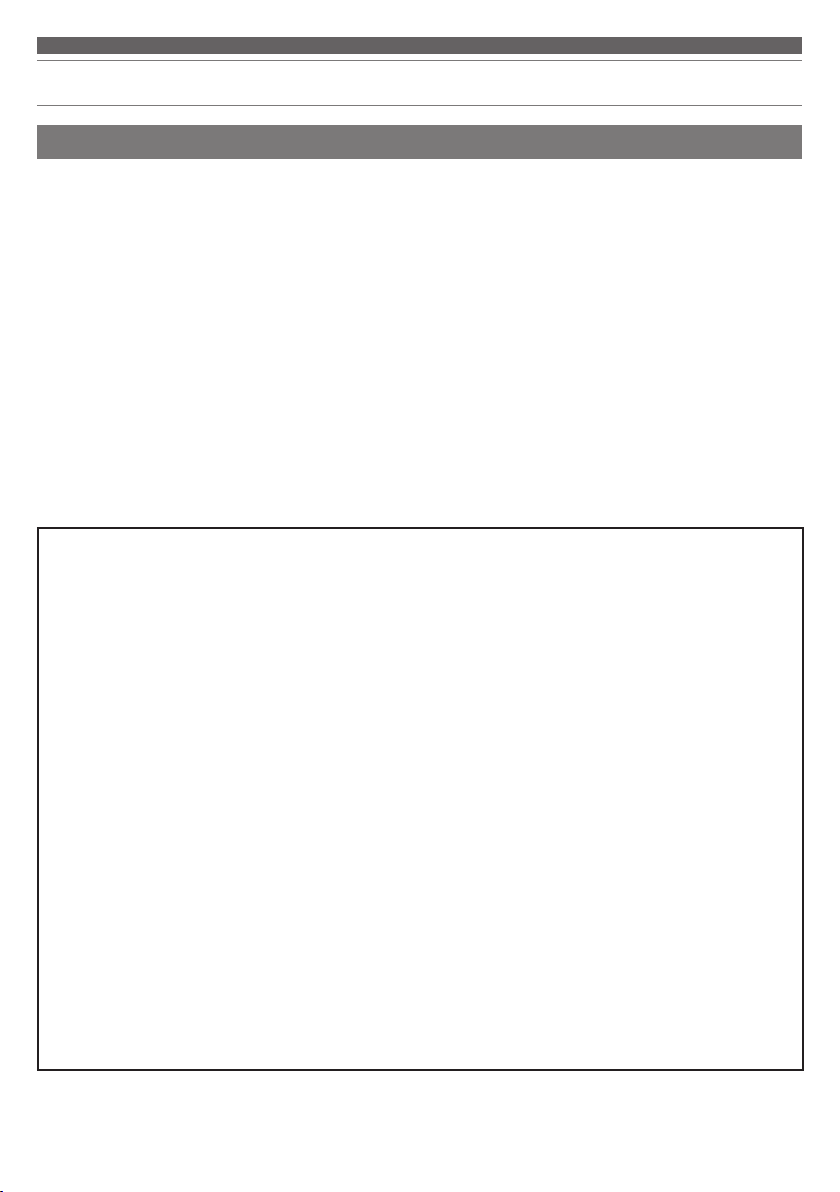
Safety precautions
Cautions for rechargeable battery
The product is equipped with a rechargeable battery (lithium polymer battery).
• If battery fluid gets into eyes, do not rub them. Rinse thoroughly
with clean water such as tap water and consult a doctor
immediately.
• If battery fluid leaks, do not touch fluid with bare hands. If fluid
remains inside the product, it may cause malfunction. If
battery fluid leaks, contact your local Audio-Technica dealer.
– If fluid gets in your mouth, gargle thoroughly with clean
water such as tap water and consult a doctor immediately.
– If your skin or clothing comes in contact with fluid,
immediately wash the affected skin or clothing with water. If
you experience skin irritation, consult a doctor.
• To avoid leakage, generation of heat or explosion:
– Never heat, disassemble or modify the battery, nor dispose
of it in a fire.
– Do not attempt to pierce with a nail, hit with a hammer or
step on the battery.
– Do not drop the product or subject it to strong impact.
– Do not get the battery wet.
For customers in the USA
FCC Notice
Warning
This device complies with Part 15 of the FCC Rules.
Operation is subject to the following two conditions: (1) This
device may not cause harmful interference, and (2) this
device must accept any interference received, including
interference that may cause undesired operation.
Caution
You are cautioned that any changes or modifications not
expressly approved in this manual could void your authority
to operate this equipment.
Note: This equipment has been tested and found to comply
with the limits for a Class B digital device, pursuant to part
15 of the FCC Rules. These limits are designed to provide
reasonable protection against harmful interference in a
residential installation. This equipment generates, uses and
can radiate radio frequency energy and, if not installed and
used in accordance with the instructions, may cause harmful
interference to radio communications. However, there is no
guarantee that interference will not occur in a particular
installation. If this equipment does cause harmful
interference to radio or television reception, which can be
determined by turning the equipment off and on, the user is
encouraged to try to correct the interference by one or more
of the following measures:
– Reorient or relocate the receiving antenna.
– Increase the separation between the equipment and receiver.
– Connect the equipment to an outlet on a circuit different from
that to which the receiver is connected.
– Consult the dealer or an experienced radio/TV technician for
help.
• Do not use, leave or store the battery in the following places:
– Area exposed to direct sunlight or high temperatures and
humidity
– Inside of a car under the blazing sun
– Near heat sources such as heat registers
• Charge only with the included USB cable to avoid
malfunction or fire.
• The internal rechargeable battery of this product cannot be
replaced by the user. The battery may have reached the end
of its service life if the usage time becomes significantly
shorter even after the battery has been fully charged. If this
is the case, the battery needs to be repaired. Contact your
local Audio-Technica dealer for repair details.
• When the product is disposed of, the built-in rechargeable
battery needs to be discarded properly. Contact your local
Audio-Technica dealer to learn how to properly dispose of
the battery.
RF Exposure Statement
This transmitter must not be co-located or operated in
conjunction with any other antenna or transmitter used in
other systems. This device complies with FCC radiation
exposure limits set forth for an uncontrolled environment and
meets the FCC radio frequency (RF) Exposure Guidelines.
This equipment has very low levels of RF energy that is
deemed to comply without testing of specific absorption rate
(SAR).
For customers in Canada
IC statement
CAN ICES-3 (B)/NMB-3(B)
This device complies with INDUSTRY CANADA R.S.S. 247.
Operation is subject to the following conditions: (1) This
device may not cause harmful interference, and (2) this
device must accept any interference received, including
interference which may cause undesired operation.
Under Industry Canada regulations, this radio transmitter
may only operate using an antenna of a type and maximum
(or lesser) gain approved for the transmitter by Industry
Canada. To reduce potential radio interference to other users,
the antenna type and its gain should be so chosen that the
equivalent isotropically radiated power (e.i.r.p.) is not more
than that necessary for successful communication.
This device complies with RSS-102 radiation exposure limits
set forth for an uncontrolled environment.
2
Page 4
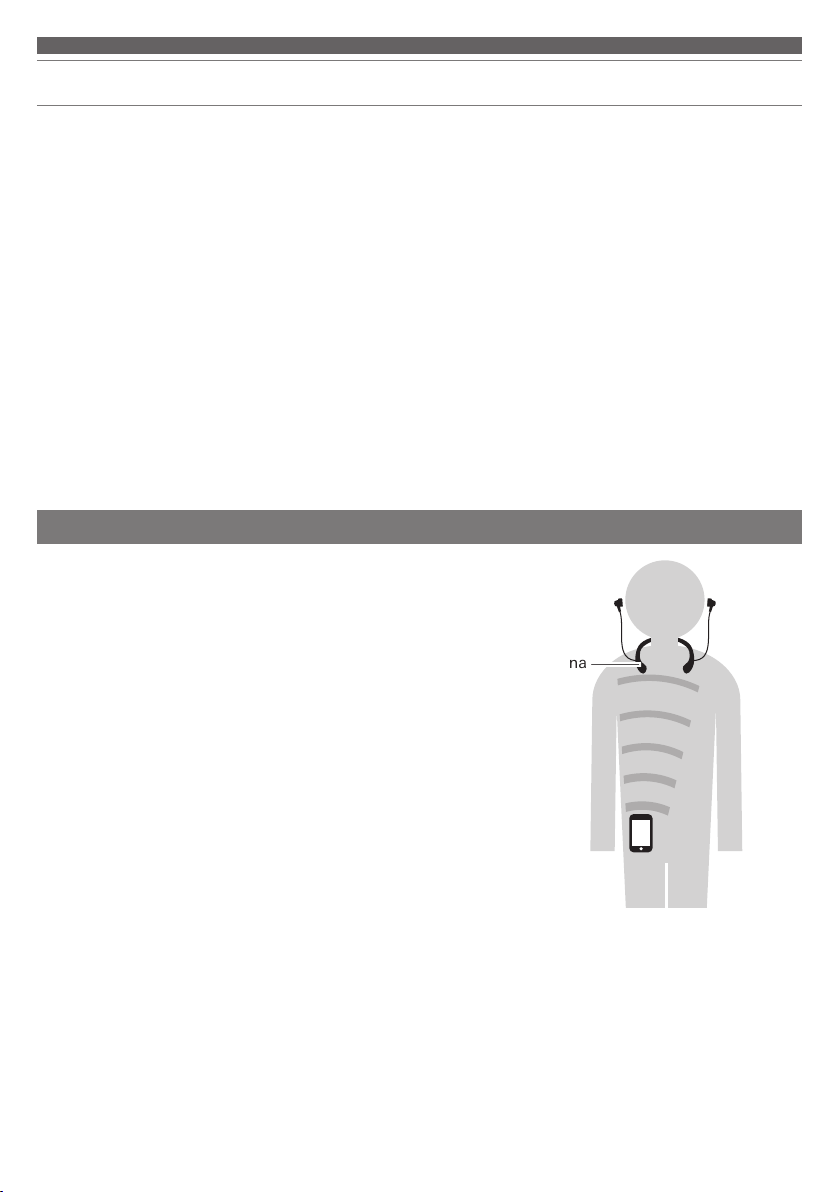
Notes on use
• Be sure to read the connected device’s user manual before use.
• Audio-Technica will not be liable in any way for any loss of data in
the unlikely event that such losses should occur while using the
product.
• On public transportation or in other public places, keep the
volume low so as not to disturb other people.
• Minimize the volume on your device before connecting the
product.
• When using the product in a dry environment, you may feel a
tingling sensation in your ears. This is caused by static electricity
accumulated on your body, not by product malfunction.
• Do not subject the product to strong impact.
• Do not store the product in direct sunlight, near heating devices,
or in hot, humid, or dusty places. Additionally, do not allow the
product to get wet.
• When the product is used for a long time, the product may
become discolored due to ultraviolet light (especially direct
sunlight) and wear.
• Make sure to hold the plug when connecting and disconnecting
the USB charging cable. The USB charging cable may become
severed or an accident may occur if you pull on the cable itself.
• When you are not using the USB charging cable, disconnect it from
the product.
• If the product is placed in a bag while the USB charging cable is
still connected, the USB charging cable may become caught,
severed, or broken.
• When you are not using the product, store it in the included pouch.
• This product can be used to talk on the phone only when using a
mobile telephone network. Support for telephony apps that use a
mobile data network is not guaranteed.
• If you use the product near an electronic device or transmitter (such
as a mobile phone) which is not connected with the product,
unwanted noise may be heard. In this case, move the product away
from the electronic device or transmitter.
• If you use the product near a TV or radio antenna, noise may be
seen or heard in the television or radio signal. In this case, move
the product away from the TV or radio antenna.
• To protect the built-in rechargeable battery, charge it at least once
every 6 months. If too much time passes between charges, the life
of the rechargeable battery may be reduced, or the rechargeable
battery may no longer be able to be charged.
For a more comfortable Bluetooth® communication experience
The effective communication range of this product varies depending
on obstructions and radio wave conditions.
For a more enjoyable experience, please use the product as close
as possible to the Bluetooth device. To minimize noise and sound
disruptions, avoid placing your body or other obstacles between the
product’s antenna and the Bluetooth device.
Antenna
3
Page 5
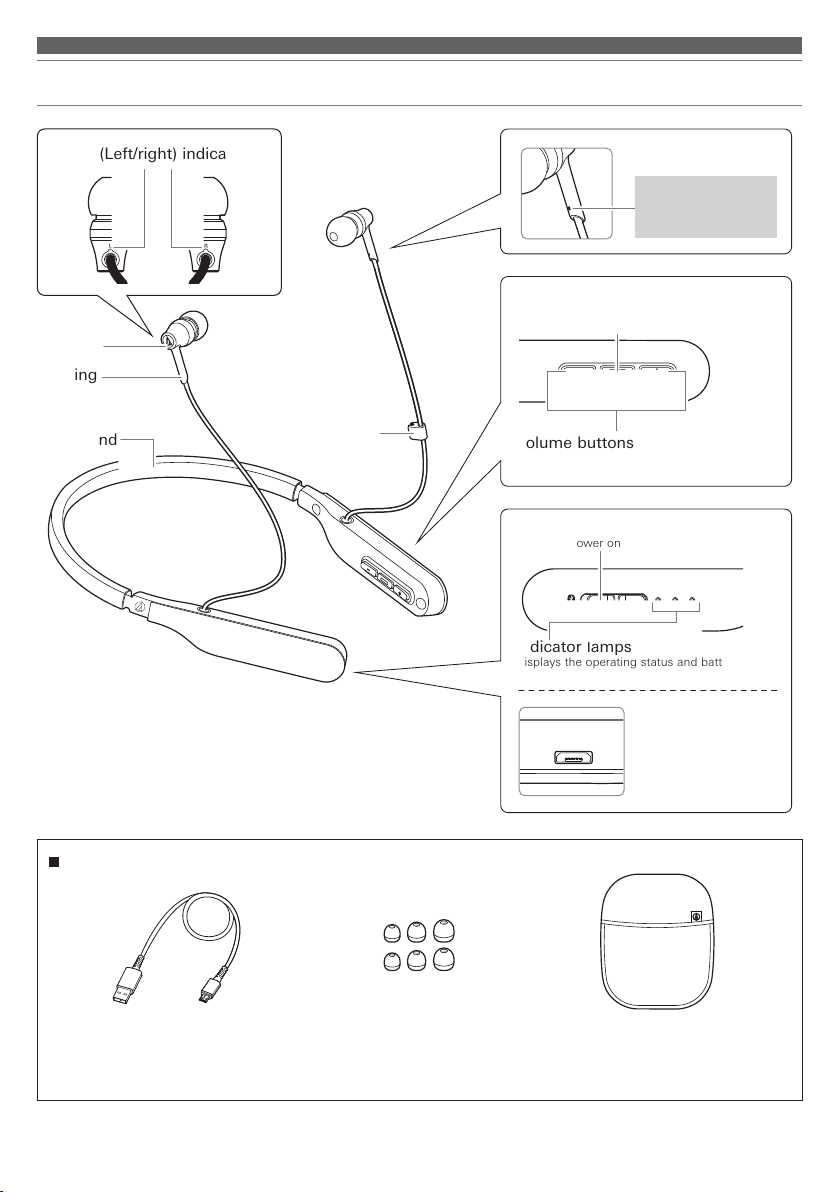
Part names and functions
L/R (Left/right) indicator
Housing
Bushing
The left bushing
has a protrusion for
distinguishing between
the left and right.
Control button
Used to play/pause music and answer/end
phone calls.
Neck band
Accessories
Cable slider
Volume buttons
Adjust the volume using + and –.
Power switch
Turns the power on and off.
Indicator lamps
Displays the operating status and battery level
of the product.
Battery jack
Used to connect the
included USB charging
cable and charge the
product.
• USB charging cable
• Eartips* (XS, S, M, L) • Pouch
(30 cm (12''))
* At the time of purchase, the M-size eartips are attached to the main unit.
4
Page 6
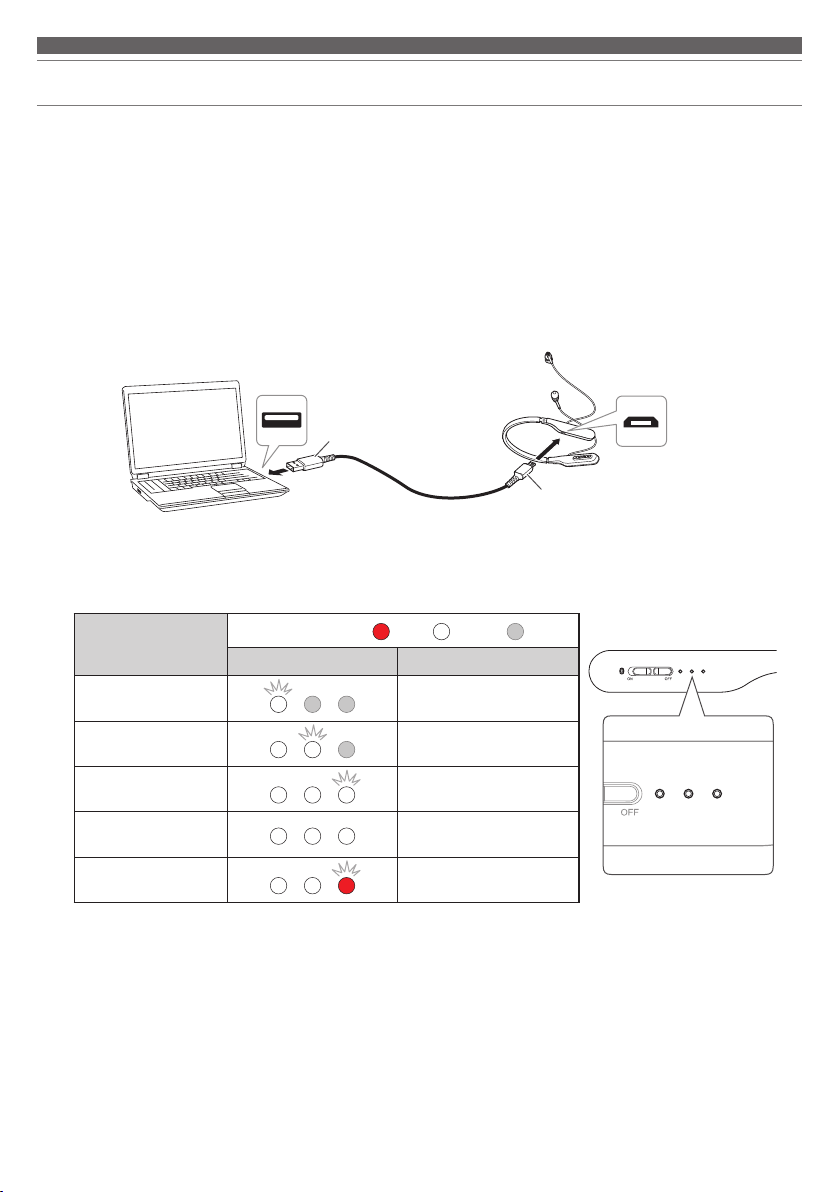
Charging the battery
• Fully charge the battery when using for the first time.
• When the rechargeable battery is running low, the product will beep through the headphones, and an indicator lamp
will flash in red. When these beeps sound, charge the battery.
• It takes about 3 hours to charge the battery fully. (This time may vary depending on usage conditions.)
• While charging the battery, the product’s Bluetooth connection remains disabled and therefore the product cannot be
used.
1. Connect the included USB charging cable (micro USB Type-B side) to the battery jack.
• The included USB charging cable is designed for exclusive use with the product. Do not use any other USB
charging cable.
• When inserting the USB charging cable into the USB port or battery jack, check that the jack is facing in the
correct direction before inserting it directly (horizontally).
Computer
USB port
USB Type-A
USB charging cable
Micro USB Type-B
Battery jack
(included)
2. Connect the included USB charging cable (USB Type-A side) to the computer to start charging.
• During charging, the 3 indicator lamps light as follows to indicate the battery level.*
Battery charge
status
Indicator lamps
Lamp display Light pattern
Less than 30%
30 to 60%
60 to 100%
Charging complete
Charging error*
*1 It may take several seconds for the indicator lamp to light.
*2 Charging errors are caused by battery malfunction. Disconnect the product from the computer and then contact your local
Audio-Technica dealer.
2
Red White Off
Flashing
Only center lamp flashing
Only right lamp flashing
Lit
Flashing quickly
1
3. When charging is complete, disconnect the USB charging cable (USB Type-A side) from the computer.
4. Disconnect the USB charging cable (micro USB Type-B side) from the product’s battery jack.
5
Page 7

Connecting via Bluetooth wireless technology
About pairing
To connect the product to a Bluetooth device, the product needs to pair (register) with the device. Once they are paired,
you do not need to pair them again.
However, you will need to pair again in the following cases:
• If the product is deleted from the Bluetooth device’s connection history.
• If the product is sent out for repair.
• If 9 or more devices are paired.
(This product can save the pairing information of up to 8 devices. When you pair with a new device after pairing with
8 devices, pairing information for the device with the oldest connection date will be overwritten by the information for
the new device.)
Pairing a Bluetooth device
• Read the user manual for the Bluetooth device.
• Place the Bluetooth device within 1 m (3.3') of the product to perform pairing correctly.
• To confirm the progress of the pairing process, wear the product while performing this procedure and listen for the
confirmation tone.
1. Starting with the product turned off, slide the power switch to the “ON” position.
• For information about how the indicator lamps indicate pairing (searching for devices), refer to “Indicator lamp
display” (p.14).
2. Use your Bluetooth device to begin the pairing process and search for the
product.
When your Bluetooth device finds the product, “ATH-DSR5BT” will be
displayed on the device.
• For information about using your Bluetooth device, refer to the device’s user
manual.
3. Select “ATH-DSR5BT” to pair the product and your Bluetooth device.
• Some devices may ask for a passkey. In this case, enter “0000”. The passkey
may also be called a passcode, PIN code, PIN number, or password.
• The product sounds a confirmation tone when pairing is complete.
Bluetooth ON
ATH-DSR5BT
100%12:00
6
Page 8

Using the product
The product can use Bluetooth wireless technology to connect to your device and play music, receive phone calls, etc.
Use the product for whichever of these purposes suits your needs.
Note that Audio-Technica cannot guarantee the operation of displays, such as the battery level display, or applications
via Bluetooth devices.
Power supply ON/OFF
Slide the power switch to the “ON” or “OFF” position.
2
Power
supply
Power switch operation
Indicator lamps*
Lamp display Battery charge status Light pattern
Battery level low Flashing at 5-second intervals.
Red White Off
1
ON*
1
OFF*
*1 If you are wearing the product, you will hear a beep to indicate when the product has turned on and off.
*2 It may take several seconds for the indicator lamp to light.
Less than 30%
30 to 60%
60 to 100%
While the 3 indicator lamps are flashing, each turns off
in order from left to right.
The indicator lamps light from
right to left to indicate that the
product is in “pairing” mode.
Wearing the product
• Insert the side of the product marked “L” (LEFT) into the
left ear and the side marked “R” (RIGHT) into the right
ear, and then adjust the eartips.
7
Page 9

Using the product
Listening to music
• To connect for the first time, pair the product and your device via Bluetooth wireless technology. If you have already
paired the product and your Bluetooth device, turn on the Bluetooth device’s Bluetooth connection before turning on
the product.
• Use your Bluetooth device to start playback, referring to the device’s user manual as necessary.
Control button
Press Play/pause Plays or pauses music and video playback.*
Press twice
Press and hold
(for about
2seconds)
Battery level
indicator
Depending on the connected device, activates the device’s speech recognition feature (such as Siri
for compatible iOS devices).
The indicator lamps light in the same way as when the power switch is
turned on (p.7).
Volume buttons
Press Volume up Increases the volume by 1 level.*
+ button
- button
*1 Some controls may not be available for music and video playback on some smartphones.
*2 A confirmation tone is heard when the volume is at the maximum or minimum level.
• The volume control of some devices may not work well with the product.
Press and hold (for
about 2 seconds)
Skip forward Plays the next track.*
Press Volume down Decreases the volume by 1 level.*
Press and hold (for
about 2 seconds)
Skip back Plays the previous track.*
1
2
1
2
1
8
Page 10

Using the product
Compatible codecs
The product is compatible with Qualcomm® aptX™ HD audio (hereafter “aptX HD”), Qualcomm® aptX™ audio (hereafter
“aptX”), AAC, and SBC codecs. The appropriate codec will be determined automatically by the Bluetooth device during
the pairing process.
The indicator lamps also light to indicate the connection codec used during music or video playback.
Connection
codec
aptX HD
aptX
AAC
SBC
If sound cuts out while listening to music using the aptX HD connection codec, you may be able to remedy the problem
by switching to a mode incompatible with the aptX HD codec.
You may also be able to alleviate significant sound delays by switching the connection codec to SBC (SBC priority
connection mode).
• Switch to a mode incompatible with the aptX HD codec:
1. When the power is off, slide the power switch toward “ON” while holding the control button.
2. To display the battery level, slide the power switch to “ON” or press the control button twice.
• Confirm that the right indicator lamp is blue, or either the center indicator lamp or left indicator lamp is white.*
* The codec (aptX, AAC, SBC) used after switching is different depending on the connected device.
• Switch to SBC priority connection mode:
1. When the power is off, slide the power switch toward “ON” while holding the volume “–” button.
2. To display the battery level, slide the power switch to “ON” or press the control button twice.
• Confirm that the right indicator lamp is red.
• Switch to the normal mode (the mode compatible with the aptX HD codec):
1. When the power is off, slide the power switch toward “ON” while holding the volume “+” button.
2. To display the battery level, slide the power switch to “ON” or press the control button twice.
• Confirm that the right indicator lamp is white (normal indicator lamp display).
Indicator lamps
Lamp display Light pattern
White Purple Off
Flashing at 3-second intervals.
9
Page 11

Using the product
Talking on the phone
• If your Bluetooth device supports telephone features, you can use the product to talk on the phone.
• When your Bluetooth device receives a phone call, the product sounds a ring tone.
• If a call is received while you are listening to music, music playback is paused. When you finish the call, music
playback resumes.*
1
When
Receiving
a call
Talking on
a call
*1 Depending on your Bluetooth device, music playback may not resume.
*2 When you hear a confirmation tone, release the control button.
• The phone call controls explained above may not be available on some smartphones.
Operation Function
Press the control button. Answers the call.
Press and hold the control button (for about
2 seconds).
Press the control button. Ends the call.
Press and hold the control button (for about
2 seconds).
Press a volume button (+ or -). Adjusts the volume (+ or -) of the call.
Rejects the call.
Each time you press and hold the button (about 2 seconds),
you switch the call to your mobile phone or to the product.*
Auto power o function
The product automatically turns off after 5 minutes of not being connected to a device.
Reset function
If the product does not work or other malfunctions occur, refer to
“Charging the battery” (p.5) and connect the USB charging
cable that is carrying power, and then reset the product.
Disconnecting and then reconnecting the USB charging cable
should resolve any problem you are experiencing. If the problem
persists, please contact your local Audio-Technica dealer.
Resetting does not change any of your settings (pairing information,
volume setting, etc.).
2
10
Page 12

Cleaning
Get into the habit of regularly cleaning the product to ensure that it will last for a long time. Do not use alcohol, paint
thinners, or other solvents for cleaning purposes.
• To clean, wipe with a dry cloth.
• Immediately wipe off any moisture such as sweat that enters the battery jack. Failure
to do so may result in a malfunction due to corrosion.
• Natural oils from the skin are particularly likely to build up on the eartip attachment
parts (see figure at right). If these areas are not cleaned, the eartips can become
detached. Clean them regularly. Do not touch the areas where sound is produced as
they are delicate. Doing so may result in malfunction.
• Wipe away any perspiration or dirt from the cable with a dry cloth immediately after
use. Failure to clean the cable may cause it to deteriorate and harden over time,
resulting in malfunction.
• Wipe the cable’s USB plug with a dry cloth if dirty.
• Clean the eartips by removing them from the headphones and manually cleaning
them with a diluted mild detergent. After cleaning, dry before using again.
• If the product will not be used for an extended period of time, store it in a well-ventilated place free from high
temperatures and humidity.
Eartip attachment
Sound
reproduction
part
part
11
Page 13

Eartips
Eartip size
The product includes silicone eartips in 4 sizes (XS, S, M, and L). At the time of purchase, the M-size silicone eartips are
attached.
To ensure the best sound quality, select the eartip size that is best suited for you, and adjust the eartips inside your ears
for a snug fit.
It may be difficult to hear bass sounds if the eartips do not fit snugly in your ears.
Replacing the eartips
Remove the old eartip and attach the new eartip by pushing it onto the headphone
at an angle (see figure).
Push firmly on the eartip so that the inside of the eartip expands, and push the eartip onto
the post as far as it will go.
• The eartips are designed to be difficult to remove, therefore the fit is very tight when
attaching them.
• Periodically remove and clean the eartips as they become dirty easily. Using dirty eartips may cause the
headphones themselves to become dirty, resulting in deteriorated sound quality.
• Eartips are consumable parts that degrade through storage and use. If the eartips are loose and easily removed or
if they appear to have degraded, purchase replacements.
• When reattaching eartips that were previously removed, be sure to check that they are securely attached. Injury
or illness may occur if the eartips become detached and are left inside the ear.
12
Page 14

Troubleshooting
Problem Solution
Power is not supplied. • Charge the product.
Unable to pair. • Confirm that the Bluetooth device communicates using Ver. 2.1+EDR or higher.
No sound is heard / Sound is
faint.
Sound is distorted / Noise is
heard / Sound cuts out.
Cannot hear the voice of the
caller / Voice of the caller is too
quiet.
The product cannot be charged. • Securely connect the included USB charging cable and charge the product.
Sound is delayed (video and
audio are out of sync).
• For details about how to operate your Bluetooth device, refer to the device’s user manual.
• If the problem still remains, reset the product. To reset the prod
product”.
• Place the product and the Bluetooth device within 1 m (3.3') of each other.
• Set the profiles for the Bluetooth device. For procedures on how to set profiles,
refer to the Bluetooth device’s user manual.
• Remove the pairing information for the Bluetooth device then pair the product
with this device again.
• Turn on the power of the product and the Bluetooth device.
• Turn up the volume of the product and the Bluetooth device.
• If the Bluetooth device is set to the HFP/HSP connection, switch to the A2DP
connection.
• Move away from obstacles between the product and the Bluetooth device, such
as people, metal or walls, and place the product and device closer together.
• Switch the sound output of the Bluetooth device to the Bluetooth connection.
• Turn down the volume of the product and the Bluetooth device.
• Keep this product away from devices that emit radio waves such as microwaves
and wireless routers.
• Keep this product away from TVs, radios, and devices with built-in tuners. These
devices can also be affected by the product.
• Turn off the equalizer settings of the Bluetooth device.
• Remove obstacles between the product and the Bluetooth device and place them
closer together. For details, please refer to “For a more comfortable Bluetooth®
communication experience” (p.3).
• Refer to “Switch to a mode incompatible with the aptX HD codec” under
“Compatible codecs” (p.9) to use a connection codec other than aptX HD.
• Turn on the power of the product and the Bluetooth device.
• Turn up the volume of the product and the Bluetooth device.
• If the Bluetooth device is set to the A2DP connection, switch to the HFP/HSP
connection.
• Switch the sound output of the Bluetooth device to the Bluetooth connection.
• Refer to “Switch to SBC priority connection mode” under “Compatible codecs”
(p.9) to use the SBC connection codec.
uct, refer to “Reset function” (p.10) under “Using the
13
Page 15

Indicator lamp display
The indicator lamp of the product indicates the product’s status as explained below.
For information about how the indicator lamps indicate the battery (charging) status, see “Charging the battery” (p.5).
For information about how the indicator lamps indicate the codec, see “Compatible codecs” (p.9).
Status
Pairing (searching for devices)
Waiting to be connected
Connecting
Receiving a call
Talking on a call
Indicator lamps
Lamp display Light pattern
Each lamp turns on in order from right to left All
lamps turn off
left to right
Flashing at 3-second intervals
Each lamp turns on in order from right to left All
lamps turn off for 3 seconds
in order from left to right
seconds
Flashing
Flashing at 3-second intervals
White Blue Off
Each lamp turns on in order from
All lamps turn off Pattern repeats
Each lamp turns on
All lamps turn off for 3
Pattern repeats
14
Page 16

Specifications
Headphones
Type
Driver
Sensitivity
Frequency response
Impedance
Microphone
Type
Polar pattern
Sensitivity
Frequency response
Communication specifications
Communication system
RF output
Maximum communication range
Frequency band
Modulation method
Compatible Bluetooth profiles
Support codec
Supported content protection method
Supported sample rates
Supported bit rates
Transmission band
Other
Power supply
Charging time
Operating time
Weight
Operating temperature
Accessories
Sold separately
*1 During playback using the aptX HD connection codec
*2 The above figures depend on operating conditions.
For product improvement, the product is subject to modification without notice.
• The Bluetooth® word mark and logos are owned by Bluetooth SIG, Inc. and any use of such marks by Audio-Technica Corporation is
under license. All other trademarks are property of their respective owners.
• “AAC” logo is a trademark of Dolby Laboratories.
• Qualcomm is a trademark of Qualcomm Incorporated, registered in the United States and other countries, used with permission. aptX is
a trademark of Qualcomm Technologies International, Ltd., registered in the United States and other countries, used with permission.
Dynamic
9.8 mm, 8.8 mm
102 dB/mW
5 to 45,000 Hz
10 ohms
Electret condenser
Omnidirectional
-42 dB (1 V/Pa, at 1 kHz)
100 to 10,000 Hz
Bluetooth version 4.2
2.8 mW EIRP
Line of sight - approx. 10 m (33')
2.402 GHz to 2.480 GHz
FHSS
A2DP, AVRCP, HFP, HSP
Qualcomm® aptX™ HD audio, Qualcomm® aptX™ audio, AAC, SBC
SCMS-T
44.1 kHz, 48 kHz
1
16 bit, 24 bit*
20 to 20,000 Hz
DC 3.7 V lithium polymer battery
Approx. 3 hours*
Continuous transmission time (music playback): Max. approx. 8 hours*
Continuous standby time: Max. approx. 500 hours*
2
2
63 g (2.2 oz)
5°C to 40°C (41°F to 104°F)
• USB charging cable (30 cm (12''), USB Type-A / micro USB Type-B)
• Eartips (XS, S, M, L)
• Pouch
• Eartips ER-CKM55XS, S, M, L
2
15
Page 17

Audio-Technica Corporation
2-46-1 Nishi-naruse, Machida, Tokyo 194-8666, Japan
©2018 Audio-Technica Corporation
Global Support Contact: www.at-globalsupport.com
ver.1 2018.04.15132509780-02-01
