Audionet VIP Owners manual
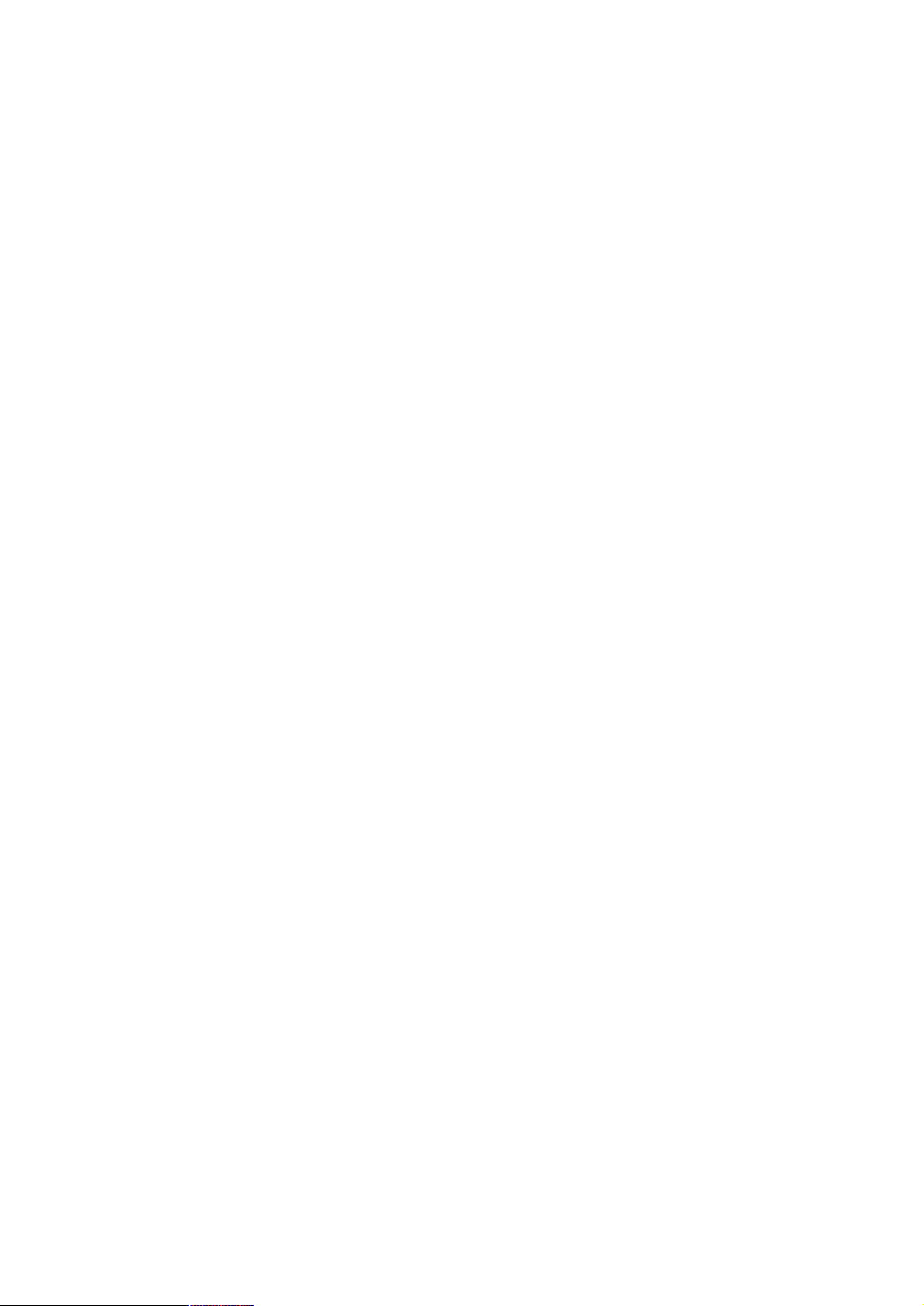
audionet
v
Versatile Integrated Player
IP
User's Manual
V0.7
1
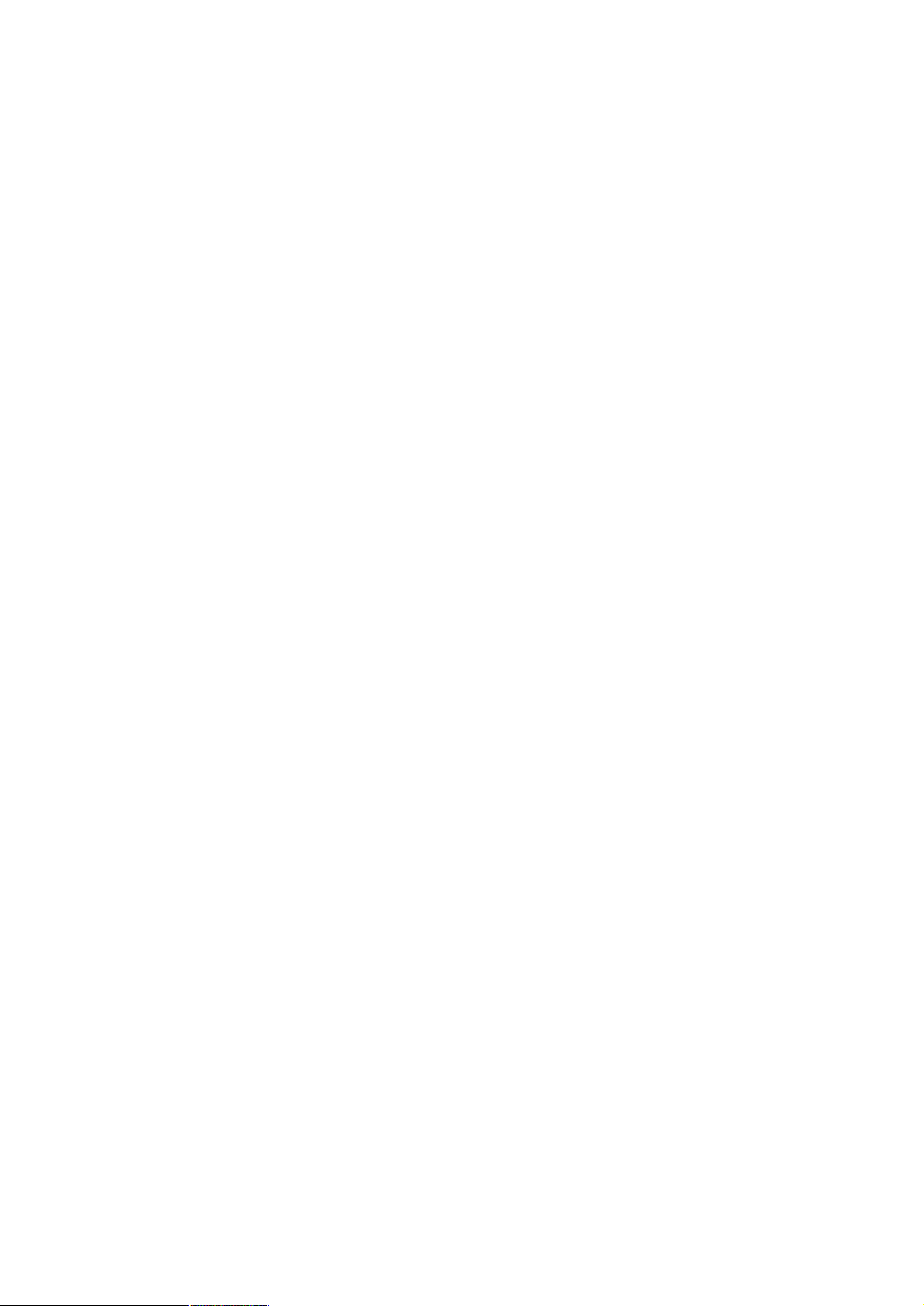
User's Manual
The Audionet Team congratulates you to your purchase of this excellent
universal transport. For DVD and CD Audionet has engineered a
formidable structure and transport system. This approach reflects the
complex inherent in any transcription device. Within the VIP one can see
a broad range of materials and isolation systems that exploit both
compliant and resilient forms of energy dissipation. This architecture
provides an almost impenetrable barrier to structural borne resonance.
The error free output transcribed from this transport is processed with
standard setting digital filter technology with the asynchronous clock
decoupling. This eliminates harmful clock jitter.
Picture reproduction is catered for with the same meticulous care
providing for Dolby Surround, Dolby Digital and DTS encoding of the
highest quality.
Whether it is CD or DVD the VIP will provide your pre amplifier with
the best possible signal.
Included
Transportation
We strongly recommend reading the manual and precautions carefully
first to be aware of all features your new Audionet VIP offers.
Included you will find the following:
§ the universal CD and DVD transport system VIP
§ one low resonance stabilizer ('Puck') made of POM (black)
§ this manual (that you are currently reading)
§ one standard mains cord
§ one DVD AUDIO-Disc 'Hamamura Quintett - Retold'
§ universal remote control COM (in separate package)
Please transport your VIP only within the included package. Use the
plastic bag to prevent scratches at housing. Never leave a CD/DVD or the
stabilizer inside the unit while transporting. The sensitive mechanics
could suffer damage.
2
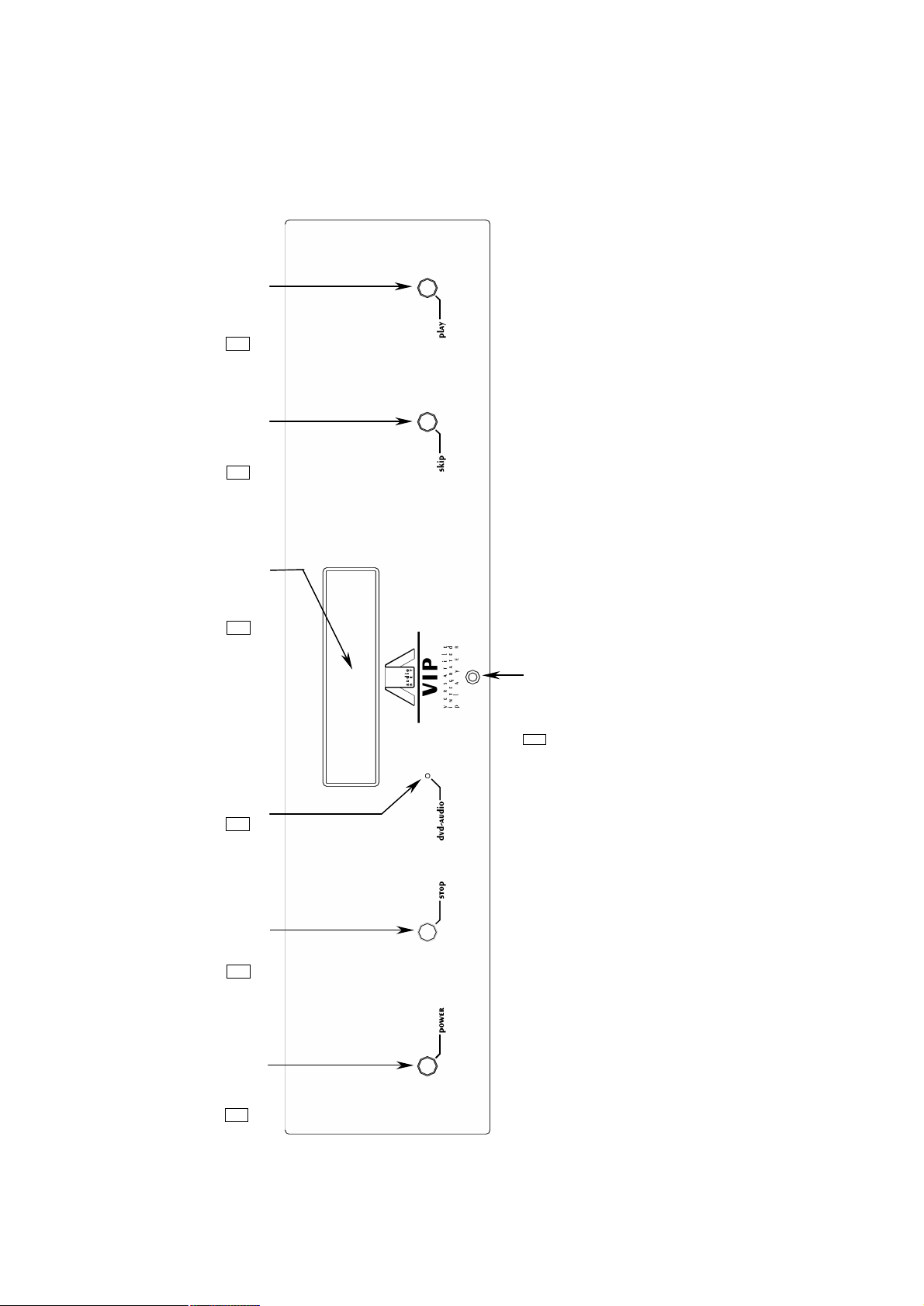
Overview front panel
k. Also, used for the
CD/SVCD).
Holding down skip key during playback advances
Starts playback. Also, used as a SELECT key for PBC
Front view
7 Play key
6 Skip key
Used to skip a chapter, title or trac
page selection of a menu screen (for Video-
4 Display window
playback rapidly (except MP3 disc).
6 Skip key
bei Video-CDs/SVCDs.
7 Play key
5 Remote sensor
3 DVD Audio indicator
2 Stop key
Turns the unit on or off (stand by)
Stops playback
Lights up when a DVD AUDIO disc is loaded
Indicates the current status of the unit
Receives signals from the remote control unit
1 Power key
2 Stop key
3 DVD Audio indicator
4 Display window
1 Power key
5 Remote sensor
3
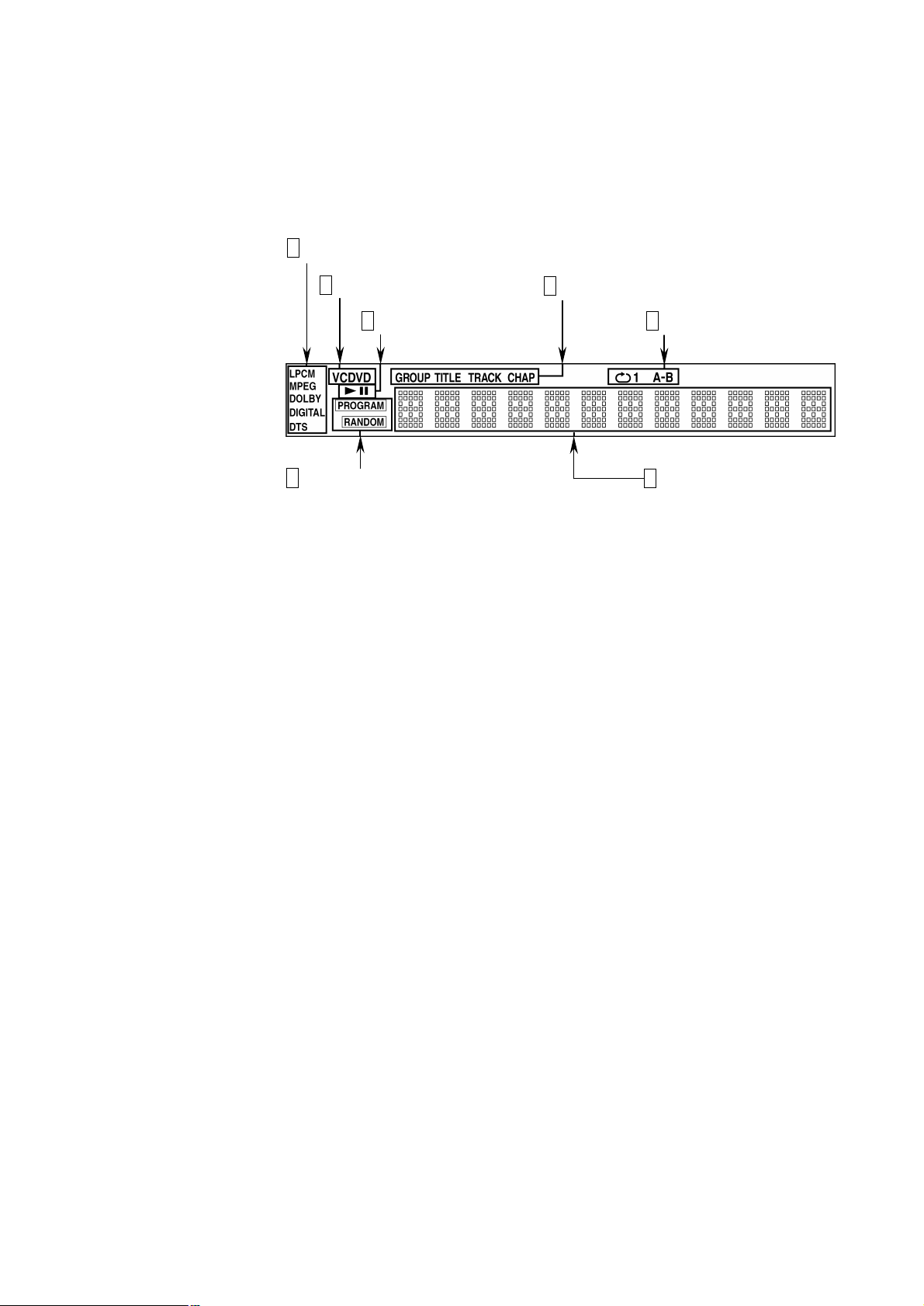
Overview of display elements
Indicates the format of audio currently being played back. See
Indicates the type of disc set in the unit. When a DVD AUDIO/DVD
CD/SVCD is set,
lights up. If disc is
according to the current repeat
The appropriate indicator illuminates while the unit is in Program or
Displays the current group/title/track/chapter number(s), time and
Display window
1 Audio format indicators
2 Disc indicator
4 Group/title/track/chapter indicators
5 Repeat mode indicators 3 Play/Pause indicator
6 PROGRAM/RANDOM indicators
7 Multi-information window
1 Audio format indicators
section "Audio formats" for details.
2 Disc indicator
VIDEO disc is set, DVD lights up. When a VideoVCD lights up. When an Audio CD is set, CD lights up.
3 Play/Pause indicator
During playback ► while in Pause mode ▌▌
stopped, no indicators are illuminated.
4 Group/title/track/chapter indicators
One or more indicators illuminate according to the disc inserted.
5 Repeat mode indicators
The appropriate indicator illuminates
mode.
6 PROGRAM/RANDOM indicators
Random playback mode.
7 Multi-information window
status information.
4
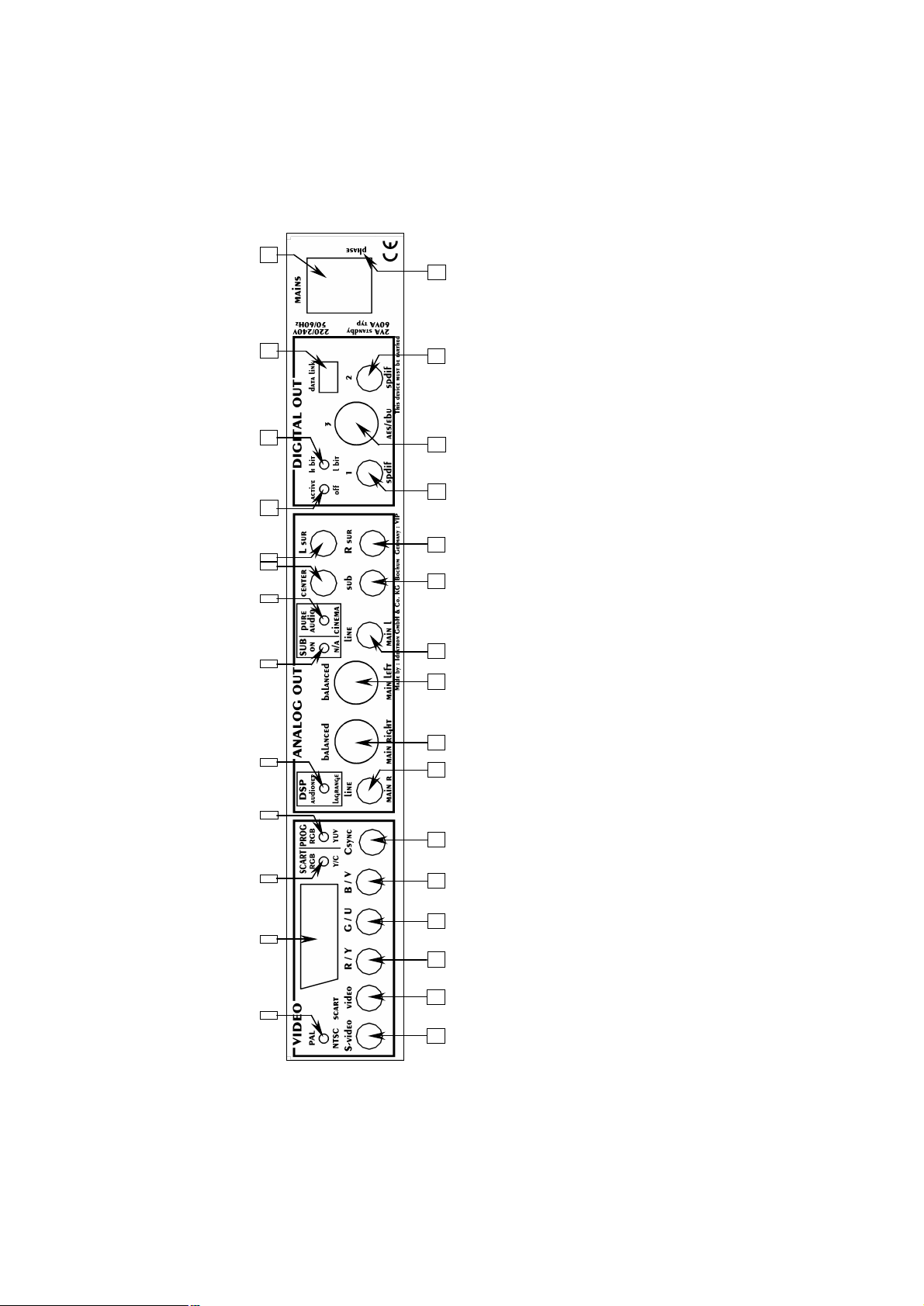
Overview of connections
at for digital
Rear view
13
14
12
11
10
8 9
7
5 6
15
(balanced)
17 16
20 19 18
22 Analog output Main Right
outputs
11 Selector output form
(for Progressive Scan only)
(for Progressive Scan only)
(for Progressive Scan only)
(for Progressive Scan only)
23 Analog output Main Right (Cinch)
24 Output video sync
25 Video output B/V
26 Video output G/U
27 Video output R/Y
28 Video output Composite (CVBS)
29 Video output S-Video (Y/C)
12 Digital output "DataLink"
13 Mains input
14 Marking mains phase
15 Digital output 2 (SPDIF)
16 Digital output 3 (AES/EBU)
17 Digital output 1 (SPDIF)
18 Analog output Right Surround
19 Analog output Subwoofer
20 Analog output Main Left (Cinch)
21 Analog output Main Left (balanced)
4
26 25 24 23 22 21
27
1 2 3
28
29
1 Selector PAL/NTSC
2 Video output SCART
3 Selector RGB/YC for Video outputs 4 Selector RGB/YUV for Progressive
Scan outputs
5 Selector Digital filter
6 Selector Subwoofer
7 Selector Bass management
8 Analog output Center
9 Analog output Left Surround
10 On/Off switch for digital outputs
For detailed description of connections and options please refer to
Appendix A, "Connections and options on the rear panel".
5
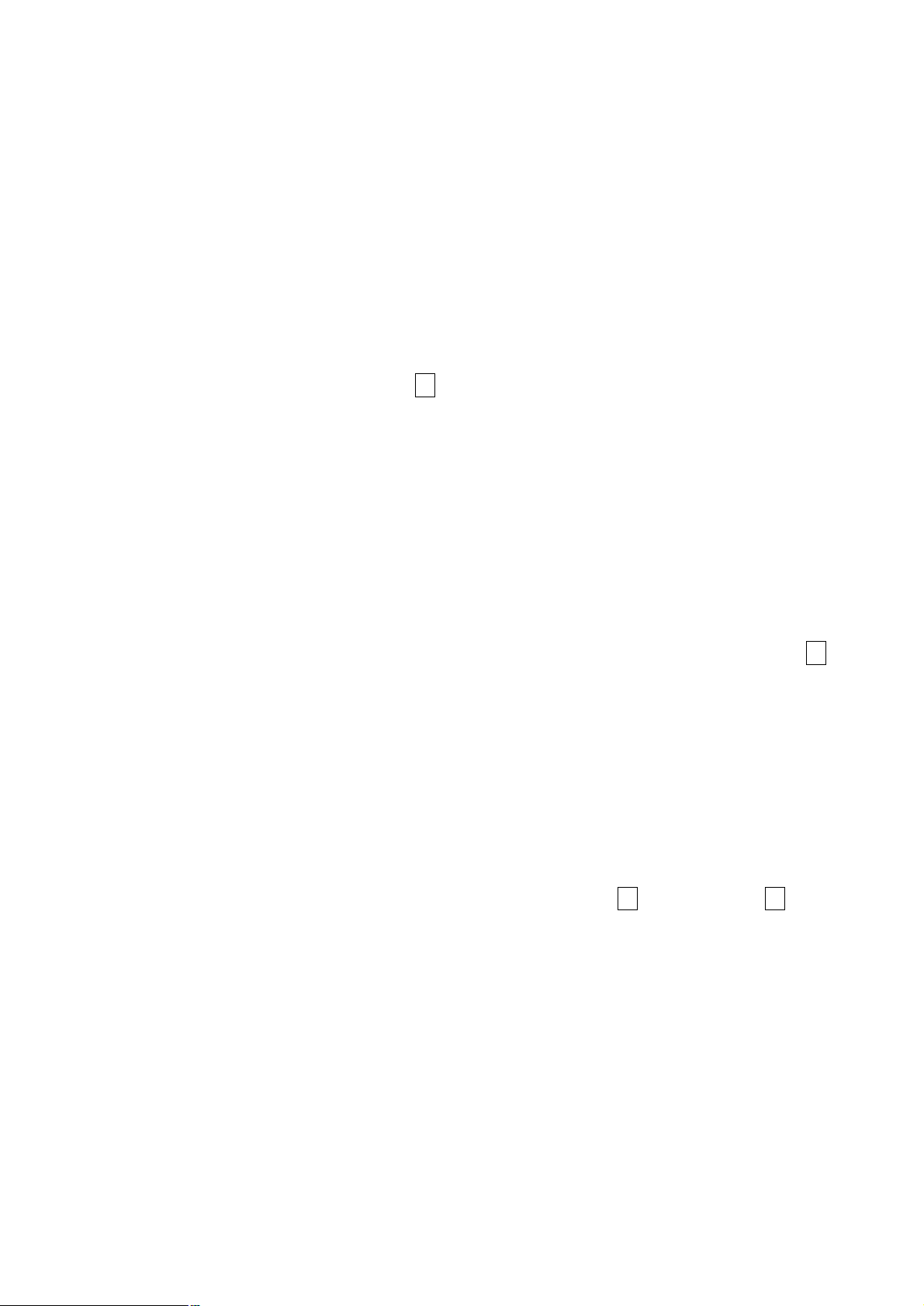
Placement and connections
Placement
Mains connection
Please choose a level and dry place. It is recommended to place the VIP
into a high quality rack or onto a stable table. Do not expose the unit to
vibrations and direct sunlight. Do not place the unit in close range to heat
sources like radiators.
The mains input 13 is on the back panel of the VIP. To connect the unit
to mains use the included mains cord. If you want to use a different
power cord make sure that it meets the specifications for your home
country.
WARNING:
The electrical specifications at the back must meet the specifications
of your home country.
The VIP is a Class I unit and must be earthed. Please ensure a stable earth
connection. "Phase" ("hot pin") is marked at the back panel ("phase") 14.
Orientation of mains plug
Only in case of extended absence (like vacations) or if massive trouble on
mains power is to be expected you should disconnect the unit from
mains. To disconnect the unit from mains pull the mains plug.
The correct polarization of mains is important for reasons of audio clarity
and stability. Please connect the mains cord that the hot pin of the wall
outlet is connected to the pin of mains input 13 marked "phase" 14 on the
back panel of the unit.
6

Basic operations
Switching on and off
Inserting and removing
discs
Use power key on front panel to switch on the unit. The display on the
front panel shows first HELLO for a short time and then LOADING.
If the disc drawer on top of the unit is open, the display shows OPEN.
If you switch on the unit while the disc drawer is closed and no disc
inserted, a short time after switching on the display will read NO DISC.
Switch off the unit by pressing the power key on the front panel. The
display will go dark after a short time. Now the unit is in stand by mode.
Open the disc drawer on top of the unit by pushing it to the back using
the handle. Put a disc onto the spindle with its printed side facing up. Fix
disc with included stabilizer ("Puck"). Please make sure that the stabilizer
gives the disc a centred and level position.
Close the drawer now. The display shows READING. After a short
moment the disc type is indicated (see section "About discs"). For further
information about playback of discs please refer to section "Basic
playback" and following.
Stop playback by using button ■ at front panel or on the remote control
before you open the drawer. Please wait until disc stopped turning
completely before lifting off the stabilizer to remove the disc.
Note:
· If you open the drawer during playback, the unit is switched off
immediately for safety reasons. Please wait until disc stopped turning
completely before removing the disc or switching on again the unit
using the power button.
· The drawer always has to be closed completely in order to playback a
disc.
· Please always use the provided stabilizer for fixing the disc during
playback. Otherwise the disc and the player may suffer damage.
7
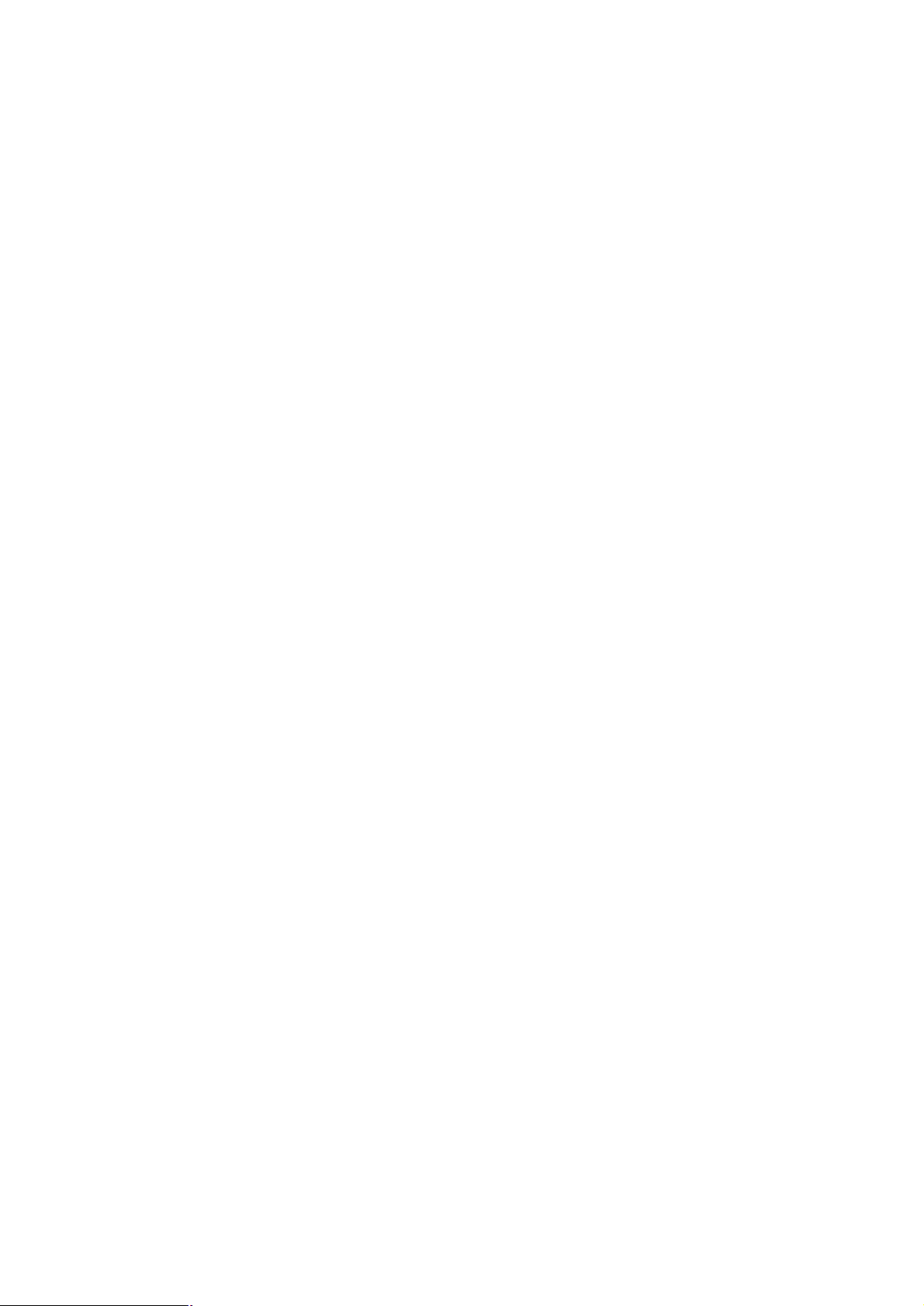
· Do not use any non-standard shape discs available on the market
because it may damage the unit.
· Please check the copyright laws in your country before recording from
DVD AUDIO, DVD VIDEO, Audio CD, Video CD, SVCD and MP3
discs. Recording of copyrighted material may infringe copyright laws.
· The DVD VIDEO disc is protected by the copyguard system. When
you connect the unit to your VCR directly, the copyguard system
activates and picture may not be played back correctly.
· If you insert a DVD VIDEO disc, the unit whose region code does not
match the unit, REGION CODE ERROR! is shown in the DVD opening
display.
· With some DVD VIDEO discs, the unit starts playback automatically
after inserting the disc and closing the drawer.
8
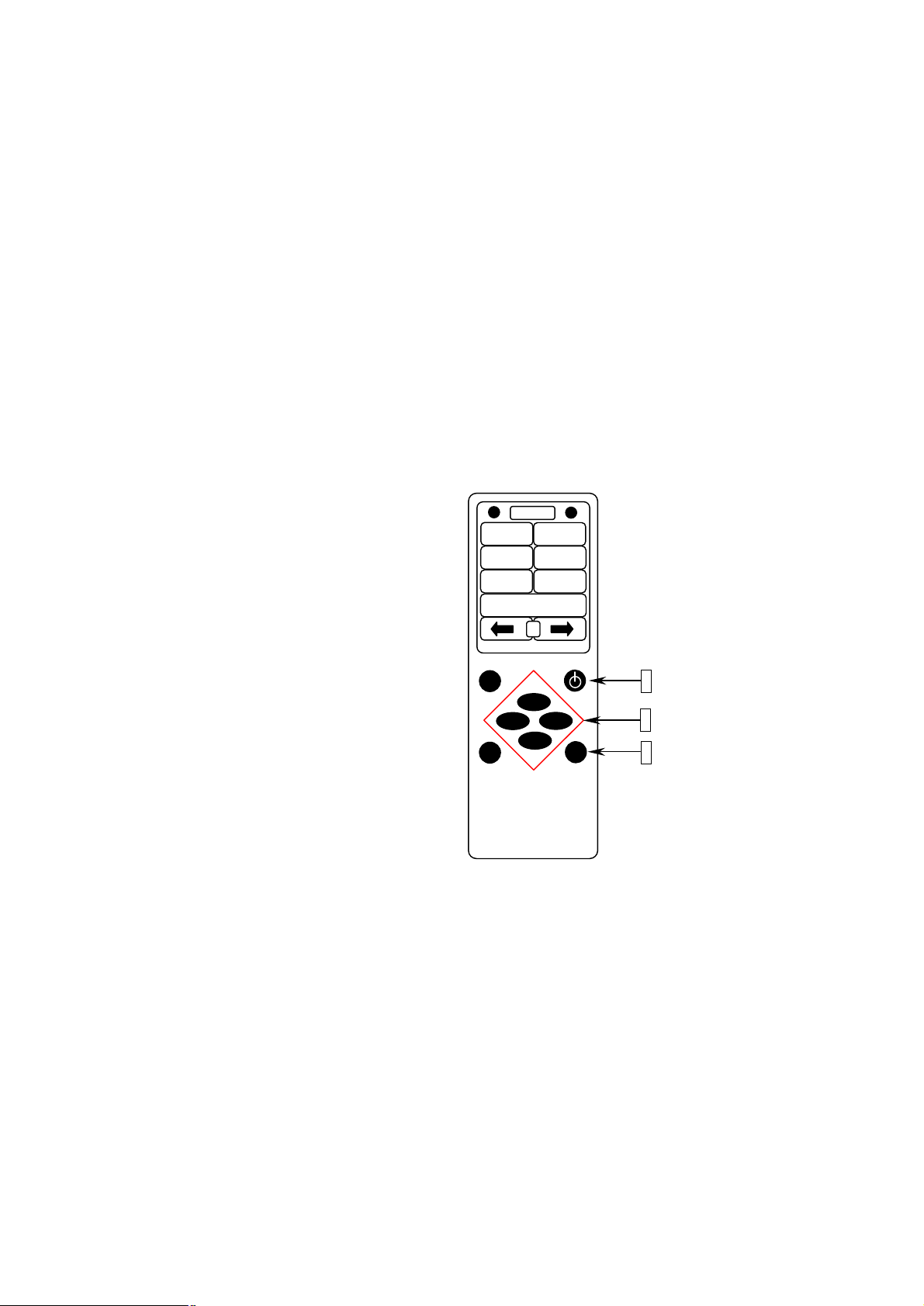
Remote control
▐▐
►
◄◄
►►
VIP
1
◄ ▲▼
2 3
All functions of the VIP can be controlled using the Audionet System
Remote Control COM. Furthermore it is possible to control up to 9 other
units with the COM.
All keys of the COM relevant for controlling the VIP are explained in
detail in the following. While in the main menu of the COM press key
"VIP" to prepare the COM to control the VIP.
Please refer to the separate manual provided with the COM for further
and more detailed information about using and programming the COM.
Cursor key
▐◄◄
►►▌
■
off
menu
1
►
mute
ENTER
1 Power key to switch on/off the unit, same function as power key on
the front panel.
2 Cursor to navigate through screen and disc menus,
▲ moves õ up
▼ moves õ down
◄ moves õ left
► moves õ right.
3 ENTER key, for activating functions or acknowledging user entries.
9
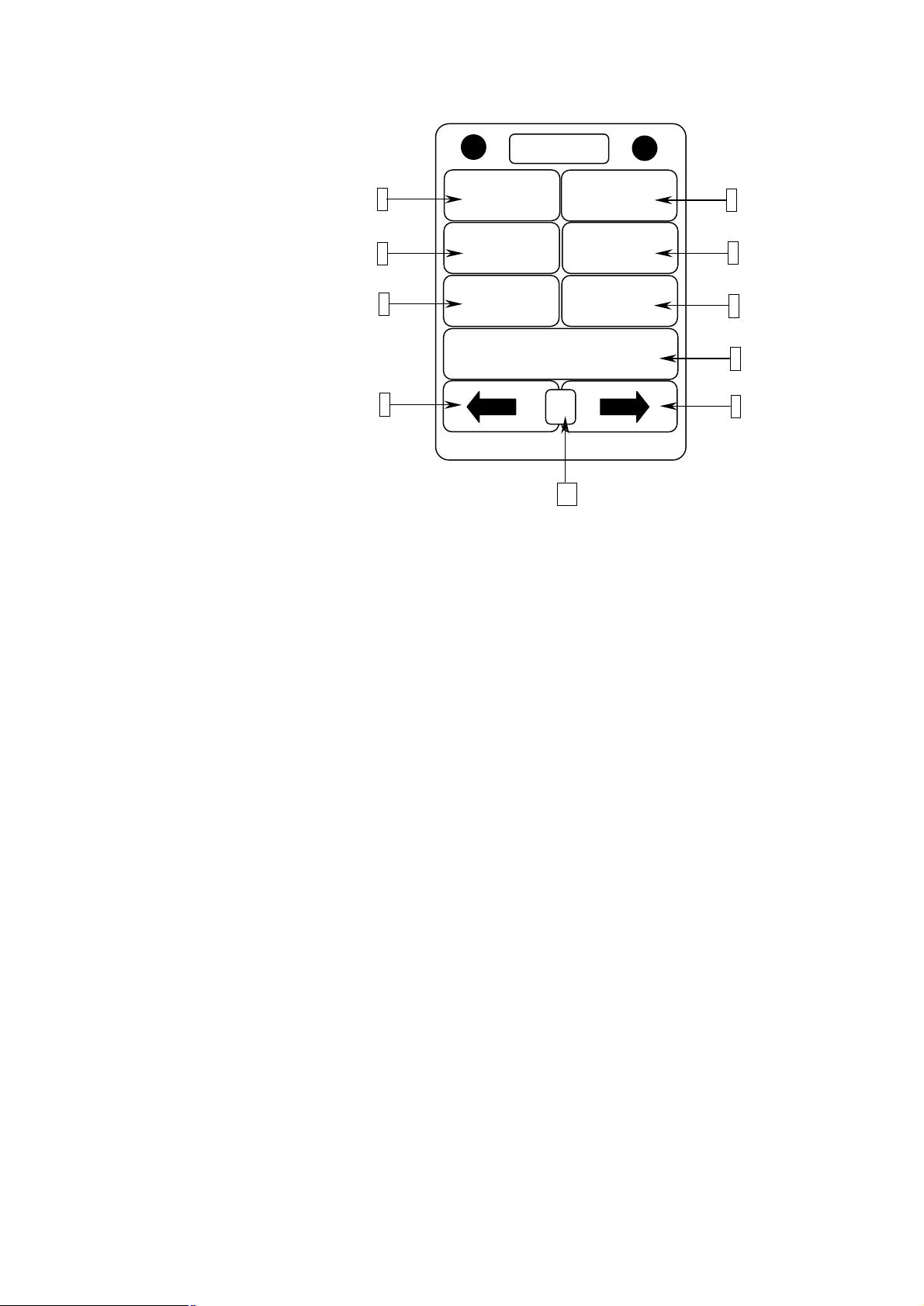
VIP-Menu
■
VIP
M
i
3 5 7 8 6 4 2 1 9
Screen 1
1 ▐◄◄ /Previous key, skips back a chapter, title, group or track. Also
used for the page selection of a menu screen (for DVD VIDEO /
DVD AUDIO / Video CD / SVCD). Keeping this key pressed during
playback reverses playback rapidly (except MP3 disc).
2 ►►▌/Next key, Skips forward a chapter, title, group or track. Also
used for the page selection of a menu screen (for DVD VIDEO /
DVD AUDIO / Video CD / SVCD). Keeping this key pressed during
playback advances playback rapidly (except MP3 disc).
▐◄◄
◄◄
►►▌
►►
▐▐
►
1
10
3 ◄◄/Cue key, pressing this key during playback reverses playback
rapidly (except MP3 discs). Pressing this key while a DVD VIDEO
disc is paused reverses playback slowly.
4 ►►/Fast forward key, pressing this key during playback advances
playback rapidly (except MP 3 disc). Pressing this key while a DVD
VIDEO, Video VD or SVCD disc is paused advances playback
slowly.
5 ■/Stop key, stops playback. Also used to clear all the programmed
selection for the program play.
▌▌
6
7 ►/Play key, starts playback. Also used as a SELECT key for PBC
8 Skips back to the previous screen of COM (refer to user's manual
9 Advances to the next screen of COM (refer to user's manual COM).
10 Number of current screen of COM.
/Pause key, pauses playback. Also used to display nine continuous
still pictures (STROBE function). Pressing this key while paused
advances the still picture frame-by-frame.
of Video CDs/SVCDs.
COM).
10
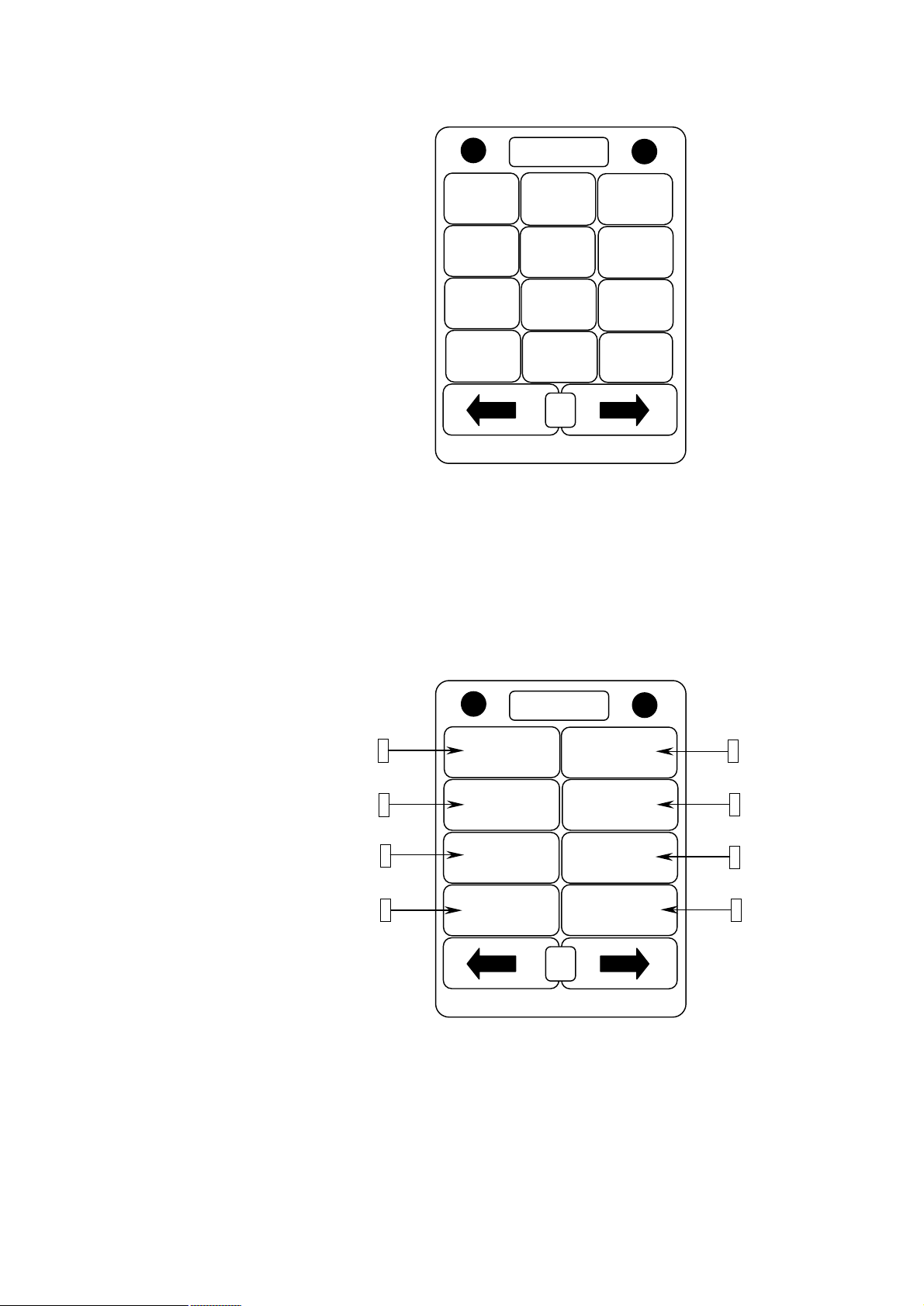
VIP-Menu
VIP
M
i
Menu
An
A
Menu
VIP
M
i
title
5 8 7 6 4 2 1
Screen 2
1
2
3
VIP-Menu
Screen 3
Screen menu 2 comprises the numeric keys. For usage of numeric keys
please refer to section "How to use numeric keys".
4
7
10
5
8
0
6
9
+10
2
1 Top Menu key, displays the top menu of a DVD AUDIO Disc or
the title menu of a DVD VIDEO disc on the TV screen.
2 Menu key, displays a DVD menu on the TV screen.
3
Top
Re
turn
OSD
udio
Can
gle
Sub
3
11
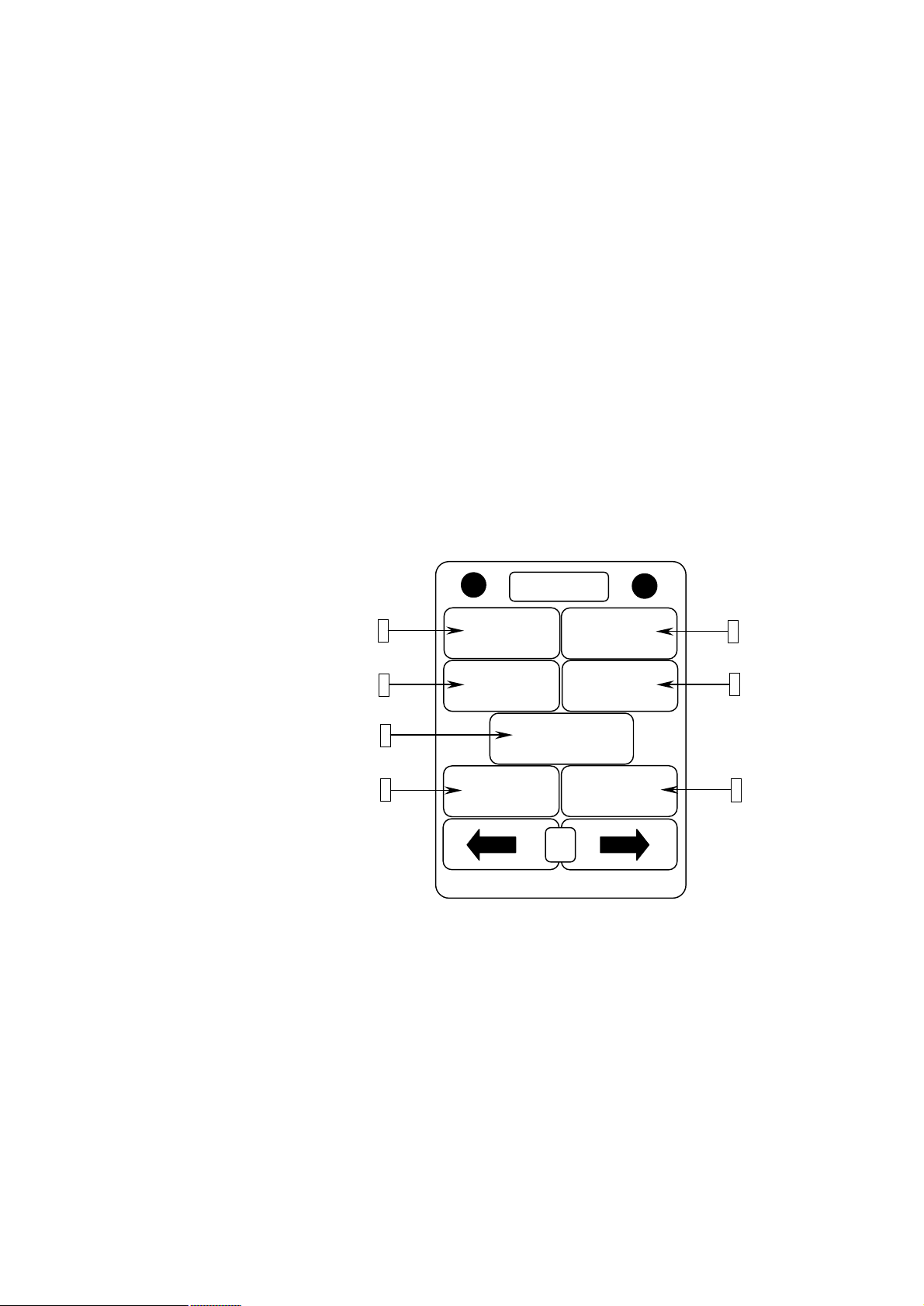
3 Return key, returns to the previous menu (for Video CD/SVCD).
VFP
peat
VIP
M
i
Zoom+
3 5 6 7 4 2 1
4 Cancel key, cancels the last selection of program.
5 OSD/On-Screen Menu key, brings up an appropriate on-screen
display for controlling advanced functions for the current disc on the
TV screen.
6 Angle key, changes camera angles during playback of a DVD
VIDEO disc containing multiple angles.
7 Audio select key, selects the audio (for DVD AUDIO / DVD
VIDEO / Video CD/ SVCD). By pressing the key for more than one
second during playback, the current sampling frequency is shown in
the display window for a while.
8 Subtitle select key, used to display the subtitle selection display
on the TV screen, as well as used to turn the subtitle on or off (for
DVD VIDEO/SVCD).
VIP-Menu
Screen 4
Di
gest
Page
Re
Setup
Zoom-
4
1 Digest key, displays beginning scenes of each title, chapter or
track on the TV screen (for DVD VIDEO / Video CD / SVCD).
2 Page key, turns the page of still picture for DVD AUDIO disc.
3 VFP/Video Fine Processor key, pressing this key brings up the VFP
(Video Fine Processor) window in which you can select or adjust the
picture character.
4 Repeat key, selects the repeat mode.
5 Setup key, brings up the preferences on-screen display on the TV
screen.
12
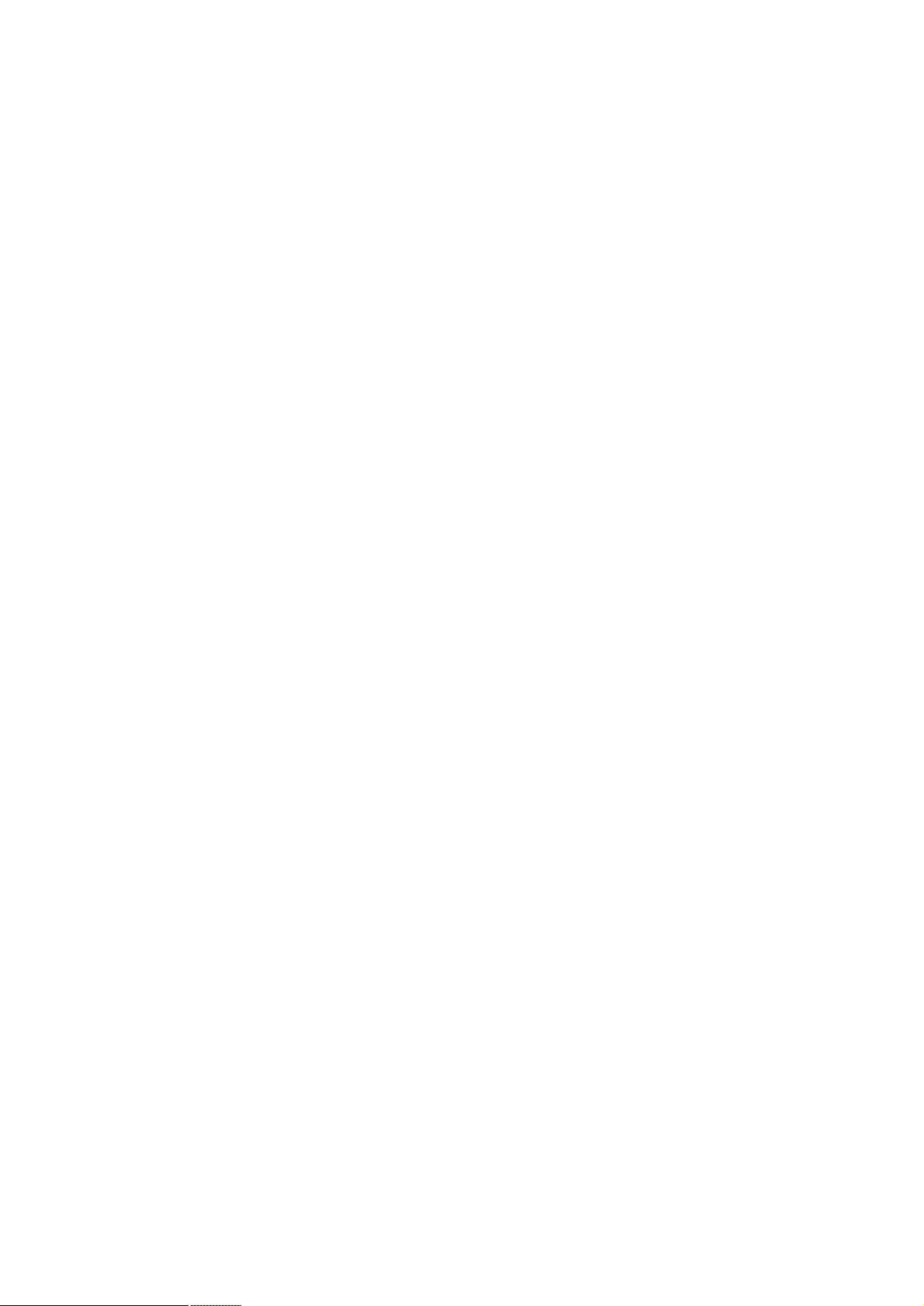
6 Zoom+ key, zooms in the picture (for DVD VIDEO/Video
CD/SVCD).
7 Zoom- key, zooms out the picture (for DVD VIDEO/Video
CD/SVCD).
How to use numeric keys
The numeric keys of the COM (menu screen 2) are used to select a
track/title/group. Also, they are used to enter a disc time or chapter
number.
To select a track / title /
group number
To select a number between 1 and 10 press corresponding key for the
number on remote control COM.
To select a number higher than 10 use +10 key. With every use of +10
key 10 is added to selected number. After setting the second digit press
corresponding numeric key for selecting the first digit.
Examples:
To select:
- 5 press 5.
- 10 press 10.
- 14 press +10 → 4.
- 27 press +10 → +10 → 7.
- 58 press +10 → +10 → +10 → +10 → +10 → 8
To enter a time or chapter
number
The method for entering a time for Time search or chapter number for
Chapter search is different from above. Please refer to corresponding
sections in this manual for details.
Note:
· There is another method for selecting a track or group of an MP3 disc.
For further information please see section "MP3 disc playback".
13
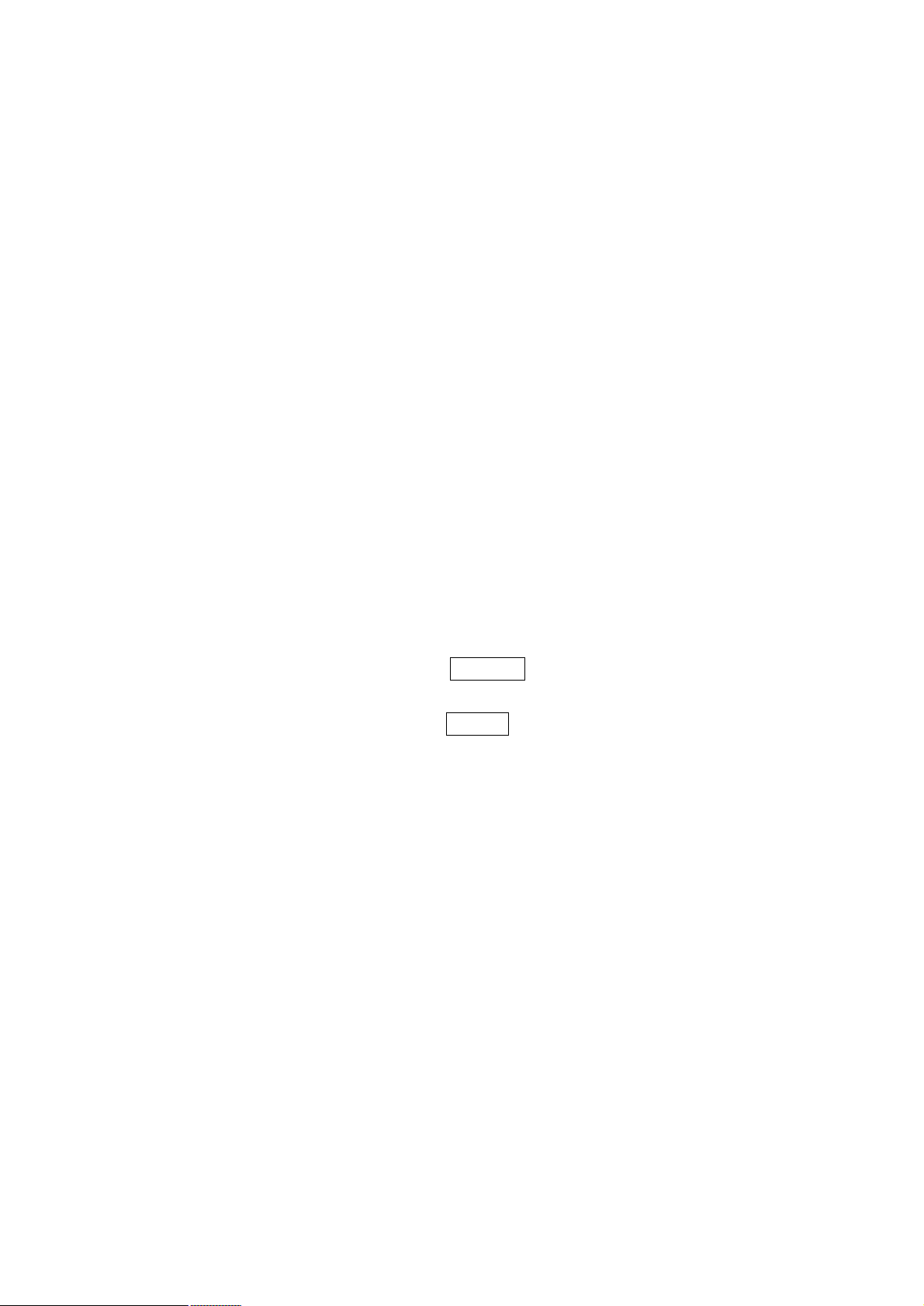
Operational principles
For this manual the following conventions of presentation are valid:
- Keys on remote control COM: ENTER or Menu
- Item of on-screen menu: [TRACK SEARCH]
- Cursor for on-screen menu: õ
- Cursor keys to move cursor on screen: ▲/▼/◄/►
- On-screen menu message: GO TO
- Message in display window on front panel: READING
How to use on-screen
displays
You can set preferences and perform advanced playback functions via
various on-screen displays. On-screen displays are operated as described
in the following:
· Move õ with the cursor keys ▲/▼/◄/► to select items you want to
work with.
· With an item like ◄ 1/3 ► you can change the setting by using the
cursor keys ◄/► when õ is on the item.
· Elements of type REPEAT are used by positioning õ over them and
pressing ENTER.
· In the message box, the operation to be performed is displayed
according to the item pointed by õ.
· Numbers are entered using the numeric keys.
· Some functions become effective by pressing ENTER after specifying
necessary entries.
Note:
· Through out this manual examples for displayed messages and screens
are in the same language as this manual. In case you should have
selected a different language for the screen menus all messages will be
presented in the selected language. To change the language refer to
section "On Screen Language".
14
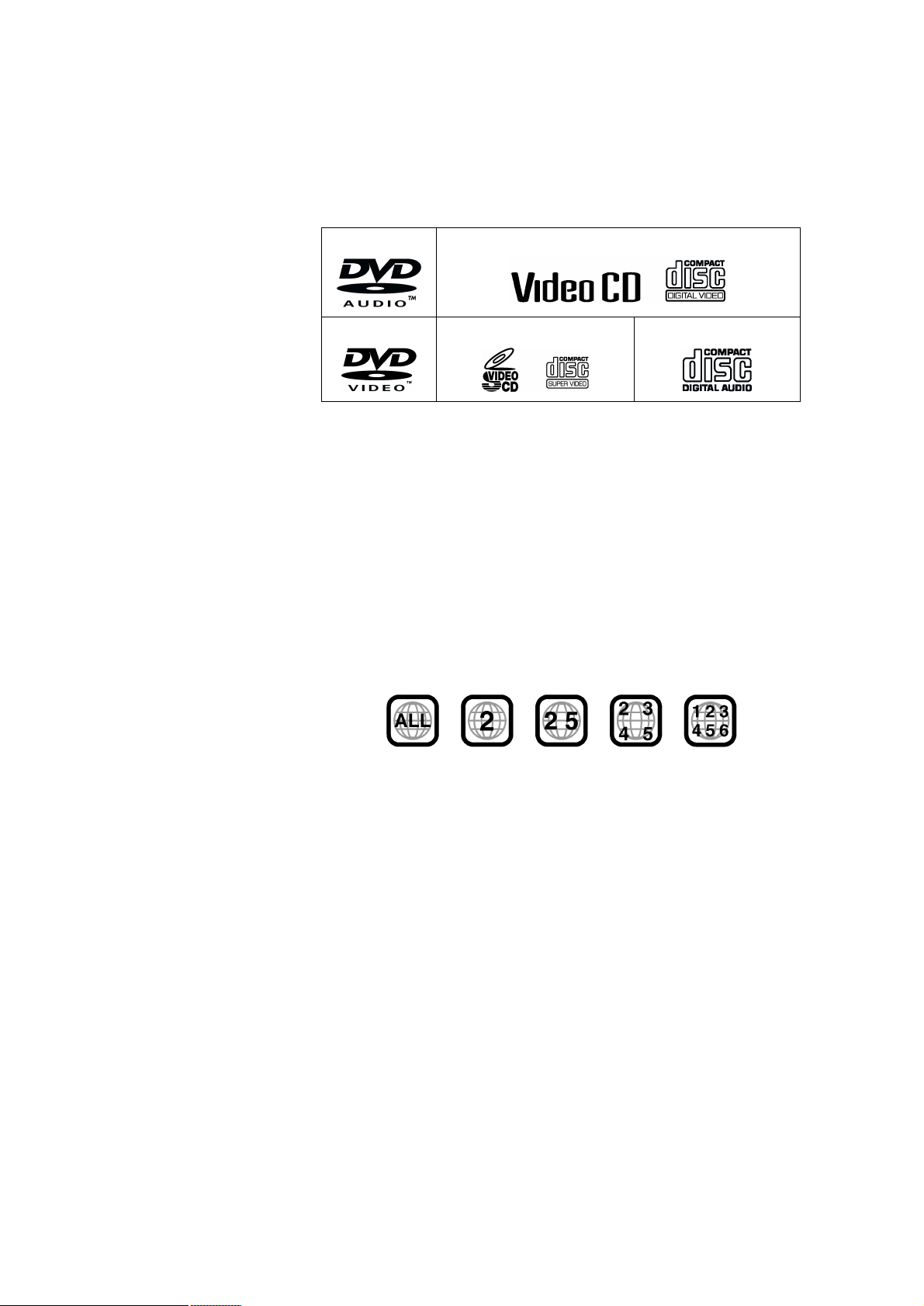
Playable disc types
About discs
Playable and non-playable disc types are as follows:
DVD AUDIO
Video-CD
DVD VIDEO
The DVD Logo is a trademark.
CD-R and CD-RW discs recorded with the Audio CD or MP3 format can
be played back, though some of them may not be played back because of
the disc characteristics or recording conditions.
DVD VIDEO players and DVD VIDEO discs have their own Region
Code numbers. This unit can playback DVD VIDEO discs whose Region
Code numbers include the unit's Region Code. Discs have one or more
Region Code numbers, which are indicated on the cover.
Example of playable DVD discs when the unit's Region Code is "2":
SVCD
Audio-CD
Non-playable disc types
The VIP can playback a disc recorded with either the NTSC or PAL
format and output a video signal with the format set by the NTSC/PAL
selector on the rear panel (i.e. you can enjoy an NTSC disc with the PAL
television by simply setting the selector to PAL, or vice versa). Refer to
section "Appendix A: Connections and options on the rear panel".
The following disc types are non-playable by the VIP:
DVD-ROM, DVD-RAM, DVD-R, DVD-RW, CD-ROM, PHOTO CD,
CD-EXTRA, CD-G, CD-TEXT
Playing back discs listed as "Non-playable discs" above may generate
noise and damage speakers.
The VIP can play back audio recorded in CD-G, CD-EXTRA and CDTEXT discs.
15
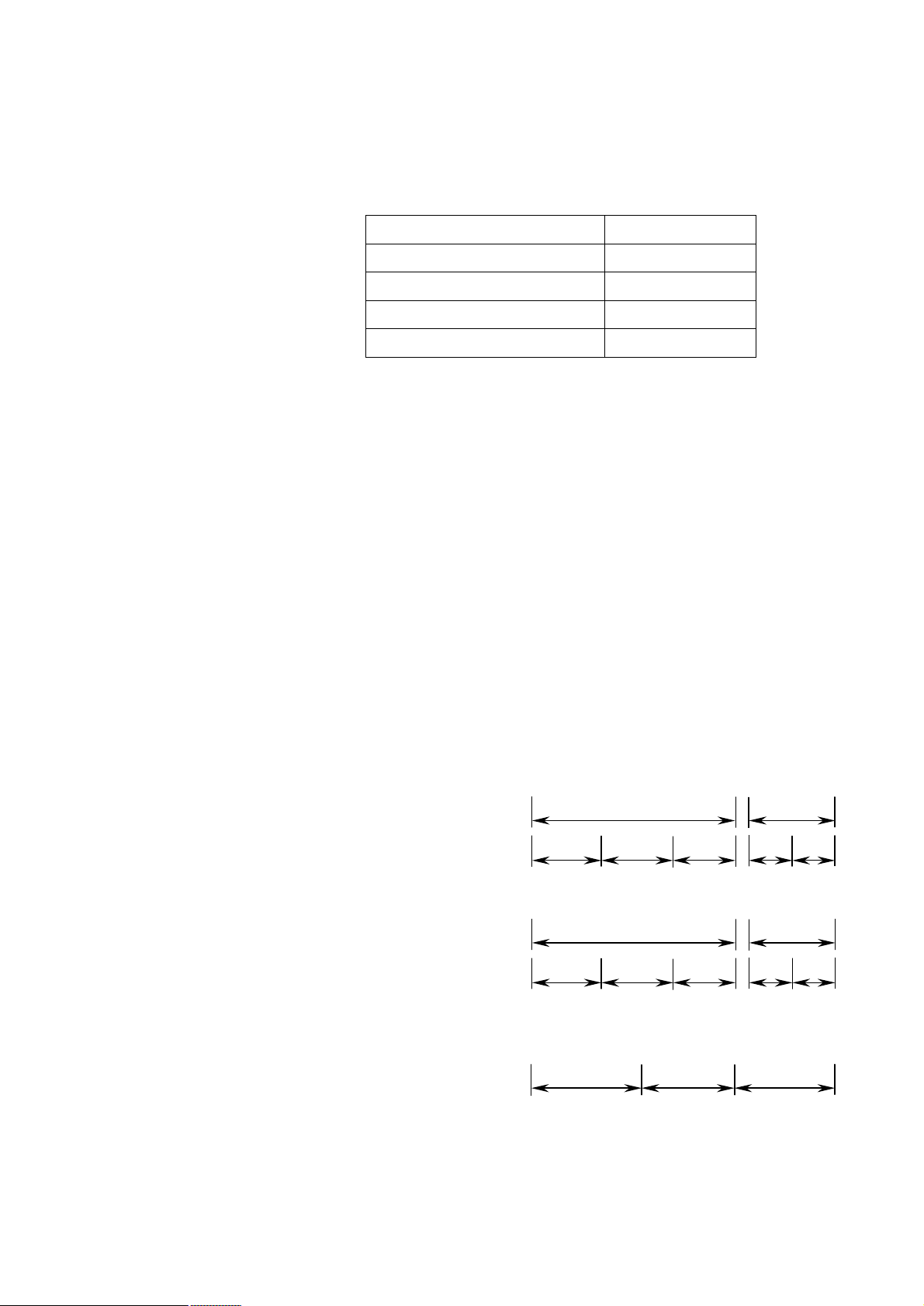
Audio formats
There are some formats of audio recorded on discs as shown in the table
below. The associated indicator lights up in the display window when
playing back a disc.
Audio format Indicator
Linear PCM LPCM*
MPEG Multichannel MPEG
Dolby Digital DOLBY DIGITAL
DTS (Digital Theater Systems) DTS
*) When playing back a DVD AUDIO disc recorded by MLP (Meridian
Lossless Packing: a lossless audio compression system that can completely
recreate the PCM signal), the signal is recognized as the linear PCM signal,
however, no indicator lights up in the display window.
Disc structure
A DVD VIDEO disc is comprised of "titles" and each title may be
divided into some "chapters". For example, if a DVD VIDEO disc
contains some movies, each movie may have its own title number, and
each movie may be divided into some chapters. In a DVD VIDEO
KARAOKE disc, each song usually has its own title number and does not
have chapters. A DVD AUDIO disc is comprised of "groups", and each
group is comprised of "tracks". Some DVD AUDIO discs also contain a
"bonus group" that can be played back by entering the "key number" (a
kind of password). Usually the contents of a "bonus group" are not
opened to the public. Note that most DVD AUDIO discs include other
information in addition to audio, such as still pictures, movies and text.
An Audio CD, Video CD or SVCD is simply comprised of "tracks".
Title 1
Title 2
Example: DVD VIDEO disc
Chapter 1
Chapter 2 Chapter 3
Chapter 1 Chapter 2
Example: DVD AUDIO disc
Group 1
Track 2 Track 1
Track 3
Group 2
Track 1
Track 2
Example: Audio CD/Video CD/
Track 1
Track 2
Track 3
SVCD disc
16
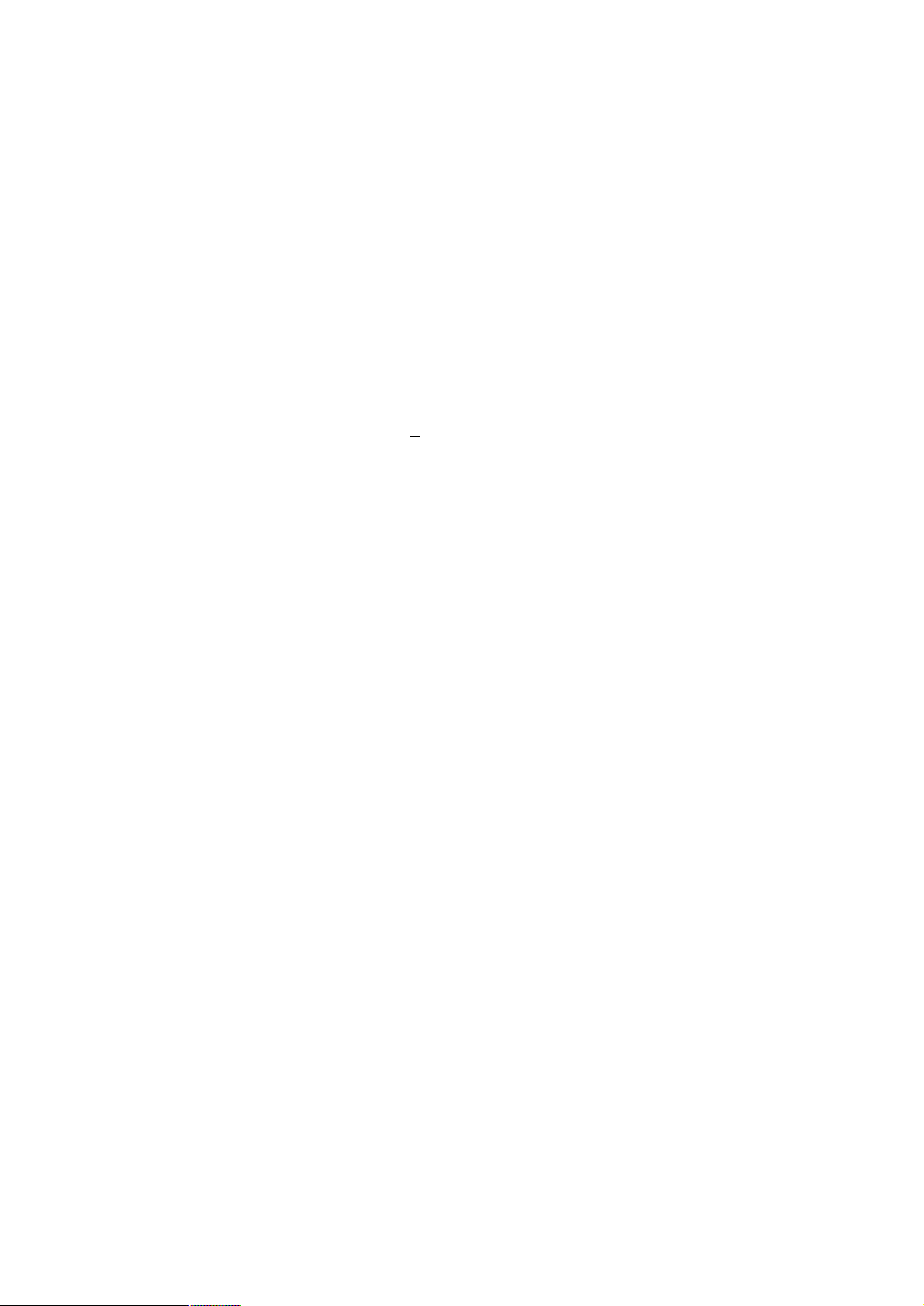
Basic playback
Note that this section describes basic operations for playback of DVD
AUDIO, DVD VIDEO, Audio CD, Video CD, SVCD discs. For MP3
disc playback, see the separate section "MP3 disc playback".
The keys for controlling the basic playback are on the front panel of the
unit or on the remote control COM, screen menu 1.
To start playback
Press play key 7 on front panel or ► on the remote control to start
playback. The VIP plays back the disc from the beginning.
Notes:
· To start playback the drawer has to be closed.
· When the resume point is memorized, pressing play key (►) starts
playback from that point instead of the beginning (see section
"Resume playback").
· During playback, the display window shows title/chapter or track
number being played.
· With Video CD/SVCD discs with PBC control or some DVD VIDEO
discs, the menu display may appear on the TV screen after starting
playback. In such a case, select an item to be played back from the
menu (see section "Playing from a specific position on a disc").
· With some DVD VIDEO discs, the VIP starts playback automatically
after inserting the disc and closing the drawer.
To stop playback completely
To stop playback
temporarily
Press key ■ on the remote control (screen menu 1) to stop playback. If
you open the drawer during playback the disc stops immediately.
Press key ▌▌ on the remote control. The VIP pauses playback. To resume
playback press ►.
17
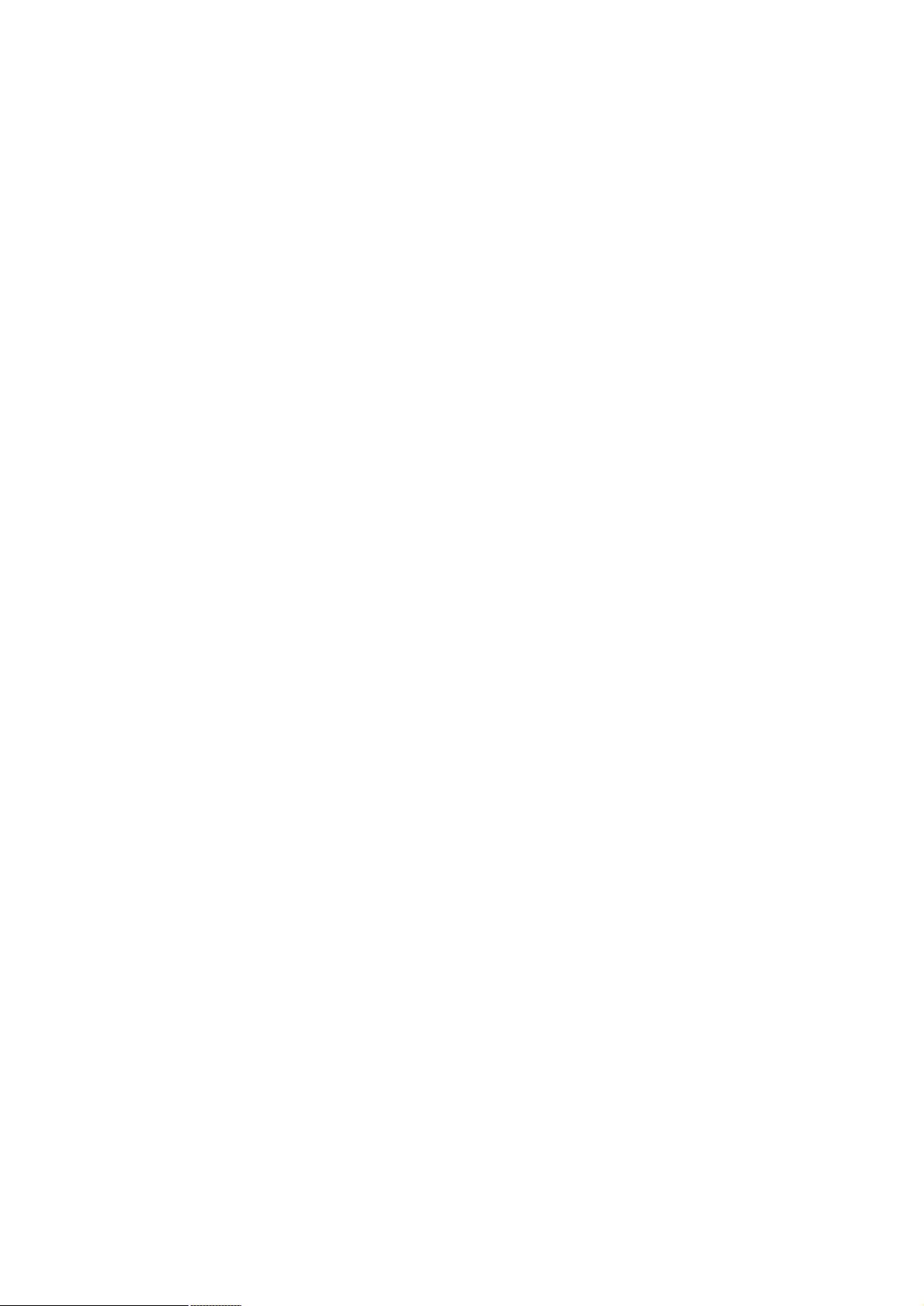
To advance or reverse playback
rapidly while monitoring
This function is only available during playback.
Press ►► for fast forward playback, press ◄◄ for rapid reverse playback.
Each press of ◄◄ or ►► increases the playback speed. You can select
the speed among 2x, 5x, 20x and 60x the normal speed.
Pressing ► returns to normal playback speed.
If you hold down the skip key on the front panel, the disc is played back
at 4x the normal speed. Release skip key to return to normal playback.
To locate the beginning of the
scene or song
To resume playback
During playback, press ▐◄◄ key to locate the beginning of the current
chapter, title or track. Press ►►▌ key to locate the beginning of the next
chapter, title or track.
Notes:
· When you play a Video CD/SVCD disc with PBC function or a DVD
VIDEO disc, the unit may locate a different place, but it will generally
locate the beginning of the title, chapter or track.
The VIP can memorize the position on a disc where you interrupted
playback, and resume playback from that position.
To save the position of interruption during playback press ■. The unit
memorizes now this position.
To resume playback at memorized position press ►.
To clear the resume position memory carry out one of the following:
· open drawer
· press ■ while stopped
· Turn off unit with power key (on form panel or remote control).
Notes:
· The resume function does not work with Audio CD and MP3 discs.
· In case of a Video CD/SVCD disc with PBC function, the unit may
resume playback from a point slightly earlier or later than the resume
point you stored.
18
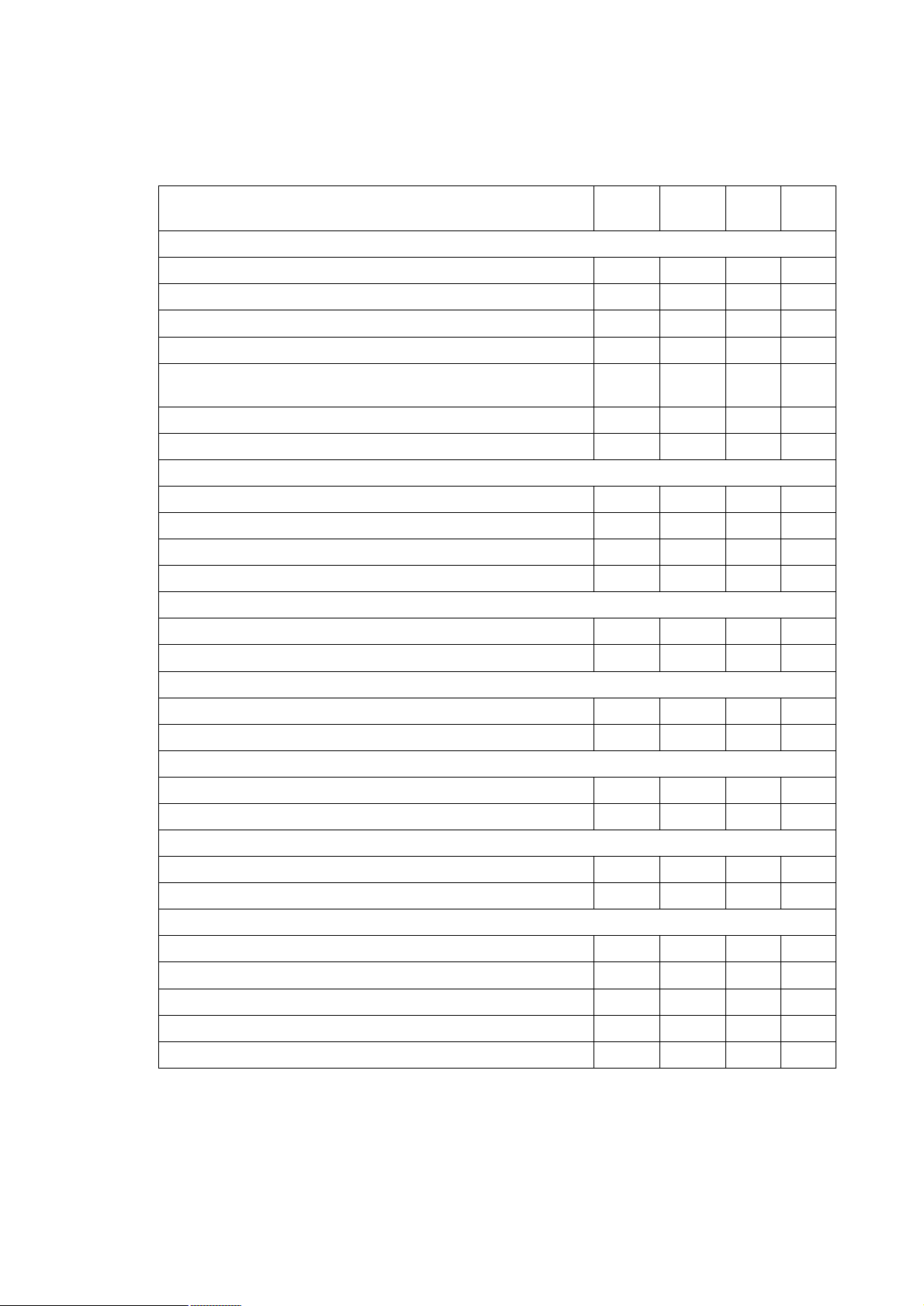
Advanced operations
Function
Playing from a specific position on a disc
To locate a desired scene from the DVD menu ● ●
To locate a desired scene from the menu of Video CD/SVCD with PBC ●
To locate a desired selection using the numeric keys ● ● ● ●
To locate a desired selection using ▐◄◄ or ►►▌
To specify a desired chapter/track from the on-screen display [CHAP.-
SEARCH/TRACK SEARCH]
To locate a desired position in the current title or track [TIME SEARCH]
To locate a desired scene from the display [DIGEST]
Special picture playback
To advance a still picture frame-by-frame ● ●
To display continuous still picture [STROBE]
To playback in slow-motion [SLOW]
To zoom in/out [ZOOM]
Changing the playback order
To playback in desired order [PROGRAMM]
To playback in random order [RANDOM]
DVD
VIDEO
● ● ● ●
● ●*
● ● ●
● ● ●
● ●
● ●
● ●
● ● ●
● ● ●
DVD
AUDIO
Audio
CD
Video
CD
Repeat playback
To repeat the current selection or all tracks [REPEAT]
To repeat a desired part [A-B REPEAT]
Selecting a scene angle of DVD VIDEO
To select a scene angle from the normal screen [ANGLE]
To select a scene angle from the angle list display [ANGLE]
Changing the language and sound
To select the subtitle language [SUBTITLE]
To change the audio language or sound [AUDIO]
Miscellaneous functions
To adjust the picture character [VFP]
To check the disc time [TIME SELECT]
To select a still picture on a DVD AUDIO disc [PAGE]
To playback a bonus group of a DVD AUDIO disc ●
Checking the sampling frequency ● ● ● ●
*) corresponding function is effective to non-audio information (such as movies, still pictures and text data) if recorded
on a DVD AUDIO disc.
● ● ●
● ● ●
●
●
● ●*
● ● ●
● ●* ●
● ● ●
●
19
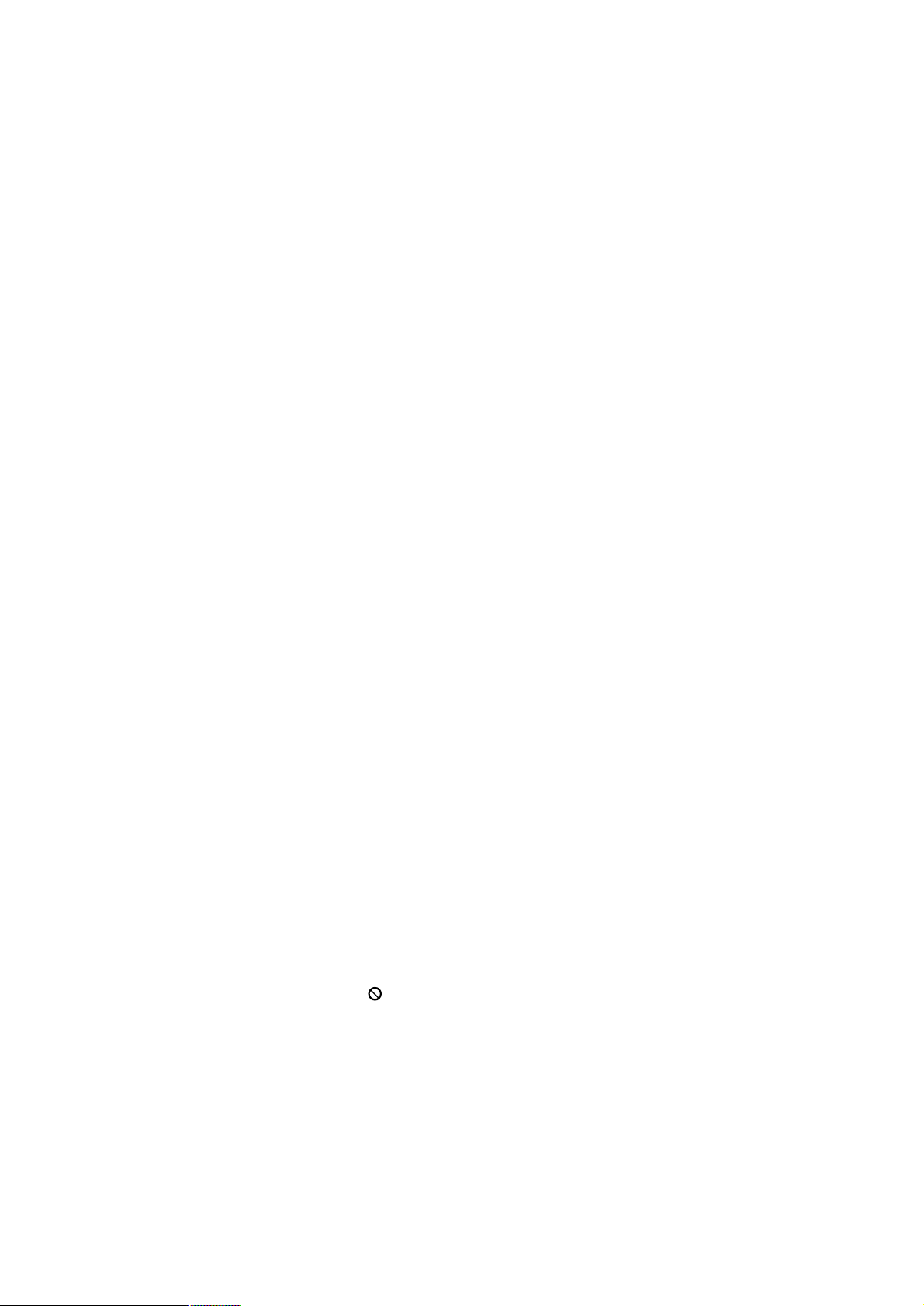
Playing from a specific position on a disc
You can play a disc from the selected track, title or chapter, or from the
specified time.
To locate a scene from the
DVD menu
DVD discs generally have their own menus, which show the disc
contents. These menus contain various items such as titles of a movie,
names of songs, or artist information, and display them on the TV screen.
You can locate a desired scene by using the menu.
Press key Top Menu or Menu on screen 3 of the remote control. The
corresponding menu appears on the TV screen.
Note:
· Normally, a DVD VIDEO disc, which contains more than one title,
may have a "title" menu, which lists the titles. Similarly, a DVD
AUDIO disc, which contains more than one group, may have a "top"
menu, which lists the groups. In such a case, the menu appears on the
TV screen by pressing the Top Menu key. Some DVD discs may also
have a different menu, which appears by pressing the Menu key. See
the instructions of each DVD disc for its particular menu.
Use cursor keys ▲/►/▼/◄ on remote control to select desired item of
DVD menus and press ENTER. The unit starts playback of selected item.
Notes:
· With some discs, you can also select items by entering the
corresponding number using the numeric keys, which may cause the
unit to automatically start playback.
· The key Menu does not work while stopped.
· When appears on the TV screen after pressing key Top Menu
or Menu, the disc does not have a menu listing the titles or groups or
have no menu. Or the corresponding function is not supported or
blocked by the disc itself (e.g. during copyright messages).
20
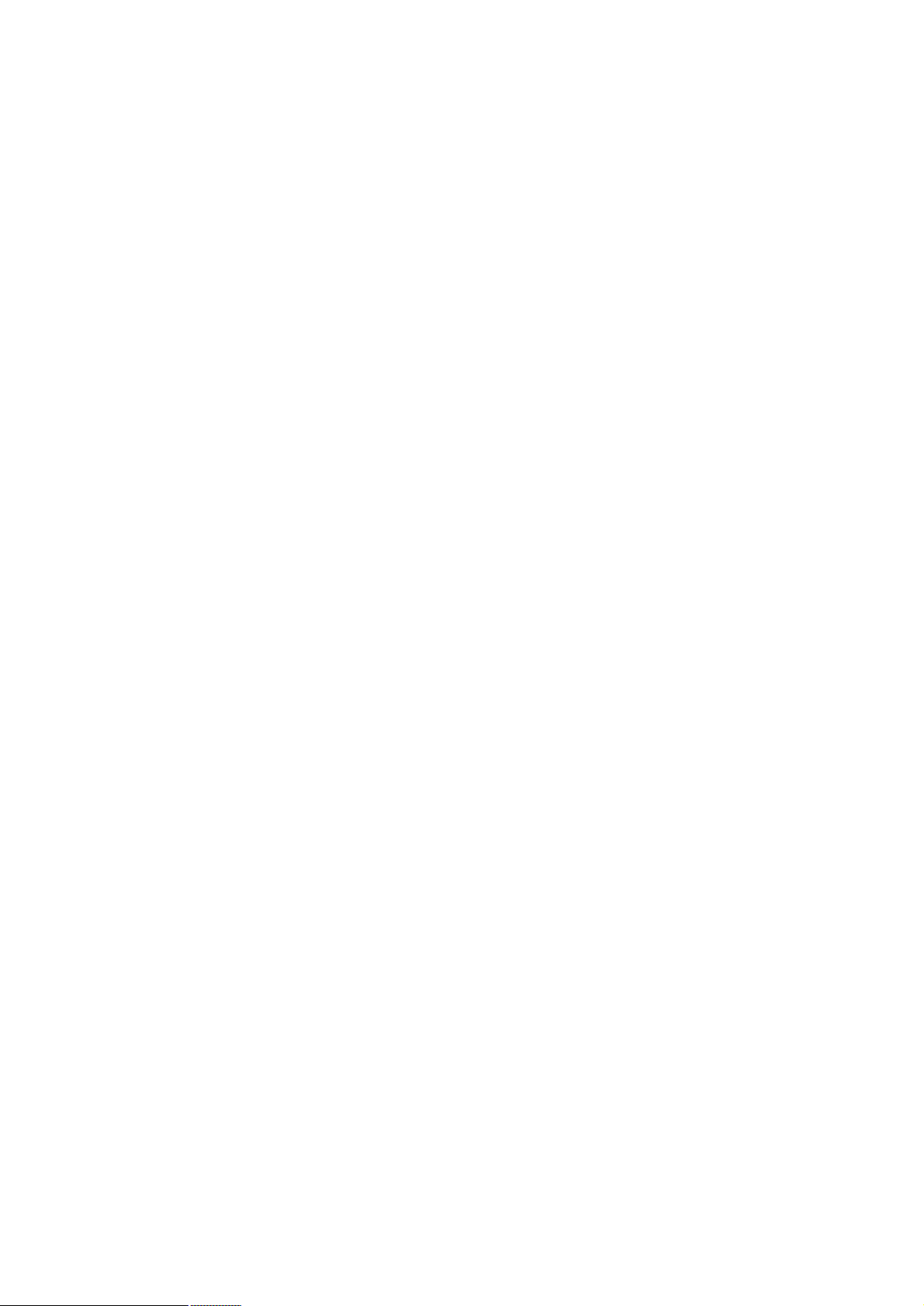
To locate a scene from the menu
of a Video CD with PBC
Some Video CD/SVCD discs support the PBC function. PBC is an
abbreviation of "PlayBack Control". A Video CD/SVCD disc recorded
with PBC has its own menus, such as a list of the songs of the disc. You
can locate a specific scene by using the menu.
When a Video CD/SVCD disc is stopped press ► to activate the PBC
function. A disc menu appears on the TV screen. PBC is indicated in the
display window on the front panel.
Use the numeric keys to select the desired item. The unit starts playback
of selected item. You can return to the menu by pressing the Return
key.
When "NEXT" or "PREVIOUS" appears on the TV screen, then press
►►▌ to advance to the next page or press ▐◄◄ to go back to the previous
page. The method of operation is different depending on the disc.
Notes:
· To activate the PBC function when a PBC-compatible Video
CD/SVCD disc is being played back without PBC function, press key
■ then press key ►.
To locate a desired
selection using the numeric
keys
· A different method of activating the PBC function is:
Press key OSD. Use cursor keys ▲/▼ to move õ to [PBC CALL], then
press ENTER.
· If you want to playback a PBC-compatible Video CD/SVCD disc
without activating the PBC function, start playback by using the
numeric keys instead of ►. For further information please refer to
next section.
You can locate the desired title or chapter (DVD VIDEO), group or track
(for DVD AUDIO), or track (for Audio CD/Video CD/SVCD) from
which the unit starts playback.
Use this function while playback or while disc is stopped. In case of a
Video CD disc the PBC function has to be inactive.
Use numeric keys to specify desired number. The VIP starts playback
from the beginning of the selection. Depending on the disc type and unit
status, what is specified differs:
21
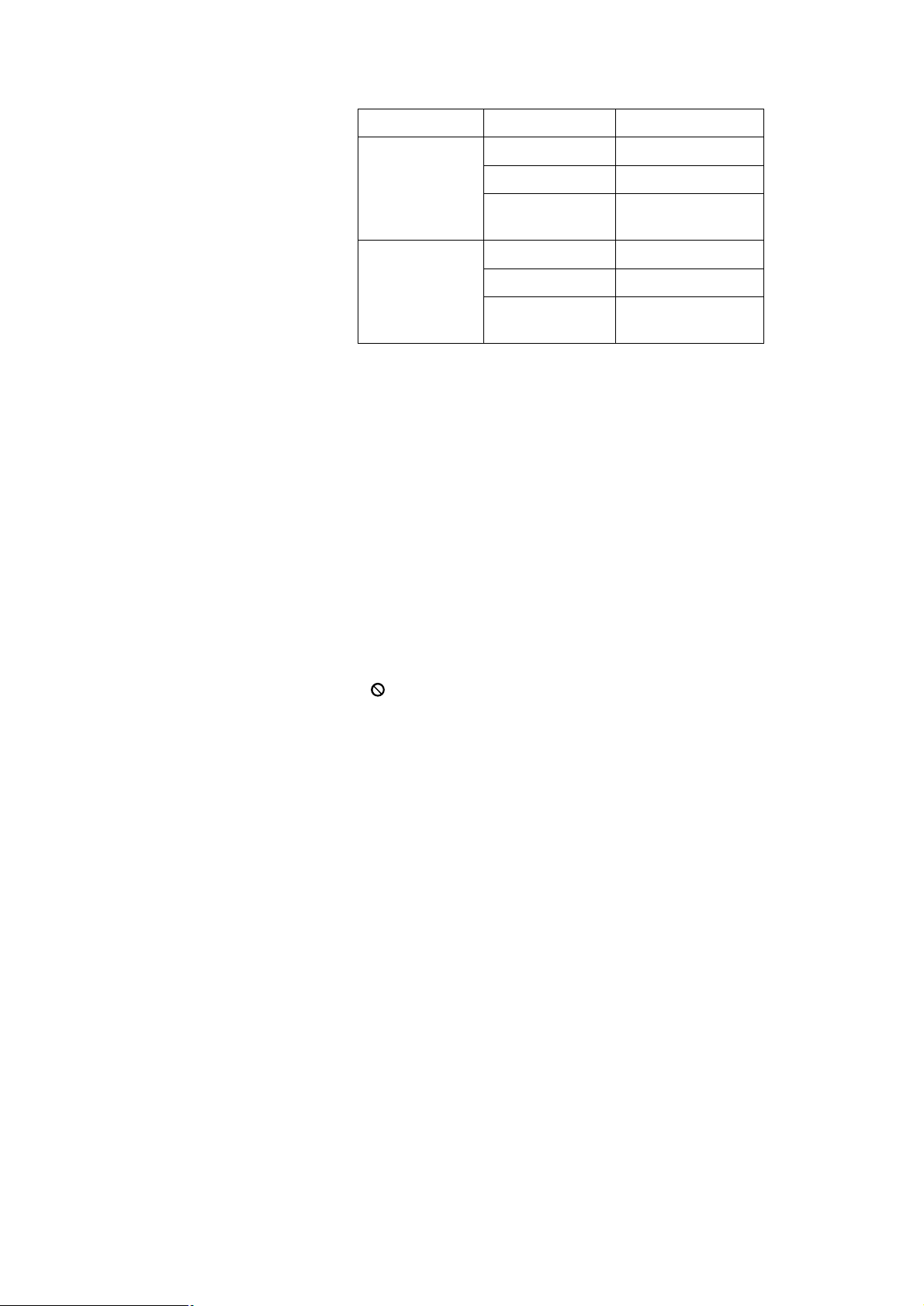
Unit status Disc type specified
DVD VIDEO Title or chapter (*1)
While stopped
During playback
DVD AUDIO Group or track (*2)
Audio-CD/VideoCD/SVCD
DVD VIDEO chapter
DVD AUDIO track
Audio-CD/VideoCD/SVCD
track
track
*1 If a disc contains more than one title, a title is specified. If
a disc contains only one title, a chapter is specified.
*2 If a disc contains more than one group, a group is
specified. If a disc contains only one group, a track is
specified.
Notes:
· The selected title, group or track number appears in the display
window on the front panel.
· During DVD VIDEO or DVD AUDIO playback, if a menu is shown
on the TV screen, the numeric keys may be used for selecting an item
in the menu.
To locate a desired selection
using ▐◄◄ or ►►▌
· When appears on the TV screen the title or track you have
selected is not contained in the disc.
· This function does not work during Video CD/SVCD playback with
PBC function.
You can locate the beginning of a chapter (DVD VIDEO) or track (DVD
AUDIO / Audio-CD / Video-CD / SVCD) by using the keys ▐◄◄ or
►►▌. The function is available during playback (with DVD
AUDIO/Audio-CD also while disc stopped).
With a DVD AUDIO, Audio CD, Video CD or SVCD, pressing the
button skips a track. With a DVD VIDEO disc, pressing the key skips a
chapter or a title depending on the disc configuration. The selection
number appears in the display on the front panel.
To skip forward or back tracks/chapters, press ►►▌ or ▐◄◄. As many
times required.
22
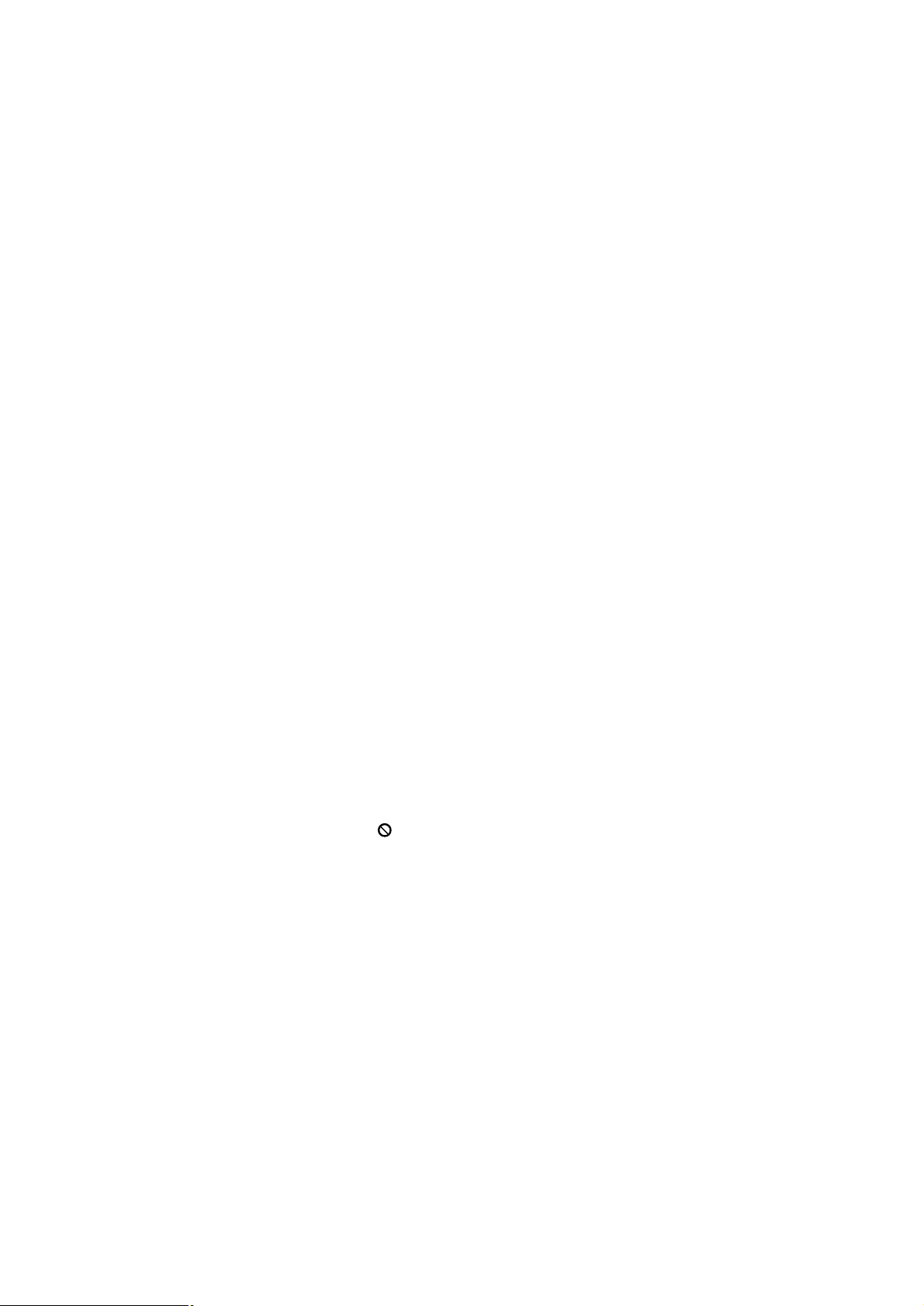
Notes:
· This function may not work with some DVD VIDEO discs.
· This function does not work during Video CD/SVCD playback with
PBC function.
To specify a desired
chapter/track from the on-
screen [CHAP.-SEARCH /
TRACK SEARCH]
When playing back pictures of a DVD VIDEO or DVD AUDIO disc, you
can specify the chapter/Track number to be played from the on-screen
display.
Press key OSD on remote control (page 3). The on-screen display appears
on the TV screen. Use cursor keys ▲/▼ to move õ to [CHAP.SEARCH] or
[TRACK SEARCH], then press ENTER. "GO TO CHAPTER=" or "GO
TO TRACK" appears in the message area. The color of [CHAP.SEARCH]
or [TRACK SEARCH] changes. Use numeric keys to enter the desired
chapter/track number. The specified number appears in the message area.
Press ENTER to start playback from selected chapter/track.
Examples: for chapter number 6 press 6 → ENTER.
for chapter number 46 press 4 → 6 → ENTER
Notes:
· The 10 and +10 keys are not used in this function.
· You can also locate a desired chapter directly by specifying the chapter
or track number using the numeric keys during playback (except when
a menu is shown).
To locate a desired position
in the current title or track
[TIME SEARCH]
· When the chapter or track number is incorrect, overwrite the incorrect
number with correct number before you press ENTER.
· When is displayed on the TV screen after pressing ENTER,
the chapter or track you have selected is not contained in the disc, or
chapter/track search does not work on the disc.
· To return to regular display press key OSD.
· You cannot use this function with a DVD AUDIO disc that does not
contain any picture.
You can play a disc from the desired position by specifying the elapsed
time from the beginning of the current title (for DVD VIDEO), the
current group (for DVD AUDIO) or the disc (for Audio CD / Video CD /
SVCD) using TIME SEARCH function.
23
