Audionet SRC-2010 Owners manual [de]
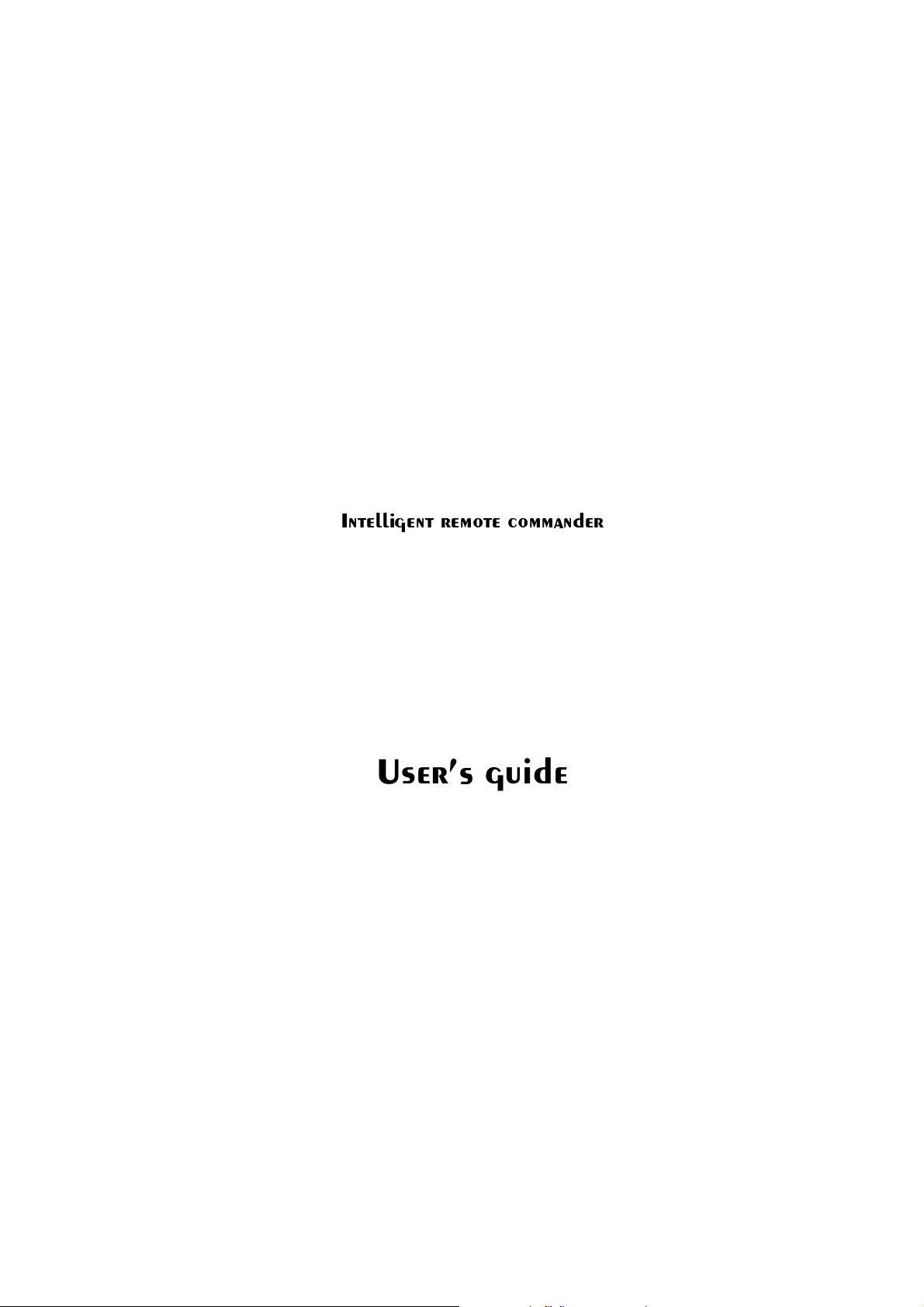
PdSX^]Tc
BA2!
DbTa´VdXST

2
Introducing the SRC-2010.............................................................................................................. 4
Unpacking the SRC-2010............................................................................................................ 4
SRC-2010 features ...................................................................................................................... 4
Identifying components............................................................................................................... 5
Getting started................................................................................................................................ 7
Power supply ............................................................................................................................... 7
Inserting the batteries............................................................................................................... 7
Power supply p recautions......................................................................................................... 7
Power supply tips ..................................................................................................................... 7
Battery lo w icon....................................................................................................................... 8
The LCD..................................................................................................................................... 8
Turning the SRC-2010 on......................................................................................................... 8
Touch screen precautions ......................................................................................................... 8
The Information sc reen............................................................................................................. 8
SRC-2010 buttons....................................................................................................................... 9
Direct access buttons ................................................................................................................ 9
Touch screen buttons................................................................................................................ 9
Operating the SRC-2010................................................................................................................10
The main menu...........................................................................................................................10
The device menu ........................................................................................................................10
The setup menu..........................................................................................................................10
Customizing the SRC-2010 ...........................................................................................................11
Setting the clock.........................................................................................................................11
Using the timer...........................................................................................................................11
Timer view..............................................................................................................................12
Timer setup.............................................................................................................................12
Relabeling timers ....................................................................................................................13
Using the program me n u ............................................................................................................13
Using the learning function .....................................................................................................13
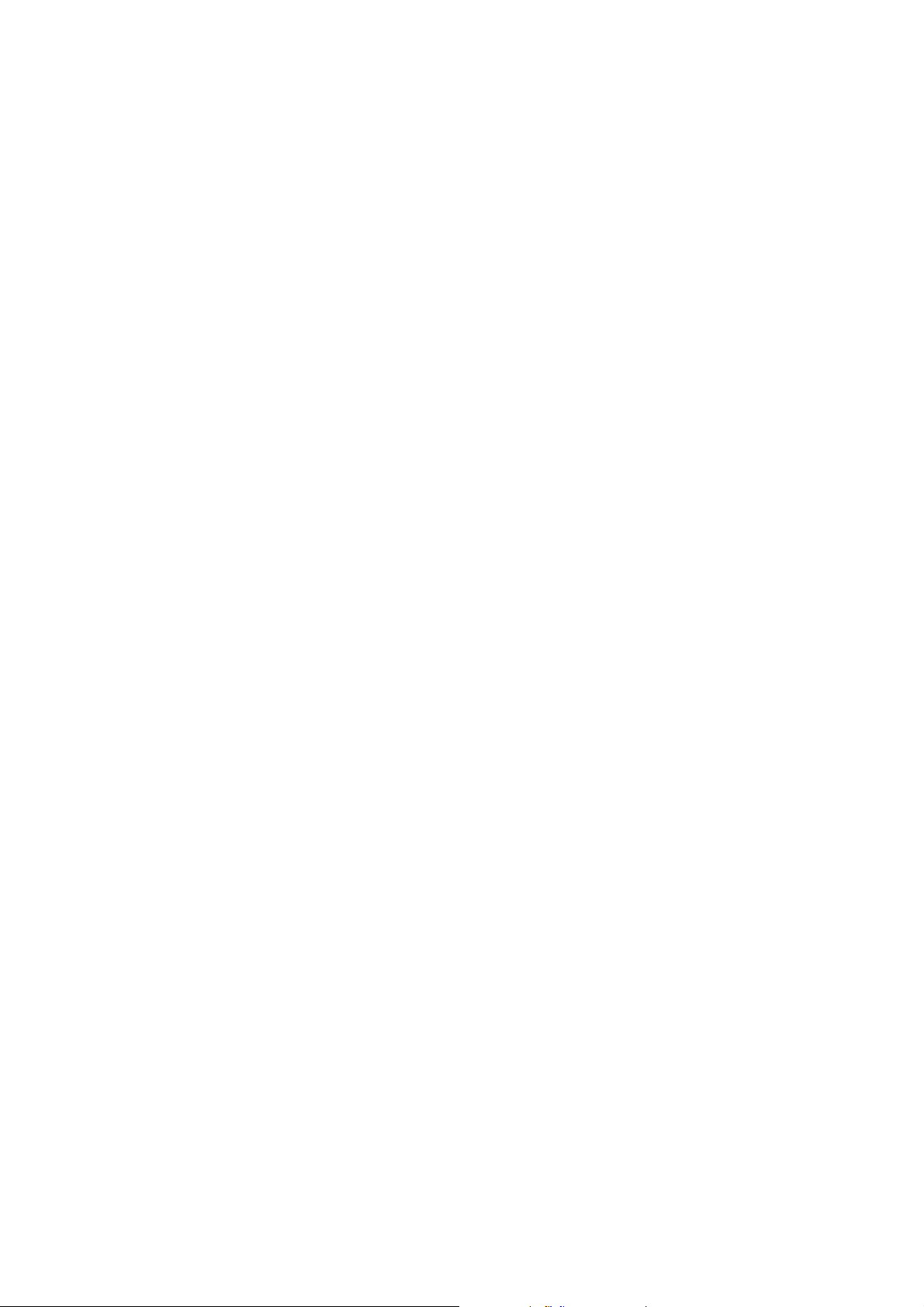
3
Clearing a key.........................................................................................................................14
Clearing a device.....................................................................................................................14
Clearing all devices.................................................................................................................15
Changing the LCD layout...........................................................................................................15
Resizing or adding buttons on the main menu ..........................................................................15
Relabeling buttons on the main menu ......................................................................................16
Deleting buttons on the main menu .........................................................................................16
Adjusting buttons on the device menu .....................................................................................16
Relabeling device menu buttons..............................................................................................16
Using recall.............................................................................................................................17
Using macros..............................................................................................................................17
Macro setup.............................................................................................................................17
Relabeling a macro..................................................................................................................17
Deleting a macro .....................................................................................................................18
The duplicate menu ....................................................................................................................18
Making LCD adjustments...........................................................................................................18
Adjusting the LCD contrast.....................................................................................................18
Adjusting the LCD backlight ...................................................................................................18
Calibrating the LCD................................................................................................................19
Appendix A - Specifications..........................................................................................................20
Appendix B - Troubleshooting.......................................................................................................21
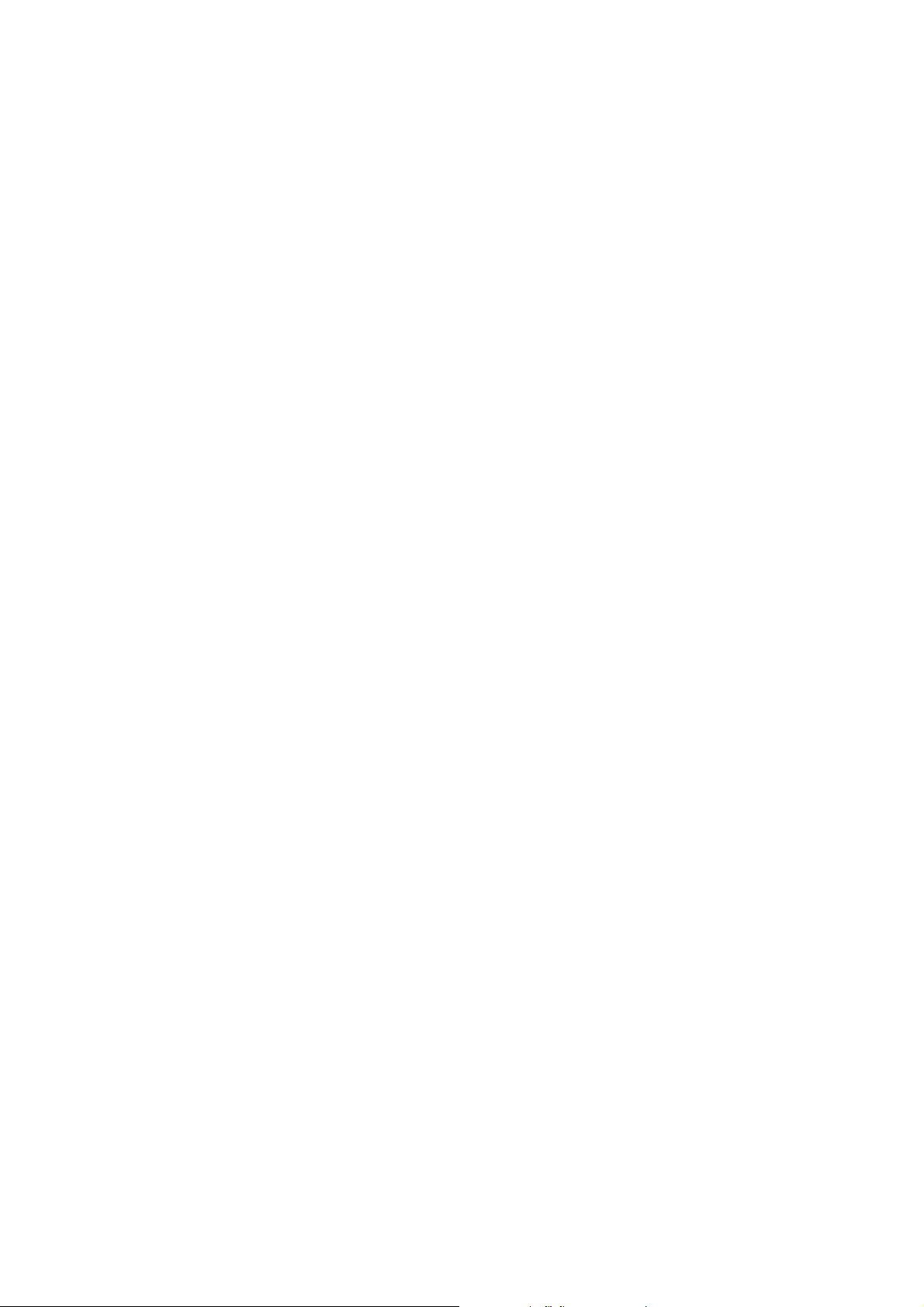
4
1 . I n t r o d u c i n g the SRC- 2010
Congratulations on the purchase of yo ur SRC-2010. This SRC-2010 is a digital unive r s al r e mo t e
control t ha t is easy to use and configure, enabling you to control all yo u r IR equipped electronic
devices.
One feature of the SRC-2010 is the touch screen control panel, which reduces the number of
buttons on t he device, making it easy for you to find the function you want. You can co ntr ol up
to 10 devices, including a VCR, DVD, amplifier, TV, and LD/VCD.
The SRC-2010 is easy to set up. With the "Learning eye" you can easily c onfigure each de vice in
your household or office. You can also easily edit the device list , make changes to the LCD
appearance, and adjust other settings. In addition, with the Macro function, you can initiate a
chain of up to 25 commands with the touch of a button.
Most universal remo te co ntro ls have a set list of de vices and static functions that don't provide
you with a lot of flex ibility. The SRC-2010 enables you to add and delete devices, relabel de vice
buttons, and change the size and shape of LCD panel buttons. With this convenient and easy to
use SRC-2010, you can cont ro l a ll yo u r devices with one remot e contr ol s olutio n. No longer will
you have to search for several different remotes!
Unpacking the SRC-2010
After you have unpacked the SRC-2010, check the contents t o make sure the following items are
included.
• SRC-2010
• This user's manual
It any of the above items are missing or appear damaged, contact your dealer immed iat e ly. Do
not throw the shipping carton away in case you need to ship your SRC-2010.
SRC-2010 features
This section p ro vides an o ver view of t h e key featu res of the SRC-2010. For more information on
getting the most from the se features, refer to Chapter 2.
• Large touch s c reen display with automatic backlighting for visibility in dim lighting
• Direct access buttons for accessing frequently used functions such as volume, channel,
play, mute, and stop
• Macro button st ores 12 macros – each macro can store 25 commands
• Controls up to 10 devices including LD/VCD, TV, Satellite, VCR and CD
• Popup information screen provides you with time, date, and battery charge information
• Uses the IR code s from you r existing remote co nt rols to quic kly set up devices
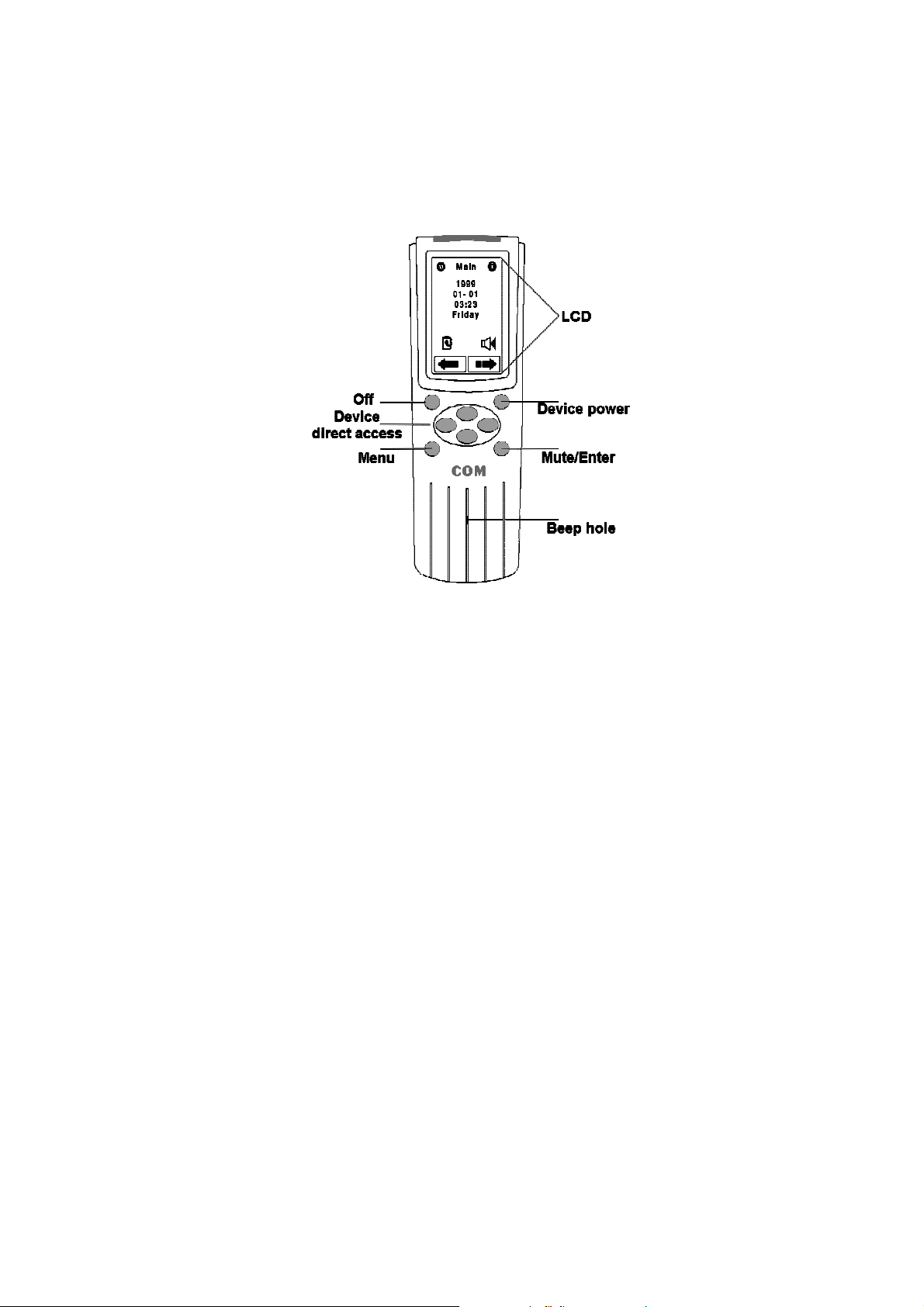
5
Identifying components
Please refer to the illustr atio ns on the next page to identify the components of the SRC-2010.
This section p rovides an o verview of the SRC-2010's features and cont rols. Refer to Chapter 4
for a detailed description on opera ting and getting the most from these features.
1. LCD
The LCD display ena ble s you to configure and operate your devices by t ouc h ing t he screen o n
the function you want. Touch the LCD panel to power on the SRC-2010. Refer to Chapter 2,
The LCD for a description of the functions in this display.
2. Off button
When the SRC-2010 displays the main menu, press this button to turn the SRC-2010 off.
When a device menu is displayed, this button functions as a power-off bu tton for the device.
3. Device power button
After you have configured your devices, press this button to power on t he selected device.
4. Device direct access buttons
These buttons function differently according to the currently selected device. Use these
buttons to change channels, raise and lower the volume, and play or stop tapes, CDs, VCDs,
and other recorded media. For more information, please refer to page 13, Direct access
buttons.
5. Menu button
Press the Menu button for three seconds to enter and exit the advance setup function. Refer to
Chapter 4 for details.
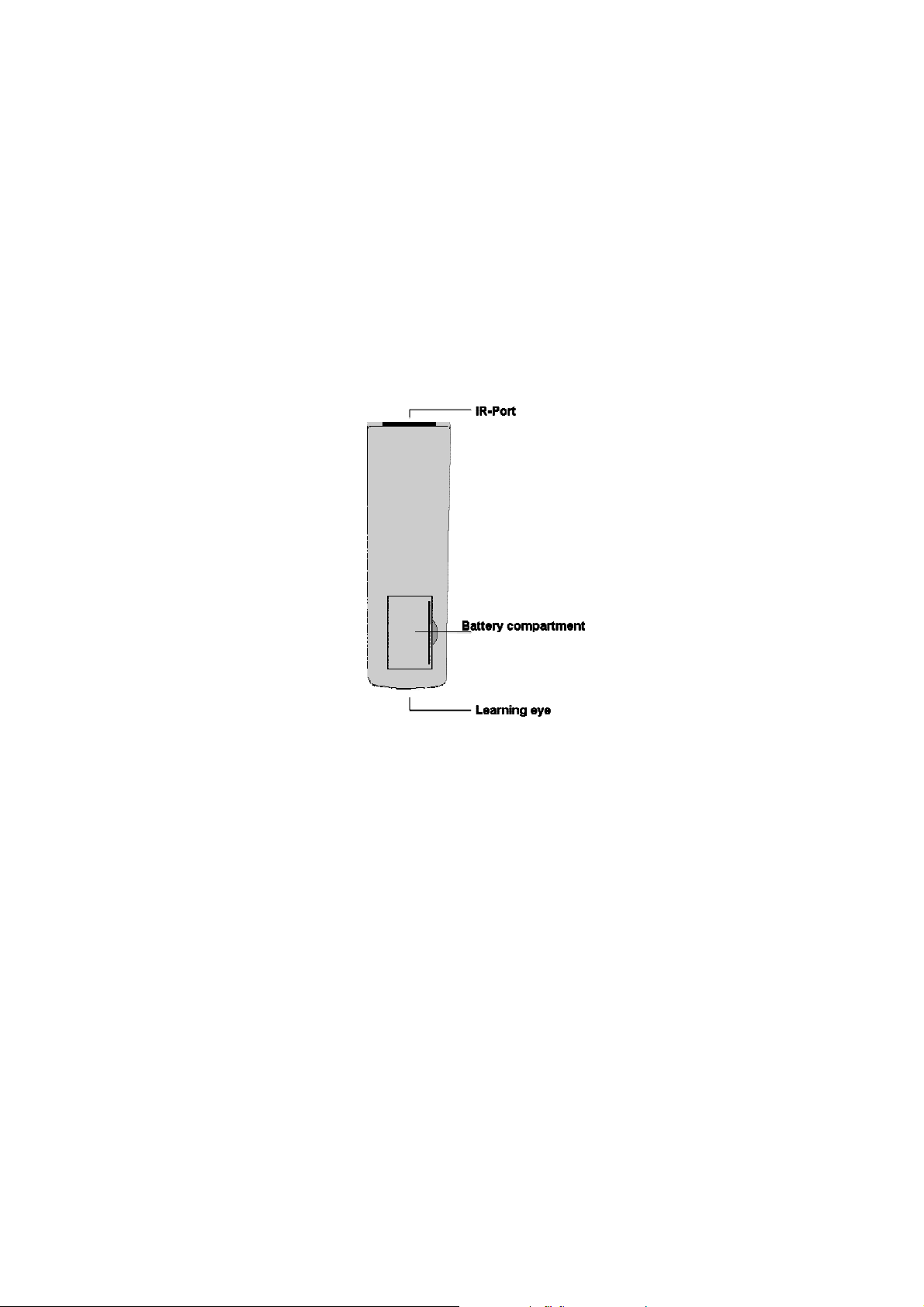
6
Enter/mute button
When the main menu is being accessed, press this button to confirm your changes. If th e main
menu is not being accessed, press this button to mute the audio output of your device.
6. Beep alert speaker opening
Enables you to hear a beep when you press a button. You can disable the beep from the
information screen
The following illustration shows the rear of the SRC-2010.
1. IR por t
Point the IR port at the IR receiver of the device you wish to operate.
2. Battery cover
Remove this cover to replace the AAA batteries.
3. Learnin g eye
Point your device's remote control at this eye to enable the SRC-2010 to learn your remote
control's functions. For more information, refer to page 23, Using the learning function.

7
2 . G e tting started
The previous chapter helped you to familiarize yourself with the various components and
controls of the SRC-2010. This chapter will guide you through the steps for inserting the
batteries and using the many featur es.
Warning:
Incorrect use of the batteries may cause them to burst or may cause leakage, which might
damage the interior of the unit. Be sure to only use the correct type of rechargeable Ni-MH
batteries with the SRC-2010.
Power supply
The SRC-2010 operates o n t hr ee AAA ba tteries. The batteries are packed separately and must be
inserted before you can ope rate t he SRC-2010.
Inserting the batteries
1. To insert the batteries, refer to the following instructions:
2. Locate the battery bay cov er at the back of t h e S RC-2010.
3. Put your thumb in the battery cover slot and pull to remove the cover.
4. Insert the batteries into the bay in the direction indicated in the battery compartment.
5. Replace the battery bay cover. You will hear it click into place.
Power supply precautions
• Be sure that the positive (+) and negative (-) polarities of each battery match the
polarities indicated in the co mpart ment.
• Do not expose the batteries to excessive heat or flame.
• Keep the batteries out of the reach of children.
Power supply tips
• When the batteries are weak, it will be harder to control dev ices from a distance.
• Recharge the batteries immed iat ely w hen t he battery lo w power-warning icon appears in
the information scr een.
• The Ni-MH batteries have to be charged for 10 hours befor e the first use
• If you choose to use the rechargeable Ni-MH batteries, please replace your batteries in
time when they have been used for over two years or have been recharged over 500
times; ther e might be a danger of leakage.
• Device configuration da ta will be auto matically saved when batteries are being replaced.
