Audionet MAP User Manual
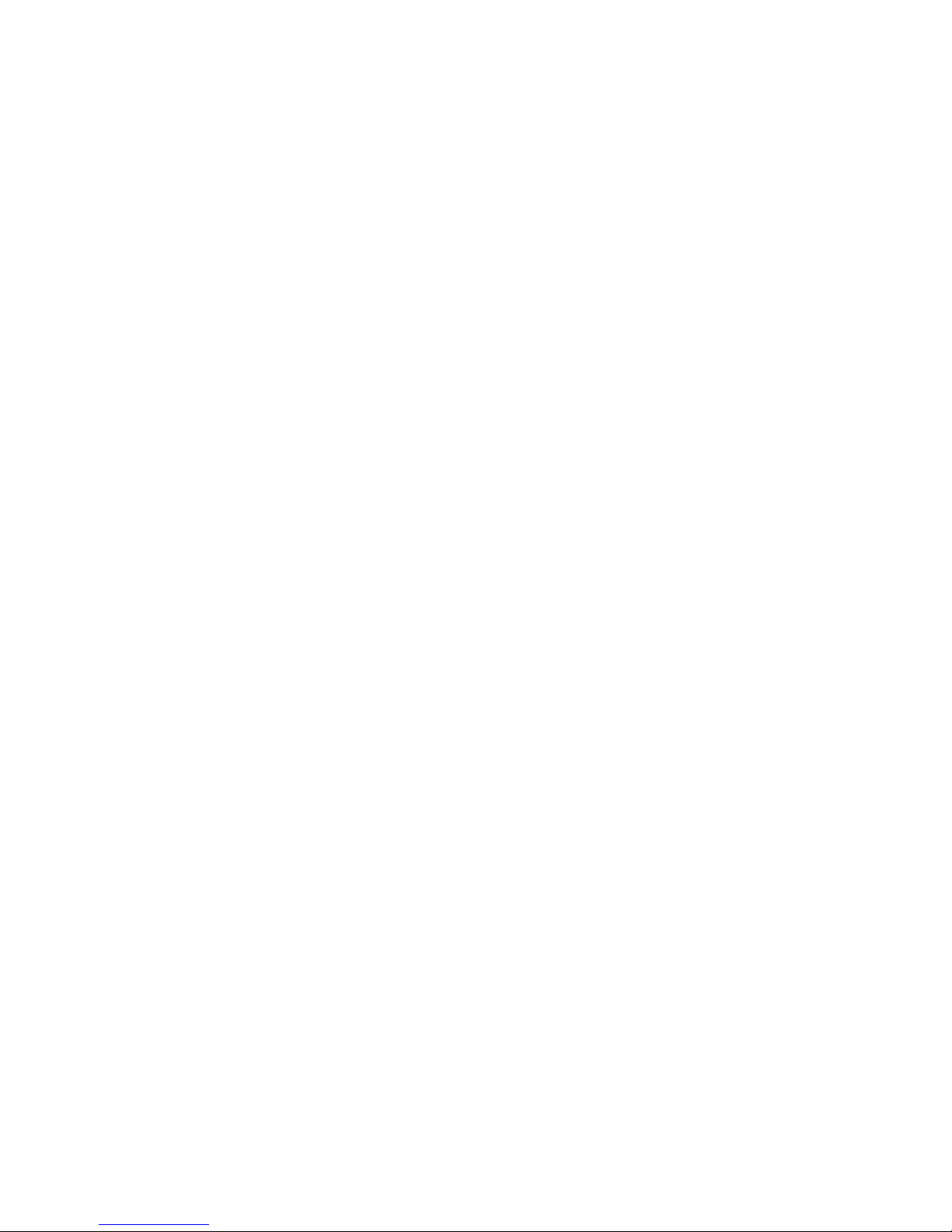
Audionet
maP
Multi Channel Audio/Video Pre - Amplifier
User's Manual
V1.1
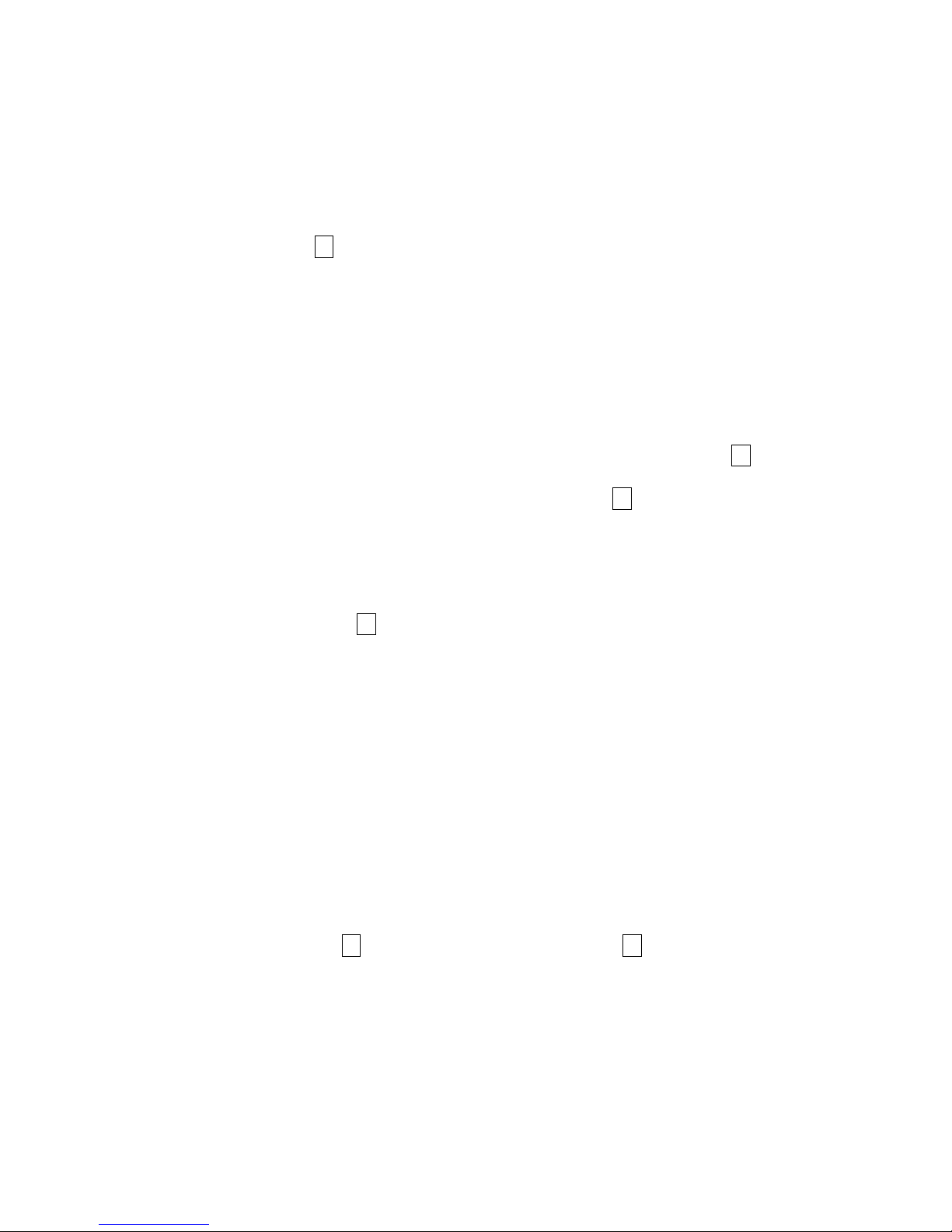
2
Placement and connection
Please make sure that your Audionet MAP is installed at a place that is sufficiently
ventilated to allow the heat to leave.
The mains input 23*) is located at the back panel of the MAP. Please use the provided
power cord to connect the MAP to mains. If you want to use a different power cord make
sure that it meets the specifications for your home country.
WARNING:
The electrical specifications at the back must meet the specifications of your home
country.
The mains switch at the back panel has to be switched off before connecting the MAP
to mains. The MAP is a Class I device and must be earthed. Please ensure a stable
earth connection. 'Phase'/'Hot pin' is marked at the back panel ('Phase') 23.
The MAP is a stand by device. Please use the mains switch 23 at the back panel to switch
on the MAP. After a short time the display reads 'Audionet' to show that the unit is in stand
by mode.
Only in case of extended absence (like vacations) or if massive trouble on mains power is to
be expected you should disconnect the unit from mains. Switch off the MAP with the mains
switch at the back panel 23. The display will go out.
WARNING:
Before switching off the mains switch of the MAP, please make sure that all units
connected to the outputs of the MAP are switched off, too.
__________
*) see numbers on page 'Overview of connections'
Additional earth connection
Optionally, there is a special cord available for an additional earth connection to be used
with earth connector 21. Use the screw of earth connector 21 to connect the additional
ground cord to the MAP. Put the plug of the ground cord into a mains socket near your
power cord. The sound will be improved.
We strongly recommend using the additional earth connection!
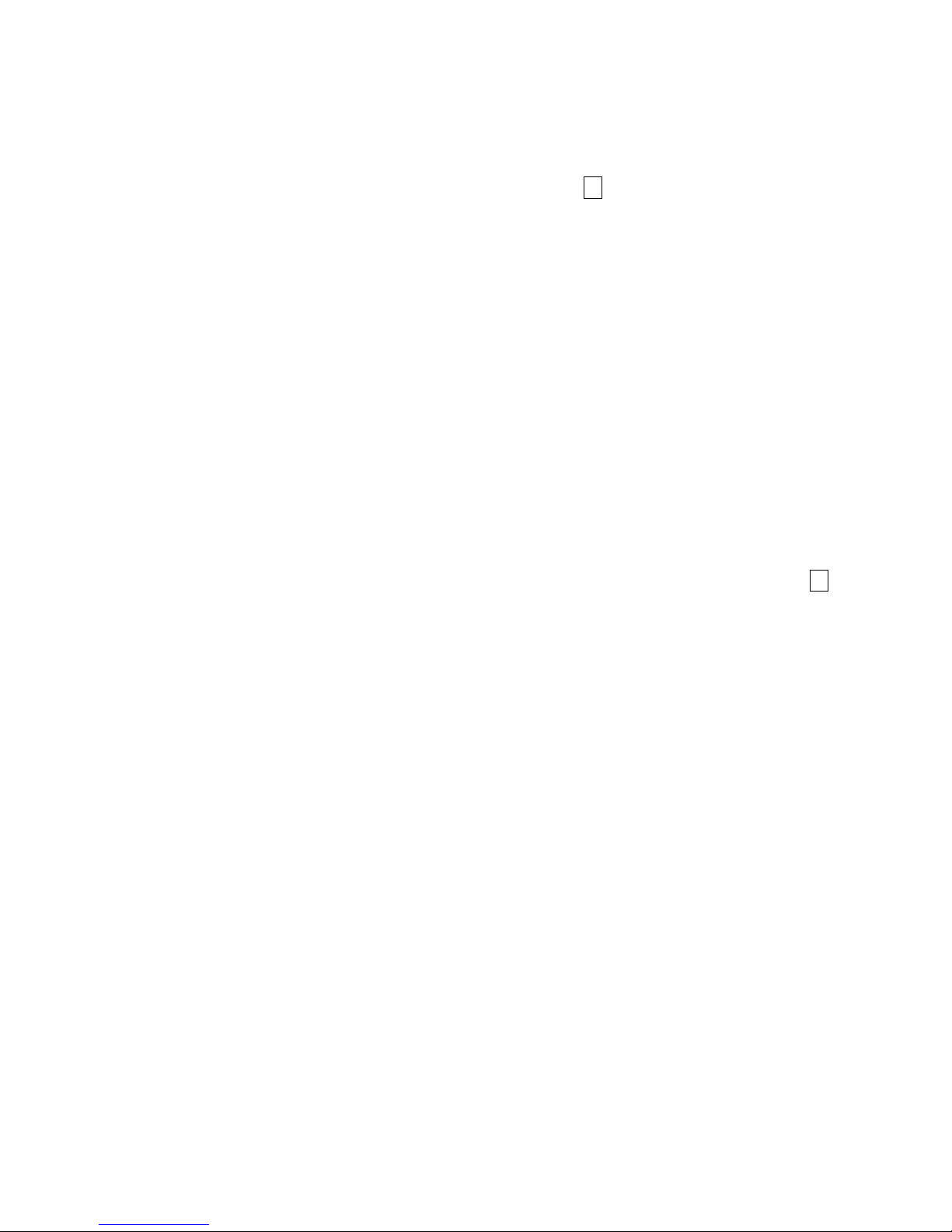
3
Audionet Link
In connection with other Audionet devices like AMP I, AMP II, AMP II MAX, AMP III,
AMP IV etc your MAP is able to switch on/off the complete system. Please connect a
Toslink glasfibre cable from the Audionet-Link Output 20 at the back of the MAP to the
Audionet-Link inputs of other Audionet devices. For further instructions please read the
user's manual of the other Audionet devices.
Polarisation of mains plug
The correct polarizing of mains is important for reasons of audio clarity and stability.
Therefore the Audionet MAP indicates a wrong polarisation of the mains lead. While
powering up the MAP checks the mains polarisation. If you read 'Attention: Mains
Phase incorrect!' switch off the MAP and then flip the plug in your wall outlet.
Connecting the external power supply EPS
Use the provided special cord to connect the optionally available EPS to the EPS-Input 22
at the back panel of the MAP. Connect both (!!) units (MAP and EPS) with mains. Switch
on first the EPS then the MAP. The unit is now in stand by mode.
To disconnect both units from mains please switch off first the MAP, then the EPS. Before
switching off the MAP make sure it is in stand by mode by pressing the POWER key at the
front panel or remote control.
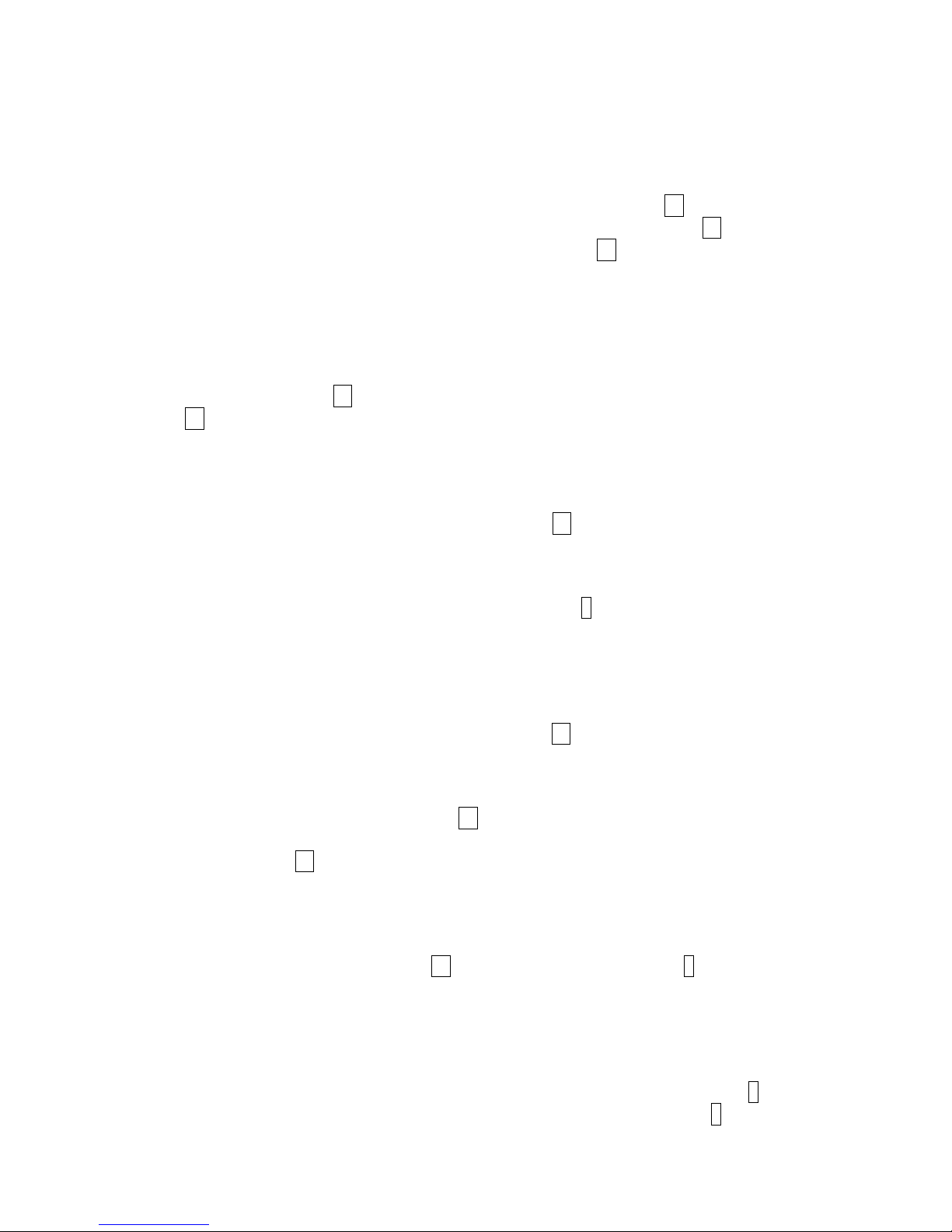
4
Audio/Video-Connections
Analog Inputs:
Connect 2-channel analog sources to one of the 6 analog inputs 16. If you are using a
recording device (tape deck, MD recorder, VCR etc) connect it to IN5 15. The signal on
this input is not routed through to the 'Rec Out' output 17 in order to prevent feedback
loops. Analog input IN 2 is setup for Dolby* Pro Logic II decoding by default (the user can
change that in the setup menu!). So please connect the analog 2-channel outputs of your
DVD-Player, LaserDisc-Player, VCR or other analog sources, that playback Dolby
Surround coded material, to input IN 2.
If you have the optional phono card installed, plug in the MM- or MC pickup of your turn
table into input IN 6 14 and connect the chassis of the turn table to the ground screw 'GND'
13. The phono card offers independent selection of gain, input capacity and input
resistance for optimal adjustments to all kinds of available pickup systems. For further
details please refer to the user's manual of the phono card.
Digital Inputs:
Connect your digital sources to digital inputs 1 to 5 10. By factory default digital inputs 2,3
and 5 are setup for multi channel decoding (Dolby Digital and DTS). Digital inputs 1 and 4
are setup for 2.channel PCM signals (all default setting can be changed by the user in the
setup menues!). If you have the optional RF-Demodulator card installed, connect the 'RF
AC-3' output of your LaserDisc-Player to digital input 4 9.
Note: Do not forget to to set the option 'Set RF-Demod.' to 'available' in the 'Set Options'
menu. You also have to remove the blue jumper on the input PCB.
External 8-Channel Analog Inputs:
Plug in analog multi channel sources (external decoder, DVD-Player with internal decoder,
SACD-Player etc.) into the 8-channel analog input 11 of the MAP. Alternatively, you can
use this input for MultiRoom mode (see chapter 'MultiRoom feature').
Analog Outputs:
The output of the front channels L/R 19 (Cinch and XLR) are marked 'Main Line out' or
'Main Right/Main Left' and are located in the lower left part of the back panel. All other
analog outputs 12 are located in the section 'Analog Outputs' in the upper right part of the
back panel. For Center and Subwoofer channel are 2 outputs available each carrying the
same signal.
Digital Outputs:
Select which digital input 2 bis 5 10 is routed to the digital outputs 8 in the setup menu
'Digital Rec Sel'. Both formats (optical and coaxial) are always available. The digital inputs
work independently, therefore you can use digital out for recording while listening to a
different source.
Video Inputs:
Plug in your cinch/composite video sources into video inputs 'IN 1' to 'IN 4' 3. S-Video
sources are to be connceted to video inputs 'S-VIDEO 1' to 'S-VIDEO 4' 4. Use the video
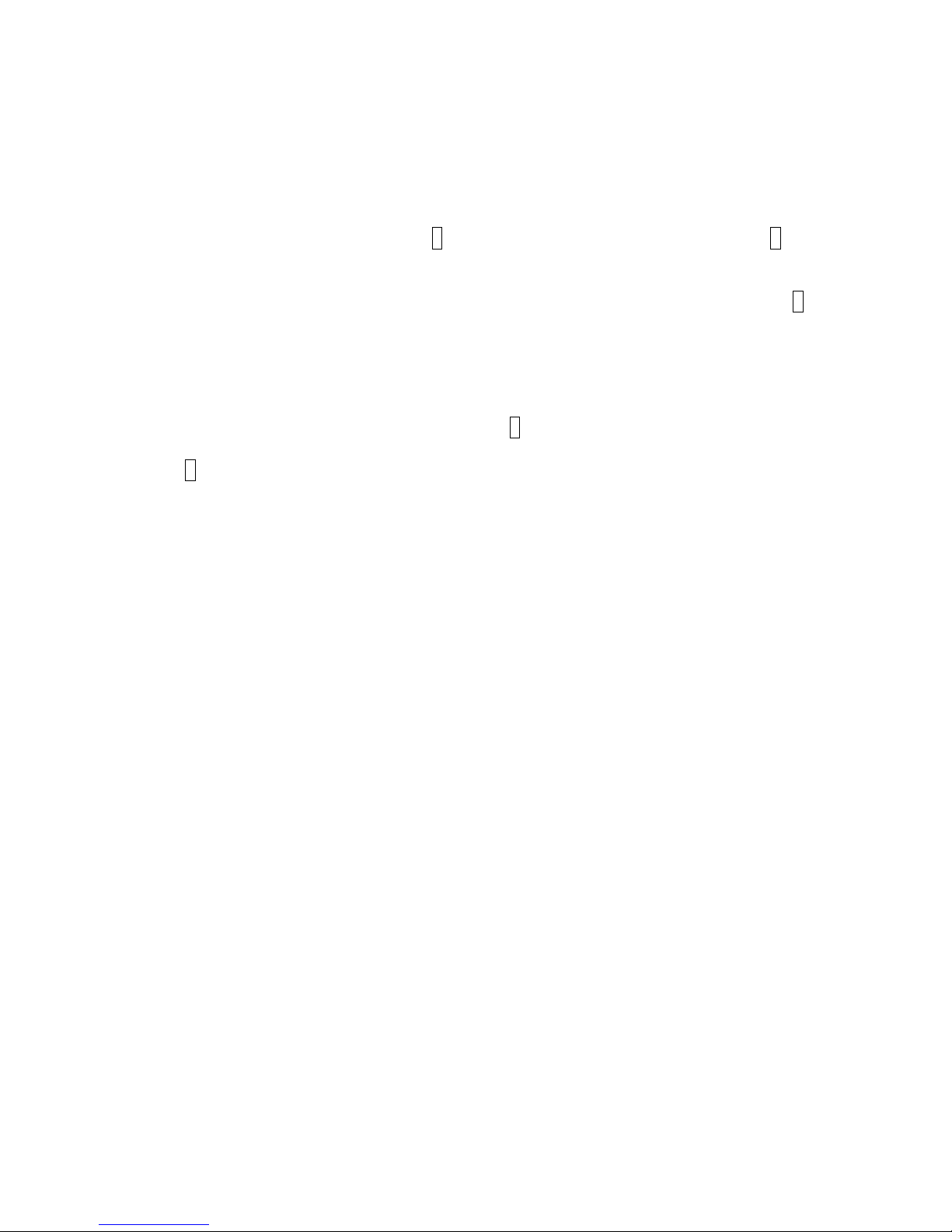
5
inputs in any order as every one of the 8 video inputs can be assigned to every audio input
(see menu 'Video Setup'). Even multiple assignments are allowed, i.e. one and the same
video input can be assigned to more than one audio input.
Video Outputs:
The video signal assigned to the current audio input is available at the 'Video Out' jacks;
cinch video at 'OUT 1' or 'OUT 2' 7 and S-Video at 'S-VIDEO 1' or 'S-VIDEO 2' 6. If the
internal 'Cinch Video to S-Video'-converter is active, all video signals at the cinch video
inputs are converted to S-Video format and available at the 'S-VIDEO 1' output. The On
Screen Displays (OSD) is only available at video outputs 'OUT 1' and 'S-VIDEO 1' 5. In
order to prevent unintentional recording of the OSD picture, please connect your video
recording device to video outputs 'OUT 2' or 'S-VIDEO 2' as they never carry the OSD
signal.
Further Video In-/Outputs:
A video signal at video output 'VGA OUT' 1 is only available, if you have installed the
optional Line Doubler card. Without Line-Doubler card video inputs 'Y/R', 'Cr/G' and 'Cb/B'
2 are decoupled from the corresponding outputs by 0dB-gain video amplifiers. Conncet
your DVD-Player and projector to the corresponding in-/outputs.
Setup
Setup at front panel:
There are 4 keys at the front panel to control the MAP. Most of the setup can be done using
those keys. For more comfort please use the provided remote control COM.
The 'POWER' key is used to switch on/off the MAP. To change volume or any settings in
the setup menus please press the UP and DOWN keys. With the SET key you skip through
the menu items of the setup menus. If you press and hold the SET key for more than 2
seconds, it will get you to the next setup menu (only exception: see 'Edit Channel Name').
Please have a look at chapter 'Overview of setup menus'. You will notice that there are 6
menus with several menu items.
All menu items are described in the following. For access to the setup menu by remote
control COM see section 'Remote Control'.
After a time out of 12 seconds MAP will leave any menu to return to normal Run mode.
Any changes made during setup are saved automatically.
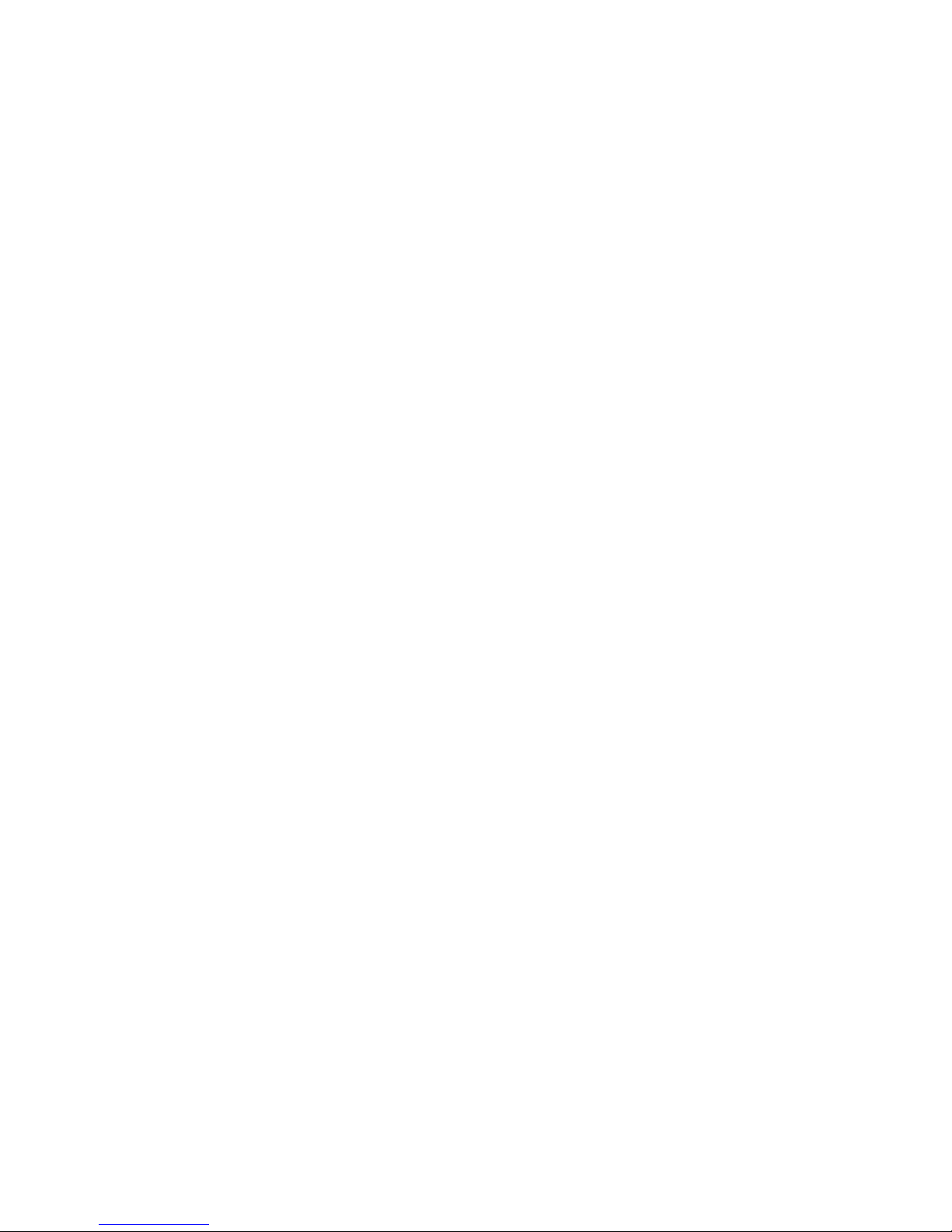
6
Overview setup menus:
RUN mode ® Select Input ® Listening Mode
¯
Sub Offset ® Center Offset ® Left Surround Offset ® Right Surround Offset ® Left Aux Offset ® Right Aux Offset ® LFE Mix Offset ® Bal. Front
¯
('Setup' key on remote control)
Internal Decoder ® Dolby PL Mode ® Dolby PL II Mode ® Center ® Dimension ® Panorama ® Set Dual Mono ® Offset Adjust ® Edit Channel Name
Width Control Mode
¯
|ß key 'PL II Mode' on remote control ®|
('Video setup' key on remote control)
Assign Video In ® Set TV System ® Cinch to S-Video
¯
('Speakers Setup' key on remote control)
Front Speakers ® Center Speaker ® Sur Speaker ® Is Subwoofer ® Set Sub ® Set Location ® Set Location ® Set Location ® Set Dist.
available? X-Over Freq. Front Center Sur L/R Unit
¯
('Set Options' key on remote control)
Center EQ ® Low Band ® Mid Band ® High Band ® Set Digtial Monitor ® Output Phase ® Ex.8ch. Input Is ® Set RF-Demod. ® Set AutoStart ® Set OFF-Text
|ß key 'Center EQ' on remote control ®| key 'Digital Rec Sel'
on remote control
Navigation:
® press SET key shortly
¯ press SET key longer than 2 seconds
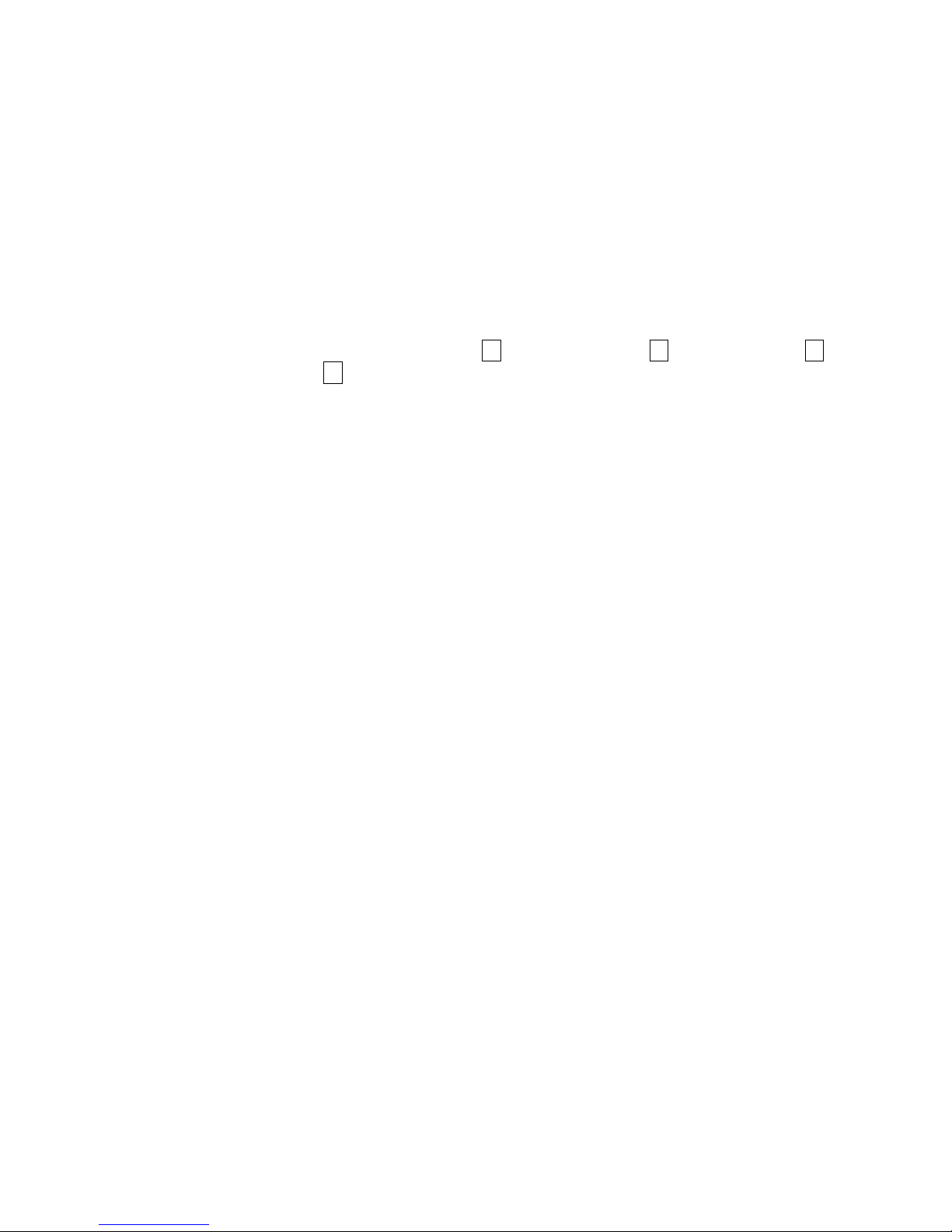
7
Description of all menu items
RUN mode:
This is the normal operation mode if no menu is selected. Use UP and DOWN keys to
adjust the master volume. The display shows name and number of selected input channel in
the first line. The second line shows the current volume (see section 'Display').
Select Input:
Use UP and DOWN keys to select desired input channel. The input channels are aligned in
the following order: Analog In 1 to 6 16, Digital In 1 to 5 10, External 8ch In 11,
MultiRoom A to D 11.
Listening Mode:
Use UP and DOWN keys to select the Listening Mode for Dolby Digital, Dolby Pro
Logic II oder DTS** decoding.
'Mono': all program material is downmixed to mono
'Stereo': reproduces 2-channel source material as 2-ch Stereo, turns off Pro Logic II
decoding, any other multichannel material is downmixed to 2/0 Lo/Ro Stereo
output
'Phantom': information on the Center channel is rerouted to Front L/R channels
'3Stereo': reproduces audio programs using only the three front channels (L,C,R)
'Surround': reproduces all available channels of the program material (default Listening
Mode, for Pro Logic II decoding see 'Dolby PL Mode')
'Lt/Rt out': all program material is downmixed to 2-ch Lt/Rt Stereo output for later Dolby
Pro Logic/Pro Logic II decoding (recommended for recording Dolby Digital
programs on 2-channel recording devices like VCRs)
Note: This menu is only available, if 'Internal Decoder' is set to 'active'.
Sub Offset:
Use UP and DOWN keys to trim level of Subwoofer channel (+10...-20dB).
Note: This menu is only available, if 'Internal Decoder' is set to 'active' or 'External 8ch In' is
selected.
Center Offset:
Use UP and DOWN keys to trim level of the Center channel (+10...-10dB).
Note: This menu is only available, if 'Internal Decoder' is set to 'active' or 'External 8ch In' is
selected.
Left/Right Surround Offset:
Use UP and DOWN keys to trim the level of the Surround channels (+10...-10dB).
Note: These menus are only available, if 'Internal Decoder' is set to 'active' or 'External 8ch
In' is selected.

8
Left/Right Aux Offset:
Use UP and DOWN keys to trim level of the Aux channels(+10...-10dB).
Note: These menus are only available, if 'Internal Decoder' is set to 'active' or 'External 8ch
In' is selected.
LFE Mix Offset:
Use UP and DOWN keys to trim level of LFE channel (0...-10dB).
Note: This menu is only available, if 'Internal Decoder' is set to 'active'.
Balance Front:
Trim the balance between Front L and R channels (+0...-9dB). Use DOWN key to attenuate
the right channel R. The balance moves towards left. Use UP key to attenuate the left
channel L. The balance moves towards right.
Internal Decoder:
In order to switch off the internal decoder press DOWN key (the display shows 'disabled').
All program material is downmixed to 2-ch Stereo independently from the original program
format. Bass manager, Pro Logic II decoding and delay settings are off in this mode. It is
strongly recommended to use this mode for 2-ch PCM or 2-ch analog sources only.
Press UP to activate the internal decoder ('active'). All incomming program formats (PCM
or bitstream) are detected and decoded automatically (see also section 'PCM direct').
Dolby PL Mode:
The selection within this menu decides which 2-ch audio programs are decoded
automatically using Dolby Pro Logic II. Use UP and DOWN keys to select preferred mode.
'Auto 1': Dolby Pro Logic II decoding is automatically activated only for 2/0 Dolby
Digital programs with the Pro Logic flag set. For all other 2-channel programs
Dolby Pro Logic II decoding is deactivated
'Auto 2': Dolby Pro Logic II decoding is automatically turned on for all PCM (except:
96kHz PCM) and all 2/0 Dolby Digital programs with the Pro Logic flag set.
It will be turned off for 2/0 Dolby Digital programs with the Pro Logic flag
NOT set
'All': All 2-ch programs (PCM or 2/0 Dolby Digital) are used for Dolby Pro
Logic II decoding (except: 96kHz PCM)
Note: This menu is only available, if 'Internal Decoder' is set to 'active'.
Dolby PL II Mode:
Dolby Pro Logic II offers 3 different modes for decoding. Select your preferred mode with
the UP and DOWN keys.
'Movie': The Movie mode is for use with stereo TV shows and all Dolby Surround
encoded programs. The result is enhanced soundfield directionality that
approaches the quality of discrete 5.1-channel sound.
'Music': The Music mode is for use with any stereo music recordings, and provides a
wide and deep sound space. The Music mode includes controls (CenterWidth,
