Audionet DNA User Manual

audionet
DNA 1
Digital Network Amplifier
User's Manual


Contents
1 Preface ............................................................................. 6
1.1 Included ....................................................................................... 7
1.2 Transport..................................................................................... 7
2 Overview front panel ....................................................... 8
3 Overview back panel ....................................................... 9
4 Installation and power supply ...................................... 10
4.1 Placement .................................................................................. 10
4.2 Mains connection ...................................................................... 10
4.3 Orientation of mains plug ........................................................ 11
5 Inputs and outputs ........................................................ 12
5.1 Audio inputs .............................................................................. 12
5.1.1 Analog inputs.............................................................................. 12
5.1.1.1 Optional phono input .................................................................. 12
5.1.2 Digital input ................................................................................ 13
5.2 Audio output ............................................................................. 13
5.2.1 Speaker terminals ....................................................................... 13
5.2.2 Preamplifier output ..................................................................... 14
5.2.3 Headphones Socket .................................................................... 14
5.3 Other connections ..................................................................... 14
5.3.1 Network, USB, WLAN .............................................................. 14
5.3.2 USB Audio ................................................................................. 14
5.3.3 Audionet Link ............................................................................. 15
5.3.4 Control connection ..................................................................... 16
6 Usage ............................................................................. 17
6.1 Basic operations ........................................................................ 17
6.1.1 Powering up ................................................................................ 17
6.1.2 Switching on and off .................................................................. 18
6.1.3 Mains phase detection ................................................................ 19
6.1.4 Using Audionet Link .................................................................. 20
6.1.5 Control elements on the front panel ........................................... 20
6.2 Detailed operations ................................................................... 21
6.2.1 Display ........................................................................................ 21
3

6.2.1.1 Analog input channel ................................................................. 21
6.2.1.2 Digital input channel .................................................................. 21
6.2.1.3 NET input ................................................................................... 22
6.2.2 Volume control ........................................................................... 24
6.2.3 Muting ........................................................................................ 24
6.2.4 Input selection ............................................................................ 25
6.2.5 NET input ................................................................................... 26
6.2.5.1 Internet radio .............................................................................. 26
6.2.5.2 USB ............................................................................................ 27
6.2.5.3 UPnP server ................................................................................ 27
6.2.6 USB Audio ................................................................................. 27
7 Audionet Metal Remote Control RC 2 .......................... 28
7.1 Key Assignment RC 2 .............................................................. 29
7.2 Changing the batteries ............................................................. 30
7.3 Settings for Audionet DNA 1 ................................................... 30
8 Device setup .................................................................. 32
8.1 Overview device menu ............................................................. 33
8.2 Select input ................................................................................ 34
8.3 Global setup .............................................................................. 35
8.3.1 Headphones ................................................................................ 35
8.3.2 Display ........................................................................................ 36
8.3.3 Balance Left/Right...................................................................... 37
8.3.4 Auto start .................................................................................... 38
8.3.5 By-Pass channel ......................................................................... 39
8.3.6 Phono Card ................................................................................. 41
8.3.7 Power-off mode .......................................................................... 42
8.3.8 Serial Port ................................................................................... 43
8.3.9 Channel name ............................................................................. 44
8.3.10 Volume offset ............................................................................. 44
8.4 Network setup ........................................................................... 45
8.4.1 Manage Network ........................................................................ 46
8.4.1.1 Restart Network Driver .............................................................. 46
8.4.1.2 Save & Apply Settings ............................................................... 46
8.4.1.3 Load Factory Defaults ................................................................ 47
8.4.2 Connection Type ........................................................................ 48
8.4.3 DHCP ......................................................................................... 48
8.4.4 IP Address .................................................................................. 49
8.4.5 IP Mask ....................................................................................... 50
8.4.6 Gateway ...................................................................................... 50
4
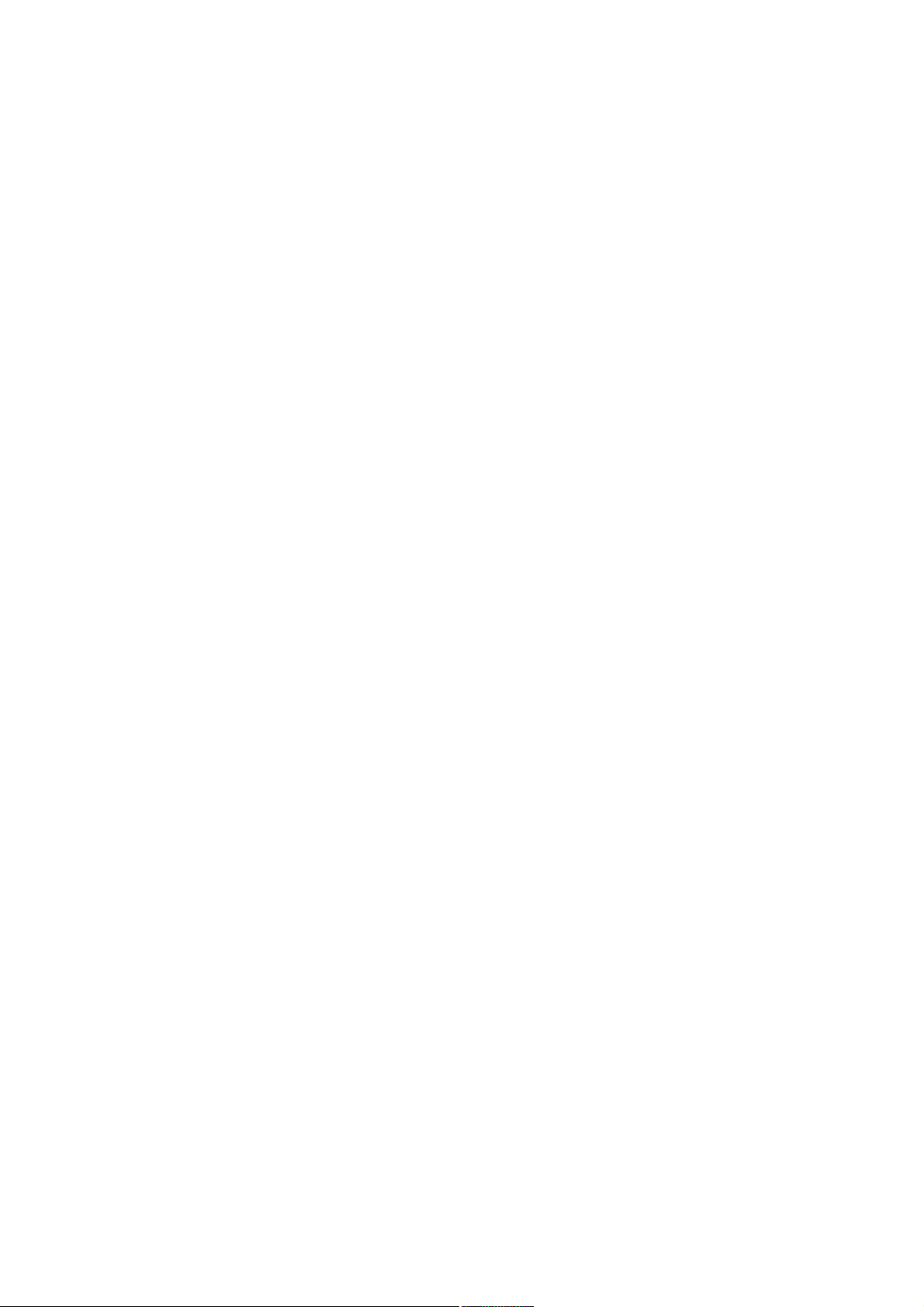
8.4.7 DNS ............................................................................................ 51
8.4.8 RCP port ..................................................................................... 52
8.4.9 Wireless setup ............................................................................. 52
8.4.9.1 SSID ........................................................................................... 53
8.4.9.2 Wireless security ........................................................................ 54
8.4.9.3 WPA passphrase ......................................................................... 55
8.4.9.4 WEP authentication .................................................................... 56
8.4.9.5 WEP key index ........................................................................... 56
8.4.9.6 WEP key 0-3 .............................................................................. 57
8.4.10 Example for Network setup ........................................................ 58
8.5 Factory Default Reset ............................................................... 62
8.5.1 Reset All Settings ....................................................................... 62
8.5.2 Reset Network Module ............................................................... 63
8.6 Device info ................................................................................. 64
9 Security system ............................................................. 65
10 Additional information .................................................. 66
10.1 Glossary ..................................................................................... 66
10.2 Link collection ........................................................................... 68
10.2.1 Wireless security ........................................................................ 68
10.3 Error handling (FAQ) .............................................................. 69
10.4 Security advice .......................................................................... 70
10.5 Factory defaults ........................................................................ 71
10.6 Specifications............................................................................. 72
5

1 Preface
The Audionet Team congratulates you on your purchase of this unit.
Audionet components are no marketing products, they are authentic.
Conceived and developed with scientific inspiration, professional
engineering expertise and a passion for achieving the perfect sound. They
are unique creations designed to inspire musical enjoyment and have an
excellent reputation amongst all connoisseurs throughout the world. Each
and every one of our precision-manufactured devices is individually
crafted at our Berlin works by our experienced and passionate workforce.
But before you start listening to your new Audionet DNA 1, please read
this manual carefully so you are able to use and enjoy all functions of this
unit without drawback on music quality.

1.1 Included
Included you will find the following items:
· The stereo network amplifier DNA 1
· The user's manual
· One standard mains cord
· WLAN antenna
· Audionet Metal Remote Control RC 2
1.2 Transport
Important
· Please transport the DNA 1 only in the included package.
· Always use the provided bag to prevent scratches on the casing
· Please allow the DNA 1 to adapt to the climatic conditions in your
listening room before you switch on the unit for the first time after
transport.
7
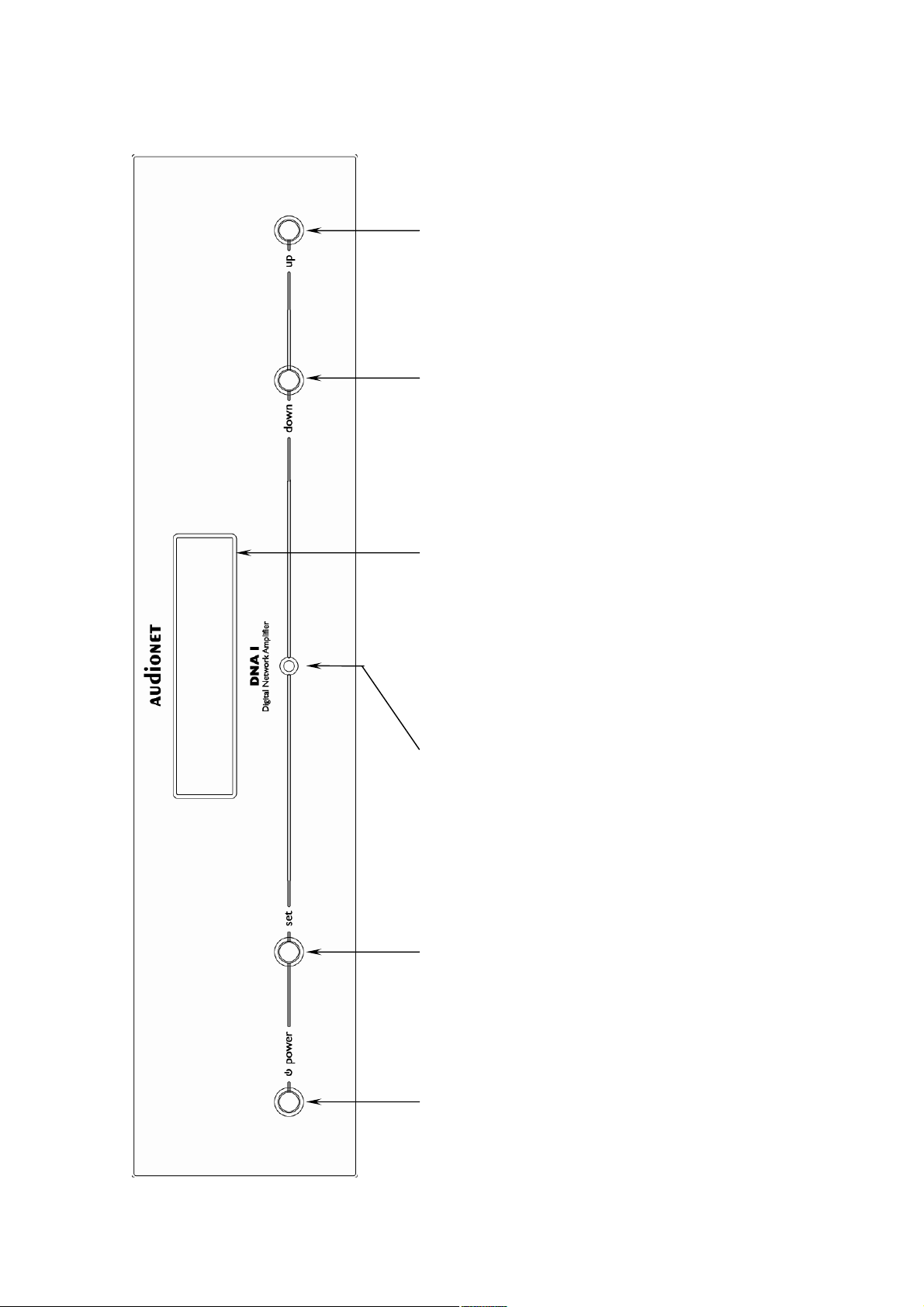
2 Overview front panel
up
down
set
power
A
USB
-
key
key
Display
IR remote
control receiver
key
key
8

3 Overview back panel
1
4
7
9
10
8
11
10 Mains switch
11 Speaker output left
12 Speaker output right
13 Connector WLAN antenna
14 USB connector
15 Ethernet connector LAN
16 Digital input optical
17 Digital input electrical
4 5 6 7
12 13 14 15 16 17 18
, left/right
LINK OUT
Serial control port RS232 8 Mains input 9 Marking mains phase
Cinch input no. 1-3, right channel 2 Cinch input no. 1-3, left channel 3 Preamplifier output
PRE OUT
Headphones output 5 additional earth connector 6 Audionet Link output
18 USB-Audio Input
1 2 3
9
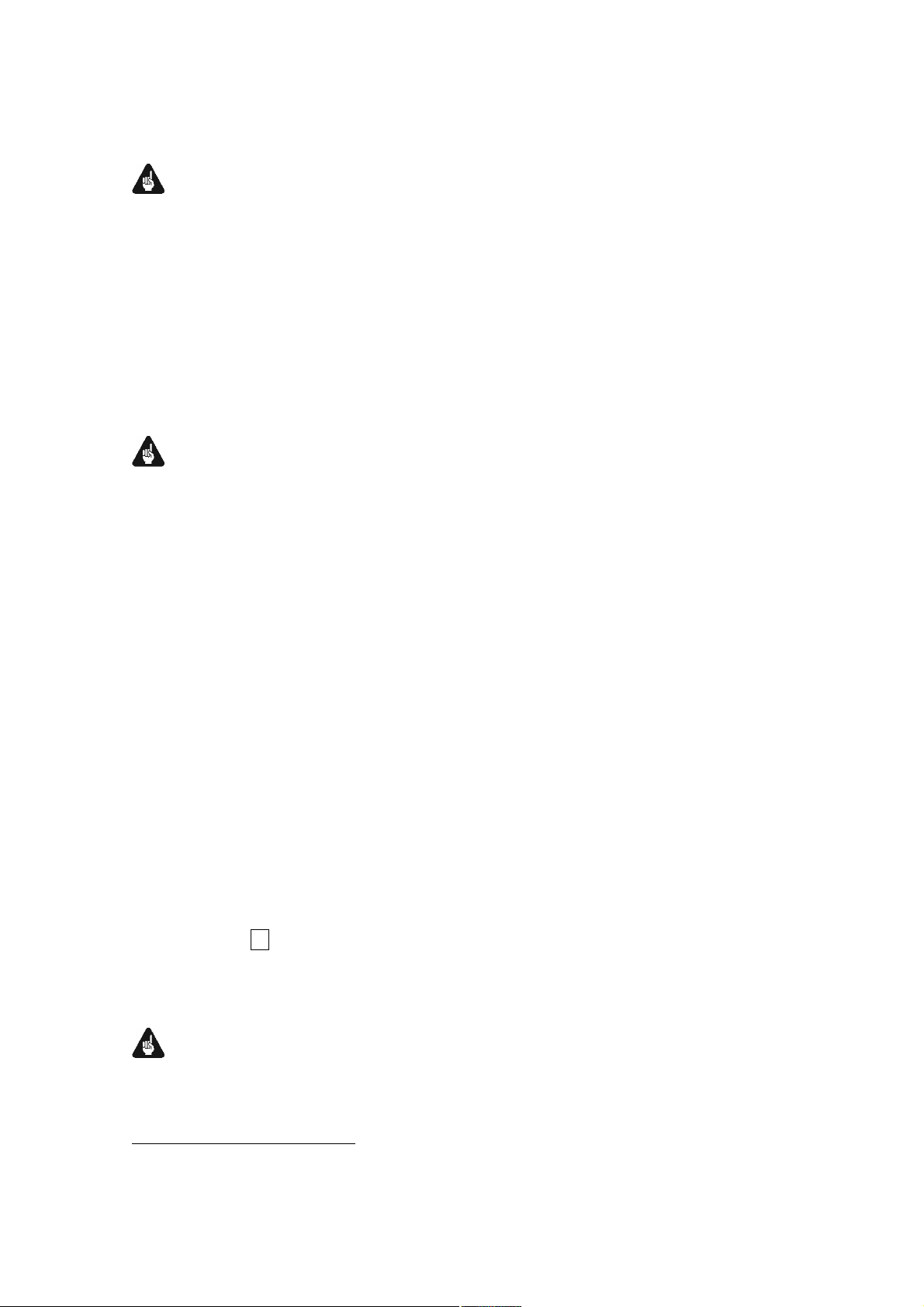
4 Installation and power supply
Important
· During connecting and removing of sources or amplifiers to the
DNA 1 all units of your audio system have to be switched off to
prevent damage of the DNA 1 or any of the other connected units.
· Please make sure that all cables are in absolute best conditions!
Broken shields or short-cut cables could damage the DNA 1
and/or any other connected unit.
4.1 Placement
Important
· It is recommended to place the DNA 1 into a high quality rack or
onto a stable table.
· Do not expose the unit to direct sunlight.
· Do not cover the ventilation slots.
· Do not place the DNA 1 in close range to heat sources like radiators.
· Do not place the DNA 1 on top of other units, especially not on top of
power amplifiers, preamplifiers or similar devices that produce heat.
Both units could suffer damage from thermal overload.
· Do not place other units on top of the DNA 1. Both units could suffer
damage from thermal overload.
· Do not use the unit in places where it is exposed to vibrations.
· Do not place the unit close to loudspeakers or into the corner of a
room where it is exposed to high levels of sonic energy, which might
reduce the sound quality of the unit.
4.2 Mains connection
The mains input 8 * is on the back panel of the DNA 1. To connect the
device to mains use the included mains cord. If you prefer to use a different
power cord make sure that it meets the specifications for your home country.
Important
· The electrical specifications of your home country must meet the
electrical specifications printed onto the back panel.
*
see numbers in section "3 - Overview back panel" on page 88.
10

· The DNA 1 is a Class I unit and must be earthed. Please ensure a
stable earth connection. Phase (hot pin) is marked on the back panel
phase 9 .
· If you connect the mains cord please make sure that the mains switch
10 on the back panel is switched off.
· Never pull the mains plug while the DNA 1 is switched on! Before
you pull the mains cord off its socket 8 on the back panel, power
down the unit to stand-by mode using power key, and switch off the
unit using mains switch 10 .
Only in cases of extended absence – like vacations – or if massive trouble
on the mains power grid is to be expected you should switch off the
DNA 1 from the mains using mains switch 10 . Then, to disconnect the
unit completely from mains power grid, pull the mains plug.
Tip
· The use of high quality mains cords can improve sound quality. Ask
your local dealer for more information.
4.3 Orientation of mains plug
The correct polarization of mains is important for reasons of audio clarity
and stability. Please connect the mains cord so that the hot pin of the wall
outlet is connected to the pin of the mains input 8 marked phase 9 .
Your Audionet DNA 1 is able to detect a wrong polarization of the mains
plug during start-up. If the message
► Attention: ◄
► Mains phase incorrect ◄
appears in the display, switch off the unit and flip the mains plug in the
wall outlet (see section "6.1.3 - Mains phase detection" on page 19).
11

5 Inputs and outputs
Important
· During connecting and removing sources or amplifiers to the
DNA 1 all units of your audio system have to be switched off to
prevent damage of the DNA 1 or any of the other connected
units.
· Please make sure that all cables are in absolute best conditions!
Broken shields or short-cut cables could damage the DNA 1
and/or any other connected unit.
5.1 Audio inputs
5.1.1 Analog inputs
The DNA 1 is equipped with three unbalanced cinch inputs. The
connectors for left channels 1 * and right channels 2 are mounted
separately.
Please connect the left and right input of the same number printed on the
back panel of the DNA 1 to the corresponding output of the source you
would like to connect to the DNA 1.
5.1.1.1 Optional phono input
The DNA 1 can be upgraded with a phono preamplifier. Use input IN 1
1 , 2 . to connect the turntable. Please connect the ground wire of the
turntable to the terminal GND 5 .
Important
· If the DNA 1 is equipped with the optional phono module, input IN 1
1 , 2 .may only be used to connect a turntable.
· Never use IN 1 1 , 2 as input for By-Pass mode, if the optional
phono module is installed.
· If the DNA 1 is equipped with the optional phono module, it has to
be registered in the system in order to be configurable. For further
information see section "8.3.6 - Phono Card" on page 41.
*
see chapter "3 – Overwiew Back Panel" on page 10.
12

5.1.2 Digital input
Connect your digital sources to the electrical (coaxial) digital input
COAX 17 or to the optical (TosLink) digital input OPTICAL 16 .
Note
· Please make sure that your digital sources provide only
uncompressed stereo PCM data to the digital inputs of your DNA 1.
Possibly, other unsuitable formats (e.g. Dolby Digital or DTS data
streams etc.) could cause noise.
5.2 Audio output
5.2.1 Speaker terminals
Connect your speakers to the gold plated terminals Speaker Output Left
11 and Speaker Output Right 12 on the back panel of the DNA 1. You
can use banana plugs or spades as well as simple cable ends. Look out for
the correct connection of your speaker cables. Usually, the terminals of
your speakers are marked + and -. The DNA 1 uses the same marks.
Note
· Wrong speaker polarization will result in severe loss of sound quality.
· In case you would like to bi-wire your speakers please insert the
cable to the tweeters from the rear using banana plugs and mount the
cables to the bass speakers from the side. In doubt please ask your
dealer for assistance.
Important
· Although the DNA 1 has an effective protection system to prevent
damage to the circuits, switch off the unit while working on the
speakers and/or audio cables.
· The nominal loudspeaker impedance should be at least 4 Ohms or
higher.
· Never use force or tools tightening the terminal screws.
13

5.2.2 Preamplifier output
The DNA 1 is equipped with one pair of RCA preamplifier outputs PRE
OUT 3 to connect e.g. an additional amplifier or one or two
subwoofers. You can also use the RCA connection PRE OUT 3 with
high quality cable (e.g. Audionet C100) for bi-amping.
The preamplifier output PRE OUT 3 is always active, unfiltered and
passes the volume control of your DNA 1.
5.2.3 Headphones Socket
A 6.3 mm headphones socket HEADPHONES 4 is located at the rear of
your DNA 1. The signal at this socket can be switched on and off to
allow the headphones to be plugged in permanently. Switching is easily
done in the system menu, please refer to "8.3.1 - Headphones" on page
35.
5.3 Other connections
5.3.1 Network, USB, WLAN
The Ethernet port LAN 15 * is a standard RJ45 socket for network cables
(Cat-cable, 10/100 Mbit BASE-T).
The WLAN port WLAN 13 uses a SMA connection to attach the
provided WLAN antenna. With the articulated joint the antenna can be
turned into two directions.
The USB port USB 14 is a TYPE-A socket (USB 2.0) for external hard
drive, USB sticks etc.
Note
· We recommend using a wired network connection for best data
transfer rate and to provide high stability in control with our software.
5.3.2 USB Audio
The USB Audio port USB AUDIO 18 is a mini-USB TYPE-B-socket.
With the USB Audio connection you are able to connect your DNA 1
with a USB cable directly to a PC. Thus you can use your DNA 1 as the
sound device / playback device for your PC. Playback operates in
*
see number in section "3 - Overview back panel" on page 10.
14

asynchronous mode, that means the DNA 1 uses its own clock and you
are able to enjoy your music without diminishing sound quality.
For using USB Audio the required driver needs to be installed on your
PC. For Apple devices using Mac OS X 10.6.4 and higher a suitable
driver is included within the operating system. To receive the driver for
Windows based systems please contact us via service@audionet.de.
Note
· The driver is packed into a zip-file. To install the driver unpack the
zip-file into a folder of your choice. Then open the chosen folder and
start the installation process executing the file setup.exe.
· During the installation process all occurring security warnings can be
confirmed with 'OK'.
· During the installation process your Audionet device has to be
connected with your PC via an USB cable.
· After successful installation you can choose your DNA 1 as the
sound device / playback device of your PC. For configuration open
the system preferences of your PC.
· Pay attention to the length of the USB cable. If the cable is too long
you might diminish sound quality and / or experience dropouts during
playback.
5.3.3 Audionet Link
For your convenience, the DNA 1 can switch on/off all other Audionet
units (e.g. power amplifiers) connected via Audionet Link by a simple
touch on the remote control or the power key on the front panel.
You only need a simple optical TosLink cable. Connect the Audionet
Link output Link OUT 6 of your DNA 1 to the Audionet Link input of
the unit to be controlled.
The DNA 1 is equipped with one Audionet Link output Link OUT 6 .
which is controlled depending on the settings for the headphones output.
Please refer to section "8.3.1 - Headphones" on page 35.
Tip
· Audionet source units and power amplifiers are usually equipped not
only with an Audionet Link input, but additionally with an Audionet
Link output to connect further Audionet devices to be controlled via
Audionet Link in a daisy chain. Connect this Audionet Link output to
the Audionet Link input of the next Audionet unit using a simple
optical TosLink cable allowing you to switch on/off your complete
Audionet system by your Audionet amplifier DNA 1.
15

5.3.4 Control connection
The serial connection RS232 7 is an additional control port to your
DNA 1 e.g. for home automation systems (Crestron or similar). The
documentation to the interface protocol is available on request. Please
send us an email to address service@audionet.de.
16

6 Usage
All functions of the DNA 1 are microprocessor controlled. This
guarantees highest precision, exclusive functions, easy handling and
protection against operating errors.
6.1 Basic operations
6.1.1 Powering up
First of all, please make sure your DNA 1 is connected correctly to your
signal sources, power amplifier(s) and mains (see section "4 -
Installation and power supply" on page 10 and "5 - Inputs and
outputs" on page 12).
The DNA 1 is a stand-by unit. Please operate the mains switch 10 on the
back panel. The display shows a welcome message for a brief moment.
After that the DNA 1 is in stand-by mode.
Only in cases of extended absence (like vacations) or if massive trouble
on the mains power is to be expected (e.g. thunder storms) it is
recommended to disconnect the DNA 1 from the mains. While the
DNA 1 is in stand-by mode, operate mains switch 10 on the back panel.
The display will go dark. To disconnect the DNA 1 from mains
completely, you have to pull the mains cord off the mains jack 8 .
Important
· Before you switch off the DNA 1 from mains, power down and
discharge completely all units connected to the outputs of the
DNA 1.
17

6.1.2 Switching on and off
To power up the DNA 1 from stand-by mode, press the power key on the
front panel. The DNA 1 issues the message:
Waking up ...
In case the mains plug has the incorrect polarization a warning will
appear in the display (see section "4.3 Orientation of mains plug" on
page 11). After that the unit is in normal operating mode and ready to
use.
If you would like to switch off the unit, please press the power key on the
front panel. The display shows the message
Going to sleep ...
and the unit enters stand-by mode.
Note
· Of course, you may switch on/off the DNA 1 with the Audionet
Metal Remote Control RC 2. For detailed information please refer to
section "7 - Audionet Metal Remote Control RC 2" on page 28.
18

6.1.3 Mains phase detection
The correct polarization of mains is important for reasons of audio clarity
and stability. Please connect the mains cord with the hot pin of the wall
outlet to the pin marked phase 9 of the mains input 8 on the back
panel. The DNA 1 recognizes the incorrect polarization of the mains plug
automatically. Right after switching on the unit from stand-by mode by
pressing the power key on the front panel the following message will
appear in the display in case the mains polarization is incorrect:
► Attention: ◄
► Mains phase incorrect ◄
If you are alerted by the above message, switch off the unit by pressing
the power key. Please wait until the display no longer reads:
Going to sleep ...
Disconnect the DNA 1 from mains by operating the mains switch 10 .
Now pull the mains plug and re-insert it into the mains socket rotated by
180°.
If you switch on the unit again, the warning shouldn’t appear any longer.
Important
· If the DNA 1 issues the mains polarization warning or no warning at
all for both positions of the mains plug, check the connection to earth
of your mains socket and mains cord. You have to ensure a stable
connection to earth for the mains phase detection of the DNA 1 to
work correctly!
19

6.1.4 Using Audionet Link
Your DNA 1 is equipped with an Audionet Link output Link OUT 6
allowing you to switch on/off further Audionet units (e.g. power
amplifiers, CD player or tuner) connected via Audionet Link (also see
section "5.3.3 - Audionet Link" on page 15).
If the rest of your Audionet system is connected to your DNA 1 via
Audionet Link, all linked units will be automatically switched on/off as
soon as you switch on/off your DNA 1 using the power key on the front
panel or the Audionet Metal Remote Control.
Note
· Please read section "5.3.3 - Audionet Link" on page 15.and section
"8.3.1 - Headphones" on page 35. Also, consult the user's manual of
your Audionet components connected via Audionet Link for further
information.
· If you use Audionet Link to switch off other devices, please wait
until everything is in stand-by mode before switching on again.
6.1.5 Control elements on the front panel
The front panel has four keys to control the DNA 1 (see section "2 Overview front panel" on page 8). With these keys you can control all
functions as well as all setup options to adjust the unit to your preferences
(see section "8 - Device setup" on page 32).
power Use key to switch on/off the unit (see section "6.1.2 -
Switching on and off" on page 18).
set Press key shortly to change input channel (see section
"6.2.4 - Input selection" on page 25). Within a menu
press shortly to open a subfolder or to confirm and save
an adjustment.
Press the key for longer than two seconds to get into
system menu (see section "8 - Device setup" on page
32). Within a menu press long to step back and open the
superior folder or to dismiss an adjustment without
saving.
down Push key to reduce volume, select previous input
channel (see section "6.2.4 - Input selection" on page
25) or change an option of the setup menu (see section
"8 - Device setup" on page 32).
up Push key to increase volume, select next input channel
(see section "6.2.4 - Input selection" on page 25) or
change an option of the setup menu (see section "8 -
Device setup" on page 32).
20

6.2 Detailed operations
D 1
BAL Digital In 1
PCM 44.1kHz
-
60
dB
AN
BAL Balanced IN 4
mute
6.2.1 Display
The display provides the following information in the normal operating
mode.
Depending on which channel you chose, you get different information. If
there is more information to show you can switch display pages with the
keys ◄ / ► on the Audionet Metal Remote Control RC 2 (see section
"7.1 - Key Assignment RC 2" on page 29). You will need it especially
for the NET input channel (see section "6.2.1.3 - NET input" on page
22). The following illustrations will show you the differences between the
input channels. Your display could be different, because of your selected
system setup.
6.2.1.1 Analog input channel
Headphones
Input
Channel name
3
Balance
(Left/Right)
6.2.1.2 Digital input channel
Volume
Signal handling Headphones Channel name
Input
Balance
(Left/Right)
Volume
21

6.2.1.3 NET input
1 of 4
NET
BAL Streaming In
-
60
dB
· View 1:
Headphones Channel name
Input
· View 2:
Balance
(Left/Right)
Media devices
and internet radio
► Internetradio ◄
USB
UPnP Server
Marker position
Volume
Folder icon Marker
22

· View 3a (Play from UPnP or USB):
WDR Event
Ludwig van Beethoven
Title Interpreter
Für Elise
WoO 59
► mp3 00:00:01
Play state
Play/Stop/Pause
Media type
· View 3b (Play from internet radio station):
Title/Interpreter
Station text
Station name
Track name
► mp3 128 kbps
Play state
Play/Stop/Pause
Data type
Data rate
Play time Album
23
