Page 1
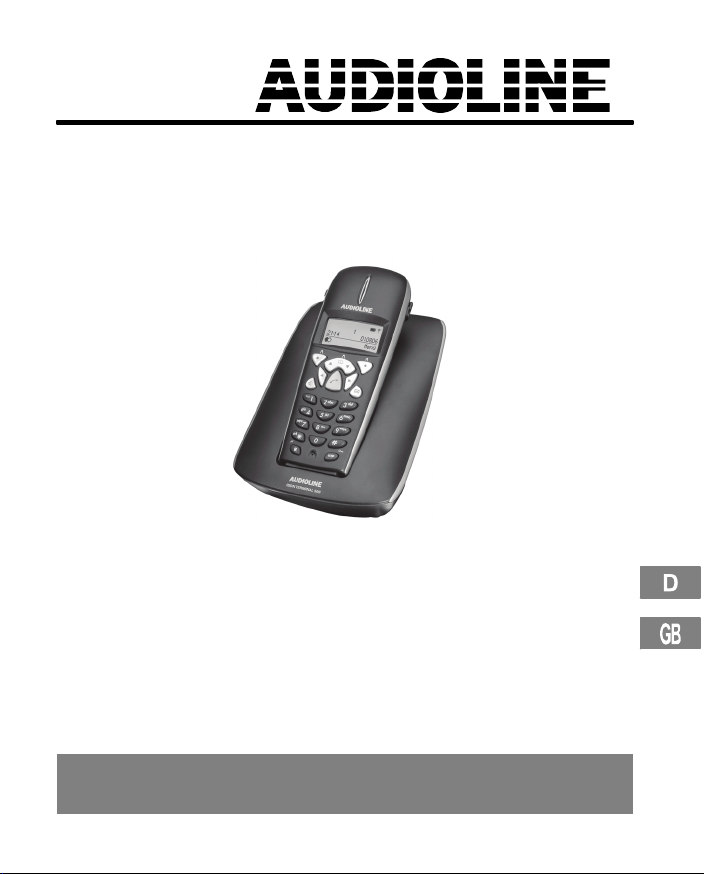
Schnurloses DECT−GAP ISDN−Telefon
Cordless DECT GAP ISDN telephone
Bedienungsanleitung
Operating Instructions
ISDN Terminal 500
Page 2
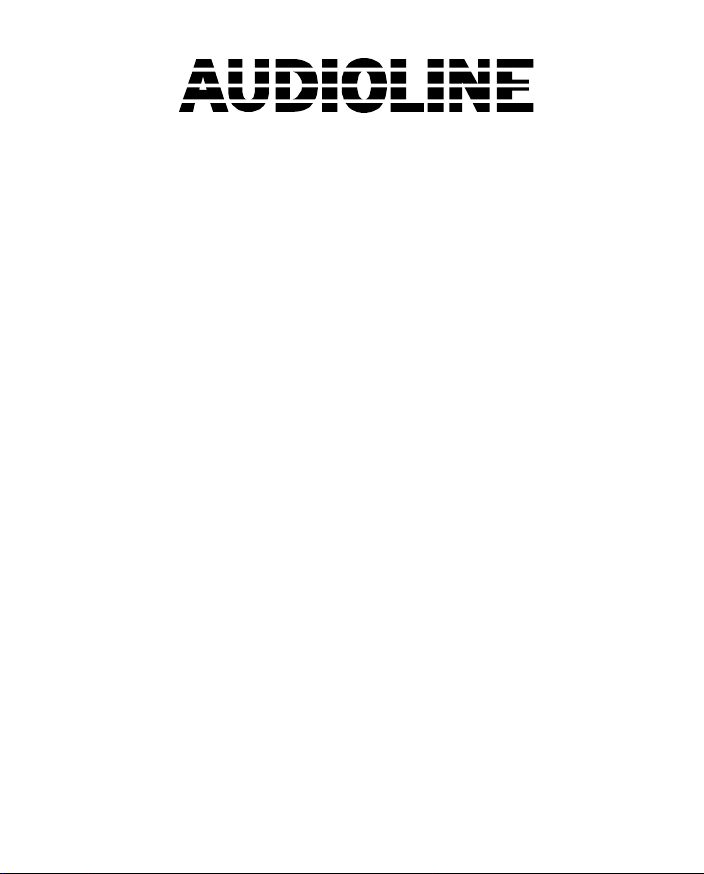
ISDN Terminal 500
Bedienungsanleitung 3. . . . . . . . . . . . . . . . . . . . .
Operating Instructions 47. . . . . . . . . . . . . . . . . . .
2
Page 3
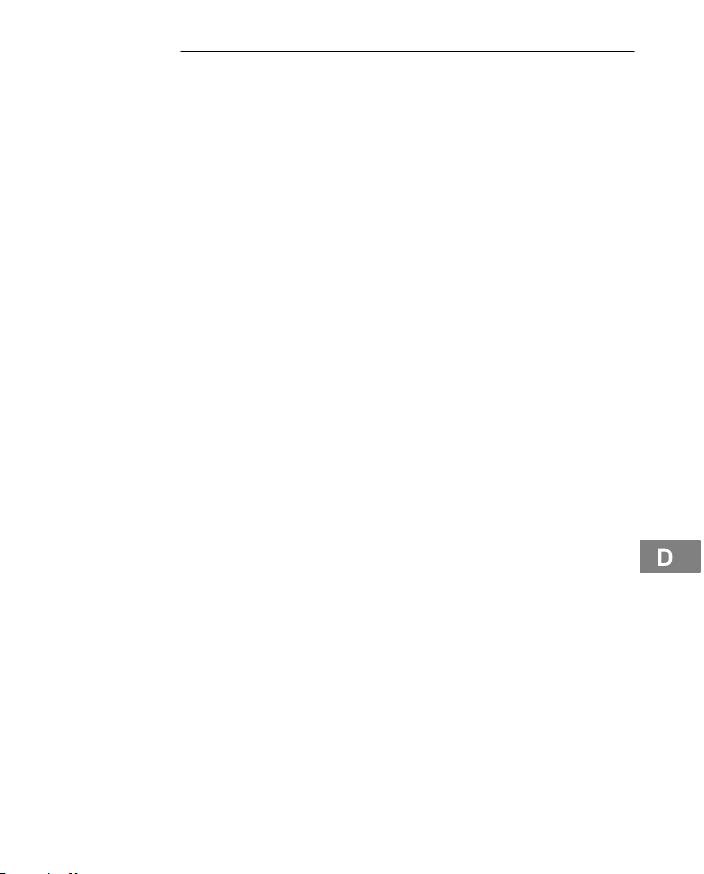
1
Inhaltsverzeichnis
1 Sicherheitshinweise 4. . . . . . . . . . . . . . .
2 Wandmontage 6. . . . . . . . . . . . . . . . . . .
3 Telefon in Betrieb nehmen 7. . . . . . . . . . .
4 Bedienelemente 10. . . . . . . . . . . . . . . . . .
5 Wie bediene ich mein Telefon? 11. . . . . . . .
6 Telefonieren 15. . . . . . . . . . . . . . . . . . . . .
7 Nebenstellenanlagen / Zusatzdienste 21. . .
8 Menüstruktur 23. . . . . . . . . . . . . . . . . . . .
9 Telefonbuch 26. . . . . . . . . . . . . . . . . . . . .
10 Anrufliste 30. . . . . . . . . . . . . . . . . . . . . . .
11 SMS 33. . . . . . . . . . . . . . . . . . . . . . . . . .
12 Telefon einrichten 39. . . . . . . . . . . . . . . . .
13 Erweitern des Telefonsystems 40. . . . . . . .
14 Falls es Probleme gibt 41. . . . . . . . . . . . . .
15 Technische Eigenschaften 43. . . . . . . . . . .
16 Pflegehinweise / Garantie 45. . . . . . . . . . .
17 Stichwortverzeichnis 46. . . . . . . . . . . . . . .
3
Page 4
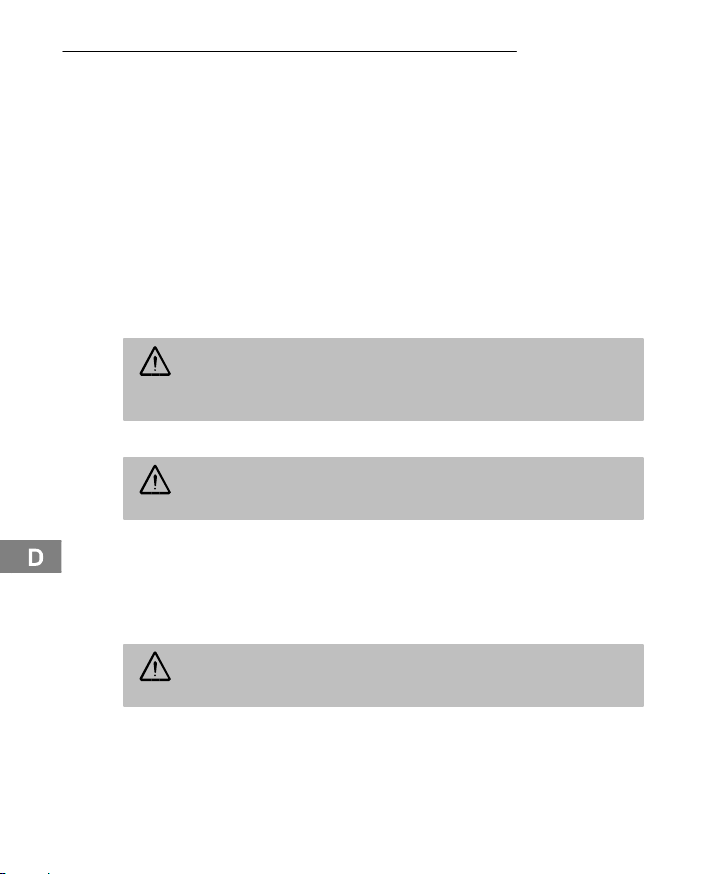
Sicherheitshinweise
1 Sicherheitshinweise
Lesen Sie diese Bedienungsanleitung sorgfältig durch.
Bestimmungsgemäße Verwendung
Dieses Telefon ist geeignet zum Telefonieren innerhalb eines Telefonnetzes.
Jede andere Verwendung gilt als nicht bestimmungsgemäß. Eigenmächtige Veränderungen oder Umbauten sind nicht zulässig. Öffnen Sie das Gerät in keinem
Fall selbst und führen Sie keine eigenen Reparaturversuche durch.
Aufstellungsort
Vermeiden Sie Belastungen durch Rauch, Staub, Erschütterungen, Chemikalien,
Feuchtigkeit, Hitze oder direkte Sonneneinstrahlung.
Verwenden Sie das Mobilteil nicht in explosionsgefährdeten Bereichen.
Netzteil
Achtung: Verwenden Sie nur das mitgelieferte Steckernetzteil, da an-
dere Netzteile das Telefon beschädigen können. Sie dürfen den Zugang zum Steckernetzteil nicht durch Möbel oder andere Gegenstände
versperren.
Aufladbare Akkus
Achtung: Werfen Sie Akkus nicht ins Feuer. Verwenden Sie nur Akkus
des gleichen Typs! Achten Sie auf die richtige Polung! Bei verkehrter
Polung der Akkus besteht beim Aufladen Explosionsgefahr.
Stromausfall
Bei Stromausfall kann mit dem Telefon nicht telefoniert werden. Halten Sie für
Notfälle ein schnurgebundenes Telefon bereit, welches ohne externe Stromversorgung arbeitet.
Medizinische Geräte
Achtung: Benutzen Sie das Telefon nicht in der Nähe von medizini-
schen Geräten. Eine Beeinflussung kann nicht völlig ausgeschlossen
werden.
DECT1−Telefone können in Hörgeräten einen unangenehmen Brummton verur-
sachen.
1
DECT: Digital Enhanced Cordless Telecommunication = Standard für kabel-
lose Telefone.
4
Service−Hotline Deutschland: Tel. 0180 5 001388 (Kosten Telekom bei Drucklegung: 12 ct/min)
Page 5
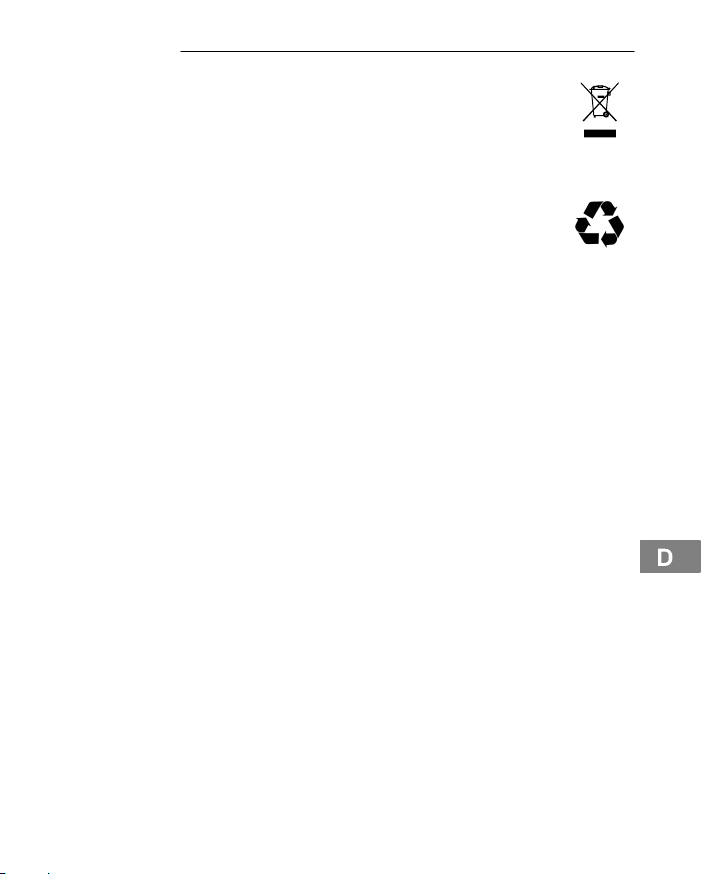
Sicherheitshinweise
Entsorgung
Wollen Sie Ihr Gerät entsorgen, bringen Sie es zur Sammelstelle Ihres
kommunalen Entsorgungsträgers (z. B. Wertstoffhof). Das nebenstehende Symbol bedeutet, dass Sie das Gerät auf keinen Fall in den
Hausmüll werfen dürfen! Nach dem Elektro− und Elektronikgerätegesetz
sind Besitzer von Altgeräten gesetzlich gehalten, alte Elektro− und
Elektronikgeräte einer getrennten Abfallerfassung zuzuführen.
Akkus entsorgen Sie beim batterievertreibenden Handel sowie bei zu-
ständigen Sammelstellen, die entsprechende Behälter bereitstellen.
Verpackungsmaterialien entsorgen Sie entsprechend den lokalen Vorschriften.
Service−Hotline Deutschland: Tel. 0180 5 001388 (Kosten Telekom bei Drucklegung: 12 ct/min)
5
Page 6
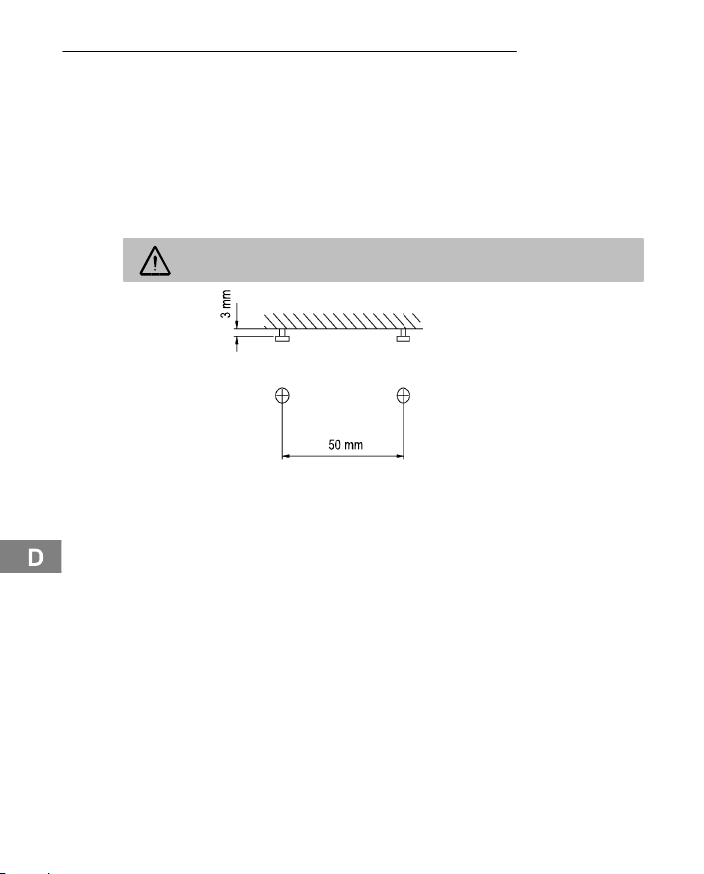
Wandmontage
2 Wandmontage
Ihr Telefon ist auch zur Wandmontage geeignet. Benutzen Sie zur Befestigung
zwei Schrauben (nicht im Lieferumfang).
1. Bohren Sie zwei Löcher im horizontalen Abstand von 50 mm und achten Sie
auf die horizontale Ausrichtung.
2. Setzen Sie zwei Dübel ein und drehen Sie passende Schrauben ein. Prüfen
Sie vorher, ob die Schraubenköpfe in die Aussparungen an der Rückseite
der Basisstation passen.
Achtung: Unter dem zu bohrenden Loch dürfen sich keine Leitungen
befinden.
3. Lassen Sie die Schrauben 3 mm aus der Wand herausstehen, um ein
problemloses Einhängen des Gerätes zu gewährleisten.
4. Verbinden Sie das beiliegende Telefonanschlusskabel mit der
Telefonanschlussdose und der Buchse auf der Unterseite des Telefons.
6
Service−Hotline Deutschland: Tel. 0180 5 001388 (Kosten Telekom bei Drucklegung: 12 ct/min)
Page 7
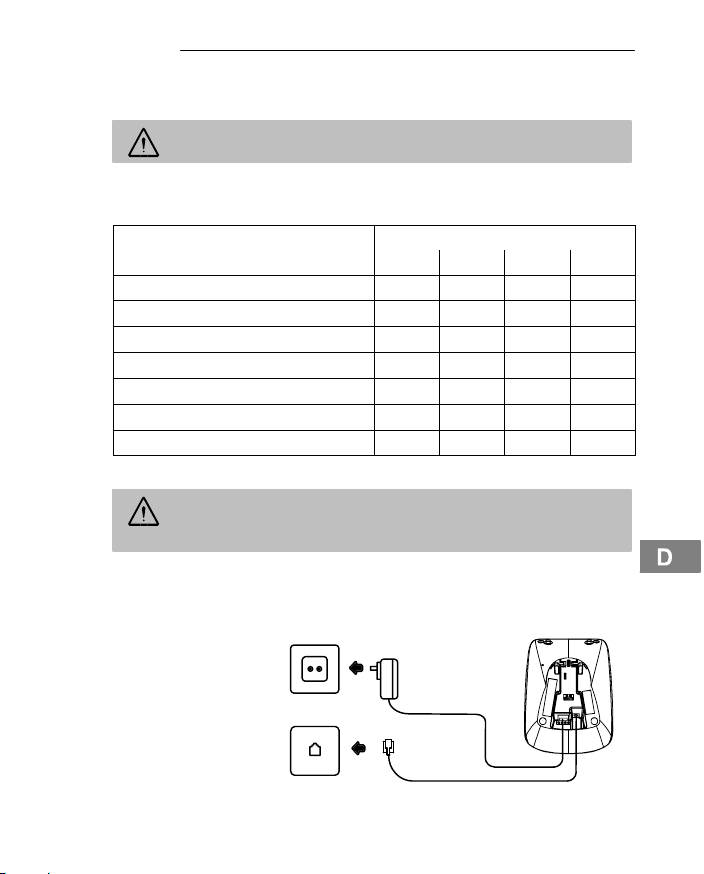
Telefon in Betrieb nehmen
3 Telefon in Betrieb nehmen
Sicherheitshinweise
Achtung: Lesen Sie vor der Inbetriebnahme unbedingt die Sicher-
heitshinweise in Kapitel 1.
Verpackungsinhalt prüfen
Zum Lieferumfang gehören:
Inhalt
Basisstation mit Netzteil 1 1 1 1
Ladestation mit Netzteil − 1 2 3
Mobilteil 1 2 3 4
Telefonanschlusskabel 1 1 1 1
Akkus 2 4 6 8
Gürtelclip 1 2 3 4
Bedienungsanleitung 1 1 1 1
Basisstation anschließen
Achtung: Stellen Sie die Basisstation mit einem Mindestabstand von
1 m zu anderen elektronischen Geräten auf, da es sonst zu gegenseitigen Störungen kommen kann.
Schließen Sie die Basisstation wie auf der Skizze abgebildet an. Verwenden
Sie aus Sicherheitsgründen nur das mitgelieferte Netzteil sowie das beigefügte
Telefonanschlusskabel. Den langen Stecker des Telefonanschlusskabels
stecken Sie in die Telefonanschlussdose.
2
ISDN Terminal 50x
500 502
1
503
1
504
1
Netzsteckdose
Telefonanschlussdose
1
Unter www.audioline.de erfahren Sie, ob dieses Telefonset bereits erhältlich ist.
Service−Hotline Deutschland: Tel. 0180 5 001388 (Kosten Telekom bei Drucklegung: 12 ct/min)
7
Page 8
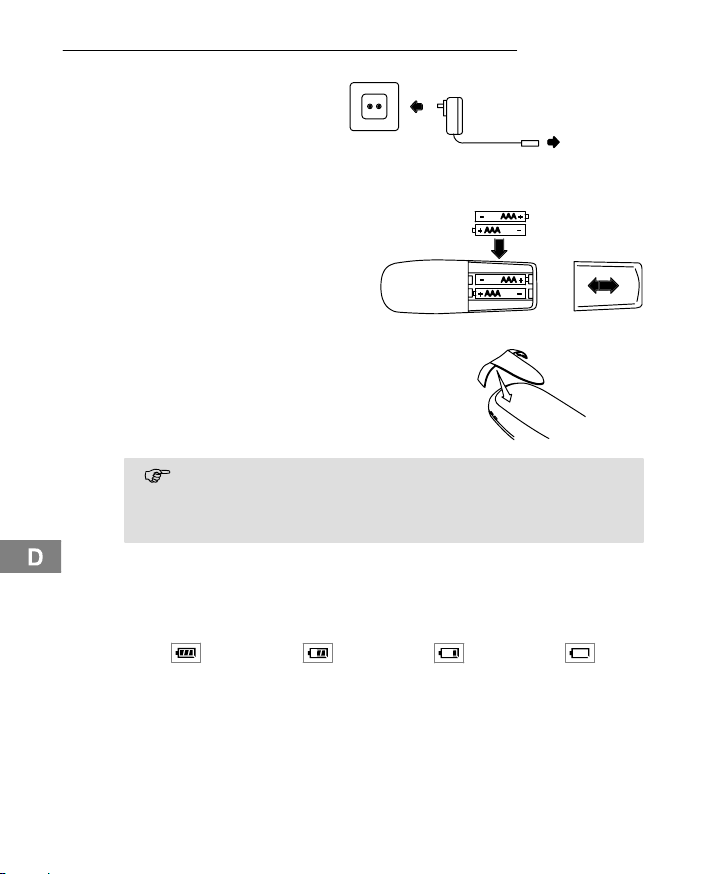
Telefon in Betrieb nehmen
Ladestation anschließen
Schließen Sie die Ladestation wie auf der Skizze abgebildet an. Verwenden Sie
aus Sicherheitsgründen nur
das mitgelieferte Netzteil.
Akkus einlegen
Legen Sie die Akkus in das geöffnete Akkufach ein. Verwenden Sie
nur Akkus des Typs AAA Ni−MH
1.2V. Achten Sie auf die richtige Po-
lung! Schließen Sie das Akkufach.
Gürtelclip anbringen
Drücken Sie den Gürtelclip oben
auf der Rückseite des Mobilteils an,
bis er an den Seiten hörbar einrastet.
1
Netzsteckdose
Ladestation
Akkus aufladen
8
Service−Hotline Deutschland: Tel. 0180 5 001388 (Kosten Telekom bei Drucklegung: 12 ct/min)
3
Stellen Sie das Mobilteil bei der ersten Inbetriebnahme für mindes−
tens 15 Stunden in die Basisstation / Ladestation. Stecken Sie den
Stecker erst in die Telefonanschlussdose, wenn das Akkusymbol nicht
mehr blinkt.
Haben Sie das Mobilteil richtig in die Basisstation / Ladestation gestellt, ertönt
ein Hinweissignal. Das Mobilteil erwärmt sich beim Laden. Dies ist normal und
ungefährlich. Laden Sie das Mobilteil nicht mit fremden Aufladegeräten. Der aktuelle Akkuladezustand wird im Display angezeigt:
Voll Halb Schwach Leer
1
Gilt nur für Telefonsets mit mindestens zwei Mobilteilen Verpackungsin-
halt prüfen" auf Seite 7.
Page 9
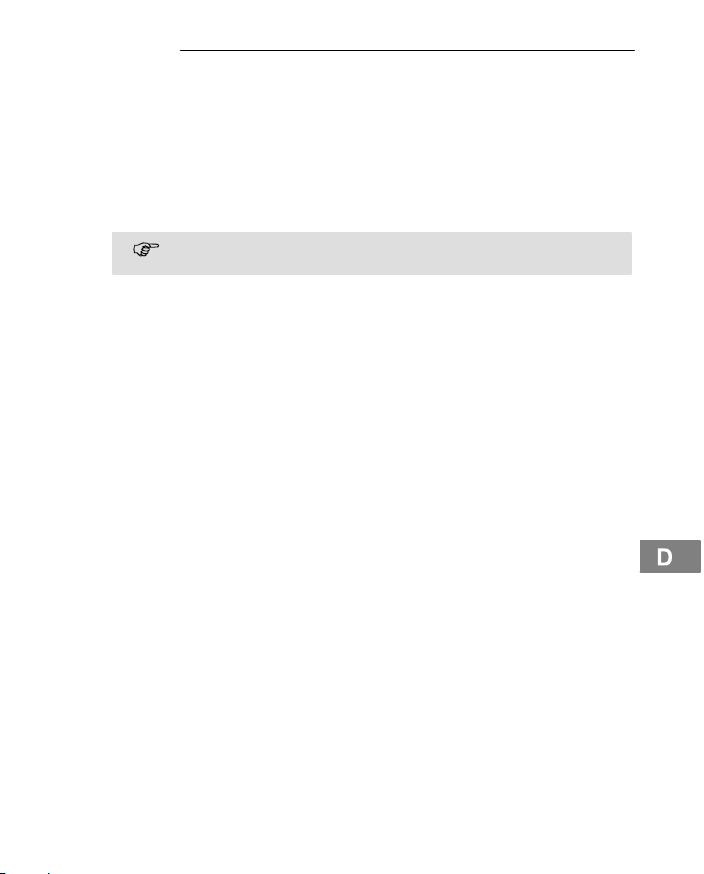
Telefon in Betrieb nehmen
Mobilteil registrieren
Mitgelieferte Mobilteile sind bereits an der Basisstation angemeldet. Jedes weitere Mobilteil müssen Sie erst an der Basisstation anmelden. Sie können max.
sechs Mobilteile an der Basisstation anmelden.
Wie Sie weitere Mobilteile anmelden, erfahren Sie auf Seite 39.
Rufnummern (MSN 1) einrichten
Im Auslieferungszusatnd sind keine Rufnummern (MSN) eingetragen. Es werden alle ankommenden Anrufe signalisiert.
Wie Sie Rufnummern (MSN) einrichten und zuordnen, erfahren Sie
Datum und Uhrzeit des Mobilteils einstellen
Datum und Uhrzeit stellen Sie über das Menü ein. Auf Seite 25 finden Sie die
Position im Menü.
Nebenstellenanlagen
Auf Seite 21 erhalten Sie weitere Informationen, falls Sie Ihr Telefon an eine
Nebenstellenanlage anschließen möchten.
4
auf Seite 25.
1
MSN: Multiple Subscriber Number = Bezeichnung des Dienstmerkmals der
Mehrfachnummer im ISDN
Service−Hotline Deutschland: Tel. 0180 5 001388 (Kosten Telekom bei Drucklegung: 12 ct/min)
9
Page 10
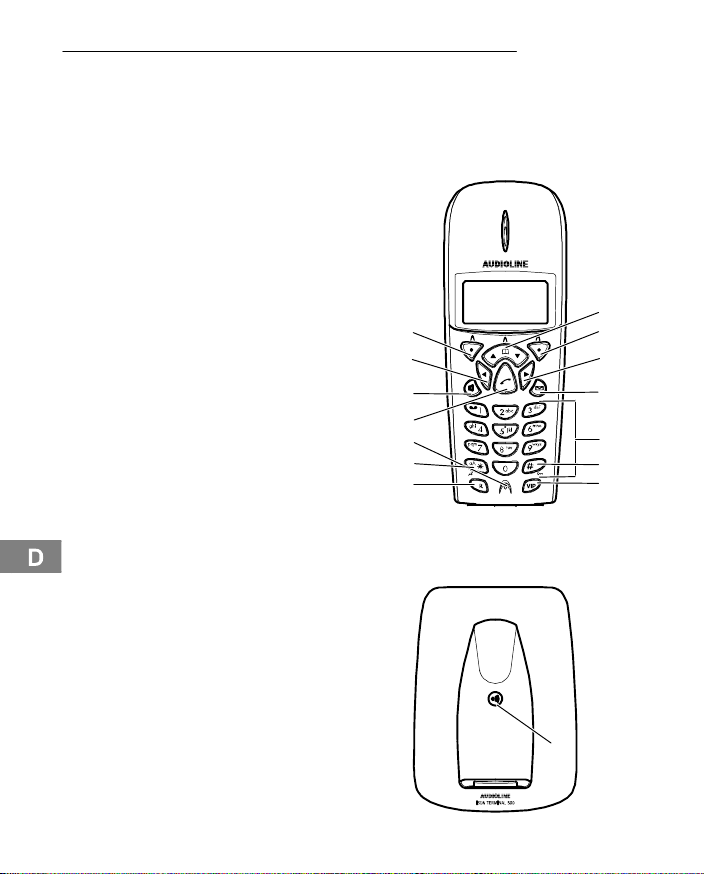
Bedienelemente
4 Bedienelemente
Die Tasten Ihres Telefons werden in dieser Bedienungsanleitung nachfolgend
mit vereinheitlichten Symbolen dargestellt. Leichte Abweichungen der Tastensymbole Ihres Telefons gegenüber den hier verwendeten Tastensymbolen sind
daher möglich.
Mobilteil
1 Steuertasten oben/unten
Telefonbuch
2 Softkeytaste rechts
3 Steuertaste rechts
4 Nachrichtentaste
5 Zifferntasten
6 Tastensperre
7 VIP−Taste
8 R−Taste (Flash)
9 Tonruf aus / an
10 Mikrofon
11 Gesprächstaste
12 Freisprechen
13 Steuertaste links
14 Softkeytaste links
14
13
12
11
10
9
8
1
2
3
4
5
6
7
Basisstation
10
1
1 Mobilteil suchen (Paging)
Service−Hotline Deutschland: Tel. 0180 5 001388 (Kosten Telekom bei Drucklegung: 12 ct/min)
Page 11
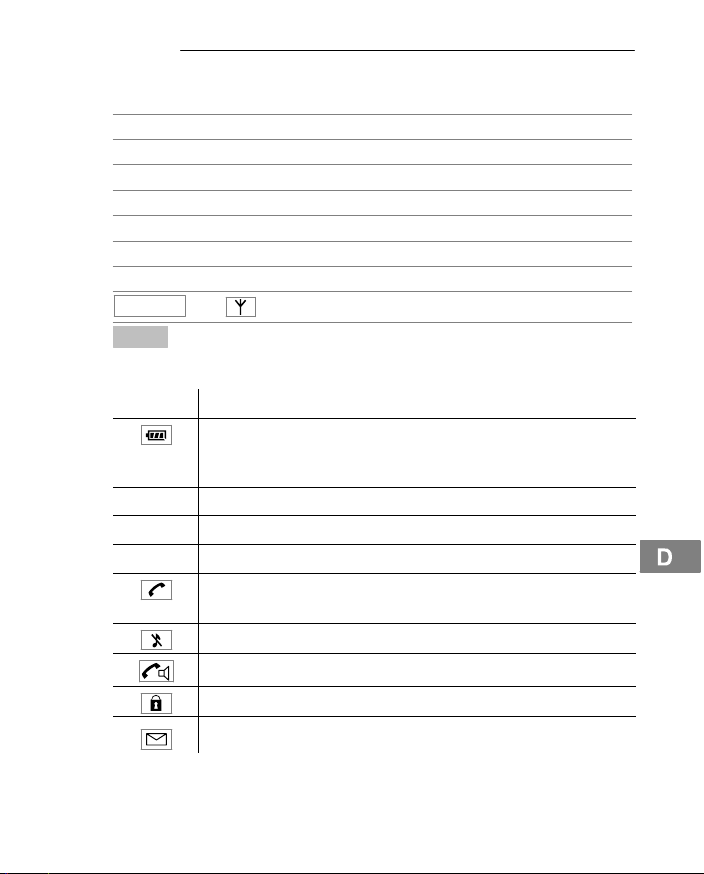
Wie bediene ich mein Telefon?
5 Wie bediene ich mein Telefon?
Darstellungen und Schreibweisen
Nummern oder Buchstaben eingeben
Abgebildete Taste kurz drücken
2 sec Abgebildete Taste 2 Sekunden drücken
Mobilteil klingelt
Basisstation klingelt
Mobilteil aus der Basisstation nehmen
Mobilteil in die Basisstation stellen
Display
Deutsch
Menü
Symbol Beschreibung
01.01.06 Anzeige des Datums Seite 25.
oder
Konstant: Anzeige der Batteriekapazität.
Blinkend: Laden Sie die Akkus.
Durchlaufende Segmente: Die Akkus werden geladen Seite 8.
−1− Interne Rufnummer des Mobilteils Seite 39.
10:29 Anzeige der Uhrzeit Seite 25.
Konstant: Sie führen ein externes Gespräch.
Blinkend: Es erreicht Sie ein externer Anruf Seite 15.
Der Tonruf ist ausgeschaltet Seite 25.
Das Freisprechen ist aktiviert Seite 19.
Die Tastensperre ist aktiviert Seite 19.
Sie haben eine neue SMS1 Seite 32.
Text oder Symbole im Display
Softkeytaste drücken Seite 12
1
SMS: Short Message Service = Dienst für das Versenden von Kurznachrichten.
Service−Hotline Deutschland: Tel. 0180 5 001388 (Kosten Telekom bei Drucklegung: 12 ct/min)
11
Page 12
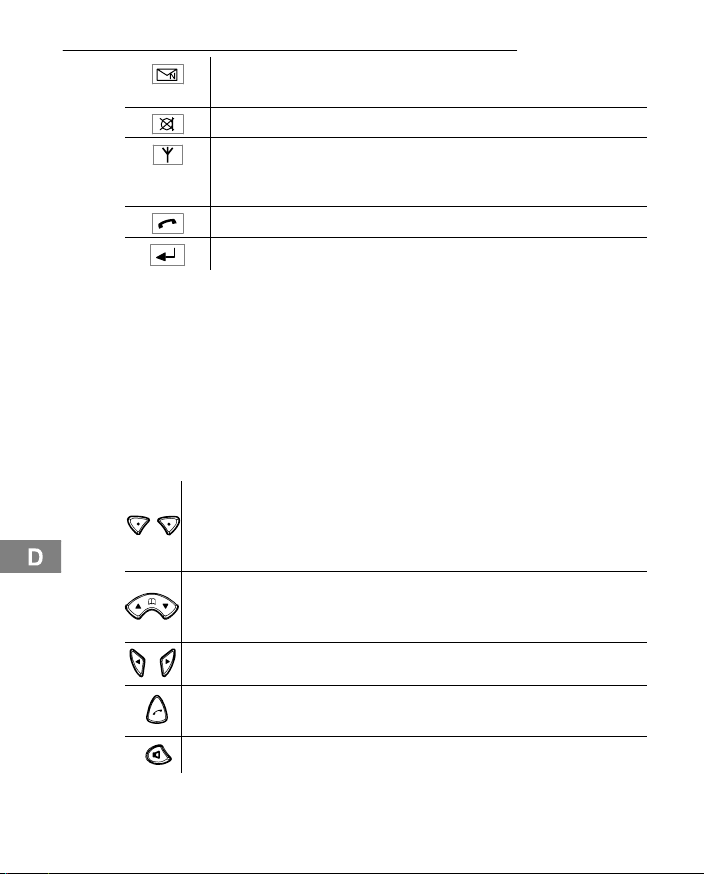
Wie bediene ich mein Telefon?
Anrufbeantworter im Telefonnetz.
1
VMWI
− Zusatzdienst Ihres Netzbetreibers Seite 22.
Das Mikrofon ist stummgeschaltet Seite 19.
Konstant: Die Verbindung zur Basisstation ist gut.
Blinkend: Die Verbindung zur Basisstation bricht ab. Nähern Sie
sich der Basisstation.
Es sind neue Anrufe in der Anrufliste Seite 30.
Die Anrufweiterschaltung ist aktiviert Seite 24.
Stand−by−Modus
Alle Beschreibungen in dieser Bedienungsanleitung gehen davon aus, dass
sich das Mobilteil im Stand−by−Modus befindet. Den Stand−by−Modus erreichen
Sie, indem Sie die Taste drücken.
Energiesparmodus
Nach einiger Zeit im Stand−by−Modus wechselt das Mobilteil in einen Energiesparmodus. Das Display ist nun nicht mehr beleuchtet. Drücken Sie eine beliebige Taste, um den Stand−by−Modus zu aktivieren.
Navigationstasten
5
6
Softkeys, links und rechts, die Softkeytasten sind in den verschiedenen Menüs mit unterschiedlichen Funktionen belegt. Sie sind in
dieser Bedienungsanleitung immer nach den darüber liegenden
Texten im Display benannt.
Im Stand−by−Modus: Telefonbuch öffnen.
In Menüs blättern.
Während eines Gesprächs die Lautstärke ändern.
12
In Menüs: Einstellungen ändern z. B. Tonrufmelodie, −lautstärke.
Gesprächstaste, entspricht Hörer abnehmen bzw. auflegen" an
einem herkömmlichen Telefon.
Freisprechtaste, schaltet den Lautsprecher ein/aus.
1
VMWI: Visual Message Waiting Indication = Optische Anzeige neuer Nachrichten
Service−Hotline Deutschland: Tel. 0180 5 001388 (Kosten Telekom bei Drucklegung: 12 ct/min)
Page 13
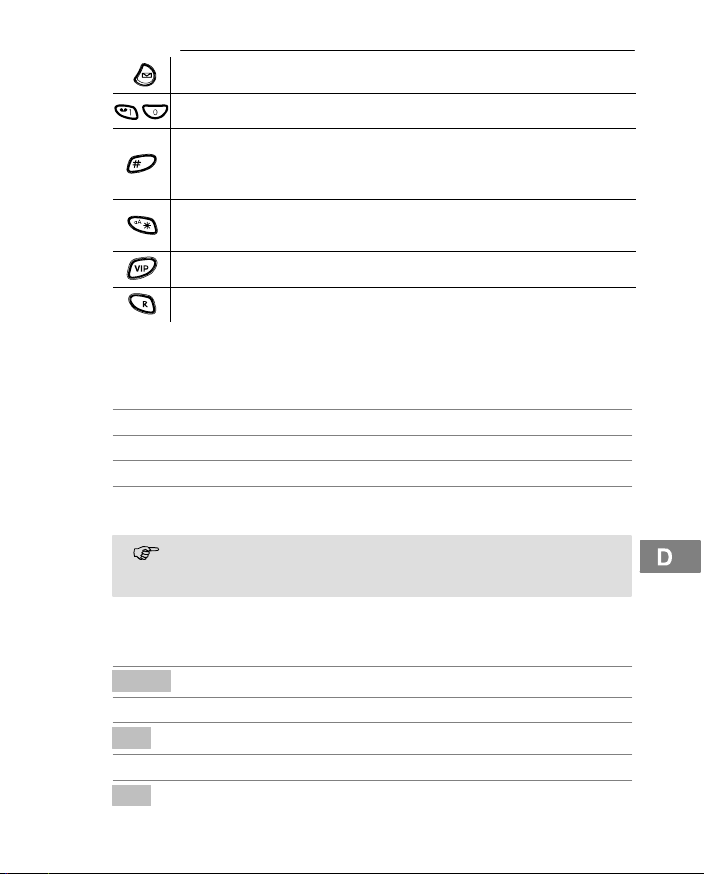
Wie bediene ich mein Telefon?
Nachrichtentaste, blinkt bei neuen Nachrichten (Anrufliste, SMS).
Ziffern−Tasten zur Eingabe von Rufnummern und Namen.
..
Raute−Taste zur Eingabe des Raute"−Zeichens.
Langer Druck im Stand−by−Modus schaltet die Tastensperre ein.
Tastensperre ausschalten Seite 19.
Stern−Taste zur Eingabe des Stern"−Zeichens.
Langer Druck im Stand−by−Modus schaltet den Tonruf ein bzw. aus.
VIP−Taste zum Öffnen einer Liste von wichtigen Rufnummern.
R−Taste (Rückfragetaste).
Text eingeben
Zur Eingabe von Text sind die Zahlentasten mit Buchstaben beschriftet. Durch
mehrmaliges Drücken der entsprechenden Taste können Buchstaben, Zahlen
und Sonderzeichen eingegeben werden.
Leerzeichen eingeben
oder Sonderzeichen eingeben
oder Cursor bewegen
Zwischen Groß− und Kleinschreibung
Um den gleichen Buchstaben zweimal einzugeben, drücken Sie den
entsprechenden Buchstaben. Warten Sie, bis der Cursor eine Stelle
weiter gesprungen ist. Geben Sie den Buchstaben erneut ein.
Navigation im Menü
Alle Funktionen sind über unterschiedliche Menüs zu erreichen. Den Weg zur
gewünschten Funktion entnehmen Sie der Menüstruktur Seite 23.
Menü
oder Gewünschtes Untermenü auswählen
Ok
oder Gewünschte Funktion auswählen
Ok
7
umschalten
Hauptmenü öffnen
Untermenü öffnen
Funktion öffnen
Service−Hotline Deutschland: Tel. 0180 5 001388 (Kosten Telekom bei Drucklegung: 12 ct/min)
13
Page 14
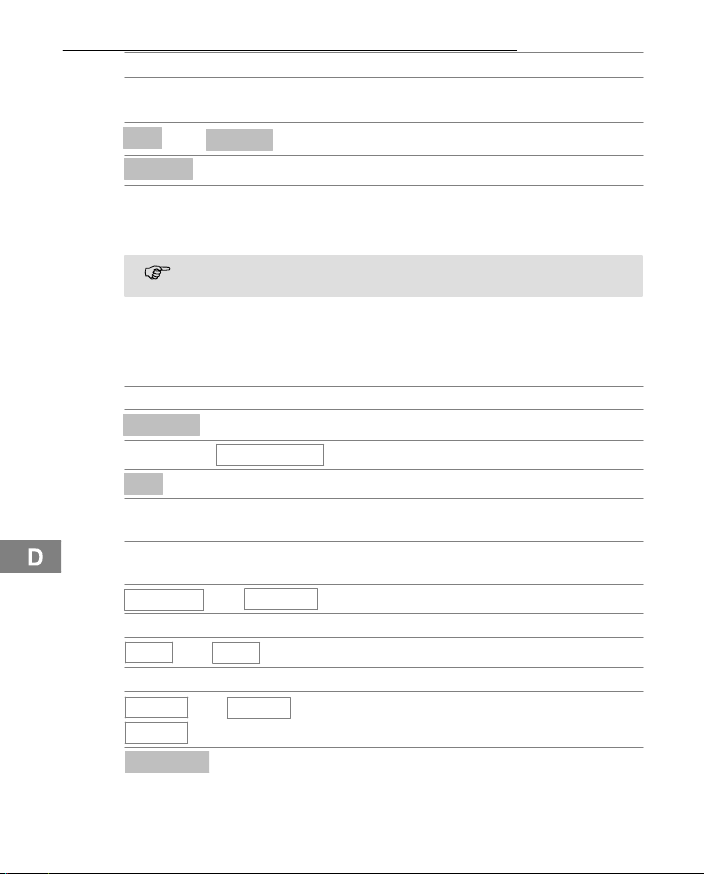
Wie bediene ich mein Telefon?
oder Gewünschte Einstellung auswählen
Über Tastenfeld Nummern oder Buchstaben
Ok
oder
Sichern
Zurück
Programmier− und Speichervorgänge
Jeder Vorgang wird automatisch abgebrochen, wenn innerhalb von 30
Sekunden keine Eingabe erfolgt.
Telefonbucheinträge erstellen − Beispiel
Wie Sie in den Menüs navigieren und Eingaben vornehmen, ist hier anhand
des Beispiels Telefonbucheinträge erstellen erklärt. Verfahren Sie bei allen
Einstellungen wie in diesem Beispiel.
Telefonbuch öffnen
Optionen
oder
Ok
, Namen eingeben (max. 16 Stellen) und
, Rufnummer eingeben (max. 24 Ziffern) und
<Extern>
Auswahl bestätigen
Ein
Auswahl bestätigen
kein
MSN E
Sichern
Neuer Eintrag
<Intern>
oder
Aus
oder
oder
, MSN zuordnen
, Rufnummerunterdrückung auswählen
MSN A
eingeben
Eingaben bestätigen
Eine Ebene zurück
abbrechen und in den Stand−by−Modus
zurückkehren
8
Optionsmenü öffnen
Funktion auswählen
Funktion bestätigen
bestätigen
bestätigen
, Status auswählen
...
Eintrag speichern
14
Service−Hotline Deutschland: Tel. 0180 5 001388 (Kosten Telekom bei Drucklegung: 12 ct/min)
Page 15
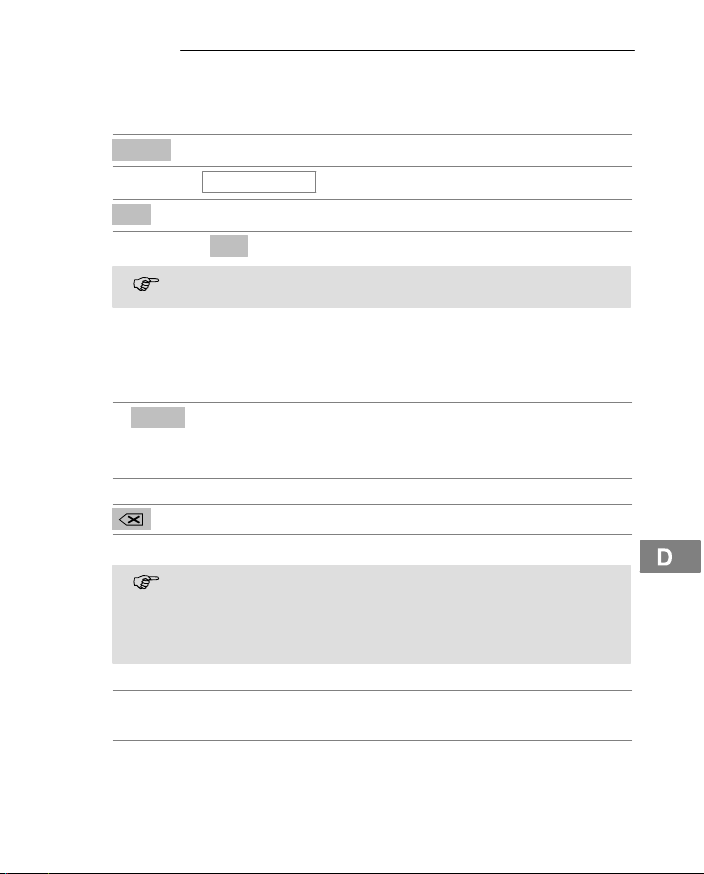
Telefonieren
6 Telefonieren
Nutzerwechsel
Sie können festlegen, über welche MSN Sie abgehend telefonieren wollen.
Menü
oder
Ok
oder ,
Dieser Menüpunkt ist nur verfügbar, wenn mehrere MSN eingerichtet
Nutzerwechsel
Ok
sind Seite 25.
Intern und extern anrufen
An Ihrer Basisstation können Sie bis zu sechs Mobilteile ISDN Terminal 500 anmelden, die Sie über interne Rufnummern erreichen können.
9
Intern anrufen
, Intern Einstellige interne Rufnummer eingeben und
10
Extern anrufen
Rufnummer eingeben (max. 24 Ziffern)
Rufnummer wählen
Sie können auch zuerst die Gesprächstaste drücken und erhalten da-
mit das Freizeichen. Die eingegebenen Ziffern Ihrer gewünschten
Rufnummer werden sofort gewählt. Eine Korrektur einzelner Ziffern
der Rufnummer ist bei dieser Form des Gesprächaufbaus nicht möglich.
Anruf annehmen
, oder Anruf annehmen
11
Gespräch beenden
oder Gespräch beenden
Hauptmenü öffnen
Untermenü auswählen
Untermenü öffnen
Nutzer auswählen und bestätigen
wählen
Bei Falscheingabe letzte Ziffer löschen
Service−Hotline Deutschland: Tel. 0180 5 001388 (Kosten Telekom bei Drucklegung: 12 ct/min)
15
Page 16
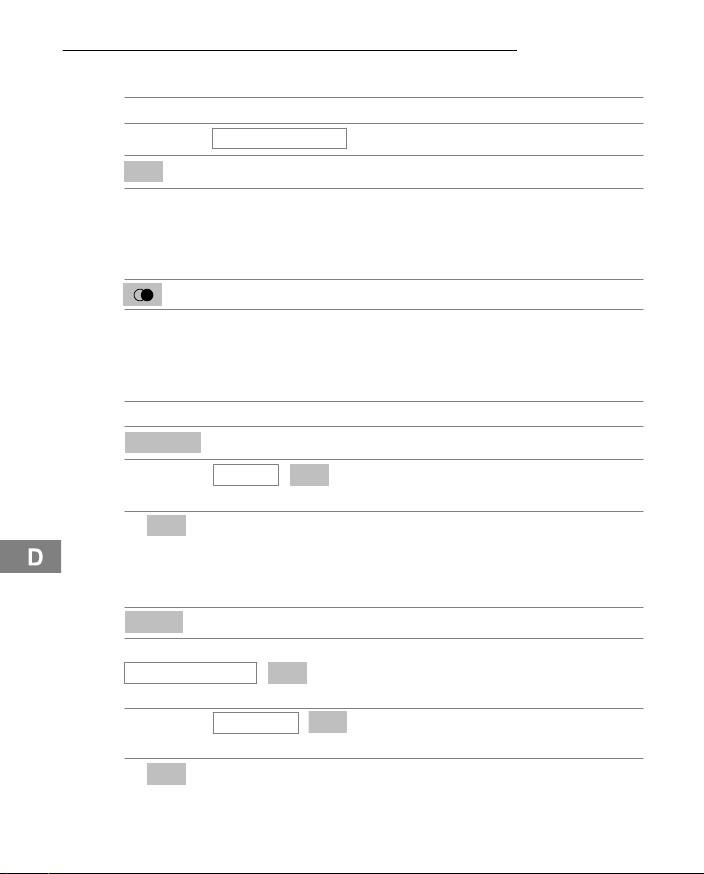
Telefonieren
Eingegangene Anrufe zurückrufen
Ihr Telefon speichert 20 Anrufe in einer Anrufliste.
Menü öffnen
oder
Ok
oder , Eintrag auswählen, Verbindung herstellen
Wahlwiederholung
Ihr Telefon speichert die 10 zuletzt gewählten Rufnummern in einer Wahlwiederholungsliste.
oder , Eintrag auswählen, Verbindung herstellen
Parken
Sie können ein externes Gespräch für die Dauer von ca. 3 Minuten im Netz
parken.
Sie befinden sich in einem externen Gespräch.
Optionen
oder
Ok
,
Entparken
Sie können ein geparktes Gespräch während der Dauer von ca. 3 Minuten an
einem anderen Telefon wieder zurückholen.
Menü
oder
Netzwerk−Dienste
oder
Ok
,
Unbeantw. Anrufe
Parken
Entparken ,
Ok
,
,
Ok
Ok
Liste unbeantworteter Anrufe auswählen
Bestätigen
Wahlwiederholungsliste öffnen
Optionsmenü öffnen
Untermenü auswählen. Der
Standard−Parkcode wird angezeigt.
Parkcode ggf. ändern. Gespräch parken.
Hauptmenü öffnen
Untermenü auswählen. Der
Standard−Parkcode wird angezeigt.
Untermenü auswählen. Der Parkcode wird
angezeigt.
Parkcode des geparkten Gesprächs
eingeben und bestätigen.
16
Service−Hotline Deutschland: Tel. 0180 5 001388 (Kosten Telekom bei Drucklegung: 12 ct/min)
Page 17
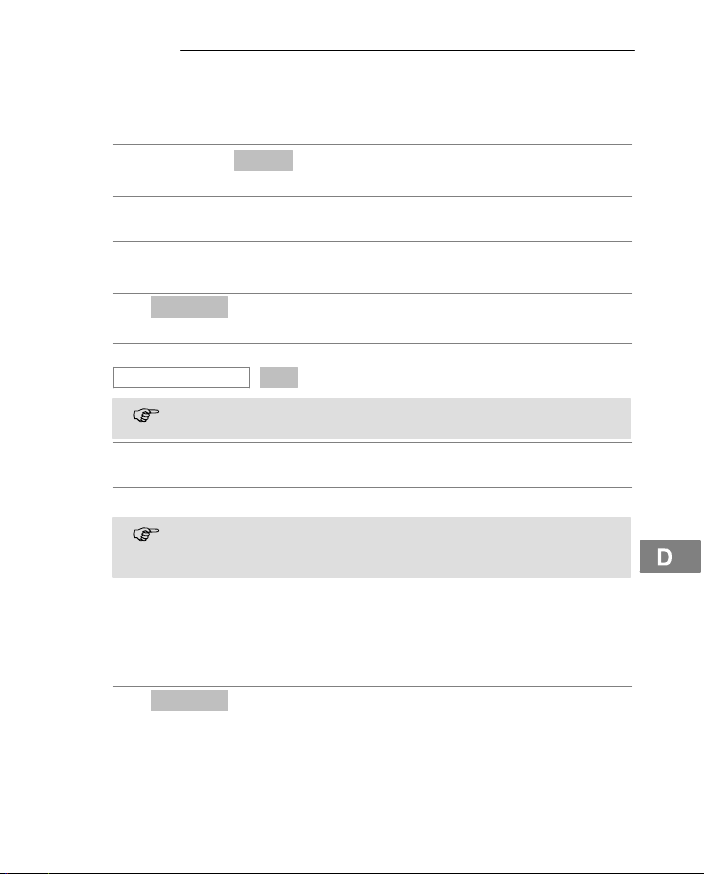
Telefonieren
Intern telefonieren
Interne Gespräche führen
Sie müssen zwei oder mehr Mobilteile (MT1, MT2, ...) an Ihrer Basisstation angemeldet haben, um interne kostenlose Gespräche führen zu können.
MT1: z. B. ,
MT2: Internes Gespräch am anderen Mobilteil
MT1 / MT2: Internes Gespräch beenden
Externe Gespräche intern weiterleiten
MT1:
oder
Interne Rückfrage, Ok
Falls Sie mehr als zwei Mobilteile an Ihrer Basisstation angemeldet
MT2: Internes Gespräch am anderen Mobilteil
MT1: Gespräch weiterleiten
Sollte sich das gerufene Mobilteil nicht melden, können Sie sich das
Rücksprache / Makeln
Während eines externen Gesprächs können Sie ein anderes Mobilteil anwählen, um Rücksprache zu halten. Der externe Gesprächspartner wird gehalten,
während Sie mit dem internen Gesprächspartner sprechen. Diesen Vorgang
können Sie beliebig oft wiederholen.
MT1:
1
12
Intern
Optionen
haben, wählen Sie das gewünschte interne Mobilteil aus.
externe Gespräch zurückholen, indem Sie die Softkeytaste Ende
drücken.
Optionen
Interne Rufnummer des gewünschten
Mobilteils wählen
annehmen
Während des externen Gesprächs
Optionsmenü öffnen
Funktion auswählen und bestätigen
annehmen
Während des externen Gesprächs
Optionsmenü öffnen
1
Das interne Telefonieren ist nur mit mindestens zwei Mobilteilen möglich
Verpackungsinhalt prüfen" auf Seite 7.
Service−Hotline Deutschland: Tel. 0180 5 001388 (Kosten Telekom bei Drucklegung: 12 ct/min)
17
Page 18
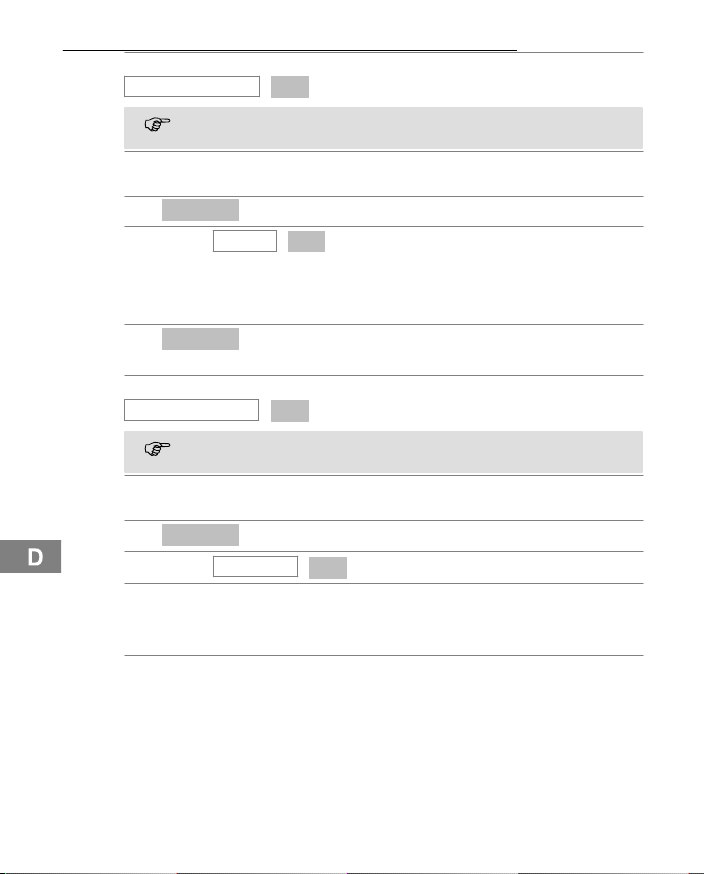
Telefonieren
oder
Interne Rückfrage
Falls Sie mehr als zwei Mobilteile an Ihrer Basisstation angemeldet
haben, wählen Sie das gewünschte interne Mobilteil aus.
MT2: Internes Gespräch am anderen Mobilteil
Optionen
MT1:
oder
Konferenzgespräche führen
Ein externes Gespräch kann mit einem weiteren internen Gesprächspartner
zum Konferenzgespräch geschaltet werden.
Optionen
MT1:
oder
Interne Rückfrage
Falls Sie mehr als zwei Mobilteile an Ihrer Basisstation angemeldet
haben, wählen Sie das gewünschte interne Mobilteil aus.
MT2: Internes Gespräch am anderen Mobilteil
Optionen
MT1:
oder
MT1 / MT2: Konferenz beenden
Einstellen der Hörerlautstärke
Sie können während eines Gesprächs die Lautstärke in 5 Stufen anpassen.
oder Gewünschte Lautstärke auswählen
Anzeige der Gesprächsdauer
Während eines Gesprächs wird die Gesprächsdauer in Stunden, Minuten und
Sekunden angezeigt.
,
Makeln
,
Konferenz
Ok
,
Ok
Funktion auswählen und bestätigen
annehmen
Optionsmenü öffnen
Ok Gesprächspartner wechseln
Während des externen Gesprächs
Optionsmenü öffnen
Funktion auswählen und bestätigen
annehmen
Optionsmenü öffnen
, Ok Konferenz starten
18
Service−Hotline Deutschland: Tel. 0180 5 001388 (Kosten Telekom bei Drucklegung: 12 ct/min)
Page 19
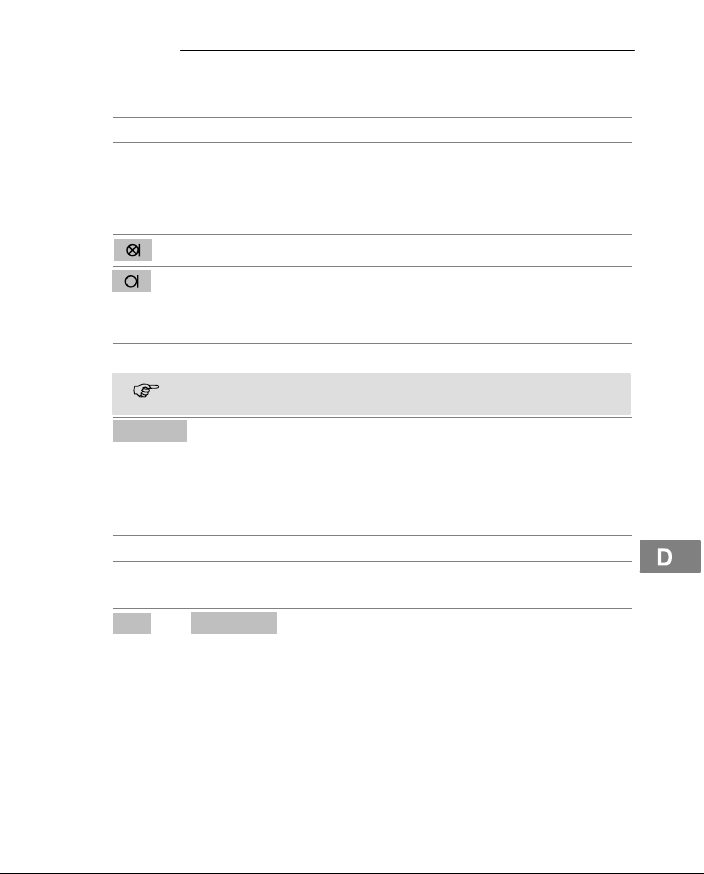
Telefonieren
Freisprechen
Mikrofon im Mobilteil stummschalten
Tastensperre
Mobilteil suchen (Paging)
13
Nutzen Sie diese Funktion, um den Gesprächspartner über den Lautsprecher
zu hören.
Freisprechen einschalten
Freisprechen ausschalten
14
Sie können während eines Telefongesprächs das Mikrofon des Mobilteils aus−
und einschalten.
Mikrofon ausschalten (stummschalten)
Mikrofon einschalten
15
Die Tastensperre verhindert, dass versehentlich Tasten gedrückt werden.
2 sec Tastensperre einschalten
Bei eingeschalteter Tastensperre können eingehende Anrufe wie ge-
wohnt angenommen werden.
Entsperr
Wenn Sie Ihr Mobilteil verlegt haben, können Sie es über einen Suchton leicht
wiederfinden.
An der Basisstation:
, {«} Suchton starten
Suchton beenden
Am Mobilteil:
Ok oder
, Tastensperre ausschalten
Abweisen
Suchton beenden
Service−Hotline Deutschland: Tel. 0180 5 001388 (Kosten Telekom bei Drucklegung: 12 ct/min)
19
Page 20
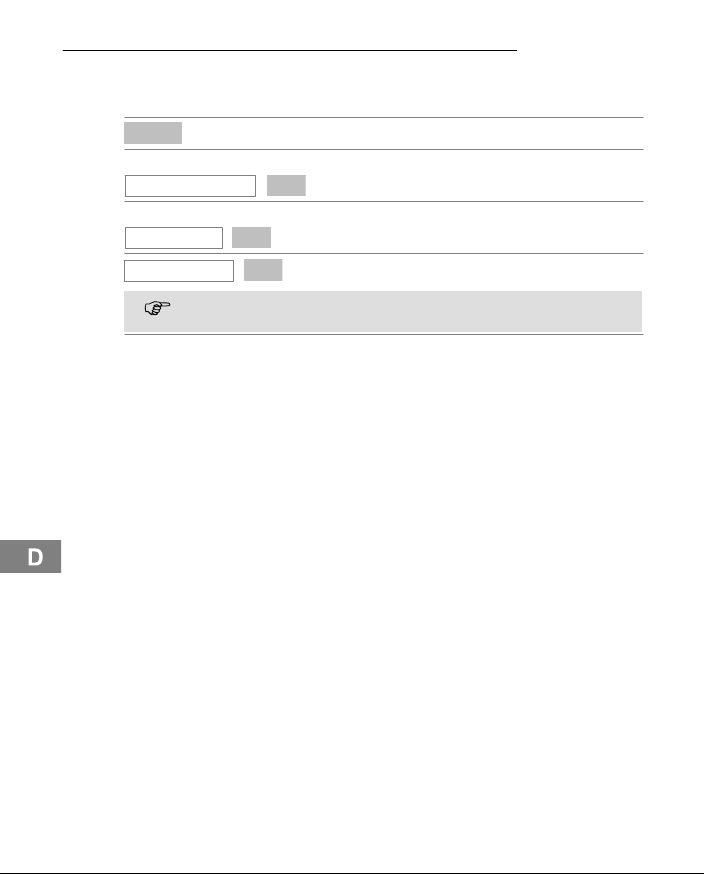
Telefonieren
Mobilteil aus−/ einschalten
Ihr Mobilteil ist nach der Erstladung automatisch eingeschaltet und betriebsbereit. Um die Akkus zu schonen, können Sie das Mobilteil ausschalten.
Menü
oder
MT−Einstellungen
oder
Mobilteil aus ,
Mobilteil aus?
Ihr ausgeschaltetes Mobilteil kann nicht auf den Pagingruf von der Ba-
sisstation oder einen ankommenden Anruf reagieren!
Mobilteil wieder einschalten
Ok
,
Ok
Ok
,
Hauptmenü öffnen
Einstellung auswählen
Mobilteil ausschalten
Bestätigen
20
Service−Hotline Deutschland: Tel. 0180 5 001388 (Kosten Telekom bei Drucklegung: 12 ct/min)
Page 21
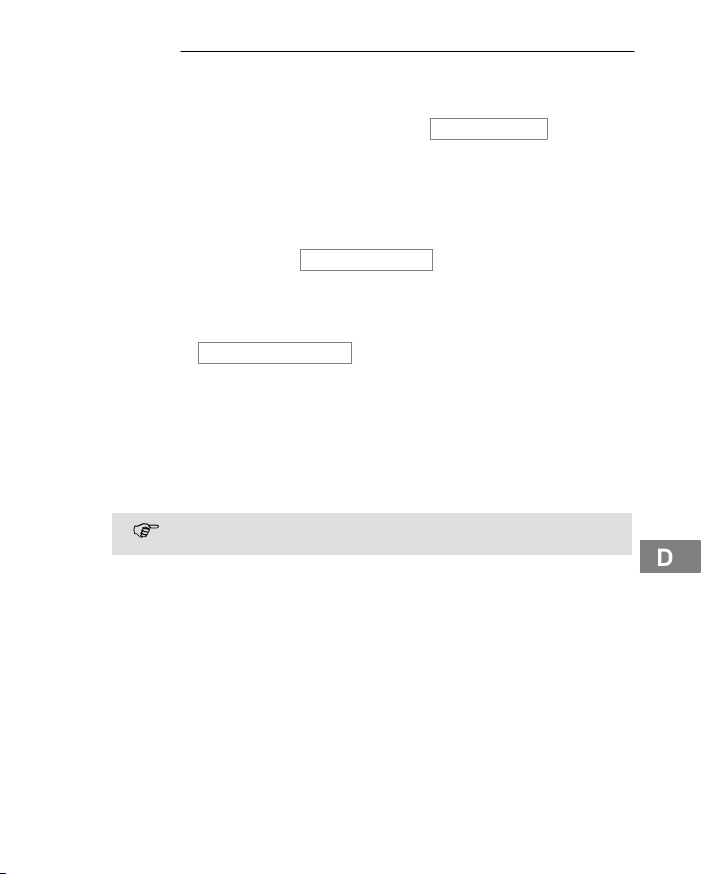
Nebenstellenanlagen / Zusatzdienste
7 Nebenstellenanlagen / Zusatzdienste
Amtskennziffer (AKZ)
Bei Nebenstellenanlagen ist es erforderlich, eine AKZ kommend vorzuwählen, um ein Freizeichen zu bekommen. Auf Seite 25 finden Sie die Position im
Menü. Haben Sie in Ihrem Mobilteil eine Amtskennziffer gespeichert und aktiviert, wird diese Amtskennziffer automatisch vor den Rufnummern aus dem Telefonbuch und den der Anruflisten gewählt.
Automatisch ECT
Bei eingeschalteter Funktion Automatisch ECT wird mit dem ISDN−Leistungsmerkmal ECTˆ vermittelt, sonst mit Disconnectˆ auf beide Verbindungen. Auf
Seite 25 finden Sie die Position im Menü.
Automatisch Keypad
Die Funktion
Dienstmerkmalen durch Eingabe von Zeichen− und Ziffernfolgen (z. B. auch an
Telefonanlagen). Die Funktion Keypadˆ ist einzustellen beim Anschluss Ihres
ISDN Terminal 500 an einer ISDN−Telefonanlage oder an einer Vermittlungsstelle, deren Steuerung mittels Keypadˆ−Protokoll erfolgt. Dabei werden die Ziffern/Zeichen 0−9, *, # als Keypad−Informationselemente gesendet. Auf Seite 25
finden Sie die Position im Menü.
Rufnummernanzeige (CLIP2)
Die Rufnummernanzeige ist ein Zusatzdienst Ihres Netzbetreibers.
Wenn diese Funktion an Ihrer Telefonleitung zur Verfügung steht, wird Ihnen bereits die Rufnummer des Anrufers angezeigt, wenn das Telefon klingelt. Hat der
Anrufer das Übertragen seiner Rufnummer unterdrückt, wird eine entsprechende
Meldung angezeigt. Die Rufnummer kann nicht angezeigt und somit auch nicht
in der Anrufliste gespeichert werden.
16
1
Automatisch Keypad
17
Fragen Sie Ihren Netzbetreiber nach weiteren Informationen.
ermöglicht die Steuerung von bestimmten
1
ECT: Explicit Call Transfer = Anrufübergabe
2
CLIP: Calling Line Identification Presentation = Anzeige der Rufnummer eines Anrufers
Service−Hotline Deutschland: Tel. 0180 5 001388 (Kosten Telekom bei Drucklegung: 12 ct/min)
21
Page 22
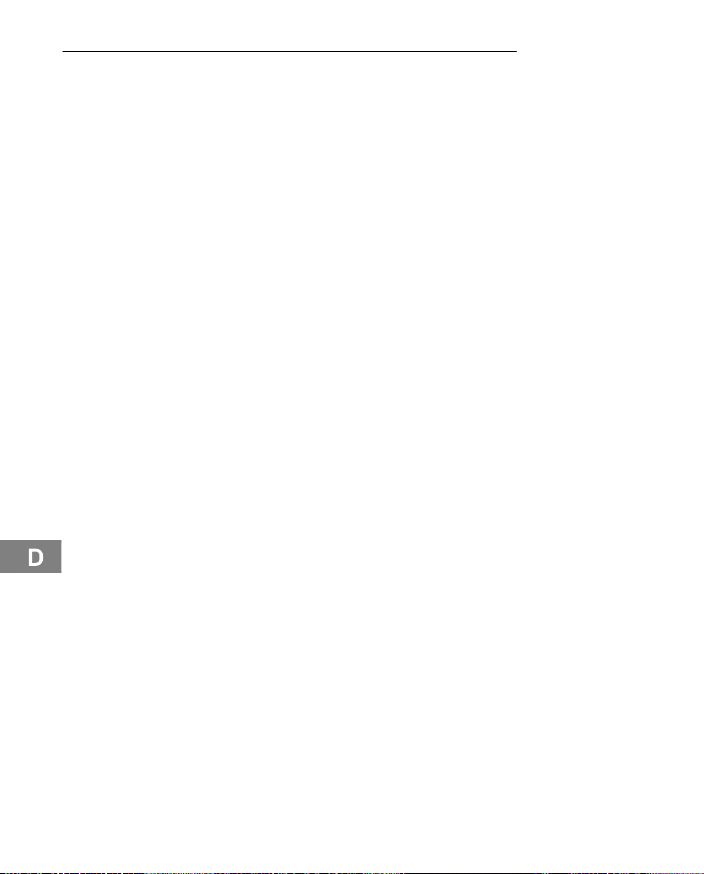
Nebenstellenanlagen / Zusatzdienste
R−Taste und Zusatzdienste
Ihr Telefon unterstützt Zusatzdienste Ihres Netzbetreibers, wie z. B. Makeln, Anklopfen und Konferenz. Über die R−Taste können Sie diese Zusatzdienste nutzen. Zur Freischaltung von Zusatzdiensten wenden Sie sich bitte an Ihren Netzbetreiber.
Anrufbeantworter im Telefonnetz
Der Anrufbeantworter im Telefonnetz ist ein Zusatzdienst vieler Netzbetreiber.
Wenn Ihr Netzbetreiber einen Anrufbeantworter im Telefonnetz für Sie bereitstellt, werden Sie mit einem Symbol über neue Nachrichten informiert (VMWI
Über diese Funktion können Sie nur dann verfügen, wenn Ihr Netzbetreiber diesen Zusatzdienst anbietet. Bitte fragen Sie Ihren Netzbetreiber nach weiteren Informationen.
18
1
).
22
1
VMWI: Visual Message Waiting Indication = Optische Anzeige neuer Nachrichten
Service−Hotline Deutschland: Tel. 0180 5 001388 (Kosten Telekom bei Drucklegung: 12 ct/min)
Page 23
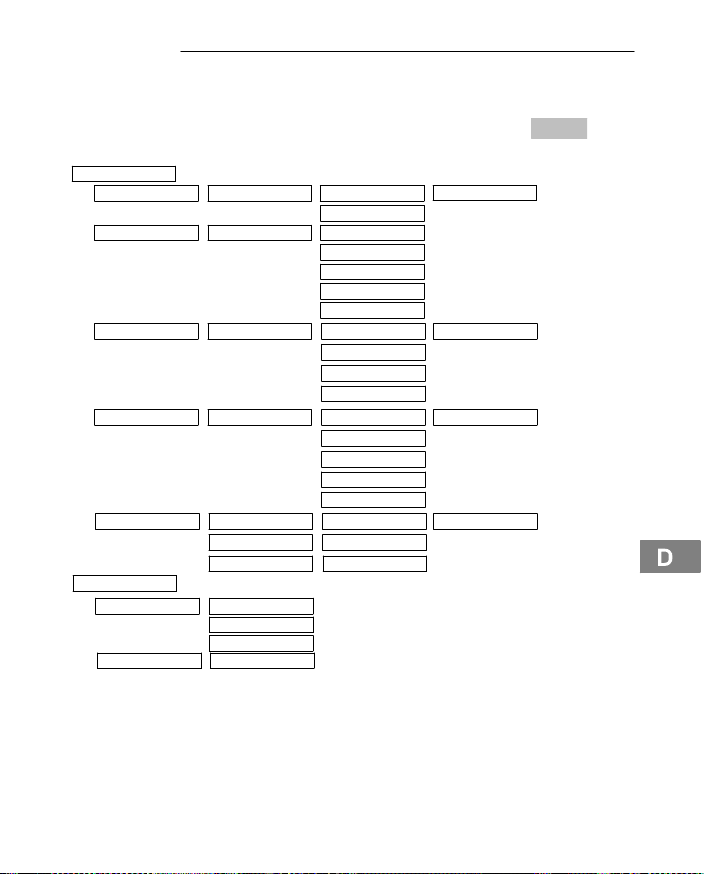
Menüstruktur
8 Menüstruktur
19
Hauptmenü
In das Hauptmenü gelangen Sie durch Drücken der Softkeytaste
Sie sich im Menü bewegen und Eingaben vornehmen, zeigt Ihnen Seite 11.
SMS Service
Anrufliste
1
SMS schreiben ABC: Senden an
Eingangsliste Eintrag 1,2,3 Löschen
Entwürfe Eintrag 1,2,3 Senden an
SMS−Sende−Cent. .
2
Unbeantw. Anrufe Anruf löschen
Beantw. Anrufe Anruf löschen
SMS−Alarm
Nummer speich.
Alle Anrufe lösch.
Speichern
Antworten
Weiterleiten
Anrufen
Alle löschen
Speichern
Löschen
Alle löschen
Senden an Nummer eingeben:Ausgangsliste Eintrag 1,2,3
Speichern
Anrufen
Löschen
Alle löschen
SMS−Cent. 1,2,3,4 Nummer eingeben:Einstellungen SMS−Center progr.
SMS−Cent. 1,2,3,4
Ein, Aus
Nummer eingeben:
Nummer eingeben:
Menü
. Wie
1
Weitere Informationen zu SMS−Textnachrichten Seite 32.
2
Für das Anzeigen und Speichern von Rufnummern in Anruflisten wird die Ruf-
nummernanzeige (CLIP
3
) benötigt. Die Rufnummernanzeige ist ein Zusatzdienst
Ihres Netzbetreibers. Fragen Sie Ihren Netzbetreiber nach weiteren Informationen.
Weitere Informationen zur Rufnummernanzeige Seite 21.
Service−Hotline Deutschland: Tel. 0180 5 001388 (Kosten Telekom bei Drucklegung: 12 ct/min)
23
Page 24
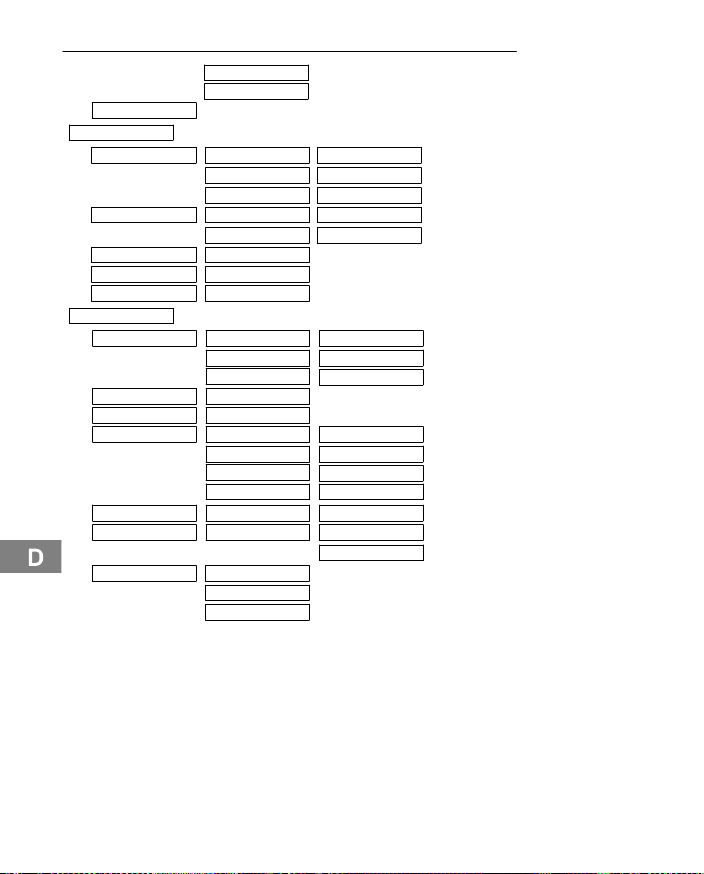
Menüstruktur
Nummer speich.
Alle Anrufe lösch.
Netzwerk−Dienste
Anrufweiterschalt. Sofort Ziel−Nr. eingeben:
AWS Status Ziel−Nr. anzeigen Bei Besetzt
Entparken Parkcode: 1
Parkcode Parkcode: 1
Mailbox−Nummer Nummer:
MT−Einstellungen
4
Tonruf
Display−Kontrast Kontrast 1−8
Nutzername Nutzer A, B, C, D,E
Einstellungen Tastenton Ein, Aus
Direktannahme
6
Basiswahl
Sprache Deutsch
Alle Anrufe lösch.
Bei Nichtmelden Ziel−Nr. eingeben:
Bei Besetzt Ziel−Nr. eingeben:
Deaktivieren Bei Besetzt
Extern Melodie 1−10
Intern
Lautstärke
Reichweitenton
Ladeton
Autom. DTMF
5
Direktannahme Ein, Aus
Basis auswählen Automatisch
English
Türkçe
Melodie 1−10
Lautlos, 1−5
Ein, Aus
Ein, Aus
Ein, Aus
Basis 1, 2, 3, 4
24
20
3
CLIP: Calling Line Identification Presentation
4
Tonruf: Sie können den Tonruf auch durch einen langen Tastendruck auf die
Taste aus− und wieder einschalten.
5
Bei eingeschalteter Direktannahme wird ein eintreffendes Gespräch durch
Entnahme des Mobilteils direkt angenommen.
6
Das Mobilteil bietet Ihnen nur die Basisstation zur Auswahl an, an die das
Mobilteil zuvor auch angemeldet wurde.
Service−Hotline Deutschland: Tel. 0180 5 001388 (Kosten Telekom bei Drucklegung: 12 ct/min)
Page 25
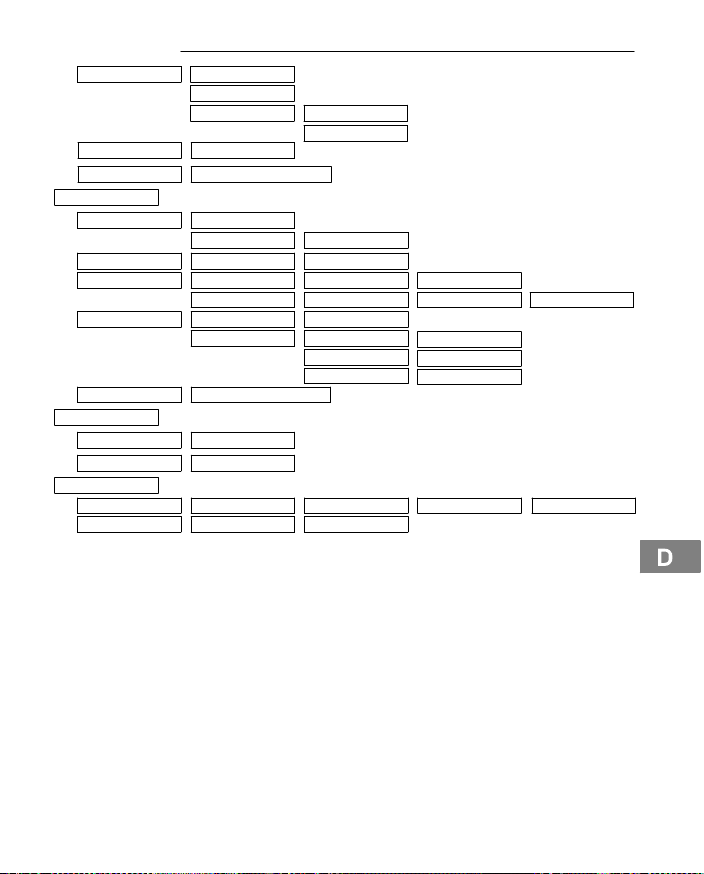
Menüstruktur
7
Direktruf
Mobilteil aus Mobilteil aus?
Reset Mobilteil Auf Default zurücksetzen?
Basis Einstellung.
Tonruf Melodie 1−10
System − PIN
MSN Einstell.
Telefonanlage Amtskennziffer AKZ eingeben:
Reset Basis Auf Default zurücksetzen?
10
Zeit/Datum
Zeit einstellen Zeit einstellen:
Datum einstellen Datum einstellen:
Registrieren
MT anmelden Basis auswählen Basis 1, 2, 3, 4 System Pin eing. Code:
MT abmelden MT auswählen Mobilteil 1,2,3,4,5,6
7
Bei eingeschaltetem Direktruf wird die einprogrammierte Rufnummer beim
21
Druck einer beliebigen Taste (außer dem rechten Softkey) sofort gewählt. Zum
Ausschalten des Direktrufs drücken Sie den Softkey Ausˆ und bestätigen Sie
die Sicherheitsabfrage mit Jaˆ.
8
Der PIN−Code ist werkseitig auf 0000" eingestellt.
9
Von Ihrem Netzbetreiber sind Ihnen mehrere ISDN−Rufnummern (MSNs) mitgeteilt worden. Jeder eingerichteten MSN können Sie ein oder mehrere Mobilteil(e) zuweisen. Wenn keine MSN eingetragen ist, werden alle ankommenden
Rufe an allen Mobilteilen signalisiert.
10
Bei jedem eingehenden Gespräch werden Zeit und Datum über das
ISDN−Netz aktualisiert.
Nummer eingeb.:
Direktruf Aus
Direktruf aussch.?
Lautstärke
8
Neuer PIN eing. Code:
9
MSN einrichten MSN A,B,C, D, E Anonymruf:
MSN zuweisen MSN A,B,C, D, E Mobilteil 1,2,3,4,5 Ein, Aus
Funktionen AKZ kommend
Nein
Ja
Lautlos, 1−5
Automatisch ECT
Auto. Keypad
Ein, Aus
Ein, Aus
Ein, Aus
Service−Hotline Deutschland: Tel. 0180 5 001388 (Kosten Telekom bei Drucklegung: 12 ct/min)
25
Page 26
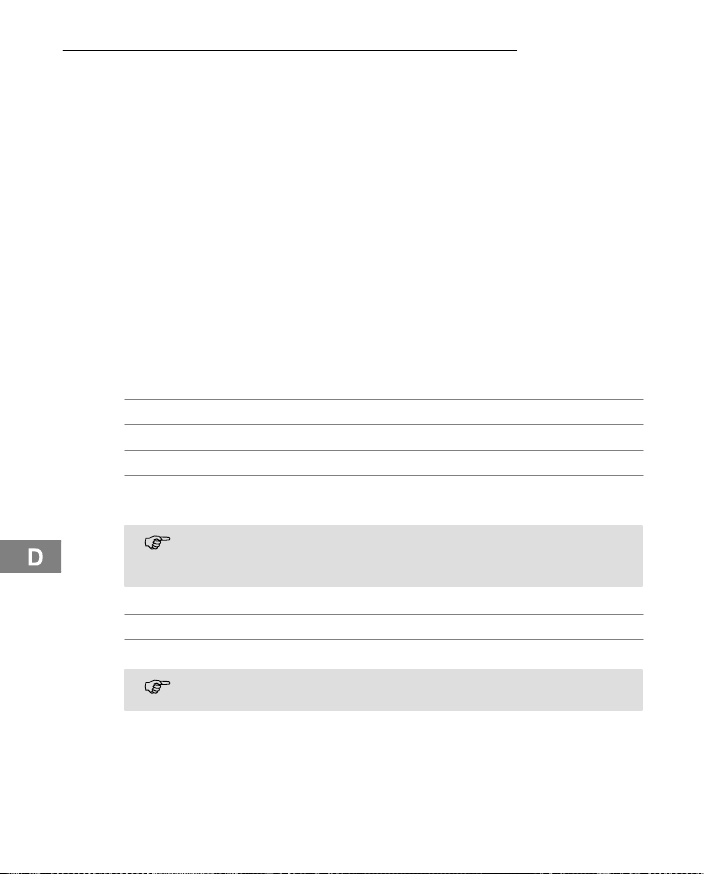
Telefonbuch
9 Telefonbuch
Im Telefonbuch können Sie 50 Rufnummern mit den dazugehörigen Namen
speichern.
Geben Sie bei allen Rufnummern immer die Vorwahl mit ein, damit auch
eingehende Ortsgespräche einem Telefonbucheintrag zugeordnet werden
können.
Ist die Speicherkapazität erschöpft, zeigt das Display eine entsprechende
Meldung. Um wieder Platz zu schaffen, müssen Sie zuerst einen anderen
Eintrag löschen.
Die Telefonbucheinträge sind alphabetisch geordnet. Um direkt zum
gewünschten Telefonbucheintrag zu gelangen, drücken Sie die
entsprechenden Anfangsbuchstaben.
Namen eingeben
Die Zahlentasten sind mit Buchstaben beschriftet. Durch mehrmaliges Drücken
der entsprechenden Taste können Buchstaben, Zahlen und Sonderzeichen eingegeben werden.
Leerzeichen eingeben
oder Sonderzeichen eingeben
oder Cursor bewegen
Zwischen Groß− und Kleinschreibung
Um den gleichen Buchstaben zweimal einzugeben, drücken Sie den
entsprechenden Buchstaben. Warten Sie, bis der Cursor eine Stelle
weiter gesprungen ist. Geben Sie den Buchstaben erneut ein.
Aus dem Telefonbuch wählen
Telefonbuch öffnen
oder , Eintrag auswählen und Rufnummer wählen
Über Optionen > Zeige Details können Sie sich die individuellen Ein-
stellungen für jeden Eintrag anzeigen lassen.
umschalten
26
Service−Hotline Deutschland: Tel. 0180 5 001388 (Kosten Telekom bei Drucklegung: 12 ct/min)
Page 27
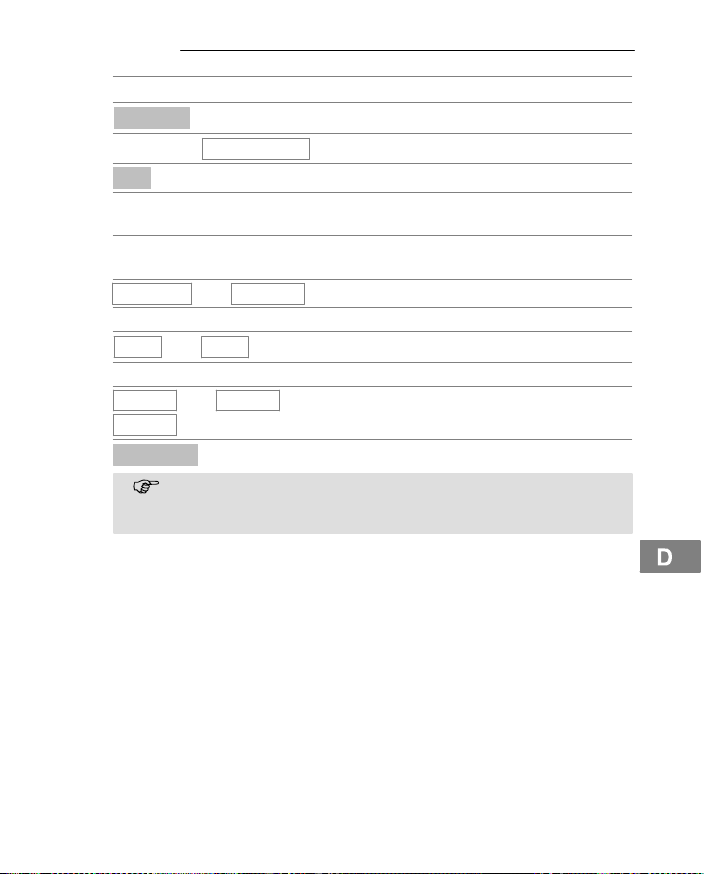
Telefonbuch
Telefonbucheinträge erstellen
Telefonbuch öffnen
Optionen
oder
Ok
, Namen eingeben (max. 16 Stellen) und
, Rufnummer eingeben (max. 24 Ziffern) und
<Extern>
Auswahl bestätigen
Ein
Auswahl bestätigen
kein
MSN E
Sichern
Die Funktionen der Tasten und können ebenfalls gespei-
Individuelle Einstellmöglichkeiten:
Status: intern/extern (nur bei Telefonanlagen)
Rufnummerunterdrückung (CLIP): ein/aus
MSN: Zuordnung einer ausgehenden MSN
Neuer Eintrag
oder
Aus
oder
MSN A
oder
, MSN zuordnen
chert werden. Während der Eingabe können Sie mit dem linken Softkey Eingaben korrigieren.
22
Optionsmenü öffnen
Funktion auswählen
Funktion bestätigen
bestätigen
bestätigen
<Intern>
, Status auswählen
, Rufnummerunterdrückung auswählen
...
Eintrag speichern
Service−Hotline Deutschland: Tel. 0180 5 001388 (Kosten Telekom bei Drucklegung: 12 ct/min)
27
Page 28
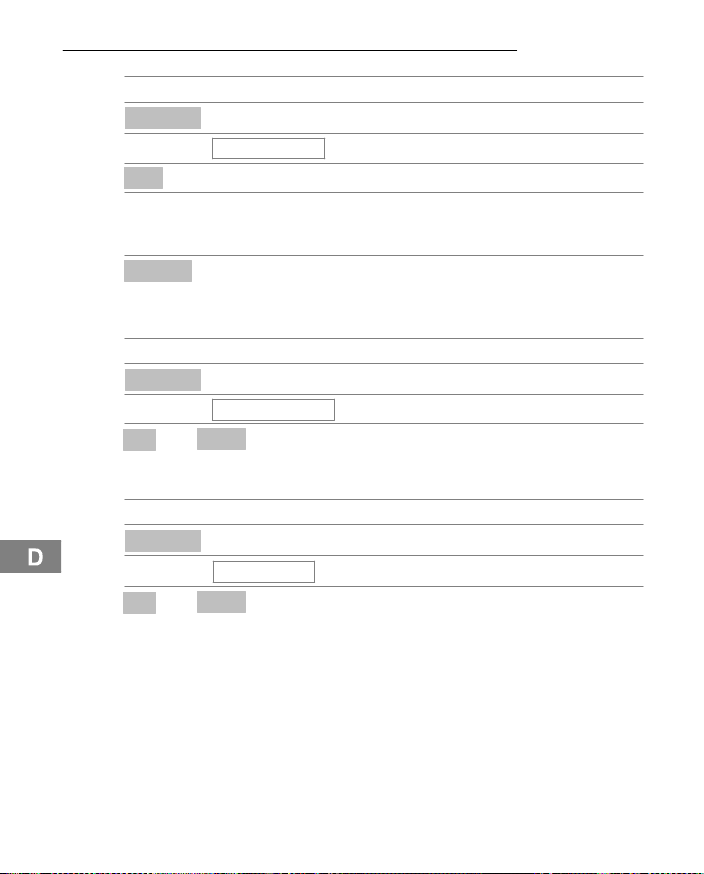
Telefonbuch
Telefonbucheinträge ändern
Telefonbuch öffnen
Optionen
oder
Ok
oder Zu den individuellen Einstellmöglichkeiten
Sichern
Eintrag ändern
Telefonbucheinträge löschen
Einen Eintrag löschen
Telefonbuch öffnen
Optionen
oder
Ja
oder
Eintrag löschen
Nein
Alle Einträge löschen
Telefonbuch öffnen
Optionen
oder
Ja
oder
Alle löschen
Nein
23
Optionsmenü öffnen
Funktion auswählen
Funktion bestätigen
gehen und die gewünschten Einträge
vornehmen
Eintrag speichern
Optionsmenü öffnen
Funktion auswählen
Sicherheitsabfrage bestätigen oder
abbrechen
Optionsmenü öffnen
Funktion auswählen
Sicherheitsabfrage bestätigen oder
abbrechen
28
Service−Hotline Deutschland: Tel. 0180 5 001388 (Kosten Telekom bei Drucklegung: 12 ct/min)
Page 29

Telefonbuch
VIP−Liste
Mit der VIP−Taste haben Sie Zugriff auf ein zusätzliches Telefonbuch mit 10
Rufnummern, die Ihnen besonders wichtig sind. Im VIP-Telefonbuch werden
neue Einträge über das Menü Eintrag ändern" erstellt.
24
VIP−Liste bearbeiten
Sie können Einträge hinzufügen, bearbeiten und löschen.
VIP−Liste öffnen
oder Eintrag auswählen
Optionen
Ok
25
Rufnummern aus der VIP−Liste wählen
VIP−Liste öffnen
oder , Eintrag auswählen und Verbindung
Bei Betrieb an einer Nebenstellenanlage ist eventuell die Amtskenn-
Eintrag von der Wahlwiederholung ins Telefonbuch übernehmen,
Eintrag löschen
oder Eintrag auswählen
Optionen
Ok
, oder Optionsmenü öffnen und Funktion
auswählen
Gewünschte Funktion ausführen
herstellen
ziffer (AKZ Seite 21.) einzutragen.
26
Wahlwiederholungsliste öffnen
, oder Optionsmenü öffnen und Funktion
auswählen
Gewünschte Funktion ausführen
Service−Hotline Deutschland: Tel. 0180 5 001388 (Kosten Telekom bei Drucklegung: 12 ct/min)
29
Page 30

Anrufliste
10 Anrufliste
Es gibt zwei Anruflisten:
unbeantwortete Anrufe (nicht angenommene Anrufe)
beantwortete Anrufe (alle vom Mobilteil angenommenen Anrufe)
In der Anrufliste werden die Anrufe an eine dem Mobilteil zugeordnete Empfangs−MSN angezeigt. Insgesamt werden 20 Rufnummern mit Datum und Uhrzeit gespeichert. Wenn eine Anrufliste voll ist und neue Einträge hinzukommen,
wird der älteste gelöscht. Der neueste Eintrag steht am Anfang der Liste, der älteste am Ende.
Wenn die Rufnummer des Anrufers verfügbar ist, wird diese angezeigt. Ist die
Rufnummer im Telefonbuch gespeichert, wird der Name angezeigt. Kommt eine
ausgehende Verbindung mit einem Anrufer zustande, der in der Liste der entgangenen Anrufe eingetragen ist, so wird dieser Eintrag in die Wahlwiederholungsliste übertragen und aus der Liste der entgangenen Anrufe gelöscht.
Die Rufnummernanzeige (CLIP1) ist ein Zusatzdienst Ihres Netzbetrei-
bers. Ihr Telefon zeigt die Rufnummern im Display, wenn Ihr Netzbetreiber diesen Service anbietet. Bitte fragen Sie Ihren Netzbetreiber nach
weiteren Informationen.
Anrufliste öffnen
Wenn neue unbeantwortete Anrufe vorliegen, wird im Display eine Meldung an-
gezeigt.
Über Nachrichtentaste öffnen
oder
oder Unbeantw. Anrufe Liste unbeantworteter Anrufe auswählen
Ok
Eingang
Über Menü öffnen
Menü
oder
oder ,
Anrufliste ,
Ok
Nachrichtenliste auswählen
Bestätigen
Hauptmenü öffnen
Ok
Anruflistenmenü öffnen
Gewünschte Liste auswählen und öffnen
30
1
CLIP: Calling Line Identification Presentation = Anzeige der Rufnummer ei-
nes Anrufers.
Service−Hotline Deutschland: Tel. 0180 5 001388 (Kosten Telekom bei Drucklegung: 12 ct/min)
Page 31

Rufnummer aus der Anrufliste wählen
oder , Gewünschten Eintrag auswählen und sofort
An Telefonanlagen: Je nach Art der Amtsholung muss der übertrage-
nen Rufnummer eventuell von der Telefonanlage die Amtskennziffer
(AKZ) automatisch vorangestellt werden, um direkt aus der Anrufliste
gewählt werden zu können.
wählen
Rufnummer aus der Anrufliste im Telefonbuch speichern
oder Gewünschten Eintrag auswählen
Optionen
oder ,
Nummer speichern
Ok
Sichern Namen und individuelle Einstellungen
,
Optionsmenü öffnen
Funktion auswählen
Bestätigen
eingeben und speichern
Rufnummern aus der Anrufliste löschen
oder Gewünschten Eintrag auswählen
Optionen
oder ,
Ok
Anruf löschen
Optionsmenü öffnen
Option auswählen
Bestätigen
Anrufliste löschen
oder Gewünschten Eintrag auswählen
Optionen
oder ,
Alle Anrufe löschen
Ok
Ok
Optionsmenü öffnen
Option auswählen
Bestätigen
Die Sicherheitsabfrage bestätigen
Anrufliste
Service−Hotline Deutschland: Tel. 0180 5 001388 (Kosten Telekom bei Drucklegung: 12 ct/min)
31
Page 32

SMS
11 SMS
27
SMS−Voraussetzungen
Ihr Telefonanschluss muss über das Leistungsmerkmal CLIP1 verfügen. Vergewissern Sie sich bei Ihrem Netzbetreiber, dass dieses Leistungsmerkmal für Ihren Telefonanschluss freigeschaltet ist. Um den SMS2−Dienst zu nutzen, muss
dieser von Ihrem Netzbetreiber aktiviert werden.
Nicht von jeder Nebenstellenanlage können SMS versandt werden.
Wenn Sie von einer Nebenstellenanlage SMS versenden möchten,
Bei Call−by−Call−Verbindungen ist der SMS−Versand derzeit nicht möglich.
Das Senden von SMS−Nachrichten ist kostenpflichtig.
Nutzt der Empfänger im Festnetz keinen SMS−Dienst oder kann sein
Telefon generell keine SMS empfangen, wird die SMS automatisch als
Sprachmeldung zugestellt.
Die Kostenberechnung erfolgt über Ihren Netzbetreiber.
Eingehende SMS werden in der Basis gespeichert. Deshalb können Sie an jedem Mobilteil Ihre SMS lesen, schreiben oder weiterleiten. Bei der Nutzung
mehrerer Mobilteile kann zu einem Zeitpunkt immer nur ein Mobilteil auf SMS
zugreifen.
Es können maximal 15 eingehende SMS gespeichert werden. Bei vollem Eingangsspeicher erhalten Sie eine Mitteilung im Display. Um Speicherplatz freizugeben, müssen Sie gezielt Nachrichten löschen. Zusätzlich können Sie 5 gesendete SMS und 5 Entwürfe speichern. Bei diesen gilt, dass bei vollen
Speichern durch einen neuen Eintrag der jeweils älteste gelöscht wird.
SMS−Service−Center
Die Verteilung von SMS−Nachrichten erfolgt über ein Service−Center. Wenn Sie
SMS−Textnachrichten versenden möchten, müssen Sie eine Service−Center−
Nummer in Ihr Mobilteil einprogrammieren Seite 23. Bitte erfragen Sie beim
Anbieter Ihrer Wahl die erforderliche Service−Center−Nummer und die Vorgehensweise zur Freischaltung des SMS−Dienstes.
1
CLIP: Calling Line Identification Presentation = Anzeige der Rufnummer ei-
nes Anrufers.
2
SMS: Short Message Service = Dienst für das Versenden von Kurznach-
richten.
32
Service−Hotline Deutschland: Tel. 0180 5 001388 (Kosten Telekom bei Drucklegung: 12 ct/min)
speichern Sie vor den Service−Center−Nummern in Ihrem Mobilteil die
Amtskennziffer Ihrer Nebenstellenanlage ein.
28
Page 33

Ihr Telefon ist zum Versenden von SMS−Textnachrichten vorbereitet.
Es ist bereits eine Service−Center−Nummer in Ihrem Mobilteil einprogrammiert. Aktivieren Sie das gewünschte Service−Center im SMS−
Menü Seite 23.
Service−Center 1 Deutsche Telekom: 0193010
Service−Center 2 Leer
Service−Center 3 Leer
Service−Center 4 Leer
SMS senden
Die Rufnummer des SMS−Centers, über das Sie SMS versenden wollen, muss
als Sende−SMS Center ausgewählt sein. Diese Rufnummer wird automatisch
zum Versenden von SMS benutzt. Sie können also nur über dieses SMS−Center SMS senden. Im Lieferzustand ist bereits ein SMS−Center eingetragen (Rufnummer 0193010). Sie können also direkt (ohne weitere Vorbereitungen) SMS
verschicken.
SMS empfangen
Um SMS−Nachrichten über ein SMS−Center empfangen zu können, müssen
Sie sich bei diesem SMS−Center anmelden. Das geschieht beim SMS−Center
meist mit einer kostenfreien SMS Seite 32.
Sie können sich bei drei weiteren SMS−Centern verschiedener Diensteanbieter
für den Empfang von SMS anmelden. Die Anmeldung bei einem SMS−Center
reicht aus, um über dieses SMS−Center SMS empfangen zu können.
Die Rufnummer dieser SMS−Center müssen Sie unter SMS−Center eintragen
Seite 23.
Zum An− und Abmelden bei einem weiteren SMS−Center mit einer SMS müssen Sie zunächst das entsprechende SMS−Center als Sende−SMS−Center auswählen.
Welche An− bzw. Abmelde−Informationen Sie an das SMS−Center senden müssen, entnehmen Sie bitte den Informationen des jeweiligen Diensteanbieters.
Nach dem Senden einer SMS über Sende−SMS−Center 24 wird au-
tomatisch wieder auf das Sende−SMS−Center 1 zurückgeschaltet.
Wenn aus unbestimmtem Grund ein Fehler beim Versenden einer
SMS auftritt, wird das Senden der SMS automatisch vom Telefon über
das SMS−Center 1 wiederholt.
SMS
Service−Hotline Deutschland: Tel. 0180 5 001388 (Kosten Telekom bei Drucklegung: 12 ct/min)
33
Page 34

SMS
Rufnummer des SMS−Centers eintragen und ändern
Die Rufnummern für SMS−Center 14 können Sie ändern. Bitte informieren
Sie sich vor der Änderung der voreingestellten Rufnummer über Besonderheiten und das Diensteangebot des neuen SMS−Service−Anbieters.
Menü
oder
oder
oder
oder ,
Sichern
,
Haben Sie beim Anschluss an eine Telefonanlage eine Amtskennziffer
SMS Service
Einstellungen
SMS−Center progr.
Ok
(AKZ) eingetragen Seite 21, wird diese automatisch vorangestellt.
SMS schreiben, senden und speichern
31
SMS−Text eingeben und senden
Eine SMS darf maximal 160 Zeichen lang sein.
SMS werden nur bei Sende−Unterbrechungen automatisch gespeichert. Wenn
Sie eine wichtige SMS erstellt haben und speichern wollen, müssen Sie dies
gezielt vor dem Versenden tun.
Menü
oder
oder
Ok
,
Optionen
Ok
,
Senden Geben Sie die Empfänger−Nummer
SMS Service
SMS schreiben
, oder
Ok
,
Ok
,
,
Ok
,
,
Ok
Senden an
Ok
30
29
Hauptmenü öffnen
Untermenü auswählen
Funktion auswählen
Option auswählen
SMS−Center 1..4 auswählen und
bestätigen
Rufnummer eingeben oder ändern
und sichern
Hauptmenü öffnen
Untermenü auswählen
Funktion auswählen
Geben Sie den Text ein und
beenden Sie die Eingabe
Option auswählen
Bestätigen
ein und senden Sie die SMS
34
Service−Hotline Deutschland: Tel. 0180 5 001388 (Kosten Telekom bei Drucklegung: 12 ct/min)
Page 35

Sie können die Empfänger−Nummer auch direkt aus dem Telefonbuch einge-
Suchen
ben (
len).
Gesendete SMS werden automatisch in die Ausgangsliste eingetragen. Bei
mehr als fünf Einträgen wird der älteste Eintrag überschrieben.
32
SMS−Text als Entwurf speichern
Sie können den Text von bis zu fünf SMS als Entwurf speichern. Drücken Sie
dazu Optionen >
älteste Eintrag überschrieben.
Die gespeicherten Texte können Sie bearbeiten und haben über
folgende Möglichkeiten:
Senden an
Speichern
Löschen
Alle löschen
Wenn Sie beim Erstellen einer SMS angerufen werden, wird die SMS
Eingangsliste
drücken) und eine Rufnummer aus dem Telefonbuch auswäh-
Speichern
automatisch lokal im Mobilteil gespeichert. Sie können den Anruf annehmen und die SMS später weiter schreiben oder senden, indem Sie
erneut SMS schreibenˆ aufrufen.
SMS, die nicht gesendet werden konnten, weil z. B. während der Übertragung die Verbindung unterbrochen wurde, werden mit einem Fehlerstatus versehen und in der Ausgangsliste gespeichert Seite 37.
Beachten Sie, dass bei einigen Diensteanbietern für den Verbindungsaufbau zum SMS−Center Entgelte anfallen.
Alle Einstellungen und die gespeicherten SMS bleiben nach einem
Stromausfall erhalten.
33
Ok
>
. Bei mehr als fünf Einträgen wird der
Empfänger−Nummer eingeben und
bestätigen.
Der bearbeitete Text wird mit den
vorgenommenen Änderungen gespeichert.
Der gewählte Eintrag wird gelöscht.
Bestätigen Sie die nachfolgende
Sicherheitsabfrage, um alle Entwürfe zu
löschen.
Empfangene SMS lesen
Neue SMS werden an den der MSN zugewiesenen Mobilteilen durch eine Mit-
SMS
Optionen
Service−Hotline Deutschland: Tel. 0180 5 001388 (Kosten Telekom bei Drucklegung: 12 ct/min)
35
Page 36

SMS
teilung im Display signalisiert.
Zu jeder empfangenen SMS werden Datum und Uhrzeit (wie vom SMS−Center
übertragen) angegeben. Die SMS sind nach ihrem Eingang sortiert. Neue SMS
stehen vor alten SMS.
Nachrichtenliste auswählen.
oder
Ok
oder Gewünschte SMS auswählen.
Lesen
Nachdem Sie eine neue SMS geöffnet haben, wird sie als gelesen ge-
34
Optionen für gelesene SMS
Sie haben über
Löschen
Antworten
Weiterleiten
Anrufen
Nummer speichern
SMS
kennzeichnet.
Optionen
SMS−Liste öffnen.
Bestätigen. Die empfangenen SMS werden
angezeigt.
Text der SMS anzeigen. Mit den Tasten
oder innerhalb der SMS blättern.
folgende Möglichkeiten:
Bestätigen Sie die nachfolgende
Sicherheitsabfrage, um die SMS zu löschen.
Nach der Frage, ob Sie den empfangenen
Text verwenden wollen oder nicht, befinden
Sie sich im Schreibmodus. Die Rufnummer
des Absenders wird automatisch
übernommen und kann ggf. verändert
werden.
Nach Auswahl dieses Menüpunktes können
Sie die Rufnummer des Weiterleitungsziels
eingeben.
Nach Auswahl dieses Menüpunktes wird
eine Telefonverbindung zum Absender
hergestellt.
Die Absendernummer wird ins Telefonbuch
übernommen; geben Sie einen Namen für
diesen Eintrag ein.
36
Service−Hotline Deutschland: Tel. 0180 5 001388 (Kosten Telekom bei Drucklegung: 12 ct/min)
Page 37

Alle löschen
Ausgangsliste
35
Ausgangsliste öffnen
Menü
oder
Ok
oder
Ok
Lesen
Optionen für gelesene SMS
36
Sie haben über
Senden an
Speichern
Anrufen
Löschen
Alle löschen
SMS Service Funktion auswählen.
Ausgangsliste
Optionen
SMS
Bestätigen Sie die nachfolgende
Sicherheitsabfrage, um alle SMS zu
löschen.
Hauptmenü öffnen
Bestätigen.
Liste auswählen.
Liste öffnen. Die zuletzt gesendeten SMS
werden angezeigt. Mit den Tasten oder
in der SMS−Liste blättern.
Der Text der SMS wird angezeigt. Mit den
Tasten oder innerhalb der SMS
blättern.
folgende Möglichkeiten:
Empfänger−Nummer eingeben und
bestätigen
Der bearbeitete Text wird mit den
vorgenommenen Änderungen gespeichert.
Nach Auswahl dieses Menüpunktes wird
eine Telefonverbindung zum Absender
hergestellt.
Bestätigen Sie die nachfolgende
Sicherheitsabfrage, um die SMS zu löschen.
Bestätigen Sie die nachfolgende
Sicherheitsabfrage, um alle Entwürfe zu
löschen.
Service−Hotline Deutschland: Tel. 0180 5 001388 (Kosten Telekom bei Drucklegung: 12 ct/min)
37
Page 38

Telefon einrichten
12 Telefon einrichten
Rufnummern / MSNs einrichten
Ihnen sind von Ihrem Netzbetreiber mehrere ISDN−Rufnummern (MSNs) mitgeteilt worden. Diese können Sie gezielt benutzen, um z. B. eine Kostentrennung
zwischen privat und geschäftlich durchzuführen. Jeder eingerichteten MSN
(max. 5) können Sie ein oder mehrere Mobilteil(e) zuweisen und einen entsprechenden Nutzernamen vergeben. Auf Seite 25 finden Sie die Position im Menü.
Solange keine MSN eingetragen ist, werden alle ankommenden Rufe an allen
Mobilteilen signalisiert.
MSN zuweisen
Auf Seite 25 finden Sie die Position im Menü. In der Liste der registrierten Mobilteile diejenigen mit
wiesen werden soll und mit
Einstellungen
Sie können für Ihr Mobilteil folgende Funktionen einstellen:
Tastenton: akustische Bestätigung, wenn Sie eine Taste betätigt haben.
Reichweitenton: Warnton, wenn Sie sich am Rande der Reichweite zur
Basisstation befinden und die Verbindung abzubrechen droht.
Ladeton: Quittungston beim Herstellen des Ladekontakts.
Automatisch DTMF
werden als DTMF−Signale übertragen (z. B. zur Steuerung eines
Anrufbeantworters aus der Ferne etc.). Im ausgeschalteten Zustand
werden stattdessen Keypad−Signale übertragen. Die jeweils hier nicht
aktive Funktion steht im Verbindungszustand unter Optionen zur
Verfügung.
Ein
kennzeichnen, denen die betreffende MSN zuge-
bestätigen.
Sichern
1
: im Verbindungszustand nachgewählte Ziffern
38
1
DTMF: Dual Tone Multiple Frequency = Ton−Wahlverfahren
Service−Hotline Deutschland: Tel. 0180 5 001388 (Kosten Telekom bei Drucklegung: 12 ct/min)
Page 39

Erweitern des Telefonsystems
13 Erweitern des Telefonsystems
Über den international genormten GAP1 −Standard ist die Kompatibilität von Mobilteilen und Basisstationen unterschiedlicher Hersteller geregelt. So ist es möglich, AUDIOLINE−Geräte und Geräte anderer Hersteller zusammen in ein Telefonsystem zu integrieren. Es ist jedoch möglich, dass einige Funktionen nicht zur
Verfügung stehen.
Mehrere Mobilteile
Sie können insgesamt 6 Mobilteile an Ihre Basisstation anmelden.
Anmelden von Mobilteilen
Das Mobilteil, das zum Lieferumfang gehört, ist bereits angemeldet. Sie können
bis zu 6 Mobilteile an bis zu 4 verschiedenen Basisstationen betreiben.
Auf Seite 25 finden Sie die Position im Menü.
Bei den Basen, an denen Ihr Mobilteil bereits angemeldet ist, wird (Aktiv) ange-
zeigt.
Nach dem Anmelden wird dem Mobilteil eine interne Rufnummer gegeben.
Diese interne Rufnummer wird im Display angezeigt. Benutzen Sie zur Anmeldung den aktuell eingestellten PIN−Code Seite 25.
Die Paging−Taste an der Basisstation so lange gedrückt halten, bis der Anmeldeton hörbar wird (ca. 10 Sekunden).
Ist die Anmeldung erfolgreich gewesen, sehen Sie im Display den Namen des
Nutzers und die interne Rufnummer Ihres Mobilteils.
Um Mobilteile anderer Hersteller anzumelden, lesen Sie bitte deren Be-
Abmelden von Mobilteilen
Mobilteile werden über das Menü abgemeldet. Auf Seite 25 finden Sie die Position im Menü.
Mehrere Basisstationen
Sie können die Reichweite Ihres Mobilteils vergrößern, wenn Sie es an mehrere
Basisstationen anmelden. Es kann gleichzeitig an 4 verschiedenen Basisstationen angemeldet sein. Jede Basisstation benötigt eine eigene Telefonsteckdose.
Es können Anschlüsse mit derselben und auch mit unterschiedlichen Rufnummern sein.
37
dienungsanleitungen.
1
GAP: Generic Access Profile = Standard für das Zusammenwirken von Mo-
bilteilen und Basisstationen unterschiedlicher Hersteller.
Service−Hotline Deutschland: Tel. 0180 5 001388 (Kosten Telekom bei Drucklegung: 12 ct/min)
39
Page 40

Falls es Probleme gibt
14 Falls es Probleme gibt
Service−Hotline
Haben Sie Probleme mit Ihrem Telefon, kontrollieren Sie zuerst die folgenden
Hinweise. Bei technischen Problemen können Sie sich an unsere Service−Hotline unter Tel. 0180 5 001388 (Kosten Telekom bei Drucklegung: 12 ct/min)
wenden. Bei Garantieansprüchen wenden Sie sich an Ihren Fachhändler.
Die Garantiezeit beträgt 2 Jahre.
Fragen und Antworten
Fragen Antworten
Keine Verbindung zur
Basisstation möglich
Kein Telefongespräch
möglich
Verbindung abgehackt,
fällt aus
Das System reagiert
nicht mehr
− Prüfen Sie, ob Sie sich mit dem richtigen
PIN−Code an der Basisstation angemeldet
haben Seite 43.
− Das Telefon ist nicht korrekt angeschlossen
oder gestört. Verwenden Sie nur das mitgelieferte Telefonanschlusskabel.
− Testen Sie mit einem anderen Telefon, ob Ihr
Telefonanschluss in Ordnung ist.
− Das Netzteil ist nicht eingesteckt oder es
liegt ein totaler Stromausfall vor.
− Die aufladbaren Akkus sind leer oder defekt.
− Sie haben sich zu weit von der Basisstation
entfernt.
− Sie haben sich zu weit von der Basisstation
entfernt.
− Falscher Aufstellungsort der Basisstation.
− Setzen Sie alle Funktionen in den Werkszustand zurück Seite 25.
− Ziehen Sie kurzzeitig das Netzteil aus der
Steckdose.
40
Service−Hotline Deutschland: Tel. 0180 5 001388 (Kosten Telekom bei Drucklegung: 12 ct/min)
Page 41

Falls es Probleme gibt
Die Akkus sind in
kürzester Zeit leer
− Die Akkus sind leer oder defekt.
− Stellen Sie das Mobilteil richtig auf die Basisstation. Reinigen Sie die Kontaktflächen am
Mobilteil und an der Basisstation mit einem
weichen trockenen Tuch.
− Stellen Sie das Mobilteil für 15 Stunden in
die Basisstation.
Die Rufnummernanzeige
1
(CLIP
) funktioniert nicht
− Die Rufnummernanzeige ist ein Zusatzdienst
Ihres Netzbetreibers. Bitte fragen Sie Ihren
Netzbetreiber nach weiteren Informationen.
− Der Anrufer hat das Übertragen seiner Rufnummer unterdrückt.
Senden von SMS nicht
möglich
− Im Endgerät ist keine Rufnummer eines
SMS−Centers hinterlegt Seite 32.
− Übertragung der SMS wurde unterbrochen
(z. B. durch Anruf). SMS aus der Ausgangs−
− liste erneut senden.
Fehler bei der Übertragung
einer SMS
− Fehlt die Rufnummer eines SMS−Centers
oder wurde diese falsch gespeichert, ist das
Senden und Empfangen von SMS−Nachrichten nicht möglich. Die Rufnummer des SMS−
Centers erscheint in Ihrer Anruferliste, bitte
löschen Sie diese Rufnummer. Prüfen Sie
die Rufnummer des SMS−Centers, ob diese
korrekt gespeichert wurde Seite 32.
− Sollten andere Fehlercodes angezeigt werden, rufen Sie bitte die Hotline−Rufnummer
Ihres SMS−Service−Anbieters an.
Fehler beim Empfang einer
SMS
− Erhalten Sie eine SMS als Sprachausgabe,
wurde die Nachricht über einen fremden
Diensteanbieter an Sie gesendet, der die
Nachricht nicht als SMS absetzen konnte.
− Können keine SMS mehr gespeichert werden, wird im Display ein Hinweis angezeigt .
1
CLIP: Calling Line Identification Presentation = Anzeige der Rufnummer eines Anrufers.
Service−Hotline Deutschland: Tel. 0180 5 001388 (Kosten Telekom bei Drucklegung: 12 ct/min)
41
Page 42

Technische Eigenschaften
15 Technische Eigenschaften
Technische Daten
Merkmal Wert
Standard DECT1−GAP
Stromversorgung (Basisstation) Eingang: 220/230 V, 50 Hz
Ausgang: 6 V DC, 400 mA
Reichweite Außen: ca. 300 m
Innen: ca. 50 m
Stand−by Bis zu 150 h
Max. Gesprächsdauer Bis zu 15 h
Aufladbare Akkus 2 x AAA Ni−MH 1.2V
Wahlverfahren Ton−Wahlverfahren
Zulässige Umgebungstemperatur 5° C bis 40° C
Zulässige relative Luftfeuchtigkeit 20% bis 70%
Werkseinstellungen
Mobilteil
Die Werkseinstellungen werden über das Menü wiederhergestellt. Auf Seite 25
finden Sie die Position im Menü.
Sprache: Deutsch Basisstation angemeldet: 1
Tonrufmelodie extern: 1 Tonrufmelodie intern: 2
Hörerlautstärke: 3 Freisprechlautstärke: 3
Tastensperre: Aus Wahlwiederholung: Leer
Tonruflautstärke: 3
2
42
1
DECT: Digital Enhanced Cordless Telecommunication = Standard für kabel-
lose Telefone.
2
GAP: Generic Access Profile = Standard für das Zusammenwirken von Mo-
bilteilen und Basisstationen unterschiedlicher Hersteller.
Service−Hotline Deutschland: Tel. 0180 5 001388 (Kosten Telekom bei Drucklegung: 12 ct/min)
Page 43

Technische Eigenschaften
38 39
Basisstation
Die Werkseinstellungen werden über das Menü wiederhergestellt. Auf Seite 25
finden Sie die Position im Menü.
Tonrufmelodie: 1 Tonruflautstärke: 3
System−PIN: 0000 Anrufliste: Leer
Rufnummern/MSN: Leer
Konformitätserklärung
Dieses Gerät erfüllt die Anforderungen der EU−Richtlinie:
1999/5/EG Richtlinie über Funkanlagen und Telekommunikations−
endeinrichtungen und die gegenseitige Anerkennung ihrer Konformi-
tät. Die Konformität mit der o. a. Richtlinie wird durch das CE−Zeichen
auf dem Gerät bestätigt.
Für die komplette Konformitätserklärung nutzen Sie bitte den kostenlosen Download von unserer Website www.audioline.de
.
Service−Hotline Deutschland: Tel. 0180 5 001388 (Kosten Telekom bei Drucklegung: 12 ct/min)
43
Page 44

Pflegehinweise / Garantie
16 Pflegehinweise / Garantie
Pflegehinweise
Reinigen Sie die Gehäuseoberflächen mit einem weichen und fusselfreien
Tuch.
Verwenden Sie keine Reinigungsmittel oder Lösungsmittel.
Garantie
AUDIOLINE − Geräte werden nach den modernsten Produktionsverfahren hergestellt und geprüft. Ausgesuchte Materialien und hoch entwickelte Technologien
sorgen für einwandfreie Funktion und lange Lebensdauer. Ein Garantiefall liegt
nicht vor, wenn die Ursache einer Fehlfunktion des Gerätes bei dem Telefonnetzbetreiber oder einer eventuell zwischengeschalteten Nebenstellenanlage liegt.
Die Garantie gilt nicht für die in den Produkten verwendeten Batterien, Akkus
oder Akkupacks. Die Garantiezeit beträgt 24 Monate, gerechnet vom Tage des
Kaufs.
Innerhalb der Garantiezeit werden alle Mängel, die auf Material− oder Herstellungsfehler zurückzuführen sind, kostenlos beseitigt. Der Garantieanspruch erlischt bei Eingriffen durch den Käufer oder durch Dritte. Schäden, die durch unsachgemäße Behandlung oder Bedienung, natürliche Abnutzung, durch falsches
Aufstellen oder Aufbewahren, durch unsachgemäßen Anschluss oder Installation
sowie durch höhere Gewalt oder sonstige äußere Einflüsse entstehen, fallen
nicht unter die Garantieleistung. Wir behalten uns vor, bei Reklamationen die defekten Teile auszubessern, zu ersetzen oder das Gerät auszutauschen. Ausgetauschte Teile oder ausgetauschte Geräte gehen in unser Eigentum über. Schadenersatzansprüche sind ausgeschlossen, soweit sie nicht auf Vorsatz oder
grober Fahrlässigkeit des Herstellers beruhen.
Sollte Ihr Gerät dennoch einen Defekt innerhalb der Garantiezeit aufweisen,
wenden Sie sich bitte unter Vorlage Ihrer Kaufquittung ausschließlich an das Geschäft, in dem Sie Ihr AUDIOLINE − Gerät gekauft haben. Alle Gewährleistungsansprüche nach diesen Bestimmungen sind ausschließlich gegenüber Ihrem
Fachhändler geltend zu machen. Nach Ablauf von zwei Jahren nach Kauf und
Übergabe unserer Produkte können Gewährleistungsrechte nicht mehr geltend
gemacht werden.
44
Service−Hotline Deutschland: Tel. 0180 5 001388 (Kosten Telekom bei Drucklegung: 12 ct/min)
Page 45

17 Stichwortverzeichnis
A
Abmelden, 40
Abnehmen, 15
Akkuladezustand, 8
Akkus einlegen, 8
AKZ, 21
Amtskennziffer, 21
Ändern, 28
Anmelden, 40
Anrufannahme, 15
Anrufbeantworter im Telefonnetz, 22
Anrufliste, 30
Anrufliste öffnen, 30
Anrufweiterschaltung, 24
Aufladen, 8
Auflegen, 15
Ausgangsliste, 38
Ausschalten, 20
B
Basisstation, 7, 40
Bedienelemente, 10
Bedienung, 11
C
CLIP, 21
D
Datum, 9
Display, 11
Display−Kontrast, 24
Displaysymbole, 11
DTMF, 39
Stichwortverzeichnis
E
ECT, 21
Eingangsliste, 36
Einschalten, 20
Einstellungen, 39
Eintrag übernehmen, 29
Energiesparmodus, 12
Entparken, 16
Erstellen, 14, 27
Erweiterung, 40
Extern anrufen, 15
F
Fehlerbehebung, 41
Fragen und Antworten, 41
Freisprechen, 19
G
Garantie, 45
Gespräch beenden, 15
Gesprächsdauer, 18
Gesprächsweiterleitung, 17
Gürtelclip, 8
H
Hauptmenü, 23
Hörerlautstärke, 18
I
Inbetriebnahme, 7
Intern anrufen, 15
Interngespräche, 17
K
Keypad, 21
Konferenzgespräche, 18
Konformitätserklärung, 44
Service−Hotline Deutschland: Tel. 0180 5 001388 (Kosten Telekom bei Drucklegung: 12 ct/min)
45
Page 46

Stichwortverzeichnis
L
Ladestation, 8
Löschen, 28, 31
M
Makeln, 17
Menüstruktur, 23
Mikrofonstummschaltung, 19
Mobilteil, 40
Mobilteil registrieren, 9
Mobilteil suchen, 19
MSN einrichten, 39
MSN zuweisen, 39
N
Namenseingabe, 26
Navigation, 13
Navigationstasten, 12
Nebenstellenanlagen, 21
Netzwerk−Dienste, 24
Nutzerwechsel, 15
P
Paging, 19
Parken, 16
Pflegehinweise, 45
Probleme, 41
R
R−Taste, 22
Rückruf, 16
Rücksprache, 17
Rufnummern (MSN) einrichten, 9
Rufnummernanzeige, 21
S
Schreibweisen, 11
Service Center, 33
Service Hotline, 41
Sicherheitshinweise, 4
SMS, 33, 39
SMS empfangen, 34
SMS schreiben, 35
SMS senden, 34
SMS speichern, 35
SMS−Voraussetzungen, 33
Speichern, 14, 27, 31
Standby−Modus, 12
Stummschaltung, 19
Symbole, 11
T
Tastensperre, 19
Technische Daten, 43
Telefonbucheinträge, 14, 27
Telefonieren, 15, 26
Texteingabe, 13, 26
U
Uhrzeit, 9
V
Verpackungsinhalt, 7
VIP−Liste, 29
VMWI, 22
W
Wählen, 31
Wählen aus Telefonbuch, 26
Wahlwiederholung, 16
Wandmontage, 6
Weiterleitung, 17
Werkseinstellungen, 43
Z
Zusatzdienste, 21
46
Service−Hotline Deutschland: Tel. 0180 5 001388 (Kosten Telekom bei Drucklegung: 12 ct/min)
Page 47

40
1 Safety Information 49. . . . . . . . . . . . . . . . .
2 Wall Installation 51. . . . . . . . . . . . . . . . . . .
3 Putting the Telephone into Operation 52. . . .
4 Operating Elements 55. . . . . . . . . . . . . . . .
5 Operating the Telephone 56. . . . . . . . . . . .
6 Telephoning 60. . . . . . . . . . . . . . . . . . . . .
7 PABX / Supplementary Services 66. . . . . . .
8 Menu Structure 68. . . . . . . . . . . . . . . . . . .
9 Phone Book 71. . . . . . . . . . . . . . . . . . . . .
10 Call Lists 75. . . . . . . . . . . . . . . . . . . . . . .
11 SMS Messages 77. . . . . . . . . . . . . . . . . .
12 Telephone Settings 83. . . . . . . . . . . . . . . .
13 Extending the Telephone System 84. . . . . .
14 In Case of Problems 85. . . . . . . . . . . . . . .
15 Technical Properties 88. . . . . . . . . . . . . . .
16 Maintenance / Guarantee 90. . . . . . . . . . . .
17 Index 91. . . . . . . . . . . . . . . . . . . . . . . . . .
Contents
Service−Hotline Germany: Tel. 0180 5 001388 (cost via Telekom at time of going to print: 12 ct/min)
47
Page 48

Safety Information
1 Safety Information
Please read this operating instruction manual thoroughly.
Intended use
The telephone is suitable for telephoning within a public telephone network system. Any other use is considered unintended use. Unauthorised modification or
reconstruction is not permitted. Under no circumstances open the device or complete any repair work yourself.
Installation location
Prevent excessive exposure to smoke, dust, vibration, chemicals, moisture, heat
and direct sunlight.
Do not use the handset in potentially explosive areas.
Power supply
Caution: Only use the power adapter plug supplied because other
power supplies could damage the telephone. Ensure access to the
power adapter plug is not obstructed by furniture or such.
Rechargeable battery pack
Caution: Never throw batteries into a fire. Only use batteries of the
same type! Pay attention to correct polarity. Incorrect polarity of the batteries represents a risk of explosion during charging.
Power failure
The telephone cannot be used to make calls in the event of a power failure.
Always keep a cord connected telephone which operates without an external
power supply available in case of emergency situations.
Medical equipment
Caution: Never use the telephone in the vicinity of medical equipment.
Effects on such equipment cannot be fully ruled out.
DECT1 telephones can cause an unpleasant humming sound in hearing aids.
1
DECT: Digital Enhanced Cordless Telecommunication = Standard for cord-
less telephones.
48
Service−Hotline Germany: Tel. 0180 5 001388 (cost via Telekom at time of going to print: 12 ct/min)
Page 49

Safety Information
Disposal
In order to dispose of your device, bring it to a collection point provided
by your local public waste authorities (e.g. recycling centre). The adjacent symbol indicates that the device must not be disposed of in normal
domestic waste! According to laws on the disposal of electronic and
electrical devices, owners are obliged to dispose of old electronic and
electrical devices in a separate waste container.
Batteries must be disposed of at the point of sale or at the appropriate
collection points provided by the public waste authorities.
Packaging materials must be disposed of according to local regulations.
Service−Hotline Germany: Tel. 0180 5 001388 (cost via Telekom at time of going to print: 12 ct/min)
49
Page 50

Wall Installation
2 Wall Installation
The telephone can be mounted on a wall. Use two screws (not contained in the
material supplied) to fix the telephone to a wall.
1. Drill two holes 50 mm apart, paying attention that they are aligned
horizontally.
2. Insert a dowel in each hole and screw in the corresponding screws. Check
that the screw heads fit in the holes in the rear side of the base station
beforehand.
Caution: Ensure there are no cables or lines under the wall where the
holes are drilled.
3. Leave the screw heads projecting 3 mm out of the wall to ensure the device
can be hooked in easily.
4. Connect the telephone connection cable enclosed between the telephone
line socket and the telephone socket on the underside of the telephone.
50
Service−Hotline Germany: Tel. 0180 5 001388 (cost via Telekom at time of going to print: 12 ct/min)
Page 51

Putting the Telephone into Operation
3 Putting the Telephone into Operation
Safety information
Caution: It is essential to read the Safety Information in Chapter 1
before starting up.
Checking the package contents
The package contains:
Content
Base station with power adapter plug 1 1 1 1
Charging station with power adapter
plug
Handset 1 2 3 4
Telephone line cable 1 1 1 1
Batteries 2 4 6 8
Belt clip 1 2 3 4
Operating manual 1 1 1 1
Connecting the base station
Caution: Position the base station a minimum distance of 1 m to other
electronic devices, otherwise there is a risk of mutual disturbance.
Connect the base station as illustrated in the diagram. For reasons of safety,
only use the power adapter plug and telephone line cable supplied. Insert the
longer plug on the telephone connection line in the telephone line socket.
41
ISDN Terminal 50x
500 502
− 1 2 3
1
503
1
504
1
Mains power outlet
Telephone line socket
1
Visit www.audioline.de to find out whether this telephone set is available.
Service−Hotline Germany: Tel. 0180 5 001388 (cost via Telekom at time of going to print: 12 ct/min)
51
Page 52

Putting the Telephone into Operation
Connecting the charging station
Connect the charging station as illustrated in the diagram.
For safety reasons, only
use the power adapter plug
supplied.
Inserting the batteries
Insert the batteries in the open battery compartment. Only use batteries of the type AAA Ni−MH 1.2V.
Pay attention to correct polarity.
Close the battery compartment.
Attaching the belt clip
Press the belt clip on the rear
side of the handset at the top
until it audibly snaps into place.
1
Mains power
outlet
Charging
station
Charging the batteries
Before using the telephone for the first time, place the handset in the
When the handset is inserted in the base station/charging station properly, you
will hear an acoustic confirmation signal. The handset warms up during the
charging process. This is normal and does not represent a risk. Do not charge
the handset with charging units from other manufacturers.
The current battery charge status is indicated in the display:
Full Half empty Low Empty
1
Only applies to telephone sets with at least two handsets; Checking the
package contents" on Page 51.
52
Service−Hotline Germany: Tel. 0180 5 001388 (cost via Telekom at time of going to print: 12 ct/min)
42
base station / charging station for at least 15 hours. Only connect the
plug in the telephone line socket when the battery icon has ceased to
flash.
Page 53

Putting the Telephone into Operation
Registering handsets
The handsets supplied are already registered on the base station. You must register any other handsets on the base station yourself before they can be used.
A maximum of six handsets can be registered on the base station.
To register further handsets, please refer to Page 83.
Assigning ‘Multiple Subscriber Numbers’ (MSN 1)
When the telephone is supplied, no pre−programmed Multiple Subscriber Numbers (MSN) are assigned. All incoming calls are signalled.
To set up and assign Multiple Subscriber Numbers (MSN), refer to
Setting the time and date on the handset
The time and date are set via the menu. Refer to Page 69 for the sequence of
option selections.
Private branch exchanges
The information on Page 65 explains how to install your telephone in a private
branch exchange.
43
Page 69.
1
MSN: Multiple Subscriber Number = Name of the service in the ISDN
Service−Hotline Germany: Tel. 0180 5 001388 (cost via Telekom at time of going to print: 12 ct/min)
53
Page 54

Operating Elements
4 Operating Elements
The buttons in this operating manual are subsequently depicted with a uniform
contour. Therefore, slight deviations in the appearance of the symbols on the telephone buttons compared to those depicted here are possible.
Handset
1 Scroll up/down button
Phone book
2 Softkey Right button
3 Scroll right button
4 Message button
5 Digit keys
6 Key lock
7 VIP button
8 R−button (Flash)
9 Ringer tone off/on
10 Microphone
11 Call button
12 Handsfree
13 Scroll left button
14 Softkey Left button
14
13
12
11
10
9
8
1
2
3
4
5
6
7
Base station
1 Paging button
(to locate the handset)
54
Service−Hotline Germany: Tel. 0180 5 001388 (cost via Telekom at time of going to print: 12 ct/min)
1
Page 55

Operating the Telephone
5 Operating the Telephone
Display and notation of operating sequences
Enter digits or letters
Press the button depicted briefly
2 sec Press the button depicted for 2 seconds
Handset rings
Base station rings
Remove the handset from the base station
Place the handset in the base station
Display
English
Menu
Icon Description
01.01.06 Date display;. Page 69.
or
On: Displays the battery capacity.
Flashing: Batteries must be charged.
Run−through segments: The batteries are being charged;
Page 52.
−1− Internally assigned call number of the handset; Page 83.
10:29 Time display; Page 69.
On: An external call is currently being made.
Flashing: An external call has been received; Page 59.
The ringer tone has been switched off; Page 69.
Handsfree mode is activated; Page 63.
The key lock function is activated; Page 63.
A new SMS1 message has been received; Page 76.
Text or icon in the display
Press the softkey, Page 56
1
SMS: Short Message Service = Service for sending text messages.
Service−Hotline Germany: Tel. 0180 5 001388 (cost via Telekom at time of going to print: 12 ct/min)
55
Page 56

Operating the Telephone
Answering machine provided in the telephone network.
1
VMWI
− Supplementary service offered by telephone network
providers; Page 66.
The microphone is deactivated (muted); Page 63.
On: The connection to the base station is good.
Flashing: The connection to the base station is deteriorating.
Move nearer to the base station.
New calls have been recorded in the call list Page 74.
Call forwarding is activated Page 68.
Standby mode
All descriptions in this operating manual assume that the handset is in Standby
mode. The system switches to Standby mode by pressing the button.
Energy−save mode
The handset switches to energy−save mode after a certain time in Standby
mode during which no button is pressed. The display is no longer lit up. Press
any button to return to Standby mode.
Navigation buttons
44
45
The Softkey Left and Softkey Right buttons are assigned different
functions in the different menus. The function buttons are always
referred to in this manual according to the texts directly above them
in the display.
In Standby mode: Open the phone book
In a menu: Scroll through the menu
During a call: Change the volume
In a menu: Change the setting, e.g. ringing melody or volume.
Call button: Corresponds to lifting the receiver off−hook" or placing
the receiver on−hook" on a conventional telephone.
1
VMWI: Visual Message Waiting Indication = Visually indicates new message has
been recorded
56
Service−Hotline Germany: Tel. 0180 5 001388 (cost via Telekom at time of going to print: 12 ct/min)
Page 57

Operating the Telephone
Handsfree button: Switches the loudspeaker on/off.
Message button: Flashes in the event of new messages (call list,
SMS text).
Digit keys: To enter phone numbers and names.
..
Hash button: To enter the hash" character.
Press longer in Standby mode: Switches the key lock function on.
Key lock off: Refer to Page 63.
Star button: To enter the asterisk" character.
Press longer in Standby mode: Switches the ringer on or off.
VIP button: Opens a list of important phone numbers.
R−button (callback button).
Entering text
The digit keys are also labelled with letters for the entry of text. Letters, digits
and special characters are entered by pressing the relevant key the respective
number of times.
Enter a space
or Enter special character
or Move the cursor
Switch between upper and lower case
To enter the same letter twice, press the button to enter the letter. Wait
until the cursor skips one position forwards. Enter the letter again.
Navigating in the menu
All the functions can be accessed via the various menus. Refer to the menu
structure to find how to access the respective functions. Page 67.
Menu
or Move to and select the required submenu
Ok
or Move to and select the required function
46
Open the main menu
Open the submenu
Service−Hotline Germany: Tel. 0180 5 001388 (cost via Telekom at time of going to print: 12 ct/min)
57
Page 58

Operating the Telephone
Ok
or Move to and select the required setting
Enter digits or letters using the relevant digit
or
Saved
seconds.
Ok
Back
Cancel programming and saving processes
Every process is automatically cancelled if there is no input within 30
Creating phone book entries − example
The way in which to navigate through the menus and enter data is explained by
means of the example Creating phone book entries.
Proceed as in this example for all the settings.
Open the phone book
Options
or
Ok
, Enter the name (max. 16 characters) and
, Enter the phone number (max. 24 digits) and
<External>
Confirm the selection
On
Confirm the selection
None
MSN E
Saved
New Entry
or
<Internal> , Select the status
Off
or
, Select phone number suppression
MSN A
or
, Assign MSN
...
Open the function
keys
Confirm the entries
Move one level back
and return to Standby mode
47
Open the Options menu
Select the function
Confirm the function
confirm it
confirm it
Save the entry
58
Service−Hotline Germany: Tel. 0180 5 001388 (cost via Telekom at time of going to print: 12 ct/min)
Page 59

6 Telephoning
Changing the user
It is possible for you to select the MSN to be used for outgoing calls.
Menu
or
Ok
or ,
This menu option is only available when several MSN have been set
Change User
Ok
up; Page 69.
Internal and extern calls
Up to six ISDN Terminal 500 handsets can be registered on the base station
and make calls between them using their internal call numbers.
48
Internal calls
Internal
,
49
External calls
Enter the phone number (max. 24 digits)
Dial the phone number
It is also possible to press the Call button first to obtain the dialling tone
for an outside line. The digits then entered are dialled immediately. It
is not possible to correct wrong digits individually using this dialling
procedure.
Taking a call
50
, or Take the call
Ending a call
or End the call
Open the main menu
Select the required submenu
Open the submenu
Select the user and confirm it
Enter the single−digit internal call number
and dial it
Delete the last digit if incorrect
Telephoning
Service−Hotline Germany: Tel. 0180 5 001388 (cost via Telekom at time of going to print: 12 ct/min)
59
Page 60

Telephoning
Calling back missed calls
The telephone stores the last 20 call numbers received in a calls list.
Open the menu
Ok
Ok
Missed Calls
Park
Unpark
,
,
,
Ok
Ok
Ok
Select the list of missed calls
Confirm
Open the redialling list
Open the Options menu
Select the required submenu The default
Park ID is displayed.
Change the Park ID, if necessary. Park the
call.
Open the main menu
Select the required submenu The default
Park ID is displayed.
Select the required submenu The Park ID is
displayed.
Enter the Park ID of the call parked and
confirm it.
or
Ok
or , Select an entry and dial the number
Redialling
The telephone stores the last 10 phone numbers dialled in a redialling list.
or , Select an entry and dial the number
Parking
You can park an external call (put it on hold) in the network for approximately
3 minutes.
You are engaged in an external call.
Options
or
,
Unparking
You can retrieve a parked call within the 3 minute parking period from a different telephone.
Menu
or
Network Services
or
,
60
Service−Hotline Germany: Tel. 0180 5 001388 (cost via Telekom at time of going to print: 12 ct/min)
Page 61

Telephoning
Internal calls
Making an internal call
Transferring external calls internally
Holding a call / brokering
1
51
There must be two or more handsets (HS1, HS2, ...) registered on your base
station in order to make internal calls free of charge.
HS1: e.g. ,
HS2: Take the internal call on the other handset
HS1/HS2: End the internal call
Options
HS1:
or
Internal Inquiry
If there are more than two handsets registered on your base station,
HS2: Take the internal call on the other handset
HS1: Forward the call
If the handset called does not answer, take the external call back by
While a call is in progress, it is possible to dial another handset in order to consult with someone. The external caller is put on hold while you converse with
the second, internal person called. This process can be repeated as often as
necessary.
Options
HS1:
or
Internal Inquiry
Internal
Ok
,
select the internal handset required.
pressing the End softkey.
Ok
,
Dial the internal call number of the handset
required
Open the Options menu during the external
call
Select the function and confirm it
Open the Options menu during the external
call
Select the function and confirm it
1
Internal calls are only possible when at least two handsets are registered in
the system; Checking the contents of the package" on Page 51.
Service−Hotline Germany: Tel. 0180 5 001388 (cost via Telekom at time of going to print: 12 ct/min)
61
Page 62

Telephoning
If there are more than two handsets registered on your base station,
select the internal handset required.
HS2: Take the internal call on the other handset
Options
HS1:
Brokeri
or
ng
Ok Change back and forth between the callers
,
Conference calls
An external call can be transferred to another internal handset for a conference
call.
Options
HS1:
or
Internal Inquiry
If there are more than two handsets registered on your base station,
select the internal handset required.
HS2: Take the internal call on the other handset
Options
HS1:
or
HS1/HS2: End the conference call
Join
Ok
,
, Ok Start the conference
Adjusting the receiver volume
The volume can be adjusted to one of 5 settings during a call.
or Select the required volume
Talk time display
The duration of a call is displayed in hours, minutes and seconds during the
call.
Open the Options menu
Open the Options menu during the external
call
Select the function and confirm it
Open the Options menu
62
Service−Hotline Germany: Tel. 0180 5 001388 (cost via Telekom at time of going to print: 12 ct/min)
Page 63

Telephoning
Handsfree
Muting the microphone in the handset
Key lock
Searching for the handset (Paging)
52
Use this function to listen to the caller via the loudspeaker.
Activate handsfree mode
Deactivate handsfree mode
53
The microphone in the handset can be activated and deactivated during a telephone conversation.
Deactivate the microphone (muting function
activated)
Activate the microphone
54
The key lock prevents buttons on the handset activating functions inadvertently.
2 sec Activate the key lock function
Calls can still be taken in the normal way even when the key lock
function is activated.
Unlock
If you have mislaid your handset, you can locate it easily with the aid of this
function.
Using the base station:
, {«} Activate the search tone
Stop the search tone
Using the handset:
Ok or
, Deactivate the key lock function
Reject
Stop the search tone
Service−Hotline Germany: Tel. 0180 5 001388 (cost via Telekom at time of going to print: 12 ct/min)
63
Page 64

Telephoning
Switching the handset off/on
After the handset has been charged for the first time, it is automatically activated and ready to operate. You can switch the handset off to save the batteries.
Menu
or
Handset Settings
or
Handset Off ,
Handset Off?
When the handset is switched off, it cannot respond to the paging call
from the base station or to an incoming call!
Switch the handset on again
Ok
,
Ok
Ok
,
Open the main menu
Select the setting required
Switch the handset off
Confirm
64
Service−Hotline Germany: Tel. 0180 5 001388 (cost via Telekom at time of going to print: 12 ct/min)
Page 65

PABX / Supplementary Services
7 PABX / Supplementary Services
Public access (incoming code)
When the telephone is used in private branch exchanges, it is necessary to dial
an access code
Page 69 for the sequence of option selections. If the number for an outside line
(public access) has been stored and activated in the handset, this public access
number is automatically dialled prior to phone numbers from the phone book or
calls lists.
Automatic ECT
When the Automatic ECT function is activated, dialling is completed using
the ISDN ECT" feature, otherwise Disconnect" is used on both connections.
Refer to Page 69 for the sequence of option selections.
Incoming Code in order to obtain a dialling tone. Refer to
1
Automatic keypad
Automatic Keypad
The
entering sequences of characters or digits (e.g. on PBX systems, too). The Keypad" function must be set when the ISDN Terminal 500 is connected to an ISDN
telephone system or an exchange which is controlled by Keypad" protocol. In
this case, the digits/characters 0−9, *, # are transmitted as keypad information
elements. Refer to Page 69 for the sequence of option selections.
Calling Line Identification Presentation (CLIP2)
The caller number display (CLIP) function is a supplementary service
offered by telephone network providers. Contact your network provider
for further information.
If this function is available with your telephone line, the number of the caller appears in the display when the phone rings. If the caller has suppressed transmission of his phone number, the corresponding message appears in the display. As
a result, the phone number is not displayed and is not stored in the call lists.
55
function enables certain features to be controlled by
56
1
ECT: Explicit Call Transfer = Call transfer
2
CLIP: Calling Line Identification Presentation = Display the caller’s phone number
Service−Hotline Germany: Tel. 0180 5 001388 (cost via Telekom at time of going to print: 12 ct/min)
65
Page 66

PABX / Supplementary Services
R−button and supplementary services
Your telephone supports the supplementary services offered by your telephone
network provider, such as brokering, call waiting and conference facilities. These
supplementary services can be used via the R−button. Please contact the telephone network provider with regard to enabling the supplementary services.
Answering machine in the telephone network
An answering machine in the telephone network is a supplementary service offered by many telephone network providers. If your telephone network provider
offers an answering machine in the telephone network for you, you are informed
of new messages received by an icon (VMWI
when your telephone network provider actually offers the service. Contact your
network provider for further information.
57
1).
). This function can only be used
1
VMWI: Visual Message Waiting Indication = Visually indicates new messages have
been recorded
66
Service−Hotline Germany: Tel. 0180 5 001388 (cost via Telekom at time of going to print: 12 ct/min)
Page 67

Menu Structure
8 Menu Structure
58
Main menu
You can open the main menu by pressing the
For information on how to navigate and make entries, refer to Page 55.
SMS Messages
Call List
1
Write Message ABC: Send To
Save Message
Inbox Enter 1,2,3 Delete
Drafts Enter 1,2,3 Send To
Send Service
2
Missed Calls Delete Call
Answered Calls
New SMS Alert
Save Number
Delete All Calls
Delete Call
Reply
Forward
Use Number
Delete All
Save Message
Delete
Delete All
Send To Enter Number:Outbox Enter 1,2,3
Save Message
Use Number
Delete
Delete All
Service Centre 1,2 Enter Number:SMS Settings Service Centres
Service Centre 1,2
On, Off
Menu
softkey button.
Enter Number:
Enter Number:
1
Further information on SMS text messages, Page 76.
2
The (CLIP3) feature is necessary to display and save phone numbers in various
call lists. The caller number display function is a supplementary service offered by
telephone network providers. Contact your network provider for further information.
For furtner information on the CLIP feature, refer to Page 65.
Service−Hotline Germany: Tel. 0180 5 001388 (cost via Telekom at time of going to print: 12 ct/min)
67
Page 68

Menu Structure
Save Number
Delete All Calls
Network Service
Call Forwarding Unconditional Enter Destination:
Call Forwarding
Status
Unpark Park call ID: 1
Park ID Park call ID: 1
Mailbox Number Number:
Handset Settings
4
Ringer
Display Contrast Contrast 1−8
User Name User A, B, C, D,E
Settings Key Beeps On, Off
5
Auto−Talk
6
Select Base
Language Deutsch
59
3
CLIP: Calling Line Identification Presentation
4
Ringer: Switch the ringer on and off by pressing and holding the
button for a longer time.
5
If Auto−Talk is activated, an incoming call is automatically taken when the
handset is lifted from the base.
6
The handset only offers the base stations for selection to which it was
registered beforehand.
Delete All Calls
No Reply Enter Destination:
Busy Enter Destination:
Show Number Busy
Deactivate Busy
External Melody 1−10
Internal
Volume
Range Beeps
Charging Beep
Automatic DTMF
Auto−Talk On, Off
Select Base Automatic DTMF
English
Türkçe
Melody 1−10
Ringer off, 1−5
On, Off
On, Off
On, Off
Base 1, 2, 3, 4
68
Service−Hotline Germany: Tel. 0180 5 001388 (cost via Telekom at time of going to print: 12 ct/min)
Page 69

Menu Structure
7
Direct Call
Handset Off Handset Off ?
Reset Handset Reset To Default Settings?
Base Settings
Ringer Melody 1−10
System − PIN
MSN Settings
PBX
Reset Base Sta. Reset To Default Settings?
10
Time/Date
Time Time:
Date Date:
Registration
Register Handset Select Base Base 1, 2, 3, 4 Enter System PIN Code:
De−Register H/Set Select Handset Handset1,2,3,4,5, 6
7
If Direct Call is activated, the programmed phone number is immediately dial-
60
led after pressing any button (except the right−hand softkey). To deactivate the
Direct Call function, press the Off" softkey and confirm the security prompt with
Yes".
8
The default PIN code is 0000".
9
Your telephone network operator provides you with several ISDN phone
numbers (MSNs). Each MSN programmed can be allocated to one or more
handset(s). If no MSN has been programmed, all incoming calls are signalled
on all the handsets.
10
The time and date are updated by the ISDN network following each inco-
ming call.
Enter Number:
Direct Call Off
Turn Off Direct
Call ?
Volume
8
Enter New PIN Code:
9
MSN Settings MSN A,B,C, D, E Anonymously:
MSN Allocation
Public Access
Functions
No
Yes
Ringer off, 1−5
MSN A,B,C, D, E
Enter Code:
Incoming Code
Automatic ECT
Auto Keypad
Handset 1,2,3,4,5 On, Off
On, Off
On, Off
On, Off
Service−Hotline Germany: Tel. 0180 5 001388 (cost via Telekom at time of going to print: 12 ct/min)
69
Page 70

Phone Book
9 Phone Book
You can use the phone book to store up to 50 phone numbers together with the
associated names.
Always enter the area access code with the phone numbers so that
incoming local calls can also be assigned to a phone book entry.
When the memory capacity is used up, the corresponding message
appears in the display. To create space, an existing entry must first be
deleted.
The phone book entries are arranged alphabetically. To access the
required phone book entry directly, press the first letters of the
corresponding name.
Entering names
Letters are also imprinted on the digit keys. Letters, digits and special characters are entered by pressing the relevant key the respective number of times.
Enter a space
or Enter special character
or Move the cursor
Switch between upper and lower case
To enter the same letter twice, press the button to enter the letter. Wait
until the cursor skips one position forwards. Enter the letter again.
Dialling numbers from the phone book
Open the phone book
or , Select an entry and dial the number
By using the Options > Show Details menu option, you can view the
individual settings for each entry.
70
Service−Hotline Germany: Tel. 0180 5 001388 (cost via Telekom at time of going to print: 12 ct/min)
Page 71

Phone Book
Creating phone book entries
Open the phone book
Options
or
Ok
, Enter the name (max. 16 characters) and
, Enter the phone number (max. 24 digits) and
<External>
Confirm the selection
On
Confirm the selection
None
MSN E
Saved
The functions of the and buttons can also be saved. When
Individual setting options:
Status: Internal/External (in the case of PBX systems only)
Call number suppression (CLIP): On/Off
MSN: Assignment of an outgoing MSN
New Entry
or
Off
or
MSN A
or
, Assign an MSN
making entries, corrections can be made using the left−hand softkey.
61
Open the Options menu
Select the function
Confirm the function
confirm it
confirm it
<Internal>
, Select phone number suppression
, Select the status
...
Save the entry
Service−Hotline Germany: Tel. 0180 5 001388 (cost via Telekom at time of going to print: 12 ct/min)
71
Page 72

Phone Book
Editing phone book entries
Open the phone book
Options
or
Ok
or Move to the individual setting options and
Saved
Edit Entry
Deleting phone book entries
Deleting an individual entry
Open the phone book
Options
or
Delete Entry
No
or
Ye s
Deleting all entries
Open the phone book
Options
or
Delete All
No
or
Ye s
62
Open the Options menu
Select the function
Confirm the function
define the settings required
Save the entry
Open the Options menu
Select the function
Confirm the security prompt or cancel the
process
Open the Options menu
Select the function
Confirm the security prompt or cancel the
process
72
Service−Hotline Germany: Tel. 0180 5 001388 (cost via Telekom at time of going to print: 12 ct/min)
Page 73

Phone Book
VIP list
The VIP list represents an additional phone book in which to store important
phone numbers. When using the VIP phone book, new entries are created
using the Edit Entry" menu.
63
Preparing the VIP list
Entries can be added, edited and deleted.
Open the VIP list
or Select an entry
Options
Ok
64
Dialling numbers from the VIP list
Open the VIP list
or , Select an entry and dial the number
When operating the telephone on a private branch exchange, it may
Transferring an Entry from the Redialling List in the Phone Book,
Deleting an Entry
or Select an entry
Options
Ok
, or Open the Options menu and select the
function required
Activate the function required
be necessary to enter the number for an outside line (incoming code
Page 65).
65
Open the redialling list
, or Open the Options menu and select the
function required
Activate the function required
Service−Hotline Germany: Tel. 0180 5 001388 (cost via Telekom at time of going to print: 12 ct/min)
73
Page 74

Call Lists
10 Call Lists
There are two call lists:
Missed calls (calls not taken)
Answered calls (all calls answered from the handset)
The calls are displayed in a call list in a receiving MSN assigned to the handset.
A total of 20 phone numbers are stored together with the date and time. When a
call list is full, and new calls are received, the oldest entry is deleted. The newest
entry appears first in the list, the oldest last.
If the phone number of the caller is transferred, it is displayed. If the phone number is stored in the phone book, the name appears. If a call is made to a caller
who is in the missed calls list, and the call is answered, the entry is transferred to
the redialling list and deleted from the missed calls list.
The caller number display (CLIP1) is a supplementary service offered
by your telephone network provider. The caller’s number appears in the
display if the service is offered by your telephone network provider. Contact your network provider for further information.
Opening the call list
If new missed calls have been received, the corresponding message appears in
the display.
Opening using the Message button
or
or Missed Calls Select the list of missed calls
Entry
Ok
Opening using the menu
Menu
or
or ,
Calls List ,
Ok
Select the list required
Confirm the selection
Open the main menu
Ok
Open the call list
Select the list required and open it
1
CLIP: Calling Line Identification Presentation = Display the caller’s phone
number
74
Service−Hotline Germany: Tel. 0180 5 001388 (cost via Telekom at time of going to print: 12 ct/min)
Page 75

Dialling phone numbers from the call list
or , Select the required entry and dial the number
In PBX systems: Depending on the method of obtaining an outside line,
it may be necessary that the PBX automatically predials the public access code before the phone number transferred in order to be able to
dial directly from the call list.
immediately
Saving a phone number in the call list in the phone book
or Select the required entry
Options
or ,
Save Number
Ok
Saved Enter and save the name and individual
,
Open the Options menu
Select the function
Confirm
settings
Deleting phone numbers from the calls list
or Select the required entry
Options
or ,
Ok
Delete Call
Open the Options menu
Select the option
Confirm the selection
Deleting the calls list
or Select the required entry
Options
or ,
Delete All Calls
Ok
Ok
Open the Options menu
Select the option
Confirm the selection
Confirm the security prompt
Call Lists
Service−Hotline Germany: Tel. 0180 5 001388 (cost via Telekom at time of going to print: 12 ct/min)
75
Page 76

SMS Messages
11 SMS Messages
66
Conditions for using SMS
1
The CLIP
your telephone network provider to ensure this feature is enabled on your telephone connection. In order to use the SMS2 service, it must be activated by
your telephone network provider.
A text cannot be sent from every private branch exchange extension.
If you want to send SMS text messages from a private branch ex-
Sending SMS messages is not available for Call−by−Call connections at
Charges are made for sending SMS texts.
If the recipient in the conventional telephone network does not use an SMS
Costs are charged by your telephone network provider.
SMS messages received are saved in the base station. As a result, SMS messages can be read, written or transferred from each handset. When several
handsets are used, only one handset at a time can access the SMS service.
A maximum of 15 incoming SMS text messages can be stored. If the Inbox
memory is full, the corresponding message appears in the display. Delete messages to create memory space. In addition, 5 messages can be saved in the
Outbox memory and 5 in the Drafts memory. When these memories are full, the
oldest entry is overwritten as a new entry is saved.
SMS service centre
SMS messages are distributed via a Service Centre. If you want to send SMS
text messages, you must program a service centre number in your handset;
Page 67. Please contact the provider of your choice for the necessary service centre call numbers and the procedure for enabling the SMS service.
feature must be enabled for your telephone connection. Contact
change extension, it is necessary to store the public access code for
your PBX in the handset preceding the Service Centre number.
present.
service or his telephone is not basically equipped to handle SMS
messages, the SMS is automatically converted to a voice message.
67
1
CLIP: Calling Line Identification Presentation = Display the caller’s phone
number
2
SMS: Short Message Service = Service for sending text messages.
76
Service−Hotline Germany: Tel. 0180 5 001388 (cost via Telekom at time of going to print: 12 ct/min)
Page 77

SMS Messages
Your telephone has already been prepared to send SMS text messa-
ges. A Service Centre number is already programmed in the handset.
Activate the required Service Centre in the SMS menu; Page 67.
Service Centre 1 Deutsche Telekom: 0193010
Service Centre 2 Empty
Service Centre 3 Empty
Service Centre 4 Empty
Sending SMS messages
The phone number of the SMS service centre via which the SMS text should be
sent must be selected as the Send Service.
This phone number is automatically used for sending SMS texts. This means
SMS text can only be sent via this SMS service centre.
On supply, an SMS service centre is already registered (phone number
0193010). This means that SMS texts can be sent immediately (without any
further preparatory measures).
Receiving SMS messages
In order to be able to receive SMS messages via an SMS service centre, you
must be registered with this SMS service centre. This can normally be done by
sending an SMS free of charge to the SMS service centre; Page 76.
You can register with another three SMS service centres from by different service providers to receive SMS messages. Registration with an SMS service
centre is sufficient to be able to receive SMS messages via this SMS service
centre.
The phone number of the SMS service centre must be entered under SMS
Centres; Page 67.
To register and deregister with other SMS service centres by means of an
SMS, you must initially select the corresponding SMS service centre as the
Send Service.
Please refer to the information from the respective service provider with regard
to the registration and deregistration details to be sent to the service centres.
After sending an SMS text via Send Services 2...4, the system automa-
tically switches back to Send Service 1. If for any reason there is a
failure in sending the SMS the phone will automatically try to resend
using Send Service 1.
Service−Hotline Germany: Tel. 0180 5 001388 (cost via Telekom at time of going to print: 12 ct/min)
77
Page 78

SMS Messages
Entering and editing SMS service centre phone numbers
The phone numbers for SMS service centres 14 can be edited. Before editing the preceding phone number, please obtain information on the particularities and range of services of the new SMS service provider.
Menu
or
or
or
or ,
,
When the telephone is connected within a PABX and a public access
SMS Messages
SMS Settings
Service Centres
Ok
Saved
code has been entered, Page 65, it is automatically prefixed.
Ok
,
Ok
,
Ok
,
Writing, sending and saving SMS messages
Writing and sending a message
70
An SMS message may be a maximum of 160 characters long.
SMS messages are only automatically saved following an interruption in trans-
mission. If you have written an important SMS and want to save it, it must be
done explicitly prior to sending it.
Menu
or
or
Ok
,
Options
Ok
Send
,
SMS Messages
Write Message
, or
,
,
Send to
Ok
Ok
Open the main menu
Select the required submenu
Select the function
Select the option
Select SMS service centre 1..4 and
confirm the selection
Enter or edit the phone number and
save it
69
Open the main menu
Select the required submenu
Select the function
Write the text and conclude input
Select the option
Confirm
Enter the number of the receiving party
and send the message
68
78
Service−Hotline Germany: Tel. 0180 5 001388 (cost via Telekom at time of going to print: 12 ct/min)
Page 79

SMS Messages
You can also enter the number of the receiving party direct from the phone
book (press
SMS messages sent are automatically entered in the Outbox. The oldest entry
is deleted if there are more than five entries.
71
Saving an SMS text as a draft
The texts from up to five SMS messages can be saved as drafts. To do this,
press Options > Save Message >
there are more than five entries.
The texts saved can be edited or select
Send to
Save Message
Delete
Delete All
If a call is received when an SMS message is being written, the text is
Inbox
72
Search
automatically saved locally on the handset. You can take the call and
continue writing the text or send it later by selecting Write Message".
SMS messages which could not be sent, due to the connection being
interrupted during transmission for example, are assigned an error
status and saved in the Outbox; Page 81.
Please note that certain service providers charge fees for establishing
a connection to the SMS service centre.
All settings and the saved SMS messages are retained following a
power failure.
Reading messages received
New SMS message are signalled in the displays of the handsets assigned to
the MSN.
The date and time are indicated with each SMS message received (as transferred by the SMS service centre). The SMS messages are sorted according to
their receipt. New SMS messages are displayed before older ones.
) and select a number from the phone book).
Ok
. The oldest entry is deleted if
Options
Enter the number of the receiving party and
confirm it
The edited text is saved with the changes
made
The entry selected is deleted
Confirm the subsequent security prompt to
delete all the drafts
for the following functions:
Service−Hotline Germany: Tel. 0180 5 001388 (cost via Telekom at time of going to print: 12 ct/min)
79
Page 80

SMS Messages
Select the message list.
or
Ok
or Select the SMS message required
Read
After you have opened a new SMS message, it is identified as having
Options for SMS messages which have been read
73
Press the
Delete
Reply
Forward
User Number After selecting this menu option, a telephone
Save Number
Delete All
SMS
been read.
Options
Open the SMS list
Confirm the selection The SMS messages
received are displayed.
Display the SMS text. Use the or
button to scroll in the text.
button to open the following alternatives:
Confirm the subsequent security prompt to
delete the message
After answering the prompt whether to use
the received text or not, you are in Write
mode. The sender’s phone number is
automatically applied and can be edited, if
necessary.
After selecting this menu option, you can
enter the phone number to where the text
should be forwarded.
connection is established to the sender.
The sender’s number is transferred to the
phone book; enter the relevant name for the
entry
Confirm the subsequent security prompt to
delete all the messages
80
Service−Hotline Germany: Tel. 0180 5 001388 (cost via Telekom at time of going to print: 12 ct/min)
Page 81

Outbox
74
Opening the outbox
Menu
or
Ok
or
Ok
Read
75
Options for SMS messages which have been read
Press the
Send to
Save Message
User Number After selecting this menu option, a telephone
Delete
Delete All
SMS Messages
Outbox
Options
button to open the following alternatives:
Open the main menu
Select the function
Confirm the selection
Select the list
Open the list The SMS messages last sent
are displayed. Use the or button to
scroll in the list.
The text in the SMS message is displayed.
Use the or button to scroll in the
text.
Enter the number of the receiving party and
confirm it
The edited text is saved with the changes
made
connection is established to the sender
Confirm the subsequent security prompt to
delete the message
Confirm the subsequent security prompt to
delete all the drafts
SMS Messages
Service−Hotline Germany: Tel. 0180 5 001388 (cost via Telekom at time of going to print: 12 ct/min)
81
Page 82

Telephone Settings
12 Telephone Settings
Assigning numbers / MSN
Your telephone network operator provides you with several ISDN phone numbers (MSNs). These can be used for specific purposes, e.g. to record separate
statistics on private and business call costs. Each programmed MSN (max. 5)
can be allocated to one or more handset(s) and given a corresponding name.
Refer to Page 69 for the sequence of option selections.
If no MSN has been programmed, all incoming calls are signalled on all the
handsets.
Assigning MSN
Refer to Page 69 for the sequence of option selections. In the list of registered
handsets, those to be assigned the relevant MSN should be identify by
and confirmed by pressing
Settings
The settings of the following functions can be adjusted on the handset:
Key beep: Acoustic signal confirming a button has been pressed.
Range beep: Warning signal indicating you are reaching the limit of the
range to the base station and there is a risk of disconnection.
Charging beep: Acknowledgement signal when establishing a charging
contact.
Automatic DTMF
are transmitted as DTMF signals (e.g. for remote control of an answering
machine, etc.). When this function is deactivated, keypad signals are
transmitted instead. The respective, non−active function can be accessed
in Options when a connection is established.
Saved.
1
: Digits post−dialled when a connection is established
On
1
DTMF: Dual Tone Multiple Frequency = Tone dialling mode
82
Service−Hotline Germany: Tel. 0180 5 001388 (cost via Telekom at time of going to print: 12 ct/min)
Page 83

Extending the Telephone System
13 Extending the Telephone System
The internationally approved GAP1 standard regulates the compatibility of handsets and base stations from different manufacturers. As a result, it is possible to
integrate AUDIOLINE devices and devices from other manufacturers together in
one telephone system. It is possible, however, that some functions are not available.
Multiple handsets
Up to 6 handsets can be registered on the base station.
Registering handsets
The handset contained in the material supplied is already registered. Up to 6
handsets can be operated on up to 4 different base stations.
Refer to Page 69 for the sequence of option selections.
(Active) is indicated on the base stations on which your handset is already regis-
tered.
Following registration, the handset is automatically assigned an internal call
number. The internal call number appears in the display. The currently valid PIN
code is used for registration purposes; Page 69.
Press and hold the Paging button on the base station until you hear the acoustic
registration signal (approx. 10 seconds).
When registration is completed successfully, the name of the user appears in the
display and the internal call number of the handset.
To register handsets from other manufacturers, please refer to the oper-
Deregistering handsets
Handsets are deregistered via the menu. Refer to Page 69 for the sequence of
option selections.
Multiple base stations
You can increase the range of your handset by registering it on several base stations. It can be simultaneously registered on up to 4 different base stations. Each
base station requires its own telephone line socket. Connections can be used
with the same call number or with different ones.
76
ating manual supplied with them.
1
GAP: Generic Access Profile = Standard for the interoperation of handsets
and base stations from different manufacturers.
Service−Hotline Germany: Tel. 0180 5 001388 (cost via Telekom at time of going to print: 12 ct/min)
83
Page 84

In Case of Problems
14 In Case of Problems
Service Hotline
Should problems arise with the telephone, please refer to the following information first. In the case of technical problems, you can also contact our hotline service, tel. 0180 5 001388 (cost via Telekom at time of going to print: 12 ct/min). In
the case of claims under the terms of guarantee, contact your sales outlet. There
is a 2 year period of guarantee.
Problems and solutions
Problems Solutions
No connection to base
station possible
No telephone calls possible − The telephone is not connected properly or
Connection is disturbed or
cut off
The system no longer
responds
− Check that the handset has been registered
on the base station with the correct PIN
code; Page 88.
is defective. Only use the telephone connection cable supplied.
− Test whether the telephone connection is in
order by using another telephone.
− The power adapter cable is not plugged in or
there is a complete power failure.
− The batteries are empty or defective.
− The handset is too far from the base station.
− The handset is too far from the base station.
− The base station is in an unsuitable location.
− Reset all the functions to their default settings; Page 69.
− Disconnect the power adapter plug briefly
from the power socket.
84
Service−Hotline Germany: Tel. 0180 5 001388 (cost via Telekom at time of going to print: 12 ct/min)
Page 85

In Case of Problems
The batteries are empty
within a short time
The caller number display
1
(CLIP
) does not function
SMS messages cannot be
sent
− The batteries are empty or defective.
− Place the handset in the base station properly. Clean the contact surfaces on the
handset and base station with a soft, dry
cloth.
− Place the handset in the base station for 15
hours.
− The caller number display function is a supplementary service offered by telephone network providers. Contact your network provider for further information.
− The caller has suppressed the transmission
of their phone number.
− There is no phone number for the SMS service centre registered on the terminal equipment; Page 76.
− Transmission of the SMS was interrupted
(e.g. by call). Sent the SMS message again
from the Outbox.
1
CLIP: Calling Line Identification Presentation = Display the caller’s phone number
Service−Hotline Germany: Tel. 0180 5 001388 (cost via Telekom at time of going to print: 12 ct/min)
85
Page 86

In Case of Problems
Error during transmission of
an SMS
Error on receiving an SMS − If you receive an SMS as a voicemail, the
− If the phone number of a service centre has
not been registered or has been incorrectly
stored, SMS messages cannot be sent or
received. The phone number of the service
centre appears in your call list, please delete
this number. Check whether the phone number of the service centres has been saved
correctly; Page 76.
− If other error codes appear, please call the hotline phone number of your SMS service provider.
message was sent to you via an external
service provider who could not sent the message at a text.
− If no more SMS messages can be saved, a
corresponding message appears in the display.
86
Service−Hotline Germany: Tel. 0180 5 001388 (cost via Telekom at time of going to print: 12 ct/min)
Page 87

15 Technical Properties
Technical data
Feature Value
Standard DECT1−GAP
Power supply (base station) Input: 220/230 V, 50 Hz
Range Outdoors: Approx. 300 m
Standby Up to 150 h
Max. talk time Up to 15 h
Rechargeable battery pack 2 x AAA Ni−MH 1.2V
Dialling mode Tone dialling mode
Permissible ambient temperature 5°C to 40°C
Permissible relative humidity 20% to 70%
Default settings
Handset
The default settings can be restored via the menu.
Refer to Page 69 for the sequence of option selections.
Language: Deutsch Base stations registered: 1
External ringing melody: 1 Internal ringing melody: 2
Receiver volume: 3 Handsfree mode volume: 3
Key lock: Off Redialling list: Empty
Ringing volume: 3
Technical Properties
2
Output: 6 V DC, 400 mA
Indoors: Approx. 50 m
1
DECT: Digital Enhanced Cordless Telecommunication = Standard for cord-
less telephones.
2
GAP: Generic Access Profile = Standard for the interoperation of handsets
and base stations from different manufacturers.
Service−Hotline Germany: Tel. 0180 5 001388 (cost via Telekom at time of going to print: 12 ct/min)
87
Page 88

Technical Properties
77 78
Base station
The default settings can be restored via the menu.
Refer to Page 69 for the sequence of option selections.
Ringing melody: 1 Ringing volume: 3
System PIN: 0000 Calls list: Empty
Phone numbers/MSN: Empty
Declaration of Conformity
This device fulfils the requirements stipulated in the EU directive:
1999/5/EU directive on radio equipment and telecommunications ter-
minal
equipment and the mutual recognition of their conformity. Conformity
with the above mentioned directive is confirmed by the CE symbol on
the device.
To view the complete Declaration of Conformity, please refer to the
free download available on our web site www.audioline.de
.
88
Service−Hotline Germany: Tel. 0180 5 001388 (cost via Telekom at time of going to print: 12 ct/min)
Page 89

Maintenance / Guarantee
16 Maintenance / Guarantee
Maintenance
Clean the housing surfaces with a soft, fluff−free cloth.
Never use cleaning agents or solvents.
Guarantee
AUDIOLINE equipment is produced and tested according to the latest production
methods. Carefully selected materials and highly developed technology ensure
perfect functioning and a long service life. The terms of guarantee do not apply
where the cause of equipment malfunction is the fault of the telephone network
operator or any interposed private branch extension system. The terms of guarantee do not apply to the batteries or power packs used in the products. The period of guarantee is 24 months from the date of purchase.
All deficiencies related to material or manufacturing errors within the period of
guarantee will be redressed free of charge. Rights to claims under the terms of
guarantee are annulled following tampering by the purchaser or third parties.
Damage caused as the result of improper handling or operation, normal wear
and tear, incorrect positioning or storage, improper connection or installation or
Acts of God and other external influences are excluded from the terms of guarantee. In the case of complaints, we reserve the right to repair defect parts, replace
them or replace the entire device. Replaced parts or devices become our property. Claims for damages are excluded except in cases of intent or gross negligence on the part of the manufacturer.
If your device shows signs of defect during the period of guarantee, please return
it to the sales outlet in which you purchased the AUDIOLINE device together with
the purchase receipt. All claims under the terms of guarantee in accordance with
this agreement can only be asserted at the sales outlet. No claims under the
terms of guarantee can be asserted after a period of two years from the date of
purchase and hand−over of the product.
Service−Hotline Germany: Tel. 0180 5 001388 (cost via Telekom at time of going to print: 12 ct/min)
89
Page 90

Index
17 Index
A
Answering machine in the
telephone network, 67
Assigning MSN, 83
Assigning multiple subscriber numbers
(MSN), 54
B
Base station, 52, 84
Battery charge status, 53
Belt clip, 53
Brokering, 62
C
Call back, 61
Call Forwarding, 69
Calling Line Identification Presentation, 66
Calls lists, 75
Changing user, 60
Charging, 53
Charging station, 53
CLIP, 66
Conference calls, 63
Creating, 59, 72
D
Date, 54
Declaration of Conformity, 89
Default settings, 88
Deleting, 73, 76
Deregistration, 84
Dialling, 76
Dialling numbers from the phone book, 71
Display, 56
Display Contrast, 69
Display icons, 56
DTMF, 83
E
ECT, 66
Editing, 73
Ending a call, 60
Energy−save mode, 57
Entering names, 71
Entering text, 58, 71
Extending, 84
External calls, 60
F
Forwarding calls, 62
G
Guarantee, 90
H
Handsets, 84
Handsfree, 64
Holding a call, 62
I
Icons, 56
Inbox, 80
Incoming code, 66
Inserting the batteries, 53
Internal calls, 60, 62
K
Key lock, 64
Keypad, 66
M
Main menu, 68
Maintenance , 90
Menu structure, 68
Muting, 64
Muting button, 64
90
Service−Hotline Germany: Tel. 0180 5 001388 (cost via Telekom at time of going to print: 12 ct/min)
Page 91

N
Navigating, 58
Navigation buttons, 57
Network Service, 69
Notation, 56
O
Opening the calls list, 75
Operating elements, 55
Operation, 56
Outbox, 82
P
Package contents, 52
Paging, 64
Parking, 61
Phone book entries, 59, 72
Private branch exchanges, 66
Problems, 85
Problems and solutions, 85
Public access, 66
R
R−button, 67
Receiver volume, 63
Receiving SMS messages, 78
Redialling, 61
Registering, 84
Registering handsets, 54
Replace receiver, 60
Index
S
Safety information, 49
Saving, 59, 72, 76
Saving message, 79
Searching for the handset, 64
Sending SMS messages, 78
Service Hotline, 85
Settings, 83
SMS, 77
SMS conditions, 77
SMS service, 77
Standby mode, 57
Starting up, 52
Supplementary services, 66
Switching off, 65
Switching on, 65
T
Taking a call, 60
Talk time, 63
Technical data, 88
Telephoning, 60, 71
Time, 54
Transferring an entry, 74
Transferring calls, 62
Troubleshooting, 85
U
Unparking, 61
V
VIP list, 74
VMWI, 67
W
Wall installation, 51
Writing message, 79
Service−Hotline Germany: Tel. 0180 5 001388 (cost via Telekom at time of going to print: 12 ct/min)
91
Page 92

Wichtige Garantiehinweise
Die Garantiezeit für Ihr AUDIOLINE − Produkt beginnt mit dem Kaufdatum. Ein
Garantieanspruch besteht bei Mängeln, die auf Material− oder Herstellungsfehler
zurückzuführen sind. Der Garantieanspruch erlischt bei Eingriffen durch den Käufer oder
durch Dritte. Schäden, die durch unsachgemäße Behandlung oder Bedienung, natürliche
Abnutzung, durch falsches Aufstellen oder Aufbewahren, durch unsachgemäßen
Anschluss oder Installation sowie durch höhere Gewalt oder sonstige äußere Einflüsse
entstehen, fallen nicht unter die Garantieleistung.
BITTE WENDEN SIE SICH IM GARANTIEFALL AUSSCHLIESSLICH AN DEN
HÄNDLER, BEI DEM SIE DAS GERÄT GEKAUFT HABEN, UND VERGESSEN SIE
NICHT, DEN KAUFBELEG VORZULEGEN.
UM UNNÖTIG LANGE WARTEZEITEN ZU VERMEIDEN, SENDEN SIE
REKLAMATIONSGERÄTE BITTE NICHT
BEI FRAGEN ZUR BEDIENUNG UND GARANTIELEISTUNG LESEN SIE BITTE DIE
BEDIENUNGSANLEITUNG ODER WENDEN SIE SICH AN UNSERE HOTLINE:
0180 5 001388 (Kosten Telekom bei Drucklegung: 12ct/min)
AUDIOLINE GmbH
AN UNSERE BÜROADRESSE.
Neuss
Service−Hotline 0180 5 001388
(Kosten Telekom bei Drucklegung: 12ct/min)
Internet: www.audioline.de − E−mail: info@audioline.de
Version 1.0 − 15.08.2006
