Page 1
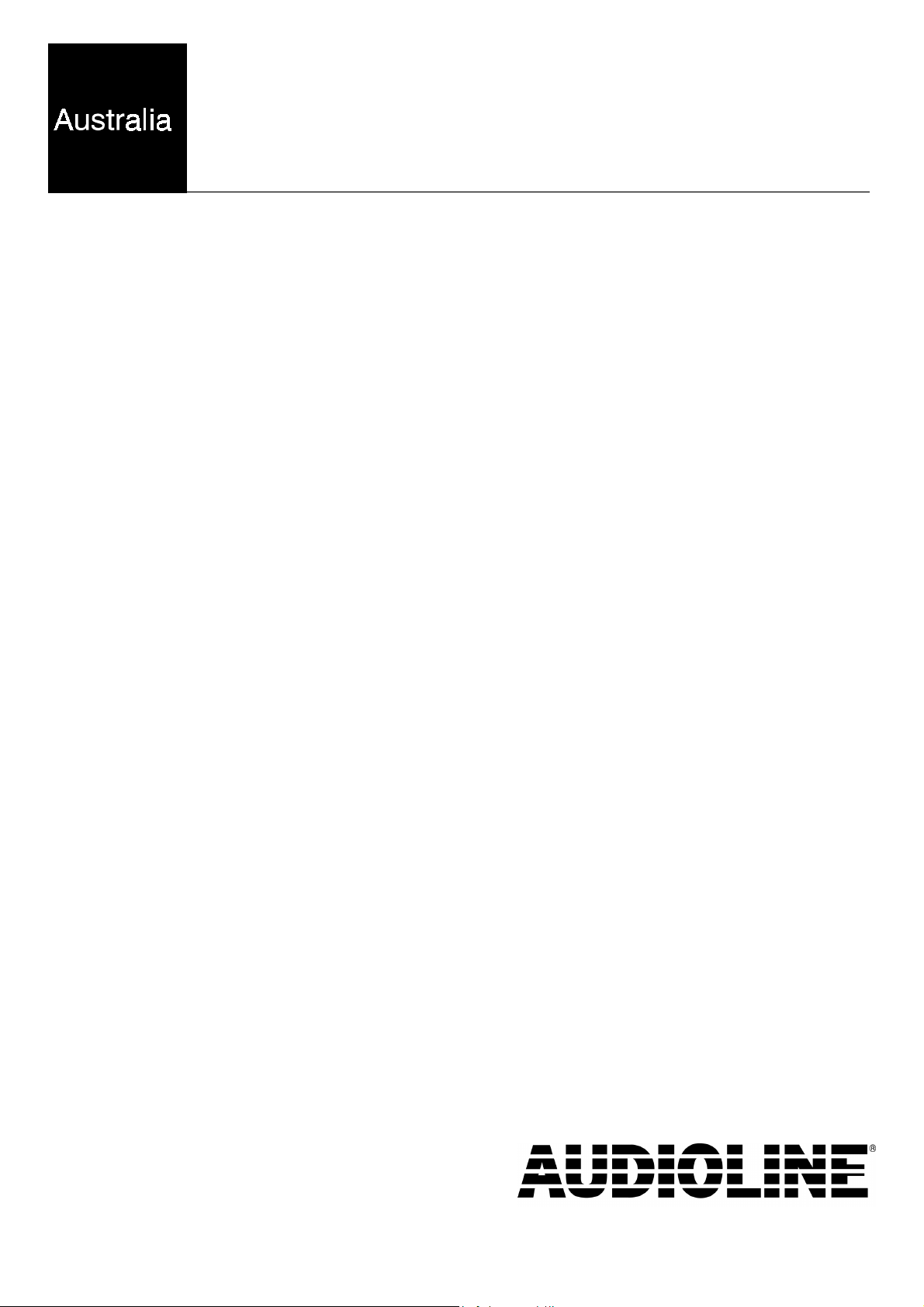
FF894-2
Cordless telephone with digital
answering system
User guide
Downloaded from: http://www.guardianalarms.net
Page 2
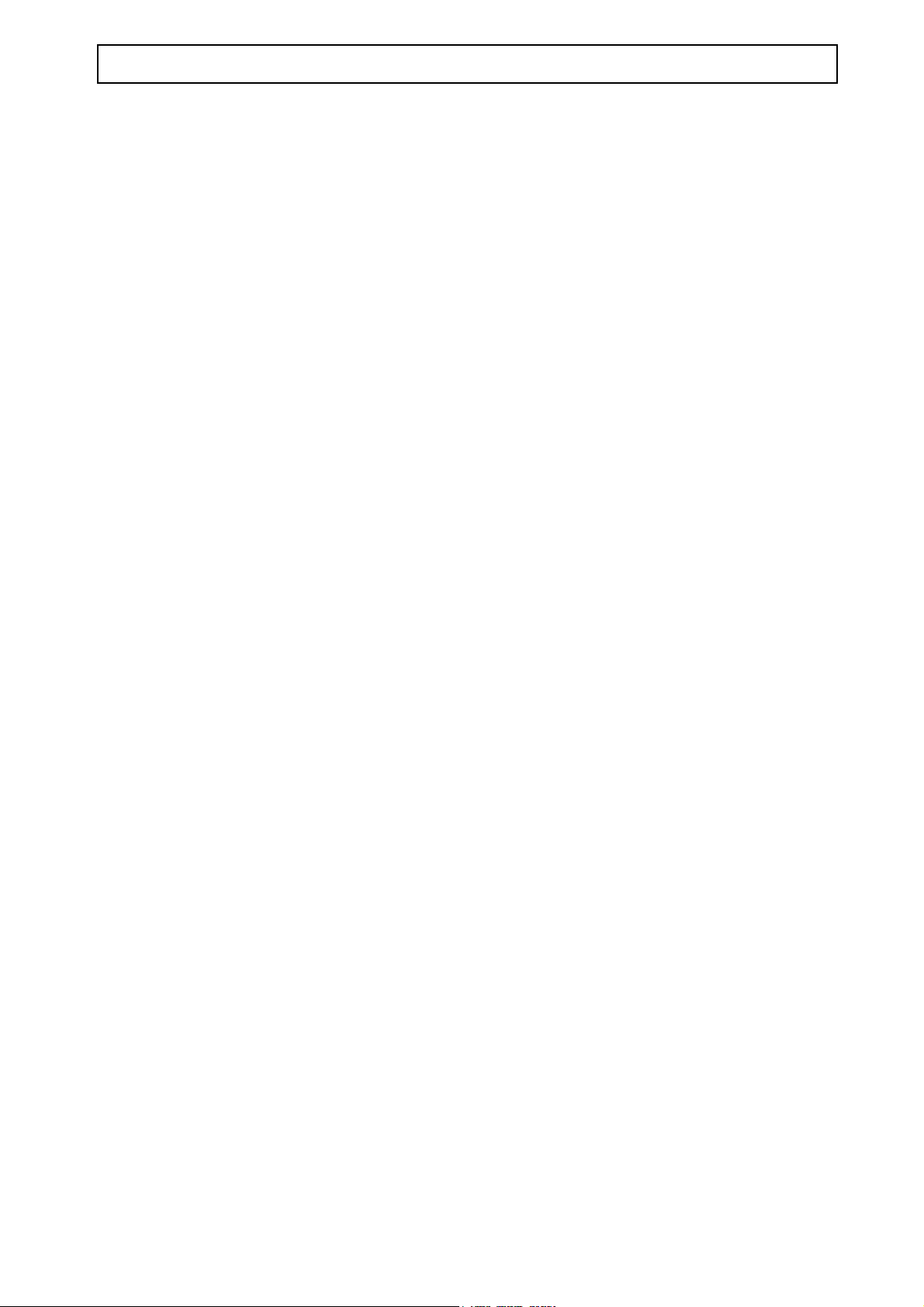
AUDIOLINE FF894-2 CONTENTS
LIST OF CONTENTS
Installation ............... 1
Handset functions ........... 1 Base unit buttons & LEDS .17
Base unit functions .......... 2 Silence mode selection ...18
Parts list ................... 3 Answering machine on/off. . 18
Positioning/installing Base unit . 3 Answering mode selection 18
Battery installation ........... 4
Message play back ......19
Telephone ............... 5
Battery care/Low battery indicator 5
Handset registration ......... 5
Making a Call with h/set....... 6
Answering incoming calls ..... 7 Remote control . . . . . . . ...21
Last number redial........... 7
Earpiece volume control ...... 7
Range warning.............. 7 Intercom call............23
Page/find handset ........... 7 Transferring calls ..........23
.......................... Call waiting.............24
Memo recording.........16
Intercepting calls ........19
Deleting all old messages . 19
Remote Access Code . . . 20
Call Types . . . . . . . . . . . . 23
Memory Numbers ......... 8
Store memory number....... 8 System Expansion........ 24
Dial memory No.’s on Handset 8
Trouble shooting . . . . . . . . 25
Additional Features ........ 9
Base ringer................ 9
Handset ringer ............ 9 Others. . . . . . . . . . . . . . . . . . 27
Base speaker .............. 9ase
2 way recording/call screening. 10
Group listening ............ 10
Channel select ............. 10
Base unit LED indications . . . 26
Handset Remote Control.... 11
Handset remote cont TAM.... 11
Handset remote cont function . 11
Base Unit Functions .......
12
Setting clock ................ 12
Mail box selection ............ 13
Record an OGM . . . . . . . . . . . . . . 13
OGM playback . . . . . . . . . . . . . . . 15
Page 3
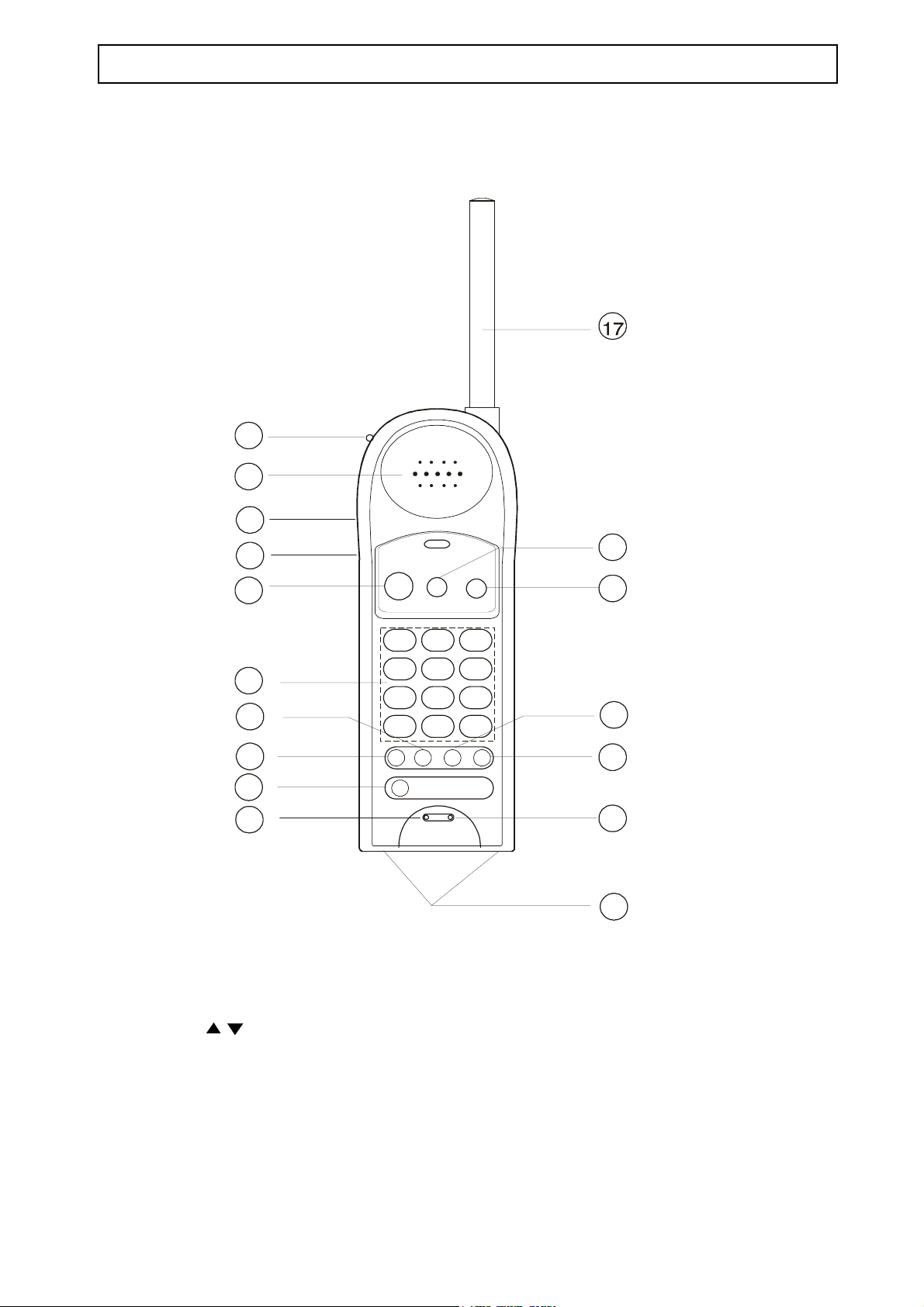
INSTALLATION AUDIOLINE FF894-2
HANDSET FUNCTIONS
1
2
3
16
15
5
4
ABC
DEF
2
1
JKLGHI
4
3
MNO
5
6
6
TUVPQRS
WXYZ
8
7
7
*
8
9
0
#
14
13
9
10
12
11
1. New message indicator 10. Microphone
2. Earpiece 11. Charging contacts
3. Headset connector 12. Ringer
4. Volume ( ) 13. Recall button
5. Talk button 14. Scan button
6. Backlit keypad 15. Intercom button
7. Memory button 16. Answering System button
8. Redial/pause button 17. Aerial
9. Call waiting button
1
Page 4
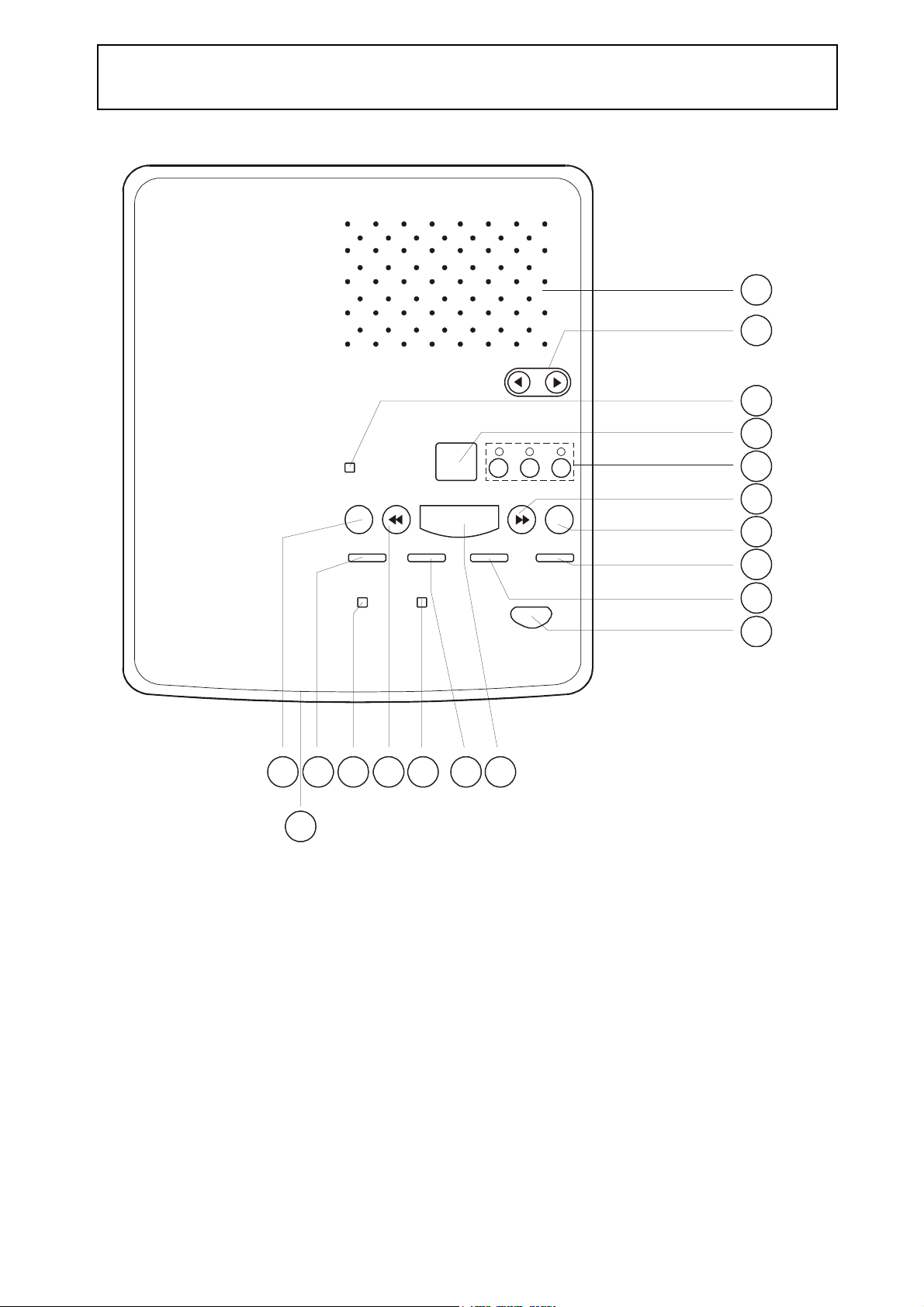
AUDIOLINE FF894-2
INSTALLATION
BASE UNIT FUNCTIONS
1
2
3
4
5
6
11 12 13 14 15 16 17
18
1. Loud speaker 10. Intercom button
2. Volume control buttons 11. Time button
3. New message LED 12. OGM 1
4. Message counter display 13. In-use LED
5. Mailboxes 14. Repeat button
6. Skip button 15. Charge LED
7. Delete button 16. OGM 2
8. Memo button 17. Play/Pause button
9. Stop/On-Off button 18. Microphone
7
8
9
10
2
Page 5
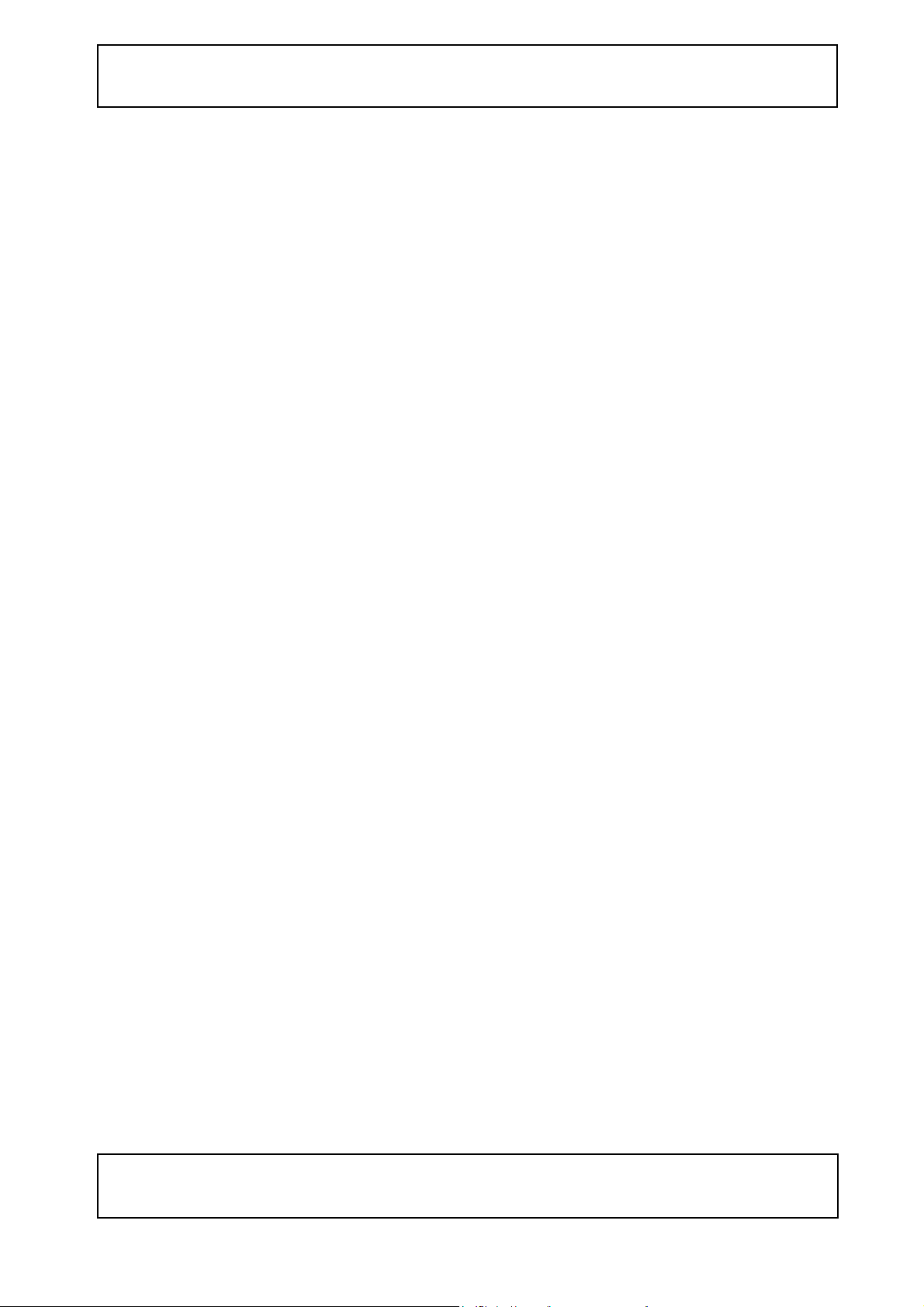
INSTALLATION AUDIOLINE FF8942
PARTS LIST
In the box you should find the following items:
s
# 2 Cordless Handsets
# Base unit
# 2 NiMH battery (3.6V,600mA/H)
# AC Adaptor
# Charge pod and AC Adaptor
POSITIONING THE BASE UNIT
It is essential for best performance of the telephone system that the base unit be
positioned properly in your home or office.
Line cord and adaptor plug
s
User guide
s
2 Belt clips
ssss
Wall mount bracket
Place the base unit close to a telephone network socket and a 240 volt mains outlet.
If the range of operation between the handset and the base unit is not satisfactory, try
repositioning the base unit, but:
# Do not position the unit in direct sunlight, damp or high humidity locations.
# Do not position the unit close to: electrical equipment such as TV’s, computers,
fridges, etc., or close to radiators, metal pipes or window frames.
BASE INSTALLATION
Connect the power supply cord to the rear of the base unit and plug into the 240 volt
mains outlet.
06
The LED display on the base unit will count down from
to 00 as the system starts up.
The help menu is then heard, “HL” will display. When complete the display will show
- -
”.
“
You can press the
[STOP
] button to stop the help menu.
[REPEAT]
or
[SKIP]
buttons to replay the help menu or press the
If “Lo” shows in the display, back up batteries will need to be installed or replaced (see
page 4).
NOTE: Before installing or replacing the batteries in the base unit, disconnect the
line cord from the telephone.
3
Page 6
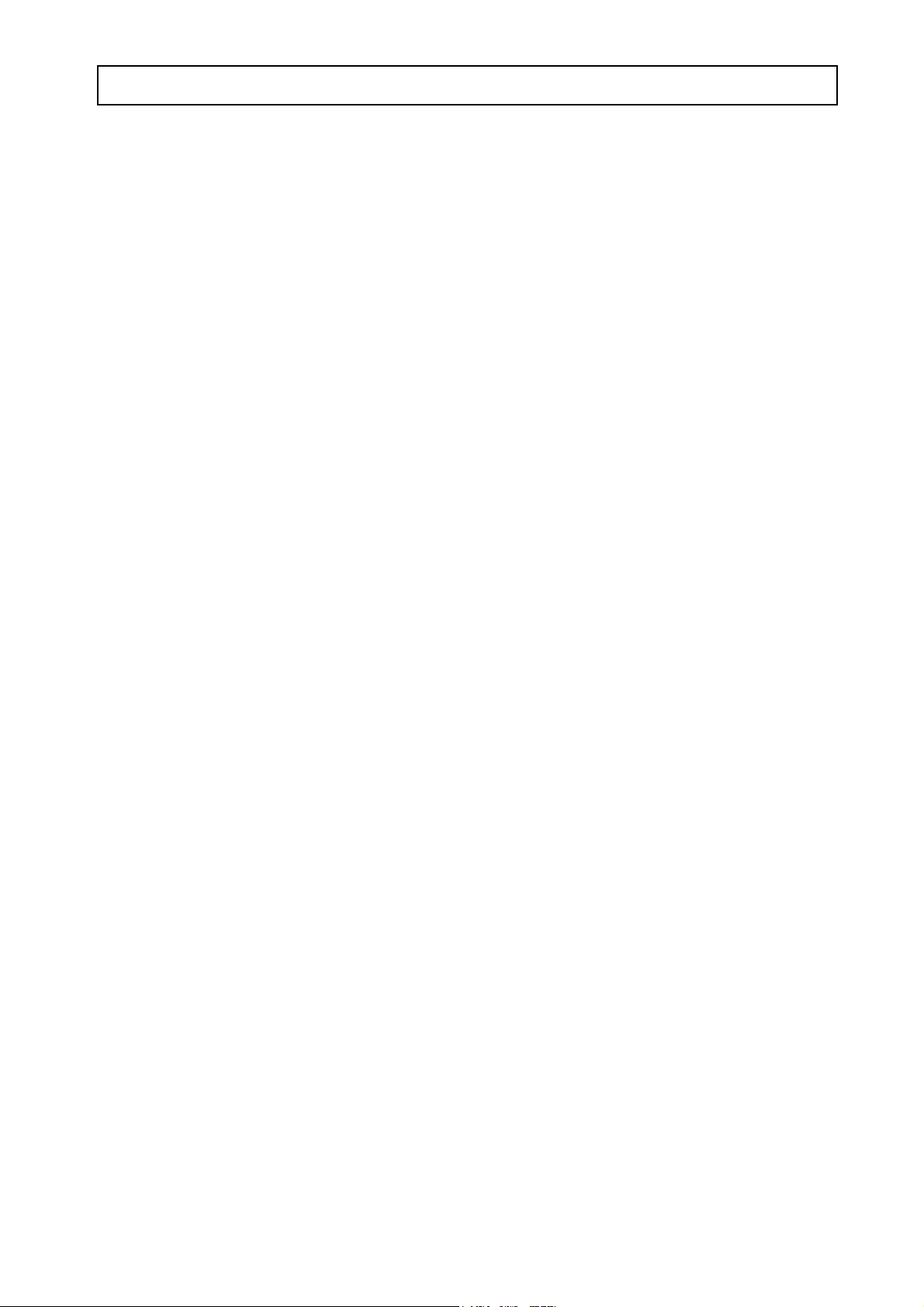
AUDIOLINE FF894-2 INSTALLATION
FITTING BACK-UP BATTERIES IN BASE UNIT
To install or change back-up batteries, do the following:
# Four “AAA” size 1.5v Alkaline batteries (not rechargeable type) are required. Note
these batteries are not supplied with the unit.
# Disconnect the line cord from the telephone.
# Locate battery compartment on underside of base unit.
# Insert blunt instrument into small square hole and prise cover gently open.
# Insert batteries observing correct polarity.
# Replace battery cover.
# Reconnect telephone cord.
HANDSET(S) BATTERY INSTALLATION
To install or change the battery do the following:
# Remove the battery cover by applying gentle pressure to the rear of the handset and
slide downwards.
# Insert the battery (supplied), observing correct polarity (ensure red wire is on
right hand side) and replace the battery cover. FIT the aerial to the handset(s).
# Place one handset onto the base unit (face up or down) and the second handset on
the charger pod and leave both for 14 hours. The telephone should not be used
during this time.
# Connect the telephone line cord to the rear of the base unit and plug into the
telephone network socket.
4
Page 7
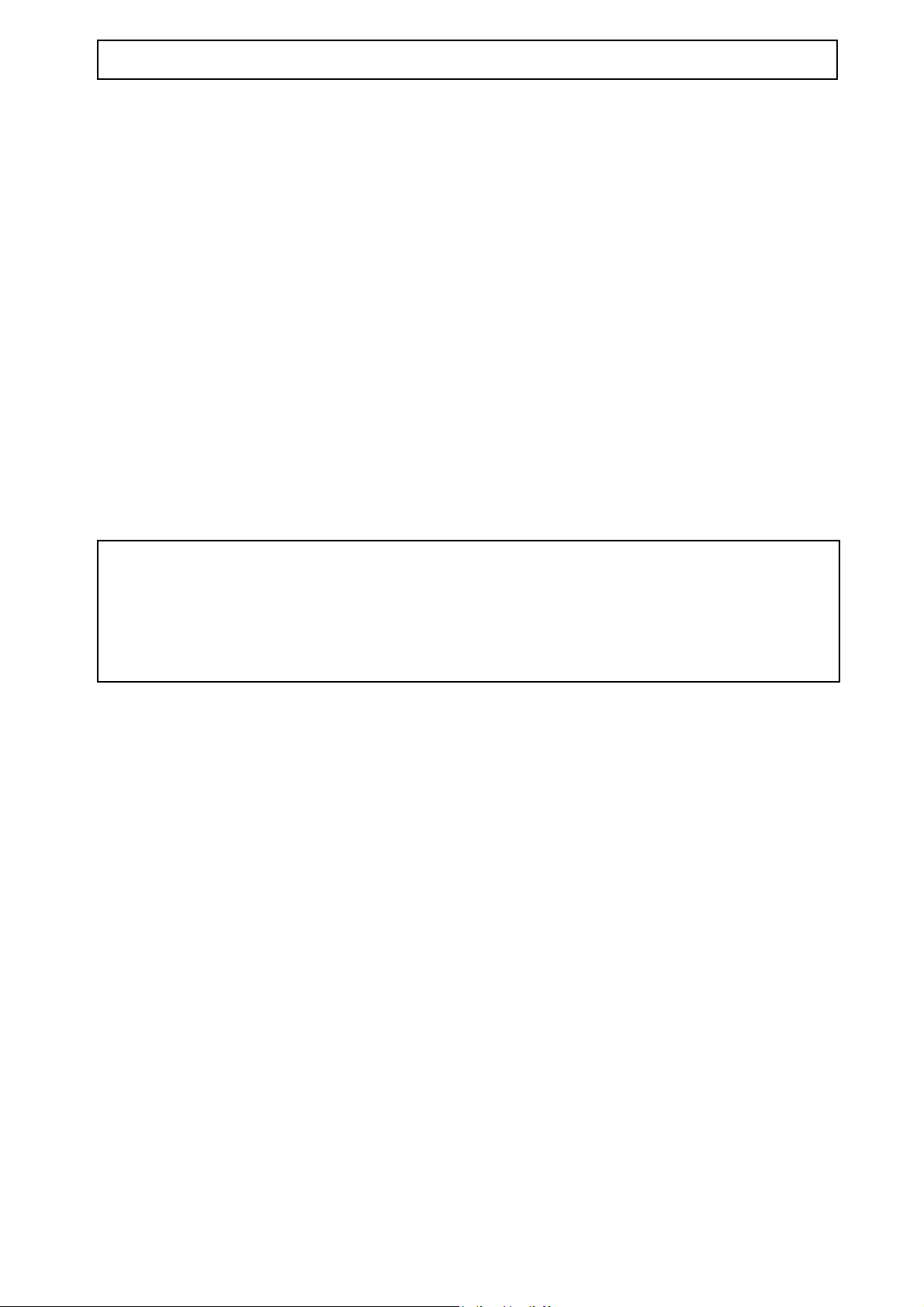
TELEPHONE AUDIOLINE FF894-2
HANDSET BATTERY CARE
For maximum life from your battery, do the following:
# After initial charging the base unit must remain connected to the mains power.
# If the telephone is not to be used for a substantial period of time, i.e. holidays,
disconnect the mains power adaptor.
# When power is reconnected you must recharge the handset for 14 hours.
# To maintain optimum condition, discharge the batteries fully every 4 months, and
then recharge for 14 hours.
# The batteries will need replacing if there are signs of leakage, or the batteries will
not hold a charge for more than two hours.
NOTE: From new, the batteries after they have been installed, must be charged for
14 hours without interruption.
Use only AUDIOLINE approved cadmium-free Nickel Metal Hydride (NiMh)
rechargeable batteries. The guarantee will be invalid if any problems arise as a
result of the use of an incorrectly specified battery.
LOW BATTERY INDICATOR
When the handset battery is low, the “Talk” light will flash. It is recommended that you
recharge the handset battery(s) for 14 hours.
REGISTERING THE HANDSET(S)
After 14 hours of charge the handset(s) are ready for registration.
The handset(s) have been allocated an identity number in the form of a label above the
earpiece.
Handset No. 1
Lift the handset and then replace the handset onto the base unit (face up) a beep will
be heard. The Talk LED will flash slowly and the charge LED will illuminate (if the
Talk LED flashes rapidly lift the handset up from the base and replace again).
Enter number one on the handset keypad, a beep will be heard and the Talk LED will
go off.
5
Page 8
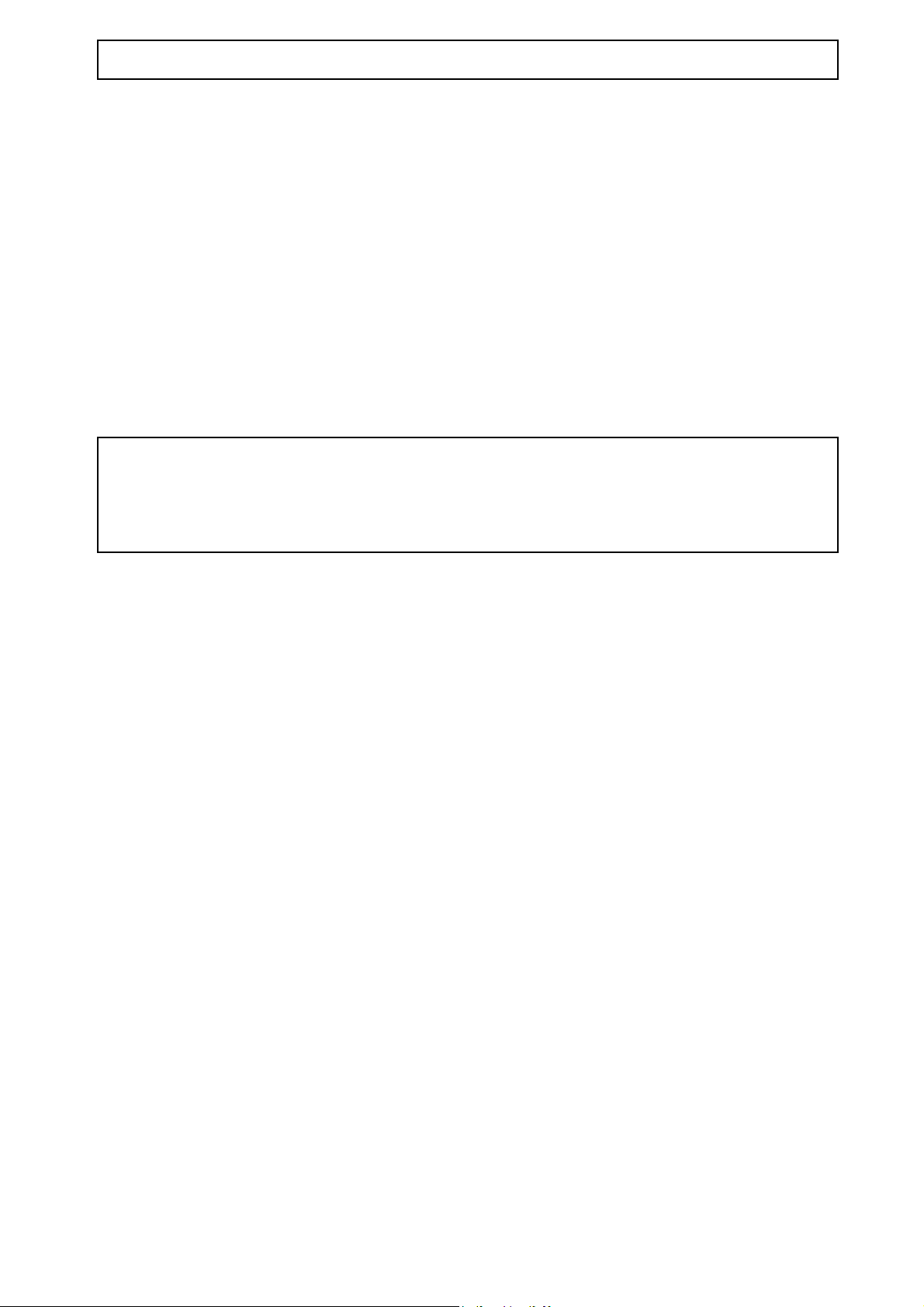
AUDIOLINE FF894-2 TELEPHONE
Handset No. 2
Remove handset from charging pod and replace handset onto the main base unit (face
up) and a beep will be heard. The Talk LED will flash slowly and the charge LED will
illuminate. If the Talk LED flashes rapidly lift the handset up from the base and replace
again.
Enter number two on the handset keypad, a beep will be heard and the Talk LED will
go off.
The system is now ready to use and is in the standby mode.
NOTE: Don't use same handset number on more than one handset.
If a three beep error tone is heard, when the handset is placed onto the base unit,
disconnect the handset battery for approximately 10 minutes, reconnect, then retry
registering the handset.
MAKING A CALL WITH THE HANDSET
#### Press the
[TALK]
# Dial the telephone number.
#### To terminate the call, press the
button.
[TALK]
button or replace the handset on the base unit.
6
Page 9
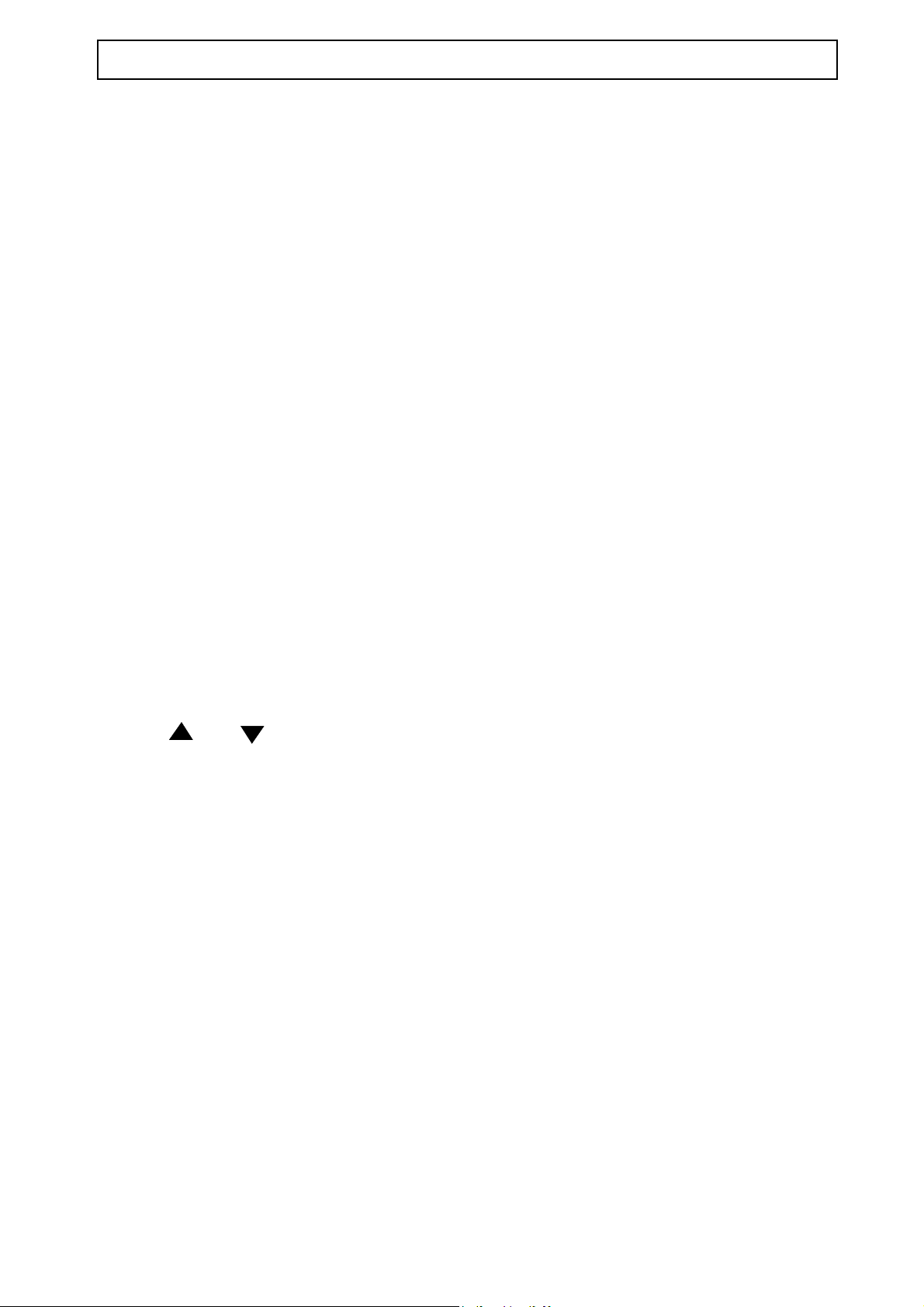
TELEPHONE AUDIOLINE FF894-2
ANSWERING INCOMING CALLS
When an external call is received, the base unit will ring first and the in-use LED will
flash.
# If the handset is on the base unit, you will be connected automatically with your
caller as soon as the handset is lifted. To finish the call, replace the handset on the
base unit or press and release the
[TALK]
button.
# If the handset is off the base unit, press the
To terminate the call, press the
LAST NUMBER REDIAL
[TALK]
button or place the handset on the base unit.
[TALK]
button when the handset rings.
The last number dialled is stored automatically in the memory. To recall a number do
the following:
# Press the
[TALK]
button and then the
[REDIAL]
button. The number will be dialled
automatically.
EARPIECE VOLUME CONTROL
The volume level in the earpiece can be increased or decreased in four levels using the
volume or arrows during a call.
RANGE WARNING
If you are on a call using the handset and move out of range of the base unit, the sound
quality in the handset earpiece will de-grade and the out of range alarm will be heard?
You should move back into range of the base unit to regain good sound quality.
PAGE/FIND HANDSET
To page a handset, or locate a missing handset, press the
base unit. The handset will ring for approximately 30 seconds.
To stop this action, press the
[INTERCOM]
on the handset.
[INTERCOM]
button again on the base unit, or the
[INTERCOM]
button on the
7
Page 10
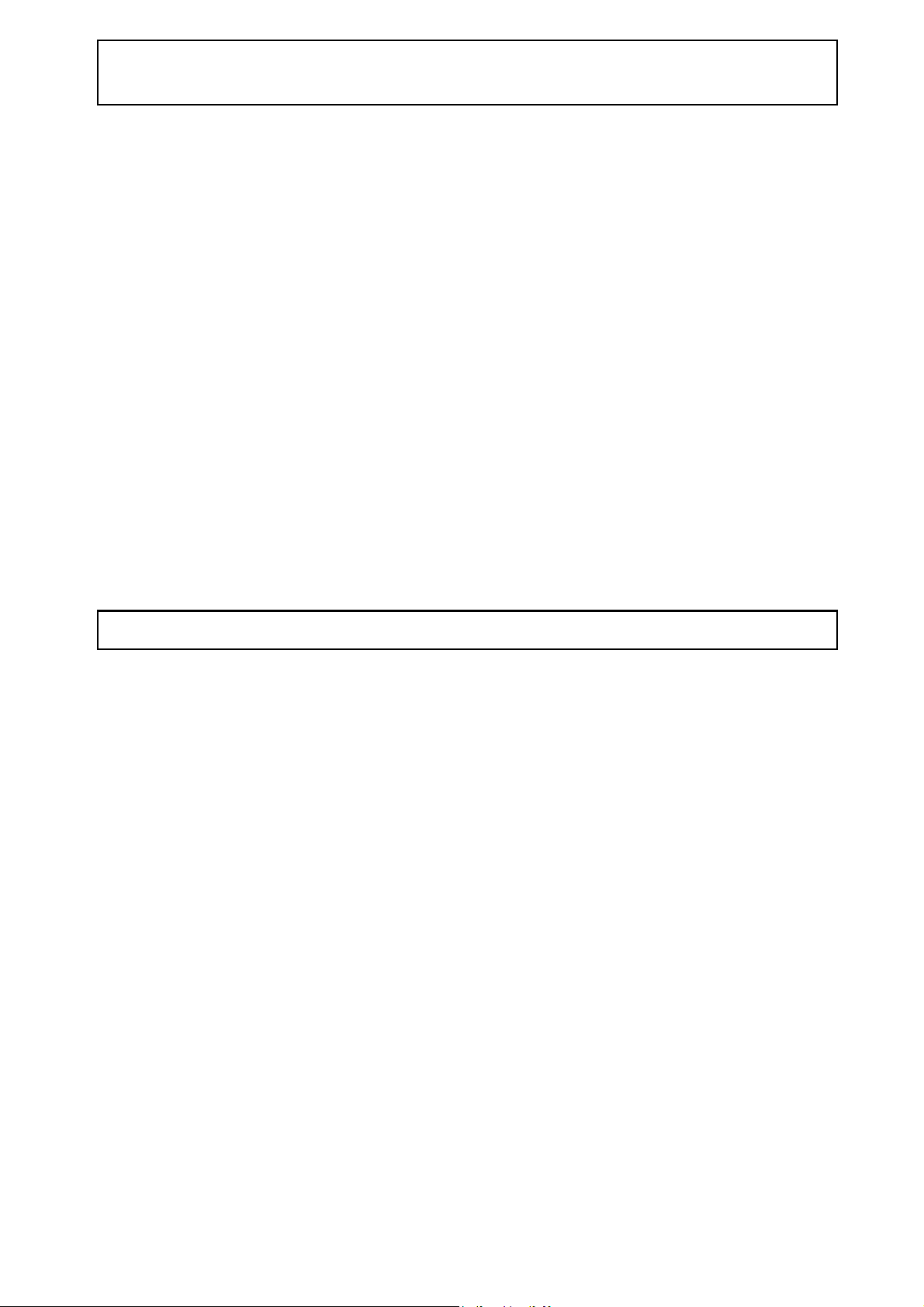
AUDIOLINE FF894-2 MEMORY NUMBERS
MEMORY NUMBERS
10 of your most frequently used telephone numbers can be stored in the memory.
Storing of numbers should be done via the handset/s. The memory numbers are share
by all handsets.
STORING MEMORY NUMBERS
To store numbers in memory do the following:
#### Press and release the
[MEM/OK]
button on the handset, the Talk LED will flash.
#### Dial the number you wish to store (max 24 digits). If you wish to insert a
pause in the number, press
# Press and release the
[MEM/OK]
the
button.
button.
[REDIAL]
#### Press the numbers on the keypad to enter the location required (1-0). A
confirmation tone will be heard and the handset will return to standby.
NOTE: If you want to insert a recall in the memory press the
[RECALL]
button.
DIALLING MEMORY NUMBERS
Press the
#### Press the
[TALK]
[MEM/OK]
button.
button.
# Press the appropriate number location (1-0)
8
Page 11

ADDITIONAL FEATURES AUDIOLINE FF894-2
SET BASE RINGER LEVEL
Four levels can be selected.
With system in standby mode, press and hold or , press and release either
or to change the base ringer level.
Display Setting
r0
r1
r2
r3
off
low
normal
high
HANDSET RINGER SETTING
Press and hold the [#] button for 2 seconds until a tone is heard. The ringer is now Off.
NOTE: The Ringer will reset to “on” when the talk button is pressed.
BASE SPEAKER VOLUME
You can change the volume of the base speaker by pressing the or
control buttons on the base unit (the display will show “00” for the lowest setting and
“15” for the maximum setting.
2-WAY RECORDING
The FF894-2 offers a 2 way Record option. To switch it on, do the following:
# Press
[ANSWERING SYSTEM]
# The recording will start after the beep.
# Press
[ANSWERING SYSTEM]
NOTE: A maximum of 3 minutes at a time can be recorded and a beep every 15
seconds will be heard by both parties.
button during conversation.
button again to stop the 2-way recording.
9
Page 12

AUDIOLINE FF894-2 ADDITIONAL FEATURES
CALL SCREENING
# Press and hold
handset is able to listen to the call through the handset.
# If you wish to talk to the caller via the handset simply press the
press the
The handset will return to stand-by.
GROUP LISTENIN
A conversation between the handset and the caller can also be heard from the speaker
phone. To activate this feature do the following:
# Press and hold
listening will commence after two beeps are heard.
# Press and hold
[ANSWERING SYSTEM]
[ANSWERING SYSTEM]
G
[ANSWERING SYSTEM]
[ANSWERING SYSTEM]
button when handset is in standby mode. The
[TALK]
button again to exit the call screening function.
button during the conversation, group
button again to exit from this function.
button or
CHANNEL SELECT
It is possible to optimise the call quality during a call. To change operating channel do
the following:
# Press the
# The telephone conversation will be briefly interrupted during the search, however
the call will be resumed when a clearer channel is found.
[SCAN]
button during conversation.
10
Page 13

HANDSET REMOTE CONTROL AUDIOLINE FF894-2
HANDSET REMOTE CONTROL
The base unit telephone answering machine (TAM) can be remotely controlled through
the handset.
Press the
[ANSWERING SYSTEM]
button (two beeps will be heard) to enter the handset
remote mode. Refer to the keys below to control the TAM.
HANDSET REMOTE CONTROL FUNCTIONS
To Press
Access mailbox 1 *1
Access mailbox 2 *2
Access mailbox 3 *3
Return to general mailbox *0
Playback message 51
Playback new message 52
Stop current message 3
Skip current message 6
Repeat current message 4
Playback OGM1 11
Playback OGM2 21
Record a new OGM1* 12 start recording after beep
Record a new OGM2* 22 start recording after beep
Turn on/off the answering function 8 the system will announce if the status is
on/off
Record memo* 7 start recording after beep
Delete message being played back 9 during message playback
Delete all old messages 99 when system is idle
Exit handset remote control Answering System
* When the recording is complete press digit number 3 to stop the recording.
NOTE: When digit 3 is pressed on the OGM record, the recorded message will
automatically play.
11
Page 14

AUDIOLINE FF894-2 BASE UNIT FUNCTIONS
SETTING THE CLOCK
It is necessary to set the internal clock in the system to the current time. To set the time
do the following:
# Press and hold the
[TIME]
# The system will state the weekday currently set. Press
button until a long beep tone is heard.
[REPEAT]
and
to select the day of the week or hold down to automatically advance.
# Press the
[TIME]
# The system will state the hour currently set. Press
button again.
[REPEAT]
and
select the hour of the day or hold down to automatically advance.
# Press the
[TIME]
# The system will state the minute currently set. Press
button again.
[REPEAT
] and
to select the minute of the hour or hold down to automatically advance.
# Press the
[TIME]
button again and the clock is set to the current time.
The unit will reset after 20 seconds if no buttons are pressed.
[SKIP]
[SKIP]
[SKIP]
buttons
buttons to
buttons
12
Page 15

BASE UNIT FUNCTIONS AUDIOLINE FF894-2
RECORD AN OUTGOING MESSAGE (OGM)
Two outgoing messages (OGM 1 and OGM 2) can be recorded for each of the
mailboxes.
General mail box
Mailbox 1 }
Mailbox 2 } Select
Mailbox 3 }
As well as the general mailbox a further 3 mailboxes are available for individual users
to receive messages. If you decide to use the mailboxes, your OGM to the callers must
inform them on how to access the appropriate mailbox. A typical message would be:-
“Hello this is the Smith Household. If you wish to leave a general message speak after
the tone. If you wish to leave a message for David Press *1 now, if you wish to leave
a message for Holly, press *2 now, if you wish to leave a message for Jenny press *3
now. Thank you for calling.”
MAILBOX SELECTION
When none of the special mailboxes, M1 - M3 are selected you are automatically in the
general mailbox. To access the mailboxes M1 - M3, do the following:
# Press the required mailbox button, eg M1. When selected, the mailbox LED will
light.
# Press
NOTE: If no buttons are pressed for 7 seconds the unit will revert to standby
mode. To record OGM1 or OGM 2 in a mailbox, press the required mailbox
button (eg. Mailbox 1, Mailbox 2, Mailbox 3), see following page.
[STOP]
button to go back to the general mailbox.
13
Page 16

AUDIOLINE FF894-2 BASE UNIT FUNCTIONS
To record the message (OGM1) do the following
# Press and hold the
[OGM1]
button until a long beep tone is heard.
:
# State your message clearly (maximum 30 seconds).
# To stop recording, press the
[STOP]
button. The system will then playback the
message for you to check it.
NOTE: The OGM2 message should state that there is no space left on the
answering machine memory for any more messages, therefore you cannot leave a
message at this time. If OGM 2 is not recorded the unit will answer after 16 rings.
OGM2 is used when the memory is full and also in “announce only” mode.
To record the message (OGM2) do the following:
# Press and hold the
[OGM2]
button until a long beep tone is heard.
# State your message clearly (maximum 5 minutes).
# To stop recording, press the
[STOP]
button. The system will then playback the
message for you to check it.
14
Page 17

BASE UNIT FUNCTIONS AUDIOLINE FF894-2
OGM PLAYBACK
To play OGM1 for general mail box do the following (or select the required mailboxes
M1/M2/M3, then do the following).
TO PLAY OGM1
# Press the
[OGM1]
button to listen to the OGM1.
# To stop the message, press
[SKIP]
# To pause the message, press
# To erase, press [
DELETE]
button.
[PLAY]
[STOP]
or
buttons.
button. To resume press
[PLAY]
button again.
NOTE: The pre-recorded messages will be played for all mailboxes if you have
not recorded you own OGM’s.
15
Page 18

AUDIOLINE FF894-2 BASE UNIT FUNCTIONS
TO PLAY OGM2
When the memory is full, or when “announce only” mode is selected, OGM2 will play.
To play OGM2 for general mail box do the following (or select the required mailboxes
M1/M2/M3, then do the following).
# Press the
[OGM2]
button to check the OGM2.
# To stop the message, press
[SKIP]
# To pause the message, press
# To erase, press
[DELETE]
button.
[PLAY]
[STOP]
or
buttons..
. To resume press
[PLAY]
button again.
MEMO RECORDING
Instead of writing notes on paper you can inform your office/family by recording a
memo up to 30 seconds in length. The family or office staff can access the memo to get
your message. To record a memo message for general mailbox do the following (or
select the required mailboxes M1, M2, M3 then do the following).
# Press and hold the
[MEMO]
# Record your memo.
button until a beep is heard.
# When you have finished, press the
[STOP]
button.
16
Page 19

BASE UNIT FUNCTIONS AUDIOLINE FF894-2
BASE UNIT BUTTONS AND LEDS
Key Function
MAILBOX Access mailbox
TIME Set/Check/Confirm time
REPEAT/REW Playback current message again or play last message, reverse setting, help
menu, silence mode off
PLAY/PAUSE Playback message/Pause playback
SKIP Skip current message, advance setting, help menu, silence mode on
DELETE Delete message/all messages
OGM1 Playback or record outgoing message 1
OGM2 Playback or record outgoing message 2
STOP/ON/OFF Stop current message, answering machine on/off
Remote security code setting
MEMO Memo recording
INTERCOM Page/Find handset, intercom function, call transfer
VOLUME Increase/decrease the speaker volume and base ringer volume
LED Function
NEW CALL
/MESSAGE
MAILBOX 1-3 ON - indicates mailbox is selected, FLASH - fast means new message
IN USE ON - indicates handset in-use
CHARGE ON - indicates when handset is on the base cradle
Flashing indicates new message in GENERAL mailbox
FLASH - slow means old message
FLASH - slow means paging, line hold, call transfer
FLASH - fast means incoming call
17
Page 20

AUDIOLINE FF894-2 BASE UNIT FUNCTIONS
SILENCE MODE SELECTION
When the telephone is in auto answer you can hear the OGM and the caller’s message
through the base speaker. To turn off the sound do the following:
# Press the
# Press the
# Press the
[ON/OFF]
[SKIP]
[REPEAT]
button.
button to turn ON the silence mode, display shows “Si”.
button to turn OFF the silence mode.
ANSWERING MACHINE ON/OFF
To switch the machine ON/OFF, do the following:
# In standby mode press and release the
[ON/OFF]
machine on/off. The system will announce “answering functions are ON/OFF”. The
display will indicate “- -” if it is switched off.
ANSWERING MODE SELECTION
To change the answering mode, do the following:
# Press the
[ON/OFF]
button to turn on the answering machine.
button to turn the answering
When the display shows the current answer mode, press or to select a different
answer mode.
If the display shows --, the answering machine function is off.
If the display shows 3r, the answering machine will answer after 3 rings.
If the display shows 6r, the answering machine will answer after 6 rings.
If the display shows “AO”, it indicates announce only mode is on and the caller will
hear the OGM2 which will tell them that the message memory is full.
“Announce only” can only be selected when OGM2 is recorded.
If the display shows “tS”, toll saver is selected and the answering machine will start
after 3 rings if there are new messages recorded. If there are no new messages, the
machine will start after 6 rings.
NOTE: Toll saver function is applicable to the general mailbox only.
18
Page 21

BASE UNIT FUNCTIONS AUDIOLINE FF894-2
INTERCEPTING THE CALL
If the handset is picked-up during the automatic answering mode, the answering system
returns to standby automatically, and you can answer the call normally. If you pick up
an alternative telephone you can disconnect the answering machine by pressing the [#]
button.
MESSAGE PLAYBACK
To playback the messages in any of the mailboxes, do the following:
# Select the mailbox you wish to playback (either the new or all messages). The
display will always show the message number.
# Press and release the
[PLAY]
button to play all messages or Press and hold
one second to play new messages.
# Press the
# Press the
# Press the
[STOP]
[SKIP]
[REPEAT]
# Press and hold the
# Press the
# Press the
[PLAY]
[DELETE]
button to stop the playback.
button to advance to the next message.
button to repeat the current message.
[REPEAT]
button to rewind to the previous message.
button to pause the playback, press again to resume.
button to erase the current message.
DELETE ALL OLD MESSAGES
To delete your messages after you have listened to them do the following:
[PLAY]
for
# Press and release the
[DELETE]
button once, the display will show “EA”, then press
and hold, wait 2 seconds to confirm deletion of all old messages.
# The system will announce “Message/s erased”. New messages will not be deleted.
19
Page 22

AUDIOLINE FF894-2 BASE UNIT FUNCTIONS
REMOTE ACCESS CODE
When you are away from your home or office and you wish to get your messages, you
can ring your home or office number and enter a code to access your machine.
The access code is a 3 digit number (the default code is 123).To change the remote
access code to a personalised one do the following:
# When the system is in standby, press and hold the [
is announced.
# Press the
[SKIP]
Or press and hold the [
[REPEAT]
or
button to step to the first digit of the security code.
REPEAT]
and
[SKIP]
buttons to automatically advance to the
number you wish.
# Press the
[STOP]
button to confirm the first digit.
# The phone now announces the second digit.
Press [
SKIP]
Or press and hold the
[REPEAT]
or
button to step to the second digit of security code.
[REPEAT]
and
[SKIP]
buttons to automatically advance to your
chosen number.
# Press the
[STOP]
button to confirm the second digit.
# The phone now announces the third digit.
Press
[SKIP]
Or press and hold
[REPEAT]
or
button to step to the third digit of security code.
[REPEAT]
and
[SKIP]
to automatically advance to the next number.
STOP]
button until the first digit
# Press the
# Press the
[STOP]
[STOP]
button to confirm the third digit.
button, the phone now announces all digits.
To disable remote control, enter 000 as the remote access code. Your system can
no longer be accessed remotely.
20
Page 23

BASE UNIT FUNCTIONS AUDIOLINE FF894-2
REMOTE CONTROL
Your FF894-2 allows you to control the system from an outside phone.
ENTERING REMOTE CONTROL
To enter the remote control mode, do the following:
# Call your phone from a tone dialling telephone.
# When you hear the greeting, enter the 3-digit security code (default is 123). As a
safe guard the system will only allow a max. of 10 digits to access the machine (no
more than 3 attempts).
# "Please enter next command" will be heard in the earpiece.
# Enter the control code within 10 seconds (from the table below).
# To exit the remote control mode, hang-up the phone or press the
REMOTE CONTROL CODES
To Press
Access mailbox 1 *1
Access mailbox 2 *2
Access mailbox 3 *3
Return to general mailbox *0
Playback message 51
Playback new message 52
Stop current message* 3
Skip current message 6
[#]
button.
Repeat current message 4
Playback OGM1 11
Playback OGM2 21
Record a new OGM1* 12 start recording after beep
Record a new OGM2* 22 start recording after beep
21
Page 24

AUDIOLINE FF894-2 BASE UNIT FUNCTIONS
REMOTE CONTROL CODES contd.
Turn on/off the answering function 8 the system announces if the status is
on/off
Record memo* 7
Delete message being played back 9 during message playback
Delete all old messages 99 when system is idle
Exit remote control #
*When the recording is complete press digit no. 3 to stop the recording and the OGM
will automatically playback.
NOTE: Every 2 minutes during remote playback, the machine will automatically
check that you are still listening by beeping, prompting you to re-enter your
remote security code (within 10 seconds).
22
Page 25

CALL TYPES AUDIOLINE FF894-2
INTERCOM CALL
It is possible to call between a handset and the base unit using the intercom function
(this is a free call). When there is more than one handset registered you can call each
handset from the base unit. (It is not possible to call between handsets). To use the
intercom, do the following: Intercom time limit is 5 minutes.
# Press the
[INTERCOM]
# Answer the call by pressing the
# Press
[INTERCOM]
button on either the base or handset.
[INTERCOM]
button.
again to finish the call.
TRANSFERRING CALLS
An external call can be transferred from one handset to another handset (the handsets
must be registered to the same base unit and within operating range of the base).
HANDSET
#### After answering an external call, press and hold the
[INTERCOM]
is heard. This will put the caller on hold temporarily.
# Enter the identity number of the handset to which the call is to be transferred (1-4).
# The call is now transferred and the handset returns to stand-by.
button until a beep
NOTE: If the handset to which the call has been transferred, does not take the call,
it will transfer back to its point of origin. At this time, if the call is not picked up,
it will be disconnected after 20 seconds.
23
Page 26

AUDIOLINE FF894-2 CALL TYPES
CALL WAITING
Your telephone lets you take advantage of the Call Waiting service supplied by Telstra.
With the call waiting service activated do the following:
# When a call comes in while you are on the phone, you will hear the Call Waiting
beeps.
# Press the
[CALL WAITING]
button on the handset. The first caller is put on hold and
you can talk to the second caller.
# To toggle between callers, simply press the
# Press the
[TALK]
button when you are finished.
[CALL WAITING]
button again.
SYSTEM EXPANSION
The FF894-2 forms the basis of a multi-handset telephone system which will allow you
to:
# Purchase and use an additional 2 handsets for use with the same base unit (4
handsets in total).
ADDITIONAL HANDSETS
If an additional handset is added to the system, the batteries must be charged for 14
hours without interruption.
The registration gives each handset a specific identity number, 1 to 4. This number is
used for the transfer of calls only.
24
Page 27

TROUBLESHOOTING AUDIOLINE FF894-2
TROUBLESHOOTING
All cordless telephones are radio transmitters and receivers and as such are subject to
interference from a wide range of sources.
Re-siting of the base unit can improve reception substantially.
Electronic equipment like TV’s, computers, etc., can emit strong electro magnetic fields
which can affect the radio signals. Try not to locate your FF894-2 next to this type of
equipment and ensure that the power and line cords are separated from other electrical
units.
THE TELEPHONE DOES NOT WORK
P Is the power adaptor connected correctly?.
P Is the line cord connected correctly?
P Are the batteries in the handset charged?
P Connect a different telephone to the same wall socket. If the other telephone does
not work, contact your Network operator.
THE BASE UNIT DOES NOT RING
P Check that the ringer is programmed on (see page 9).
P Does the total REN of equipment connected to your line exceed 3? If it does,
disconnect other equipment until 3 is achieved (see page 27).
P Is it connected to a mains power socket and mains power switched on?
WHEN ON A CALL, A WARNING TONE IS HEARD
P The handset battery(s) power may be low (recharge for 14 hours).
P The handset may be out of range - move closer to the base unit.
NO DIAL TONE IS HEARD
P Have the handset batteries been charged for 14 hours?
P Is the Base connected to a mains power socket and mains power switched on?
P Is the telephone line cord plugged into a telephone Network wall socket?
THE BASE UNIT RINGS BEFORE THE HANDSET
P This is normal for all cordless telephones.
25
Page 28

AUDIOLINE FF894-2 TROUBLESHOOTING
THE HANDSET WILL NOT CONNECT WITH AN INCOMING CALL WHEN
THE BASE UNIT RINGS
P Because this is a cordless telephone, the ringing signal has to be transmitted to
the handset which can take a few seconds. It is important that a call is not
picked-up on the handset until the handset rings.
THE HANDSET DOES NOT RING
P Is the ringer programmed Off? (see page 9).
MEMORY DIALLING DOES NOT WORK
P Store a new number and try again (see page 8).
BASE UNIT LED INDICATIONS
AS answering mode rO base ring off
- - answering function off r1,2,3 base ringer low/med/high
00 answering function on Lo low battery in base
AO announce only Si silence mode
tS toll saver HL help menu
3r answering mode, 3 rings PA playback pause
6r answering mode, 6 rings HS handset remote access
A1 OGM 1 PG page
A2 OGM 2 Ph line in-use
nE memo record In intercom
CL clock setting EA delete
Pr memory mode GP group listening
PS security code Tr transfer
[ ] ringing indicator
26
Page 29

OTHER AUDIOLINE FF894-2
ADDITIONAL NETWORK SERVICES
Optional Network services such as Call Waiting, etc., can be provided by your network.
A subscription may apply. For further information, contact your Network operator.
The REN number of the FF894-2 is 0.1. The REN number (Ringer Equivalence
Number) determines how many telephones can be connected to your telephone line.
Most normal exchange lines have a REN capacity of 3. If you exceed the REN value
one telephone may not ring.
ACCESSORIES
1. PA895 Power adaptor for base unit
2. PA894 Power adaptor for charger pod
3. Battery pack
4. Handset aerial
5. Additional handset (FF894-2HS)
Note: The FF894-2 can only be supplied power by an Audioline power adaptor PA895
(Approval No. N/12462).
To order accessories or spare parts, contact DORO Australia.
WARNING
In the event of a mains power failure it will not be possible to dial 000 or the emergency
services numbers. An alternative line powered telephone should be used in this case.
It is recommended that you disconnect your telephone during a thunderstorm as you can
get a shock from your telephone (and other electrical appliances). We recommend you
follow these simple precautions during a thunderstorm:
# Do not use your telephone unless the call is urgent.
# If you must use your telephone, make the call as brief as possible and keep clear of
electrical equipment and metal fixtures.
# Do not stand in bare feet on uncovered concrete floors.
# Do not touch brick or concrete walls.
NOTE: Do not install your telephone in damp or high humidity locations, such as
a laundry or bathroom. If any damage is caused by such elements it is not covered
by the manufacturers warranty.
27
Page 30

AUDIOLINE FF894-2 OTHER
CLEANING
The case should be cleaned by wiping with a damp cloth.
# Do not use abrasives, solvents or spray polish that may enter through holes in the
earpiece and mouthpiece and cause damage.
# Do no place the telephone in direct sunlight or use in extreme humidity.
# The battery contacts on the base and the handset should be cleaned regularly, ie.
every 2 months with a pencil eraser and/or a dry soft cloth.
GUARANTEE
If you believe your FF894-2 is malfunctioning, please refer to the relevant section
and/or consult the troubleshooting guide in this manual to ensure that you have
followed the instructions carefully.
The FF894-2 is guaranteed for a period of 12 months from the date of purchase. In the
unlikely event of a fault during this period, please contact our Helpline for assistance.
If the product is then found to be faulty you will be asked to return it directly to DORO
with a copy of purchase receipt:
DORO Australia Pty Ltd
PO Box 6760
Baulkham Hills BC NSW 2153 Australia
Helpline (02) 8853 8444 Fax: (02) 8853-8489
Email: helpline@doro.com.au
Audioline products are distributed in New Zealand by Atlas Gentech. For enquiries and
assistance call their Consumer Helpline (Toll Call) 0900 50025.
NOTE: The guarantee does not extend to damage caused by misuse, negligence,
excessive voltage, faults on the telephone line or lightning. This guarantee in no
way affects your statutory rights. DORO is the trademark of DORO AB.
28
Page 31

