Page 1
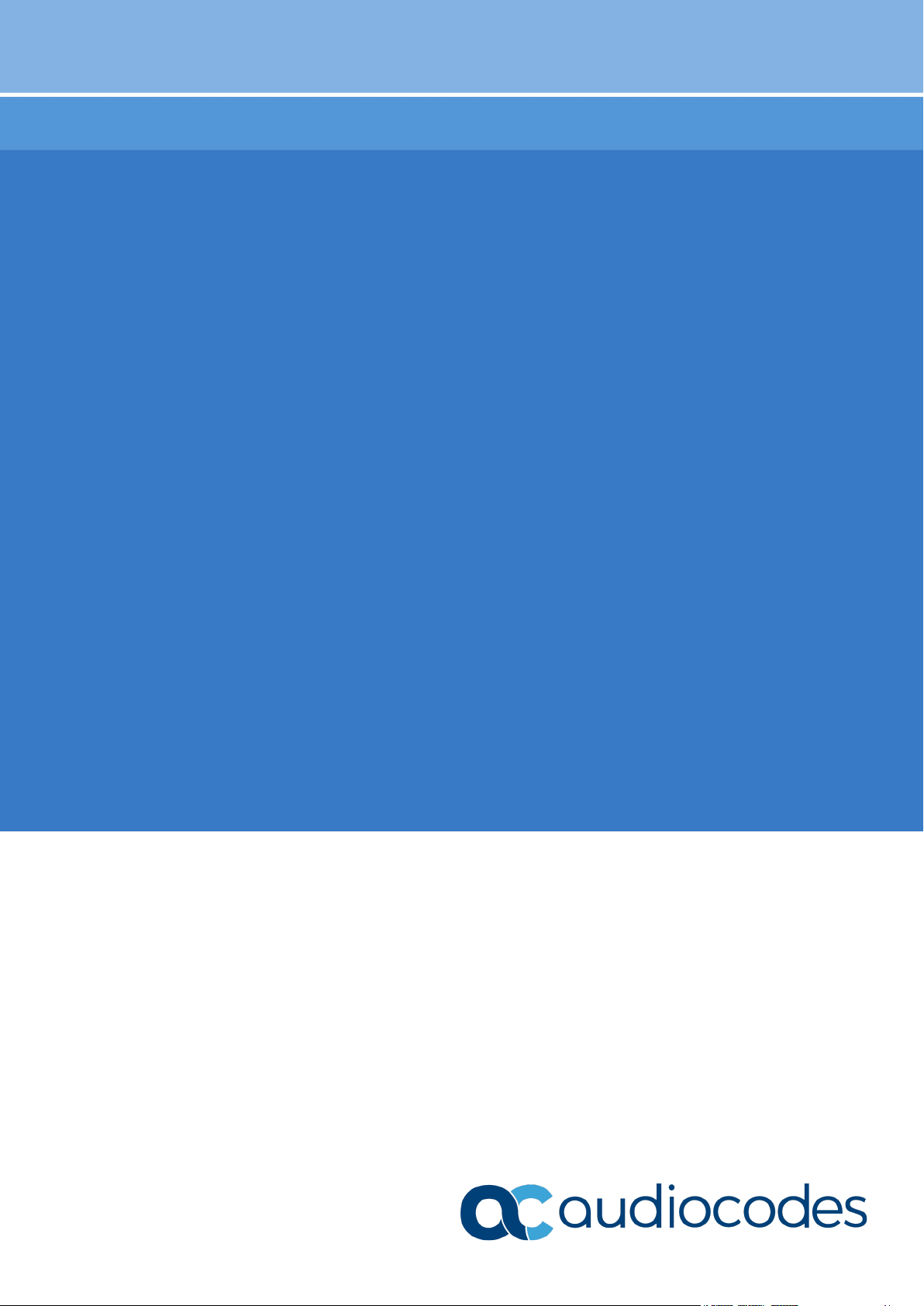
Quick Guide
AudioCodes WebRTC Solutions for Enterprises
WebRTC Web Softphone
Version 1.3.0
Page 2
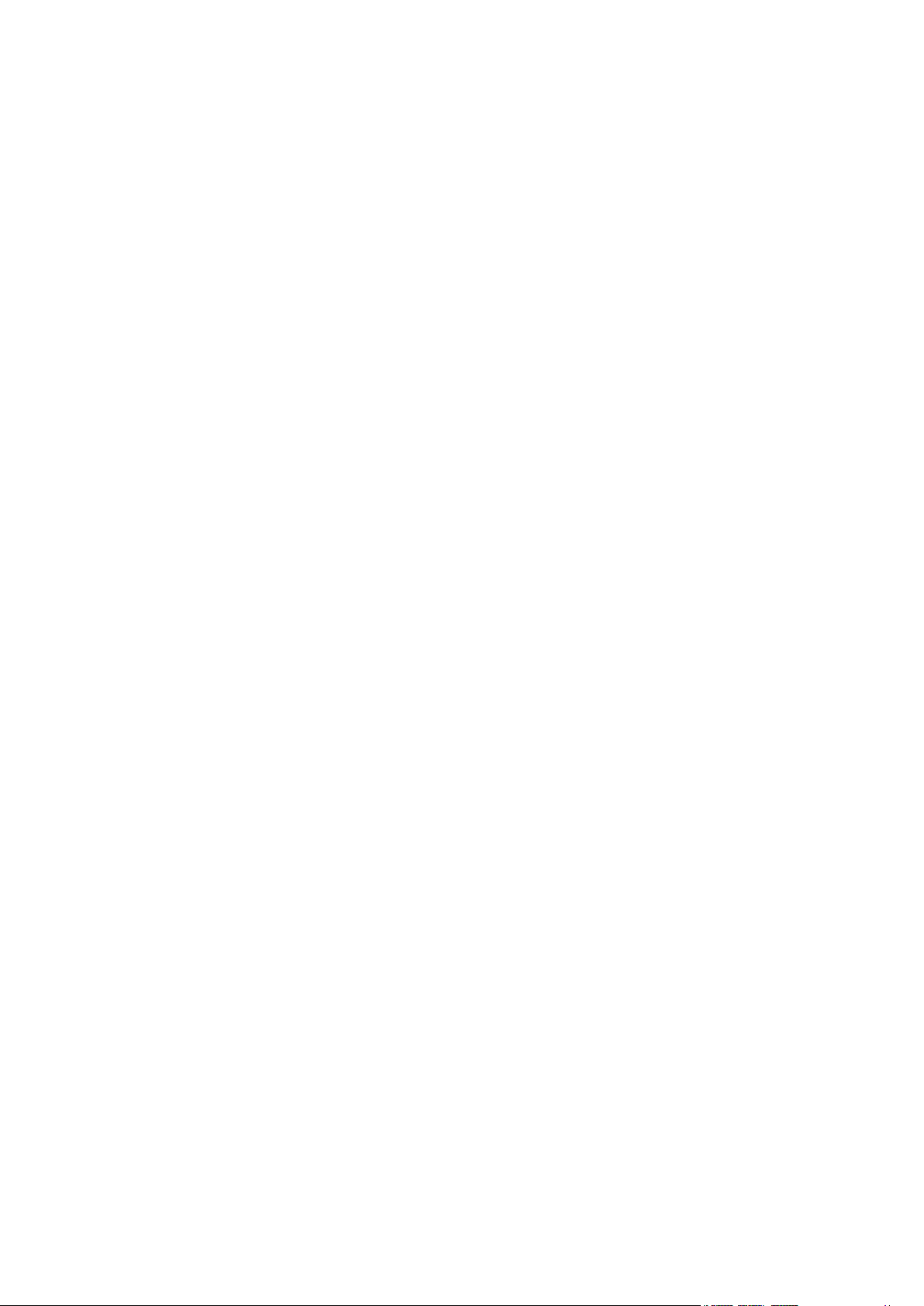
Page 3
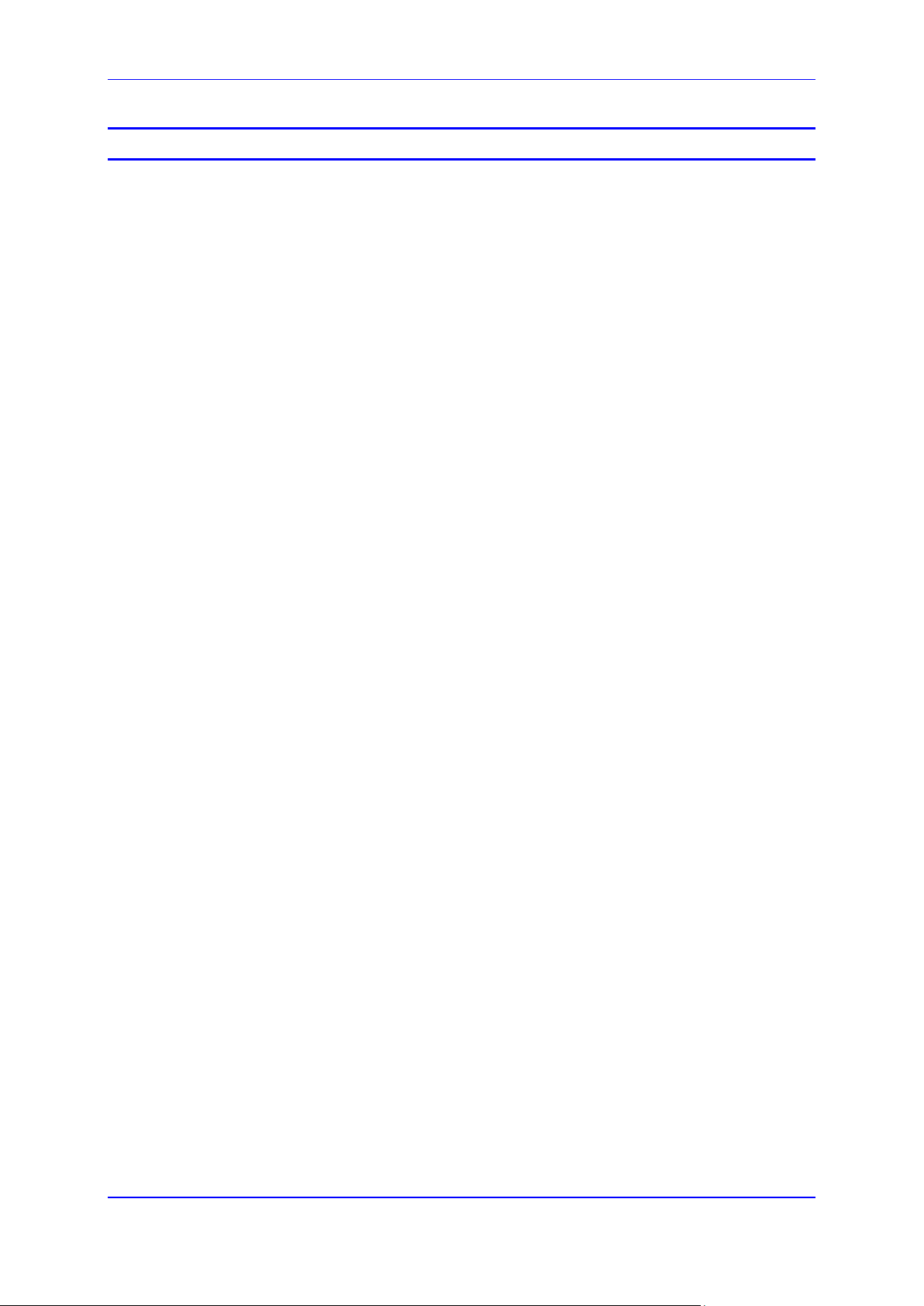
Quick Guide Contents
Table of Contents
1 Introduction ......................................................................................................... 7
1.1 Targeted Audience ................................................................................................. 7
1.2 Purpose of Document ............................................................................................. 7
2 Getting Started .................................................................................................... 9
2.1 Prerequisites .......................................................................................................... 9
2.1.1 Required Information from Your IT Administrator ...................................................... 9
2.1.2 Connect Your Audio Devices ..................................................................................... 9
2.1.3 Supported Web Browsers .......................................................................................... 9
2.2 Logging into WebRTC Softphone Client ............................................................... 10
3 Softphone Features ........................................................................................... 13
3.1 Genesys Desktop Application ............................................................................... 13
3.2 AudioCodes WebRTC Softphone Client ............................................................... 15
3.2.1 Main Display and Functions in Idle State ................................................................15
3.2.2 Making a Call (Outgoing Calls) ................................................................................17
3.2.3 Answering a Call (Incoming Calls) ...........................................................................19
3.2.4 Softphone Operations During a Call ........................................................................20
3.2.4.1 Conference Call ........................................................................................21
Version 1.3.0 3 WebRTC
Page 4
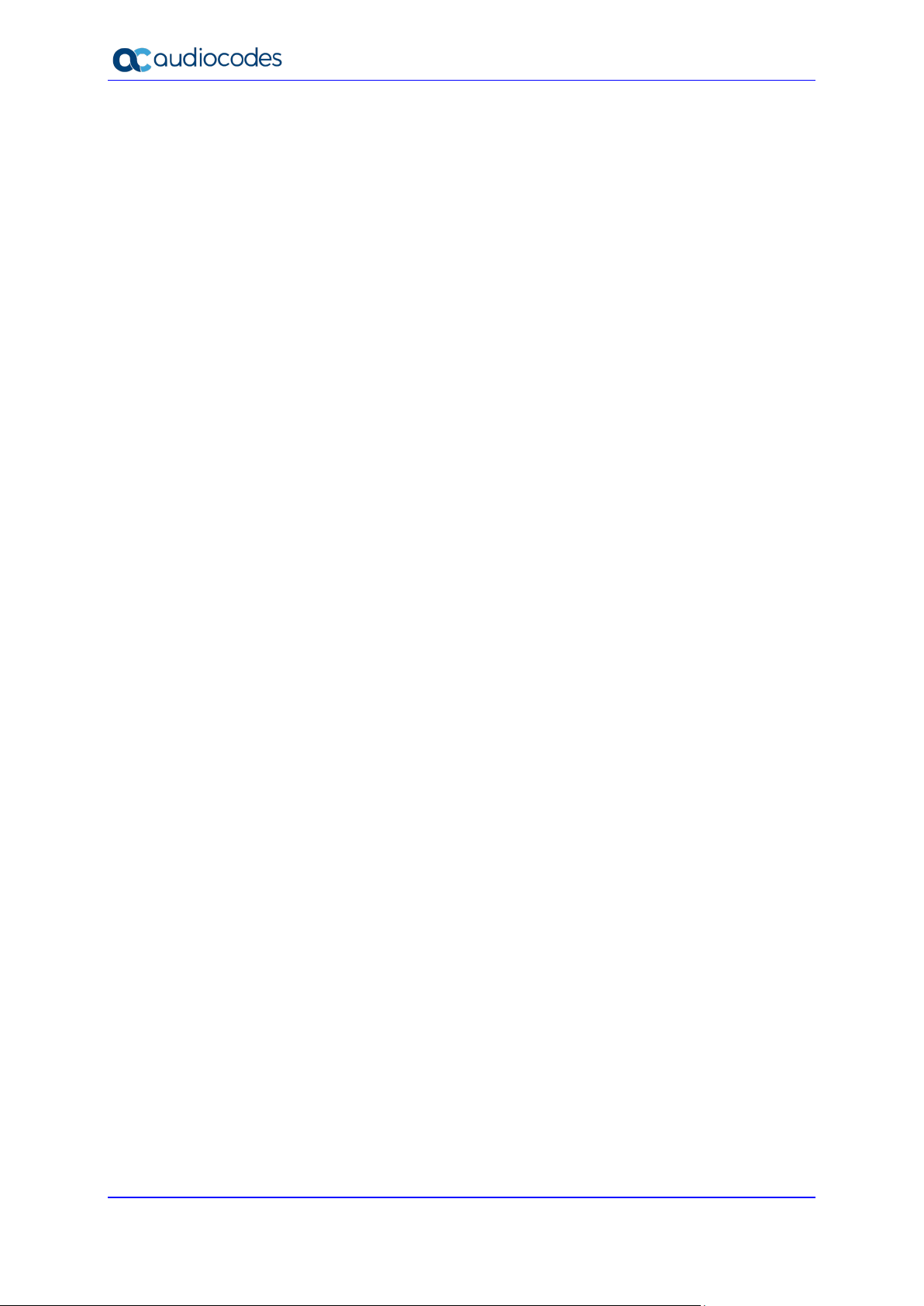
WebRTC Web Softphone
This page is intentionally left blank.
Quick Guide 4 Document #: LTRT-14116
Page 5
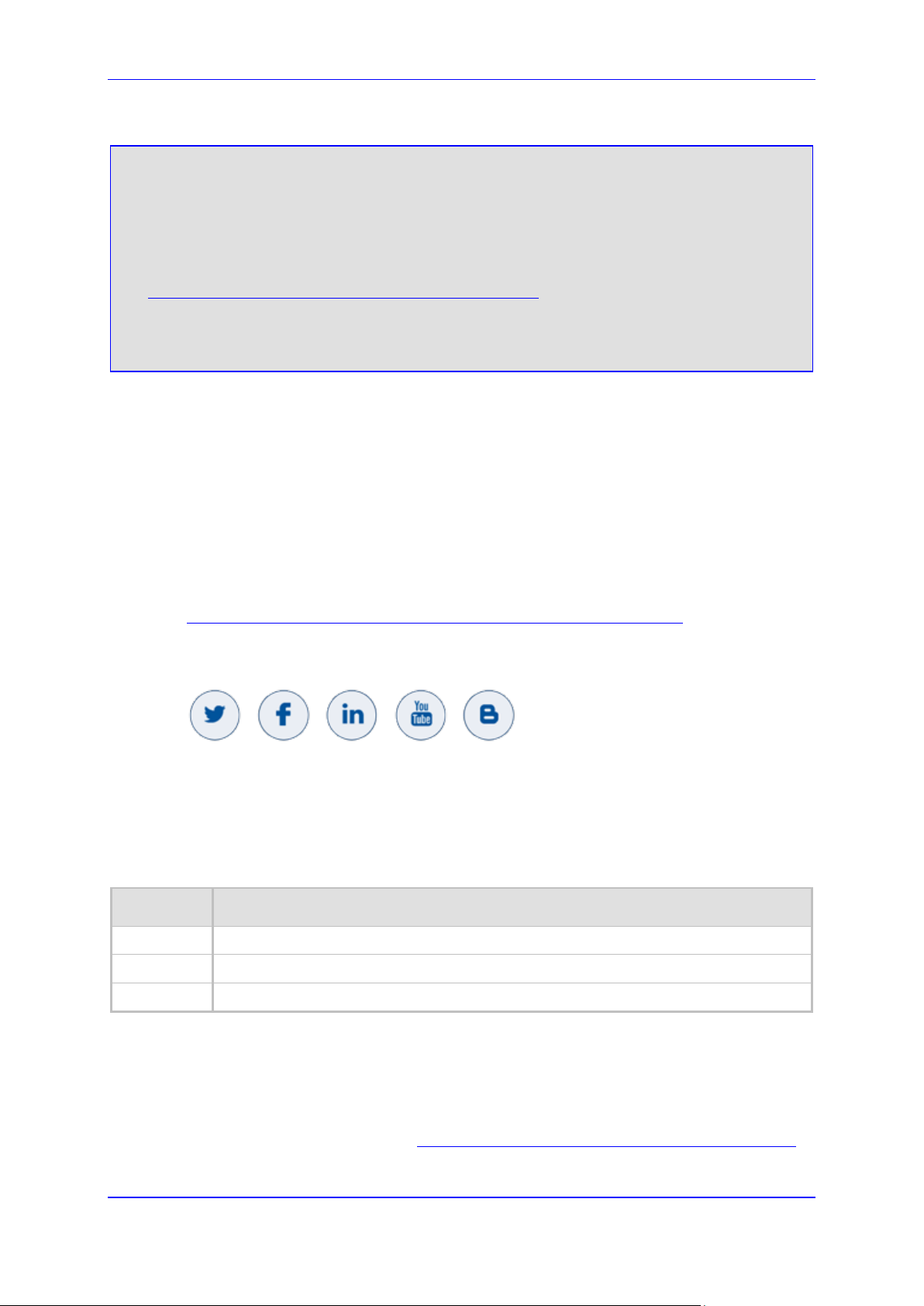
Quick Guide Notices
Notice
Information contained in this document is believed to be accurate and reliable at the time of
printing. However, due to ongoing product improvements and revisions, AudioCodes cannot
guarantee accuracy of printed material after the Date Published nor can it accept responsibility
for errors or omissions. Updates to this document can be downloaded from
https://www.audiocodes.com/library/technical-documents.
This document is subject to change without notice.
Date Published: December-06-2020
WEEE EU Directive
Pursuant to the WEEE EU Directive, electronic and electrical waste must not be disposed of
with unsorted waste. Please contact your local recycling authority for disposal of this product.
Customer Support
Customer technical support and services are provided by AudioCodes or by an authorized
AudioCodes Service Partner. For more information on how to buy technical support for
AudioCodes products and for contact information, please visit our website at
https://www.audiocodes.com/services-support/maintenance-and-support
Stay in the Loop with AudioCodes
Abbreviations and Terminology
Each abbreviation, unless widely used, is spelled out in full when first used.
Document Revision Record
LTRT Description
14111 Initial document release (Ver. 1.1.0).
14112 Updated for client Ver. 1.2.
.
14116 Updated for Ver. 1.3.0
Documentation Feedback
AudioCodes continually strives to produce high quality documentation. If you have any
comments (suggestions or errors) regarding this document, please fill out the Documentation
Feedback form on our website at https://online.audiocodes.com/documentation-feedback
Version 1.3.0 5 WebRTC
.
Page 6
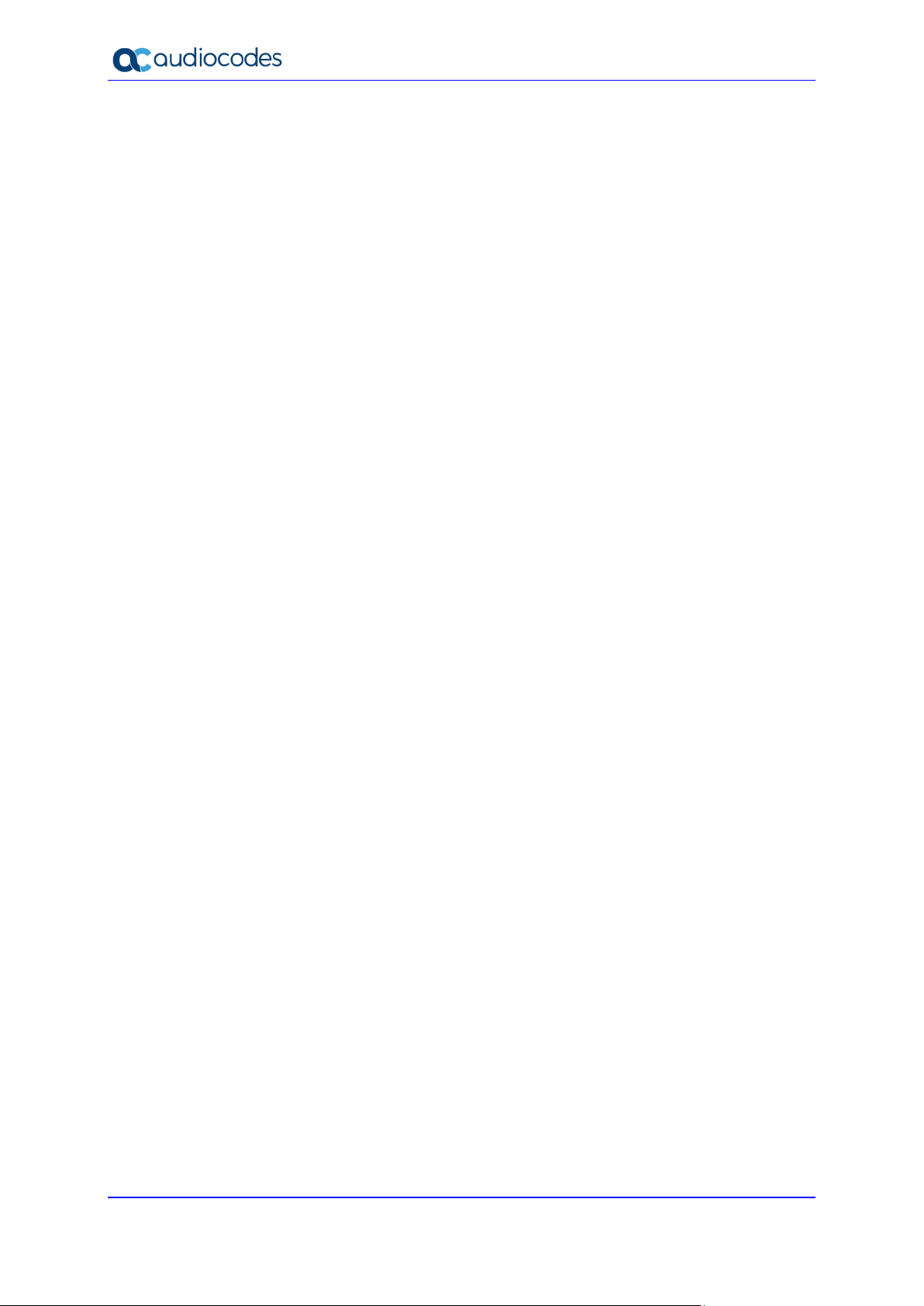
WebRTC Web Softphone
This page is intentionally left blank.
Quick Guide 6 Document #: LTRT-14116
Page 7
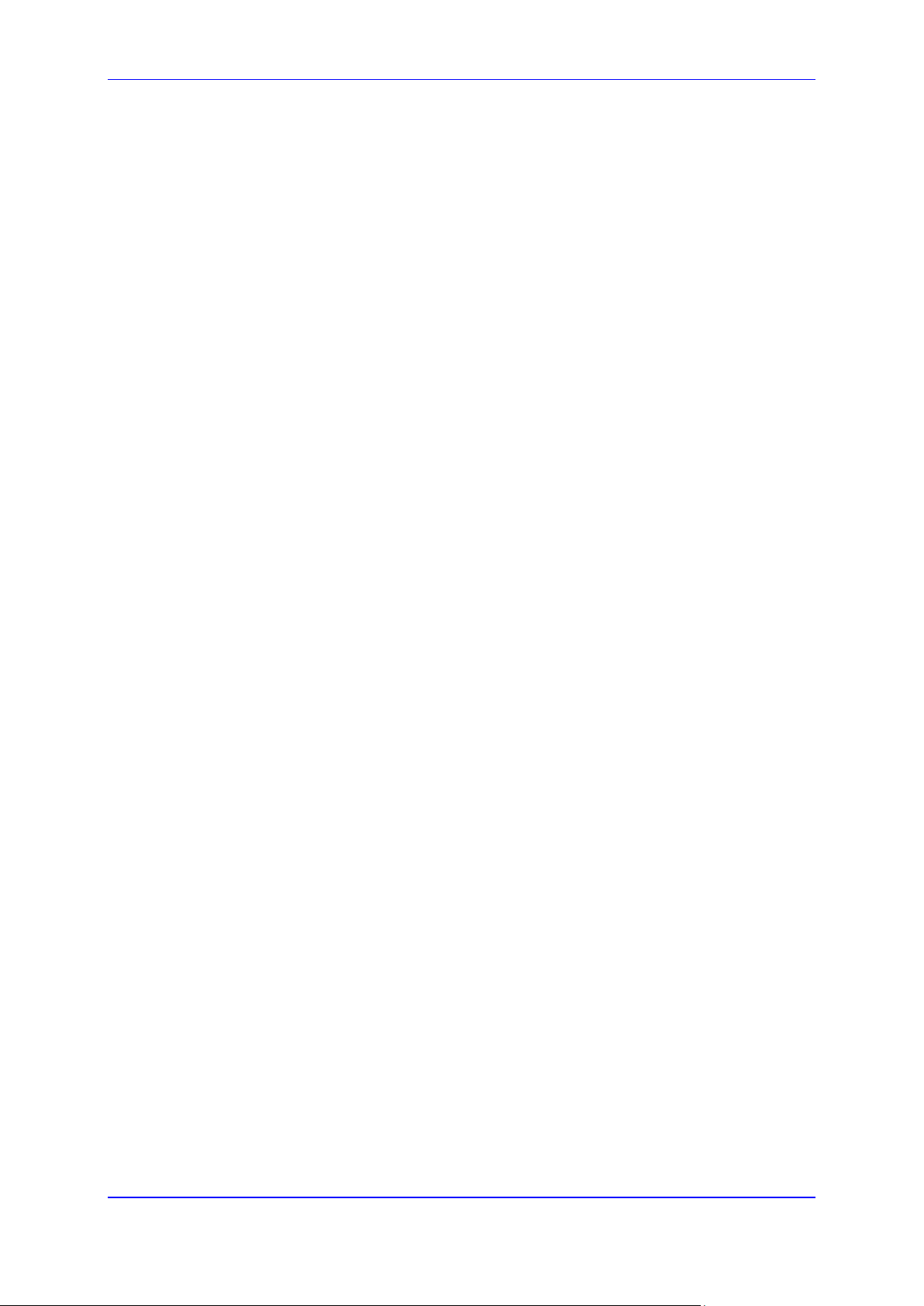
Quick Guide 1. Introduction
1 Introduction
AudioCodes offers a WebRTC-based softphone client that can be used by contact center
agents in a Genesys PureEngage/PureConnect environment. This WebRTC softphone client
is used by agents, in conjunction with Genesys agent desktop applications—such as
Workspace Desktop Edition (WDE) or Workspace Web Edition (WWE) for PureEngage and
Integration Desktop for PureConnect —as their telephony device that enables them to make
and receive calls and perform other telephony functions.
1.1 Targeted Audience
This document is intended for contact center agents.
1.2 Purpose of Document
The purpose of this document is to provide instructions for the agent on how to use the
WebRTC softphone client.
Version 1.3.0 7 WebRTC
Page 8
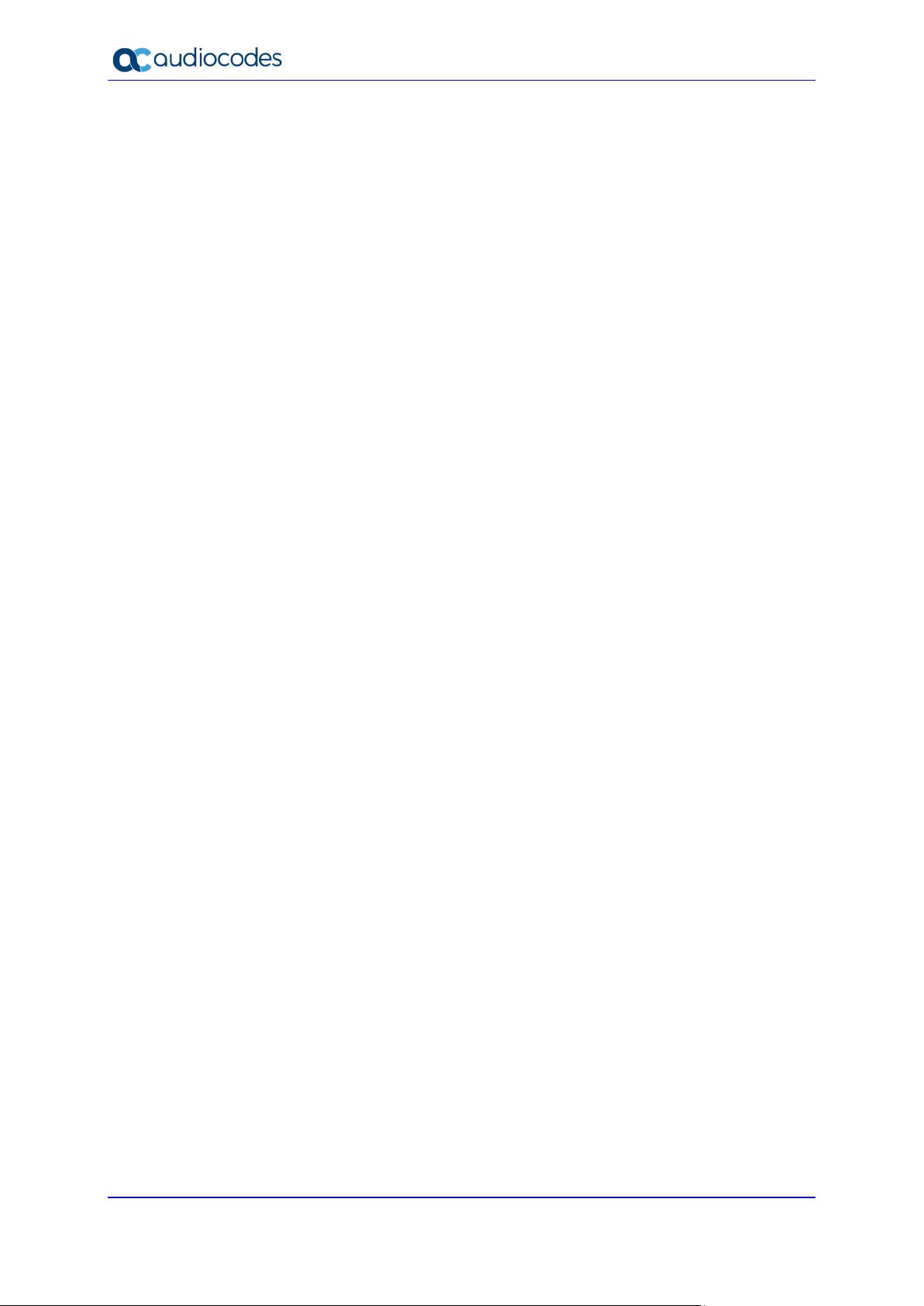
WebRTC Web Softphone
This page is intentionally left blank.
Quick Guide 8 Document #: LTRT-14116
Page 9
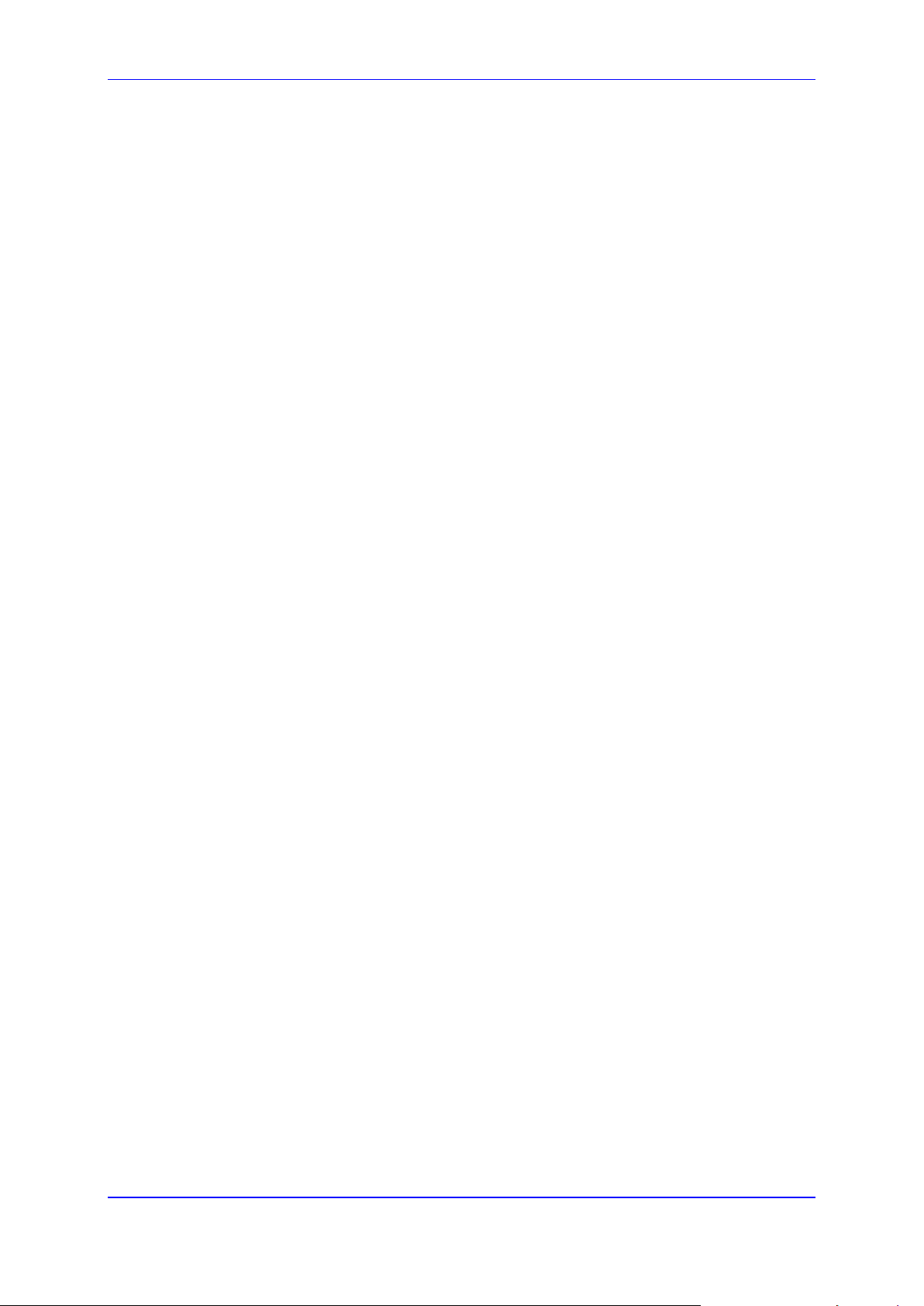
Quick Guide 2. Getting Started
2 Getting Started
This section provides information and instructions on how to get started with the WebRTC
softphone.
2.1 Prerequisites
Before you can start using the softphone, make sure that you have met all the requirements
mentioned in this section.
2.1.1 Required Information from Your IT Administrator
Your company's IT Administrator must provide you with the following information:
The Web address (URL) of AudioCodes WebRTC softphone. When you browse to this
address, the WebRTC Softphone Client page is displayed.
Your login username and password for authenticating you when logging into the
softphone. (This requirement depends on your company's security policy.)
Your agent DN (phone number).
The user and password for registering you to Genesys SIP server. (This requirement
depends on your company's security policy.)
2.1.2 Connect Your Audio Devices
When there is an incoming call or you initiate an outgoing call, AudioCodes WebRTC
softphone client checks availability of your audio devices:
Audio input device (microphone) is connected to your computer
Audio output device (speakers) is connected to your computer (only for web browsers
that support this)
If any of the above audio devices are not available, the softphone displays an error message
and the call is rejected.
2.1.3 Supported Web Browsers
AudioCodes WebRTC softphone client supports the following web browsers:
Google Chrome
Mozilla Firefox
Safari
Microsoft Edge (based on Chromium)
Version 1.3.0 9 WebRTC
Page 10

WebRTC Web Softphone
2.2 Logging into WebRTC Softphone Client
Once you have all the required information (as listed in Section Prerequisites), you can log
in to the WebRTC softphone client.
To log in to WebRTC softphone client:
1. Using a standard Web browser, browse to the URL address of AudioCodes WebRTC
softphone client.
Note: Depending on your company's security policy, you may be prompted by the Web
browser for your username-password credentials for authentication to continue to the
WebRTC Softphone Client page.
AudioCodes WebRTC Softphone Client login page is displayed.
Figure 2-1: WebRTC Softphone Client Page
2. In the 'Username' field, type your agent DN (phone number).
3. (Optional) In the 'Display Name' field, type the name that you want displayed on the
telephone screen of the person that you call. This is referred to as caller ID in the
Telephony world. You can change this name whenever you log in.
4. In the 'Password' and 'Authentication Name' fields, type the password and username
for registering you with your company's SIP server.
Quick Guide 10 Document #: LTRT-14116
Page 11

Quick Guide 2. Getting Started
5. If you want to remain logged in with the above login information even if you refresh your
web browser or close it, then select the Keep me logged in check box. Selecting this
option stores all the above login information in your browser's cache and each time you
open this page, the browser automatically attempts to register you with the SIP server
using the stored attributes.
Note: The settings accessed by clicking the Advanced Options button are typically
done by your company's IT Administrator and are automatically populated with
information. Do not modify them unless requested by the IT Administrator.
6. Click the Register button to register the Softphone client to the Genesys SIP server.
If your registration has succeeded and you are logged in, the following web-based softphone
appears. You can now start making and receiving calls. You can use all the telephony
functions offered by Genesys desktop application such as WDE or WWE (see Section
Genesys Desktop Application) as well as other functions offered by AudioCodes WebRTC
softphone client (see section AudioCodes WebRTC Softphone Client).
Figure 2-2: Logged into Genesys WDE and AudioCodes WebRTC Softphone Client
Note: If a login error message is displayed, make sure that you have typed in the correct
username, password and DN. If you still cannot log in, the cause may be a loss of
network connectivity with the SIP server. In such a scenario, contact your IT
Administrator for support.
Version 1.3.0 11 WebRTC
Page 12

WebRTC Web Softphone
If the client is embedded into the WDE, there is no need for the above procedure, logging in
to WDE will log in automatically the WebRTC client:
Figure 2-3: Embedded Client in WDE
Quick Guide 12 Document #: LTRT-14116
Page 13

Quick Guide 3. Softphone Features
3 Softphone Features
This section lists the telephony functions offered by Genesys desktop application (WDE or
WWE) and AudioCodes WebRTC softphone client.
3.1 Genesys Desktop Application
You can perform the following telephony operations using your Genesys desktop application
(third-party call control) when integrated into AudioCodes WebRTC softphone client solution:
Incoming calls when you are not in a call (idle state):
• Incoming calls are answered automatically (if enabled by your IT Administrator).
Your softphone doesn't ring for such calls and only a beep is heard when the call
is connected (answered).
• If automatic answer is not enabled by your IT Administrator, you can answer or
reject incoming calls manually. Ringing tone is heard for these incoming calls.
If you are in a call, a new incoming call will be displayed, and a call-waiting beeping
sound is heard.
Initiate outgoing calls.
Place a call on hold and then resume the call.
Disconnect an active call.
When in a call, you can transfer it to another contact.
When in a call, you can perform an instant conference call with another contact.
Start a consultation with another contact and then conclude with a consultative
transfer.
Version 1.3.0 13 WebRTC
Page 14

WebRTC Web Softphone
The following two figures show an example of an incoming call that is answered by an agent,
where the calling and answered (connected) stages are indicated by both Genesis WDE and
AudioCodes WebRTC softphone client:
Figure 3-1: Incoming Call Indication by Genesys WDE and AudioCodes Softphone Client
Figure 3-2: Connected Call Indication by Genesys WDE and AudioCodes Softphone Client
Quick Guide 14 Document #: LTRT-14116
Page 15

Quick Guide 3. Softphone Features
2
1 4 3
3
4
3.2 AudioCodes WebRTC Softphone Client
This section describes AudioCodes WebRTC softphone client.
Note: Typically, you will not be using AudioCodes WebRTC softphone client for making
or answering calls. Instead, you will be using Genesys desktop application for
performing your various telephony operations.
3.2.1 Main Display and Functions in Idle State
When you are not in a call, the WebRTC softphone displays the dial pad, as shown in the
example below:
Figure 3-3: Dial Pad of WebRTC Softphone Client
Figure 3-4: Description of Main Page (Dialpad) of WebRTC Softphone Client
Item # Description
1
2
3
Version 1.3.0 15 WebRTC
Displays your agent username (Directory Number or DN).
Menu button, which if clicked, displays a drop-down list with the following commands:
Settings: Lets you view or modify the client’s settings. Clicking Register applies
the new settings and registers to the SIP server.
Unregister: Lets you unregister the softphone client from the SIP server. When
unregistered, you will not be able to make or receive any calls.
The 'Destination User' field displays the destination user that you want to call. For
more information, see Section Making a Call (Outgoing Calls).
Page 16
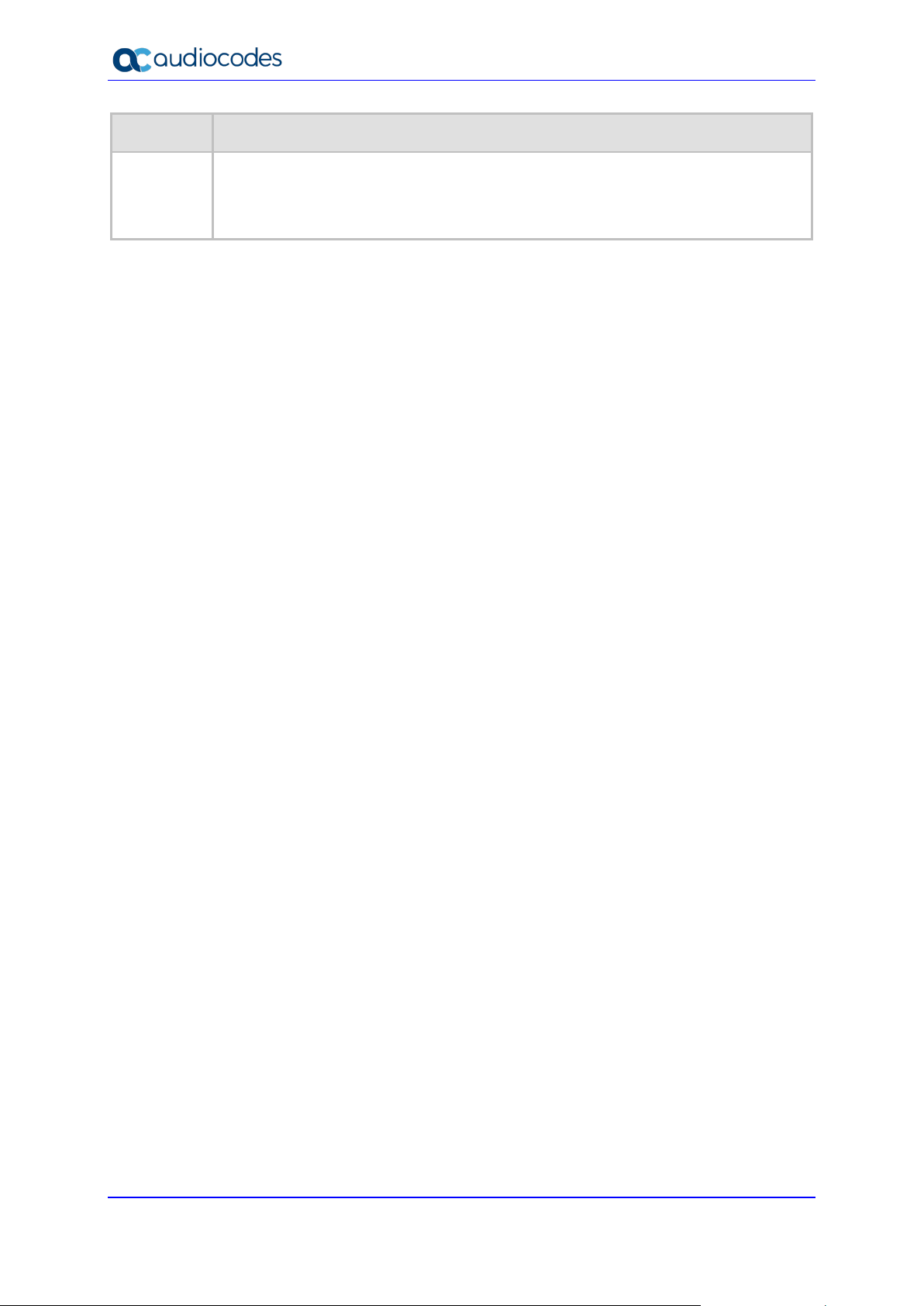
WebRTC Web Softphone
as described in
Item # Description
4
Dialpad used for making calls (numbers and "*" and "#" symbols only),
Making a Call (Outgoing Calls). It can also be used for sending dual-tone multifrequency signaling (DTMF) tones during a call.
Note: The dialpad doesn't support letters.
Quick Guide 16 Document #: LTRT-14116
Page 17
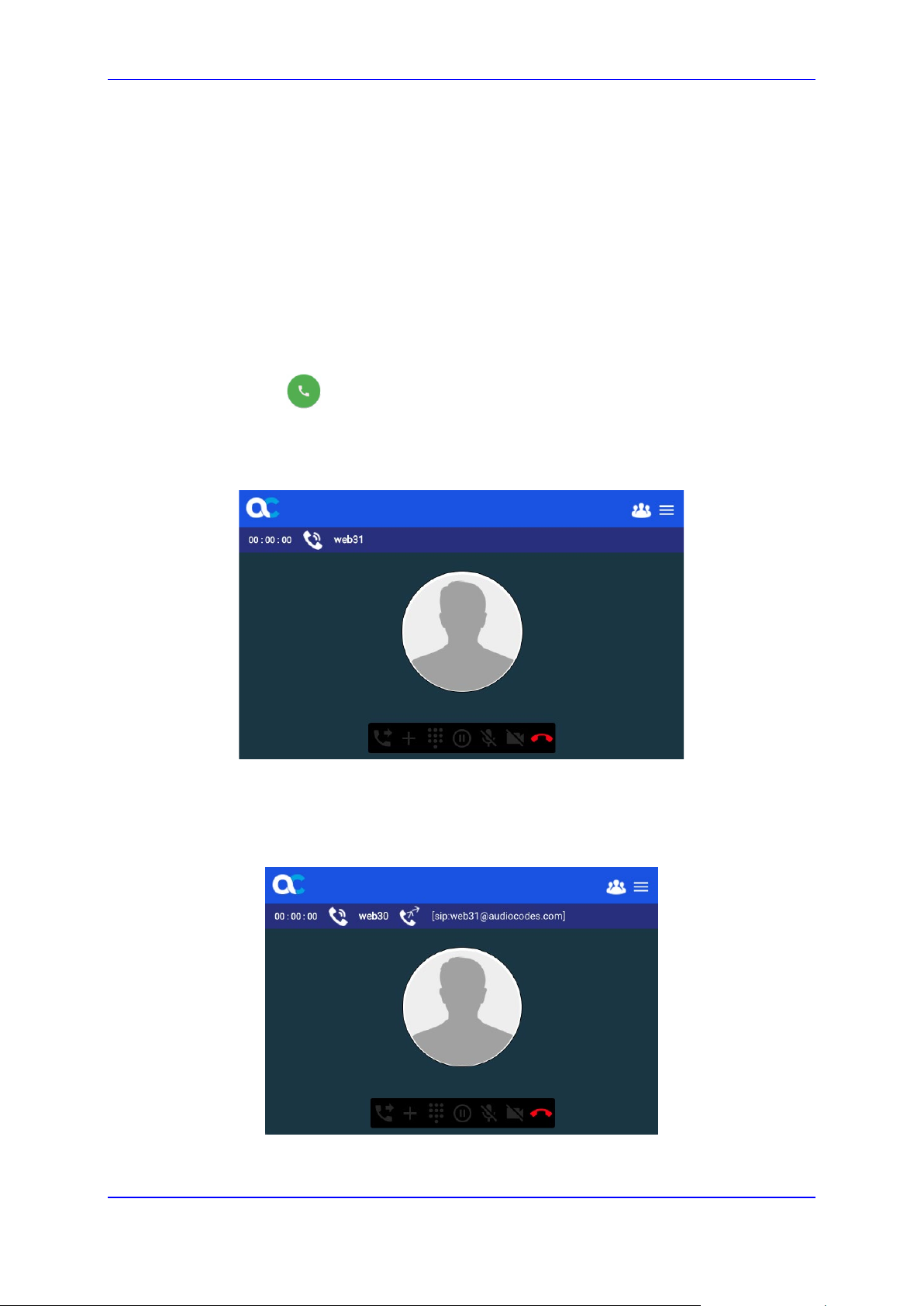
Quick Guide 3. Softphone Features
3.2.2 Making a Call (Outgoing Calls)
To make a call:
1. Dial the required user, by performing the following:
• To enter numbers or the "*" and "#" symbols, click the relevant buttons on the
dialpad.
• To enter letters, use your computer's keyboard.
As you enter each alphanumerical character, it is displayed in the 'Destination User'
field, located above the dial pad.
2. Click the button; ringing from the called destination (ringback tone) is heard on
your audio device and the softphone displays a calling indicator with the destination
user, as shown below:
Figure 3-5: Outgoing Call Display on WebRTC Softphone Client
If the call is redirected to a different destination, a call redirect progress indication is displayed
with the new destination, as shown below. Once the call is established, the redirect
destination is applied as the remote party.
Figure 3-6: Outgoing Call Redirection Progress on WebRTC Softphone Client
Version 1.3.0 17 WebRTC
Page 18
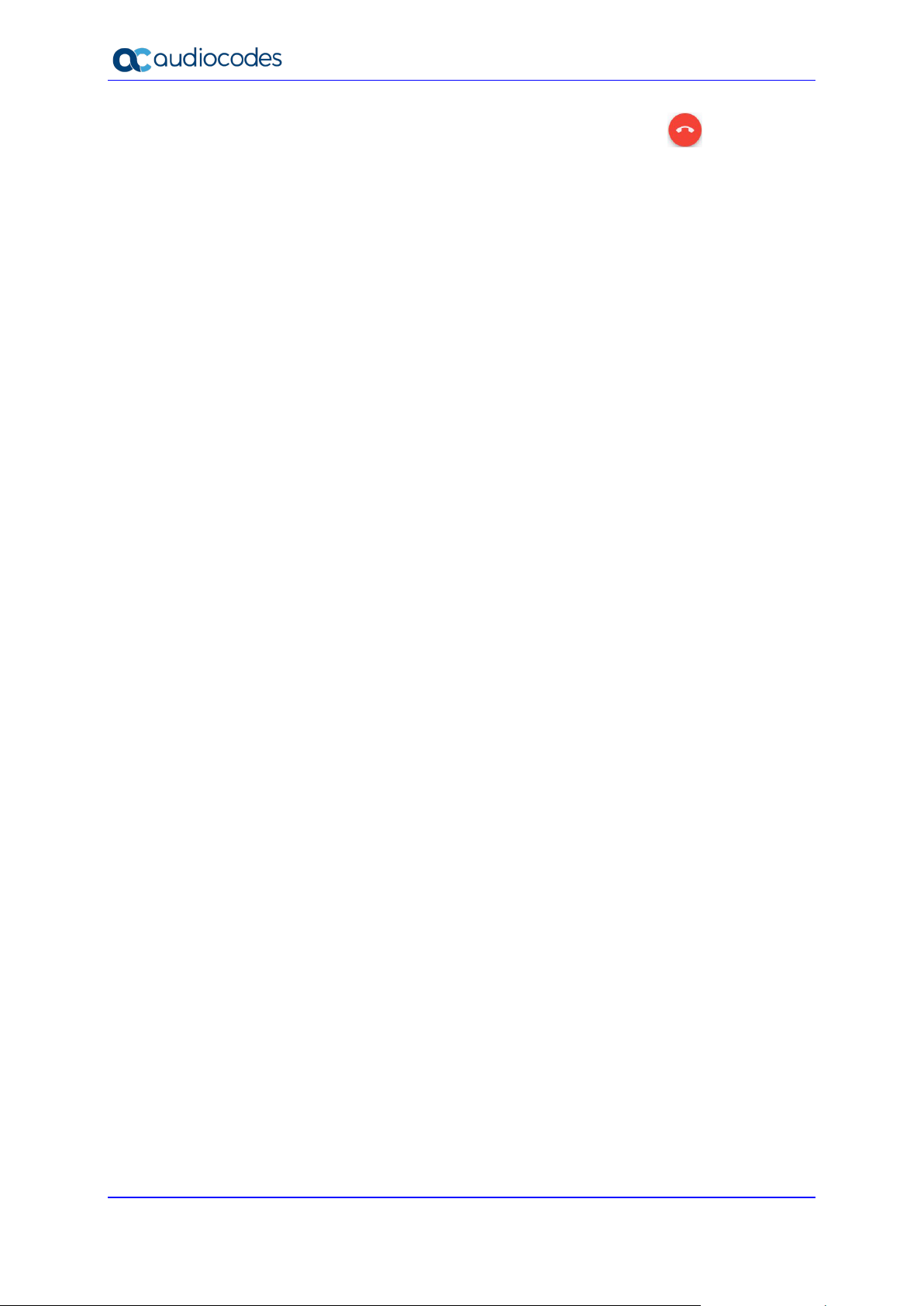
WebRTC Web Softphone
To cancel the call (before the called party has answered), click the button. A beep
sound is heard on your audio device.
If an error occurs, an error message is displayed at the bottom of the page.
Quick Guide 18 Document #: LTRT-14116
Page 19

Quick Guide 3. Softphone Features
3.2.3 Answering a Call (Incoming Calls)
When there is an incoming call and you are not already in another active call, the softphone
displays the incoming call indication, as shown below:
Figure 3-7: Incoming Call Display on WebRTC Softphone Client
For such calls, the softphone plays a ringing tone to your audio device.
To accept the call, click the button.
To reject the call, click the button.
Figure 3-8: Incoming Video Call Display on WebRTC Softphone Client
To accept the audio call, click the button.
To accept the video call, click the button.
Version 1.3.0 19 WebRTC
Page 20
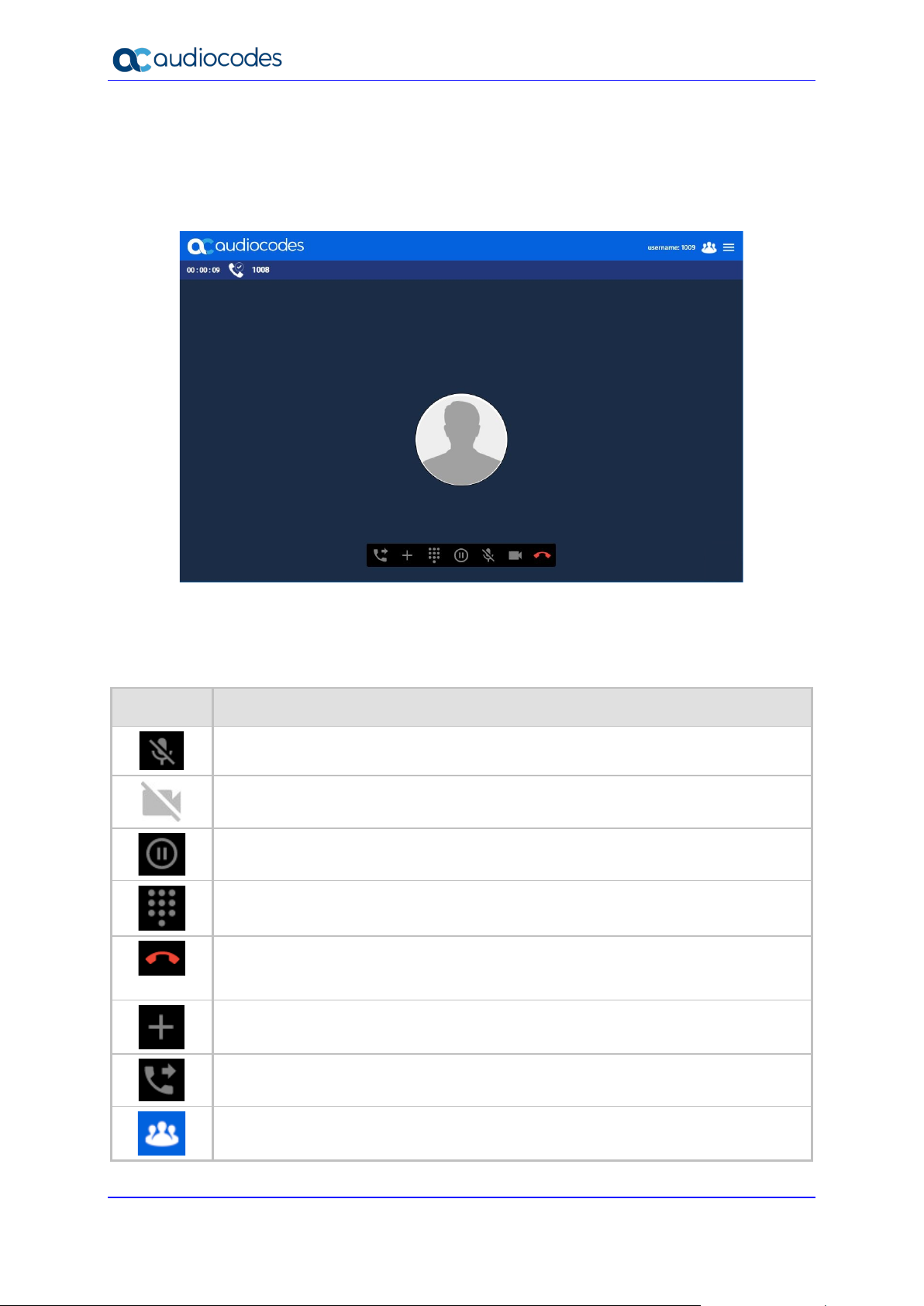
WebRTC Web Softphone
. To resume
on the
3.2.4 Softphone Operations During a Call
After you have answered the call, the softphone displays the connected call indicator, and
buttons to perform various phone operations:
Figure 3-9: Connected (Active) Call Display on WebRTC Softphone Client
The buttons are described in the following table:
Table 3-1: Description of Buttons During Call
Button Description
Mutes your microphone so that the other person cannot hear you, but you can still
hear that person. To unmute, click the button again.
Enables/Disables video.
Places the call on hold and the softphone displays the "On Hold" message
conversation, click the button again.
Displays the keypad for entering numbers, alphabetical letters, and symbols.
Ends the call. When you end the call, a beep sound is heard and you are returned to
the Dialer Keypad page. If the call is terminated with an error, an alert is shown
page.
Displays a keypad to add a new call.
Displays a keypad to perform a call transfer.
Displays the Conference menu. For more information, see Section Conference Call.
Quick Guide 20 Document #: LTRT-14116
Page 21

Quick Guide 3. Softphone Features
3.2.4.1 Conference Call
When there are existing calls, the user can choose to start or stop a conference call, using
the Conference menu.
To make a conference call:
1. Open the Conference menu, and then chose one of the following:
• Off: Ends the conference call. All existing calls will resume as regular calls.
• Audio: Un-holds all established calls and adds them to the conference call. Any
new (incoming or outgoing) calls are automatically joined to the conference call
once established.
Figure 3-10: Conference Menu
Once the calls are joined to a conference call, the conference icon indicator is displayed next
to every call in the conference, and the conference button:
Figure 3-8: Calls Joined to Conference Call
Version 1.3.0 21 WebRTC
Page 22
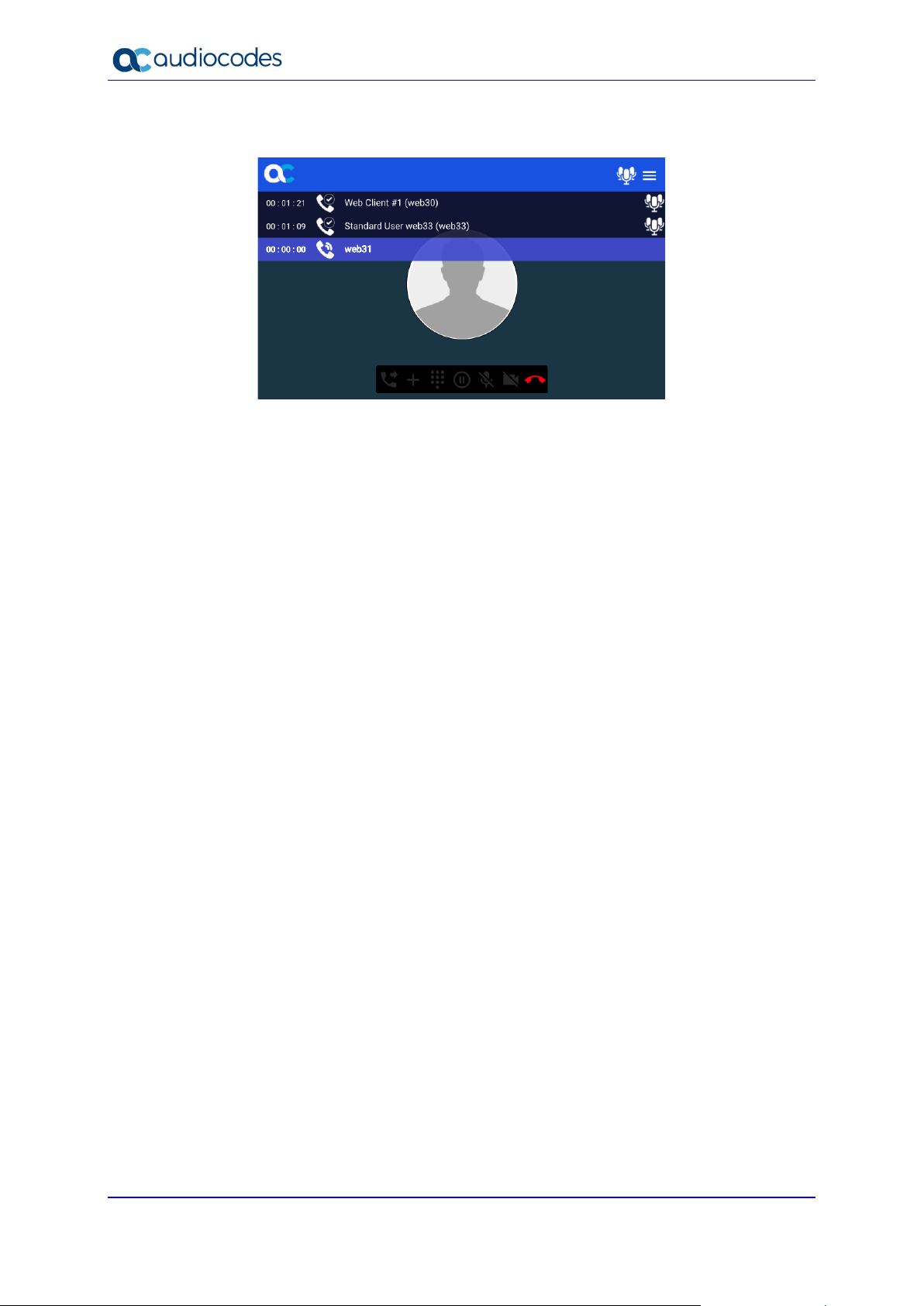
WebRTC Web Softphone
When in conference mode, new calls are automatically joined once they are established.
Figure 3-9: Adding New Call to Conference
Quick Guide 22 Document #: LTRT-14116
Page 23

Quick Guide 3. Softphone Features
This page is intentionally left blank.
Version 1.3.0 23 WebRTC
Page 24

International Headquarters
1 Hayarden Street,
Airport City
Lod 7019900, Israel
Tel: +972-3-976-4000
Fax: +972-3-976-4040
AudioCodes Inc.
200 Cottontail Lane
Suite A101E
Somerset NJ 08873
Tel: +1-732-469-0880
Fax: +1-732-469-2298
Contact us
Website:
©2020 AudioCodes Ltd. All rights reserved. AudioCodes, AC, HD VoIP, HD VoIP Sounds Better, IPmedia, Mediant,
MediaPack, What’s Inside Matters, OSN, SmartTAP, User Management Pack, VMAS, VoIPerfect, VoIPerfectHD, Your
Gateway To VoIP, 3GX, VocaNom, AudioCodes One Voice, AudioCodes Meeting Insights, AudioCodes Room
Experience and CloudBond are trademarks or registered trademarks of AudioCodes Limited. All other products or
trademarks are property of their respective owners. Product specifications are subject to change without notice.
:
https://www.audiocodes.com/corporate/offices-worldwide
https://www.audiocodes.com/
Document #: LTRT-14116
