Page 1
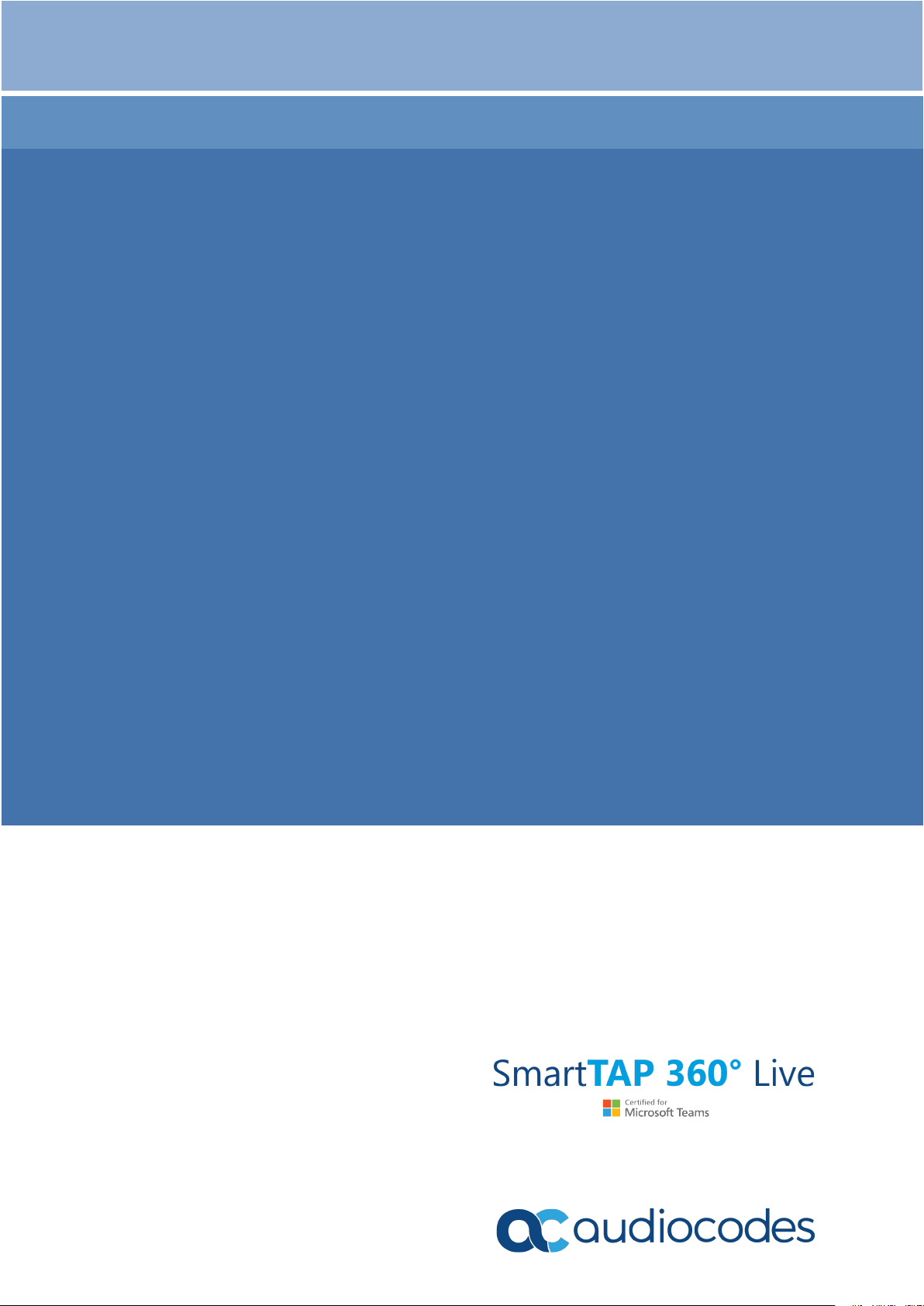
Installation Guide
AudioCodes SmartTAP™ 360° Live
SmartTAP 360° Live
SmartTAP 360° Live Enterprise Recording
Solution
Version 5.3
Page 2
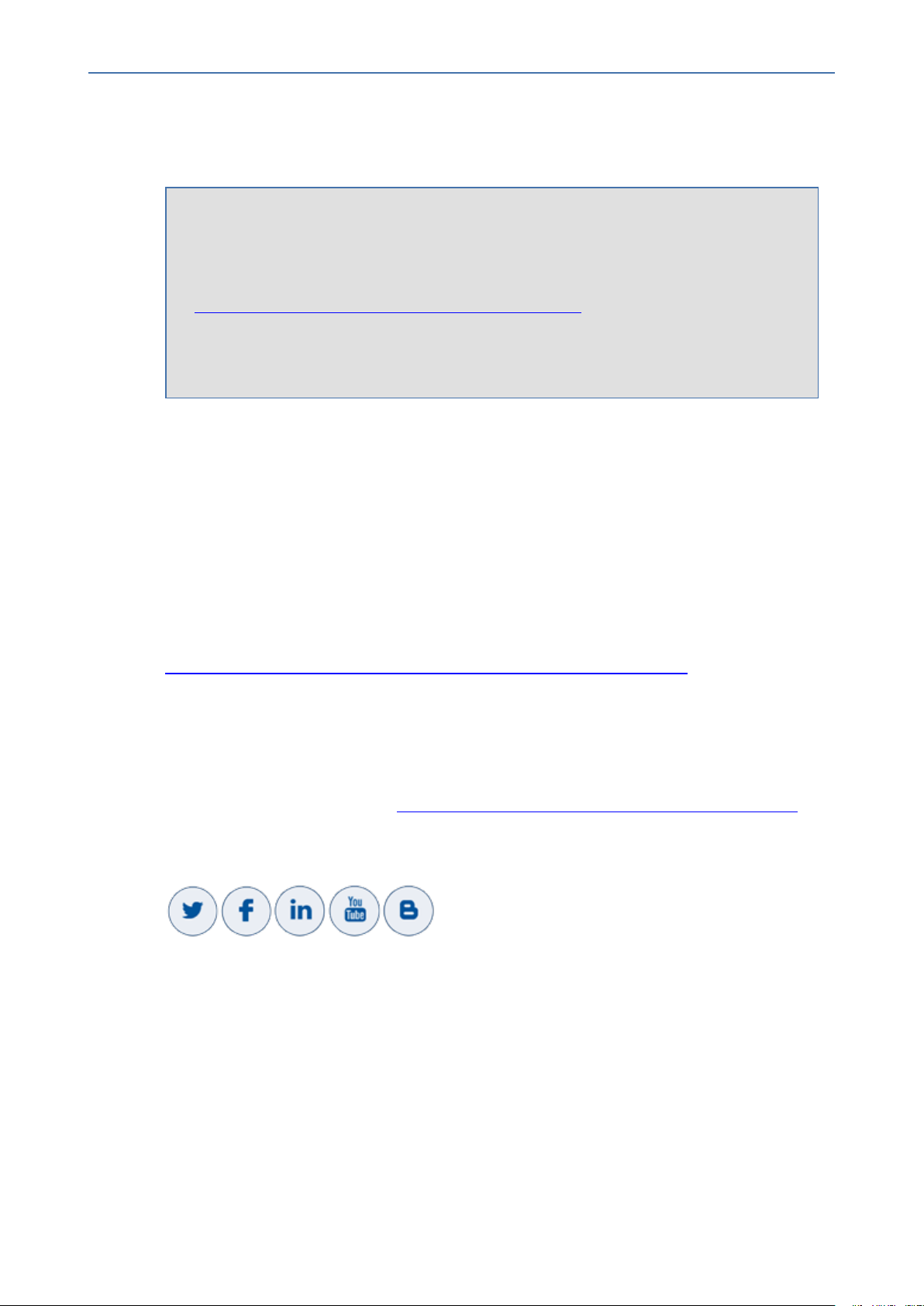
Notice
SmartTAP 360° Live | Installation Guide
Notice
Information contained in this document is believed to be accurate and reliable at the time
of printing. However, due to ongoing product improvements and revisions, AudioCodes
cannot guarantee accuracy of printed material after the Date Published nor can it accept
responsibility for errors or omissions. Updates to this document can be downloaded from
https://www.audiocodes.com/library/technical-documents.
This document is subject to change without notice.
Date Published: March-04-2021
WEEE EU Directive
Pursuant to the WEEE EU Directive, electronic and electrical waste must not be disposed of
with unsorted waste. Please contact your local recycling authority for disposal of this product.
Customer Support
Customer technical support and services are provided by AudioCodes or by an authorized
AudioCodes Service Partner. For more information on how to buy technical support for
AudioCodes products and for contact information, please visit our website at
https://www.audiocodes.com/services-support/maintenance-and-support.
Documentation Feedback
AudioCodes continually strives to produce high quality documentation. If you have any
comments (suggestions or errors) regarding this document, please fill out the Documentation
Feedback form on our website at https://online.audiocodes.com/documentation-feedback.
Stay in the Loop with AudioCodes
Abbreviations and Terminology
Microsoft Skype for Business and Microsoft Lync are used interchangeably in this document
unless otherwise specified. References to Microsoft Teams are explicitly indicated.
- 2 -
Page 3
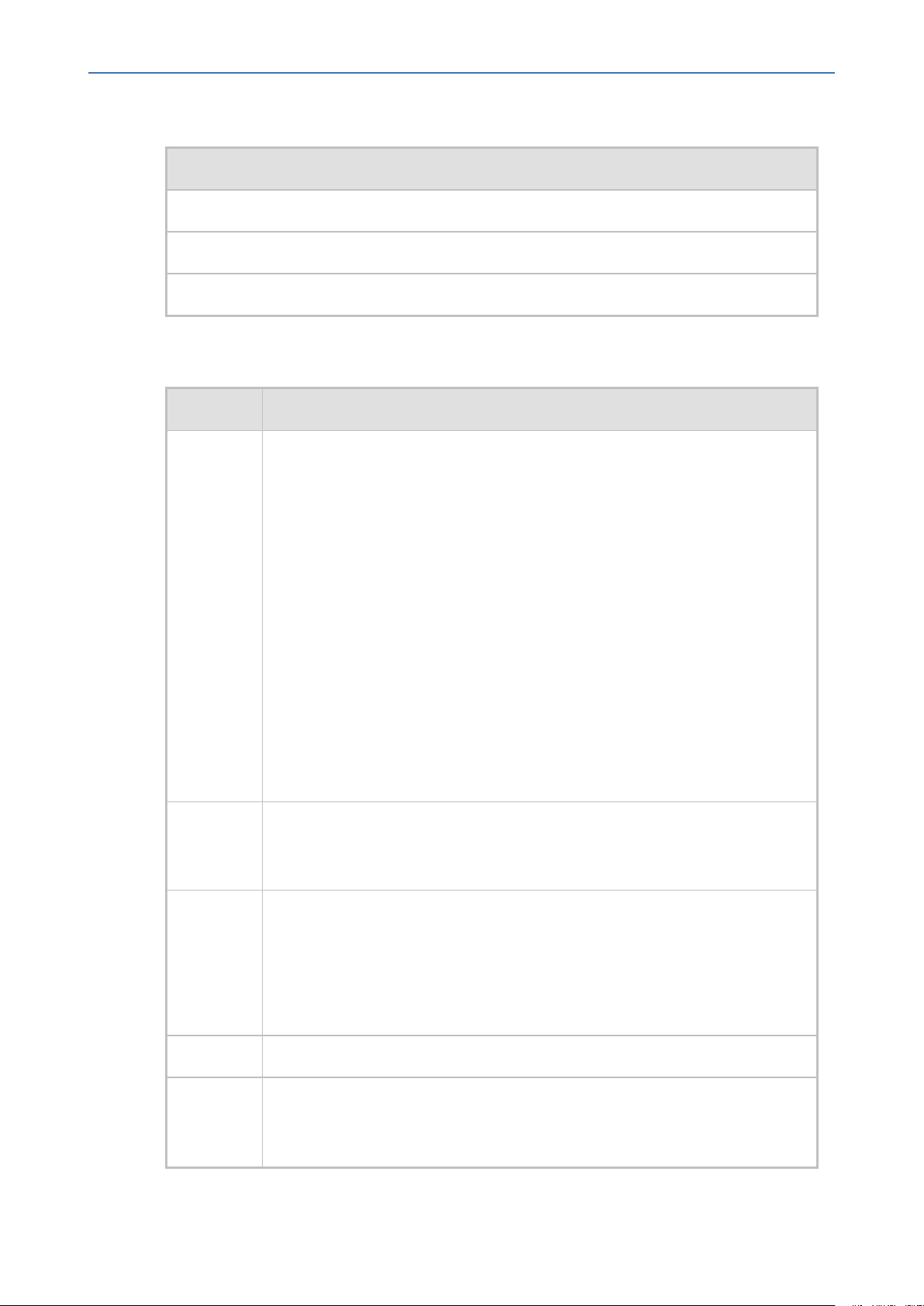
Notice
SmartTAP 360° Live | Installation Guide
Related Documentation
Document Name
SmartTAP 360° Live Release Notes
SmartTAP 360° Live Administrator Guide
SmartTAP 360° Live for Microsoft Teams Deployment Guide
Document Revision Record
LTRT Description
27191 Added Sections: Enabling Opus Recording on the SmartTAP 360° Live Media
Server; Configuring Opus in SIPREC; Example for Creating a Self-signed
Certificate; Installing the Application Service; Installing SmartTAP 360° Live
Application Server; Example for Creating a Self-Signed Certificate for CDSIPREC and SBC Connection (Create a Certificate Signing Request (CSR); Sign
the Certificate at the Certificate Authority (CA); Import Certificate to CD_
SIPRECCertificate Store); Generating Certificates Automatically; Generated
Certificates Manually
Updated Sections:Verify the Target List in Each Call Delivery; Media Delivery
(MD); Configuring Gateway & SBC for SIP Recording; Windows Event Log;
Editing Media Proxy Server Parameters; Step 3-Configuring Announcement
Server (Skype for Business); Active / Standby Resiliency Configuration
(Optional); Microsoft Hyper-V; Supported Microsoft Windows Platforms;
Media Server and Remote Transfer Service with HTTPS; Installation
Prerequisities
27192 Updated figure in Section Skype for Business Recording; Updated table
SmartTAP Server - INBOUND Firewall; Updated table Edge, Mediation or
Conference Server(s) - Outbound Firewall
27193 Added Section: Microsoft Teams Deployment Specifications
Updated Sections:Active / Standby Resiliency Configuration (Optional);
Installing the Remote Transfer Service; Skype for Business Recording Firewall;
Edge, Mediation or Conference Server(s); SmartTAP 360° Live Server (Firewall);
SmartTAP 360° Live Media Proxy Server; Manual Disabling of HTTP
27194 Updated Sections:Update to Microsoft Teams Deployment Specifications
27195 Updated Sections:Server Configurations; Microsoft Teams Deployment
Specifications; Installing the Remote Transfer Service; Media Server;
Distributed SmartTAP 360° Live Firewall; Backup
- 3 -
Page 4
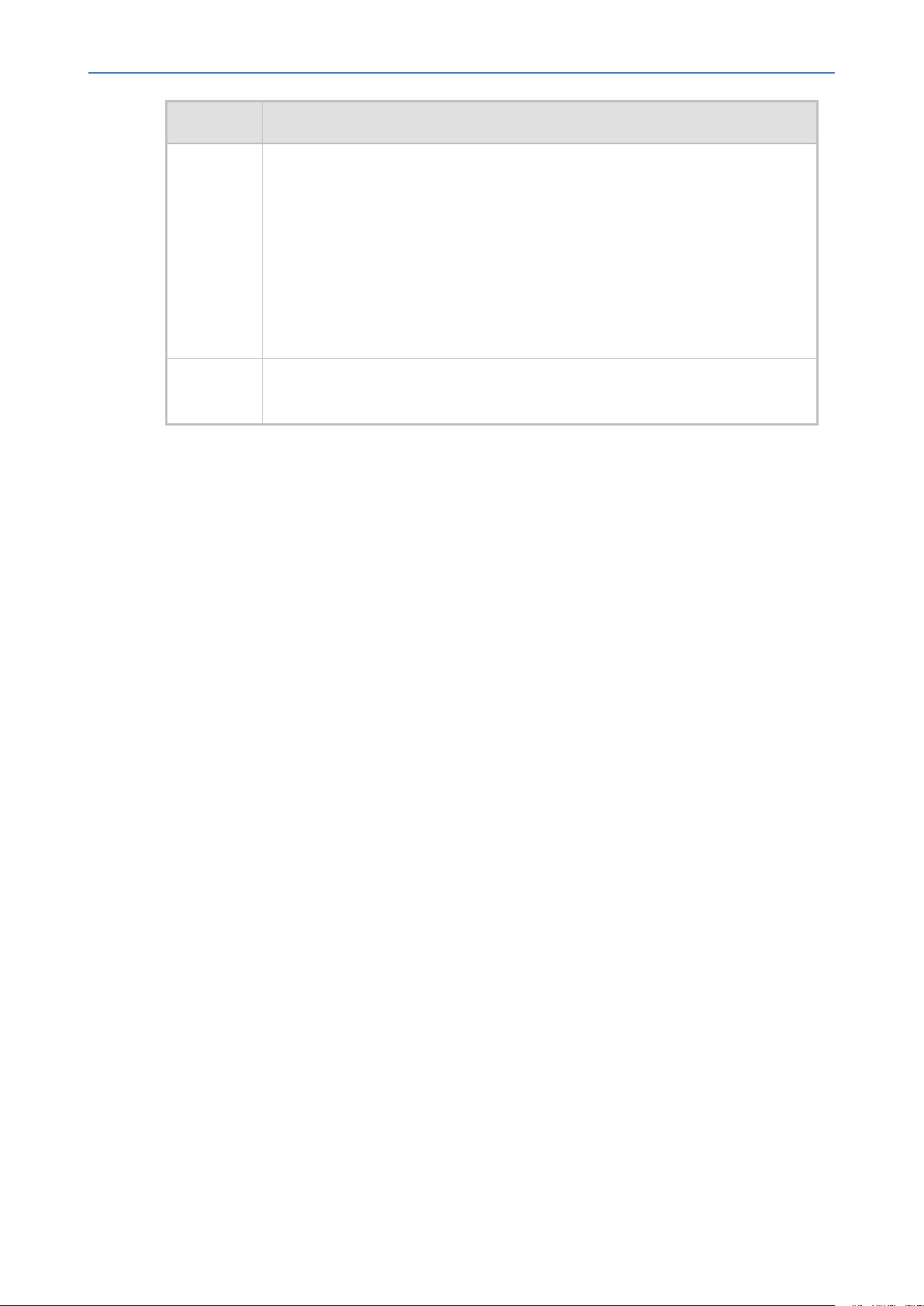
Notice
SmartTAP 360° Live | Installation Guide
LTRT Description
27196 Added Section: Media Server with HTTPS; Installing CD-Live Component; CD-
Live with HTTPS; Supported Microsoft Integrations
Removed Section "Enabling OPUS Codec Recordings in SmartTAP"
Updated Section:Distributed SmartTAP Firewall; Hardware and Software
Requirements; Call Delivery with HTTPS; Health Monitor with HTTPS; Media
Delivery with HTTPS; Media Server with HTTPS; Installation Wizard Distributed Method
Removed Section: Known Issues (Internet Explorer)
27197 Update to the Microsoft Teams Bot Cluster Specifications; correction for
"Standard Load Balancer"
- 4 -
Page 5
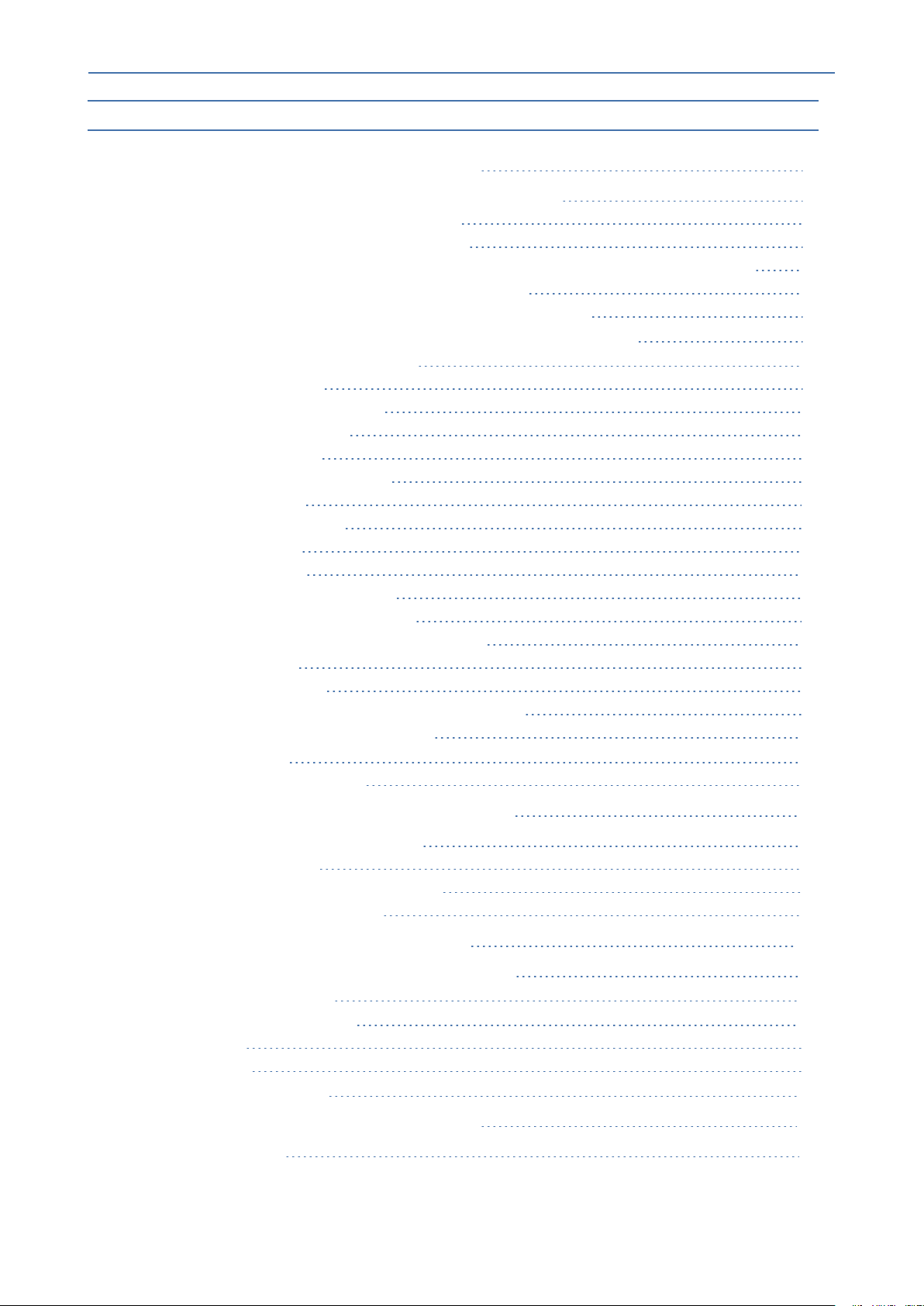
Content
SmartTAP 360° Live | Installation Guide
Table of Contents
1 Hardware and Software Requirements 1
SmartTAP 360° Live for Microsoft Teams Requirements 1
SmartTAP 360° Live Server Specifications 2
Microsoft Teams Bot Cluster Specifications 2
Microsoft Teams Instant Message Service CD-Live Component - Beta version for POC 4
SmartTAP 360° Live for Microsoft Teams Availability 4
SmartTAP 360° Live for Microsoft Teams Backup and Restore 4
SmartTAP SIPRec Deployment in Azure - Minimum Specifications 4
Requirements for Other Integrations 5
Server Configurations 5
Network Adapter Configuration 9
General Configuration 9
VMWare Specific 9
Telephony Integration Hardware 10
Add-On Blades 10
Power Requirements 10
Antivirus Software 10
Windows Defender 10
Supported Microsoft Integrations 11
Supported Microsoft Windows OSS 11
Supported Virtual Machine (VM) Environments 11
VMware ESXi 11
Microsoft Hyper-V 11
Active / Standby Resiliency Configuration (Optional) 11
HTML5 Media Player Browser Support 12
Windows Updates 12
Installing Windows Updates 12
2 SmartTAP 360° Live License Management 14
License File Creation and Installation 14
License File Creation 14
License File Installation and Verification 15
SmartTAP 360° Live Upgrades 15
3 Before Installing SmartTAP 360° Live 17
SmartTAP 360° Live Software Package Contents 17
Installation Prerequisites 17
Installation Wizard Methods 19
All-In-One 19
Distributed 19
Post Installation Actions 19
4 Installation Wizard - All-In-One Method 21
Database Service 23
- 5 -
Page 6
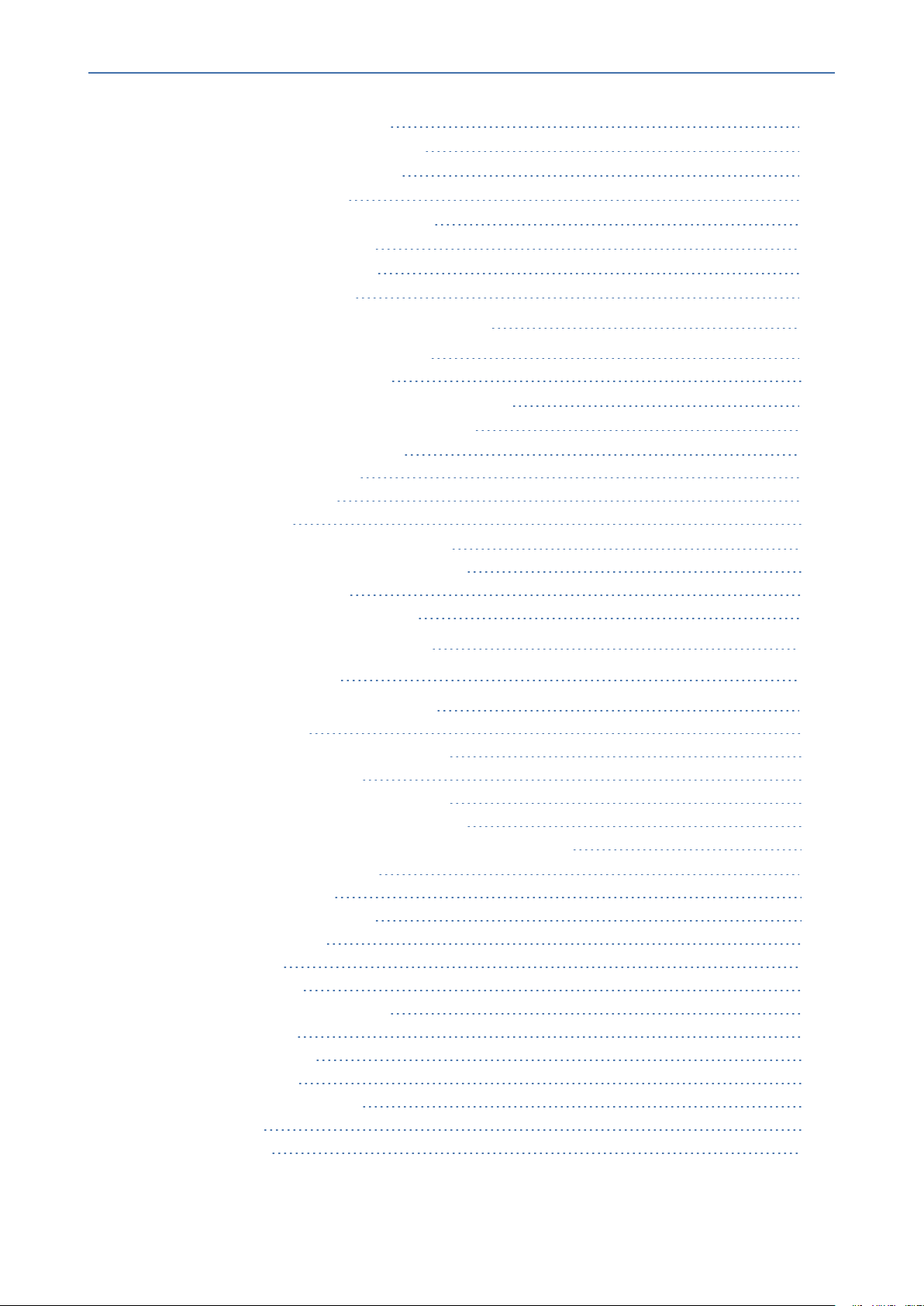
Content
SmartTAP 360° Live | Installation Guide
Installing the Application Service 24
Installing the Communication Service 28
Installing the Call Delivery Service 29
Installing the Media Server 31
Installing the Remote Transfer Service 32
Installing CD-Live Component 34
Completing Wizard Installation 38
Post-Installation Integration 39
5 Installation Wizard - Distributed Method 40
Installing SmartTAP Database Server 42
Database Service Configuration 42
Installing SmartTAP 360° Live Application Server 43
Installing SmartTAP Communication Server 43
Installing SmartTAP Media Server 44
Media Server Configuration 45
Network File Server 45
Media Server 49
Installing SmartTAP Call Delivery Server 51
SmartTAP 360° Live File Server Installation 51
Firewall Configuration 52
Domain Controller Configuration 52
6 Uninstalling SmartTAP 360° Live 57
7 Firewall Configuration 59
Skype for Business Recording Firewall 59
Front End Server(s) 59
Edge, Mediation or Conference Server(s) 60
SmartTAP 360° Live Server 61
SmartTAP 360° Live Media Proxy Server 62
SmartTAP 360° Live Announcement Server 62
Automated Firewall Exception Scripts for Windows Firewall 63
Distributed SmartTAP Firewall 63
Application Server (AS) 65
Communications Server (CS) 65
Database Server (DB) 66
File Server (FS) 66
Media Server (MS) 66
Remote Transfer Service (RTS) 66
Call Delivery(CD) 67
Media Delivery (MD) 68
Media Proxy (MP) 68
Announcement Server (AN) 68
Example 69
OVOC Server 69
- 6 -
Page 7
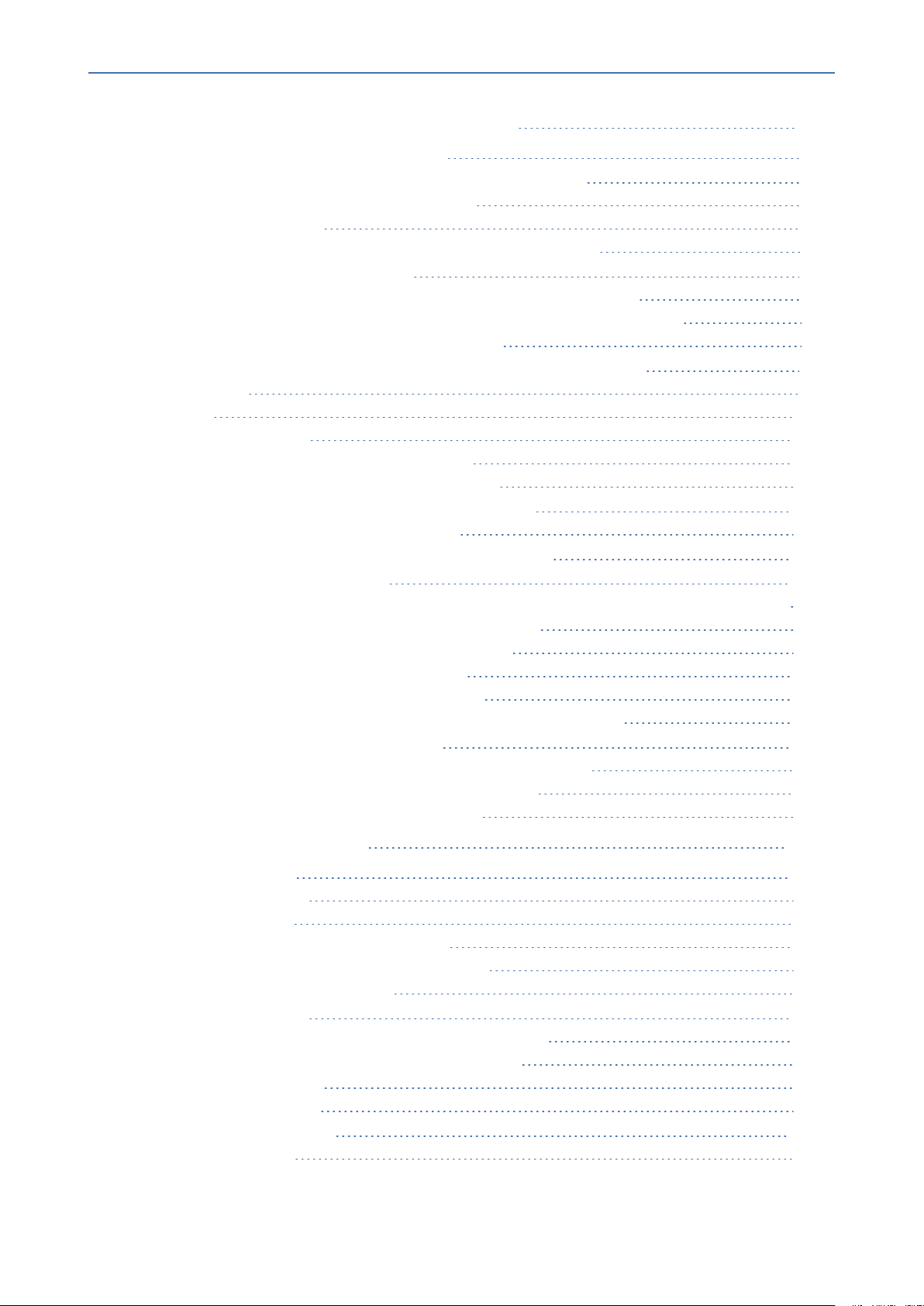
Content
SmartTAP 360° Live | Installation Guide
8 Microsoft Skype for Business Deployment 70
Skype for Business Remote Branch Site 71
Before Installing Microsoft Skype for Business Components 73
Annoucement Server-Specific Requirements 74
Firewall Configuration 74
SmartTAP 360° Live Monitoring Service-Specific Requirements 74
Installing Skype for Business Plugin 75
Skype for Business Plugin-Pre-install Setup on ADDomain Controller 75
Skype for Business Plugin Pre-install Setup on each Front End, SBS or SBA 79
Skype for Business Plugin Installation Procedure 88
Installing Call Delivery for Skype for Business (IP-based Recording) 95
Monitoring 97
Edge 102
Firewall Exceptions 104
Configuring Media Proxy for Call Delivery-IP 104
Configuring Call Delivery for Skype for Business 107
Installing Media Proxy Server for Skype for Business 108
Modifying Media Proxy Server Parameters 115
Installing Media Delivery Server for Skype for Business 116
Installing Announcement Server 117
Announcement Server Preinstall of Core Components and Local Replica Configuration Store 118
Announcement Server Software Installation Procedure 122
Annoucement Server-Post Installation Procedures 127
Step 1-Activate Annoucement Services 127
Step 2-Add Annoucement Servers to DNS 128
Step 3-Configuring Announcement Server (Skype for Business) 128
Installing SmartTAP Monitoring Service 129
SmartTAP 360° Live Monitoring Service Installation Procedure 130
Activating the SmartTAP 360° Live Monitoring Service 131
Configuring the SmartTAP Monitoring Service 132
9 Integration Configuration 135
VoIP Port Mirroring 135
Inbound / Outbound 135
Station to Station 135
Call Delivery Install for VoIP (Port Mirror) 136
Additional Configuration for VoIP Port Mirroring 139
Setting Up Monitoring Interfaces 141
Analog Trunk / Radio 142
Call Delivery Install for Analog Recording (Passive Tap) 144
Additional Configuration for Analog Trunk and Radio 146
Activity Detection 149
SmartCONTROL 150
SIP Recording (SIPRec) 151
What is SIPRec? 151
- 7 -
Page 8
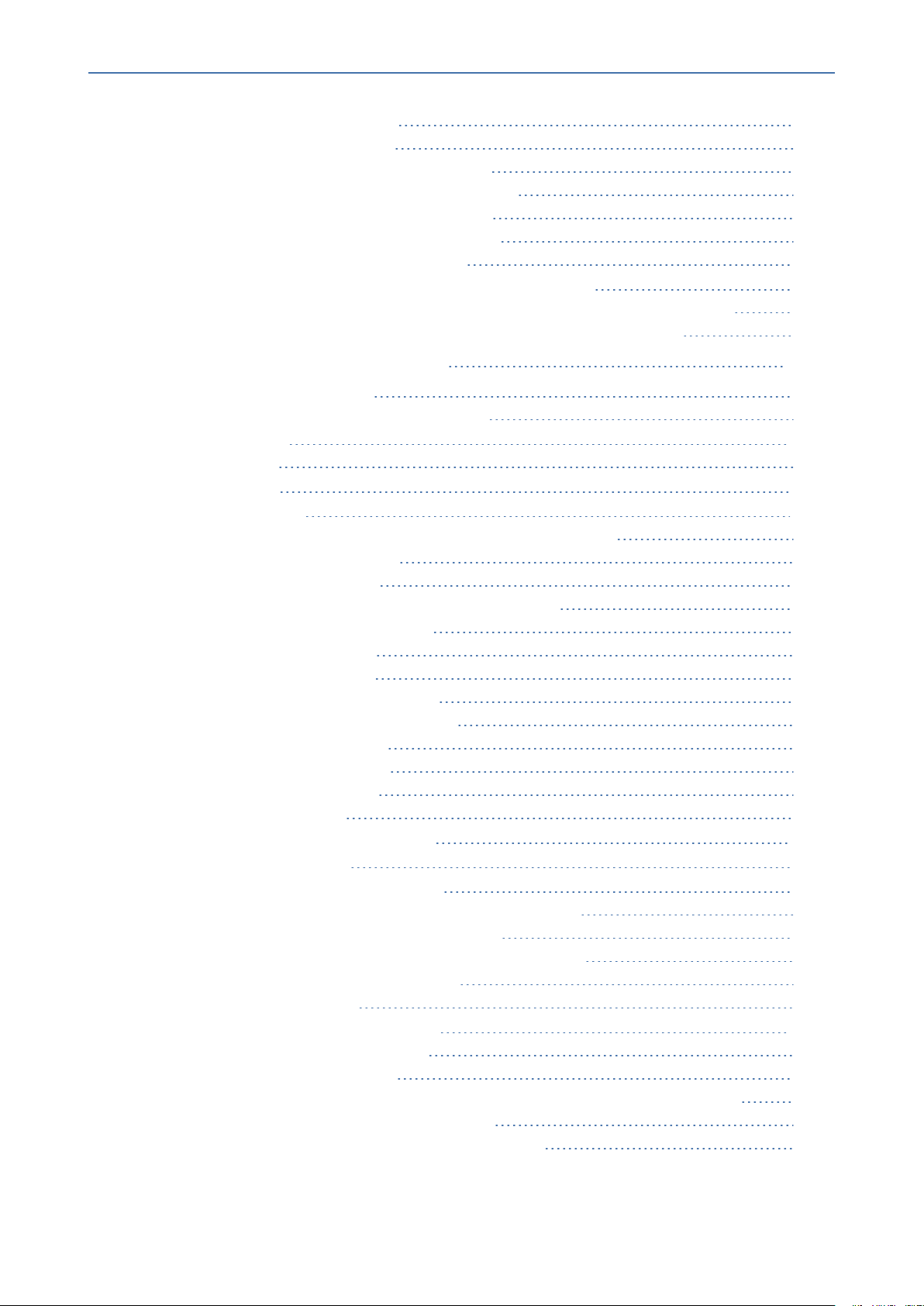
Content
Session Recording Server (SRS) 152
Session Recording Client (SRC) 152
Configuring Gateway & SBC for SIP Recording 152
Configuring Load Balancing on the SBC Device 153
Configuring Alternative Routing on the SBC 154
Installing SmartTAP 360° Live for SIP Recording 155
Configuring Call Delivery for SIP Recording 156
SmartTAP 360° Live | Installation Guide
Recording Genesys PureCloud Contact Center Calls Locally 157
Configuring Message Manipulation Rules Genesys PureCloud Contact Center Calls 158
Adding SmartTAP to the Genesys PureCloud Contact Center User Interface 160
10 Additional Configuration Options 163
Configuring Digital Signatures 163
Installing the Digital Signatures Property Sheet 163
Configuring LDAP 164
Pre-Requisites 164
Configuring SSO 165
Configuring HTTP/S 165
Disabling HTTP Communications on Application Server (Optional) 165
Automatic Disabling of HTTP 165
Manual Disabling of HTTP 166
Configuring SmartTAP 360° Live Components for HTTPS 167
Communication Server for HTTPS 167
Call Delivery with HTTPS 167
Media-Proxy with HTTPS 168
Announcement Server with HTTPS 169
Remote Transfer Service with HTTPS 169
Health Monitor with HTTPS 170
Media Delivery with HTTPS 170
Media Server with HTTPS 171
CD-Live with HTTPS 171
Configuring Syslog Server Connection 172
Skype for Business Plug-in 172
Location-Based Targeting in SmartTAP 173
Assign a Location Attribute to each Call Delivery Component 173
Create a Location Attribute in the SmartTAP GUI 175
Assign a Location to Each User/Device in the SmartTAP GUI 176
Verify the Target List in Each Call Delivery 178
CD-SIPREC Configuration 179
CD-SIPREC Support in TLS Transport 180
Generating Certificates Automatically 180
Generating Certificates Manually 182
Example for Creating a Self-Signed Certificate for CD-SIPREC and SBC Connection 183
Create a Certificate Signing Request (CSR) 183
Sign the Certificate at the Certificate Authority (CA) 184
- 8 -
Page 9
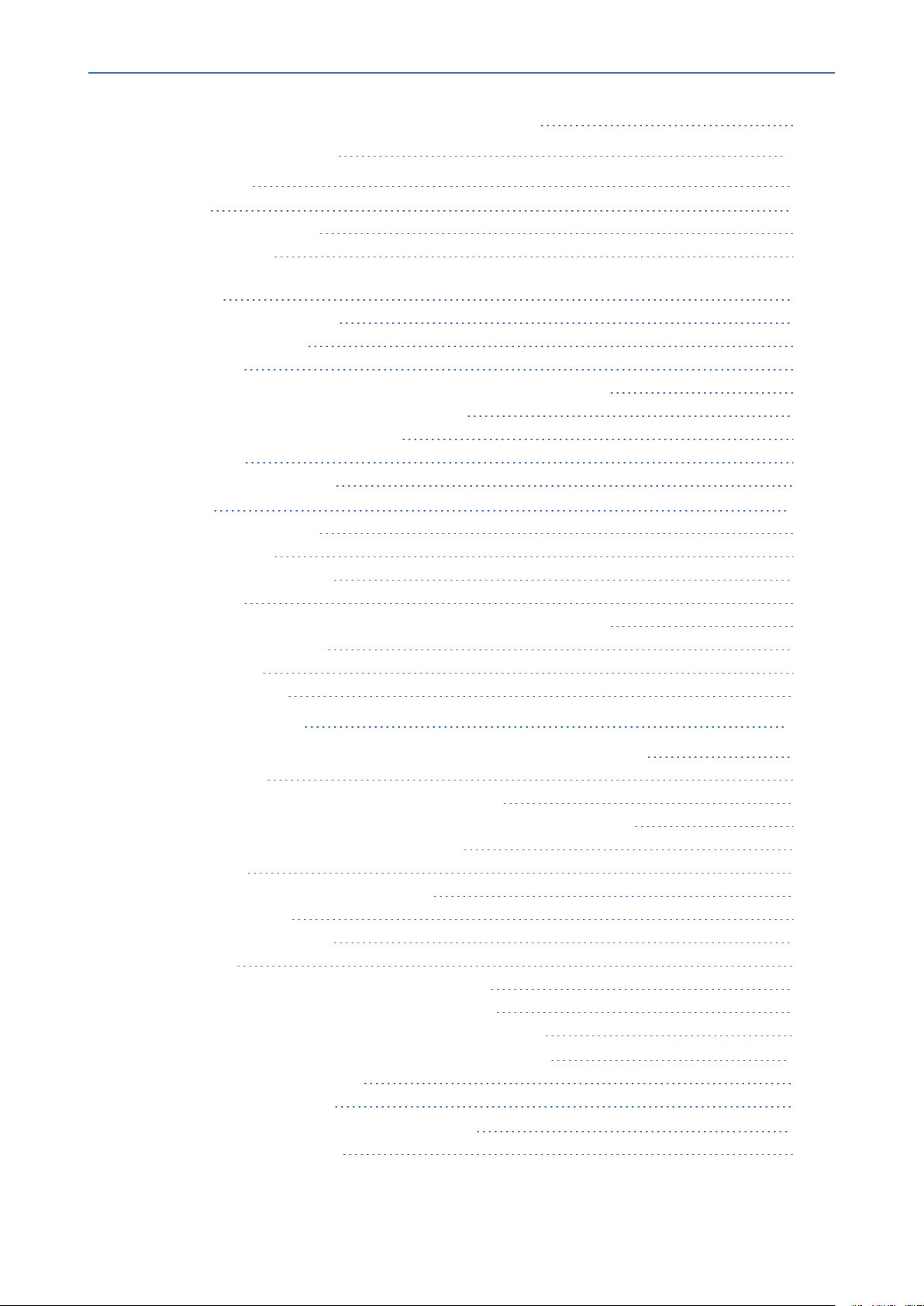
Content
Import Certificate to CD-SIPRECCertificate Store 184
SmartTAP 360° Live | Installation Guide
11 Backup and Restore 186
Prerequisites 186
Backup 187
Call Delivery Service 187
Media Service 188
Media Delivery Service: Installed on Skype for Business Edge, Mediation or Conference
Server 188
Communication Service 188
Application Service 189
Database 189
SmartTAP 360° Live Skype for Business Plug-in (FE, SBS, SBA) 190
SmartTAP 360° Live Announcement Server 190
SmartTAP 360° Live Media Proxy 190
Media 190
System Profile Tool 191
Restore 191
Call Delivery Service 192
Media Service 192
Media Delivery Service 193
Database 193
SmartTAP 360° Live Skype for Business Plug-in (FE, SBS, SBA) 193
Announcement Server 194
Media Proxy 194
Restoring Media 194
12 Troubleshooting 196
How To Validate Port Mirror for Recording Skype for Business Calls 196
Prerequisites 196
Introduction: SmartTAP Recording Concepts 196
SmartTAP 360° Live Processing of Skype for Business Signaling 196
SmartTAP 360° Live Media Processing 197
Procedure 198
Setup Skype for Business Logging 198
Setup Sniffer 199
Capture a Test Call 199
Analysis 200
Locate Test Call in Skype for Business Log 200
Compare Call Information with Sniffer Trace 202
Determine Whether SmartTAP will Record this Call 202
Troubleshooting Skype for Business Plugin Installation 202
Enable the Browser Service 202
Use “net view” to Verify 203
Troubleshoot Skype for Business Recording 203
No Records for the Calls 203
- 9 -
Page 10
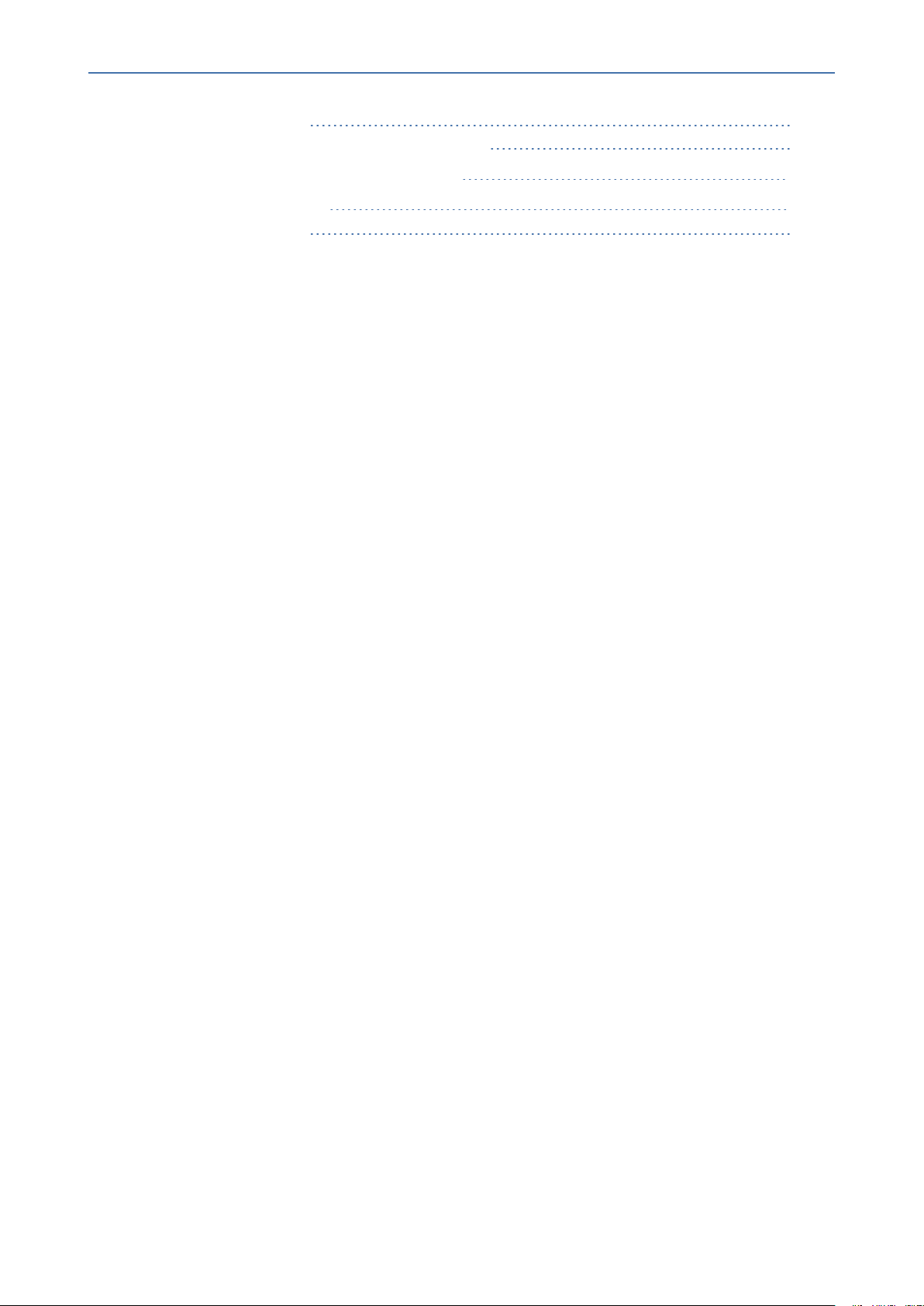
Content
Calls with No Audio 204
Enabling Promiscuous Mode on VMWare ESXi 204
SmartTAP 360° Live | Installation Guide
13 Configure Microsoft SNMP Service 205
Automatic SNMP Setup 205
Manual SNMP Setup 206
- 10 -
Page 11
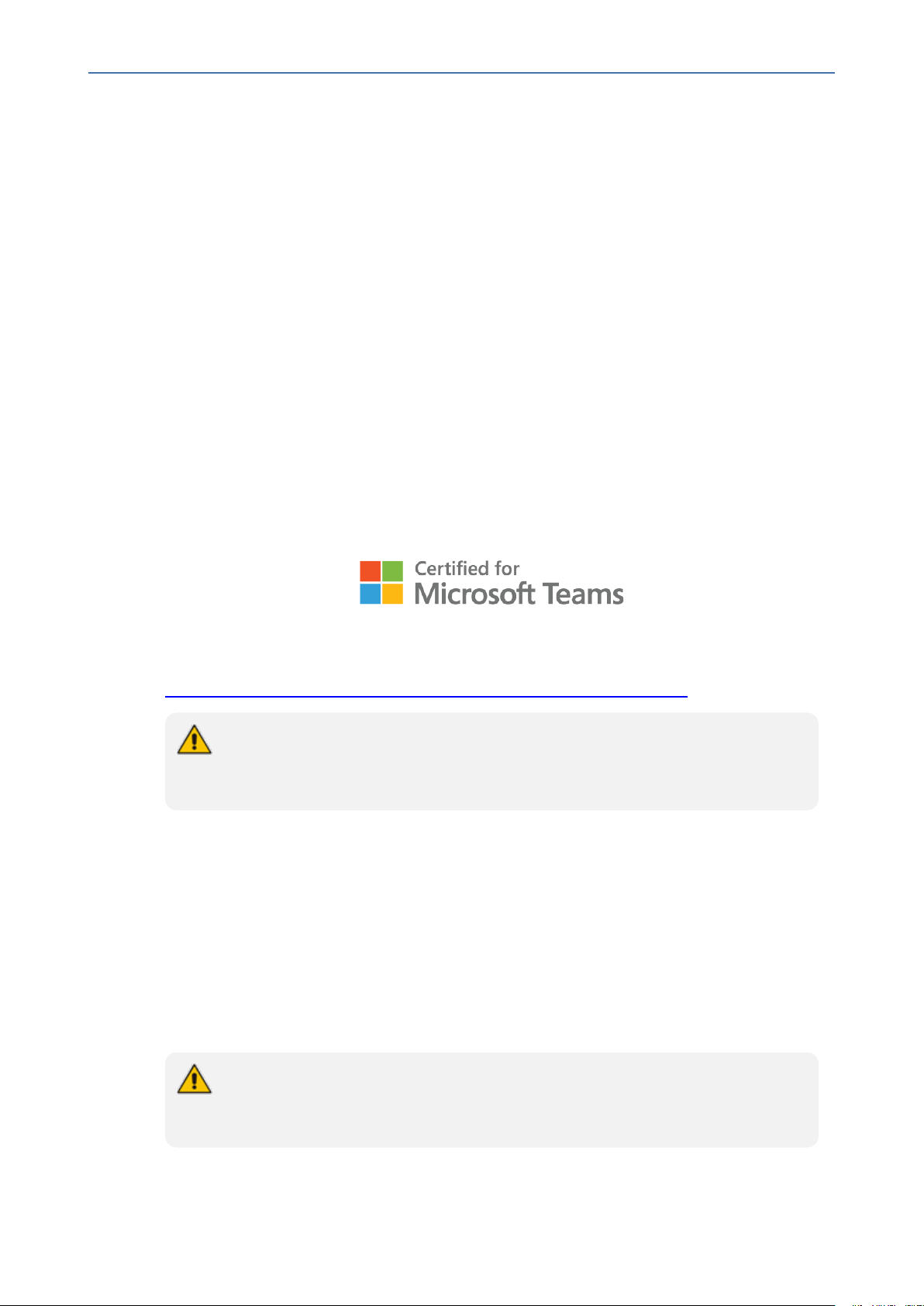
CHAPTER1 Hardware and Software Requirements
SmartTAP 360° Live | Installation Guide
1 Hardware and Software Requirements
This chapter describes the hardware and software requirements for installing SmartTAP 360°
Live Enterprise Recording Solution including the following:
■ SmartTAP 360° Live for Microsoft Teams Requirements below
■ SmartTAP SIPRec Deployment in Azure - Minimum Specifications on page4
■ Requirements for Other Integrations on page5
■ Windows Updates on page12
SmartTAP 360° Live for Microsoft Teams Requirements
This section describes the recommended specifications for SmartTAP 360° Live Recording solution for Microsoft Teams through the Microsoft policy-based API. SmartTAP 360° Live for
Microsoft Teams can record Voice, Video, Screen Sharing and Instant Messaging for internal,
PSTN and Federated calls.
For details on SmartTAP 360° Live for Microsoft Teams Recording Policy:
https://docs.microsoft.com/en-us/microsoftteams/teams-recording-policy
● For integrations with third-party applications, a custom specification is required.
● Video and Screen Sharing calls playback and download are limited to two
concurrent sessions.
This section includes the following:
■ SmartTAP 360° Live Server Specifications
■ Microsoft Teams Bot Cluster Specifications on the next page
■ Microsoft Teams Instant Message Service CD-Live Component - Beta version for POC on
page4
■ SmartTAP 360° Live for Microsoft Teams Availability on page4
■ SmartTAP 360° Live for Microsoft Teams Backup and Restore on page4
SmartTAP SIPRec integration is supported when using the Teams SBC for recording
PSTN calls. For details, see SmartTAP SIPRec Deployment in Azure - Minimum Spe-
cifications on page4
- 1 -
Page 12
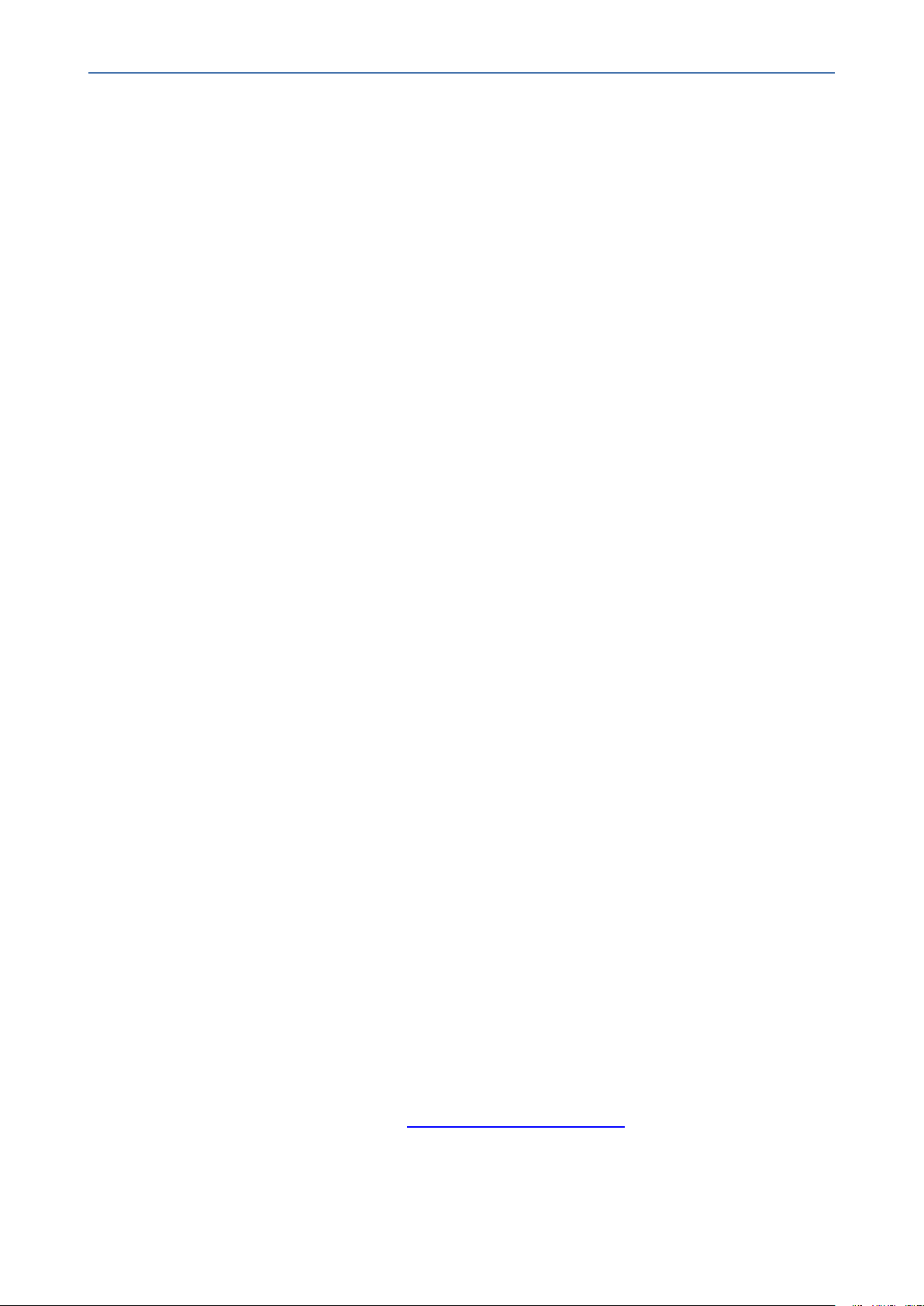
CHAPTER1 Hardware and Software Requirements
SmartTAP 360° Live Server Specifications
■ Operating System: Microsoft Windows Server 2016 or Microsoft Windows Server 2019
■ SmartTAP server with the specifications below can handle up to 3000 targeted users and
500 concurrent audio call recordings:
● Virtual Machine: Tier=Standard, Instance=DS2 v2 (2 vCPUs, 7 GB RAM, 14 GB
Temporary storage)
● Virtual Machine: Tier=Standard, Instance=DS3 v2 (4 vCPUs, 14 GB RAM, 28 GB
Temporary storage) - recommended
■ SmartTAP server with the specifications below can handle up to 3000 targeted users and a
combination of 500 concurrent audio, video and screen sharing call recordings.
● Virtual Machine: Tier=Standard, Instance=F8s v2 (8 vCPUs, 16 GB RAM, 64 GB
Temporary storage)
■ SmartTAP server with the specifications below can handle up to 100 targeted users and 20
maximum concurrent audio call recordings. Post recording features for the below machine
specifications are limited to basic playback and download. In case of a maximum recording
levels of 20 concurrent audio calls, the playback and download of recordings may be
delayed or take a longer time to complete. Use the machine for average loads that are not
higher than 10 audio concurrent recordings and for Proof-of-Concepts (POCs).
SmartTAP 360° Live | Installation Guide
● Virtual Machine: B2MS 2 vCPUs, 8 GB RAM
■ An additional managed disk is required for database storage. The size of the disk should
be large enough to hold the media, the estimated size of the media can be calculated
using the SmartTAP storage calculator. In case of temporarily media, make sure the disk
has enough capacity to hold recordings’ media over a time that external storage may not
be accessible (see Server Configurations on page5). The additional managed disk is not
required for POC if the SmartTAP Server’s OS disk has sufficient space to hold the
database. The disk should be a premium SSD managed disk.
● For SmartTAP Server specifications when deployed On-premises other than Azure
cloud, please consult with the SmartTAP support team.
Microsoft Teams Bot Cluster Specifications
Microsoft Teams Bot can be deployed using one of the below options:
■ Azure Service Fabric Cluster: Azure Service Fabric Cluster with Silver Durability with a
minimum of 5 nodes and maximum of 10 nodes (for testing or POCs, Bronze Durability
with 1 or 3 nodes can be used) is required:
● Virtual Machine: Tier=Standard, Instance=DS2 V2 or D2 V2 (2 vCPUs, 7 GB RAM)
● Windows Server 2019 Data Center - with Containers
For more information, refer to Microsoft Service Fabric Cluster.
- 2 -
Page 13
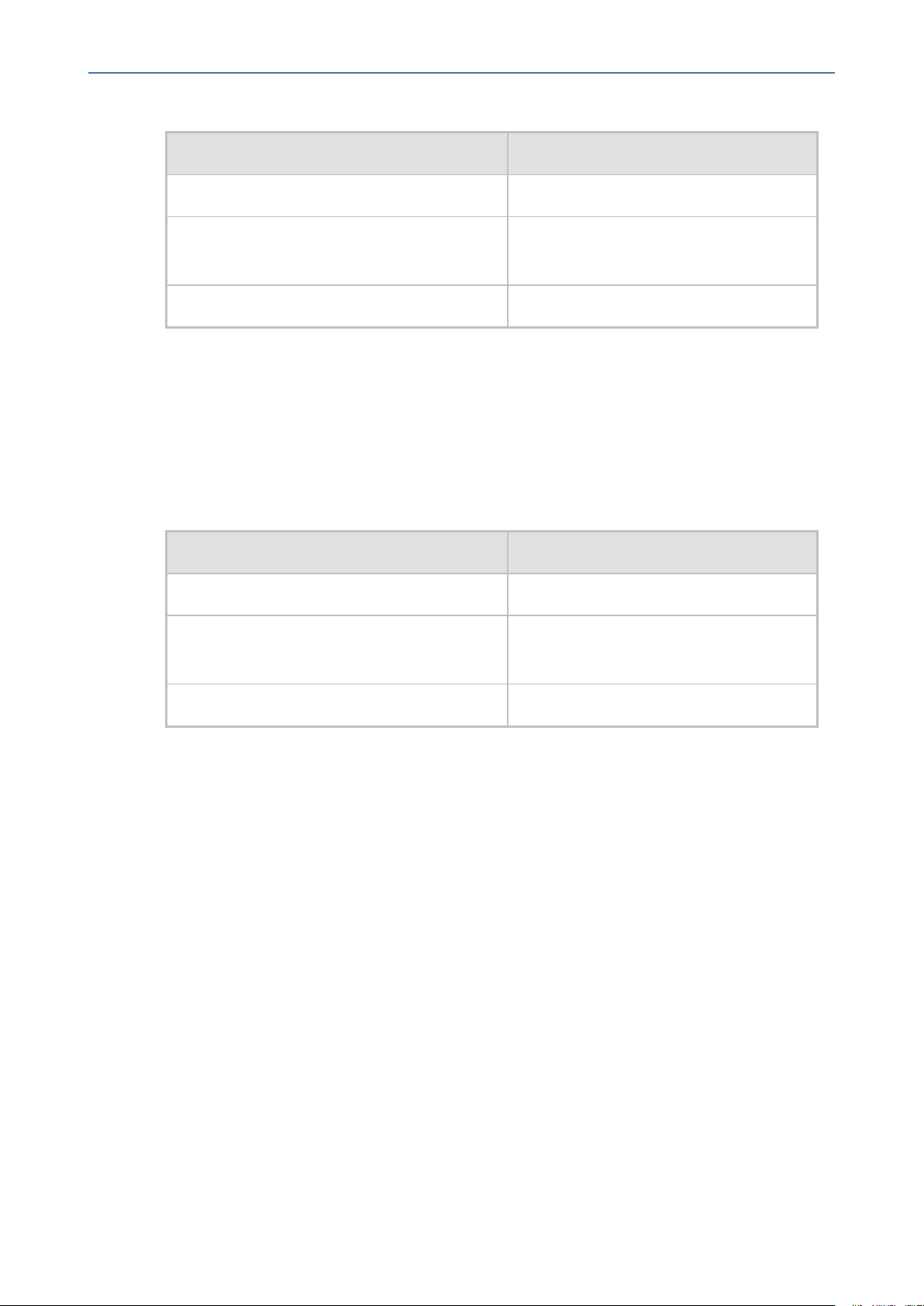
CHAPTER1 Hardware and Software Requirements
Table 1-1: Service Fabric Cluster Concurrent Calls Recordings Table
Media in a Call Maximum total Calls per vCPU
Voice 25
SmartTAP 360° Live | Installation Guide
Voice and video
4
(p2p or group calls up to 4 streams)
Voice and screen sharing 15
■ Azure Standalone Cluster: Standalone cluster including one of the VM specifications
below:
● Virtual Machine: Tier=Standard, Instance=DS2 V2 (2 vCPUs, 7 GB RAM)
● Virtual Machine: Tier=Standard, Instance=DS3 v2 (4 vCPUs, 14 GB RAM)
● Virtual Machine: Tier=Standard, Instance=DS4 v2 (8 vCPUs, 28 GB RAM)
Table 1-2: Standalone Cluster Concurrent Calls Recordings Table
Media in a Call Maximum total Calls per vCPU
Voice 40
Voice and video
8
(p2p or group calls up to 4 streams)
Voice and screen sharing 25
■ Additional mandatory Azure resources:
● Deployed in Service Fabric Cluster:
◆ Standard Load Balancer for Bot Service Fabric Cluster
◆ Virtual Machine ScaleSet – VMs for Bot Service Fabric Cluster
● Public IP address for the Standard Load Balancer (for Standard Load Balancer in case of
SFC)
● Key Vault to store Bot Service Fabric Cluster certificates
● Microsoft Azure Blob Storage
■ Optional Azure resources:
● Application Insights to store Bot logs
● App Configuration to store Bot configuration
- 3 -
Page 14
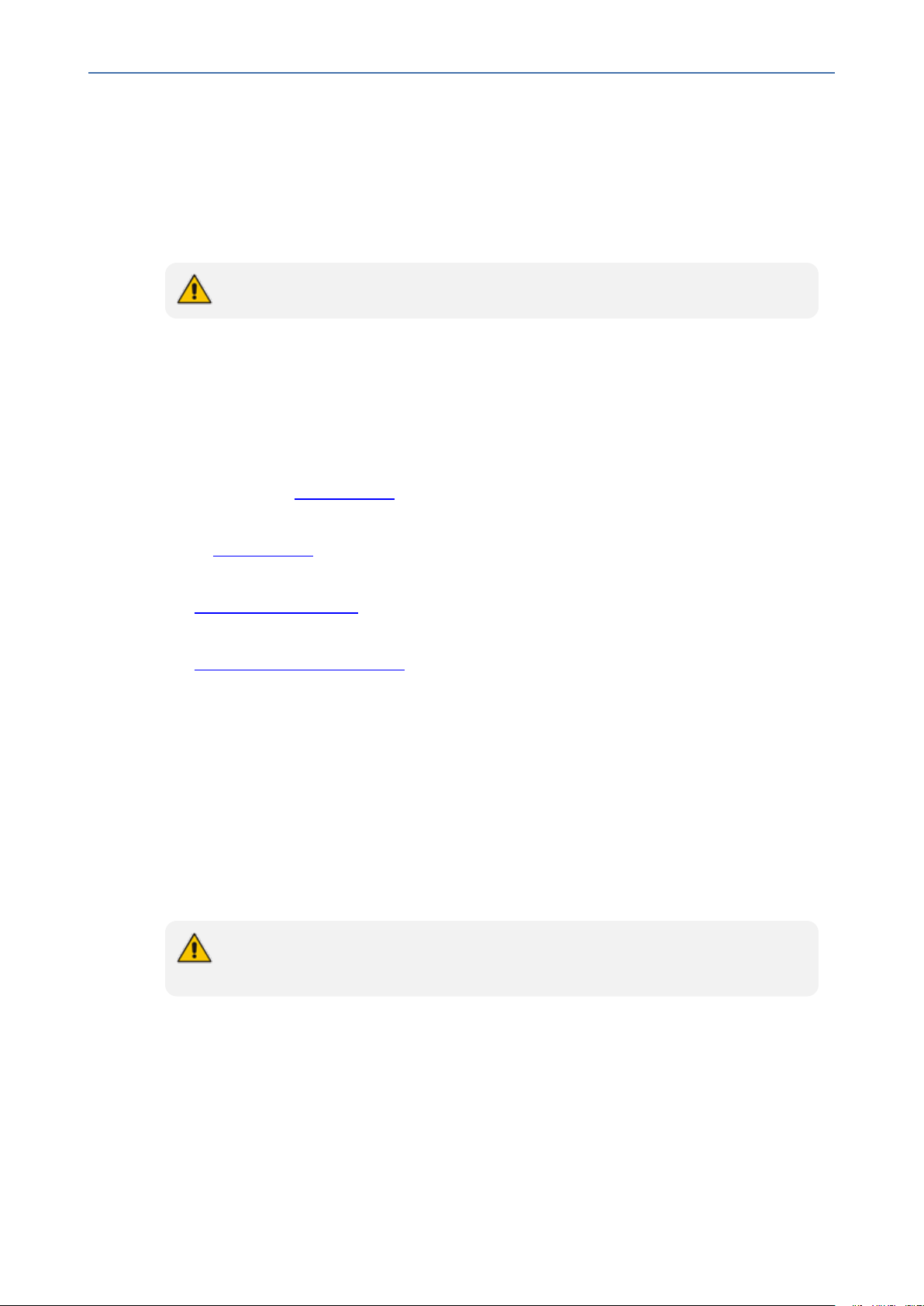
CHAPTER1 Hardware and Software Requirements
Microsoft Teams Instant Message Service CD-Live Component - Beta version for POC
■ Installed as a component of the SmartTAP server on Azure (Ds2 V2 2 vCPUs, 7 GB RAM or
higher)
■ Installed as a Standalone VM on Azure (B2MS 2 vCPUs, 8 GB RAM)
CD-Live cannot be installed On-premises.
SmartTAP 360° Live for Microsoft Teams Availability
SmartTAP 360° Live for Microsoft Teams availability is based on Azure Virtual Machines (VM)
Service Level Agreement (SLA):
■ SmartTAP Server on Azure VM - SLA is 99.9% for one instance and 99.99% can be achieved
by deploying the two servers in different Availability Zones (optionally available at extra
cost). Refer to Azure VM SLA.
SmartTAP 360° Live | Installation Guide
■ SmartTAP 360° Teams BOT on Azure VM - SLA 99.9% (99.95% Service Fabric Cluster). Refer
to Azure VM SLA.
■ SmartTAP Media on Azure BLOB – SLA is 99.9% for Hot tier, and 99% for Cool Tier. Refer to
Azure Blob Storage SLA.
■ The durability of Azure Blob using Local Redundant Storage (LRS) is 11 nines. Refer to
Azuire Blob Storage Durability.
SmartTAP 360° Live for Microsoft Teams Backup and Restore
Azure Virtual Machines (VM) backup/restore procedures are highly recommended.
SmartTAP SIPRec Deployment in Azure - Minimum Specifications
SmartTAP SIPRec recording deployment can be used to record Teams PSTN calls that the SBC
or gateway handles.
For deployments other than Azure, see Requirements for Other Integrations on the next
page.
SmartTAP SIPRec server:
■ B2MS: 2 vCPUs, 8 GB RAM: Low-profile for up to 100 users and 20 concurrent audio calls
■ DS2_v2, 2 vCPUs, 7-GB RAM: Low-profile SmartTAP for up to 50 concurrent audio
recordings
- 4 -
Page 15
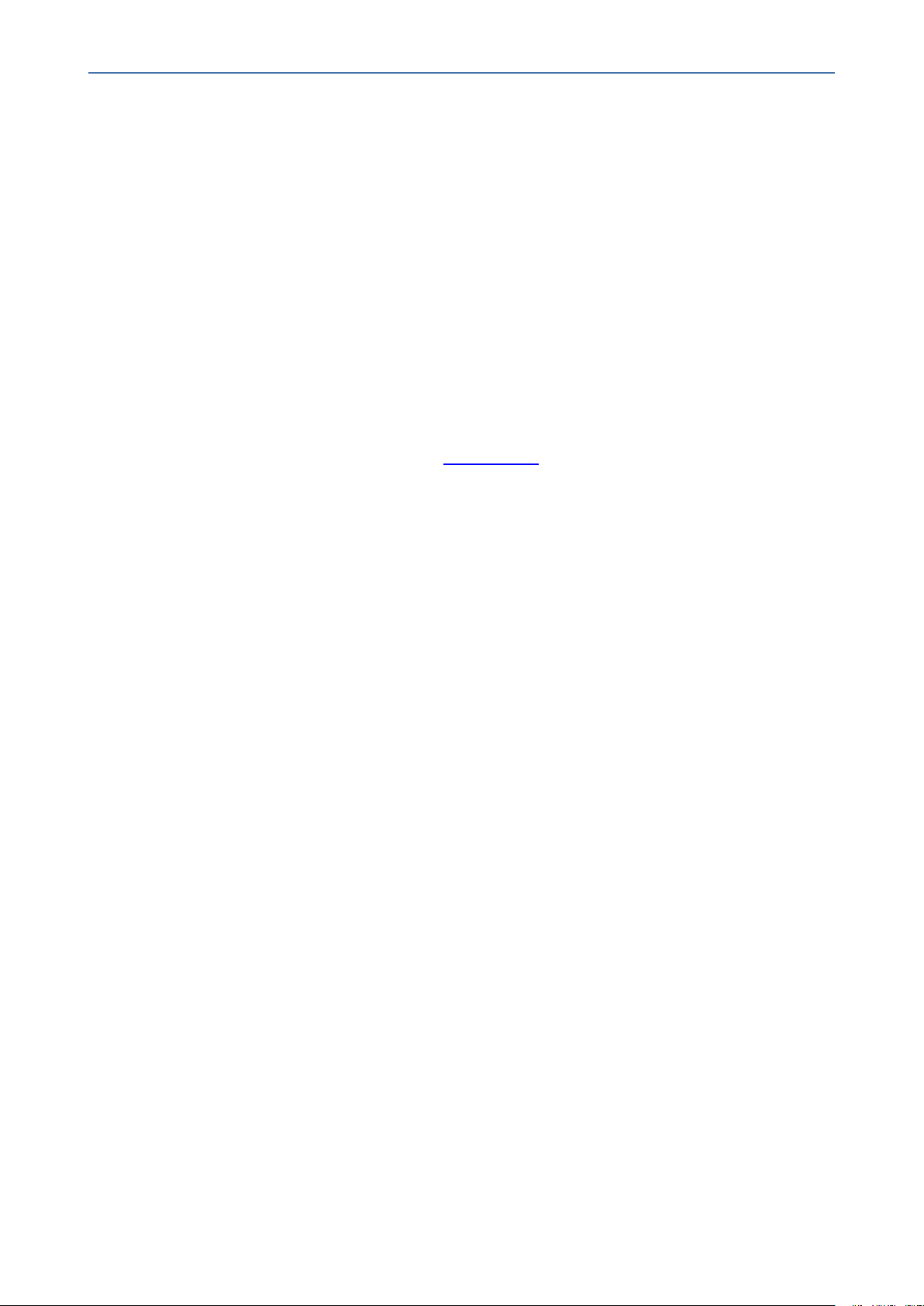
CHAPTER1 Hardware and Software Requirements
■ F4s_v2, 4 vCPUs, 8-GB RAM: Middle-profile SmartTAP for up to 150 concurrent audio
recordings
■ F8s_v2, 8 vCPUs, 16 GB RAM: High-profile SmartTAP 360° for up to 250 concurrent audio
recordings.
■ An additional managed disk is required for database storage. The estimated size of the
required disk can be calculated using the SmartTAP storage calculator (see Server
Configurations below. The additional managed disk is not required for POC if the SmartTAP
Server’s OS disk has sufficient space to hold the database. The disk should be a premium
SSD managed disk.
■ SmartTAP SIPRec availability: SmartTAP SIPRec availability is based on Azure Virtual
Machines (VM) Service Level Agreement (SLA):
● SmartTAP Server on Azure VM - SLA is 99.9% for one instance and 99.99% can be
achieved by deploying the two servers in different Availability Zones (optionally
available at extra cost). Refer to Azure VM SLA
■ SmartTAP SIPRec Backup/Restore: Azure Virtual Machines (VM) backup/restore
procedures are highly recommended.
SmartTAP 360° Live | Installation Guide
Requirements for Other Integrations
This section describes requirements for other integrations including Skype for Business and
Microsoft Lync including:
■ Server Configurations below
■ Network Adapter Configuration on page9
■ Telephony Integration Hardware on page10
■ Antivirus Software on page10
■ Windows Defender on page10
■ Supported Microsoft Integrations on page11
■ Supported Microsoft Windows OSS on page11
■ Supported Virtual Machine (VM) Environments on page11
■ Active / Standby Resiliency Configuration (Optional) on page11
■ HTML5 Media Player Browser Support on page12
Server Configurations
The following table lists the maximum available resources for three different SmartTAP 360°
Live server profiles and for the Media Proxy and Announcement servers.
- 5 -
Page 16
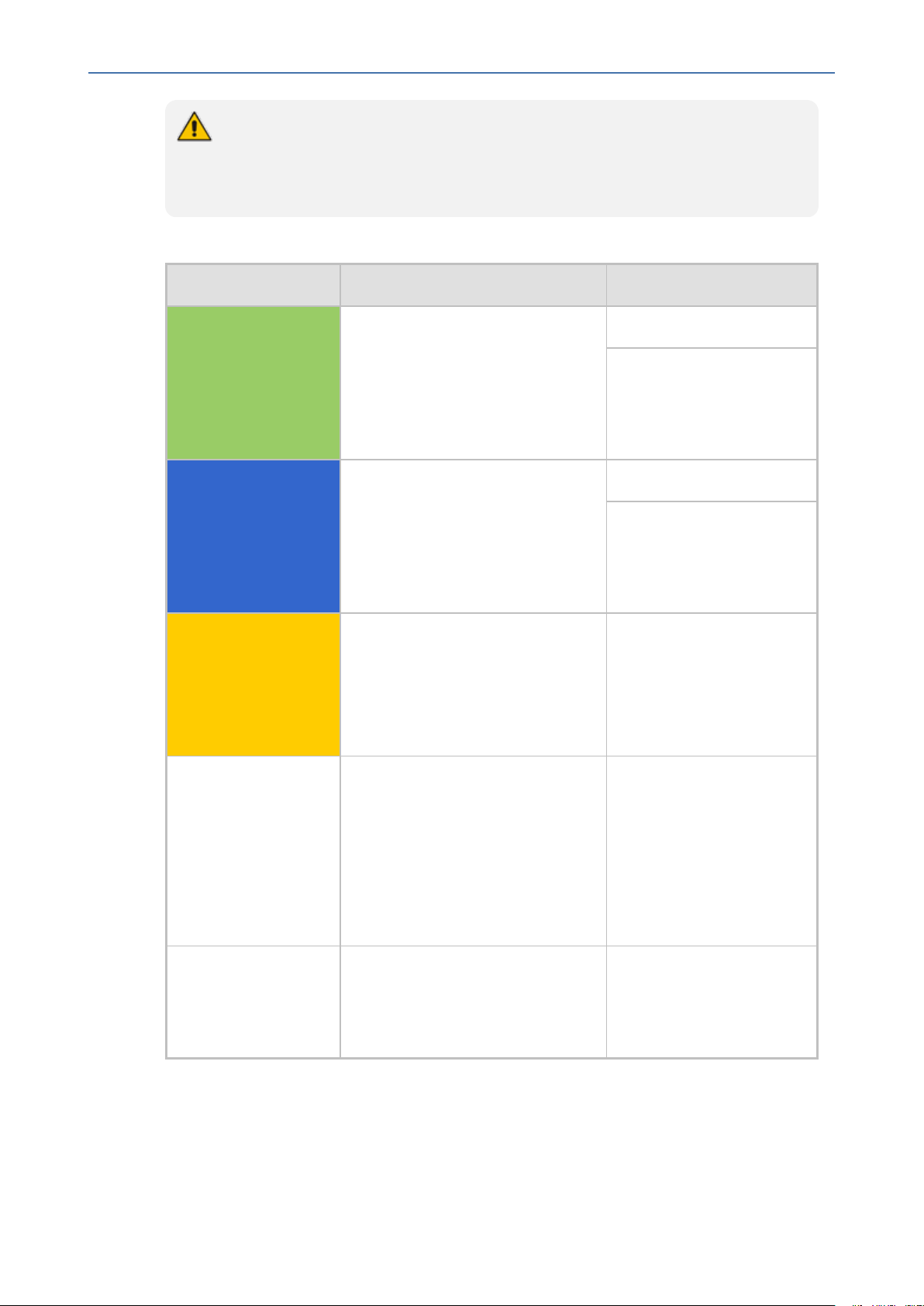
CHAPTER1 Hardware and Software Requirements
● Resources refers to Audio, Video, Announcement and Video and Screen Sharing
licenses.
● When SmartTAP 360° Live server is deployed on Microsoft Azure, see SmartTAP
360° Live for Microsoft Teams Requirements on page1
Figure 1-1: SmartTAP 360° Live Server
Server Specification Available Resources
SmartTAP 360° Live | Installation Guide
SmartTAP 360° Live
server (Low Profile)
SmartTAP 360° Live
server (Medium Profile)
SmartTAP 360° Live
server*** (High Profile)
■ 2 Core 2.5 GHz
■ 6 GB Memory
■ 2 SATA 7200 RPM HDD/SSD*
■ PCIe slots FL / FH2**
■ 6 Cores 2 GHz****
■ 8 GB Memory
■ 2 SATA 7200 RPM HDD/SSD*
■ PCIe slots FL / FH2**
■ 12 Core 2 GHz****
■ 14 GB Memory
■ 2 SATA 7200 RPM HDD/SSD*
■ PCIe slots FL / FH2**
50 resources (audio only)
25 resources when Media
Proxy Service is installed
on the same server (audio
only)
150 resources
50 resources when Media
Proxy Service is installed
on the same server (audio
only)
300 resources
500 audio resources
Media Proxy
server***
■ Quad Core 2 GHz (300
resources)
300 resources
500 audio resources
■ 8 Core 2 GHz (500 audio
resources)
■ 8 GB Memory
■ SATA 7200 RPM HDD/SSD*
Announcement
server***
■ Quad Core 2 GHz
■ 8 GB Memory
300 resources (assuming
the announcement length
does not exceed 20% of an
■ SATA 7200 RPM HDD/SSD*
average call length)
* SmartTAP 360° Live server requires two dedicated HDDs/SSDs - one for the Windows OS,
SmartTAP 360° Live software and DB. The size of the disk should be large enough to hold the
media, the estimated size of the media can be calculated using the SmartTAP storage
calculator. In case of the temporarily media, make sure the disk has enough capacity to hold
- 6 -
Page 17
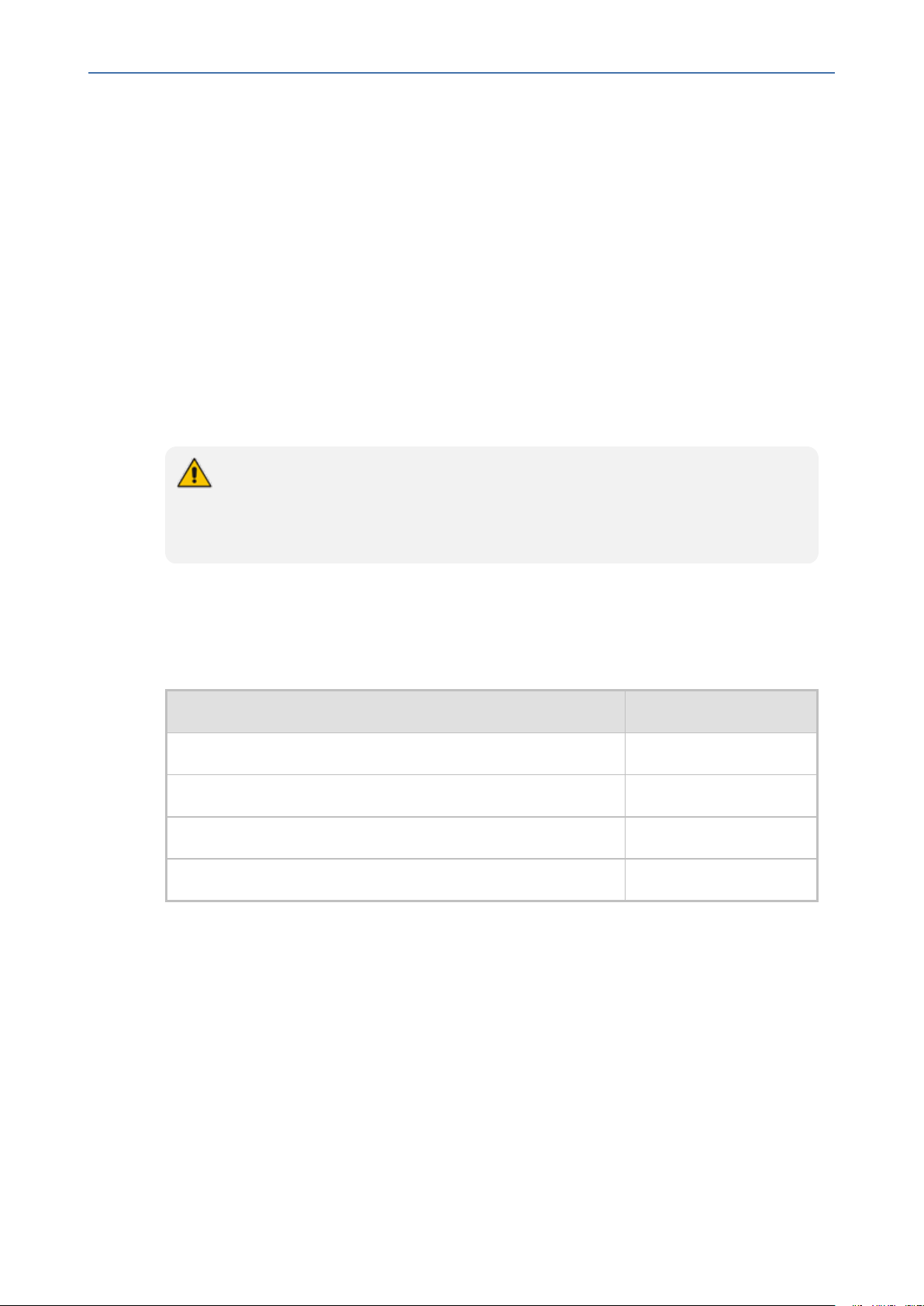
CHAPTER1 Hardware and Software Requirements
recordings’ media over a time that external storage may not be accessible. Another disk is
required for the recorded media. The media HDD is required for both local or remote media
storage (in the case of remote storage it is used for intermediate storage of the media). When
running the SmartTAP 360° Live Server in a virtual environment, the HDDs/SSDs has to be
dedicated and mapped to SmartTAP 360° Live server VM.
** PCIe Full Length / Full Height slots. The number of slots required is determined by the
number of Analog Stations required to record. Each card can record 24 channels (i.e., 56
Phones will require three PCIe card slots).
*** A group of these servers can be deployed when more than the supported recording
capacity in one server is required. An additional high-end server is required to be deployed for
the Application Server and Database.
**** Higher CPU speed (higher than 2.0 GHz) is recommended to accelerate download and
playback for Video and Video and Screen Sharing recorded calls.
● When running in a virtual environment, all specification resources in the table
above must be reserved for all servers of SmartTAP 360° Live.
● Dual GB NIC interfaces are required for VoIP Port Mirroring Integration
Configuration (this is not relevant for Skype for Business and SIP Recording)
SmartTAP 360° Live | Installation Guide
To determine the server specification, calculate the required available resources. The
calculation of the required resources is based on the number of licenses multiplied by one of
the factors specified in the table below.
Figure 1-2: License Factors
License Type Factor
Audio Recorder License 1
Video Recorder License 10
Announcement License 1
Video and Screen Sharing 5
■ Calculate the required number of resources on the SmartTAP 360° Live server and the
Media Proxy server according to the following formula:
Required Number of Resources = (Number of Audio Recorder Licenses)*(Audio Recorder
License Factor) + (Number of Video Recorder Licenses)*(Video Recorder License Factor) +
(Number of Video and Screen Sharing Recorder Licenses)*(Video and Screen Sharing
Factor)
Choose the SmartTAP 360° Live server and Media Proxy server with the number of
available resources equal or higher than the required recording resources.
■ Calculate the required number of resources on the Announcement server according to the
following formula:
- 7 -
Page 18
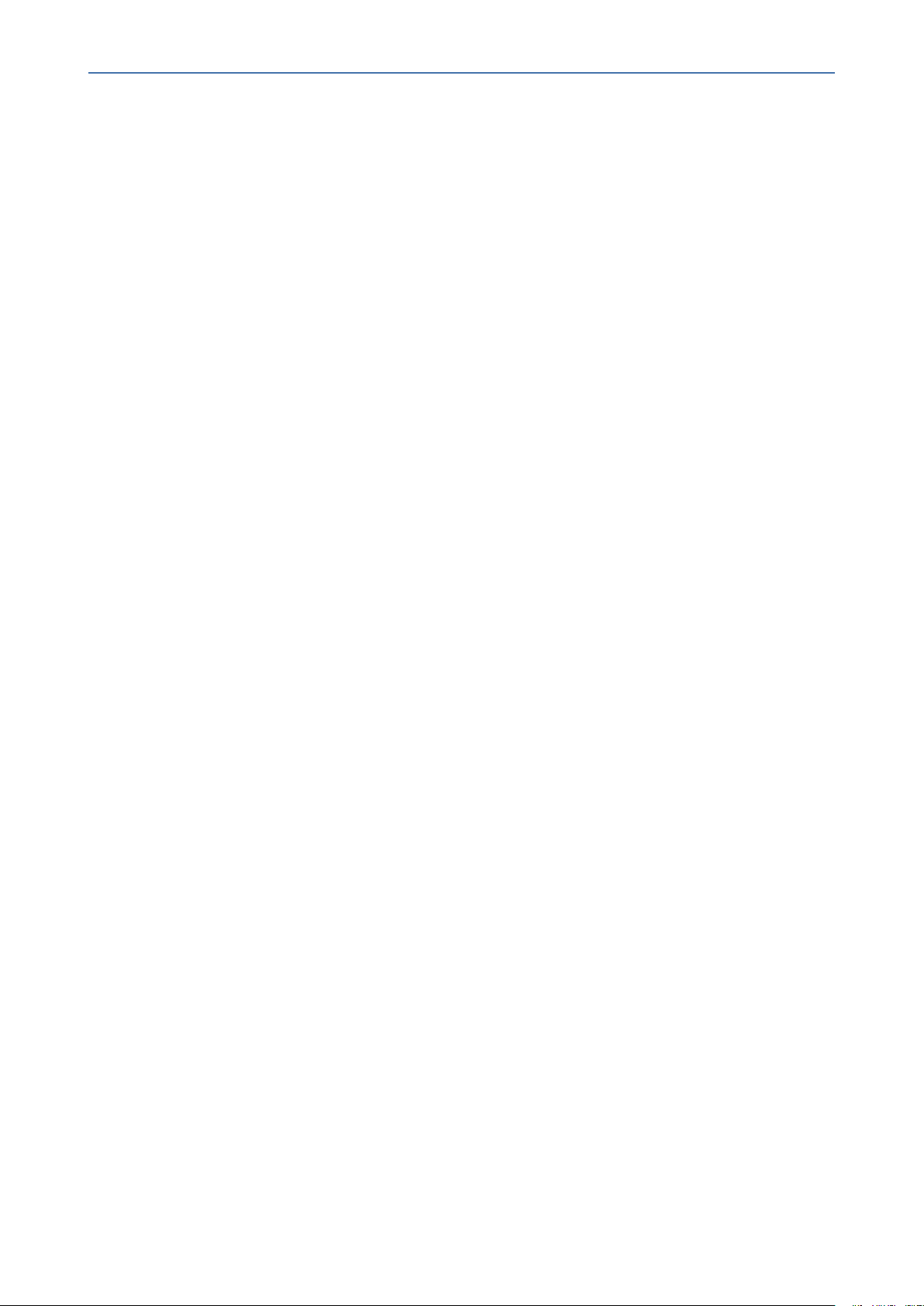
CHAPTER1 Hardware and Software Requirements
Required Number of Resources = (Number of Announcement Licenses)*(Announcement
License Factor)
Example 1: 100 Audio Recorder Licenses
■ Required Number of Resources = (100 Audio Recorder Licenses)*(1 Audio Recorder License
Factor) = 100
■ Choose Medium Profile SmartTAP 360° Live server and one Media Proxy server
Example 2: 30 Video Recorder Licenses
■ Required Number of Resources = (30 Video Recorder Licenses)*(10 Video Recorder License
Factor) = 300
■ Choose High Profile SmartTAP 360° Live server and one Media Proxy server
Example 3: 50 Audio Recorder Licenses and 20 Video Recorder Licenses
■ Required Number of Resources = (50 Audio Recorder Licenses)*(1 Audio Recorder License
Factor) + (20 Video Recorder Licenses)*(10 Video Recorder License Factor)= 50 + 200 = 250
SmartTAP 360° Live | Installation Guide
■ Choose High Profile SmartTAP 360° Live server and one Media Proxy server
Example 4: 40 Audio Recorder Licenses
■ Required Number of Resources = (40 Audio Recorder Licenses)*(1 Audio Recorder License
Factor) = 40
■ Choose either of the following:
● Medium Profile SmartTAP 360° Live server with Media Proxy service installed on the
SmartTAP 360° Live server
● Low Profile SmartTAP 360° Live server and separate Media Proxy server
Example 5: 200 Audio Recorder Licenses with Announcement
■ For SmartTAP 360° Live server and Media Proxy servers:
● Required Number of Resources = (200 Audio Recorder Licenses)*(1 Audio Recorder
License Factor) = 200
● Choose High Profile SmartTAP 360° Live server and one Media Proxy server
■ For Announcement server:
● Required Number of Resources = (200 Announcement Licenses)*(1 Announcement
License Factor) = 200
● Choose one Announcement server
Example 6: 50 Audio Recorder Licenses and 50 Video and Screen Sharing Recorder Licenses
■ For SmartTAP 360° Live server and Media Proxy servers:
● Required Number of Resources = (50 Audio Recorder Licenses)*(1 Audio Recorder
License Factor) + (50 Video and Screen Sharing Recorder Licenses)*(5 Video and Screen
Sharing Recorder License Factor) = 300
- 8 -
Page 19
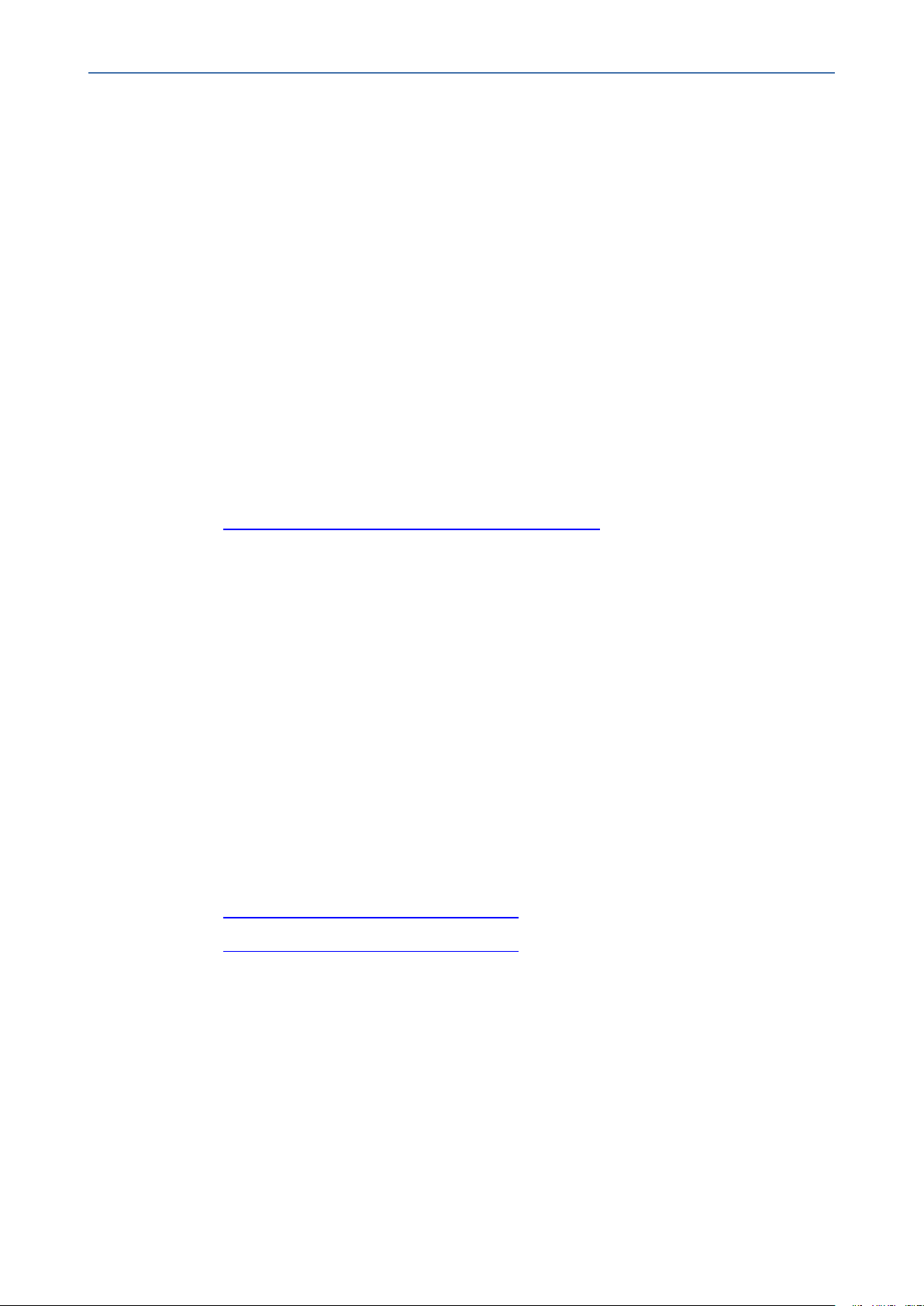
CHAPTER1 Hardware and Software Requirements
● Choose High Profile SmartTAP 360° Live server and one Media Proxy server
Network Adapter Configuration
To provide optimal media quality for audio/video (A/V) calls and to cope with unexpected
spikes in traffic and increased usage over time, additional network requirements for SmartTAP
360° Live and MediaProxy servers must be implemented.
General Configuration
■ Increase Network Adapter Resources:
● Receive and Send buffers - increase the allocated resources. For receive-intensive
scenarios, it is recommended to increase the receive buffer value to at least 8 MB.
■ Enable Receive Side Scaling (RSS)
■ Offload Features - disable Offload operations to ease the load on network adapter
■ Suggested Reference:
SmartTAP 360° Live | Installation Guide
● https://technet.microsoft.com/en-us/library/jj574151
VMWare Specific
■ Install VMWare tools
■ Set network interface adapter type to vmxnet3
■ Edit network adapter advanced options:
● Enable "Receive Side Scaling"
● Set "Large Rx Buffer" to at least 8 MB
● Set “Small Rx Buffers” to at least 8MB
● Set “Rx Ring #1/#2 Size” to at least 4MB
● Disable all Offload settings
■ Suggested References:
● https://kb.vmware.com/s/article/2008925
● https://kb.vmware.com/s/article/2039495
- 9 -
Page 20
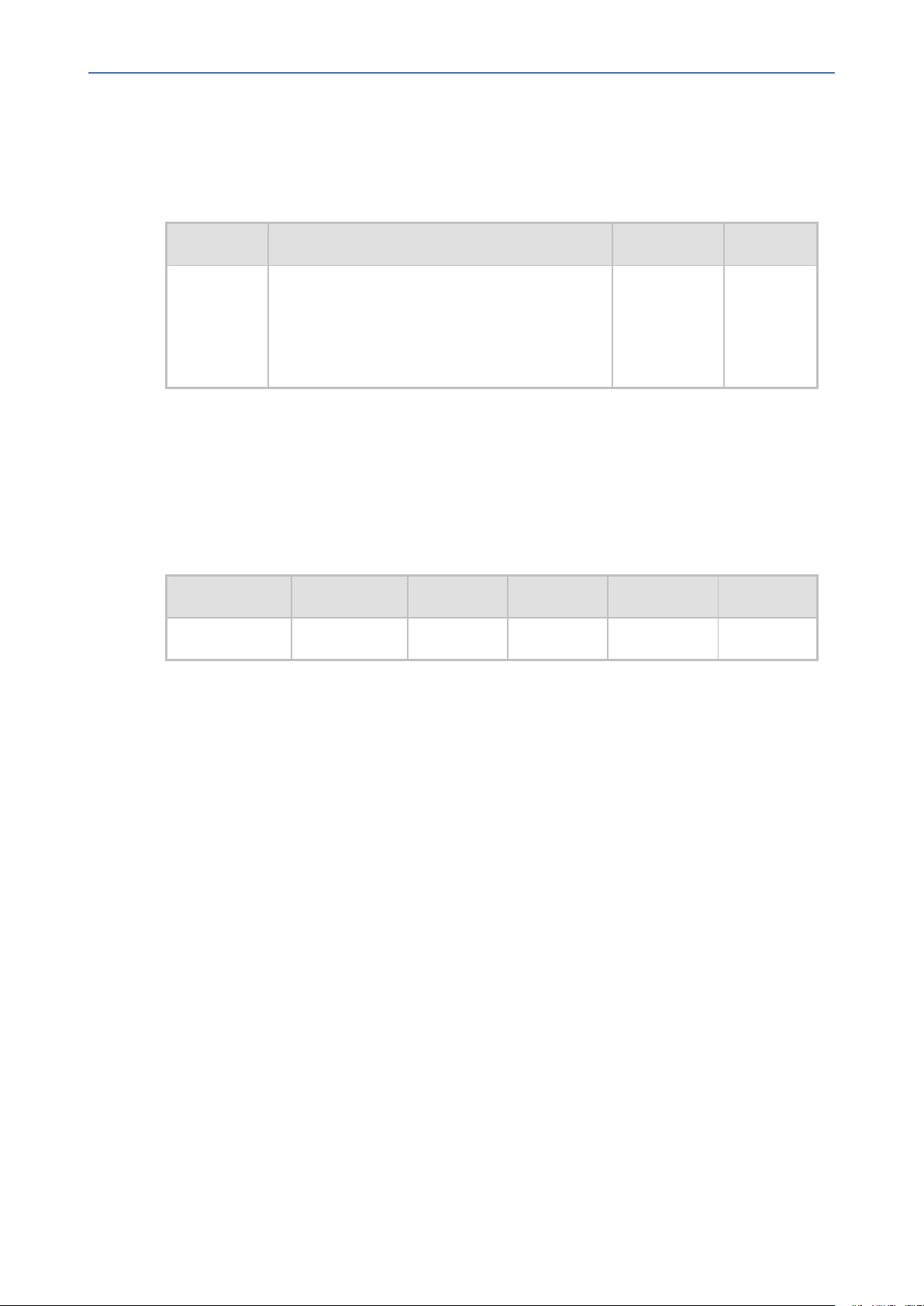
CHAPTER1 Hardware and Software Requirements
Telephony Integration Hardware
Add-On Blades
Table 1-3: Add-On Blades
Interface Description Connector Gender
SmartTAP 360° Live | Installation Guide
Analog
■ Connect male end of 6’ cable to card and female end to in-house wiring.
■ All cards are x1 PCI 3.0 compliant. The cards will also function in x4, x8, x16 and Gen 2.0 PCI
Express slots.
■ 24 channel PCIe Full Length Full Height
Card
■ 6’ 180 degree Male to 90 degree female
cable included
RJ21x Female
Power Requirements
Table 1-4: Power Requirements
Interface +3.3Vdc +5Vdc -12Vdc +12Vdc Watts
Analog 2.3A n/a n/a n/a 7.6W
■ Ensure the Power Supply is adequate to support ALL the devices installed in the server not
just the Add-On Blades.
Antivirus Software
■ No virus software is included with SmartTAP
■ No specific virus software is tested or certified
■ If installed, do not scan the following folders and contents to prevent performance
impact.
■ Media path: (i.e., Local D:\Media, SAN or NAS)
■ …\Ai-Logix\
■ ...\AudioCodes\
■ ...\MySQL\
Windows Defender
■ It is similar to Virus software. Please disable scanning same file types and folders.
- 10 -
Page 21
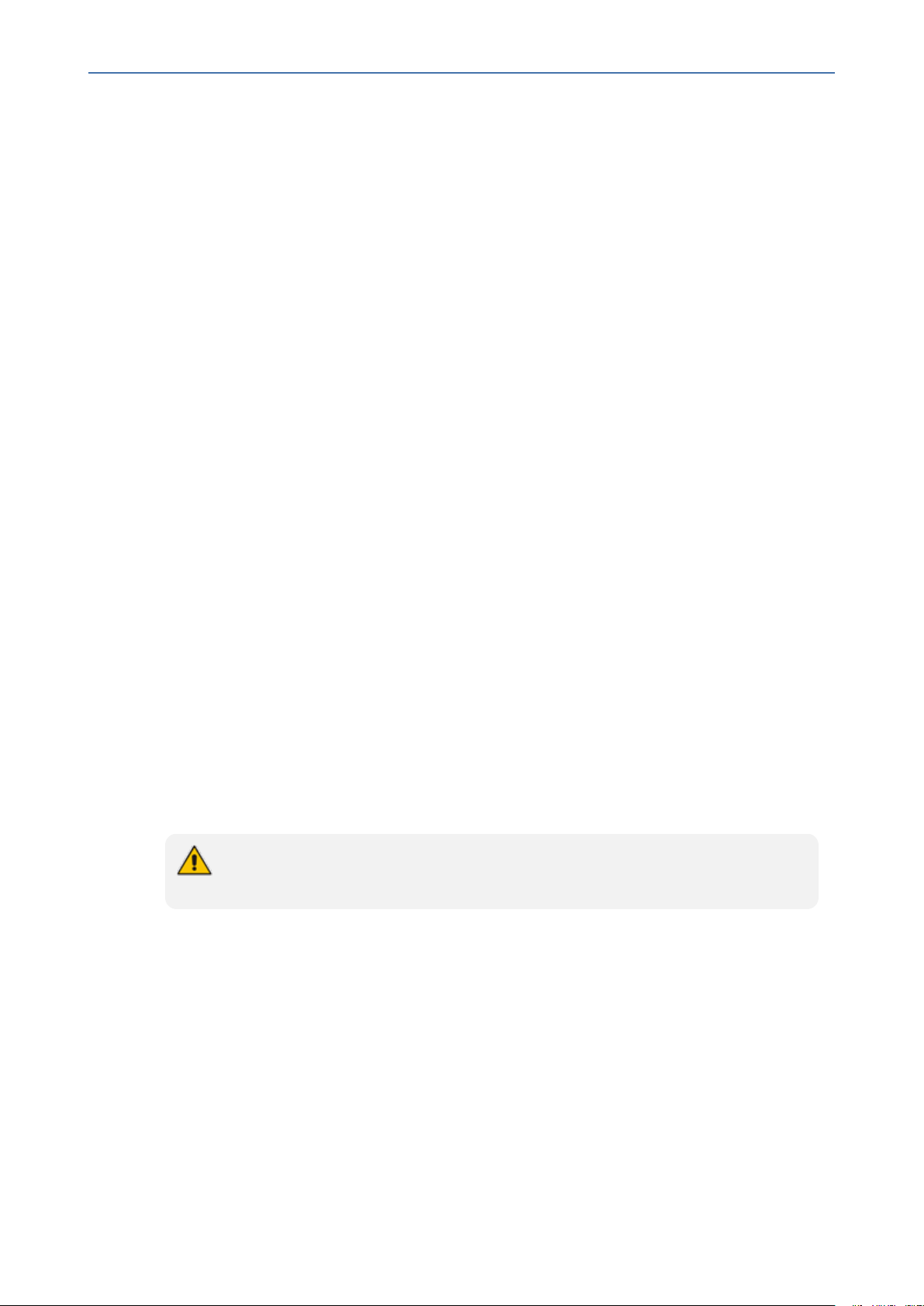
CHAPTER1 Hardware and Software Requirements
Supported Microsoft Integrations
■ Microsoft Lync Server 2013
■ Skype for Business 2015
■ Skype for Business 2019
■ Microsoft Teams
Supported Microsoft Windows OSS
■ Microsoft Windows Server 2019
■ Microsoft Windows Server 2016
■ Microsoft Windows Server 2012 R2
Supported Virtual Machine (VM) Environments
VMware ESXi
SmartTAP 360° Live | Installation Guide
■ Version 4.1 and higher (IP-based integrations only)
■ See Enabling Promiscuous Mode on VMWare ESXi on page204 for instructions on how to
enable promiscuous mode required for a SmartTAP 360° Live system that is monitoring
(tapping) the network.
Microsoft Hyper-V
■ Microsoft Windows Server 2019
■ Microsoft Windows Server 2016
■ Microsoft Windows Server 2012 R2
■ Microsoft Windows Server 2012 64bit
Hyper-V does not support promiscuous mode. Do not use in Passive integration
environments.
Active / Standby Resiliency Configuration (Optional)
AudioCodes supports Microsoft Windows Clustering in the failover configuration, which
provides high available service to the SmartTAP application. To support this type of install, the
following is required:
■ Two identical Windows servers which meet the minimum specifications mentioned above.
■ A SAN (Storage Area Network) with iSCSI support. The SmartTAP cluster requires at least 2
Internet Small Computer System Interface (iSCSI) targets - one for the disk
witness/quorum, and another for the DB and shared application data. A 3rdiSCSI target
- 11 -
Page 22
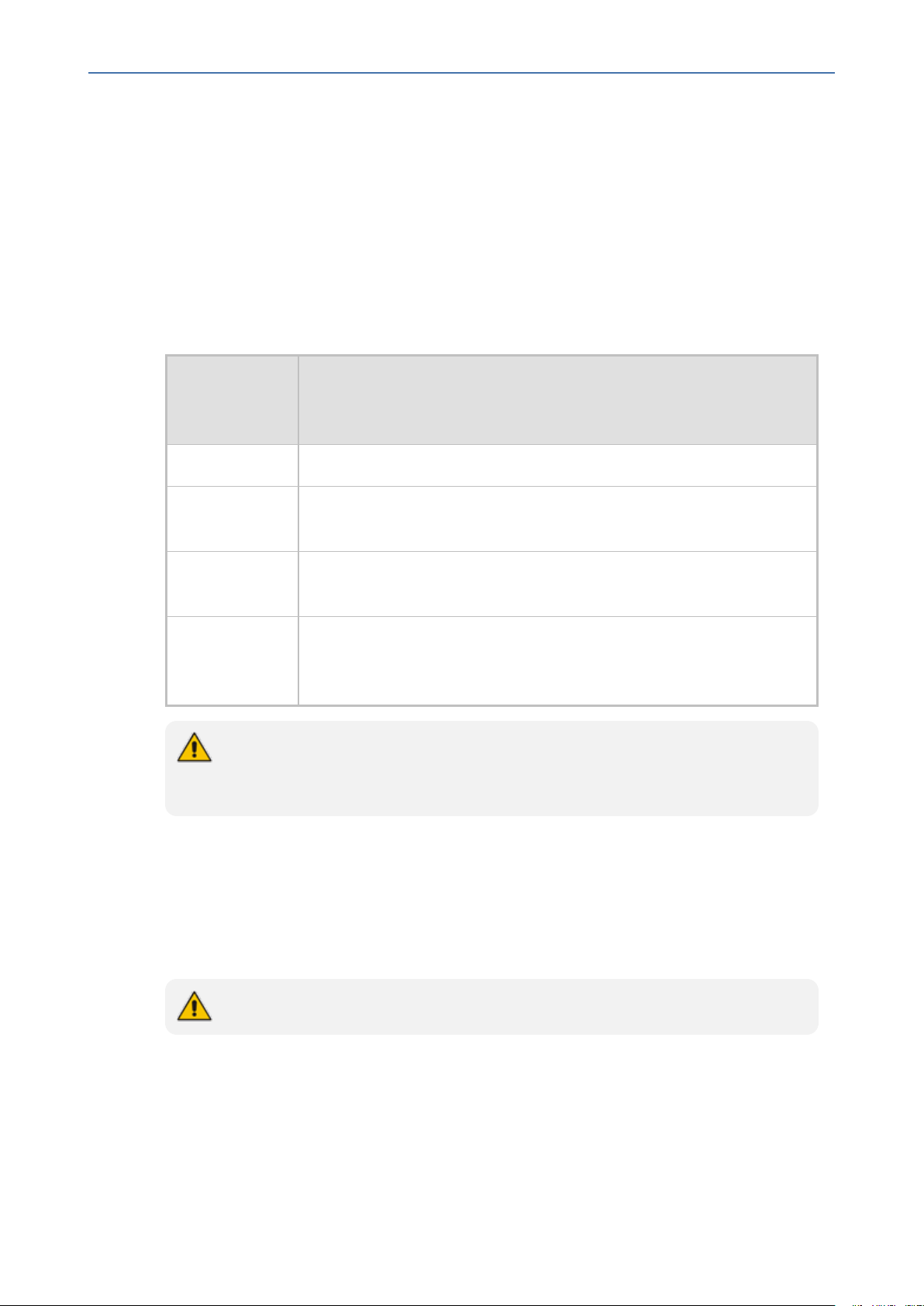
CHAPTER1 Hardware and Software Requirements
“Optional” is required for the media storage. SmartTAP should not be configured to write
the media directly to the 3rdmedia target; instead, it should be set as Media Transfer
Service destination.
HTML5 Media Player Browser Support
The following table describes the SmartTAP HTML5 player functionality support for web
browsers.
The following table describes the supported browser features for each Player function.
Table 1-5: HTML5 Media Player Browser Support
SmartTAP
HTML5 Player
function
Playback Canvas 2D graphics, AudioElement with MP3 or WebM/Opus support
SmartTAP 360° Live | Installation Guide
Browser Features
Wave form
rendering
Stereo wave
form rendering
Streaming Canvas 2D graphics, AudioElement/Media Source Extensions with MP3
The web browser has to support the media framework (browser feature) that SmartTAP
utilizes for streaming media as well as for rendering the audio wave forms as described
in the table above.
Canvas 2D graphics, AudioElement/ Media Source Extensions with MP3
or WebM/Opus support, Web Audio API
Canvas 2D graphics, AudioElement/Media Source Extensions with MP3
support, Web Audio API
or WebM with VP8 and Opus support, Web Audio API, Readable
streams
Windows Updates
■ It is recommended to disable Automatic Windows Updates to prevent unknown side
effects.
■ AudioCodes only certifies major version Service Pack updates.
Before applying Windows updates, ensure that a system backup is performed.
Installing Windows Updates
■ Schedule a maintenance window. SmartTAPdoes not record during this timeframe.
■ Download and install Windows updates.
- 12 -
Page 23
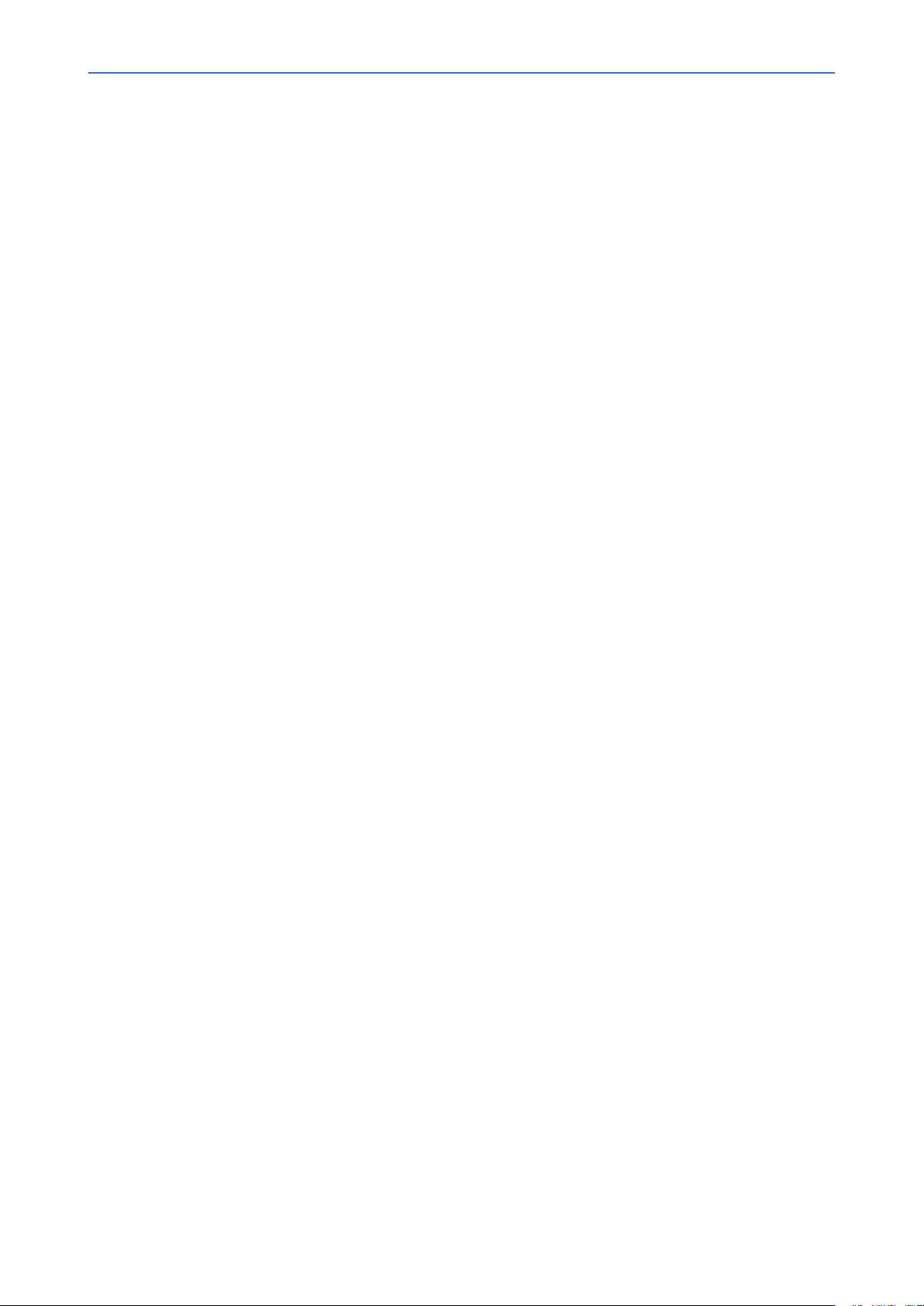
CHAPTER1 Hardware and Software Requirements
■ Reboot the server, even if Windows does not ask you to reboot to finish installing
updates.
■ Windows may continue installing updates after the system restart which may cause
instability within SmartTAP.
■ Once the Windows updates are complete, reboot the server again.
SmartTAP 360° Live | Installation Guide
- 13 -
Page 24
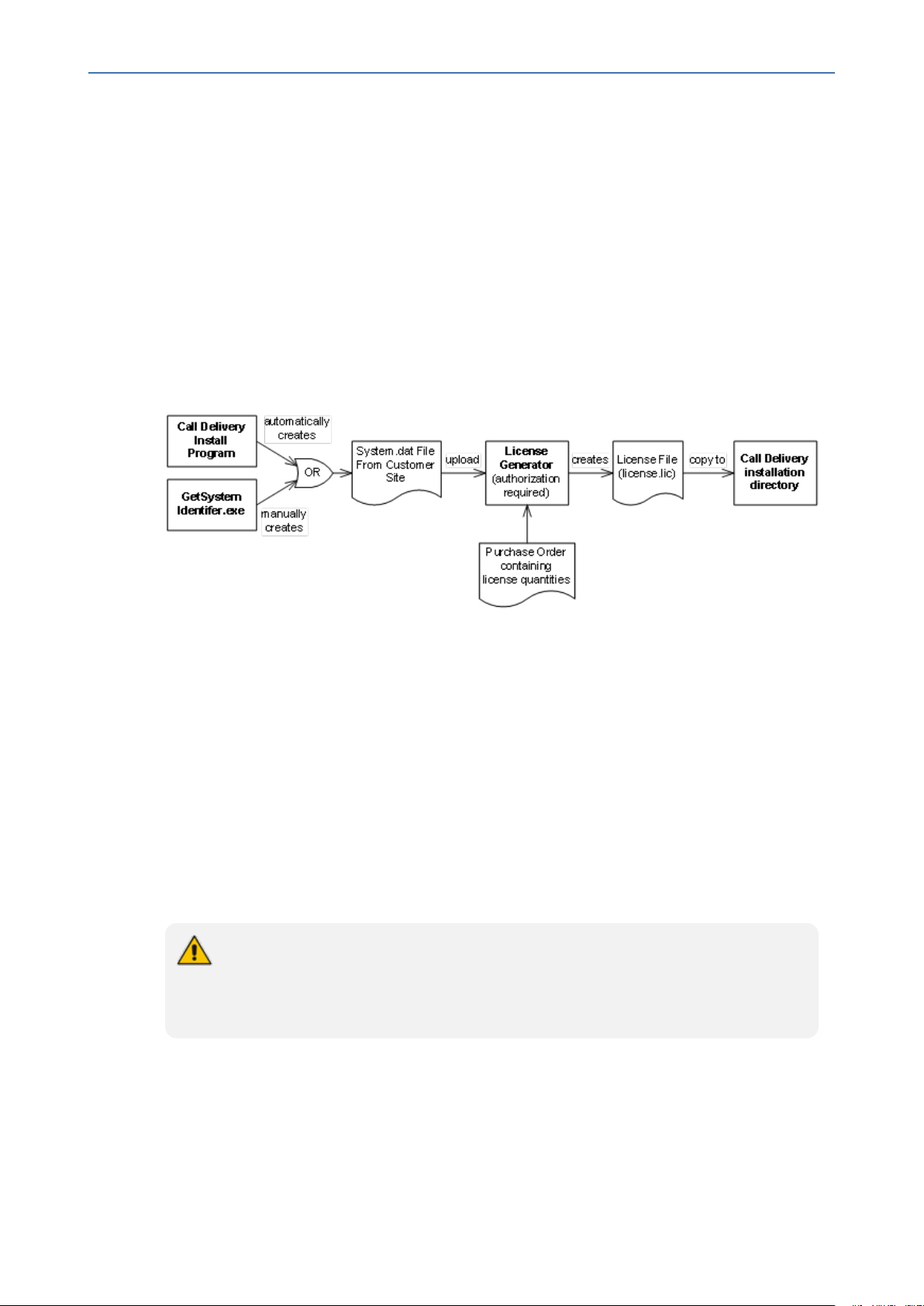
CHAPTER2 SmartTAP 360° Live License Management
SmartTAP 360° Live | Installation Guide
2 SmartTAP 360° Live License Management
This chapter describes how to calculate the required SmartTAP 360° Live licenses according to
system specifications.
License File Creation and Installation
This section describes how to collect the files that are required for SmartTAP license creation
and how to install the license files on the target system. This process applies to SmartTAP 4.0.0
and above.
Figure 2-1: License Generator
License File Creation
Two SmartTAP components require licensing: Call Delivery-IP and Call Delivery-SIPREC. Call
Delivery-AES, which is no longer supported, also requires licensing. When Call Delivery is
installed, it installs a program “GetSystemIdentifier.exe” in the installation directory. This
program is automatically run and generates a file called “System-[MachineName].dat”, which
can be found in the installation directory. This file must be retrieved and sent to AudioCodes
to create a license file that is keyed to the customer’s hardware.
The default installation directory is found here: C:\Program Files
(x86)\AudioCodes\SmartTAP\CD-xx
where xx represents which type of Call Delivery is installed.
If the customer’s installation environment changes significantly, it may affect the
validation of the license file. If it becomes necessary to generate a new license file, the
“GetSystemIdentifer.exe” program can generate a new “System.dat” file simply by
double-clicking on the program. No other action is required.
Once the “System.dat” file is delivered to AudioCodes, an authorized employee will create a
license file using the purchased license counts from the Purchase Order.
A license file must be generated for each copy of each type of Call Delivery that supports
licensing. For example, if the customer requires both CD-IP and CD-SIPREC for their SmartTAP
- 14 -
Page 25
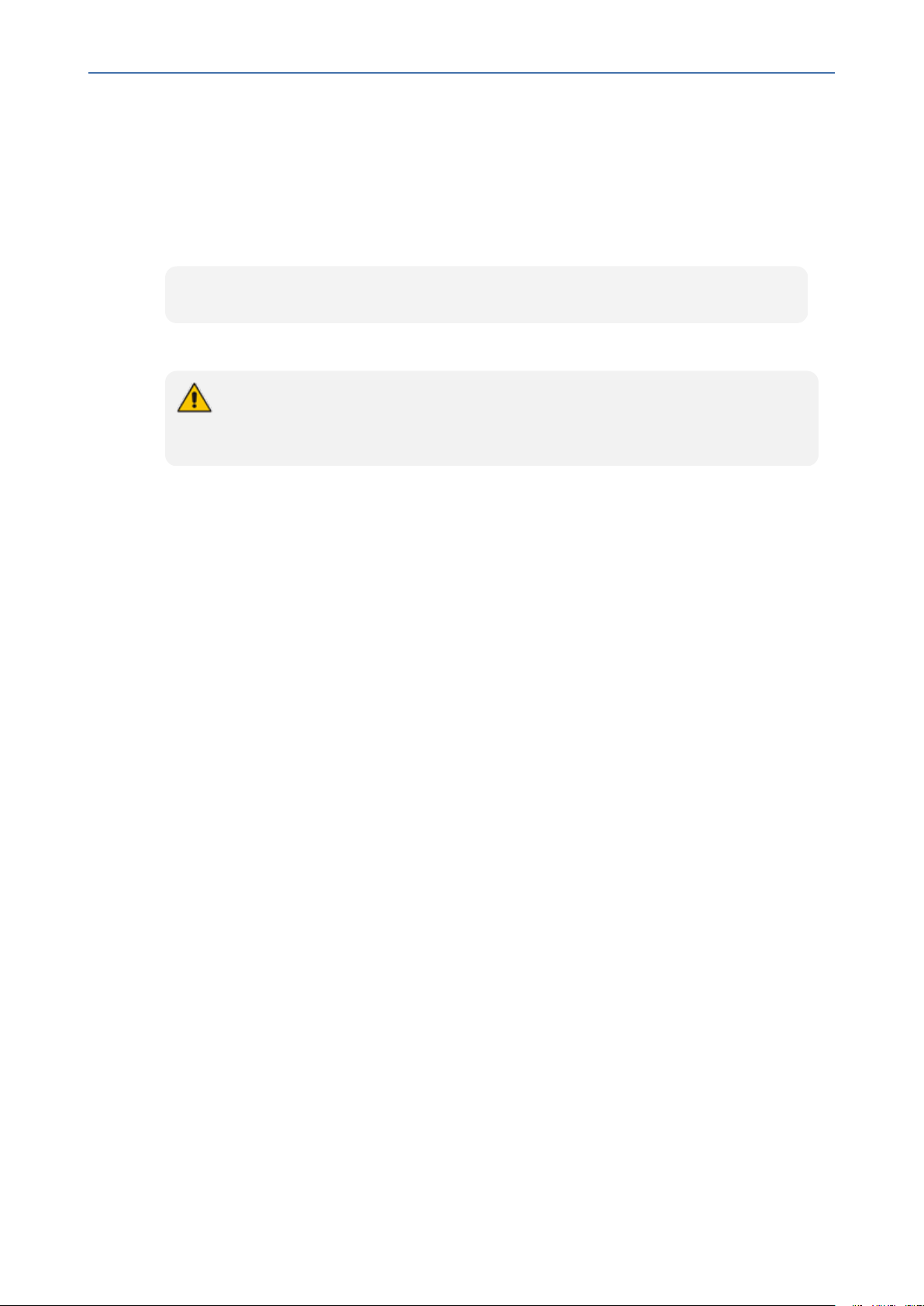
CHAPTER2 SmartTAP 360° Live License Management
recorder, two license files must be generated. If the customer has 3 sites, each with a copy of
Call Delivery-IP installed, then each of the three will require a separate license file.
License File Installation and Verification
Once a license file is generated, it is installed in the Call Delivery installation directory . This is
the same location as the “System.dat” file. The default installation directory location is:
C:\Program Files (x86)\AudioCodes\SmartTAP\CD-xx
where xx represents the type of Call Delivery installed.
If there are multiple license files, it is important that each one is installed in the location
of its corresponding “System.dat” file. There is a one-to-one relationship between
“System.dat” and “license.lic”.
The license file must be named “license.lic”. If it has been renamed to help clarify to which
system it belongs, the name must be changed back to “license.lic” before Call Delivery can load
it.
SmartTAP 360° Live | Installation Guide
Call Delivery must be restarted after the license file has been copied into the installation
directory. From this moment, the license will take effect (if it has been generated correctly).
To verify the contents of the license file,refer to “Managing Licenses” in the SmartTAP 360° Live
Administrator Guide . The “Licenses” page under the “System” tab in the SmartTAP User
Interface display the license quantities and meta-data for each license file that is active in the
system. If the Customer Name is reported as “Demo”, then this indicates that the license has
not taken effect.
SmartTAP 360° Live Upgrades
In general, SmartTAP 360° Live components are designed to be backward compatible regarding
license files. Therefore, when performing an upgrade from one SmartTAP 360° Live version to
another, it is generally not necessary to make any licensing changes with the following
exceptions:
■ If you are moving any licensed component (like Call Delivery) to another server or virtual
machine, you will need to collect a new system.dat file and regenerate the license file. This
might occur if you are changing the type of recording solution or the type of PBX being
recorded.
■ When adding one or more additional RDDs (Remote Data Delivery) as part of the upgrade,
treat the additional RDD(s) as new installations and generate license files as described for
new installations.
Prior to SmartTAP 360° Live 4.0, Call Delivery was licensed through SmartWORKS Service. For
such systems, the license file was stored in the SmartWORKS installation directory. During the
upgrade, the license file is automatically copied into the Call Delivery installation directory with
- 15 -
Page 26
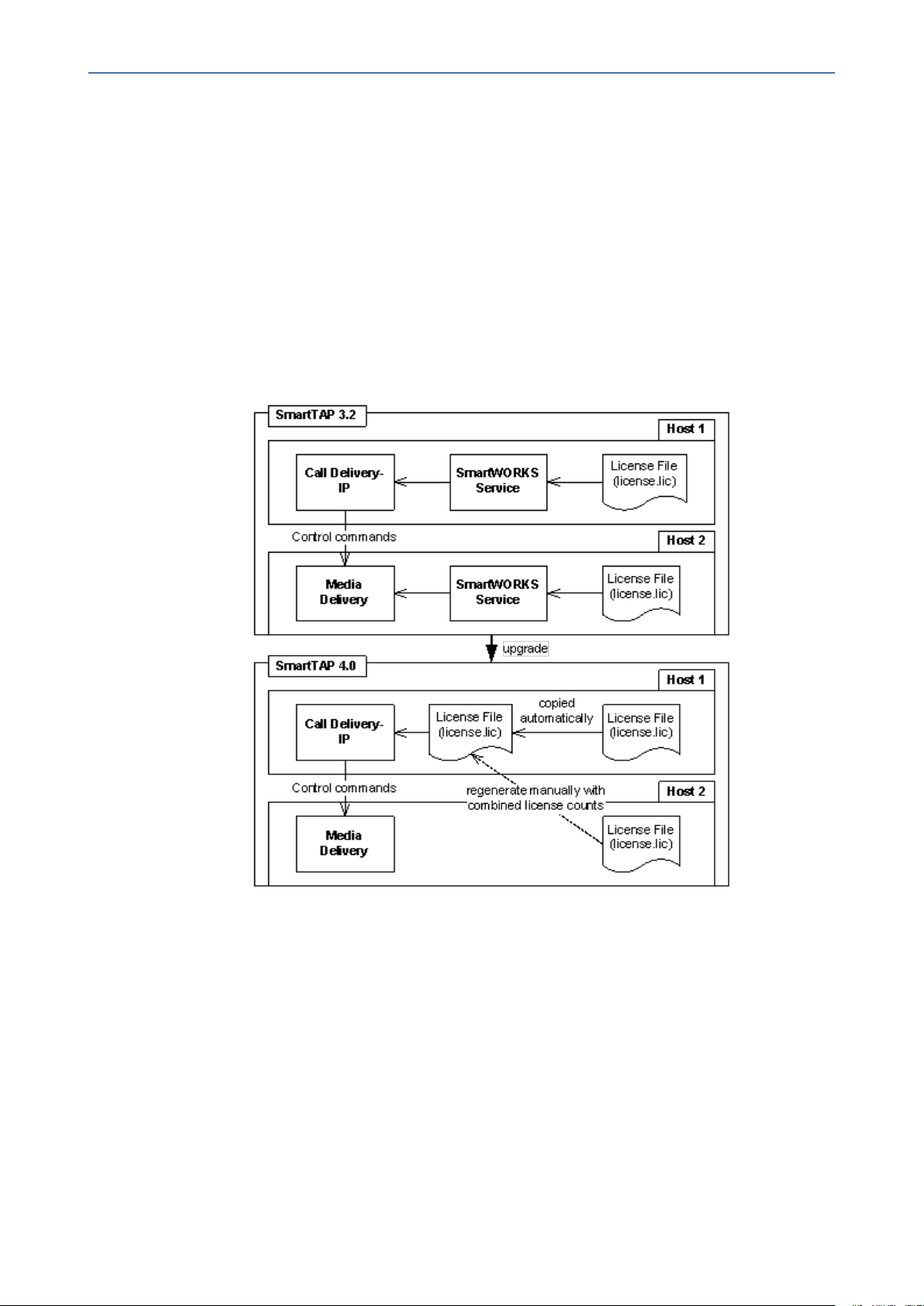
CHAPTER2 SmartTAP 360° Live License Management
no changes, and Call Delivery will function as it did prior to the upgrade. There is no
intervention required in this case. License files located in the SmartWORKS installation
directory for SmartTAP 360° Live 4.0 and higher are ignored.
A special case occurs if the upgrade involves a SmartTAP 360° Live solution that includes Media
Delivery from a version prior to version 4.0. Before SmartTAP 360° Live 4.0, Media Delivery
relied on SmartWORKS Service, which required a license file. Beginning with SmartTAP 360° Live
4.0, Media Delivery no longer uses SmartWORKS Service and does not require a license file.
Media Delivery will ignore a license file if one is present. Its behavior is controlled by the
licenses residing with Call Delivery-IP. A new license file must be generated for CD-IP with
sufficient licenses for all of the Media Delivery components to which it communicates. The
exact license counts will depend on the customer’s existing solution.
Figure 2-2: SmartTAP 360° Live Upgrades
SmartTAP 360° Live | Installation Guide
For upgrades of CD- SIPREC prior to SmartTAP 360° Live 4.0, a new license file must be
generated according to the license quantities originally purchased by the customer. This is
done in the same manner as for the CD-IP, which is described above.
- 16 -
Page 27
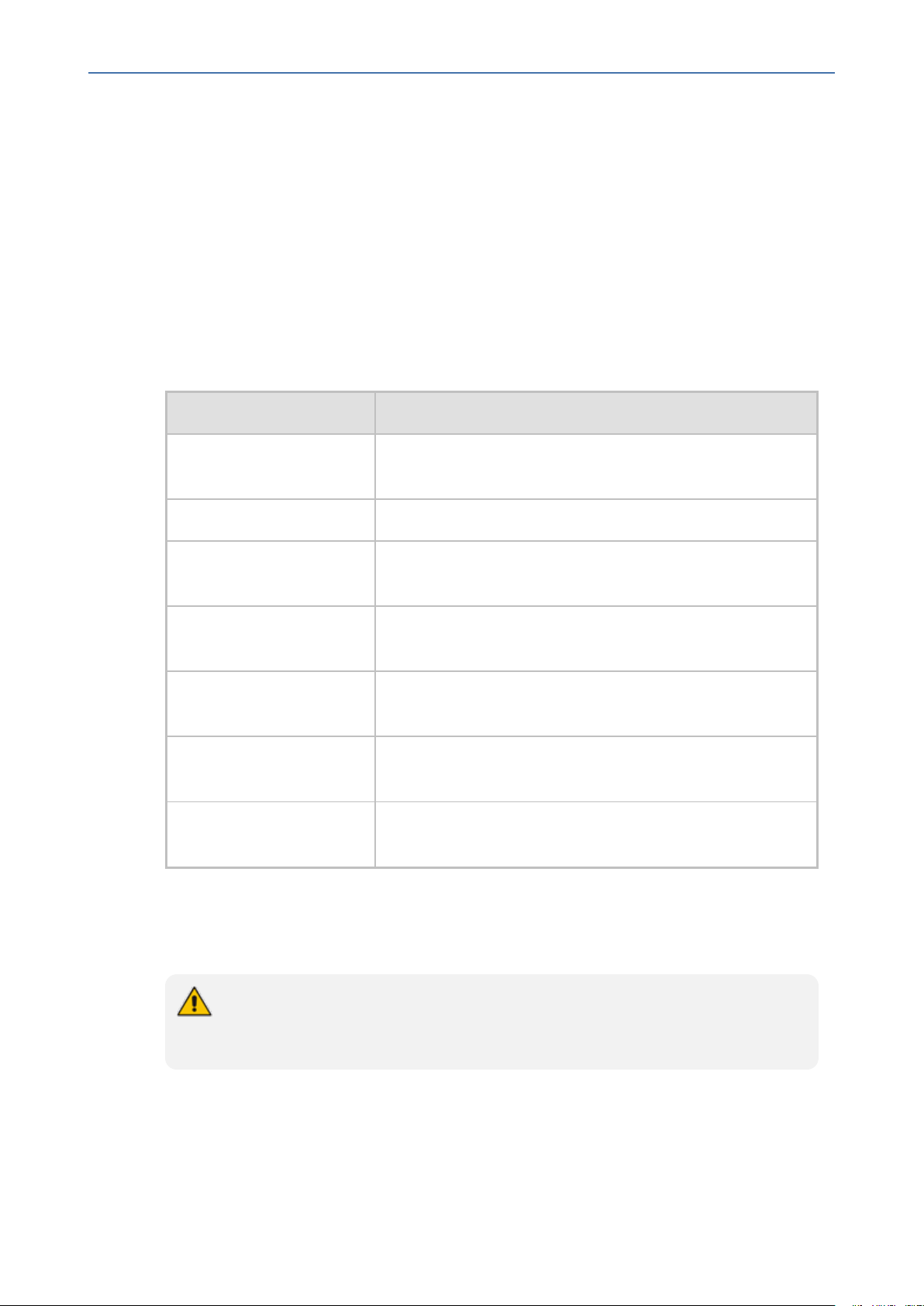
CHAPTER3 Before Installing SmartTAP 360° Live
SmartTAP 360° Live | Installation Guide
3 Before Installing SmartTAP 360° Live
This chapter describes important information that you should note prior to installing
SmartTAP 360° Live.
SmartTAP 360° Live Software Package Contents
The installation package must be copied to a directory on the server where the SmartTAP 360°
Live software is to be installed.
Figure 3-1: Package Contents (Root Folder)
Contents Description
Microsoft Lync and Skype
for Business
REST API Documentation Contains web based reference material for REST API
RESTApiWrapperLibrary Contains C# library and web based reference. Use instead of
Suite Describes the main SmartTAP 360° Live installation package
Tools Contains various utilities for installing and troubleshooting
SmartTAP 360° Live
Release Notes.pdf
SmartTAP 360° Live
InstallationGuide.pdf
Includes Microsoft Lync 2013, and Skype-for-Business plugin
installers for Front End Server or SBA
native REST
folder
SmartTAP 360° Live
Describes the new features, issues resolved and any known
issues for the SmartTAP 360° Live software release.
Defines the Installation setup for the SmartTAP 360° Live
software.
Installation Prerequisites
Before running the installation wizard, the following prerequisites must be met:
For each machine with a Database or Communication Server installed, there must
have at least 12 GB on the drive where "mysql" is installed. View the installation path
for "mysql" by opening the Services window and viewing the executable path.
■ Base Windows 64 bit operating system installation complete without any additional
software or features enabled
■ Specific SmartTAP 360° Live hardware must be plugged into the server
■ “Optional” PCI cards for Analog Station recording
- 17 -
Page 28
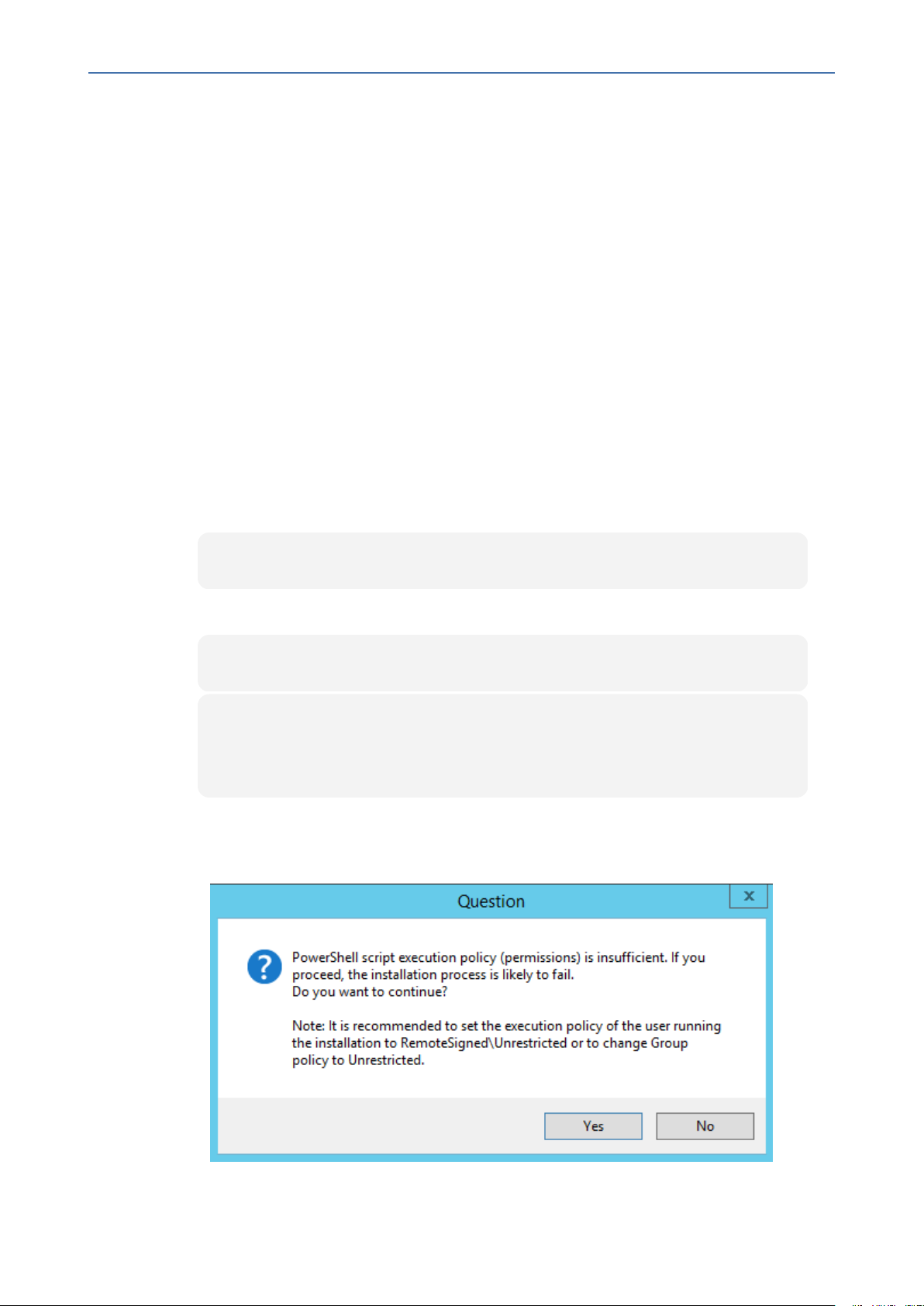
CHAPTER3 Before Installing SmartTAP 360° Live
■ Specific SmartTAP 360° Live network tapping hardware/software must be setup:
● Depending upon the integration method, Port SPAN/Port Mirror configured and cable
with spanned/mirrored traffic connected to the NIC(s) ports that will be recording
● “Optional” PCI card with cabling connected to the tapping hardware on the customer
premises
■ Host Server Microsoft SNMP Agent must be installed on the Storage server if different from
the SmartTAP server for storage statistics and on the servers in branches (RDD) for system
health presentation (for more information, see Configure Microsoft SNMP Service on
page205 below).
■ Ensure that the Windows PowerShell script execution policy is set as follows on all of the
servers where SmartTAP 360° Live components are installed:
● Group Policy “Unrestricted”
● If Group Policy is not defined, the execution policy of the logged CurrentUser or
LocalMachine should be either Unrestricted or RemoteSigned .
SmartTAP 360° Live | Installation Guide
● To check the execution policy, run the following command:
PS> Get-ExecutionPolicy -list
● To change the execution policy, you can run the following commands:
PS> Set-ExecutionPolicy -scope CurrentUser Unrestricted
PS> Set-ExecutionPolicy Unrestricted
PS> Set-ExecutionPolicy -scope LocalMachine Unrestricted
If the permissions are insufficient, the following message is displayed during the
installation:
Figure 3-2: PowerShell Script Execution Policy
- 18 -
Page 29
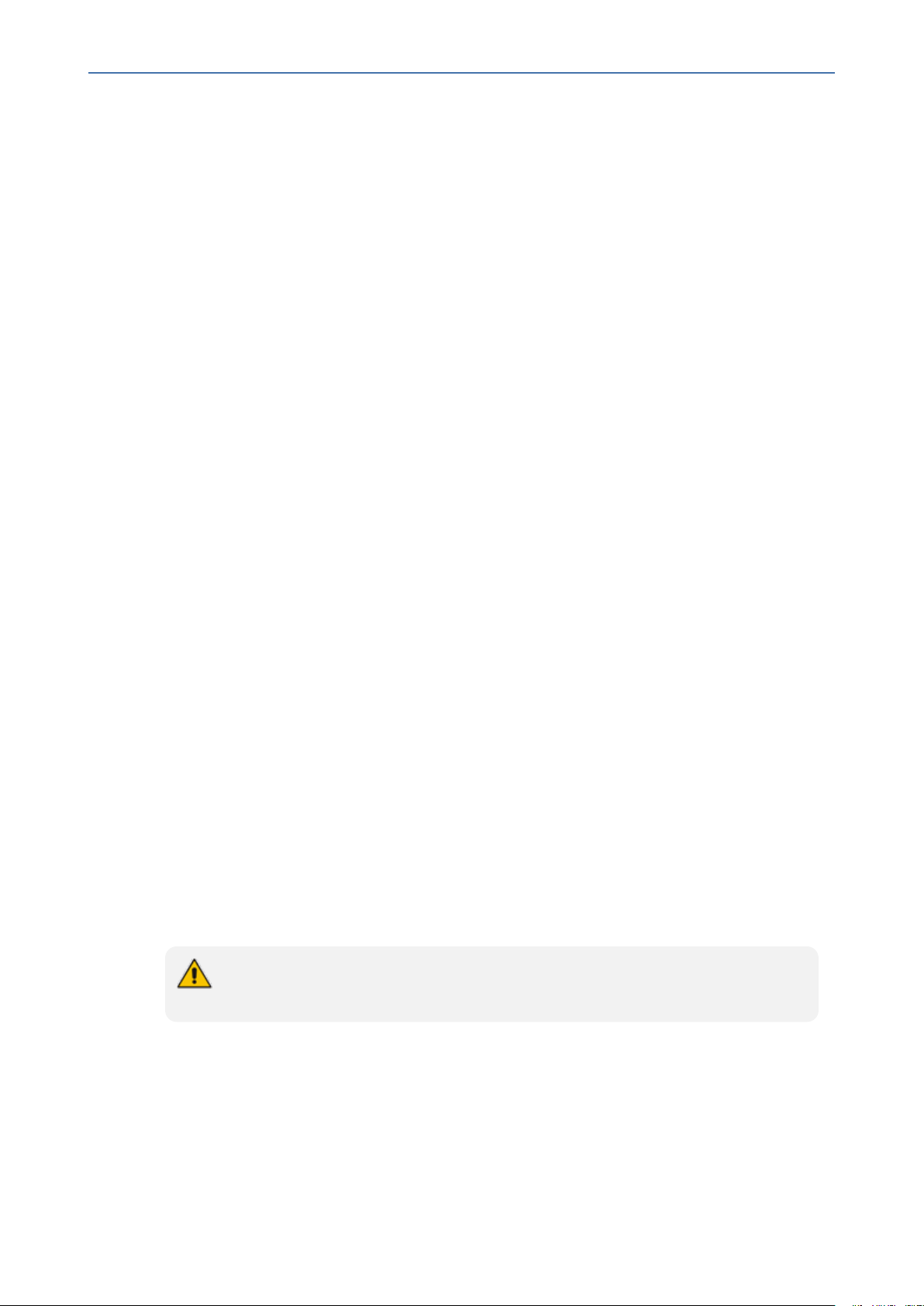
CHAPTER3 Before Installing SmartTAP 360° Live
■ Do one of the following:
a. If you are sure that you have set the correct execution policy, click Yes to continue.
b. If you would like to test your policy settings, click No and restart the installation.
Installation Wizard Methods
The installation package is divided into multiple elements and typically installed on one server;
however, can be installed on multiple servers depending upon customer requirements. An
Installation Wizard is provided to install SmartTAP 360° Live with one of these configuration as
follows:
■ All-In-One installation for a Single server installation platform
■ Distributed installation for a Multi-server installation platform
All-In-One
This method installs the following default SmartTAP components in a single Wizard process,
including recording and integration components. For more information, proceed to Chapter
Installation Wizard - All-In- One Method on page21 (recording components and Chapter
Integration Configuration on page135 (integration components).
SmartTAP 360° Live | Installation Guide
Distributed
The Distributed method allows you to perform Stand- alone installations of the separate
installation components. You may wish to use a Distributed installation for any of the
following reasons:
■ If you need to add/remove a specific component
■ If you need to setup survivable recording at SBA location (SmartTAP RDD)
■ If you need to install SmartTAP Media Proxy or Announcement Server for Skype for
Business.
■ If some SmartTAP elements will reside on different servers.
■ If you are installing Analog Station Integration.
■ If you are installing SIPRec.
This installation method assumes that each SmartTAP component will be installed on a
separate physical or virtual server.
■ Proceed to Chapter Installation Wizard - Distributed Method on page40.
Post Installation Actions
After you have successfully installed SmartTAP 360° Live using one of the methods described
above, there are additional actions required to fully setup the SmartTAP 360° Live network.
- 19 -
Page 30
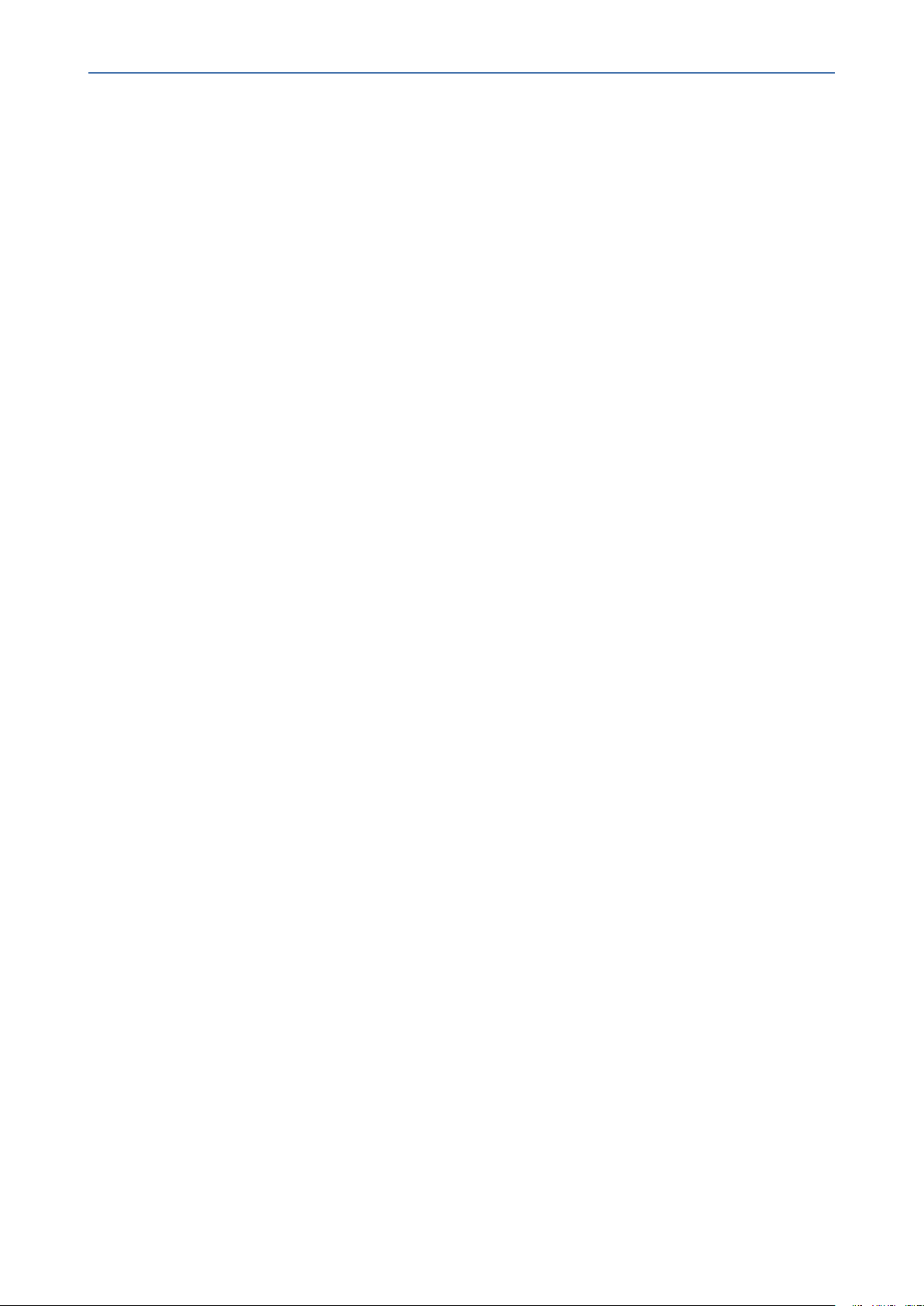
CHAPTER3 Before Installing SmartTAP 360° Live
■ Configure Firewall rules: The deployment of the SmartTAP 360° Live servers may have to
comply with customer security policies, which require the implementation of firewall rules.
You need to configure these rules in the Enterprise. See Chapter Firewall Configuration on
page59.
■ Integrate SmartTAP 360° Live with other network components:
● Skype for Business (see Microsoft Skype for Business Deployment on page70)
● SIPRec (see Section)SIP Recording (SIPRec) on page151
● Analog trunk/radio (see Analog Trunk / Radio on page142
■ VoIP Port Mirroring to receive the unencrypted Signaling and RTP from different IP PBX
station side-tapping configurations using a mirror port or network tap appliance (see VoIP
Port Mirroring on page135
■ Additional Configuration options:
● Configuration Digital Signatures (see Configuring Digital Signatures on page163 )
● Configuring LDAP (see Configuring LDAP on page164 )
SmartTAP 360° Live | Installation Guide
● Configuring SSO (see Configuring SSO on page165)
● Configuring HTTP/S (see Configuring HTTP/S on page165)
■ At the end of a clean installation, upgrade or maintenance update, the installer process
goes to the "PostInstallation" folder, scans the files with the extensions exe,bat and
ps1and runs each one of them in alphabetical order. AS host.properties automatically
includes multicast IP addresses in _PostInstallation folder.
- 20 -
Page 31

CHAPTER4 Installation Wizard - All-In-One Method
SmartTAP 360° Live | Installation Guide
4 Installation Wizard - All-In-One Method
The installation package is divided into multiple elements and typically installed on one server;
however, can be installed on multiple servers depending upon customer requirements. This
chapter describes the most common SmartTAP 360° Live installation on a single server.
● See Installation Wizard - Distributed Method on page40 for installations that
involve more than one SmartTAP 360° Live server.
● If you are running a clean installation or upgrade, you may be prompted to restart
the server. In this case, the installer prompts for a server restart; perform this
action and then upon completion, run the installation script again.
➢ To install SmartTAP 360° Live:
1. Verify all prerequisites for the installation are met before moving forward with the
installation.
2. Launch install.bat from the “Suite” folder.
3. Click Next to continue.
Figure 4-1: Installation Wizard
- 21 -
Page 32

CHAPTER4 Installation Wizard - All-In-One Method
4. Click Next after accepting SmartWORKS license.
5. Click Next after accepting SmartTAP 360° Live license.
Figure 4-2: Setup Type
SmartTAP 360° Live | Installation Guide
6. Select All-In-One:
Refer to the following sections:
● Installing Database Service (Database Service on the next page)
● Installing Application Server (AS) (Installing the Application Service on page24)
● Installing Communication Server (CS) (Installing the Communication Service on
page28)
● Installing the Call Delivery Service (CD) (Installing the Call Delivery Service on page29)
● Installing Media Server (MS) (Installing the Media Server on page31)
● Installing the Remote Transfer Service (Installing the Remote Transfer Service on
page32)
● Installing CD-Live component (Installing CD-Live Component on page34)
- 22 -
Page 33

CHAPTER4 Installation Wizard - All-In-One Method
For the installation of these components, unless otherwise specified, accept defaults
shown.
Database Service
The Database installation starts in the proper sequence when all or multiple services are
selected on the installer menu.
➢ To install the database service:
1. When the Database Server Installation wizard starts, click Next to install.
Figure 4-3: Database Server Installation Wizard
SmartTAP 360° Live | Installation Guide
2. Accept ALL defaults.
3. Click Install.
4. Click Finish.
● For setting up clustered configurations of the database, please contact AudioCodes
Technical Support for further information.
● When upgrading from SmartTAP 1.8.x through SmartTAP 2.2.x, you need to manually
check for the following registry key and add it if it is not present:
HKLM\SOFTWARE\Wow6432Node\Audiocodes\SmartTAP\DB\InstallDi
rectory= …\MySql\MySql Server 5.0\
- 23 -
Page 34

CHAPTER4 Installation Wizard - All-In-One Method
This is a value of type “String”. You must replace the path to MySql with the real path
on the existing system. It is important to leave the trailing backslash in place. Once
this is done, the upgrade of the database can proceed successfully.
Installing the Application Service
The Application Service is essentially a Web server responsible for user access, management
and database control.
■ The database must be installed before proceeding.
■ This procedure also runs a silent installation of the OVOC Main Agent and OVOC Client
Agent which are used for sending alarms and status updates to the OVOCManagement
server. For more information, refer to the SmartTAP 360° Live Administrator Guide.
SNMP Trap Service must be disabled on SmartTAP servers running the Application
Server component.
SmartTAP 360° Live | Installation Guide
➢ To install the Application service:
1. The Application Service installation starts in the proper sequence when all or multiple
services are selected on the installer menu.
2. When the Application Server installation wizard starts, click Next to install.
Figure 4-4: Application Server Installation Wizard
- 24 -
Page 35

CHAPTER4 Installation Wizard - All-In-One Method
If you are installing from the Suite, then the following screen may not be displayed.
Figure 4-5: License Agreement
SmartTAP 360° Live | Installation Guide
3. Select the “I accept the terms in the license agreement” check box and click Next.
If you are performing an upgrade, the screen below is not displayed.
- 25 -
Page 36

CHAPTER4 Installation Wizard - All-In-One Method
Figure 4-6: Application Information
SmartTAP 360° Live | Installation Guide
4. Enter the IP address of the Application Server location and the IP address of the Database
location. The IP addresses should be external i.e. not the IP address of the local host. Click
Next to proceed.
Figure 4-7: Setup Type
5. Select one of the following setup types and then click Next:
- 26 -
Page 37

CHAPTER4 Installation Wizard - All-In-One Method
● Complete: Install to the default location: C:\Program Files\AudioCodes\SmartTAP\AS
● Custom: Change the destination location
Figure 4-8: Ready to Install
SmartTAP 360° Live | Installation Guide
6. Click Install.
Figure 4-9: Complete Installation
- 27 -
Page 38

CHAPTER4 Installation Wizard - All-In-One Method
7. Click Finish.
Installing the Communication Service
The Communication Service acts like a SIP proxy and registrar to control connectivity and load
balancing between the Call Delivery devices and the Media Servers.
For setting up an HTTPSconnection between the SmartTAPApplication server and the
Communication Service, see Configuring SmartTAP 360° Live Components for
HTTPS on page167.
➢ To install the Communication Service:
1. The database must be installed first before continuing.
2. The Communication Service installation starts in the proper sequence when all or multiple
services are selected on the installer menu.
3. When the Communication Server installation wizard starts click Next to install.
SmartTAP 360° Live | Installation Guide
Figure 4-10: Communication Server
4. Accept ALL defaults.
5. During the installation you are prompted to enter the IP address of the Application server.
6. Click Install.
7. Click Finish.
- 28 -
Page 39

CHAPTER4 Installation Wizard - All-In-One Method
Installing the Call Delivery Service
The Call Delivery is responsible for passively tapping or actively connecting to the telephony
environment and then determining which calls to record using the dynamic state machine and
target list. A separate Call Delivery Service will be installed for each telephony environment.
The All-In-One SmartTAP install will automatically install the CD-IP Call Delivery for IP PBX
recording environments like Skype for Business, Cisco, SIP, NEC, Siemens, etc.
For setting up an HTTPSconnection between the SmartTAPApplication server and the
Call Delivery Service, see Configuring SmartTAP 360° Live Components for HTTPS
on page167.
➢ To install the Call Delivery Service:
1. When the CallDelivery-IP installation wizard starts click Next to install.
Figure 4-11: Call Delivery Service
SmartTAP 360° Live | Installation Guide
2. Select Network Integration Type - (Skype for Business or Other).
- 29 -
Page 40

CHAPTER4 Installation Wizard - All-In-One Method
Figure 4-12: Select Network Type
SmartTAP 360° Live | Installation Guide
3. Click Next
4. To finish the CD-IP installation, choose one of the following:
● Skype for Business– See Installing Call Delivery for Skype for Business (IP-based
Recording) on page95
● Other (VoIP Port Mirror) – See Call Delivery Install for VoIP (Port Mirror) on page136
After upgrading SmartTAP 360° Live, make sure that the Call Delivery configuration is
set to the actual IP address of the servers. Using local host, or 127.0.0.1, will no longer
work correctly, although it was valid in previous versions of SmartTAP 360° Live.
The “localIp” parameter should be set to the IP address of the Call Delivery server
where this software is installed.
The “trapDestIP” and “recorder ip” parameters should be set to the IP address where
the Application Server is installed, which may or may not be the same server.
Manually edit this section of the calldeliveryconfig.xml file:
<snmp>
<network localIp=“CDRealIP" port="11161" name="SWCallDelivery" oid-
d="1.3.6.1.4.1.5003.9.40.1.1.2" trapDestIp=“ASRealIP" />
</snmp>
<applicationServer>
<recorder ip="ASRealIP" port="80">
<protocols>
<protocol>http</protocol>
- 30 -
Page 41

CHAPTER4 Installation Wizard - All-In-One Method
</protocols>
</recorder>
</applicationServer>
This note applies to CD-IP only.
Installing the Media Server
The Media Server is responsible for writing to file storage the incoming RTP stream from the
Call Delivery, encrypting and compressing the data.
For setting up an HTTPSconnection between the SmartTAPApplication server and the
Media Server, see Configuring SmartTAP 360° Live Components for HTTPS on
page167
➢ To install the Media Server:
1. The Media Server installation starts in the proper sequence when all or multiple services
are selected on the installer menu.
SmartTAP 360° Live | Installation Guide
2. When the Media Server installation wizard starts, click Next to install.
Figure 4-13: Media Server
3. Select the IP Address of the SmartTAP Server from the "Monitoring IP Address" drop-down
box.
4. In the Distributed or Remote Branch deployment, enter the real IP address for the
Communication and Application Servers.
- 31 -
Page 42

CHAPTER4 Installation Wizard - All-In-One Method
5. In the all-in-one deployment you can leave the default 127.0.0.1 address or type in the
server IP address.
Figure 4-14: Media Server Configuration
SmartTAP 360° Live | Installation Guide
6. Click Next.
7. Click Install.
8. Click Finish.
Installing the Remote Transfer Service
This section describes how to install the Remote Transfer Service (RTS).
The installation script installs Microsoft .NETFramework Version 4.7.
➢ To install the RTS:
1. The RTS installation starts in the proper sequence when all or multiple services are
selected on the installer menu.
2. When the RTS installation wizard starts, click Next to install.
- 32 -
Page 43

CHAPTER4 Installation Wizard - All-In-One Method
Figure 4-15: RTS Configuration
SmartTAP 360° Live | Installation Guide
3. Enter the following parameters and then click Next:
● Application Server IP address
● Transfer File Location (Location of Bin folder of installed MS component)
● Application Server Protocol (HTTP or HTTPS)
- 33 -
Page 44

CHAPTER4 Installation Wizard - All-In-One Method
Figure 4-16: Setup Type
SmartTAP 360° Live | Installation Guide
4. Click Next to complete the installation.
Installing CD-Live Component
The CD- Live component is responsible for the Instant Message Chats Recording. This
component must be installed on the Azure machine that matches the Key Vault’s Access Policy
and that has been enabled with Identity. For details, see Configure Azure for Instant
Messaging Recording Application in the SmartTAP 360° Live Installation Manu al.
The CD-Live component must be installed either as a component of the SmartTAP
server on Azure or on a Stand alone server on Microsoft Azure. It cannot be installed
On-premises.
➢ To install the CD-Live component:
1. When the CD-Live installation wizard starts click Next to install.
- 34 -
Page 45

CHAPTER4 Installation Wizard - All-In-One Method
Figure 4-17: Welcome to Call Delivery Live
SmartTAP 360° Live | Installation Guide
2. Accept the License Agreement and click Next.
Figure 4-18: License Agreement
3. Enter the Application Server IPAddress and configure HTTP/HTTPS as required.
- 35 -
Page 46

CHAPTER4 Installation Wizard - All-In-One Method
Figure 4-19: Application Server IPAddress
SmartTAP 360° Live | Installation Guide
4. Add the Azure Key Vault name that was created in Section .... and then click Next.
Figure 4-20: Key Vault Configuration
5. Select one of the following setup types and then click Next:
- 36 -
Page 47

CHAPTER4 Installation Wizard - All-In-One Method
● Complete: Install to the default location: C:\Program Files\AudioCodes\SmartTAP\AS
● Custom: Change the destination location
Figure 4-21: Setup Type
SmartTAP 360° Live | Installation Guide
6. Click Install.
- 37 -
Page 48

CHAPTER4 Installation Wizard - All-In-One Method
Figure 4-22: Ready to Install
SmartTAP 360° Live | Installation Guide
CD-Live will receive it’s Secrets from Azure and Targets from AS.
Completing Wizard Installation
When the installer completes the installation of all the software components, a dialog window
appears indicating that the installation has completed.
1. When the installer completes the following screen appears:
- 38 -
Page 49

CHAPTER4 Installation Wizard - All-In-One Method
Figure 4-23: InstallShield Wizard Completed
SmartTAP 360° Live | Installation Guide
2. Click Finish to exit the installer.
3. Proceed to Integration Configuration on page135 to complete the integration
configuration steps required before the server is ready to record calls.
Post-Installation Integration
At this point in the installation, the software is running on the server. However, the SmartTAP
360° Live recorder needs additional integration specific configuration before it is capable of
recording calls. This integration is described in Chapter Integration Configuration on page135.
- 39 -
Page 50

CHAPTER5 Installation Wizard - Distributed Method
SmartTAP 360° Live | Installation Guide
5 Installation Wizard - Distributed Method
This Chapter describes the Distributed method for installing SmartTAP 360° Live.
● This installation method assumes that each SmartTAP 360° Live component will
be installed on a separate physical or virtual server.
● If you are running a clean installation or upgrade, you may be prompted to restart
the server. In this case, the installer prompts for a server restart; perform this
action and then upon completion, run the installation script again.
➢ To install the distributed method:
1. Launch install.bat from the “Suite” folder.
2. Click Next to continue.
Figure 5-1: InstallShield Wizard SmartTAP
3. Click Next after accepting SmartWORKS license.
4. Click Next after accepting SmartTAP license.
- 40 -
Page 51

CHAPTER5 Installation Wizard - Distributed Method
Figure 5-2: Setup Type
SmartTAP 360° Live | Installation Guide
5. Select the Distributed installation option.
Figure 5-3: Custom Setup
- 41 -
Page 52

CHAPTER5 Installation Wizard - Distributed Method
6. Select the software elements that you wish to install. Refer to the following sections:
● Installing SmartTAP Database Server (Installing SmartTAP Database Server below)
● Installing SmartTAP 360° Live Application Server Installation (Installing SmartTAP 360°
Live Application Server on the next page)
● Installing SmartTAP 360° Live Communication Server (Installing SmartTAP
Communication Server on the next page)
● Installing SmartTAP 360° Live Media Server (Installing SmartTAP Media Server on
page44)
● Installing SmartTAP 360° Live Call Delivery Server (Installing SmartTAP Call Delivery
Server on page51)
Installing SmartTAP Database Server
This section describes the database service software installation.
SmartTAP 360° Live | Installation Guide
It is highly recommended to configure the Firewall with the required ports to ensure
proper communication prior to the software installation. See Firewall Configuration on
page59.
➢ To install the database service software:
1. Run the Install.bat from the SmartTAP “Suite\” folder.
2. Select the Distributed software Custom Setup type.
3. Select the AudioCodes Inc. Database Server option.
4. Click Install.
5. Click Next to continue.
6. Select Complete, and then click Next to continue.
7. Click Install.
8. Click Finish to complete the installation.
Database Service Configuration
The database is configured automatically during the installation of the AS.
- 42 -
Page 53

CHAPTER5 Installation Wizard - Distributed Method
Installing SmartTAP 360° Live Application Server
● During an upgrade of the Application Server, the installers may mistakenly stop
and ask the user to choose between a “Complete” and “Custom” installation. If the
component was installed to a custom location, make sure the correct location is
still set in the “Custom” dialog box.”
● It is highly recommended to configure the Firewall with the required ports to ensure
proper communication prior to the software installation. See Firewall Configuration
on page59
● This procedure also runs a silent installation of the OVOC Main Agent and OVOC
Client Agent that are used to manage alarms and status updates that are sent to
OVOC management server. Refer to the SmartTAPAdministrator Guide.
➢ To install the Application Service:
1. Verify that the (DB) Database Server is installed and the MySQL service is running.
2. Run the Install.bat from the SmartTAP “..\Suite\” folder.
SmartTAP 360° Live | Installation Guide
3. Select the Distributed software Custom Setup type.
4. Select the AudioCodes Inc. Application Server option.
5. Click Next.
6. Change the Database Server IP from "127.0.0.1" to the IP of the Database Server.
7. Click Next.
8. Select Complete, and then click Next to continue.
9. Click Install.
10. Click Finish to complete the installation.
Installing SmartTAP Communication Server
● During an upgrade of the Communication Server, the installers may mistakenly
stop and ask the user to choose between a “Complete” and “Custom” installation.
If the component was installed to a custom location, make sure the correct location
is still set in the “Custom” dialog box.”
● It is highly recommended to configure the Firewall with the required ports to ensure
proper communication prior to the software installation. See Firewall Configuration
on page59
➢ To install the Communication Server:
1. Run the Install.bat from the SmartTAP “Suite\” folder.
2. Select the Distributed software Custom Setup type.
3. Select the AudioCodes Inc. Communication Server option.
- 43 -
Page 54

CHAPTER5 Installation Wizard - Distributed Method
4. Click Install button to continue.
5. Click Next to continue.
6. Enter the "Application Server Name or IP” when prompted.
7. Enter the “Media Server Name or IP” when prompted.
8. Enter the “Database Server Name or IP” when prompted.
9. Since the Master DB is remote, the CS installation will install a local Slave DB with the CS.
10. The Slave DB will automatically connect to the Master DB.
11. Select Complete, and then click Next to continue.
12. Click Install.
13. Click Finish to complete the installation.
Installing SmartTAP Media Server
SmartTAP 360° Live | Installation Guide
● The transfer of the media files between the Media Server, Application Server, and
File Server (SAN/NAS) is accomplished by using the windows SHARE (SMB)
facilities. Therefore, all servers must be part of the same windows domain.
● It is highly recommended to configure the Firewall with the required ports to ensure
proper communication prior to the software installation. See Firewall Configuration
on page59.
➢ To install the Media Server:
1. Run the Install.bat from the SmartTAP “Suite\” folder.
2. Select the Distributed software Custom Setup type.
3. Check on AudioCodes Inc. Media Server option.
4. Click Install to continue.
5. Click Next to continue.
6. Select the Monitoring IP Address from the drop-down list.
● Typically the IP of the physical or virtual server.
● The Monitoring IP Address is the IP address of the interface that listens for the RTP
media to be recorded. This RTP media is sent from the Call Delivery Server, Media
Delivery or Media Proxy depending upon deployment solution.
7. Enter the Communication Server IP Address when prompted.
8. Enter the Application Server IP Address when prompted.
9. Select Complete, and then click Next to continue.
10. Click Install to continue.
11. Click Finish to complete the installation.
- 44 -
Page 55

CHAPTER5 Installation Wizard - Distributed Method
Media Server Configuration
This procedure is not relevant if the media files are stored on the same server as the
Media Server.
Network File Server
This section describes how to create a user account for SmartTAP 360° Live on the domain. For
example “SmartTAPUser” for the Network File server.
➢ To setup the network file server accounts:
1. In the Active Directory Users and Computers folder, select the Users folder and then right-
click New > User.
Figure 5-4: Active Directory Users and Computers
SmartTAP 360° Live | Installation Guide
- 45 -
Page 56

CHAPTER5 Installation Wizard - Distributed Method
Figure 5-5: New SmartTAP 360° Live User
SmartTAP 360° Live | Installation Guide
2. Enter the name of the SmartTAP 360° Live user in the First Name and User logon name
fields and click Next.
Figure 5-6: Password Never Expires
3. Enter a password, select the “Password never expires” check box and click Next.
The following confirmation dialog is displayed:
- 46 -
Page 57

CHAPTER5 Installation Wizard - Distributed Method
Figure 5-7: User Add Confirmation
SmartTAP 360° Live | Installation Guide
4. Click Finish.
5. Right-click the newly created user, choose Properties and click the Security tab.
- 47 -
Page 58

CHAPTER5 Installation Wizard - Distributed Method
Figure 5-8: Assign Read and Write Permissions
SmartTAP 360° Live | Installation Guide
6. Assign “Read” and “Write” permissions and click OK.
7. Log in to the Media server as user “SmartTAP 360° Live”.
8. Access the SmartTAP 360° Live shared media storage in the File server.
9. Create, edit, and delete a test file in the storage directory.
10. Log off.
- 48 -
Page 59

CHAPTER5 Installation Wizard - Distributed Method
Media Server
This section describes how to add the SmartTAP domain user to the local Administrators
Group and to assign it to the SmartTAP Remote Transfer Service.
➢ Do the following:
1. Add SmartTAP user to local Administrators Group:
a. In the Active Directory Users and Computers, right-click the newly created SmartTAP
user and choose Add to a group.
Figure 5-9: Add SmartTAP user to Administrators Group
SmartTAP 360° Live | Installation Guide
- 49 -
Page 60

CHAPTER5 Installation Wizard - Distributed Method
Figure 5-10: Add Smart TAP User to Administrator
b. Enter Administrator and then click Check Names. The successfully recognized entry is
underlined.
SmartTAP 360° Live | Installation Guide
c. Click OK. A confirmation screen is displayed.
2. Assign the SmartTAP user to the AudioCodes MS-TR service:
a. Open the Services (Local) application (services.msc).
b. Select the service “SmartTAP MS-TR”, right-click Properties and click the Logon tab.
c. Select the ‘This account’ check box.
d. Click Browse to search for the domain user who has permissions for the shared media
directory in the file server.
This user may be the SmartTAP user or any other user defined for this purpose.
Figure 5-11: Assign User to SmartTAP MS-TR Service Account
e. Click Check Names. The successfully recognized entry is underlined.
f. Restart the service.
- 50 -
Page 61

CHAPTER5 Installation Wizard - Distributed Method
Installing SmartTAP Call Delivery Server
It is highly recommended to configure the Firewall with the required ports to ensure
proper communication prior to the software installation. See Firewall Configuration on
page59.
➢ To Install the Call Delivery server:
1. Run the “Install.bat” from the SmartTAP 360° Live “Suite\” folder.
2. Select the Distributed Software Custom Setup type.
3. Click AudioCodes Inc. Call Delivery Server.
4. Click Install to continue.
5. Select “Microsoft Lync” or “Other” when prompted.
● Other: (NON Microsoft LYNC)
SmartTAP 360° Live | Installation Guide
6. Server IP Setup Screen:
● Specify the IP of the Communication & Application Servers.
● Specify the IP of the Local Machine.
7. Click link to install Skype for Business, see Plugin Configuration.
● Return here once the configuration has completed.
● No additional CD-IP configuration should be necessary.
8. Click link to install the Other (IP), see VoIP Port Mirroring on page135.
● Return here once the configuration has completed.
● Once the installation of the CD-IP has completed, additional configuration is required,
see Additional Configuration for VoIP Port Mirroring on page139.
9. Click link to install Analog Trunk/Radio, see Analog Trunk / Radio on page142:
● Return here once the configuration has completed.
● Once the installation of the CD-AL has completed, additional configuration is required,
see Additional Configuration for Analog Trunk and Radio on page146.
10. Click Next to continue.
11. Click Install to complete the installation.
SmartTAP 360° Live File Server Installation
It is preferable, that the File Server is installed and configured before installation of the
(MS) Media Server and the (AS) Application Server.
- 51 -
Page 62

CHAPTER5 Installation Wizard - Distributed Method
Firewall Configuration
It is highly recommended to configure the Firewall with the required ports to ensure proper
communication prior to the software installation. See Firewall Configuration on page59.
Domain Controller Configuration
This configuration is an example of what must be performed in a windows environment to
allow the SmartTAP software running on a different server to read and write to the file server
directory where the recordings are stored. Alternatively, in the absence of a domain controller,
the same can be achieved by the configuration of windows file sharing feature.
➢ To configure the SmartTAP user on the Windows server Domain Controller:
1. Create a user account for SmartTAP on the Domain Controller. For example “SmartTAP
User”:
a. In the Active Directory Users and Computers folder, select the Users folder and then
right-click New > User.
SmartTAP 360° Live | Installation Guide
Figure 5-12: Active Directory Users and Computers
- 52 -
Page 63

CHAPTER5 Installation Wizard - Distributed Method
Figure 5-13: New SmartTAP User
SmartTAP 360° Live | Installation Guide
2. Click Next, enter a password and then configure the following settings:
a. Clear the User must change password at next logon check box.
b. Select the User cannot change password check box.
c. Select the Password never expires check box.
Figure 5-14: User Settings
The following confirmation dialog is displayed:
- 53 -
Page 64

CHAPTER5 Installation Wizard - Distributed Method
Figure 5-15: User Add Confirmation
SmartTAP 360° Live | Installation Guide
3. Click Finish.
4. Add the File Server to the Domain:
a. Right-click Start > System.
Figure 5-16: System Properties
b. Select Change settings in the Computer name, domain, and workgroup settings.
c. Click Change.. in the Computer Name tab.
d. Select the Domain radio button and enter the name of the domain.
e. When prompted, enter the domain administrator user and password.
- 54 -
Page 65

CHAPTER5 Installation Wizard - Distributed Method
The Welcome to the <domain name> domain dialog confirms that the server is now
joined to the domain.
f. Restart the File Server.
Figure 5-17: System Properties
SmartTAP 360° Live | Installation Guide
5. Log in into the file server as user “SmartTAP” in the domain.
6. Create the media storage directory (…\media) on the file server.
7. Share the media storage:
a. Right-click the storage directory and select Properties.
◆ Select the Sharing tab and click share… in the Network File and Folder Sharing
section.
- 55 -
Page 66

CHAPTER5 Installation Wizard - Distributed Method
◆ Click the Share button and enter the domain administrator user and password
when prompted.
SmartTAP 360° Live | Installation Guide
- 56 -
Page 67

CHAPTER6 Uninstalling SmartTAP 360° Live
6 Uninstalling SmartTAP 360° Live
The following describes how to uninstall SmartTAP 360° Live.
➢ To uninstall SmartTAP 360° Live:
1. Launch install.bat from the “Suite” folder.
2. From the Program Maintenance screen, click Remove to remove the SmartTAP 360° Live
component from the PC.
Figure 6-1: Program Maintenance - Remove
SmartTAP 360° Live | Installation Guide
3. When the InstallShield Wizard Completed screen appears, click Finish.
- 57 -
Page 68

CHAPTER6 Uninstalling SmartTAP 360° Live
Figure 6-2: InstallShield Wizard Completed - Uninstall
SmartTAP 360° Live | Installation Guide
- 58 -
Page 69

CHAPTER7 Firewall Configuration
7 Firewall Configuration
The deployment of the SmartTAP servers may have to comply with customer security policies,
which require the implementation of firewall rules. This section provides the basic information
required by the Windows administrator to configure the Windows firewall, to ensure the
required connectivity between the SmartTAP applications and services.
All Firewall ports listed are default ports.
Skype for Business Recording Firewall
Figure 7-1: Skype for Business Recording Firewall
SmartTAP 360° Live | Installation Guide
Front End Server(s)
The following Inbound firewall exceptions are required.
Table 7-1: Front End Server(s) - Inbound Firewall
Protocol Allow Port Allowed Network
TCP 9901 DOMAIN/INTERNAL (from SmartTAP to FE)
- 59 -
Page 70

CHAPTER7 Firewall Configuration
Protocol Allow Port Allowed Network
TCP 12171 DOMAIN/INTERNAL (from SmartTAP Announcement Server
The following Outbound firewall rule may be required if the FE has a particularly restrictive
firewall configuration (non-Default).
Table 7-2: Front End Server(s) - Outbound Firewall
SmartTAP 360° Live | Installation Guide
to FE)
Protocol
TCP 9090 DOMAIN/INTERNAL (from FE to SmartTAP CD)
TCP 80 DOMAIN/INTERNAL (from FE to SmartTAP AS)
TCP 443 DOMAIN/INTERNAL (from FE to SmartTAP AS when AS is
TCP 10123 DOMAIN/INTERNAL (from FE to SmartTAP MP)
TCP 10124 DOMAIN/INTERNAL (from FE to Announcement server)
Allow
Port
Allowed Network
configured with HTTPS)
Edge, Mediation or Conference Server(s)
The following Inbound firewall exceptions are required.
Table 7-3: Edge, Mediation or Conference Server(s) - Inbound Firewall
Protocol Allow Port Allowed Network
TCP 9080 DOMAIN/INTERNAL (from SmartTAP CD)
The following Outbound firewall rules are required if the Edge Server has a particularly
restrictive firewall configuration:
Table 7-4: Edge, Mediation or Conference Server(s) - Outbound Firewall
Protocol
UDP 40000-
TCP 80 DOMAIN/INTERNAL (from SmartTAP MD to SmartTAP AS)
TCP 443 DOMAIN/INTERNAL (from SmartTAP MD to SmartTAP AS when
Allow
Port
45000
Allowed Network
DOMAIN/INTERNAL (towards SmartTAP)
SmartTAP AS is configured with HTTPS)
- 60 -
Page 71

CHAPTER7 Firewall Configuration
To record calls traversing Edge Server (with remote users, federated users) enable
A/V/STUN.MSTURN communication with Edge Server Pool on the UDP port 3478 for
compliance with MSFT port and planning requirements.
SmartTAP 360° Live Server
The following Inbound firewall exceptions are required.
Table 7-5: SmartTAP 360° Live Server - INBOUND Firewall
SmartTAP 360° Live | Installation Guide
Protocol
TCP 80
Allow
Port
Allowed Network
■ DOMAIN/INTERNAL (from FE servers)
■ DOMAIN/INTERNAL (from Edge servers)
■ EXTERNAL (Web Browser Access for end-users)
TCP 443
■ DOMAIN/INTERNAL (from FE to AS when AS is configured
with HTTPS)
■ DOMAIN/INTERNAL (From Edge servers to AS when AS is
configured with HTTPS)
TCP 9090 DOMAIN/INTERNAL (from FE servers)
UDP 40000-
45000¹
DOMAIN/INTERNAL (from MD)
DOMAIN/INTERNAL (from MP servers)
TCP 10125 DOMAIN/INTERNAL (from AS)
Note: The port is only required for CD when AS is installed on
another server.
The following Outbound firewall exceptions are required.
Table 7-6: SmartTAP 360° Live Server - Outbound Firewall
Protocol Allow Port(s) Allowed Network
TCP 9080¹ DOMAIN/INTERNAL (to MD)
TCP 9901 DOMAIN/INTERNAL (to FE servers)
TCP 10123 DOMAIN/INTERNAL (to MP servers)
1
Required when Media Delivery resides on Edge, Mediation or Conference server.
- 61 -
Page 72

CHAPTER7 Firewall Configuration
SmartTAP 360° Live Media Proxy Server
The following Inbound firewall exceptions are required.
Table 7-7: SmartTAP 360° Live Media Proxy Server - Inbound Firewall
Protocol Allow Port Allowed Network
TCP 10123 DOMAIN/INTERNAL (from FE and SmartTAP 360° Live servers)
SmartTAP 360° Live | Installation Guide
UDP 37000-
39999
UDP 33000-
36999
The following Outbound firewall exceptions are required.
DOMAIN/INTERNAL (from Skype for Business clients to MP)
(Audio)
DOMAIN/INTERNAL (from Skype for Business clients to MP)
(Video)
Table 7-8: SmartTAP 360° Live Media Proxy Server - Outbound Firewall
Protocol
UDP 37000-
UDP 33000-
UDP 40000-
Allow
Port
39999
36999
45000
Allowed Network
DOMAIN/INTERNAL (from MP to Skype for Business or Lync
clients) (Audio)
DOMAIN/INTERNAL (from Skype for Business clients to MP)
(Video)
DOMAIN/INTERNAL (from the MP to the MS)
TCP 80 DOMAIN/INTERNAL (from MP to AS)
TCP 443 DOMAIN/INTERNAL (from MP to AS when AS is configured with
HTTPS)
SmartTAP 360° Live Announcement Server
The following Inbound firewall exceptions are required.
Table 7-9: SmartTAP 360° Live Announcement Server- Inbound Firewall
Protocol Allow Port Allowed Network
TCP 12171 DOMAIN/INTERNAL (from FE servers)
TCP 10124 DOMAIN/INTERNAL (from FE servers)
The following Outbound firewall exceptions are required.
- 62 -
Page 73

CHAPTER7 Firewall Configuration
Table 7-10: SmartTAP 360° Live Announcement Server - Outbound Firewall
Protocol Allow Port Allowed Network
TCP 80 DOMAIN/INTERNAL (from ANN to SmartTAP 360° Live AS)
TCP 443 DOMAIN/INTERNAL (from ANN to SmartTAP 360° Live AS
For further information regarding Skype for Business port requirements, refer to the following.
http://technet.microsoft.com/en-us/library/gg398798.aspx
Automated Firewall Exception Scripts for Windows Firewall
PowerShell scripts are installed to facilitate in adding firewall exceptions to all of the SmartTAP
and Lync components.They are installed by default in the following location:
…\AUDIOCODES\SmartTAP\Install\EnableFWRules
SmartTAP 360° Live | Installation Guide
when AS is configured with HTTPS)
The following file needs to be modified before it can be used: EnableSmartTAPFWRules.ps1.
The configuration section is at the beginning of the Powershell script.
➢ To use the script, do the following:
1. Populate all of the fields for your installation. Save the file.
2. Copy the entire directory to each component that needs to have firewall exceptions added
(SmartTAP, Skype for Business Edge, Mediation or Conference Server and the Skype for
Business Front Ends).
3. On each server, modify the $machine_type line to match the machines functionality
(SmartTAP, Edge or FE)
4. Run the EnableSmartTAPFWRules.bat to run the script, either by double clicking on it, or
running it from a command prompt.
5. You can now confirm that the firewall exceptions have been added. If there was an error
that you need to correct, just remove the exceptions that the script added, and rerun the
script. All SmartTAP firewall exceptions start with the word "SmartTAP".
Distributed SmartTAP Firewall
The following firewall rules are required in the event that you install each component of the
SmartTAP installation on a physically separate machine (as described in Chapter Installation
Wizard - Distributed Method on page40Installation Wizard - Distributed Method on page40).
Under normal circumstances, when all of the components are on the same machine you
would only need to add an exception for port 80 or 443 (see Section Application Server (AS) on
page65).
- 63 -
Page 74

CHAPTER7 Firewall Configuration
The Windows firewall must be setup to allow INBOUND connections on the specified
ports.
SmartTAP 360° Live | Installation Guide
Figure 7-2: Distributed SmartTAP Firewall
- 64 -
Page 75

CHAPTER7 Firewall Configuration
Application Server (AS)
SmartTAP 360° Live | Installation Guide
Table 7-11: Firewall - Application Server (AS)
Protocol
TCP 80 EXTERNAL (Web Browser Access for end-users)
TCP 443 EXTERNAL (Web Browser Access for end-users)
TCP 9001 DOMAIN/INTERNAL (from other SmartTAP servers)
UDP 161 Used for SNMP traffic for managing traps/alarms between AS
UDP 162 Used for SNMP traffic for sending Keep-alive messages from
UDP 1161 Used for SNMP traffic for sending Keep-alive messages from AS
Allow
Port
Allowed Network
DOMAIN/INTERNAL (from other SmartTAP servers)
DOMAIN/INTERNAL (from other SmartTAP servers)
and OVOC (Bi-directional)
ASto OVOC (Send-only)
to OVOC (this port is predominantly used when ASis installed
behind a NAT) (Send-only)
HTTP/S 8861 Communication from OVOC clients (other than SmartTAP
servers) to OVOCMain Agent
HTTP/S 8863 Requests sent from OVOC Main Agent to OVOC client agents
Virtual Machines (they also run on SmartTAPAS) (send-only).
Communications Server (CS)
Table 7-12: Firewall - Communications Server (CS)
Protocol Allow Port Allowed Network
UDP 161, 1161, 5060 DOMAIN/INTERNAL (from other SmartTAP servers)
TCP 554 DOMAIN/INTERNAL (from other SmartTAP servers)
TCP 9000 DOMAIN/INTERNAL (from other SmartTAP servers)
- 65 -
Page 76

CHAPTER7 Firewall Configuration
Database Server (DB)
Protocol Allow Port Allowed Network
TCP 3306 DOMAIN/INTERNAL (from other SmartTAP servers)
UDP 161 DOMAIN/INTERNAL (from other SmartTAP servers)
File Server (FS)
Protocol Allow Port Allowed Network
SmartTAP 360° Live | Installation Guide
Table 7-13: Firewall - Database Server (DB)
Table 7-14: Firewall - File Server (FS)
SMB Windows Network File Sharing (see
File Server installation)
UDP 161 DOMAIN/INTERNAL (from other
DOMAIN/INTERNAL
(fromApplication and Media
servers)
SmartTAP servers)
Media Server (MS)
Table 7-15: Firewall - Media Server (MS)
Protocol Allow Port Allowed Network
UDP 5064, 40000-
45000
TCP 6023 DOMAIN/INTERNAL (from other SmartTAP
TCP REST 10131 DOMAIN/INTERNAL (from other SmartTAP
DOMAIN/INTERNAL (from other SmartTAP
servers)
servers)
servers)
TCP REST 10132 DOMAIN/INTERNAL (from other SmartTAP
servers)
Remote Transfer Service (RTS)
Table 7-16: Remote Transfer Service (RTS)
Protocol Allow Port Allowed Network
TCP REST 10132 Remote Transfer Service (RTS)
- 66 -
Page 77

CHAPTER7 Firewall Configuration
Call Delivery(CD)
Protocol Allow Port Allowed Network
SmartTAP 360° Live | Installation Guide
Table 7-17: Firewall - Call Delivery(CD)
UDP
(Add any
required)
11161 – CD-DS DOMAIN/INTERNAL (from other SmartTAP servers)
12161 – All
VoIP
DOMAIN/INTERNAL (from other SmartTAP
servers)
13161 – AES DOMAIN/INTERNAL (from other SmartTAP
servers)
14161 –
Analog
DOMAIN/INTERNAL (from other SmartTAP
servers)
15161 – SIPRec DOMAIN/INTERNAL (from other SmartTAP
servers)
5062-CD-DS DOMAIN/INTERNAL (from other SmartTAP
servers)
5065-CD-AES DOMAIN/INTERNAL (from other SmartTAP
servers)
5066 – All VoIP DOMAIN/INTERNAL (from other SmartTAP
servers)
5067 – Analog DOMAIN/INTERNAL (from other SmartTAP
servers)
5068 – SIPRec DOMAIN/INTERNAL (from other SmartTAP
servers)
TCP 9090 DOMAIN/INTERNAL (from other SmartTAP
servers)
10125 – All
VoIP
DOMAIN/INTERNAL (from other SmartTAP
servers)
TCP (REST) 10125 DOMAIN/INTERNAL (from other SmartTAP
servers)
TCP (REST) 10126 DOMAIN/INTERNAL (from SIP Recording server)
TCP (REST) 10127 DOMAIN/INTERNAL (from Analog Trunk / Radio)
- 67 -
Page 78

CHAPTER7 Firewall Configuration
Media Delivery (MD)
This applies to Skype for Business Edge, Mediation or Conference servers.
Protocol Allow Port Allowed Network
TCP 9080 DOMAIN/INTERNAL (from other SmartTAP servers)
TCP REST 10133 DOMAIN/INTERNAL (from other SmartTAP servers)
TCP REST 80 DOMAIN/INTERNAL (from other SmartTAP servers)
Media Proxy (MP)
This applies to SmartTAP Proxy servers exclusively in a Microsoft Skype for Business
environment.
SmartTAP 360° Live | Installation Guide
Table 7-18: Firewall - Media Delivery (MD)
Table 7-19: Firewall - Media Proxy (MP)
Protocol
TCP 10123 DOMAIN/INTERNAL (from FE servers)
UDP 37000 -
UDP 37000 -
Allow
Port
39999
39999
Allowed Network
DOMAIN/INTERNAL (from MP to Skype for Business Skype for
Business clients)
DOMAIN/INTERNAL (from Skype for Business clients to MP)
Announcement Server (AN)
This applies to SmartTAP Announcement servers only in a Microsoft Skype for Business
environment.
Table 7-20: Firewall - Announcement Server (AN)
Protocol
Allow
Port
Allowed Network
TCP 12171 DOMAIN/INTERNAL (from FE servers to SmartTAP
Announcement servers).
TCP 10124 DOMAIN/INTERNAL (from FE servers to SmartTAP
Announcement servers).
- 68 -
Page 79

CHAPTER7 Firewall Configuration
Example
In this example, we are setting up the Windows server firewall for the Media Server UDP
connections. The Media Server firewall must allow inbound connections from the Domain and
Internal servers on UDP ports 161, 5064, 10161, and in the range 40000-45000.
➢ To setup the firewall for the MS:
1. Start > Administrative Tools > Windows Firewall with Advanced Security.
2. Select Inbound Rules > New Rule.
3. Select the Port radio button and click Next.
4. Select UDP Specific local ports and type in the UDP ports separated by commas and a dash
separating the range (161, 5064, 10161, 40000-45000).
5. Selectthe Allow the connection and click Next.
6. Check “Domain” and “Private” and click Next.
7. Name the rule and click Finish (the rule will be active immediately).
SmartTAP 360° Live | Installation Guide
OVOC Server
The following table describes the ports used for connection with SmartTAP 360° Liveserver.
For more information, refer to the OVOC IOM Manual.
Table 7-21: Firewall -.OVOC Inbound
Protocol
UDP 161 Used for SNMP traffic for managing traps/alarms between AS and
UDP 1161 Used for SNMP traffic for sending Keep-alive messages from AS to
UDP 162 Used for SNMP traffic for sending Keep-alive messages from ASto
Allow
Port
Allowed Network
OVOC (Bi-directional)
OVOC (this port is predominantly used when ASis installed
behind a NAT) (Send-only)
OVOC (Send-only)
- 69 -
Page 80

CHAPTER8 Microsoft Skype for Business Deployment
SmartTAP 360° Live | Installation Guide
8 Microsoft Skype for Business Deployment
In a Skype for Business environment, SmartTAP will deploy a trusted plugin application on the
standard or enterprise Front End Server (Pool). The configured plugin sends the necessary
signaling from the FE, SBS or SBA to the SmartTAP server(s) so that SmartTAP is aware of call
states only for recorded calls. Using the call signaling, SmartTAP can then correlate the SRTP
data to record the complete call. The SRTP data is captured in various ways depending upon
what call types need to be recorded. See table below for details.
Figure 8-1: Capture Call Signaling - 1
The following table lists the SmartTAP software components and the appropriate deployment
server.
Figure 8-2: Capture Call Signaling - 2
1
■
Assumes Mediation or Conference server are co-located.
2
■
Proxy Server must be installed on dedicated physical or virtual server.
3
■
Requires configuration of Microsoft Skype for Business client. No software is installed.
- 70 -
Page 81

CHAPTER8 Microsoft Skype for Business Deployment
Unlike other IP Station side IP PBX, Skype for Business recording requires the installation of the
AudioCodes Microsoft trusted plugin on the Front End (FE) servers, and the Skype for Business
specific configuration on the Call Delivery.
This chapter describes the following procedures for installing and configuring SmartTAP to
Record Skype for Business:
■ Installing SmartTAP 360° Live Skype for Business plugin (see Installing Skype for Business
Plugin on page75 Installing Skype for Business Plugin on page75)
■ Installing SmartTAP Call Delivery, choose Microsoft Lync as network type (see Installing Call
Delivery for Skype for Business (IP-based Recording) on page95
■ Installing Media Proxy in case of utilizing the Media Proxy solution (see Installing Media
Proxy Server for Skype for Business on page108)
■ Installing SmartTAP Media Delivery (see Installing Media Delivery Server for Skype for
Business on page116)
■ Installing Annoucement Server (see Installing Announcement Server on page117)
SmartTAP 360° Live | Installation Guide
■ Installing SmartTAPMonitoring Service (see Installing SmartTAP Monitoring Service on
page129)
Skype for Business Remote Branch Site
The Remote site is typically a branch location that connects back to the main data center. The
branch site may or may not have survivable telephony services if the WAN goes down.
SmartTAP 360° Live deployed in the branch location can record user/device calls regardless of
WAN up/down.
- 71 -
Page 82

CHAPTER8 Microsoft Skype for Business Deployment
Figure 8-3: Skype for Business Remote Branch Site
SmartTAP 360° Live | Installation Guide
In the main datacenter, you may deploy an All-In-One solution or distributed. In the branch,
you will typically use the Distributed configuration setup because not all components are
required in the branch site.
In the branch, the following components are required:
Microsoft SBA:
■ Install Skype for Business plugin on SBA (Separate installer not part of the distributed
setup package). See Section Microsoft Skype for Business Deployment on
page70Microsoft Skype for Business Deployment on page70.
■ (Optional) Install Media Delivery to record PSTN calls. See Section Installing Media Proxy
Server for Skype for Business on page108.
SmartTAP 360° Live Server:
■ Install Communication Server. See Section Installing SmartTAP Communication Server on
page43.
■ Install Media Server. See Section Installing SmartTAP Media Server on page44.
■ Install Call Delivery Server. See Section Installing SmartTAP Call Delivery Server on page51.
Media Proxy: (Optional):
■ Install Media Proxy (Optional method to record Internal IP-to-IP and PSTN calls). See
Section Installing Media Proxy Server for Skype for Business on page108.
- 72 -
Page 83

CHAPTER8 Microsoft Skype for Business Deployment
Before Installing Microsoft Skype for Business Components
This section lists the Microsoft requirements for the SmartTAP 360° Livecomponents for different Skype for Business deployments.
■ Unified Communications Managed API (UCMA):
● For Annoucement server, SmartTAPMonitoring Service, Microsoft Lync Server 2013
Plugin, Skype for Business 2015 Plugin and Skype for Business 2019 Plugin, this
component must be pre-installed with the following versions:
◆ Skype for Business 2019:
UCMA 6.0
◆ Skype for Business 2015:UCMA 5.0
◆ Lync Server 2013: UCMA 4.0
● For Media Proxy server, installation is not required
● UCMA6 Windows Server Updates:
SmartTAP 360° Live | Installation Guide
◆ Windows Server 2016 with the latest update
◆ Windows Server 2019 with the latest update
● UCMA6 Runtime requirements:
◆ The target platform must be a 64-bit computer
◆ Microsoft .NETframework 4.7 or later service packs
◆ For details on the latest UCMA6 updates, see: https://www.microsoft.com/en-
us/download/details.aspx?id=57507
■ Windows Server 2016:
● The Annoucement Server, SmartTAPMonitoring Service and the Skype for Business
2019 Plugin must run on Windows Server 2016 when running on the Skype for
Business 2019 platform.
■ Anti-virus software If the Windows server run anti-virus software, then SmartTAP
components should be included in the anti-virus software's exception list.
■ HTTPS:several of the installation setups includes an option to enable an HTTPS connection
between the SmartTAPApplication server and the Announcement server. These settings,
do not entirely complete the HTTPSsetup, therefore you must also run the procedures
described in Configuring HTTP/S on page165.
■ For Annoucement server-specific requirements, see Annoucement Server-Specific
Requirements on the next page
■ For SmartTAPMonitoring Service-specific, see SmartTAP 360° Live Monitoring Service-
Specific Requirements on the next page
■ For details on configuring a remote branch site in a Skype for Business deployment, see
Skype for Business Remote Branch Site on page71
- 73 -
Page 84

CHAPTER8 Microsoft Skype for Business Deployment
Annoucement Server-Specific Requirements
■ Ensure the Annoucement installation server platform is joined to the domain
■ Stand-alone Physical or Virtual server
■ Microsoft Windows Server 2012/R2 and Microsoft Windows Server 2016
■ Microsoft Windows Server 2012 and Microsoft Windows Server 2016 features:
● Windows Server Media Foundation
● Windows Identify Foundation
■ Windows Server 2016 is required when recording on the Skype for Business 2019 platform.
■ From the Skype for Business Installation Media:
● Skype for Business Local Config Store - (Skype for Business Install CD) - Core
components
● Skype for Business Administration Tools (Skype for Business Install CD)
SmartTAP 360° Live | Installation Guide
Firewall Configuration
It is highly recommended to configure the Firewall with the required ports to ensure proper
communication prior to the software installation. See Chapter Firewall Configuration on
page59.
SmartTAP 360° Live Monitoring Service-Specific Requirements
The SmartTAP 360° Live Monitoring Service-Specific requirements are described below:
■ Should be installed on a server that is joined to the domain
■ Media Foundation
■ Health Monitor installed locally or on a remote machine.
● For the Skype for Business 2015 and 2019 deployment:
◆ Skype for Business Local Config Store - (Skype for Business Install CD) - Core
components
◆ Skype for Business Administration Tools (Skype for Business Install CD)
● For the Lync 2013 deployment:
◆ Lync 2013 Local Config Store - (Lync 2013 Install CD) - Core components
◆ Skype for Business Administration Tools (Lync 2013 Install CD)
◆ Make sure UCMA 4.0 is installed.
- 74 -
Page 85

CHAPTER8 Microsoft Skype for Business Deployment
Installing Skype for Business Plugin
The Skype for Business plugin is a Microsoft trusted application that communicates with the
Front End Software and provides the SmartTAP server with the signaling and metadata of calls
to record. The Skype for Business plugin must be installed on every Front End Server, SBA or
SBS that may process calls to record.
The following pre installation actions must be performed:
■ Skype for Business Plugin-Pre-install Setup on ADDomain Controller below
■ Skype for Business Plugin Pre-install Setup on each Front End, SBS or SBA on page79
The installation procedure is described in Skype for Business Plugin Installation Procedure on
page88
● It is highly recommended to configure the Firewall with the required ports to ensure
proper communication prior to the software installation. See Firewall Configuration
on page59.
● Install the Skype for Business plugin described in this section on every Front End
Server processing calls to record.
● Before proceeding, ensure that you have noted the installation requirements (see
Before Installing Microsoft Skype for Business Components on page73.
SmartTAP 360° Live | Installation Guide
Skype for Business Plugin-Pre-install Setup on ADDomain Controller
This section describes the pre-install setup for the Skype for Business Plugin on the Active
Directory Domain Controller.
➢ Do the following:
1. Create a user account for SmartTAP 360° Live on the domain. For example
“SmartTAPUser”:
a. In the Active Directory Users and Computers folder, select the Users folder and then
right-click New > User.
- 75 -
Page 86

CHAPTER8 Microsoft Skype for Business Deployment
Figure 8-4: Active Directory Users and Computers
SmartTAP 360° Live | Installation Guide
Figure 8-5: New SmartTAP 360° Live User
- 76 -
Page 87

CHAPTER8 Microsoft Skype for Business Deployment
b. Enter the name of the SmartTAP 360° Live user in the First Name and User logon name
fields and click Next.
Figure 8-6: Password Never Expires
SmartTAP 360° Live | Installation Guide
c. Enter a password, confirm the new password, select the “Password never expires”
check box and click Next.
The following confirmation dialog is displayed:
Figure 8-7: User Add Confirmation
d. Click Finish.
2. (Optional) Add the account to the "CSAdministrator" group. This membership is not
mandatory; however, may be required for running the Plugin installation. The account can
be removed from the group after the installation:
- 77 -
Page 88

CHAPTER8 Microsoft Skype for Business Deployment
a. Right-click the newly created SmartTAP 360° Live user and choose Add to a group.
Figure 8-8: Add SmartTAP 360° Live user to CSAdministrators group
SmartTAP 360° Live | Installation Guide
b. Enter CSAdministrator and then click Check Names. The successfully recognized entry
is underlined.
- 78 -
Page 89

CHAPTER8 Microsoft Skype for Business Deployment
Figure 8-9: Add Smart TAP User to CSAdministrator
c. Click OK. A confirmation screen is displayed.
3. Add the SmartTAP 360° Live account to the RTCUniversalReadOnlyAdmins group. This
account must be part of "RTCUniversalReadOnlyAdmins" group. This group membership
enables the Plug-in to retrieve the Skype For Business topology:
SmartTAP 360° Live | Installation Guide
a. Right-click the newly created SmartTAP 360° Live user and choose Add to a group.
b. Enter RTCUniversalReadOnlyAdmins and then click Check Names. The successfully
recognized entry is underlined.
Figure 8-10: Add Smart TAP User to RTCUniversalReadOnlyAdmins
c. Click OK. A confirmation screen is displayed.
Skype for Business Plugin Pre-install Setup on each Front End, SBS or SBA
This section describes the setup on the Front End, SBS or SBA.
➢ Do the following:
1. Add new “SmartTAP 360° Live User” to the local “Administrators” group:
a. Log in to the machine using a local administrator or a domain administrator account.
b. Open the Computer Management window.
- 79 -
Page 90

CHAPTER8 Microsoft Skype for Business Deployment
c. Open the Local Users and Groups folder.
d. Select the Groups folder and then select the Administrators entity.
e. Right-click and choose Add to Group.
Figure 8-11: Add SmartTAP 360° Live user to the Administrators group
SmartTAP 360° Live | Installation Guide
f. In the Administrator Properties window, click Add.
- 80 -
Page 91

CHAPTER8 Microsoft Skype for Business Deployment
Figure 8-12: Administrators Properties
SmartTAP 360° Live | Installation Guide
g. Enter the name of the SmartTAP 360° Live user (that you created on the Domain
Controller) and then click Check Names. The successfully added entry is highlighted.
Figure 8-13: SmartTAP 360° Live User Added to Administrators
h. Click OK. A confirmation screen is displayed.
2. Add the SmartTAP 360° Live user to the RTCServerApplications group. The group
membership enables the Plug-in to register and operate as a Skype For Business Trusted
application:
a. Select the RTCServerApplications entity, right-click and choose Add to Group.
- 81 -
Page 92

CHAPTER8 Microsoft Skype for Business Deployment
Figure 8-14: RTCServerApplications
SmartTAP 360° Live | Installation Guide
Figure 8-15: RTC Server Applications Properties
b. In the RTC Server Applications Properties screen, click Add.
- 82 -
Page 93

CHAPTER8 Microsoft Skype for Business Deployment
c. Enter the name of the SmartTAP 360° Live user (that you created above on the
Domain Controller) and then click Check Names. The successfully added entry is
highlighted.
Figure 8-16: Add RTC Server Applications User
d. Click OK. A confirmation screen is displayed.
SmartTAP 360° Live | Installation Guide
3. Assign “logon as service” privileges to the “SmartTAPUser” account:
a. Open Administrative Tools > Local Policies > User Rights Assignment.
b. Select the Log on as a service entity.
c. Enable the Computer Browser service.
Figure 8-17: Local Security Policy
- 83 -
Page 94

CHAPTER8 Microsoft Skype for Business Deployment
Figure 8-18: Log on as a service Properties
SmartTAP 360° Live | Installation Guide
4. Assign the SmartTAP 360° Live user account with at least RemoteSigned execution policy.
RemoteSigned execution policy is required for executing PowerShell scripts during the
Plugin’s installation and run time.
a. Run PowerShell as the "SmartTapUser" that you defined on the Domain Controller
using one of the following methods:
◆ Command line:
Enter the following command and press enter:
Runas /user:[domain]\SmartTapUser powershell.exe
- 84 -
Page 95

CHAPTER8 Microsoft Skype for Business Deployment
Figure 8-19: SmartTAP 360° Live User
Enter the SmartTAP 360° Live User password that you defined for the user defined
on the Domain Controller and press enter.
SmartTAP 360° Live | Installation Guide
If the SmartTAP 360° Live username contains spaces, ensure that you insert quotation
marks at the beginning and end of the user name string in the command line e.g.
“SmartTAP 360° Live User”.
◆ Using PowerShell:
-On the Domain Controller in the Start menu, right-click the Windows PowerShell
icon and choose Run as different user:
- 85 -
Page 96

CHAPTER8 Microsoft Skype for Business Deployment
Figure 8-20: Start Menu
SmartTAP 360° Live | Installation Guide
-Enter the credentials for the "SmartTapUser" that you defined on the Domain
Controller:
- 86 -
Page 97

CHAPTER8 Microsoft Skype for Business Deployment
Figure 8-21: Windows Security
SmartTAP 360° Live | Installation Guide
-Open the Windows PowerShell and set the following Execution Policy for this
user:
Set-ExecutionPolicy –Scope CurrentUser RemoteSigned
Figure 8-22: Windows PowerShell
- 87 -
Page 98

CHAPTER8 Microsoft Skype for Business Deployment
A Domain Admin account may be required to perform Plug-in installation; however, the
created “SmartTAPUSer” account is recommended to be used to run the Plug-in
service.
Skype for Business Plugin Installation Procedure
This section describes the procedure for installing the Skype for Business plugin.
➢ To install the plugin:
1. Copy the Skype for Business installation application SmartTAP 360° Live <Plugin_type>
Plugin Setup to the FE, SBS or SBA desktop.
■ Where <Plugin_type> is one of the following:
● Lync2010
● Lync2013
SmartTAP 360° Live | Installation Guide
● Skype for Business
AudioCodes recommends enabling the “Computer Browser” service prior to running the
installer. Once the installation is complete, the “Computer Browser” service can be
disabled.
1. Right-click on the file and select Run as Administrator.
- 88 -
Page 99

CHAPTER8 Microsoft Skype for Business Deployment
Figure 8-23: Documents Library
SmartTAP 360° Live | Installation Guide
2. If you see the warning, “Computer Browser” service is not running as shown below it is
highly recommended to cancel the install. Enable the Computer Browser Service then
restart the install. You can disable the “Computer Browser” service once install is
complete.
3. If you are performing an upgrade and have changed the default values for the following
parameters, an informative message is displayed.
● RecordExternalCallsOnly – If exists and value is true then we prompt
● recordPSTNCallsOnly – If exists and value is true then we prompt
● EnableAnnouncements - If exists and value is true then we prompt
- 89 -
Page 100

CHAPTER8 Microsoft Skype for Business Deployment
Figure 8-24: Lync Plug-in Server
SmartTAP 360° Live | Installation Guide
4. Click Next to continue.
5. Click the I accept the terms in the license agreement radio button, and then click Next.
- 90 -
