Page 1
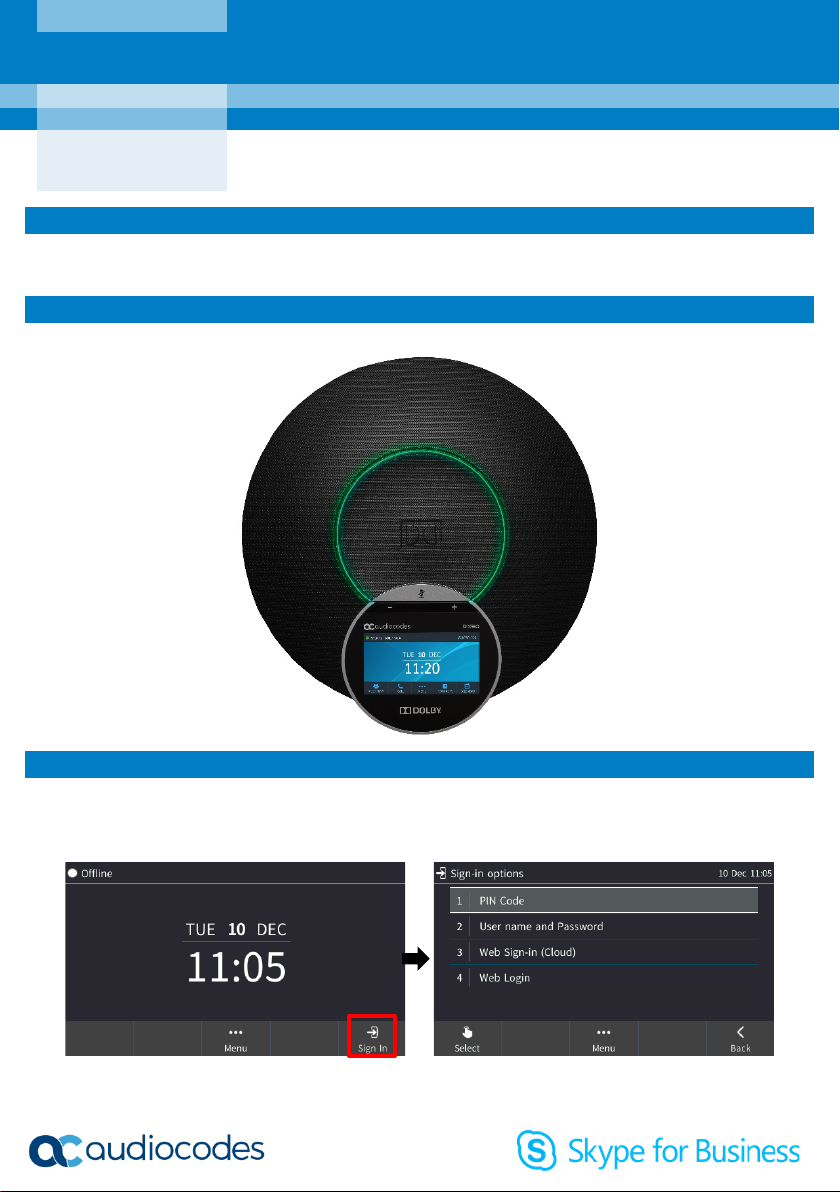
Getting Started Guide
Page | 1
AudioCodes RX50 Conference Phone
1. Before Getting Started
Congratulations on purchasing the AudioCodes RX50 Conference Phone! For information related to
connecting the hardware, see the Dolby® Conference Phone Quick Start Guide shipped with this product.
2. Physical Description
The figure below shows the device.
3. Signing in
To sign in with the PIN Code method (this method excludes access to Microsoft Outlook Calendar):
In the Offline idle screen shown in the next figure, touch Sign In and then touch the PIN Code option,
enter the phone number and PIN and touch Select.
Page 2
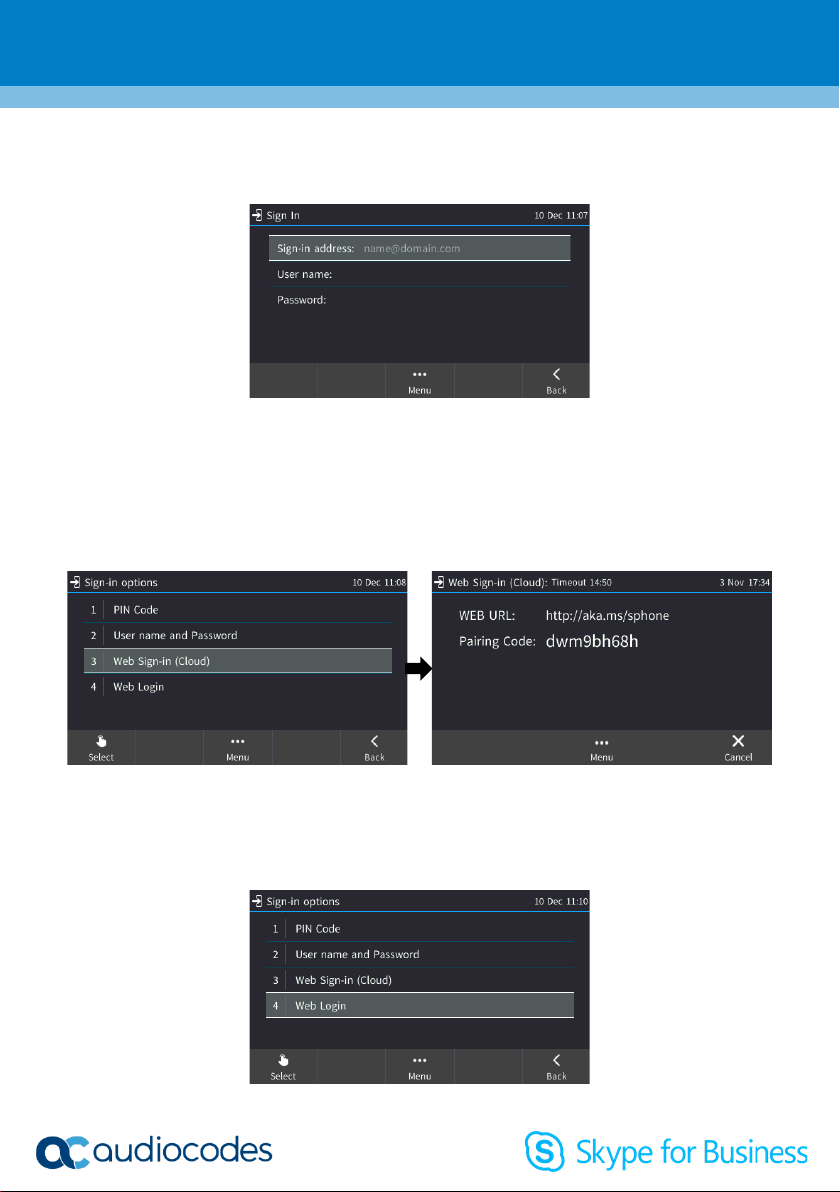
Page | 2
To sign in with the ‘User nam e’ and ‘Password’ method:
1. In the Offline idle screen, touch Sign In and then touch the User name and Password option.
2. Enter the ‘Sign-in address’ (SIP address), e.g., john.doe@enterprise.com and ‘User name’, e.g.,
johnd@enterprise.com, and then enter the password. Get it from the network administrator (it’s the
same as the Windows credentials).
3. Touch the then-displayed Select softkey.
To sign in with the ‘Web Sign-in (Cloud)’ method (applies only to Microsoft Cloud PBX users):
1. In the Offline idle screen, touch Sign In and then select the Web Sign-in (Cloud) option.
2. Point your browser to the WEB URL shown in the screen above right, and then in the Microsoft web
page that opens enter the Pairing Code; sign-in to Microsoft's Cloud PBX is then performed.
To sign in with the ‘Web Login’ method:
1. In the Offline idle screen, touch Sign In and then touch the Web Login option.
Page 3

Page | 3
2. In the Web interface screen that opens, enter the ‘Sign-in address’ (SIP address) and ‘User name’ and
then enter the password. Get it from the network administrator (it’s the same as the Windows
credentials). Use the figure above as reference.
4. Joining an Online Meeting through the Calendar
1. In the Exchange calendar (Menu > Calendar), touch an online meeting and then touch Join.
2. If you’re the first to join, the screen above left is displayed. If one or more have already joined, the
screen above right is displayed. Touch Add, enter the number of another participant if you want (or
touch the field and find and select them in a Call Log) and then touch Dial.
To lock a conference: In the Conference screen, touch Menu and select Lock Conference.
To view conference info: In the Conference screen, touch Menu and select Conference Info.
Page 4

Page | 4
Note:
yourself’.
5. Muting a Participant
To mute a participant: In the Conference screen, touch the participant’s unmuted icon ; it changes
to muted -OR- select the participant, touch Menu and then select Mute ParticipantName -ORselect the participant and then touch Far Mute.
To mute all: Select participants and touch Mute All or touch Menu and then select Mute All.
To unmute a participant: In the Conference screen, touch Call Menu and then select Unmute
ParticipantName -OR- touch their muted icon ; it changes to unmuted .
To unmute all: In the Conference screen, select participants, touch Call Menu and then select
Unmute All; muted icons in the Conference screen change to unmuted .
• If another participant mutes you, you'll view in your screen ‘A presenter has muted you’.
• If another participant unmutes you, you'll view ‘A presenter wants you to unmute
Page 5

Page | 5
6. Meet Now
1. In the idle screen, touch Meet now; you're prompted ‘You are the only participant in the conference’.
2. Touch Add, enter the number of another participant (or touch the field and find and select them in a
Call Log) and then touch Dial.
7. Making a Call
1. In the idle screen, touch Call.
2. Enter a phone number and then touch the DIAL menu or the phone icon. To call a contact, touch the
DIRECTORY menu, select the contact and then touch the DIAL menu or the phone icon.
To change a participant's privileges: [Attendee can only add participants | Host can do everything]
In the Conference screen, touch Menu and then touch Make ParticipantName attendee
Page 6

Page | 6
Notice Information
Information contained in this document is believed to be accurate and reliable at the time of printing.
However, due to ongoing product improvements and revisions, AudioCodes cannot guarantee accuracy
of printed material after the Date Published nor can it accept responsibility for errors or omissions.
Updates to this document can be downloaded from https://www.audiocodes.com/library/technical-
documents.
This document is subject to change without notice.
Date Published: Dec-23-2019
Document #: LTRT-18103
