Page 1
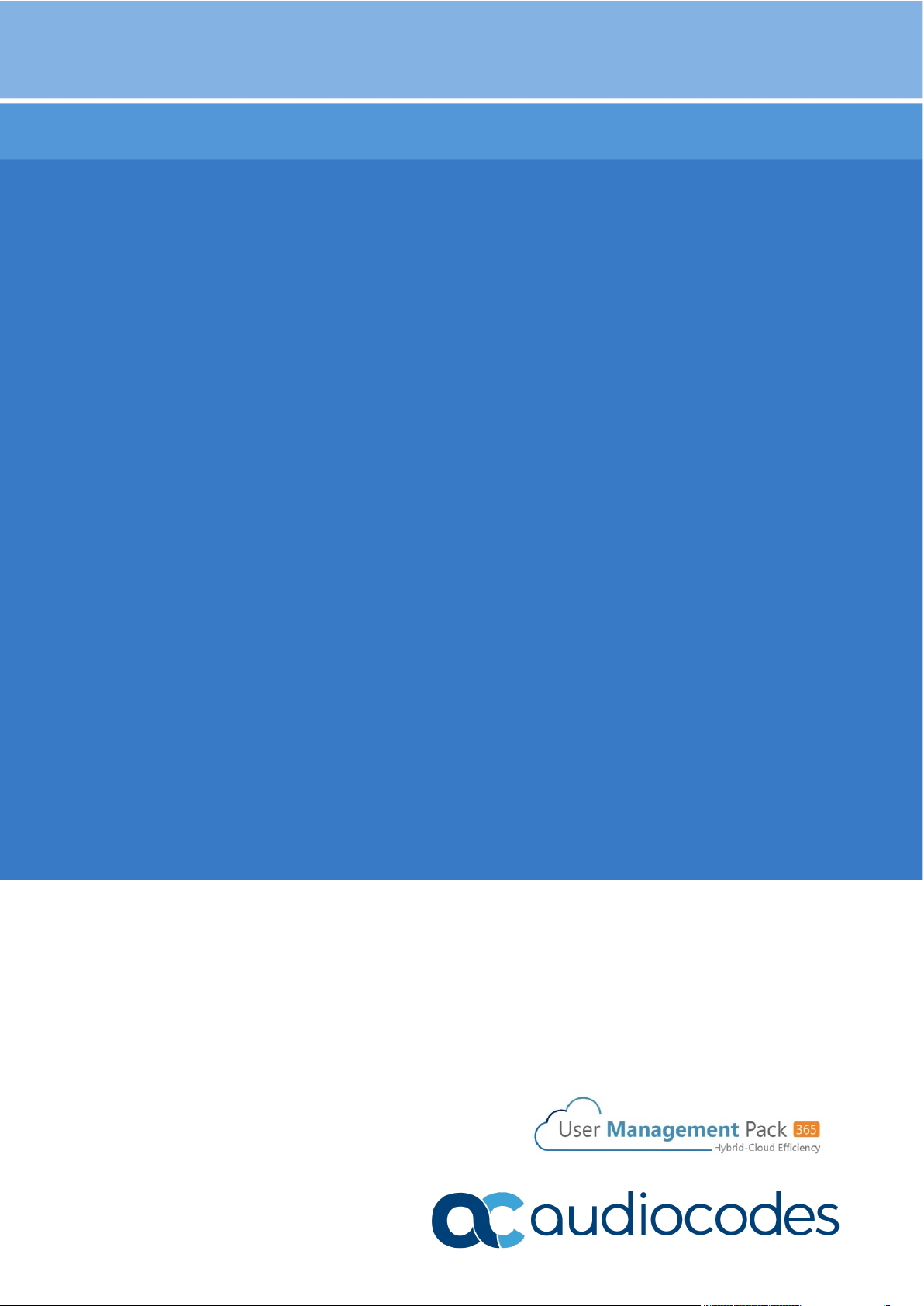
Installation and Administration Manual
AudioCodes One Voice™ for Microsoft Skype for Business
User Management Pack™ 365
Service Provider Edition
Version 8.0.100
Page 2
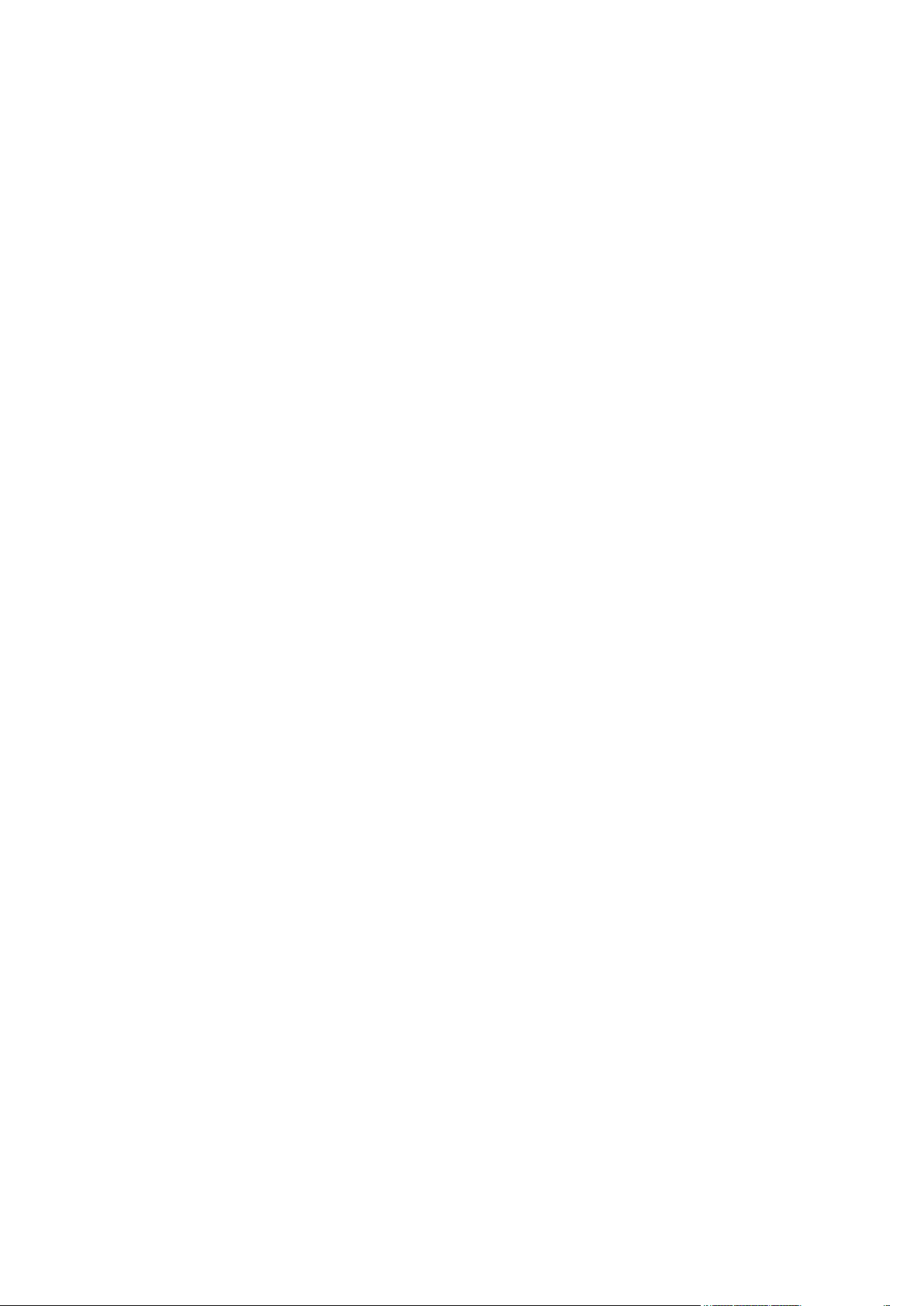
Page 3
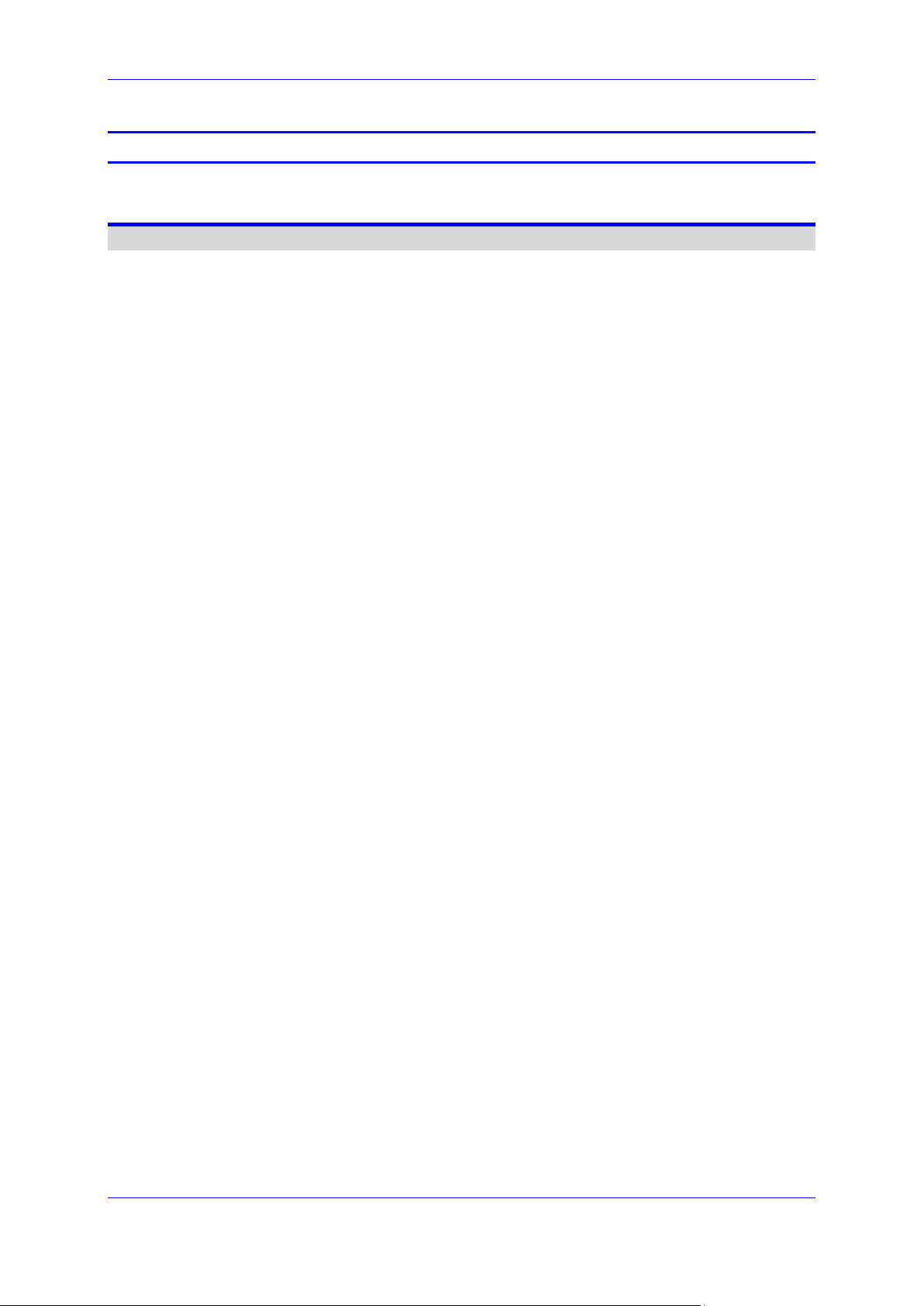
Installation and Administration Guide Contents
Table of Contents
1 Introduction ....................................................................................................... 13
Installing User Management Pack 365 .............................................................................. 15
2 Requirements .................................................................................................... 17
2.1 Azure Deployments Requirements ....................................................................... 17
2.2 Data Center Deployments Requirements ............................................................. 18
3 UMP 365 SP Edition Installation....................................................................... 19
3.1 Installing the Prerequisites .................................................................................... 19
3.2 Operating System Roles and Features ................................................................. 20
3.3 Installing SQL Server ............................................................................................ 20
3.4 Installing SQL Server Management Studio ........................................................... 23
3.5 Installing ASP.NET SQL Authorization Manager .................................................. 25
3.6 Installing ASP.NET Framework 4.8 ...................................................................... 29
3.7 Installing Skype for Business Online PowerShell .................................................. 29
3.8 Installing SharePoint Online PowerShell ............................................................... 29
3.9 Installing ASP.NET Core ...................................................................................... 29
3.10 Installing ASP.NET Core Hosting Pack................................................................. 29
3.11 Installing Azure Active Directory PowerShell Components ................................... 29
3.12 Installing UMP-SP ................................................................................................ 29
3.13 Updating UMP after Installation ............................................................................ 33
3.13.1 Run Changes on the External SQL Server..............................................................34
3.14 Enable OVOC ....................................................................................................... 35
3.15 Reinstall OVOC Alarm Agent ................................................................................ 35
3.16 Accessing the UMP 365 for the First Time ............................................................ 36
3.16.1 Invitation Settings ....................................................................................................37
3.16.2 Email Settings ..........................................................................................................38
3.16.3 Public Portal URL Setting ........................................................................................39
3.16.4 App Registration ......................................................................................................40
3.16.5 WEB Application Setting (optional) ..........................................................................43
3.16.6 Configure License ....................................................................................................45
3.16.6.1 Installing the UMP 365 License ................................................................45
3.17 Setup the OVOC Connection on UMP (Optional) ................................................. 46
3.17.1 Retrieve your UMP 365 Users License ...................................................................47
3.18 Initial SBC Configuration ...................................................................................... 49
3.18.1 SBC Setup ...............................................................................................................49
3.18.2 SBC Configuration ...................................................................................................50
3.19 M365 Configuration (Optional) .............................................................................. 52
3.20 UMP Networking Configuration............................................................................. 52
3.20.1 UMP Firewall Configuration .....................................................................................53
3.21 VPN Configuration (Optional) ............................................................................... 53
3.22 SQL License Guidelines - Optional ....................................................................... 55
Service Provider Edition 3 UMP 365
Page 4
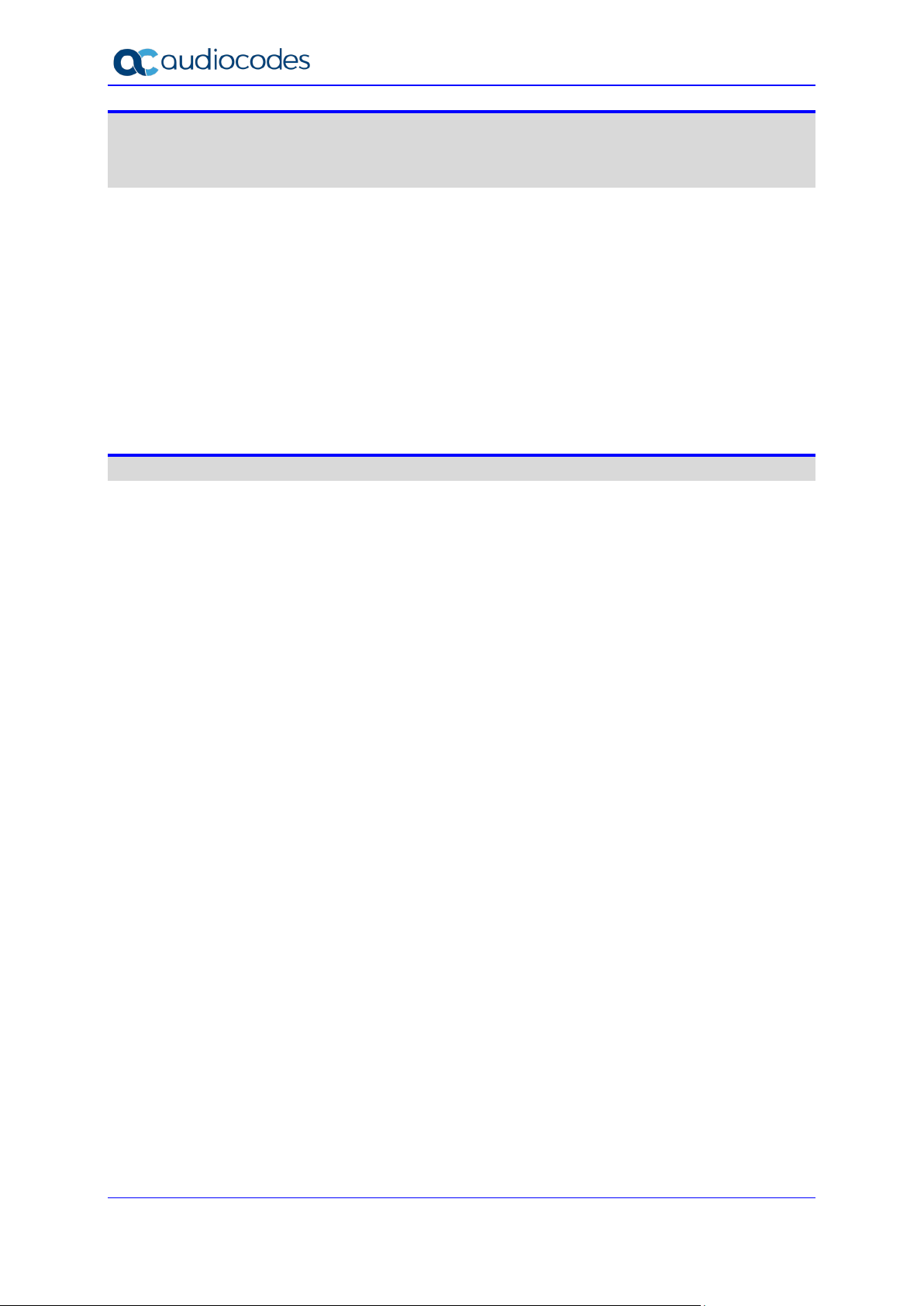
UMP 365
User Management Pack 365 SP Edition ............................................................................ 57
Onboarding a New Tenant (Microsoft 365 Customer) ...................................................... 57
4 Overview ............................................................................................................ 59
4.1 Provider Main Screen View .................................................................................. 60
5 Adding a New M365 Tenant .............................................................................. 61
5.1 Prerequisites ........................................................................................................ 61
5.1.1 Registering a Subdomain Name for an M365 Tenant .............................................61
5.1.2 Activating the Providers Domain .............................................................................62
5.2 Adding the new Customer M365 Tenant ............................................................... 63
5.2.1 Securing Connection with Microsoft 365 .................................................................63
5.2.2 Pending Requests ...................................................................................................69
5.2.3 Adding Customer .....................................................................................................71
User Management Pack 365 SP Edition ............................................................................ 77
6 User Management Pack 365 ............................................................................. 79
6.1 General Access to UMP 365 ................................................................................ 79
6.2 UMP 365 Managing Users Replication (Tenant Portal) ......................................... 81
7 Provider Portal (Provider link) ......................................................................... 83
7.1 Provider Portal Searching for Users ..................................................................... 83
7.2 Edit Users ............................................................................................................. 84
7.3 Assigning Phone Numbers ................................................................................... 85
7.4 Lifecycle Management .......................................................................................... 87
7.5 Managing Unassigned Number Ranges ............................................................... 87
7.6 Managing Templates ............................................................................................ 88
7.7 Binding Templates to Security Groups.................................................................. 91
7.8 Configuring Online Voice Routing ......................................................................... 93
7.8.1 PSTN Usage ............................................................................................................93
7.8.2 Voice Routing Policy ................................................................................................94
7.8.2.1 Adding Voice Routing Policy ....................................................................95
7.8.2.2 Editing Voice Routing Policy ....................................................................95
7.8.2.3 Deleting/Canceling Voice Routing Policy .................................................96
7.8.3 Voice Route .............................................................................................................97
7.8.4 PSTN Gateways ......................................................................................................98
7.8.5 Dial Plan & Normalization Rules ..............................................................................98
7.9 Reserving M365 Tenant Phone Numbers ........................................................... 102
7.10 Audit and Roll Back Historical Changes .............................................................. 103
7.11 Queued Changes ............................................................................................... 104
7.12 Office 365 Setting ............................................................................................... 105
8 Multitier Admin Access ................................................................................... 107
9 Browser setting - IETF Same Site Cookie Attribute ..................................... 109
10 Backup and Restore Customer Tenant ......................................................... 111
10.1 Backup the Customer Tenant Database ............................................................. 111
10.2 Restore the Customer Tenant Database ............................................................ 114
Installation and Administration Guide 4 Document #: LTRT-26348
Page 5
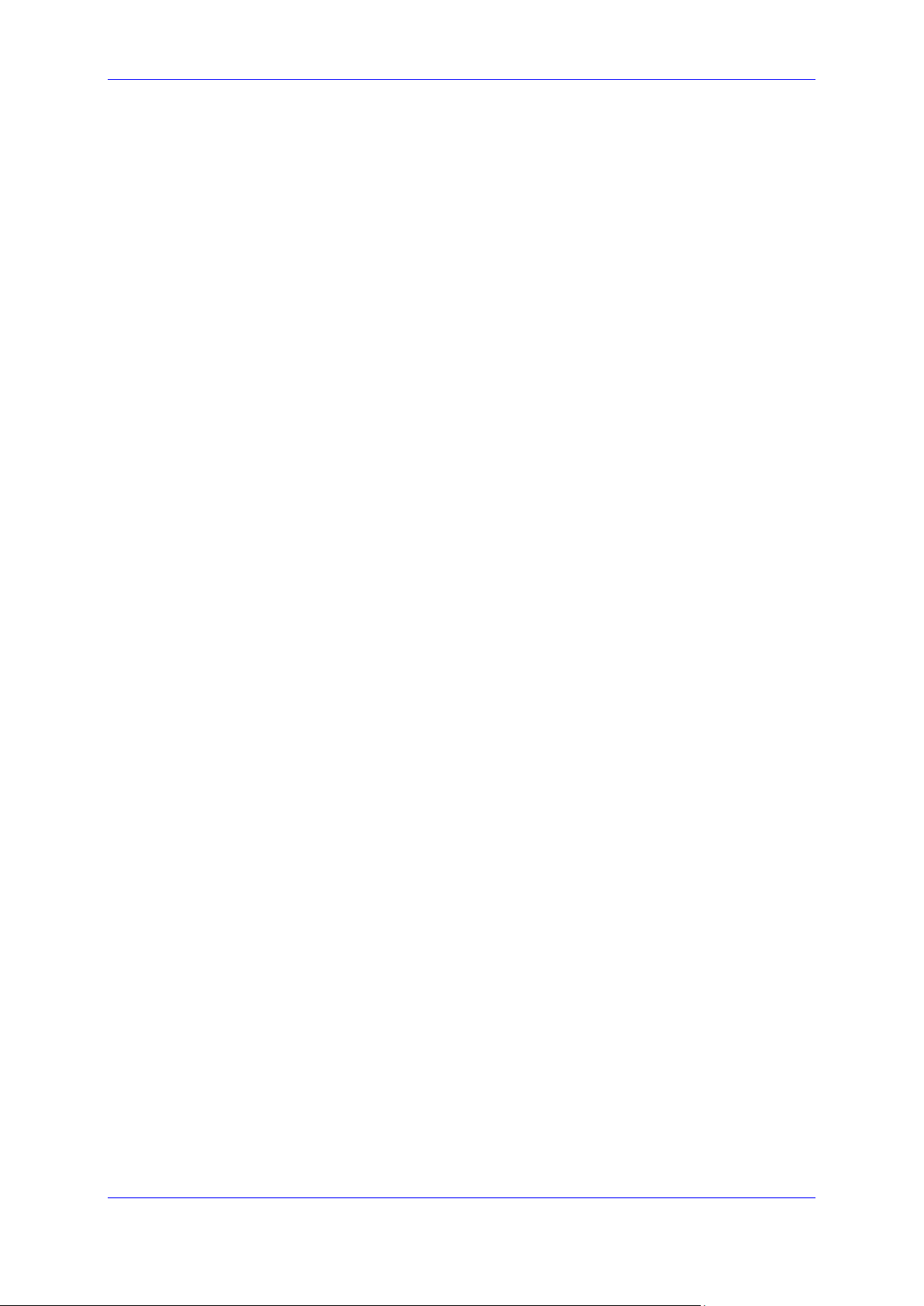
Installation and Administration Guide Contents
10.2.1 Restore to a Point-in-Time .....................................................................................117
A UMP SP Installation on Azure ........................................................................ 121
A.1 Installing the Prerequisites .................................................................................. 121
A.1.1 Operating System Roles and Features .................................................................121
A.1.2 SQL Server Express ..............................................................................................122
A.1.3 Install SQL Server Management Studio ................................................................125
A.1.4 Install ASP.NET SQL Authorization Manager .......................................................127
A.1.5 Install ASP.NET framework 4.8 .............................................................................131
A.1.6 Install SkypeOnline Powershell .............................................................................131
A.1.7 Install Sharepoint Online Powershell .....................................................................131
A.1.8 Install ASP.NET Core ............................................................................................131
A.1.9 Install ASP.NET Core Hosting Pack ......................................................................131
A.1.10 Install Azure Active Directory PowerShell Components ........................................132
A.2 (Optional) Install Support Tools for Debugging ................................................... 132
Service Provider Edition 5 UMP 365
Page 6
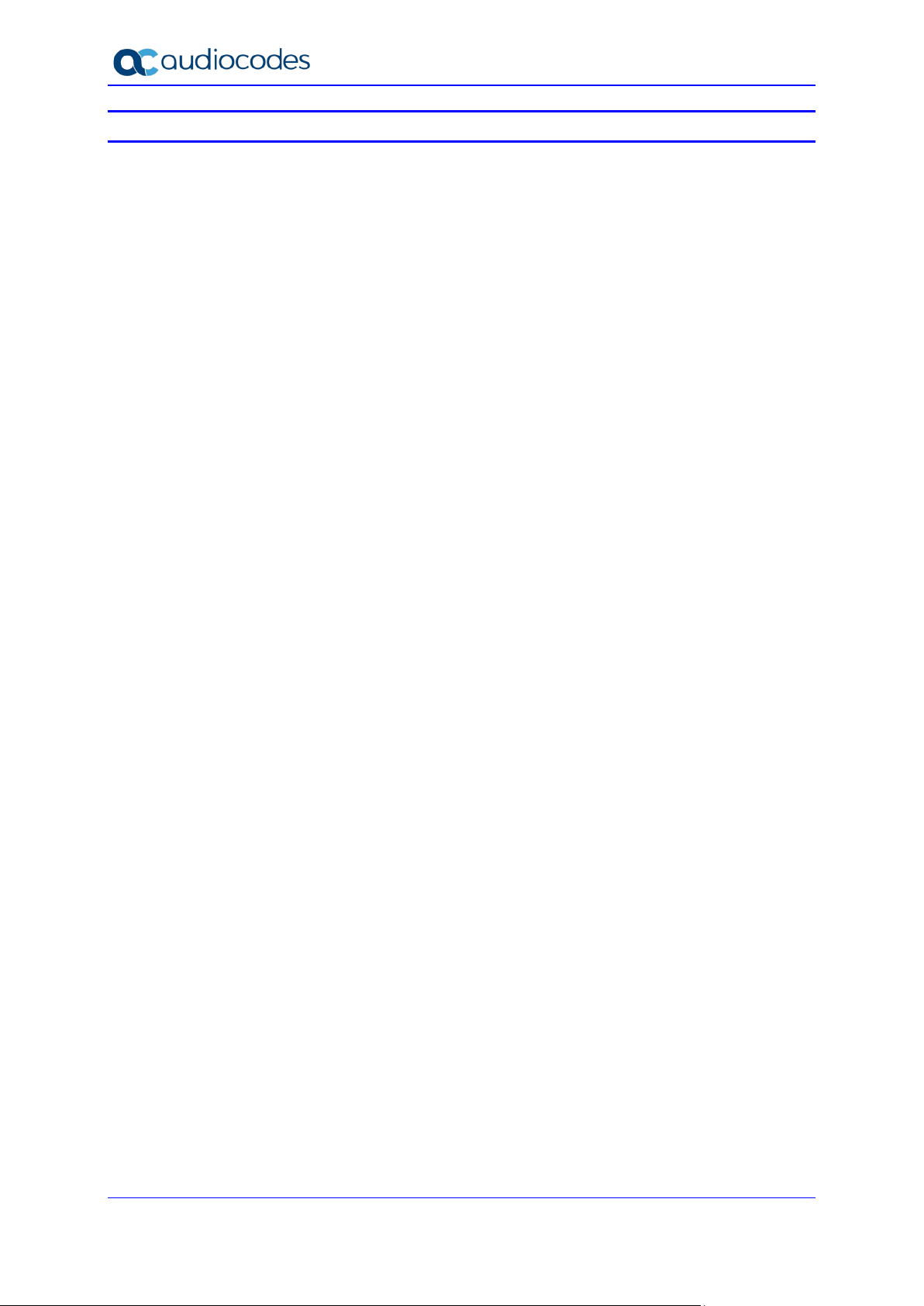
UMP 365
List of Figures
Figure 2-1: UMP Azure Deployment ......................................................................................................17
Figure 3-1: SQL Server Installation Server ............................................................................................20
Figure 3-2: SQL Server 2019 Setup Step 1 ...........................................................................................21
Figure 3-3: SQL Server 2019 Setup Step 2 ...........................................................................................21
Figure 3-4: SQL Server 2019 Setup Step 3 ...........................................................................................22
Figure 3-5: SQL Server 2019 Setup Step 4 ...........................................................................................22
Figure 3-6: SQL Server 2019 Setup Step 5 ...........................................................................................22
Figure 3-7: SQL Server 2019 Setup Step 6 ...........................................................................................23
Figure 3-8: Install SQL Server Management Studio Step 1 ...................................................................23
Figure 3-9: Install SQL Server Management Studio Step 2 ...................................................................24
Figure 3-10: Install .NET SQL Authorization Manager Step 1 ...............................................................25
Figure 3-11: Install .NET SQL Authorization Manager Step 2 ...............................................................25
Figure 3-12: Install .NET SQL Authorization Manager Step 3 ...............................................................26
Figure 3-13: Install .NET SQL Authorization Manager Step 4 ...............................................................26
Figure 3-14: Install .NET SQL Authorization Manager Step 5 ...............................................................27
Figure 3-15: Install .NET SQL Authorization Manager Step 6 ...............................................................27
Figure 3-16: Install .NET SQL Authorization Manager Step 7 ...............................................................28
Figure 3-17: Install .NET SQL Authorization Manager Step 8 ...............................................................28
Figure 3-18: File Properties ....................................................................................................................30
Figure 3-19: Local Security Policy Management Console .....................................................................31
Figure 3-20: Computer Management .....................................................................................................31
Figure 3-21: Computer Management (Local) .........................................................................................32
Figure 3-22: Installation Console ............................................................................................................32
Figure 3-23: Wyupdate Tool ...................................................................................................................33
Figure 3-24: SQL Browser Service .........................................................................................................34
Figure 3-25: SQL Server Configuration Manager ..................................................................................34
Figure 3-26: Uninstall App ......................................................................................................................35
Figure 3-27: Multi-Tenant Access (Provider Only) .................................................................................36
Figure 3-28: Invitation Setting ................................................................................................................37
Figure 3-29: Email Example ...................................................................................................................37
Figure 3-30: Email Settings ....................................................................................................................38
Figure 3-31: Customer Authentication portal URL Setting .....................................................................39
Figure 3-32: New App Registration ........................................................................................................40
Figure 3-33: Redirect URI’s ....................................................................................................................40
Figure 3-34: Add URI ..............................................................................................................................41
Figure 3-35: Add Public Portal URL .......................................................................................................41
Figure 3-36: Implicit Grant ......................................................................................................................41
Figure 3-37: Copy the Application (client) ID Value ...............................................................................42
Figure 3-38: Paste the Application (client) ID Value ..............................................................................42
Figure 3-39: Edit WEB Application .........................................................................................................43
Figure 3-40: Edit WEB Application .........................................................................................................43
Figure 3-41: New App Registration ........................................................................................................44
Figure 3-42: System/License Key View ..................................................................................................45
Figure 3-43: One Voice Operations Center Device Information.............................................................46
Figure 3-44: Set One Voice Operations Center Configuration ...............................................................47
Figure 3-45: Select SQL Server Management Studio Tool ....................................................................49
Figure 3-46: Select SQL Server Management Studio Tool ....................................................................50
Figure 3-47: SBC Default Configuration .................................................................................................50
Figure 3-48: SBC Script Template ........................................................................................................51
Figure 3-49: UmpAdmins user members ...............................................................................................55
Figure 3-50: Tenant Admin User (Windows) ..........................................................................................55
Figure 3-51: Account List ........................................................................................................................56
Figure 4-1: Provider Main Screen View ..................................................................................................60
Figure 5-1: Adding Providers Domain ....................................................................................................61
Figure 5-2: Active Users .........................................................................................................................62
Figure 5-3: M365 Tenants ......................................................................................................................63
Figure 5-4: Add New Customer ..............................................................................................................64
Installation and Administration Guide 6 Document #: LTRT-26348
Page 7
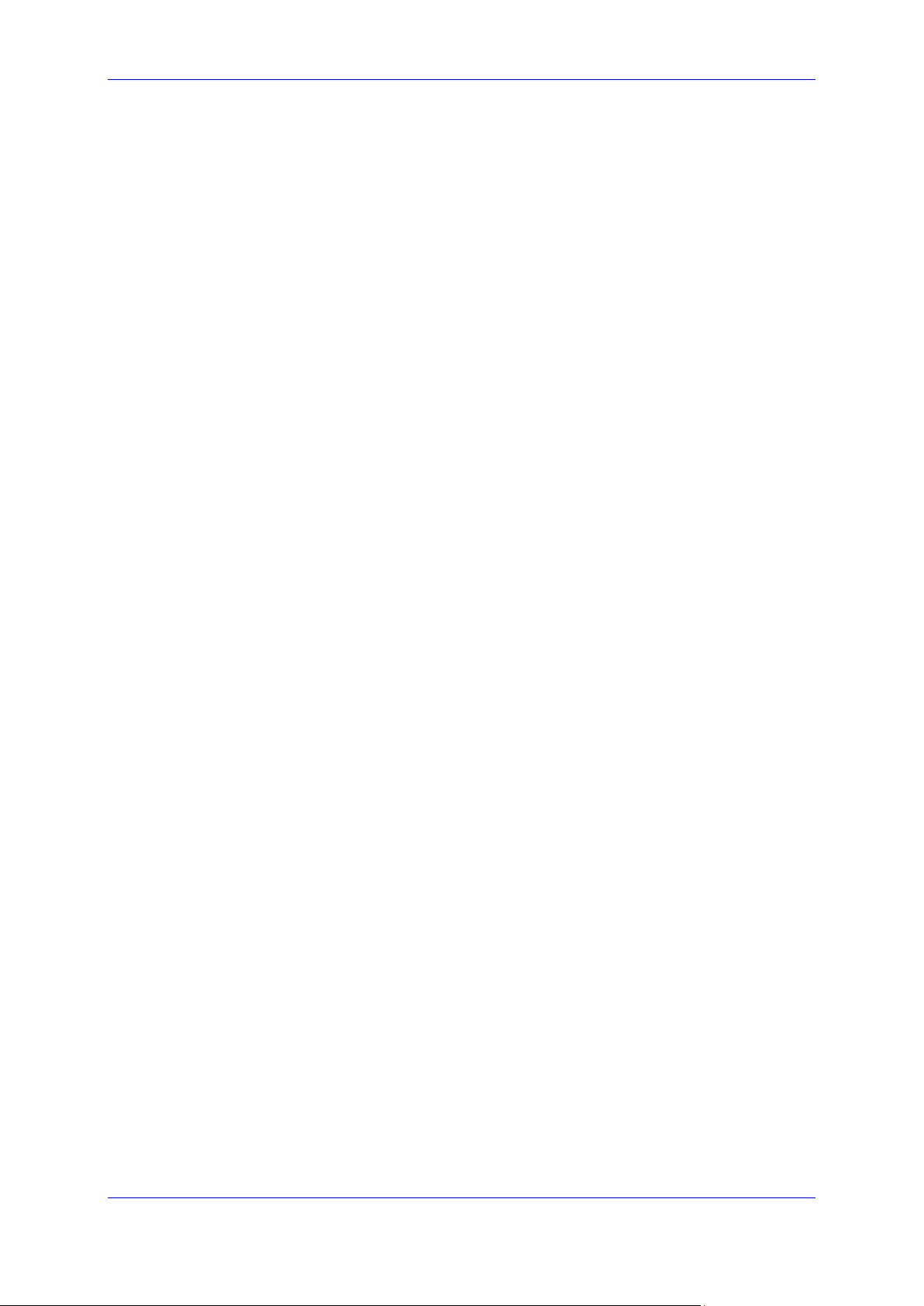
Installation and Administration Guide Contents
Figure 5-5: Add New Customer ..............................................................................................................64
Figure 5-6: Send link to customer IT administrator for Authentication ...................................................65
Figure 5-7: Message to IT Administrator ................................................................................................65
Figure 5-8: Enter Microsoft 365 Unified Communications Environment ................................................66
Figure 5-9: Customer Authentication ......................................................................................................67
Figure 5-10: Enter Code .........................................................................................................................67
Figure 5-11: Sign in ................................................................................................................................68
Figure 5-12: Enter Password (replace screen).......................................................................................68
Figure 5-13: Authentication Complete ....................................................................................................68
Figure 5-14: Pending Customers ...........................................................................................................69
Figure 5-15: List of Pending Customers .................................................................................................69
Figure 5-16: Send Customer Email ........................................................................................................70
Figure 5-17: Revoke Request.................................................................................................................70
Figure 5-18: Add Customer ....................................................................................................................71
Figure 5-19: Microsoft 365 Settings .......................................................................................................71
Figure 5-20: Voice Route........................................................................................................................72
Figure 5-21: Select Region .....................................................................................................................74
Figure 5-22: Select Carrier .....................................................................................................................74
Figure 5-23: Carrier Registration ............................................................................................................75
Figure 5-24: Enable CAC .......................................................................................................................75
Figure 5-25: Add Prefix ...........................................................................................................................76
Figure 5-26: Configuration Complete .....................................................................................................76
Figure 6-1: Multi-Tenant Access (Provider Only) ...................................................................................79
Figure 6-2: UMP 365 Authentication.......................................................................................................80
Figure 6-3: Customer Link UMP 365 Authentication ..............................................................................80
Figure 7-1: UMP 365 Home page - Provider Portal ...............................................................................83
Figure 7-2: Users List .............................................................................................................................83
Figure 7-3: Edit a User ...........................................................................................................................84
Figure 7-4: Example User Policy ............................................................................................................84
Figure 7-5: Grant Admin Rights ..............................................................................................................85
Figure 7-6: Assign Phone to Subscriber .................................................................................................85
Figure 7-7: Assign Phone Numbers .......................................................................................................86
Figure 7-8: Unassigned Number Range .................................................................................................87
Figure 7-9: Number Range .....................................................................................................................87
Figure 7-10: Telephony Template ..........................................................................................................88
Figure 7-11: Add Policy ..........................................................................................................................89
Figure 7-12: Set Policy Value .................................................................................................................90
Figure 7-13: Set Telephony Setting ........................................................................................................90
Figure 7-14: Life Cycle Management .....................................................................................................91
Figure 7-15: Binding Template to AAD Security Group .........................................................................91
Figure 7-16: PSTN Usage ......................................................................................................................93
Figure 7-17: PSTN Usage ......................................................................................................................94
Figure 7-18: Voice Routing Policy ..........................................................................................................94
Figure 7-19: Add New Voice Routing Policy ..........................................................................................95
Figure 7-20: Edit Voice Routing Policy Step 1 .......................................................................................95
Figure 7-21: Edit Voice Routing Policy Step 2 .......................................................................................96
Figure 7-22: Delete Voice Routing Policy ...............................................................................................96
Figure 7-23: Edit Voice Routing Policy - Step 2 .....................................................................................96
Figure 7-24: Voice Routes ......................................................................................................................97
Figure 7-25: Add New Voice Route ........................................................................................................97
Figure 7-26: Normalization Rules ...........................................................................................................98
Figure 7-27: Add New Normalization Rules ...........................................................................................99
Figure 7-28: Dial Plan .............................................................................................................................99
Figure 7-29: Add New Dial Plan ...........................................................................................................100
Figure 7-30: Select Dial Plan ................................................................................................................100
Figure 7-31: Edit Dial Plan....................................................................................................................101
Figure 7-32: Reserved Numbers ..........................................................................................................102
Figure 7-33: Reserved Number ............................................................................................................102
Service Provider Edition 7 UMP 365
Page 8
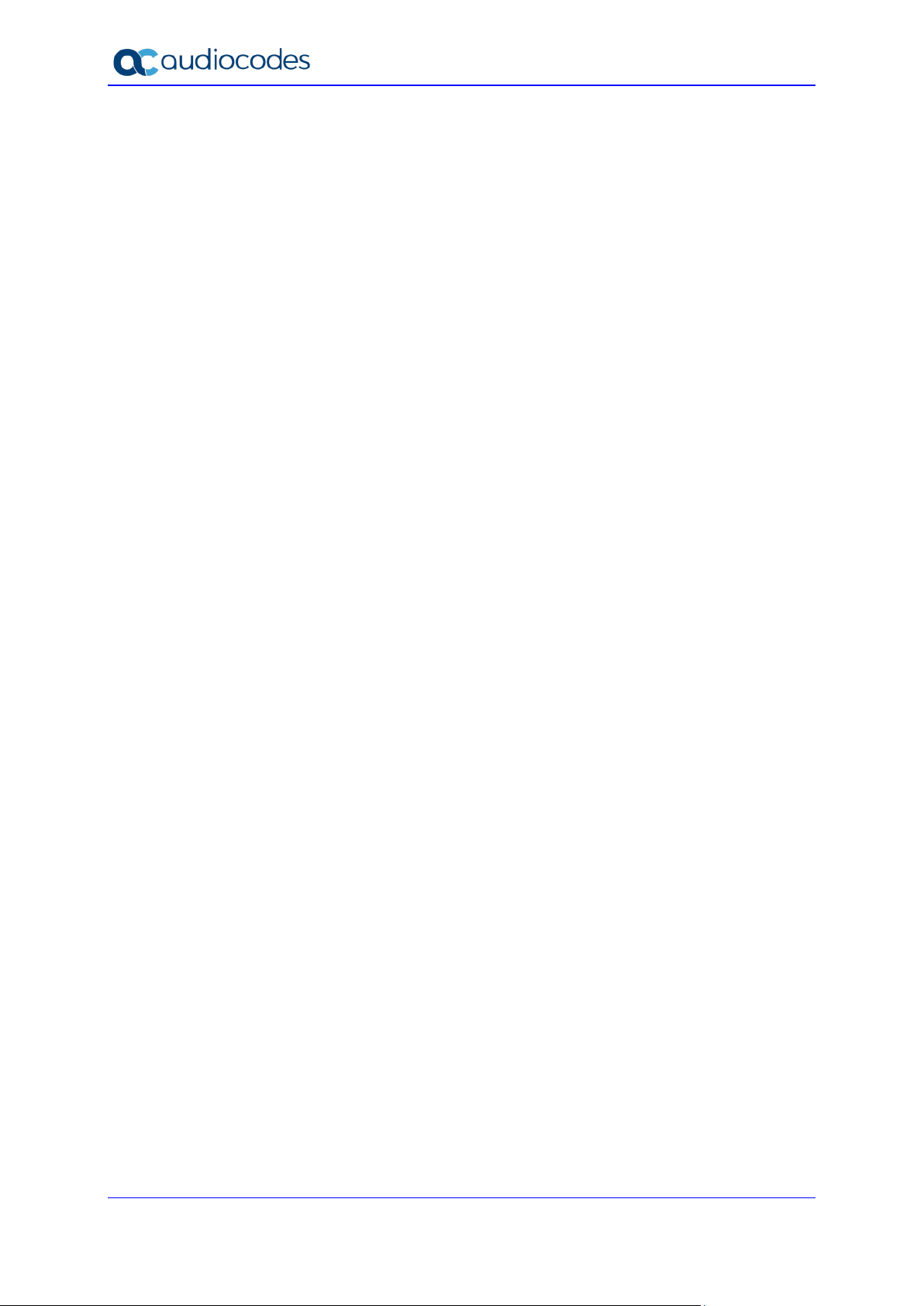
UMP 365
Figure 7-34: Rollback ...........................................................................................................................103
Figure 7-35: Queued Changes .............................................................................................................104
Figure 7-36: Queued Changes Entry Tooltip ........................................................................................104
Figure 7-37: Queued Actions................................................................................................................105
Figure 7-38: M365 Configuration ..........................................................................................................105
Figure 8-1: Access to the Portal ...........................................................................................................107
Figure 8-2: SSO with Azure Active Directory .......................................................................................107
Figure 8-3: SSO with Azure Active Directory .......................................................................................108
Figure 8-4: UMP 365 Customer Portal .................................................................................................108
Figure 9-1: Chrome Setting ..................................................................................................................109
Figure 9-2: Edge Setting .......................................................................................................................109
Figure 9-3: FireFOX Setting - about:config ..........................................................................................110
Figure 9-4: FireFOX Setting .................................................................................................................110
Figure 10-1: SQL Server ......................................................................................................................111
Figure 10-2: Run Back Up Task ...........................................................................................................112
Figure 10-3: Select the Database Destination......................................................................................112
Figure 10-4: Database Backup Completed Successfully .....................................................................113
Figure 10-5: Select the Database resource ..........................................................................................114
Figure 10-6: Select the Device .............................................................................................................114
Figure 10-7: Select the Backup File .....................................................................................................115
Figure 10-8: Confirm the Backup File ...................................................................................................116
Figure 10-9: Confirm the Backup File ...................................................................................................116
Figure 10-10: Select the Backup File ...................................................................................................117
Figure 10-11: Restore to point of time – Step 1 ...................................................................................118
Figure 10-12: Restore to point of time – Step 2 ...................................................................................118
Figure 10-13: Restore to point of time – Step 3 ...................................................................................119
Figure A-1: SQL Server Installation Center ..........................................................................................122
Figure A-2: SQL Install Rules ...............................................................................................................123
Figure A-3: Feature Selection ..............................................................................................................123
Figure A-4: Instance Configuration .......................................................................................................124
Figure A-5: SQL Server Database Engine Configuration .....................................................................124
Figure A-6: Authentication Mode ..........................................................................................................124
Figure A-7: Complete ...........................................................................................................................125
Figure A-8: Microsoft SQL Server Management Studio .......................................................................125
Figure A-9: Restart Management Studio ..............................................................................................126
Figure A-10: NetSqlAzMan ...................................................................................................................127
Figure A-11: Welcome to Setup Wizard ...............................................................................................128
Figure A-12: NET SQL Authorization Manager Information .................................................................128
Figure A-13: Microsoft Public License Agreement ...............................................................................129
Figure A-14: Select Installation Folder .................................................................................................129
Figure A-15: .NET Developer Documentation ......................................................................................130
Figure A-16: NetSQL Man Storage ......................................................................................................130
Figure A-17: Confirm Installation ..........................................................................................................131
Installation and Administration Guide 8 Document #: LTRT-26348
Page 9
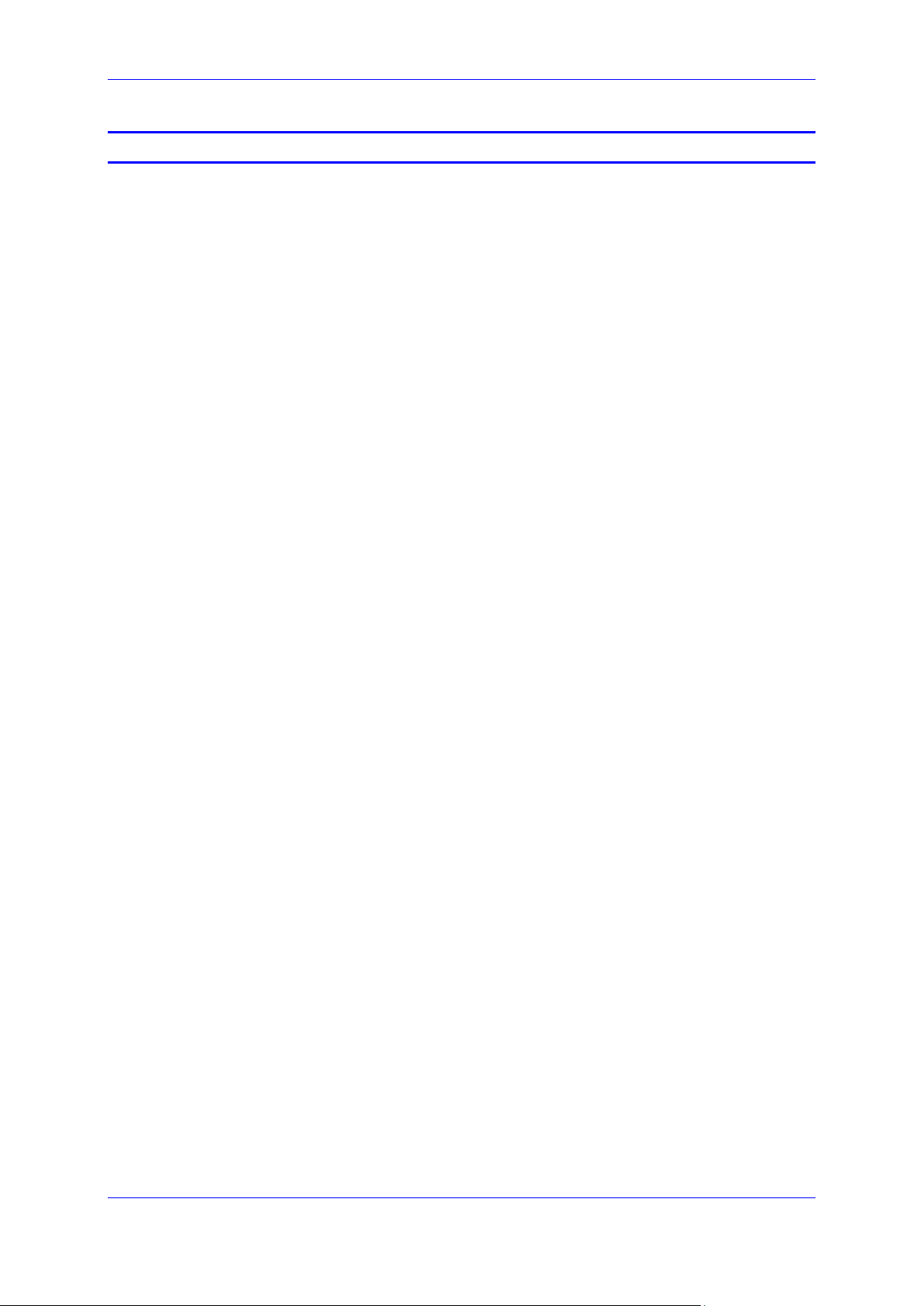
Installation and Administration Guide Contents
List of Tables
Table 3-1: UMP Ports Networking ..........................................................................................................53
Table 3-2: VPN Configuration ................................................................................................................53
Table 3-3: VPN Tunnel Ports .................................................................................................................54
Table 5-1:Microsoft 365 Settings ............................................................................................................66
Table 5-2:Microsoft 365 Settings ............................................................................................................72
Table 5-3:Direct Routing Configuration ..................................................................................................73
Table 7-1: Office 365 Settings ..............................................................................................................106
Service Provider Edition 9 UMP 365
Page 10
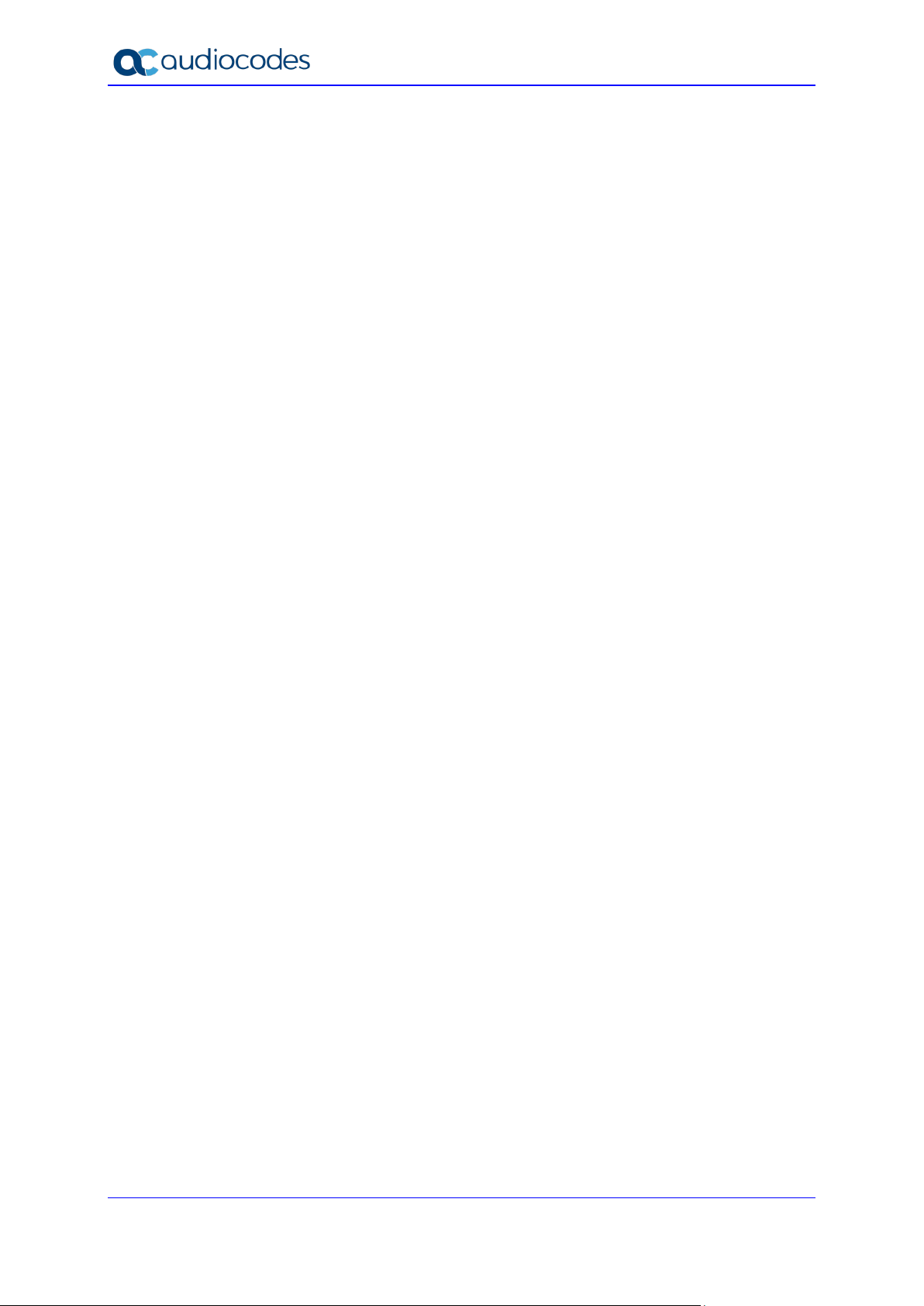
UMP 365
This page is intentionally left blank.
Installation and Administration Guide 10 Document #: LTRT-26348
Page 11
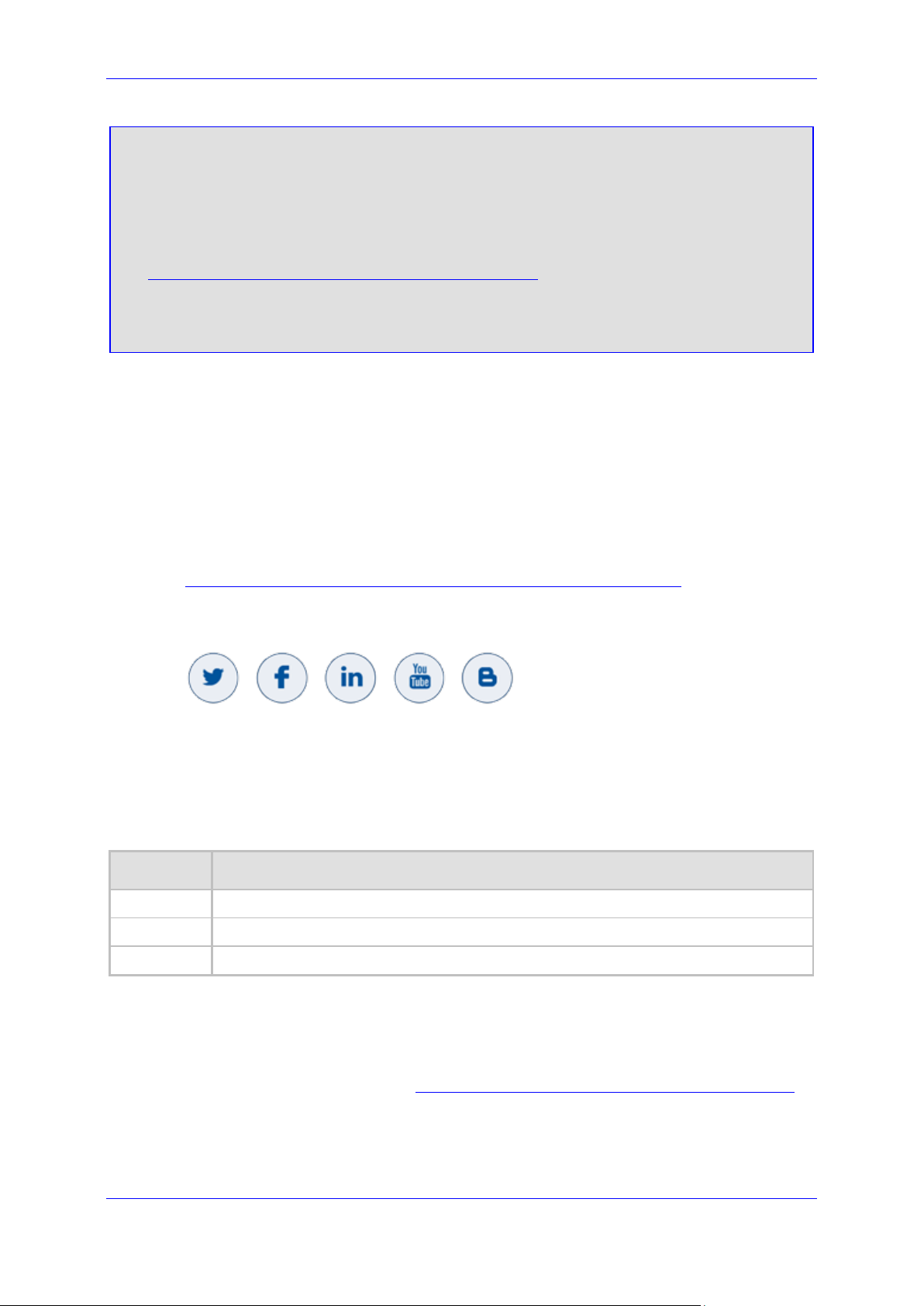
Installation and Administration Guide Notices
Notice
Information contained in this document is believed to be accurate and reliable at the time of
printing. However, due to ongoing product improvements and revisions, AudioCodes cannot
guarantee accuracy of printed material after the Date Published nor can it accept responsibility
for errors or omissions. Updates to this document can be downloaded from
https://www.audiocodes.com/library/technical-documents.
This document is subject to change without notice.
Date Published: February-24-2021
WEEE EU Directive
Pursuant to the WEEE EU Directive, electronic and electrical waste must not be disposed of
with unsorted waste. Please contact your local recycling authority for disposal of this product.
Customer Support
Customer technical support and services are provided by AudioCodes or by an authorized
AudioCodes Service Partner. For more information on how to buy technical support for
AudioCodes products and for contact information, please visit our website at
https://www.audiocodes.com/services-support/maintenance-and-support
Stay in the Loop with AudioCodes
Abbreviations and Terminology
Each abbreviation, unless widely used, is spelled out in full when first used.
Document Revision Record
LTRT Description
26343 Initial release of this document.
26344 Update for software version 8.0.100
26348 Update to Section “Activating the Providers Domain”
.
Documentation Feedback
AudioCodes continually strives to produce high quality documentation. If you have any
comments (suggestions or errors) regarding this document, please fill out the Documentation
Feedback form on our website at https://online.audiocodes.com/documentation-feedback
Service Provider Edition 11 UMP 365
.
Page 12
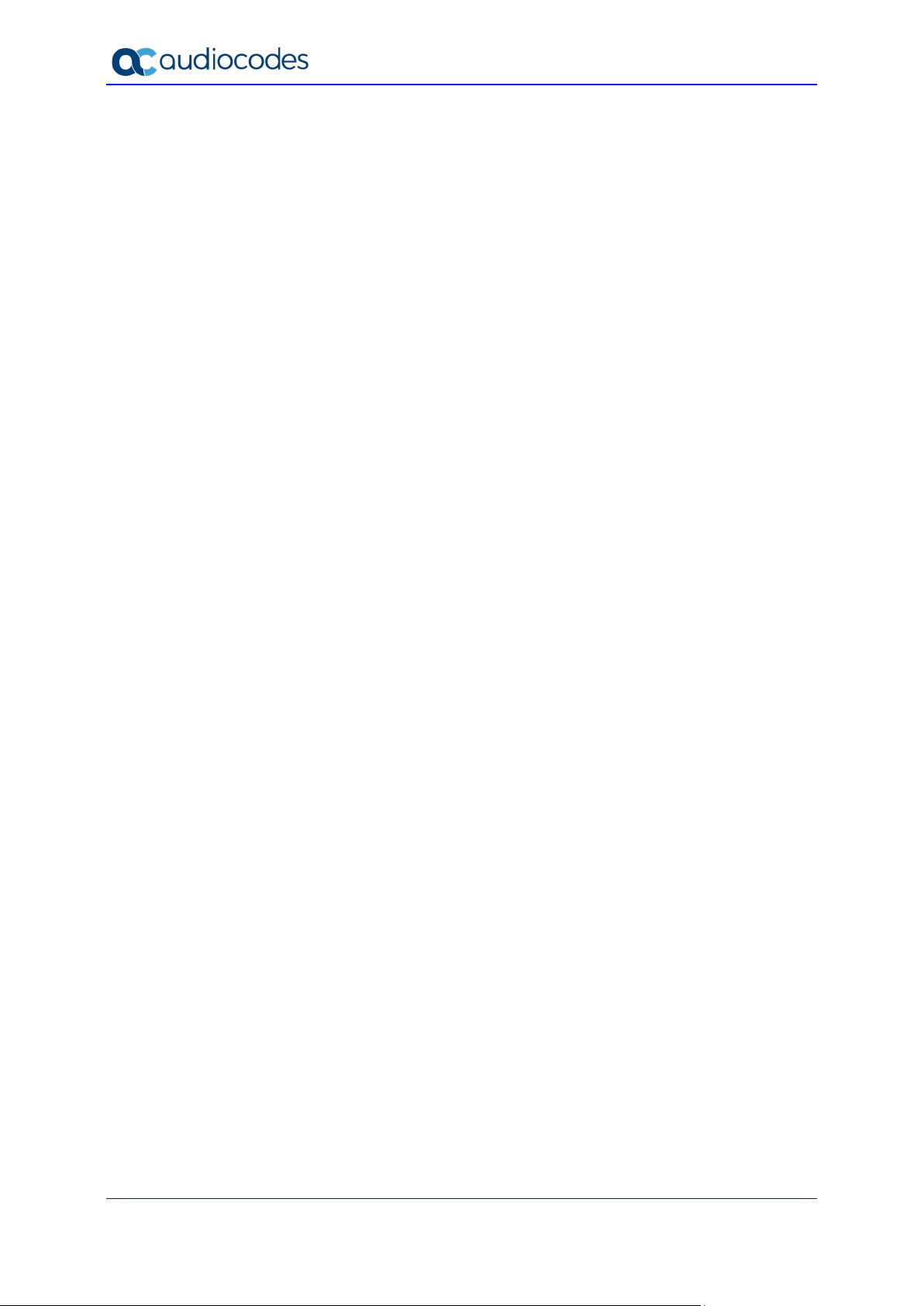
UMP 365
This page is intentionally left blank.
Installation and Administration Guide 12 Document #: LTRT-26348
Page 13
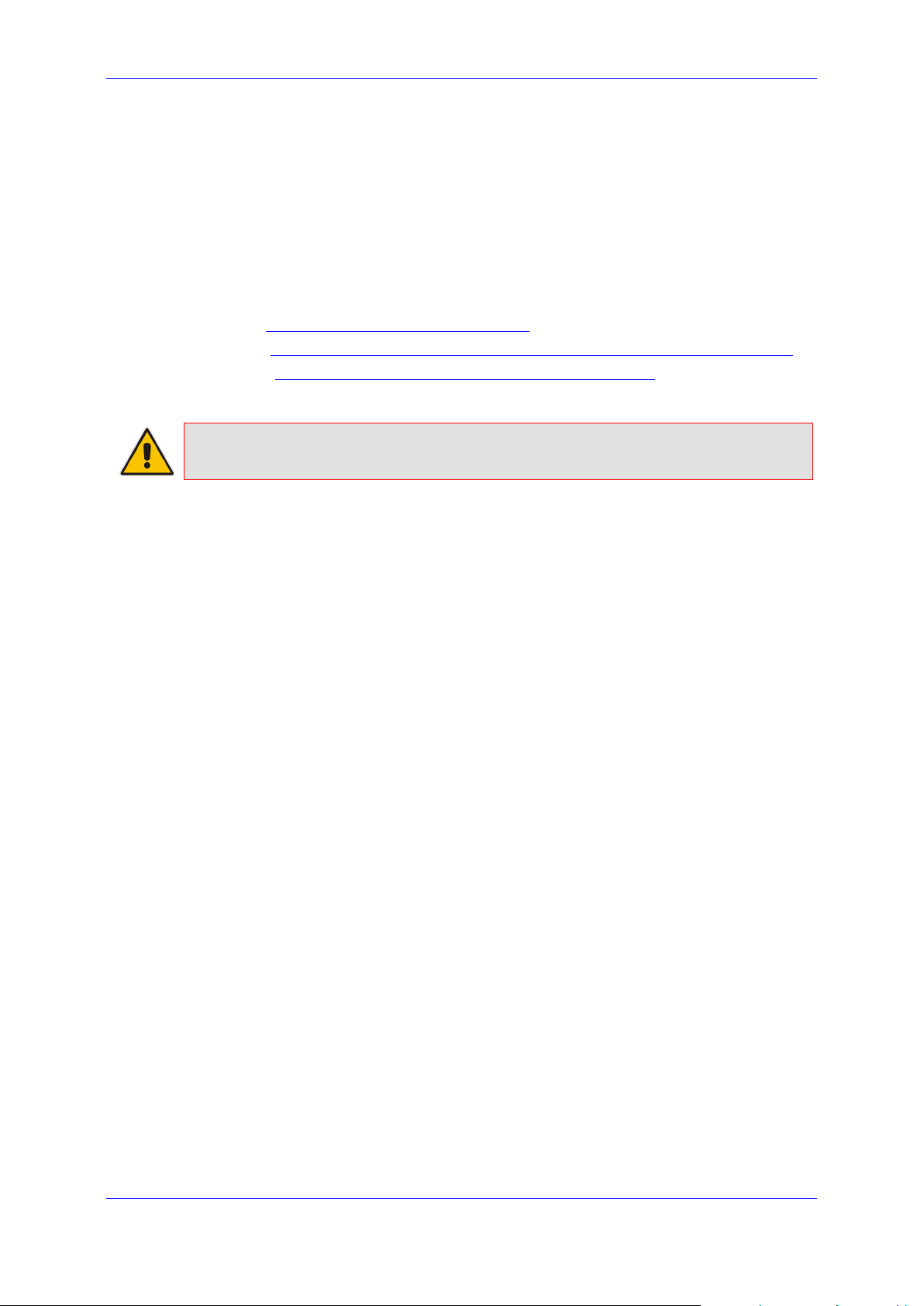
Installation and Administration Guide 1. Introduction
1 Introduction
AudioCodes’ User Management Pack 365 (UMP 365) SP Edition is a software application
that simplifies Microsoft 365 Tenants onboarding automation, users MACD and lifecycle
management of Microsoft Teams, SharePoint and OneDrive policies with Microsoft Direct
Routing capabilities.
The application is an asynchronous model. This implies that changes to users will only be
applied after replication takes place, either from scheduled tasks or by forcing a replication
cycle from within the web application.
This document describes the following:
Part I: Installation of the UMP 365 SP Edition
Part II: UMP 365 SP Edition: Onboarding of a new Tenant (Microsoft 365 customer)
Part III: UMP 365 application version 8.0.100 2nd day operation
Note: In this document, M365 is an acronym for Microsoft 365.
Service Provider Edition 13 UMP 365
Page 14
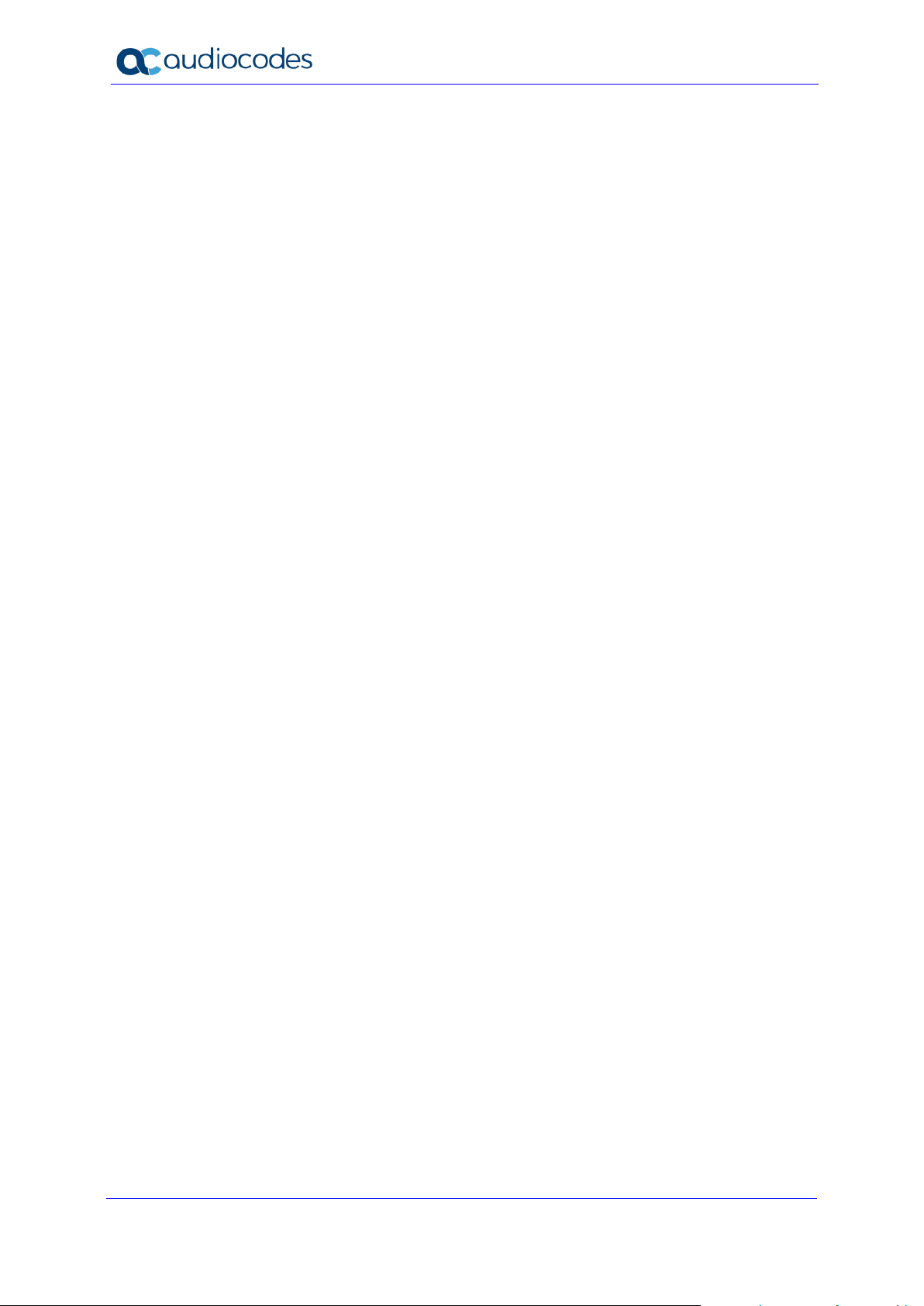
UMP 365
This page is intentionally left blank.
Installation and Administration Guide 14 Document #: LTRT-26348
Page 15
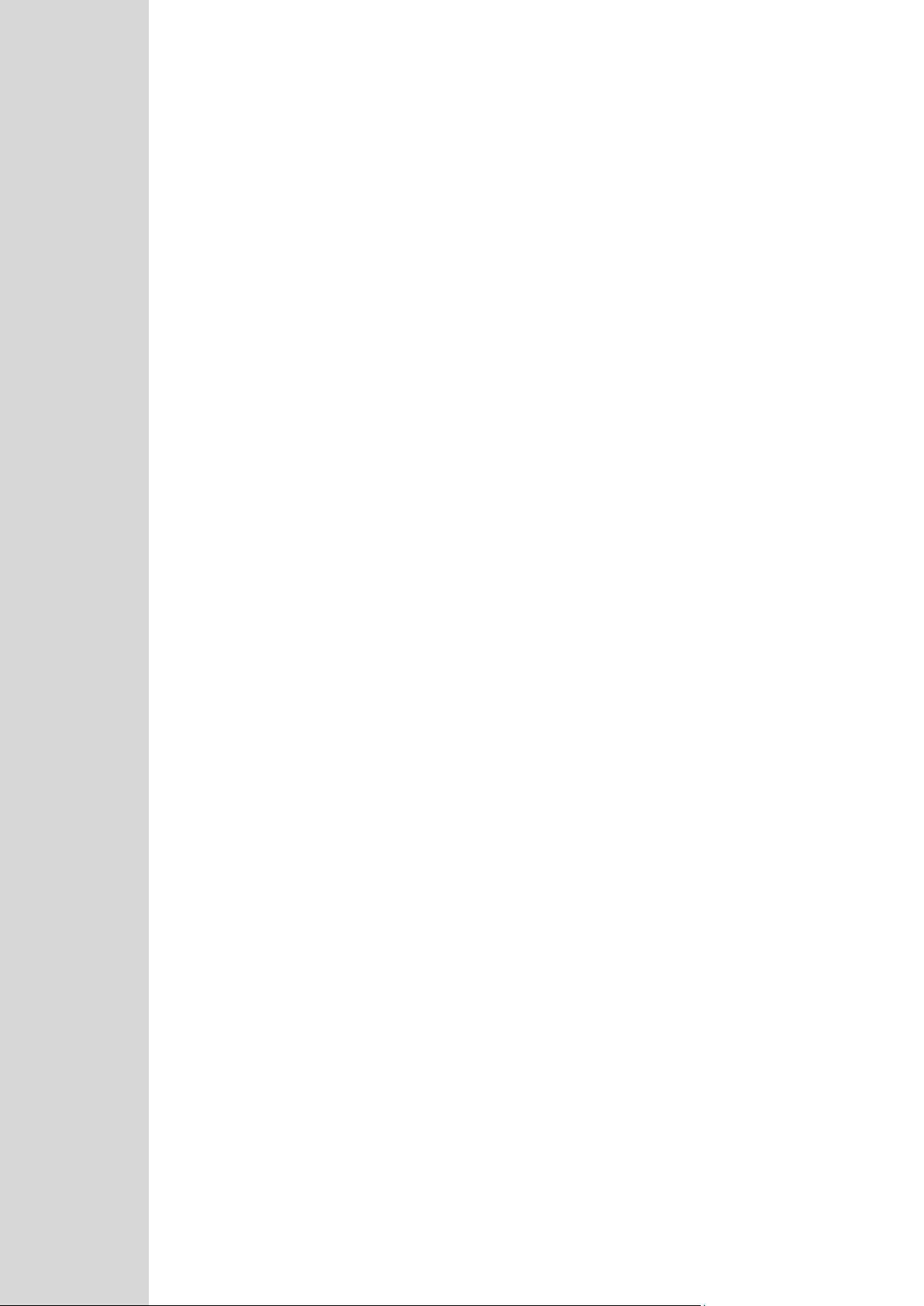
Part I
Installing User Management
Pack 365
Page 16
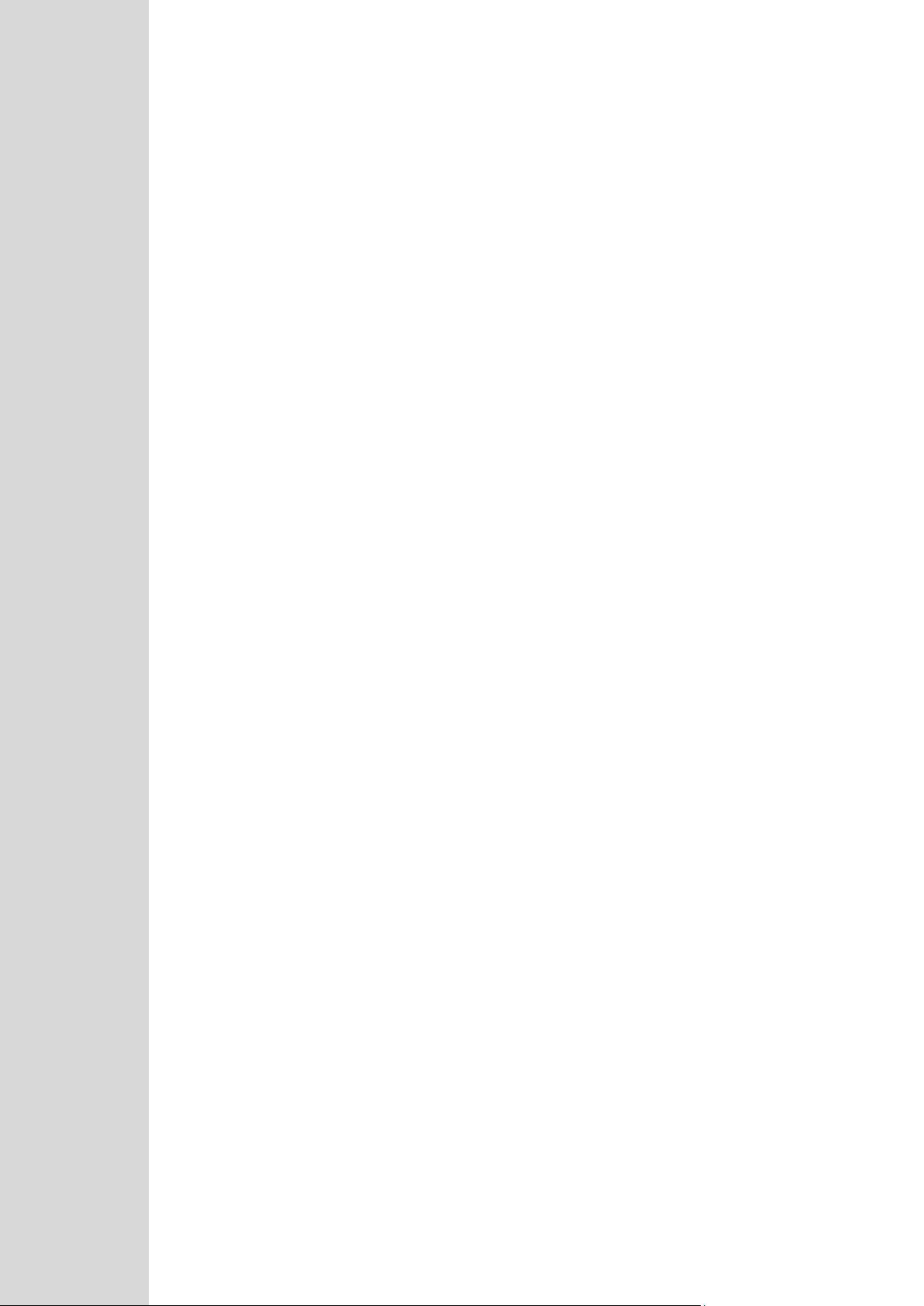
Page 17
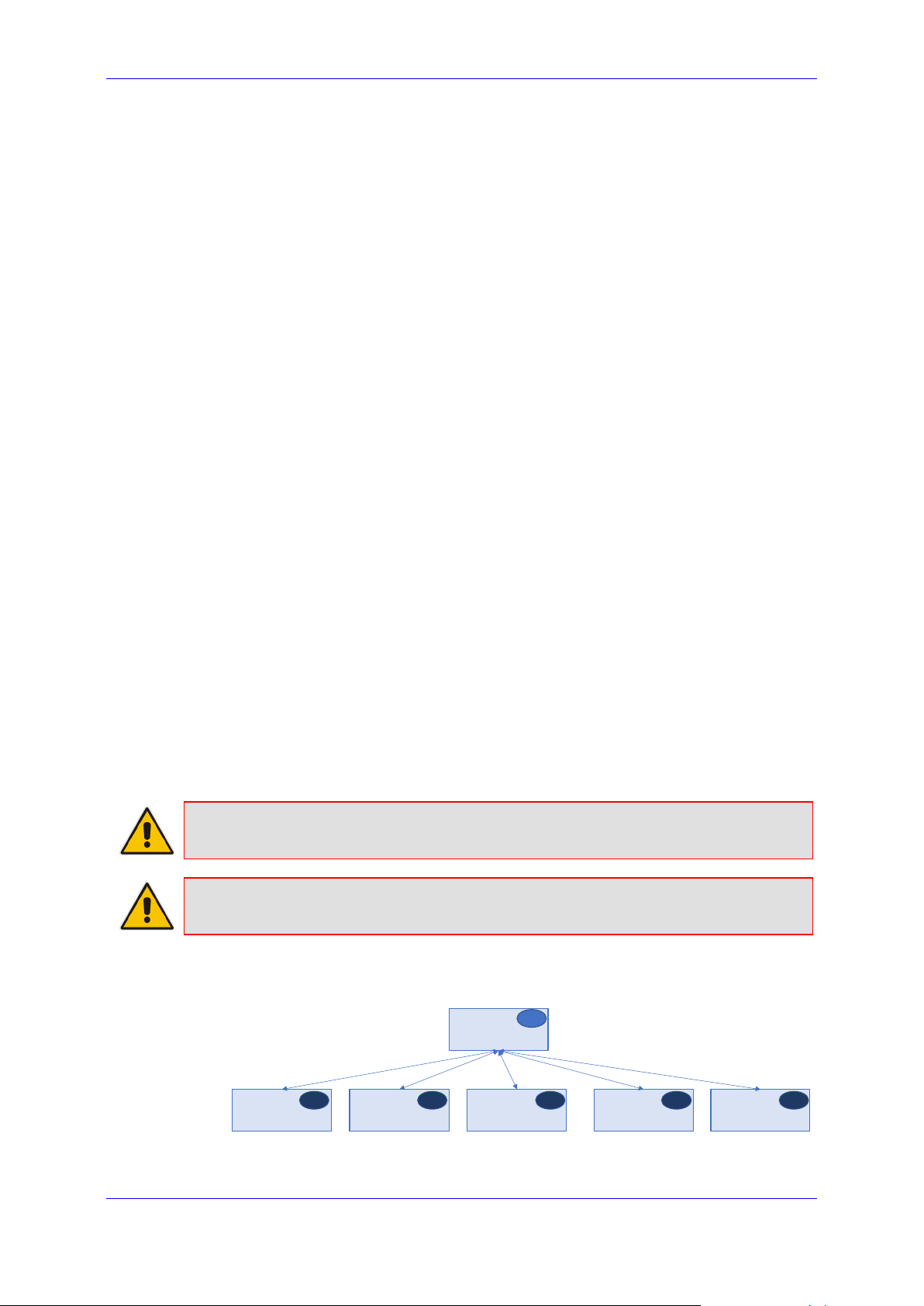
Installation and Administration Guide 2. Requirements
WEB -
SysTenant
VM -
NxSysAdmin
VM
-
NxSysAdmin
VM -
NxSysAdmin
VM -
NxSysAdmin
SQL Ex
1 x B2ms/B8ms
N x B8ms
VM -
NxSysAdmin
SQL SE SQL SE SQL SE SQL SE SQL SE
2 Requirements
This version of AudioCodes’ User Management Pack 365 SP can be deployed in the
environment described below.
2.1 Azure Deployments Requirements
Small System up to 25 Tenants (M365 Customers)
• VM – B4ms (4 vCPUs, 16G RAM, 64G Local SSD)
♦ SQL – SQL Express
♦ OS – Windows server 2019 - US English
♦ Managed Disk – Premium SSD 256G
Mid-Size System up to 250 Tenants (M365 Customers)
• VM WEB – B2ms (2 vCPUs, 8G RAM, 16G Local SSD)
♦ SQL – SQL Express
♦ OS – Windows server 2019 - US English
• VM Admin - B8ms (8 vCPUs, 32G RAM, 64G Local SSD)
♦ SQL – SQL 2017 Std edition or Higher
♦ OS – Windows server 2019 - US English
• Managed Disk – Premium SSD , Size = 80G System + 5G per Tenant
Above 250 Tenants, up to 1,250 Tenants
• In addition to the Mid-Size, the system will require additional VM Admin for every
250 Tenants
• VM WEB – Upgrade to B8ms (8 vCPUs, 32G RAM, 64G Local SSD)
• VM Admin - B8ms (8 vCPUs, 32G RAM, 64G Local SSD) per 250 Tenants.
♦ SQL – SQL 2017 Std edition or Higher
♦ OS – Windows server 2019 - US English
Backup (optional) – Additional disk
• Premium SSD – Minimum 128G, max 5G Per Tenant (average 2G per Tenant)
Note: The OS and SQL License are not included in the product pricing (UMP CPN).
Customers will need to order it separately.
Note: For Azure Environment Installation guide lines, please refer to Appendix A.
Figure 2-1: UMP Azure Deployment
Service Provider Edition 17 UMP 365
Page 18

UMP 365
2.2 Data Center Deployments Requirements
The below describes the Data Center deployment Server requirements.
Base configuration – Up to 100 Tenants
• 4 core CPU
• 32 GB RAM
• 512 GB HDD
• SQL server 2017 Std edition or Higher
• OS – Windows Server 2019 – US English
• 1GB Ethernet
Guidelines for additional Tenant:
• RAM – 0.1 GB per Tenant
• Disk Size – System requirement of 80 GB + 1 GB per Tenant.
Backup (Option) – Additional Disk
• Minimum 128G, max 1 GB Per Tenant (large Tenants over 30,000 users can
consume 2 GB per Tenant)
Note: The OS and SQL license are not included in the product pricing (UMP CPN).
Customers must order them separately. For specific information on the SQL license, see
Section 3.22.
Installation and Administration Guide 18 Document #: LTRT-26348
Page 19
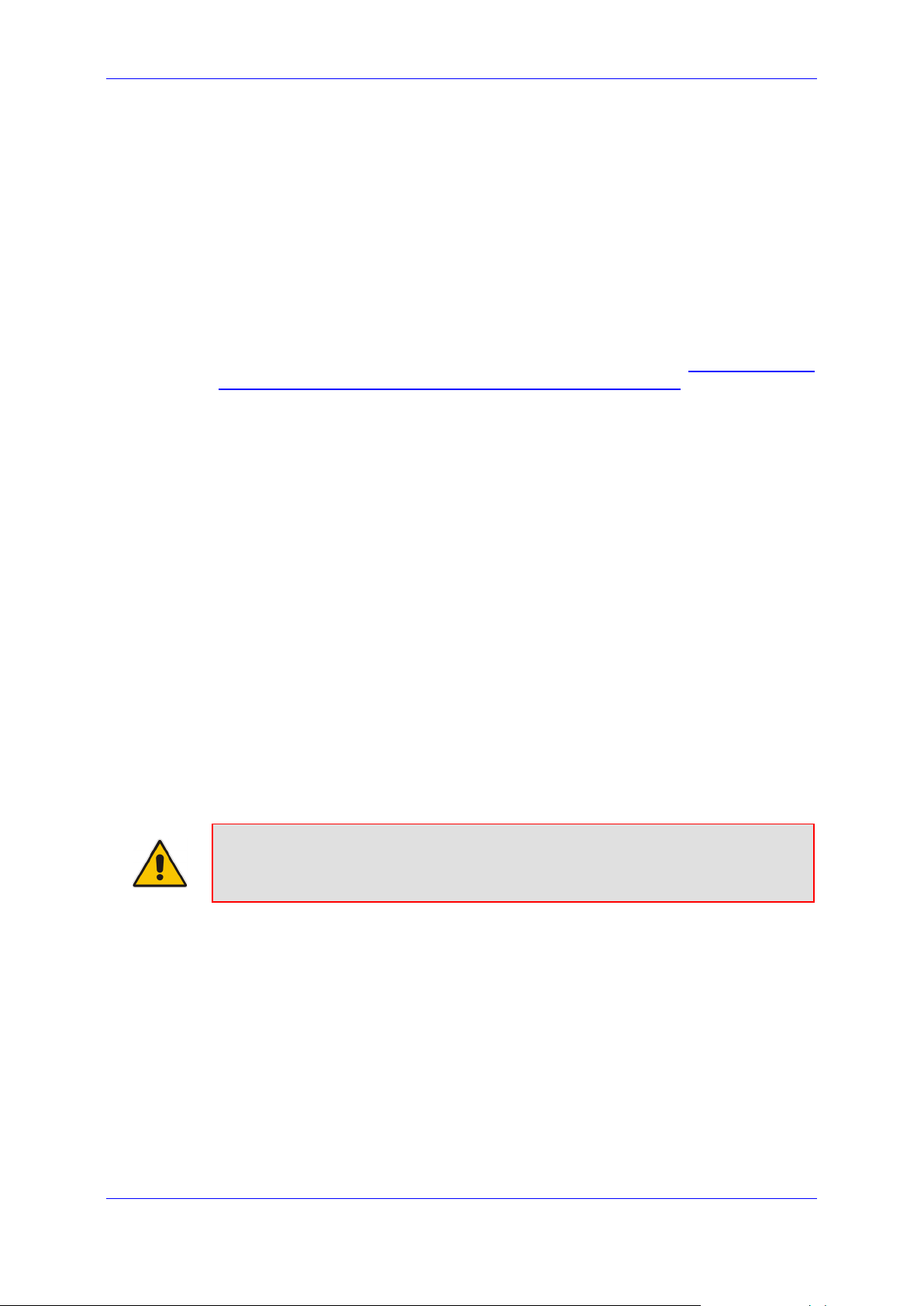
Installation and Administration Guide 3. UMP 365 SP Edition Installation
3 UMP 365 SP Edition Installation
To support the communication from the Frontend server (first server installed, running the
web applications) to the backend servers running SQL server, all servers in the environment
should use the same username and password, or be part of an Active Directory Domain,
sharing the same security context.
3.1 Installing the Prerequisites
This section describes how to install the prerequisites.
Do the following:
1. Download files to your PC and unblock as required at :
audiocodes.s3.amazonaws.com/Download/AC_UMP_MT_ISO.html
2. Mount the UMP-MT ISO file.
3. Before UMP SP can be installed, the server needs to be prepared by installing the
following prerequisites:
• Install the operating system required roles and features (see Section 3.2)
• Install the SQLSYSADMIN SQL server instance (see Section 3.3)
• Install SQL management studio (see Section 3.4)
• Install NetSQLAzMan (see Section 3.5)
• Install dotnet 4.8 (see Section 3.6)
• Install SkypeOnlinePowershell (see Section 3.7)
• Install SharepointOnline Powershell (see Section 3.8)
• Install ASP.NET core 3.1 runtime (see Section 3.9)
• Install ASP.NET core 3.1 Windows Hosting Bundle installer (see Section 3.10)
• Install azureAD Powershell with PowerShell commands (see Section 3.11)
All these prerequisites are currently on the installation ISO in the prerequisites folder and
numbered 1-10 for the processing order. On all backend SQL servers, install the following
prerequisite components:
Install the SQLSYSADMIN SQL server instance
Install SQL management studio (optional as it can be managed from the first server)
https://downloads-
Note: The SQL server version that is provided on the ISO is SQL Express and should
only be used during lab deployments. In production, SQL Server Standard Edition is
required on all servers hosting customer databases.
Service Provider Edition 19 UMP 365
Page 20
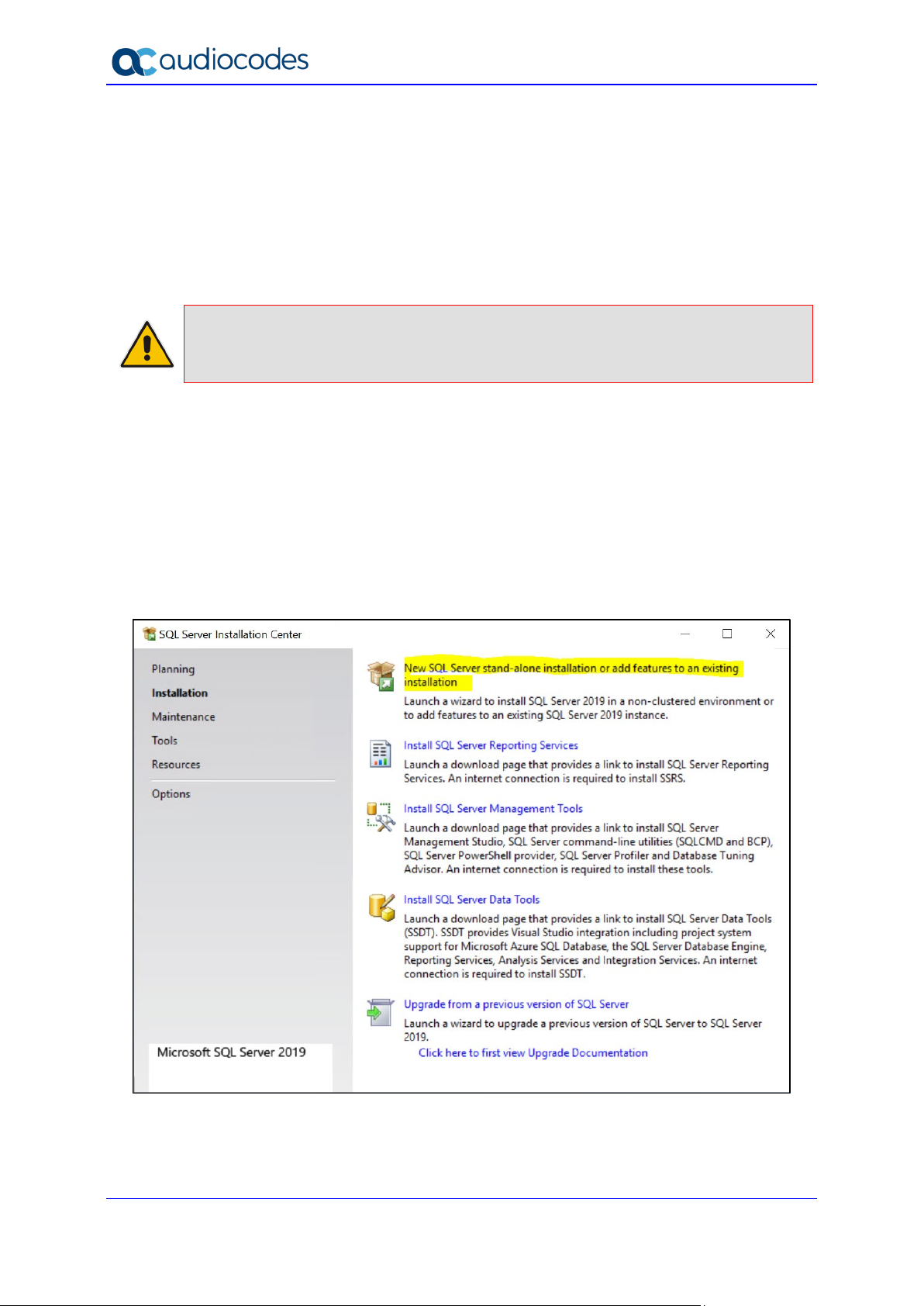
UMP 365
3.2 Operating System Roles and Features
Issue the following PS cmdlet (in 1. OS Roles and Features):
Install-WindowsFeature Telnet-Client, Web-Server, Web-Mgmt-Tools, Web-Mgmt-
Console, Web-WebServer, Web-Common-Http, Web-Default-Doc, Web-StaticContent, Web-Performance, Web-Stat-Compression, Web-Dyn-Compression, WebSecurity, Web-Filtering, Web-Windows-Auth, Web-App-Dev, Web-Net-Ext45, WebAsp-Net45, Web-ISAPI-Ext, Web-ISAPI-Filter, Web-Includes, Web-Net-Ext, Web-AspNet, rsat -Source "E:\Windows Server 2019"
Important: \\E: is the location of the mounted ISO. If after installation, a reboot is
indicated, reboot the server before continuing.
3.3 Installing SQL Server
Install SQL Server using the screenshots below as reference. For small and lab deployments,
SQL Server Express can be used, which is included on the installation ISO in the 2 SQLServer2019Media folder within the prerequisites folder.
To install SQL Server, do the following:
1. Start the installation with “Setup.exe”.
Figure 3-1: SQL Server Installation Server
2. Select the New SQL Server stand-alone installation or add features to an existing
installation option.
3. Accept the license terms.
Installation and Administration Guide 20 Document #: LTRT-26348
Page 21
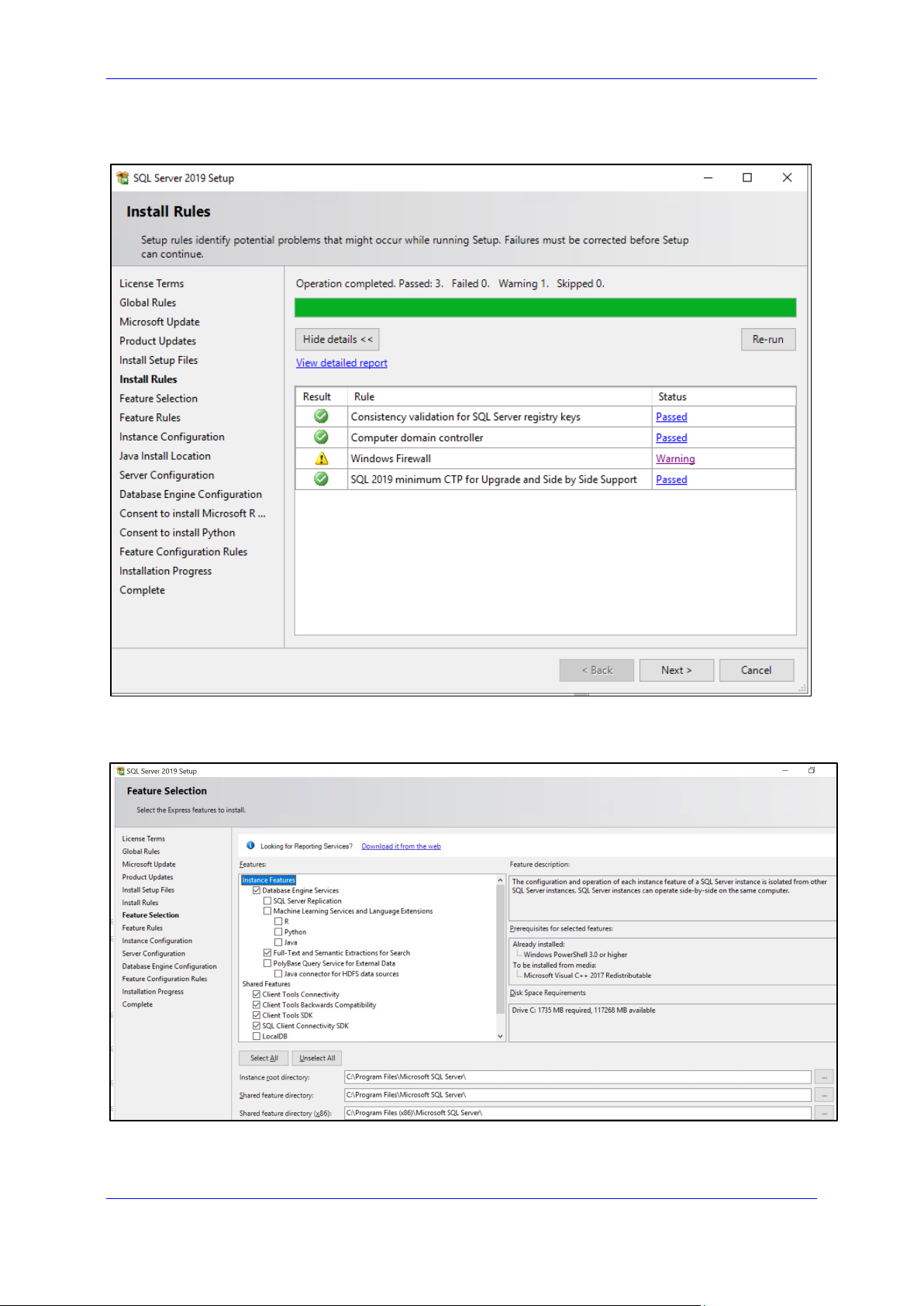
Installation and Administration Guide 3. UMP 365 SP Edition Installation
4. Select the Use Microsoft Update to check for updates option.
Figure 3-2: SQL Server 2019 Setup Step 1
5. Click Next.
Figure 3-3: SQL Server 2019 Setup Step 2
6. Select the features. Use the figure above as a reference.
Service Provider Edition 21 UMP 365
Page 22
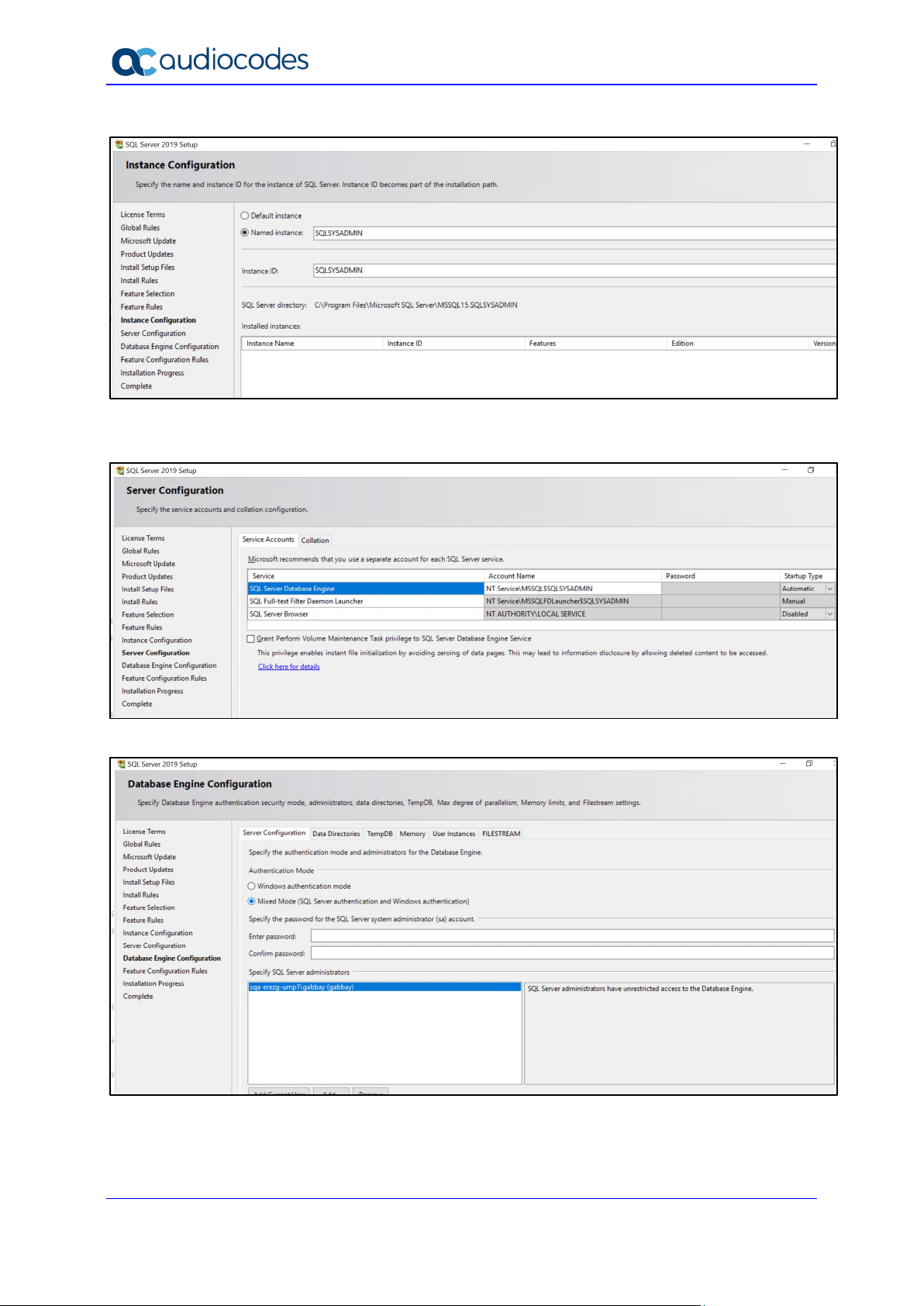
UMP 365
Figure 3-4: SQL Server 2019 Setup Step 3
7. Change the Named instance to SQLSYSADMIN.
Figure 3-5: SQL Server 2019 Setup Step 4
Figure 3-6: SQL Server 2019 Setup Step 5
8. Select Mixed Mode under the ‘Authentication Mode’ section.
9. Enter the system admin (sa) password and write it down for future use. AudioCodes’
default for the sa password is “R3m0t3Supp0rt”.
Installation and Administration Guide 22 Document #: LTRT-26348
Page 23
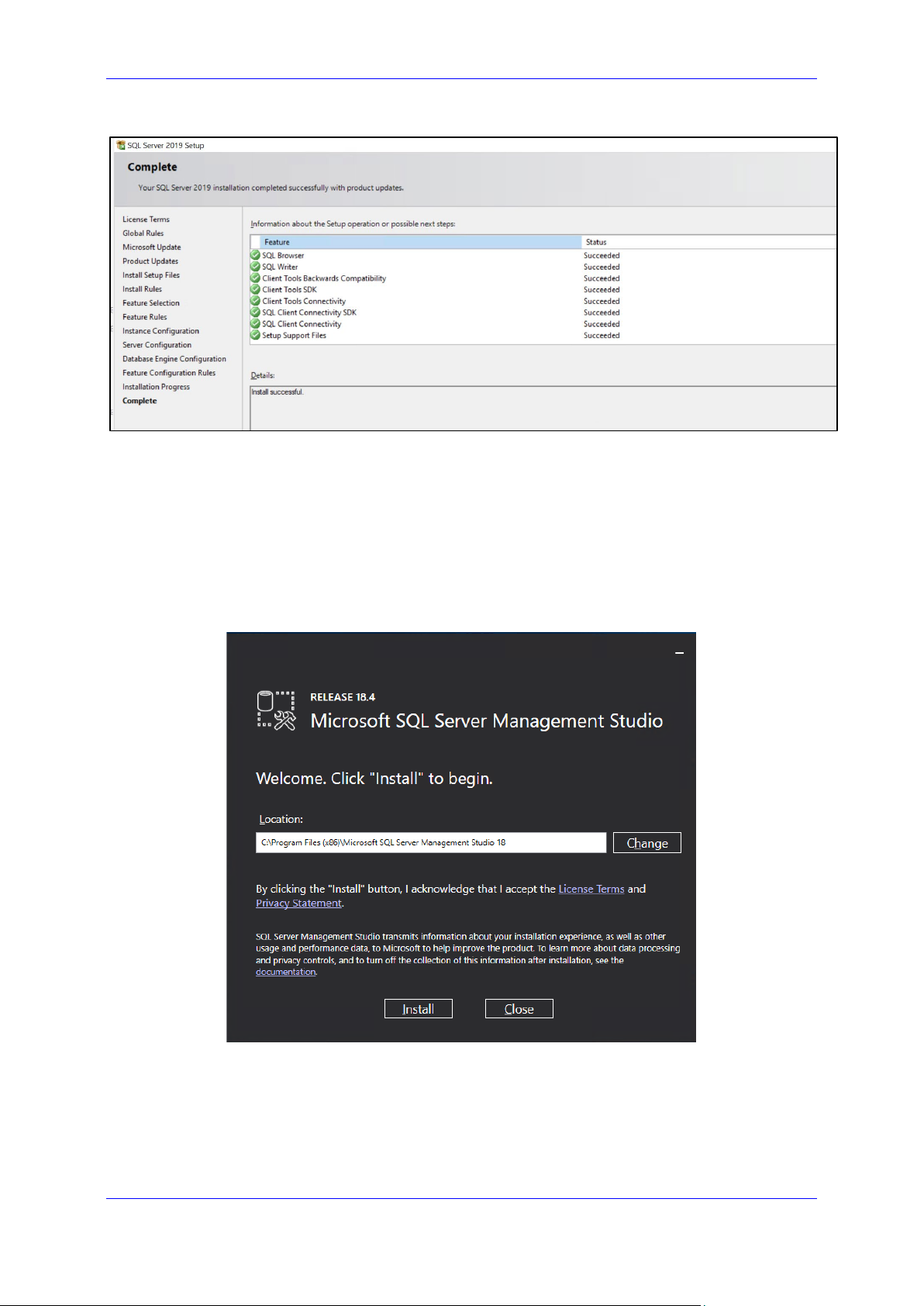
Installation and Administration Guide 3. UMP 365 SP Edition Installation
Figure 3-7: SQL Server 2019 Setup Step 6
3.4 Installing SQL Server Management Studio
This section describes how to install SQL Server Management Studio (3 - SSMS-SetupENU.exe).
To install SQL Server Management Studio:
1. Run SSMS-Setup-ENU.exe; the Welcome screen is displayed.
Figure 3-8: Install SQL Server Management Studio Step 1
2. Select Install.
Service Provider Edition 23 UMP 365
Page 24
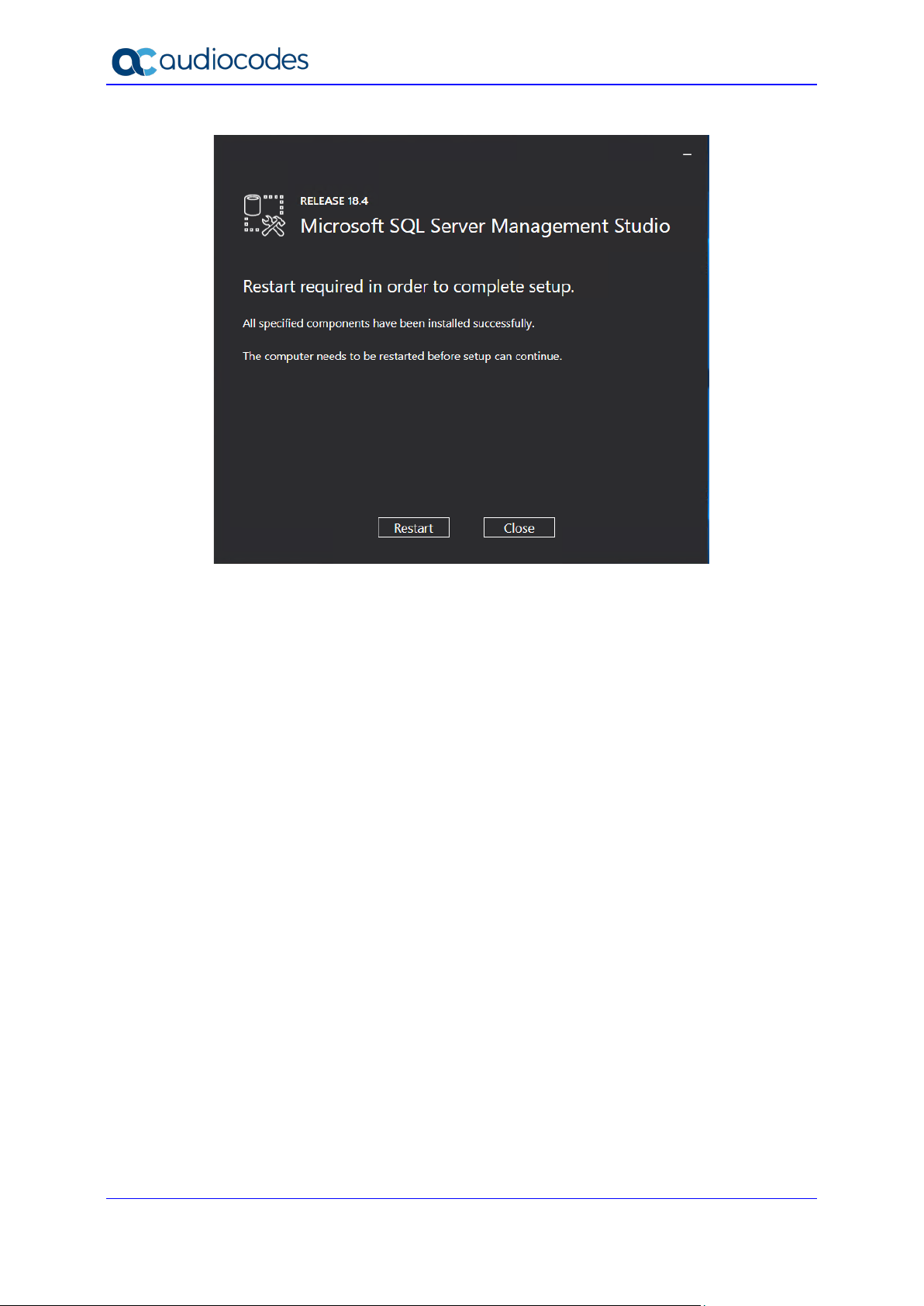
UMP 365
Figure 3-9: Install SQL Server Management Studio Step 2
3. Select Restart.
Installation and Administration Guide 24 Document #: LTRT-26348
Page 25
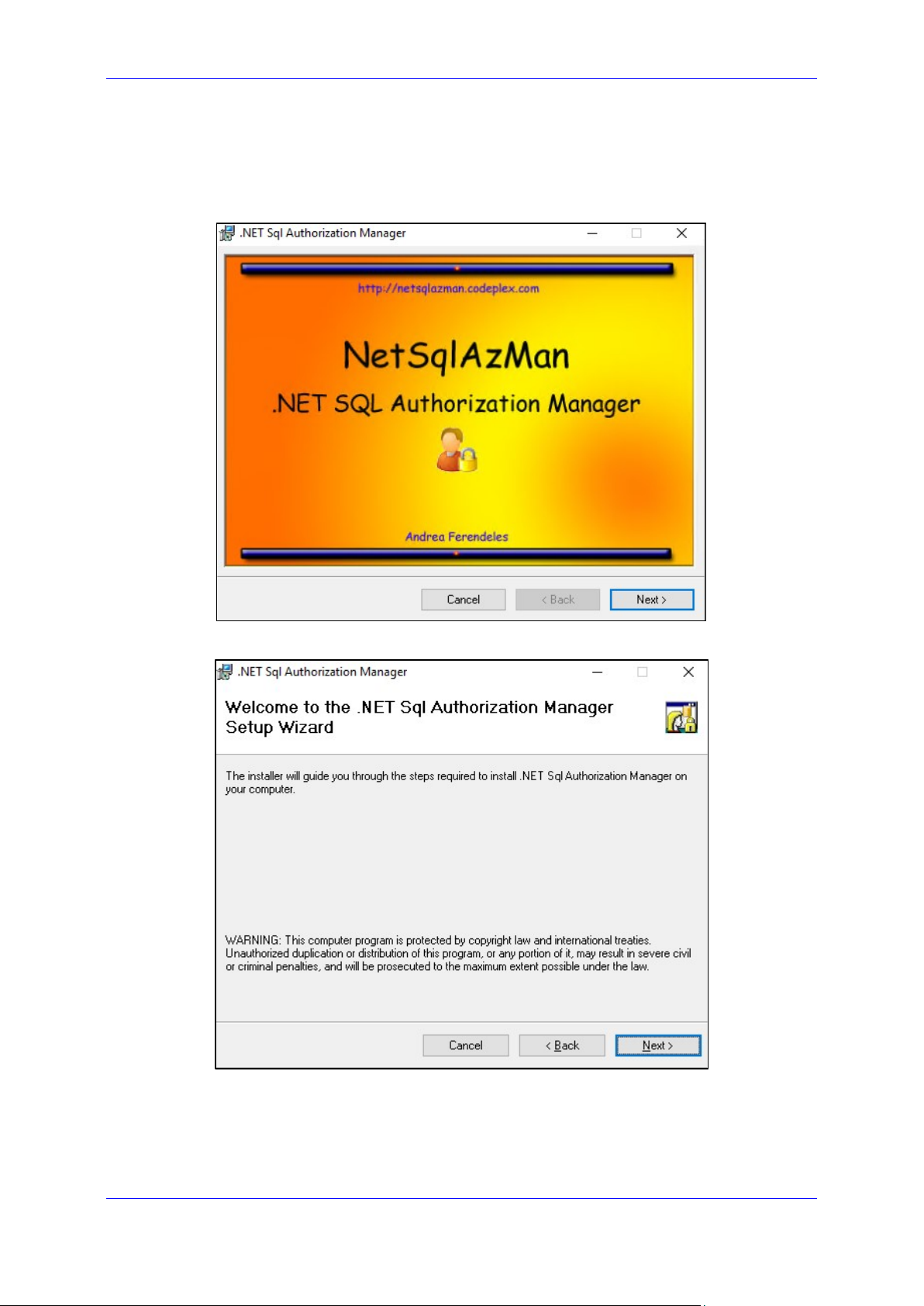
Installation and Administration Guide 3. UMP 365 SP Edition Installation
3.5 Installing ASP.NET SQL Authorization Manager
Install .NET SQL Authorization Manager (4 - NetSqlAzManSetup_x64.msi) using the
screenshots below as a reference.
Figure 3-10: Install .NET SQL Authorization Manager Step 1
Figure 3-11: Install .NET SQL Authorization Manager Step 2
Service Provider Edition 25 UMP 365
Page 26
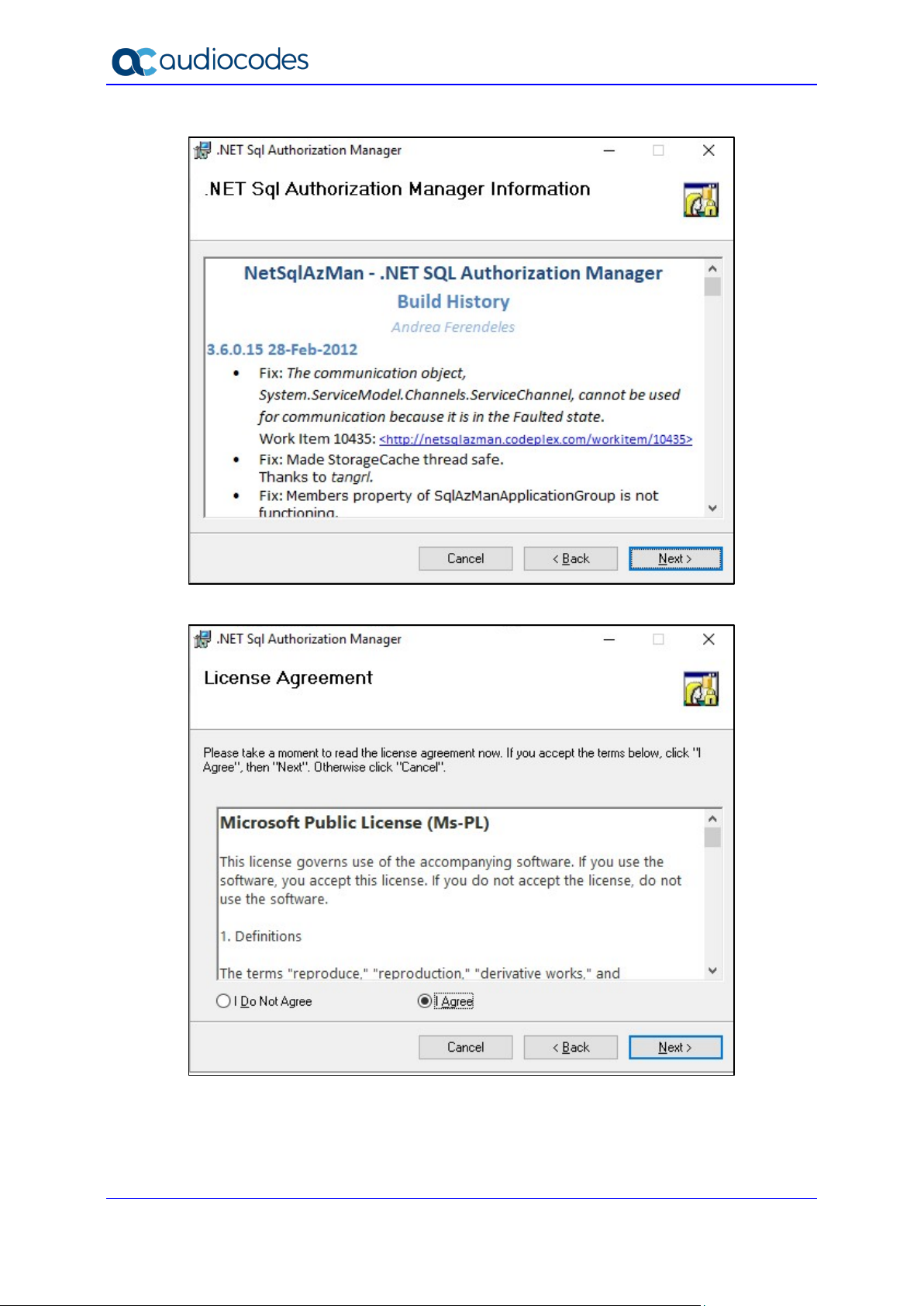
UMP 365
Figure 3-12: Install .NET SQL Authorization Manager Step 3
Figure 3-13: Install .NET SQL Authorization Manager Step 4
Installation and Administration Guide 26 Document #: LTRT-26348
Page 27
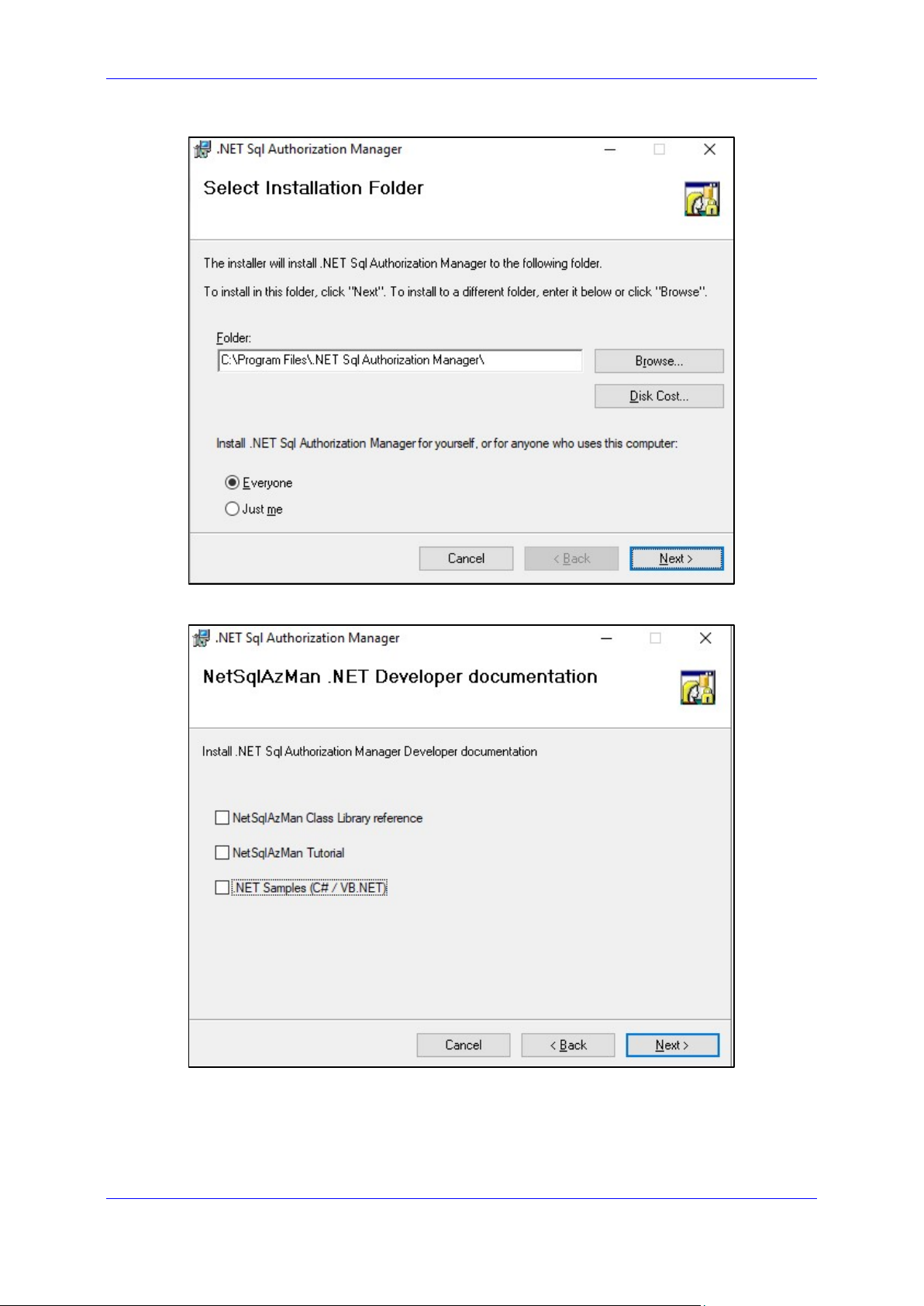
Installation and Administration Guide 3. UMP 365 SP Edition Installation
Figure 3-14: Install .NET SQL Authorization Manager Step 5
Figure 3-15: Install .NET SQL Authorization Manager Step 6
Service Provider Edition 27 UMP 365
Page 28
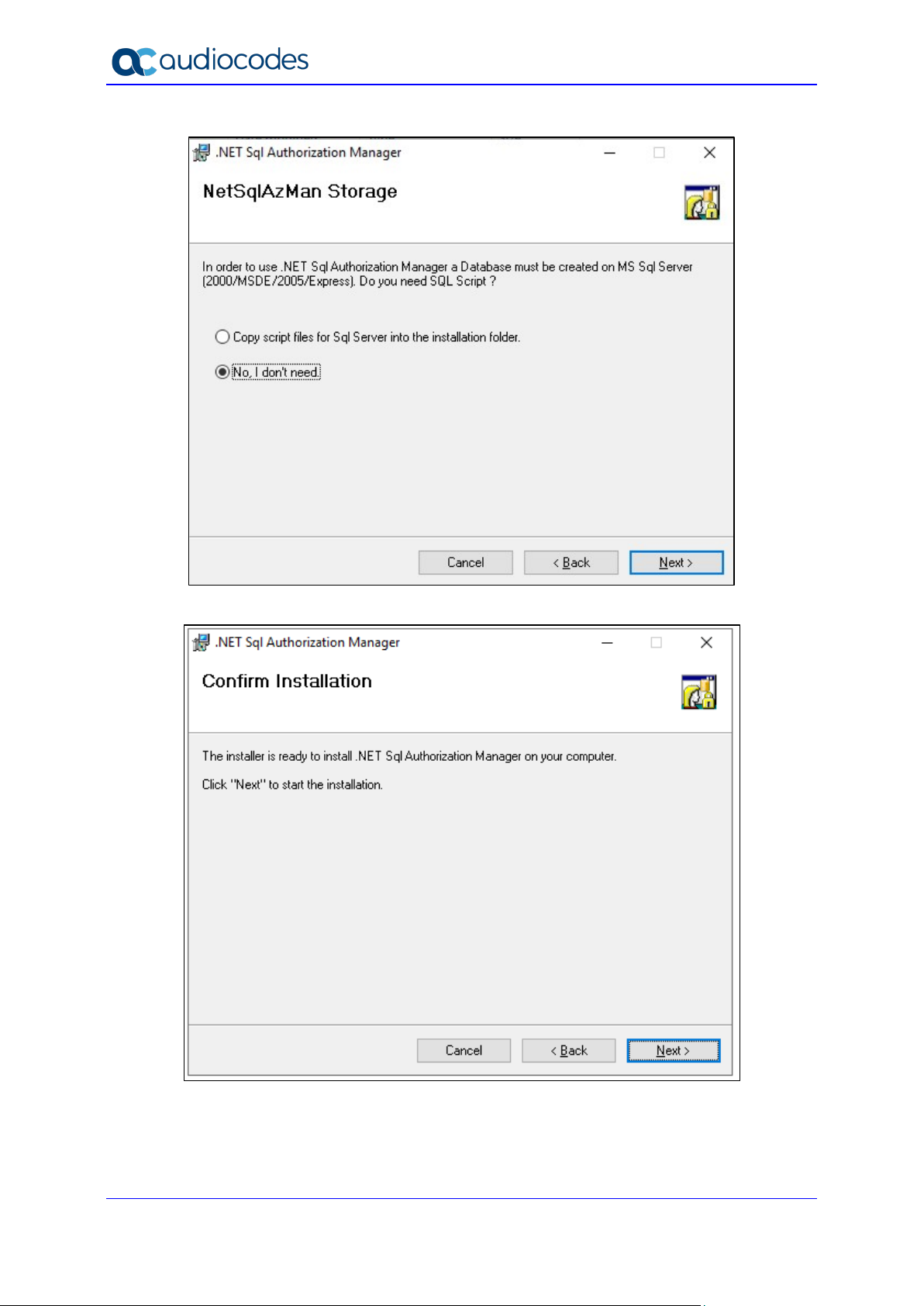
UMP 365
Figure 3-16: Install .NET SQL Authorization Manager Step 7
Figure 3-17: Install .NET SQL Authorization Manager Step 8
Installation and Administration Guide 28 Document #: LTRT-26348
Page 29
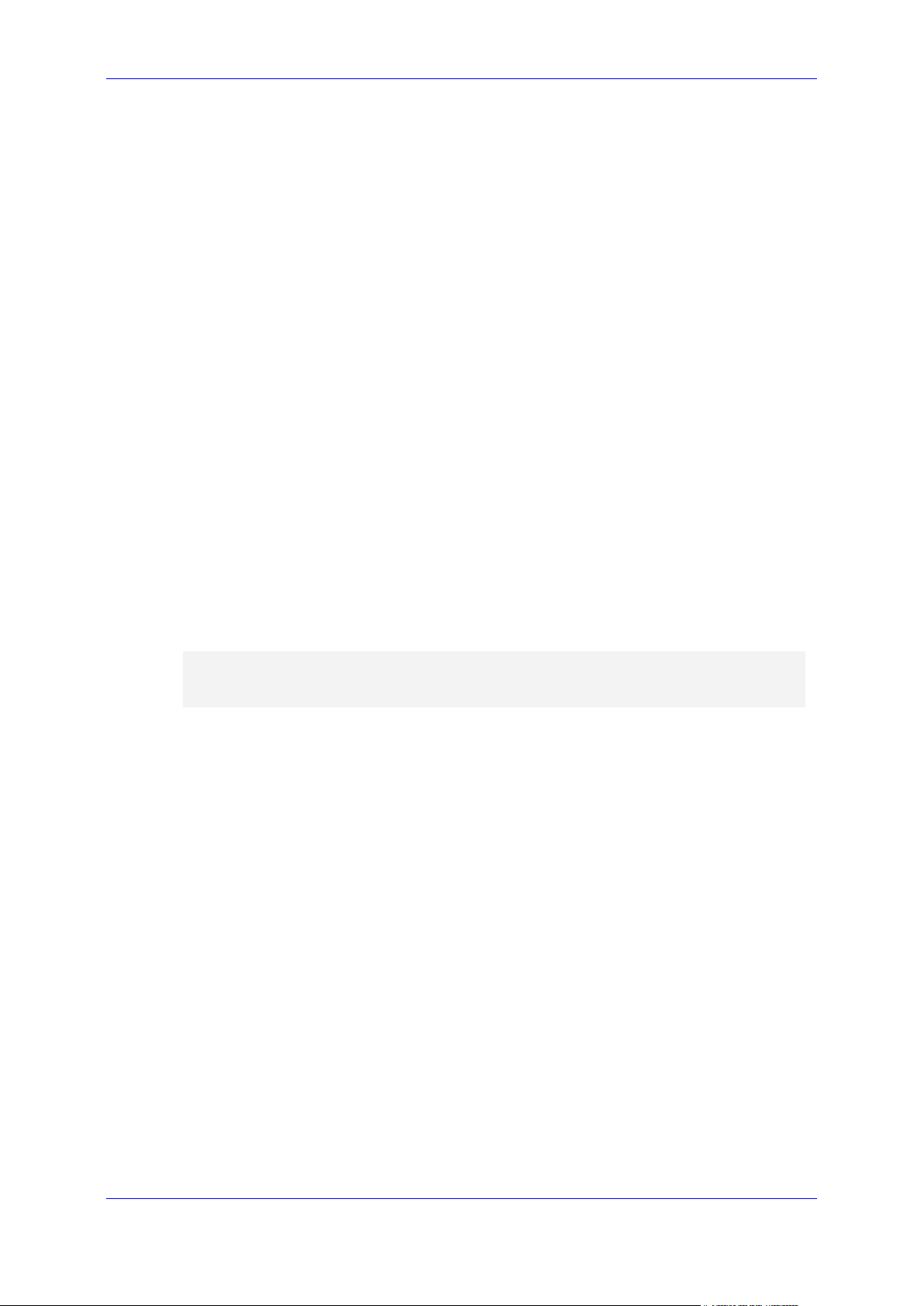
Installation and Administration Guide 3. UMP 365 SP Edition Installation
3.6 Installing ASP.NET Framework 4.8
Install .NET framework 4.8 by running “5 - ndp48-devpack-enu.exe”.
Restart if required by the installer.
3.7 Installing Skype for Business Online PowerShell
Install Skype online PowerShell by running “6 - SkypeOnlinePowerShell.Exe”.
3.8 Installing SharePoint Online PowerShell
Install SharePoint online PowerShell by running “7 SharePointOnlineManagementShell_19724-12000_x64_en-us.msi”.
3.9 Installing ASP.NET Core
Install ASP.NET core by running “8 - aspnetcore-runtime-3.1.2-win-x64.exe”.
3.10 Installing ASP.NET Core Hosting Pack
Install ASP.NET core hosting pack by running “9 - dotnet-hosting-3.1.2-win.exe”.
3.11 Installing Azure Active Directory PowerShell Components
Issue the following PS cmdlet (written down in 10 - AzureAD.ps1):
Install-PackageProvider -Name NuGet -MinimumVersion 2.8.5.201 Force
Install-Module AzureAD -force
3.12 Installing UMP-SP
If you didn’t reboot per the third-party component instructions, reboot now before starting the
Automated installation script for UMP (install_multitenant.ps1), as the installation script uses
SQL PowerShell, which is not operational directly after SQL installation; however requires a
machine restart first.
To install UMP-SP:
1. Create a directory under C:\multitenant and copy the following files to it:
• SysAdmin.Tenant.zip
• unzip.exe
• Install-OVOCAgents
• install_multitenant.ps1
2. All files must be unblocked by right-clicking each file, selecting Properties and then
selecting the Unblock option (if it is there) as shown in the screenshot below:
Service Provider Edition 29 UMP 365
Page 30
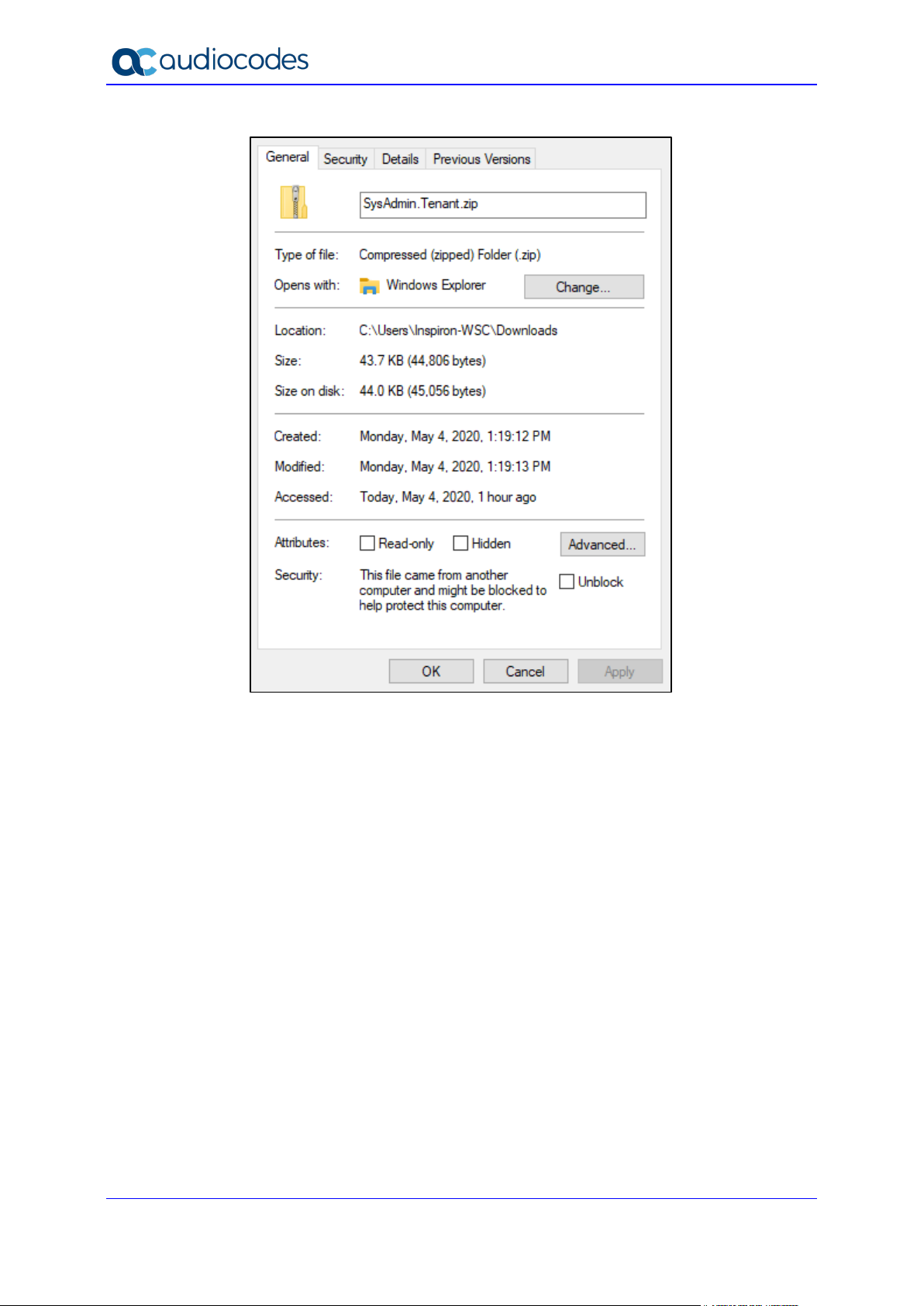
UMP 365
Figure 3-18: File Properties
3. A service account is used for background processing by UMP-SP. This account must
be inserted during the installation and needs to be a “local admin” account on the
computer where UMP-SP is installed and must have the right to log on as-a-service.
a. To grant this right, start the local security policy management console
(secpol.msc)
b. Select Local Policies > User Rights Assignment and right-click “Log on as a
service” to configure the properties and Add a User to the list as shown below:
Installation and Administration Guide 30 Document #: LTRT-26348
Page 31

Installation and Administration Guide 3. UMP 365 SP Edition Installation
Figure 3-19: Local Security Policy Management Console
c. Click OK twice to close the properties after adding the user and close the policy
editor application.
d. Add this account to UmpAdmins Local group (open the Computer Management,
and create a new Group “UmpAdmins”) and add the account created above to the
UmpAdmins group as shown below:
Figure 3-20: Computer Management
Service Provider Edition 31 UMP 365
Page 32

UMP 365
Figure 3-21: Computer Management (Local)
e. Logout and login to RDP again.
f. Click to continue. Open a PowerShell session, go to multitenant directory (cd
c:\multitenant) and run the install_multitenant.ps1 script.
g. You are prompted for the domain/user/password of the local server (for
workgroup use “.” For the domain). The account entered must be the service
account created above.
h. Open a PS session (Run as Administrator) and go to the multitenant directory (cd
c:\multitenant) followed by running install_multitenant.ps1 script.
i. You are prompted to enter the domain/user/password of the local server (for
workgroup, put “.” for the domain). The account provided here must be the service
account created above.
Figure 3-22: Installation Console
Installation and Administration Guide 32 Document #: LTRT-26348
Page 33

Installation and Administration Guide 3. UMP 365 SP Edition Installation
Important: Select the Manage Disk that you would like to allocate to the UMP SP and
verify that you have space for future growth. (See Section 2 for ‘Disk requirements’).
3.13 Updating UMP after Installation
To update the UMP-SP, run “c:\acs\wyupdate.exe” and check if updates are available. If
updates are found, follow the steps in the wyupdate utility.
Important: Where ..\C: is the location of the ACS folder.
Figure 3-23: Wyupdate Tool
After running wyupdate for build versions prior than build 8.0.100.282, manually run the
following SQL scripts from the c:\acs\SQLScript folder using SQL Server Management
Studio:
Add-columns
RefreshSpf
In addition, when UMP-SP is deployed with OVOC, set the ‘OvocEnabled’ parameter to true
in the dbo.ApplicationSetting within the SysAdminTenant database.
Service Provider Edition 33 UMP 365
Page 34

UMP 365
3.13.1 Run Changes on the External SQL Server
This section describes the changes to run on the external SQL server.
To run changes on external SQL server:
1. Enable Firewall rules to allow connection from remote to the DB (TCP 1433, 4022, 135,
1434, UDP 1434).
2. Enable the SQLBrowser service:
Figure 3-24: SQL Browser Service
3. Enable SQL TCP/IP connection.
4. Open the Sql Server Configuration Manager (under Protocols for SQLSYSADMIN) and
set TCP/IP to “Enabled”.
Figure 3-25: SQL Server Configuration Manager
Installation and Administration Guide 34 Document #: LTRT-26348
Page 35

Installation and Administration Guide 3. UMP 365 SP Edition Installation
3.14 Enable OVOC
When UMP-SP is setup with OVOC as the Management system (Optional), set the
‘OvocEnabled’ parameter to true in the dbo.ApplicationSetting within the SysAdminTenant
database.
3.15 Reinstall OVOC Alarm Agent
In this release, there is an bug regarding configuration of which managed elements are
monitored. Consequently, you need to reinstall the alarm agent and specify the correct
command.
Do the following:
1. Uninstall AlarmsAgent.
Figure 3-26: Uninstall App
2. Open PowerShell and re install OVOC Alarm agent:
cd C:\multitenant\Install-OVOCAgents\Packages\EMS\
msiexec /i EmsClientAgent.msi MainAgent=<ump_computer_name>
Type=OVL_UMP_MT /n
Service Provider Edition 35 UMP 365
Page 36

UMP 365
3.16 Accessing the UMP 365 for the First Time
Before the UMP 365 can be used in a production environment, an initial configuration needs
to be performed including the configuration of the Office 365 Settings, App Registration, Email
setting and loading of a license into the environment:
Invitation Settings (see Section 0)
Email Settings (see Section 3.16.2)
Public Portal URL Setting (see Section 3.16.3)
Application Registration (see Section 3.16.4)
Web Application Setting (optional) (see Section 3.16.5)
Configure License (see Section 3.16.6)
Figure 3-27: Multi-Tenant Access (Provider Only)
The provider can access with the following Admin User types:
SuperAdmin: a predefined User Account (Windows, must be members of Group
UmpAdmins)
• Access to Multi - Tenant level and to all the Customers Tenant
Admin User: SSO Sign-In with Azure AD user
• Access to customers Tenant that received Grant access
For details, see Section 6.1.
Installation and Administration Guide 36 Document #: LTRT-26348
Page 37

Installation and Administration Guide 3. UMP 365 SP Edition Installation
3.16.1 Invitation Settings
This section describes how to setup the email Invitation Settings.
To setup the invitation settings:
1. In the UMP SP Main Tenant Main Page, select the Invitation Settings tab.
Figure 3-28: Invitation Setting
2. Enter the following details:
• Invitation Subject: Edit the email invitation.
• Invitation Email: Edit the email content
• Invitation Subject and Invitation Email include the follow place holders
{{CustomerId}} – The CustomerID, Unique per Customer Name (from
onboarding new customer flow)
{{CustomerAuthenticationPortalUrl}}/{{InvitationId}} – unique invitation
(Customer Authentication Portal Url / InvitationId)
Figure 3-29: Email Example
Service Provider Edition 37 UMP 365
Page 38

UMP 365
3.16.2 Email Settings
This section describes how to setup the Email Server settings.
To configure email settings:
1. In the UMP SP Main Tenant Main Page, select the Email Server Settings tab.
Figure 3-30: Email Settings
2. Enter the following details:
• From: Sender email
• Username: Your email sever account/username
• Password: Email server account / API key
• Confirm Password
• Host: SMTP server
• Port: SMTP server / port
• Enable SSL: True
• Select Network
• Apply Changes
Installation and Administration Guide 38 Document #: LTRT-26348
Page 39

Installation and Administration Guide 3. UMP 365 SP Edition Installation
3.16.3 Public Portal URL Setting
This section describes how to setup the public portal URL. The Admin user
(Provider/Channel/Customer Admin) accesses the Tenant via this portal and will Sign-in with
the Azure AD.
To setup the public portal URL settings:
1. In the UMP SP Main Tenant Main Page, select the Invitation Settings tab.
Figure 3-31: Customer Authentication portal URL Setting
• Customer Authentication Portal URL: Provider Public Portal
Example: Livecloudsp.fixedmobileuc.com
• Provider need to assign this Portal URL to the UMP VM IP address.
♦ DNS A record for Domain Livecloudsp.fixedmobileuc.com to IP
xxx.xxx.xxx.xxx (UMP – IP Address).
App Registration: add the WEB URL to the Redirect URIs – see Section 3.16.4 App
Registration.
Service Provider Edition 39 UMP 365
Page 40

UMP 365
rs with “Global Admin”
3.16.4 App Registration
This section describes how to setup and config the App registration. The app Registration
manages the Authentication token and the Admin Users (Account) redirect URI’s sign-in. It
requires you to add the App registration at the Provider Tenant.
Note: This procedure must be performed by administrato
privileges.
To configure the App Registration:
1. Access the Provider Azure active directory admin center/ app registration and select
new registration.
2. Enter the following details:
• Name: App registration name
• Select account type: Recommendation - Accounts in any organizational directory
(Any Azure AD directory - Multitenant)
• Register
Figure 3-32: New App Registration
3. Redirect URI’s – adds the WEB redirect URI (public portal URL).
Figure 3-33: Redirect URI’s
4. Select Add URI.
Installation and Administration Guide 40 Document #: LTRT-26348
Page 41

Installation and Administration Guide 3. UMP 365 SP Edition Installation
Figure 3-34: Add URI
5. Edit the URI name as the Public portal URL /tenantui/signin-aad (e.g.
https://livecloudsp.fixedmobileuc.com/tenantui/signin-aad
Figure 3-35: Add Public Portal URL
)
6. To enable the implicit grant flow, select the tokens you would like to be issued by the
authorization endpoint:
• Access tokens
• ID tokens
Figure 3-36: Implicit Grant
Service Provider Edition 41 UMP 365
Page 42

UMP 365
7. Copy the Application (client) ID value and paste it at the UMP/Security/Customer Admin
/ App Registration Client ID and save.
Figure 3-37: Copy the Application (client) ID Value
Figure 3-38: Paste the Application (client) ID Value
Installation and Administration Guide 42 Document #: LTRT-26348
Page 43

Installation and Administration Guide 3. UMP 365 SP Edition Installation
3.16.5 WEB Application Setting (optional)
As part of the installation process, the Wizard automatically create WEB Application, however
the installation process only performs “bindings” for port 80 (HTTP), which addresses most
of the Provider network topology. In case the Provider doesn’t have a Proxy server that
manages the Public portal URL and Public URL IP address (DNS A record) direct the UMP
VM; add “site bindings” for port 443 (Type HTTPS).
To configure the WEB Application:
1. Add Certification – open command line and enter “certlm”
2. Import certificate – under Personal/ certificates folder.
Figure 3-39: Edit WEB Application
3. Open IIS manager – right-click the default WEB Site and select Edit Bindings.
Figure 3-40: Edit WEB Application
Service Provider Edition 43 UMP 365
Page 44

UMP 365
4. Type the following to add site bindings:
= https, Port = 443, SSL certificate = provider Cert for the
URL
Where the provider certificate is a wild certificate for *fixedmobileuc.com which also
supports “Livecloud.fixedmobileUC.com”.
Figure 3-41: New App Registration
Installation and Administration Guide 44 Document #: LTRT-26348
Page 45

Installation and Administration Guide 3. UMP 365 SP Edition Installation
3.16.6 Configure License
UMP365 supports the follow Licensing:
Tenant License: Tenants license includes the following features support:
• Quick Connect
• Tenant Online voice routing
• User view only
User License: Users license includes the following features support:
• User MACD (Teams, SharePoint and Voice policies)
• LifeCycle management
• Create and Edit Templates
• DID management
• Support Microsoft Teams
• Support SharePoint and OneDrive policies (Future)
• Manage emergency call Routing (Future)
A Tenant License is mandatory requirement for Onboarding a new customer M365 Tenant
and for managing the Voice Routing.
A User License is not mandatory. The provider can offer this service as an upscale service
for selected customers (M365 Tenant).
3.16.6.1 Installing the UMP 365 License
This section installs the UMP 365 license.
To configure the license:
1. In the UMP Multi-Tenant GUI, open the Licensing page (System Configuration >
License) and extract the Machine ID.
2. Activate your product through the AudioCodes License Activation tool at
http://www.audiocodes.com/swactivation
(MachineID) for this activation process. An e-mail will subsequently be sent to you with
your Product License.
3. Insert License Key and save.
4. Save License.
Figure 3-42: System/License Key View
. You need your Product Key and Fingerprint
This page includes the follow information:
• MachineID – required for the license generator tool
• MultiTenant User License Count: # of Users License, Pool License between the
Customers Tenant
Service Provider Edition 45 UMP 365
Page 46

UMP 365
• MultiTenant Tenant License Count: # of Tenants Licenses
• MultiTenant Version: SW Version
• Expiration Date
The ‘Product Key’ is a unique key that represents the UMP 365 / CloudBond 365 initial order
and is used for online license generation. The ‘Product Key’ is used for future orders for the
same system, such as a license upgrade.
When the maximum number of licensed users has been reached, a pop-up window appears
on the individual user edit page indicating that there are no more licenses remaining.
Previously edited users can still be edited.
Warning: When the maximum number of licensed users has been reached, it is no
longer possible to automatically add users through Lifecycle management, nor is it
possible to import users or onboard new Tenants (Tenant license).
3.17 Setup the OVOC Connection on UMP (Optional)
To obtain UMP 365 status information using AudioCodes One Voice Operations Center
(OVOC) server, the UMP must connect to One Voice Operations Center via SNMP. Providers
can obtain the following information from the AudioCodes One Voice Operations Center
(OVOC) server:
Device Information
Active Alarms
Journal Event
Retrieve user licenses per UMP SP system (not per tenant/customer)
Figure 3-43: One Voice Operations Center Device Information
Installation and Administration Guide 46 Document #: LTRT-26348
Page 47

Installation and Administration Guide 3. UMP 365 SP Edition Installation
3.17.1 Retrieve your UMP 365 Users License
This section describes how to retrieve your UMP 365 users license.
To retrieve your UMP 365 Users license from One Voice Operations Center:
1. On the Provider page (Tenant Web Portal) under System, select OVOC settings.
Figure 3-44: Set One Voice Operations Center Configuration
2. Select the Enable OVOC option.
3. Configure ‘System Settings’:
• System Name – The name of the system. In an environment with multiple UMP
servers, this value must be unique.
• Location – Optional field to describe the system location.
4. Configure the following connection settings:
• IP Address – the IP address of the One Voice Operations Center server
• Trap Port – Destination port to which to send traps (default value is 162)
• Keep Alive Port – Destination port to send Keep-alive requests over SNMP
(default is 1161)
5. Configure the SNMP user settings:
All SNMP settings must be identical to the settings of the current UMP entity in the
One Voice Operations Center (to support connecting the UMP entity to the One Voice
Operations Center using auto detection, configure the default values in parenthesis).
• SNMP V2:
♦ Community Read – Access string for SNMP get requests (‘public’)
♦ Community Write – Access string for SNMP set requests (‘private’)
• SNMP V3:
♦ Security Name – Identify the SNMP user (‘OVOCUser’)
♦ Authentication Protocol - Protocol type that used to encrypt the ‘Security
Name’ field (‘SHA’)
♦ Authentication Key – Security Name encryption key. The field is valid only if
‘Authentication Protocol’ is selected (‘123456789’)
♦ Private Protocol – Protocol type that is used to encrypt the SNMP message
(‘AES-128’)
♦ Private Key – SNMP message encryption key. The field is valid only if
‘Private Protocol’ is selected (‘123456789’)
Service Provider Edition 47 UMP 365
Page 48

UMP 365
6. SBC button – N/A for UMP SP Edition (applicable for CloudBond 365)
7. Click Apply.
The UMP 365 server connects to the One Voice Operations Center server.
8. Once the system has successfully detected on the OVOC server, follow the instructions
in the One Voice Operations Center User’s manual to allocate a license from the OVOC
License Pool.
9. After you have completed license configuration in the OVOC, the UMP 365 server will
retrieve the license from the OVOC and you may log in to the system.
Installation and Administration Guide 48 Document #: LTRT-26348
Page 49

Installation and Administration Guide 3. UMP 365 SP Edition Installation
3.18 Initial SBC Configuration
This section describes how to add an SBC to the UMP Database, configure the SBC
parameter and select the common parameters.
3.18.1 SBC Setup
This section describes how to setup the SBC.
To set up the SBC:
1. Run Microsoft SQL Server Management Studio.
Figure 3-45: Select SQL Server Management Studio Tool
2. Run Microsoft SQL server Management Studio.
3. Select SysAdminTenant and dbo.ApllicationSetting, right-click, and then select Edit Top
200 Rows.
4. Add or edit the row with ID OvocSbcInfo to include the SBC parameters:
• ipAddress: "xxx.xxx.xxx.xxx"
• name: "The SBC Name”, this will be the select region name you will select in step
3 - Voice Route Setting. Recommended name City/Region (e.g., “New Jersey,
USA”)
• “id":# (SBC ID Number from, e.g., “1”
• "sbcInfo"
♦ gatewayUser: SBC User Name (default = "Admin")
Service Provider Edition 49 UMP 365
Page 50

UMP 365
♦ gatewayPassword: SBC User Password (Default = "Admin")
5. Typical String:
[{"ipAddress":"x.x.x.x","name":"NewJersey,USA","id":3,"sbcInfo":{"gatewayUser":"Ad
min","gatewayPassword":"Admin"}},{"ipAddress":"x.x.x.x","name":"London,UK","id":4
,"sbcInfo":{"gatewayUser":"Admin","gatewayPassword":"Admin"}}]
Figure 3-46: Select SQL Server Management Studio Tool
3.18.2 SBC Configuration
UMP SP allow the Provider (Service Provider or Hosted Provider) flexibility for the SBC
configuration. In the current version, the SP needs to select the SBC configuration method
and upload the script. This applies to all the new Tenant configurations. In the next version,
this feature will be enhanced to add a GUI to select the configuration during the setup of the
SBC and to select the configuration per SBC. The SBC default configuration is as follows:
Figure 3-47: SBC Default Configuration
Common Parameters for all the Tenants per SBC:
• Carrier Side:
♦ Proxy set = Per Carrier
♦ IP Profile Name = Per Carrier
♦ N x (Proxy set = IP Profile Name)
• Teams Side:
♦ Proxy set = Teams
♦ SIP Interface = Teams
Installation and Administration Guide 50 Document #: LTRT-26348
Page 51

Installation and Administration Guide 3. UMP 365 SP Edition Installation
♦ IP Profile Name = Teams
• Dial Plan Name = CustDialPlan
Unique Parameters per Tenant:
• IP Group name
♦ Carrier Side = ‘“customer Name”-C’
♦ Teams Side = ‘“customer Name”-T’
6. This above configuration can be changed per customer request. Verify that the SBC is
configured accordingly. If you need to change this configuration, do the following:
Select SysAdminTenant and dbo.SBCScriptTemplate, right-click and select Edit Top
200 Rows
Figure 3-48: SBC Script Template
7. Set the following parameters:
• ID 7 – is default script to add new Tenant
• ID 700 – is default script to remove Tenants
• Copy the script and change only the common parameter Name
Waring: Editing the script, can damage the onboarding process and the SBC
configuration. We recommend that only Audiocodes Professional services will perform
this change.
Note: To upload different script configurations, refer to AudioCodes Professional
Services.
Service Provider Edition 51 UMP 365
Page 52

UMP 365
3.19 M365 Configuration (Optional)
UMP SP allows the provider (Service Provider or Hosted Provider) flexibility on the M365
configuration. The default M365 script is hard-coded, and can be configured and customized
according to your requirements per requests to AudioCodes Professional services.
3.20 UMP Networking Configuration
This chapter describes the networking ports recommendation. Networking topology can vary
for different deployments according to the following factors:
Are UMP, SBC and OVOC deployed in the same network environments ?
Have different VNETs been defined ?
Have different locations been defined ? For example, OVOC in Azure, UMP and SBC
in Customer Data Center) ?
It is necessary to configure the Networking tunnel, ports and firewall. UMP ports and
protocols:
PowerShell:
• PowerShell uses port 80 and 443 to communicate with Microsoft Azure
• No VPN is required
• Current Version require “basic” direct internet access without a proxy server
HTTPS – Port 443:
• Access to the AudioCodes OVOC for Teams portal
• Rest API (can also run on port 80)
HTTP – Port 80:
• Access to PowerShell
• UMP SBC
• OVOC: OVOC UMP
• Add the Source IP (OVOC server IP address).
SNMP – Ports 161,162 (OVOC)
RDP – Port 3389 (Optional)
MSFT address link – https://docs.microsoft.com/en-us/microsoft-365/enterprise/urls-
and-ip-address-ranges?view=o365-worldwide
Installation and Administration Guide 52 Document #: LTRT-26348
Page 53

Installation and Administration Guide 3. UMP 365 SP Edition Installation
3.20.1 UMP Firewall Configuration
The following table describes the firewall configuration on the UMP for the connection with
the provider’s Data Center where OVOC is installed.
Table 3-1: UMP Ports Networking
Port/Protocol UMP > Data
Center (provider)
TCP 80 (HTTP) √ √ Access to UMP 365
TCP 3389 (RDP) √ √ Access to Azure’s
UDP 161 (SNMPv3) √
UDP 162 (SNMPv3) √ - SNMP trap listening
UDP 1161 (Keepalive)
√ - Port used to send
Data Center
(provider) > UMP
Description
and SBC’s GUIAccess to
PowerShell
(outbound)
Service Server
using RDP (TCP
3389) from Data
Center’s Access to
UMP (Data Center)
SNMP Trap
Manager port on
UMP that is used to
send traps to the
OVOC server.
port on OVOC.
Keep-alive
messages from
UMP.
TCP 443 (HTTPS) √ - -
3.21 VPN Configuration (Optional)
VPN is required if the connection to OVOC (or between the UMP and the SBC’s) is over the
public network. The VPN is used to connect the On-Premises UMP and SBC to the central
OVOC service.
Table 3-2: VPN Configuration
Phase Attribute Customer AudioCodes
Phase 1: ISAKMPMain Mode
Peer IP Address - -
SA Timeout
(seconds)
Hash Algorithm SHA1 SHA1
Encryption Algorithm AES-256 AES-256
Diffie-Hellman (DH)
Group
Pre-shared Key Shared via Phone/Email
1440 1440
Group 2 (1024) Group 2 (1024)
Service Provider Edition 53 UMP 365
Page 54

UMP 365
Phase Attribute Customer AudioCodes
Phase 2: IPSec –
Quick Mode
Note:
• Authentication Header (AH) is not supported.
• Aggressive Mode is not supported
• If a PAT or hide NAT is used on either side of the tunnel, the VPN will require
The VPN tunnel ports should allow traffic for the following protocols/ports.
Transport/Port/Protocol AudioCodes > Customer Customer > AudioCodes
SA Timeout
(seconds)
Hash Algorithm SHA1 SHA1 -
Encryption Algorithm AES-256 AES-256 -
PFS DH Group Group 2
Encrypted
Hosts/Subnets
special configuration.
Table 3-3: VPN Tunnel Ports
3600 3600 -
Group 2
(1024)
TBD TBD -
(1024)
-
TCP 22 (SSH) √ -
UDP 162 (SNMP) √
UDP 161 (SNMP) √
TCP 443 (HTTPS) √ -
TCP 3389 (RDP) √ -
TCP; 636 (LDAPs) - -
The following ports are required if managed devices are monitored using central OVOC (AudioCodes
Datacenter)
UDP 1161 (SNMP) Bi-directional
TCP 5000 (QoE) √
Note: The VPN tunnel ports above are just an example and can vary between different
customers topology. The table should include all the require protocols and ports,
according to the networking topology.
Installation and Administration Guide 54 Document #: LTRT-26348
Page 55

Installation and Administration Guide 3. UMP 365 SP Edition Installation
3.22 SQL License Guidelines - Optional
This chapter describes the SQL licensing guidelines. The UMP SP solution requires SQL
2019 Standard edition. Customers can do one of the following:
Implement their own license agreement with MSFT ((UMP SP don’t includes WIN OS
or SQL license).
AudioCodes can offer SQL standard edition (OEM) based on Server+CAL. Each
Admin user with access to the system requires an SQL license.
The list of Admin users requiring a license is as follows:
UMP SP Super Admin Users (Windows):
• All the users under Group “UmpAdmins”
Figure 3-49: UmpAdmins user members
UMP support two types of User Admin per Tenant:
• UMP SP Windows users per Tenant (Customer) – Windows users per Tenant, our
recommendation is to Grant Access to Account user (SSO with Azure AD). It is
not recommended to create Windows users per Tenant (Customer). If you choose
to create Window users per Tenant, this requires a license per user.
Figure 3-50: Tenant Admin User (Windows)
Service Provider Edition 55 UMP 365
Page 56

UMP 365
• Grant Access to Users – Customer/ Channel with Grant Access users (SSO
Sign-In with Azure AD user):
This information is displayed under Security > Customer Admins
Accounts managing multiple customers only require one license.
Figure 3-51: Account List
The guidelines are the follow:
License per Admin
# License = N (#Admin) x (SQL Server 2019 + 1 CAL per Admin User)
CPN = SW/UMP/SP/1A
Note: The OS and SQL license are not included in the product pricing (UMP CPN).
Customers must order them separately.
Installation and Administration Guide 56 Document #: LTRT-26348
Page 57

Part II
User Management Pack 365
SP Edition
Onboarding a New Tenant
(Microsoft 365 Customer)
Page 58

Page 59

Installation and Administration Guide 4. Overview
4 Overview
Microsoft 365 Tenant setups require deep PowerShell expertise and SBC configuration
knowledge, where the acquisition of such skills involves high costs and is time consuming.
The UMP 365 SP Edition application significantly simplifies the implementation of these skills
through a sophisticated Microsoft 365 Tenant onboarding and service automation solution.
On the 2
work with user lifecycle and identity management of their M365 customers Tenants. As a
result, they can adjust their configuration topology to best fit the rapidly changing
requirements for voice services and fully leverage the rich capabilities of Office 365. This
includes assigning templates with sets of Teams policies, managing the M365 Tenant DID
range and telephony settings and assigning these templates to security groups.
The Provider (Service Provider or Hosted Provider) Admin is defined as a SuperAdmin with
permissions to view their managed M365 Tenants (Customer). The Providers Admin can
access their customers M365 Tenants, view the Users configuration, edit users with LifeCycle
Management, manage their customer DID range and configure the Tenant Voice routing
configuration. UMP 365 SP Edition application is a white-label managed application.
nd
day management UMP 365 SP edition application simplifies the daily operation
Service Provider Edition 59 UMP 365
Page 60

UMP 365
4.1 Provider Main Screen View
The figure below displays an example screen including a list of M365 customers Tenant:
Figure 4-1: Provider Main Screen View
M365 Tenant / Links screen displays a quick glance status and monitoring summary of the
provider-specific M365 Tenants. Information displayed includes:
Total # of available Tenants and Users (per system)
Search
UMP SP version #
Customer Name
Tenant State: Ready for Deployment, Deploying, Deployed, Ready for remove
SysAdmin Info:
• Version: Tenant Web application software version
• Replication: last replication time
• SysAdmin: Link to Customer WEB Application to manage their users.
Action Bar: Edit, Details, Undo Deploy and Queue Replication
Installation and Administration Guide 60 Document #: LTRT-26348
Page 61

Installation and Administration Guide 5. Adding a New M365 Tenant
5 Adding a New M365 Tenant
This section describes how to add the new Customer Microsoft 365 (M365) Tenant in the
AudioCodes UMP 365 SP Edition application. When a new Customer M365 Tenant is added,
a new end-to-end service is created between Microsoft Teams to the Provider SIP interface
and full replication of the customer M365 Tenant to the management system is performed.
5.1 Prerequisites
This section shows how to set up the Office 365 platform prior to adding a new M365 Tenant:
Add the providers domain to the tenant for the new M365 Tenant (see below)
Activate the domain (see Section 5.1.2)
Notes:
• The provider needs to verify with the customer Tenant that Voice Routing Policy
‘Unrestricted’ isn’t in use.
• For further information, see Microsoft’s guidelines “Register a subdomain name in a
M365 Tenant”: https://docs.microsoft.com/en-us/microsoftteams/direct-routing-sbc-
multiple-tenants#register-a- subdomain-name-in-a-M365 Tenant-tenant.
5.1.1 Registering a Subdomain Name for an M365 Tenant
You must register a subdomain name for the new M365 Tenant under the Domains tab.
Figure 5-1: Adding Providers Domain
Service Provider Edition 61 UMP 365
Page 62

UMP 365
5.1.2 Activating the Providers Domain
Activate the new domain you created above by adding the E1or E3 licensed user and
assigning a SIP address with the FQDN of the Providers subdomain under the Active Users
tab. In addition, you need to add at least one user with a Phone System license and assign
a SIP address with the FQDN portion of the SIP address that matches the created base
domain. The License can be revoked after the domain activation (this may take up to 24
hours).
Note: The Carrier tenant must keep at least one Phone System license assigned to the
tenant to avoid removal of the Skype for Business configuration.
Figure 5-2: Active Users
Installation and Administration Guide 62 Document #: LTRT-26348
Page 63

Installation and Administration Guide 5. Adding a New M365 Tenant
5.2 Adding the new Customer M365 Tenant
This section describes how to add the new M365 Tenant.
5.2.1 Securing Connection with Microsoft 365
Before you can add a new tenant, you need to connect to establish a secure connection to
Microsoft 365. This can be performed by using one of the following methods:
Use M365admin account with known password
Send link to customer IT administrator for authentication
To add a new M365 Tenant, do the following:
1. From the Main Provider Dashboard / Tenant view, select Actions .
Figure 5-3: M365 Tenants
Service Provider Edition 63 UMP 365
Page 64

UMP 365
The Onboarding interface opens.
Figure 5-4: Add New Customer
2. Click Add New Customer
Figure 5-5: Add New Customer
3. Full Customer M365 Tenant Name – Free Text .
4. Unique new Customer M365 Tenant Name - Define a unique name for the new M365
Tenant.
Note the following rules:
• The string should be 3-15 characters long
• Can contain letters (lower/UPPER case), Numbers and special characters are
allowed, however cannot contain the dot (.) or blank spaces.
• Unique name per M365 Tenant M365 Tenant Name
5. Select one of the following options and the click Next:
• Use M365admin account with known password (proceed to Chapter 5.2.3)
• Send link to customer IT administrator for authentication (see below)
Installation and Administration Guide 64 Document #: LTRT-26348
Page 65

Installation and Administration Guide 5. Adding a New M365 Tenant
If you chose to send link to IT administrator, the following screen appears:
Figure 5-6: Send link to customer IT administrator for Authentication
An email message similar to the following is sent to the customer IT administrator:
Figure 5-7: Message to IT Administrator
6. Monitor the requests sent to the customer IT administrator.
Service Provider Edition 65 UMP 365
Page 66

UMP 365
7. When the IT administrator clicks the link shown in Figure 5-7, the following screen is
displayed:
Figure 5-8: Enter Microsoft 365 Unified Communications Environment
8. Define Microsoft 365 credentials:
M365
Setting
M365 UC
Admin
Microsoft 365 UC Admin User (User with Teams Admin Credential).
Admin roles
Teams Admin & Skype for Business Admin
Optional: User admin to manage usernames
Optional SharePoint Admin to manage SharePoint, then this administrator must
also have SharePoint Admin credential.
M365
Domain
Customer Tenant original Microsoft 365 domain prior to applying vanity domain names
(“example.onmicrosoft.com”)
(Override
Admin
Domain)
Table 5-1:Microsoft 365 Settings
Description
Installation and Administration Guide 66 Document #: LTRT-26348
Page 67

Installation and Administration Guide 5. Adding a New M365 Tenant
9. Do one of the following:
a. Go to https://microsoft.com/devicelogin
CQDVQDZ23).
b. Click Go to Microsoft to redirect to Microsoft directly.
Figure 5-9: Customer Authentication
Microsoft link and enter the device ID (e.g.
10. Enter the security code sent to your app or device and then click Next.
Figure 5-10: Enter Code
Service Provider Edition 67 UMP 365
Page 68

UMP 365
11. Enter your Microsoft 365 user credentials.
Figure 5-11: Sign in
12. Enter your Microsoft 365 password.
Figure 5-12: Enter Password (replace screen)
The following screen is displayed when the authentication has completed.
Figure 5-13: Authentication Complete
Installation and Administration Guide 68 Document #: LTRT-26348
Page 69

Installation and Administration Guide 5. Adding a New M365 Tenant
5.2.2 Pending Requests
You can monitor the status of Pending Requests by clicking Pending Customers.
Figure 5-14: Pending Customers
A list of pending authentication requests is displayed:
Figure 5-15: List of Pending Customers
You can perform one of the following actions:
• Send Reminder: send a reminder to the customer IT administrator to approve the
request. The windows will pop up with the email sent with the original request.
The administrator can change the email address.
Service Provider Edition 69 UMP 365
Page 70

UMP 365
Figure 5-16: Send Customer Email
• Revoke Request: revoke the request sent to the customer IT administrator
Figure 5-17: Revoke Request
Installation and Administration Guide 70 Document #: LTRT-26348
Page 71

Installation and Administration Guide 5. Adding a New M365 Tenant
5.2.3 Adding Customer
Once you have established a secure connection to Microsoft 365, you can add a new
customer M365 tenant.
To add a new customer:
1. Click Add Customer.
Figure 5-18: Add Customer
2. Define M365 Setting. The Microsoft 365 Settings screen is displayed (this is the first step
if you have logged in with M365admin account with known password option):
Figure 5-19: Microsoft 365 Settings
Service Provider Edition 71 UMP 365
Page 72

UMP 365
3. Define Microsoft 365 settings.
Table 5-2:Microsoft 365 Settings
M365
Setting
M365 UC
Admin
M365
Domain
(Override
Admin
Domain)
Description
Microsoft 365 UC Admin User (User with Teams Admin Credential).
Admin roles
Teams Admin & Skype for Business Admin
Optional: User admin to manage usernames
Optional SharePoint Admin to manage SharePoint, then this administrator must
also have SharePoint Admin credential.
Customer Tenant original Microsoft 365 domain prior to applying vanity domain names
(“example.onmicrosoft.com”)
4. Click Next to continue.
Figure 5-20: Voice Route
Installation and Administration Guide 72 Document #: LTRT-26348
Page 73

Installation and Administration Guide 5. Adding a New M365 Tenant
O365 Setting
appears in SIP REGISTER From/To headers as ContactUser@HostName.
Prefix Number
Number Prefix
5. Configure Direct Routing parameters according to the table below.
Table 5-3:Direct Routing Configuration
Description
Online PSTN
Gateway
Unique subdomain name per M365 Tenant (CSOnlinePSTNGateway –FQDN) which
represents the desired host name added for the carrier trunk.
This name must be preconfigured on the M365 Tenant Domain (see Section 5.1.1).
Select Region Select the required City/Area/Region device from the drop-down list. See below
Select Carrier Select the desired carrier trunk to which the above host is using.
Carrier
Registration
Select this option to perform SIP Registration for the Carrier trunk:
• Username: Defines the digest MD5 Authentication username. The valid value is a
string of up to 60 characters. By default, no value is defined.
• Password: Defines the digest MD5 Authentication password. The valid value is a
string of up to 50 characters. Note: The password cannot be configured with wide
characters.
• MainLine: Defines the AOR username. This appears in REGISTER From/To
headers as ContactUser@HostName
• Host Name: Defines the Address of Record (AOR) host name. The host name
Enable Enable Call Admission Control (CAC). From the drop-down list, select the desired
CAC Profile including the desired number of call sessions.
M365 Tenants to define a prefix number range using one the following methods:
Range
Update from
Browse to load a CSV file containing a range of telephone prefixes.
CSV
Telephone
Enter a specific telephone number prefix.
Service Provider Edition 73 UMP 365
Page 74

UMP 365
Figure 5-21: Select Region
6. When you have completed the configuration, click .
The following screen is displayed:
Figure 5-22: Select Carrier
Installation and Administration Guide 74 Document #: LTRT-26348
Page 75

Installation and Administration Guide 5. Adding a New M365 Tenant
Figure 5-23: Carrier Registration
Figure 5-24: Enable CAC
Service Provider Edition 75 UMP 365
Page 76

UMP 365
Figure 5-25: Add Prefix
Figure 5-26: Configuration Complete
Installation and Administration Guide 76 Document #: LTRT-26348
Page 77

Part III
User Management Pack 365
SP Edition
2nd Day Operation
Page 78

Page 79

Installation and Administration Guide 6. User Management Pack 365
6 User Management Pack 365
In a typical Microsoft 365 Tenant deployment, performing day-to-day administration tasks
can be quite complex. Teams relies on the creation of user accounts using Azure Active
Directory and then modifying user accounts, and other Teams and SharePoint Policies
settings using the Teams Admin Center, SharePoint Admin Center and PowerShell
commands.
User Management Pack 365 is a powerful software application that simplifies User Lifecycle
& Identity management across Microsoft Teams and SharePoint environments, maintaining
the availability of all these Microsoft tools; however, providing a much simpler web-based
administration utility. UMP 365 does not attempt to remove or re-write these Microsoft tools,
and they remain available for other purposes.
UMP 365 provides a simplified web-based administration utility (aka SysAdmin) with a strong
focus on telephony, Teams and SharePoint Microsoft 365 features that allows System
Administrators to carry out day-to-day maintenance activities, without the need for access to
multiple complicated Microsoft Management Tools and challenging PowerShell commands,
requiring lengthy professional training.
This section describes how to edit the M365 Tenant’s configuration for second-day
management. This interface allows you to do perform the following actions:
Search for users
Edit User MACD
Assign Phone Number
Users LifeCycle Management configuration
Configure Online Routing
Reserve M365 Tenant Phone Numbers
Audit activities
View queue for tasks status and results
Update the Microsoft 365 Setting
6.1 General Access to UMP 365
The UMP 365 application is web-based and can be accessed via any web browser (Chrome,
Edge or Firefox). The provider can either access the Customer Portal using the Windows
user or the Azure AD SSO user.
Figure 6-1: Multi-Tenant Access (Provider Only)
The provider can access User Management Pack 365 with the following Admin User types:
SuperAdmin: a predefined Windows User Account which must be a member of
Group UmpAdmins)
Service Provider Edition 79 UMP 365
Page 80

UMP 365
• Access to Multi-Tenant level and to all the Customers Tenant
• Admin User: SSO Sign-In with Azure AD user
♦ Access to the customers Tenant that received Grant access
Figure 6-2: UMP 365 Authentication
Admin User: SSO Sign-In with Azure AD user
• Access to the customers Tenant that received Grant access
Figure 6-3: Customer Link UMP 365 Authentication
Installation and Administration Guide 80 Document #: LTRT-26348
Page 81

Installation and Administration Guide 6. User Management Pack 365
6.2 UMP 365 Managing Users Replication (Tenant Portal)
After successful authentication, the User Management Pack 365 loads the Users section
under User Management, where the users and devices that are enabled for Microsoft
Teams are shown.
Note: If the initial replication has not been completed yet, the Users list will be empty. Right-click the
“Last Sync Never” message on the upper right hand corner to initiate a full replication cycle.
Service Provider Edition 81 UMP 365
Page 82

UMP 365
This page is intentionally left blank.
Installation and Administration Guide 82 Document #: LTRT-26348
Page 83

Installation and Administration Guide 7. Provider Portal (Provider link)
7 Provider Portal (Provider link)
This section describes the Provider Portal view and configuration. The figure below displays
the Provider Portal home page.
Figure 7-1: UMP 365 Home page - Provider Portal
7.1 Provider Portal Searching for Users
You can search for specific users to display their details in the screen.
To search for a user, do the following:
Click the user name or # of characters to search for a specific user.
Figure 7-2: Users List
Service Provider Edition 83 UMP 365
Page 84

UMP 365
7.2 Edit Users
You can select a user and right-click Edit to edit User Policies.
Figure 7-3: Edit a User
The figure below shows an example user policy.
Figure 7-4: Example User Policy
Edit properties and click .
Right-click and choose Assign Phone Number (see Section ‘Assigning Phone
Numbers’ below).
Installation and Administration Guide 84 Document #: LTRT-26348
Page 85

Installation and Administration Guide 7. Provider Portal (Provider link)
Right-click and choose Grant/revoke Admin rights to enable user as a third-party
administrator (for multi-tier support).
Figure 7-5: Grant Admin Rights
7.3 Assigning Phone Numbers
You can manually assign phone numbers that you do not wish to be automatically assigned.
To assign a phone number:
On the User view page, select a user and right click to assign a phone number
Figure 7-6: Assign Phone to Subscriber
• Enter the phone number that you wish to assign to the user, and then click OK.
• Phone number format – tel:+xxxxxxxx
• Click Clear filter to return the list to its unfiltered view.
.
Service Provider Edition 85 UMP 365
Page 86

UMP 365
Figure 7-7: Assign Phone Numbers
Installation and Administration Guide 86 Document #: LTRT-26348
Page 87

Installation and Administration Guide 7. Provider Portal (Provider link)
7.4 Lifecycle Management
Lifecycle Management is a key element in the management of the M365 Tenants users. It
allows automated user management based on Azure Active Directory Microsoft 365 security
group membership. Users added to a security group will automatically be enabled for
Microsoft Teams and will have policies and telephony settings like numbers applied based
on the defined “persona” templates. Azure AD Security Group may represent a group of
users on the M365 Tenants, as Site Members (HQ, Branch A unit or department where the
template is tailored for the specific needs of the department or unit).
The lifecycle management feature is built upon three components, where it is critical to
configure the components in the following order, because the completion of the configuration
for each component is dependent on the previous one:
1. Configure unassigned number ranges, so numbers can be assigned to a template
2. Configure templates, holding policies and telephony settings
3. Configure lifecycle management and bind templates to security groups
7.5 Managing Unassigned Number Ranges
The Unassigned Number Range allows a provider administrator to define ranges with
numbers that belong to their Customer M365 Tenant and should be configured under
Unassigned Number Ranges. Unassigned Number Ranges can be used in Lifecycle
Management to automatically assign telephone numbers upon user creation. You can
configure a range of phone numbers to be automatically assigned to a new user.
To configure an unassigned number range, do the following:
1. Click the Unassigned Number Range tab.
Figure 7-8: Unassigned Number Range
2. Click to add a new number range.
Figure 7-9: Number Range
Service Provider Edition 87 UMP 365
Page 88

UMP 365
3. Select the Identity Name and the DID Range.
4. Click OK.
7.6 Managing Templates
Templates are created under Manage Templates and are assigned to Azure AD security
groups in Lifecycle management to automate policies and number assignment for users.
Figure 7-10: Telephony Template
To create a new template, do the following:
1. From the template drop-down list, select . A new template is created with a
random number (like New-Template).
2. In the Selected Template box, you can override the default text with the desired name.
3. Complete the Policy and Telephony settings section, and then select the policies you
want to assign.
Installation and Administration Guide 88 Document #: LTRT-26348
Page 89

Installation and Administration Guide 7. Provider Portal (Provider link)
4. From the Additional Policies drop-down list, select the desired Teams Policies, and then
click .
Figure 7-11: Add Policy
5. Select the Policy Value for the selected policies.
Service Provider Edition 89 UMP 365
Page 90

UMP 365
Figure 7-12: Set Policy Value
6. Select Telephony setting template. You must select the Enable Enterprise Voice
option to enable Phone System in Microsoft 365 voice services. When configuring the
Customer M365 Tenant voice in a template, a telephone number can automatically be
assigned on user creation; a choice can be made from a selection of source numbers
as follows:
Figure 7-13: Set Telephony Setting
7. When you have completed the configuration, click .
Installation and Administration Guide 90 Document #: LTRT-26348
Page 91

Installation and Administration Guide 7. Provider Portal (Provider link)
Note: When Phone is selected as source, the Azure Active Directory Phone number will
be applied. If this number is changed within Azure Active Directory, it will also be used
as the new telephone number for Teams. Telephone numbers other than Phone are only
assigned during the automatic creation of the user and unlike policies are not enforced /
changed during the lifecycle scheduled policy replication.
For Additional Templates Management:
Click to reload an existing template.
Click to clone an existing template.
Click to delete an existing template.
7.7 Binding Templates to Security Groups
This section describes how to assign templates to Security Groups.
To assign templates to security groups, do the following:
1. Click the Lifecycle Management tab. A list of the assignments of templates to security
groups is displayed.
Figure 7-14: Life Cycle Management
2. Click to assign a Template to a Security Group.
Figure 7-15: Binding Template to AAD Security Group
Service Provider Edition 91 UMP 365
Page 92

UMP 365
3. In the pop-up window, select a Security Group and select a Security Template.
4. Click .
Note: If a user is a member in multiple security groups, the template assigned to the
group with the highest rank (listed last in the list) will prevail above the others. The
processing order of the groups can easily be changed by dragging and dropping of the
group position. Select a group and move it above or below the other group to change its
rank.
Installation and Administration Guide 92 Document #: LTRT-26348
Page 93

Installation and Administration Guide 7. Provider Portal (Provider link)
7.8 Configuring Online Voice Routing
The Online Voice Routing screen allows a provider administrator to use a Web GUI interface
to define their Customer M365 Tenant Voice Routing, including the following policies:
PSTN Usage
Voice Routing Policies
Voice Route
PSTN Gateways
Normalization Rule Template
Dial Plan
Note:
• A PSTN Gateway is not required on the customer tenant; instead, only the
derived trunk FQDN must be added to the voice routing policies of the users.
• As part of the onboarding process of a customer M365 Tenant, the solution
creates a new Online Voice Routing (Default name ‘Unrestricted’ however this
can change per provider).
7.8.1 PSTN Usage
A container for voice routes and PSTN usages can be shared in different voice routing
policies.
Figure 7-16: PSTN Usage
Service Provider Edition 93 UMP 365
Page 94

UMP 365
Select the button to manage the PSTN Usage (Add/Edit/Delete).
Figure 7-17: PSTN Usage
7.8.2 Voice Routing Policy
A container for PSTN Usages can be assigned to a user or to multiple users.
Figure 7-18: Voice Routing Policy
Installation and Administration Guide 94 Document #: LTRT-26348
Page 95

Installation and Administration Guide 7. Provider Portal (Provider link)
7.8.2.1 Adding Voice Routing Policy
Select to add a New Voice Route.
Figure 7-19: Add New Voice Routing Policy
7.8.2.2 Editing Voice Routing Policy
This section shows how to edit a Voice Routing Policy.
To edit Voice Routing Policy, do the following:
1. Select a Voice Routing policy.
2. Right-click the selection
3. Select the Edit Voice Routing Policy option.
Figure 7-20: Edit Voice Routing Policy Step 1
Service Provider Edition 95 UMP 365
Page 96

UMP 365
Figure 7-21: Edit Voice Routing Policy Step 2
7.8.2.3 Deleting/Canceling Voice Routing Policy
This section shows how to delete or cancel a Voice Routing policy.
To delete (or cancel) a Voice Routing Policy, do the following:
1. Select the Voice Routing policy.
2. Right-click on the selection.
3. Select the Delete Voice Routing Policy option, and then confirm in the pop-up prompt.
Figure 7-22: Delete Voice Routing Policy
Figure 7-23: Edit Voice Routing Policy - Step 2
Installation and Administration Guide 96 Document #: LTRT-26348
Page 97

Installation and Administration Guide 7. Provider Portal (Provider link)
7.8.3 Voice Route
A voice route is a number pattern and set of online PSTN gateways to use for calls where
the calling number matches the pattern.
Figure 7-24: Voice Routes
To create a new Voice Route with a selection of assigned PSTN Usage records and
assigned PSTN Gateway (Hosting solution - derived trunk FQDN), click
to add a new Voice Route in the Voice.
The Voice Routing decisions are made top-down, so the table should be prioritized by
using the green arrow buttons or drag and drop to make sure that a proper route is chosen
if multiple routes to the same destination exist.
Voice Routing Policies will be assigned to subscribers, allowing them to reach certain
destinations based on the PSTN Usage record that is assigned within the policy.
Figure 7-25: Add New Voice Route
Service Provider Edition 97 UMP 365
Page 98

UMP 365
7.8.4 PSTN Gateways
A PSTN gateway is a pointer to an SBC that also stores the configuration that is applied
when a call is placed through the SBC, such as forward P-Asserted-Identity (PAI) or
Preferred Codecs. It can be added to voice routes.
For the hosting model (Microsoft Super Trunk), only the carriers need to set up and
manage a single trunk (carrier trunk in the carrier domain).
For the customer tenant, the carrier needs to only add the derived trunk FQDN to the voice
routing policies of the users. There is no need to create a new PSTN gateway for a
customer trunk.
7.8.5 Dial Plan & Normalization Rules
A dial plan is a named set of normalization rules that translate phone numbers dialed by an
individual user into an alternate format (typically E.164) for purposes of call authorization and
call routing. Each dial plan consists of one or more normalization rules that define how phone
numbers are expressed in various formats and are translated into an alternate format.
Normalization rules define how phone numbers expressed in various formats are to be
translated. The same number string may be interpreted and translated differently, depending
on the locale from which it is dialed. Normalization rules may be necessary if users need to
be able to dial abbreviated internal or external numbers.
Note: If Dial Plans have been created in Microsoft 365 using PowerShell before UMP
SP has been installed, the normalization rules that are assigned to it will not be shown
in the Normalization Rule Templates in this version. Only templates that are created
using UMP SP are displayed.
Figure 7-26: Normalization Rules
Installation and Administration Guide 98 Document #: LTRT-26348
Page 99

Installation and Administration Guide 7. Provider Portal (Provider link)
To create a new normalization rule, do the following:
1. Click to add a new Normalization rule.
2. In the pop-up window, the following page appears. This page assists in the building of
the required regular Pattern and Translation expressions.
Figure 7-27: Add New Normalization Rules
Normalization Rule Templates can be assigned to new or existing Dial Plans by doubleclicking the normalization rule from the Normalization Rules section in the New or Edit Dial
Plan screens. If multiple rules exist, they can be ordered by either using the green arrow
buttons or by dragging-and-dropping, by placing one rule above or below another.
Figure 7-28: Dial Plan
Service Provider Edition 99 UMP 365
Page 100

UMP 365
To add Normalization Rules to a New Dial Plan, do the following:
Click to add a new dial plan.
Figure 7-29: Add New Dial Plan
To add Normalization Rules to an existing Dial Plan, do the following:
1. Select a Dial Plan.
2. Right-click the selection, and then select Edit.
Figure 7-30: Select Dial Plan
Installation and Administration Guide 100 Document #: LTRT-26348
