Page 1

™
MediaPack MP-118 & MP-114
Document #: LTRT-26301 September 2007
Quick Installation Guide
Integration with Microsoft
®
Office
Communications Server 2007
Page 2
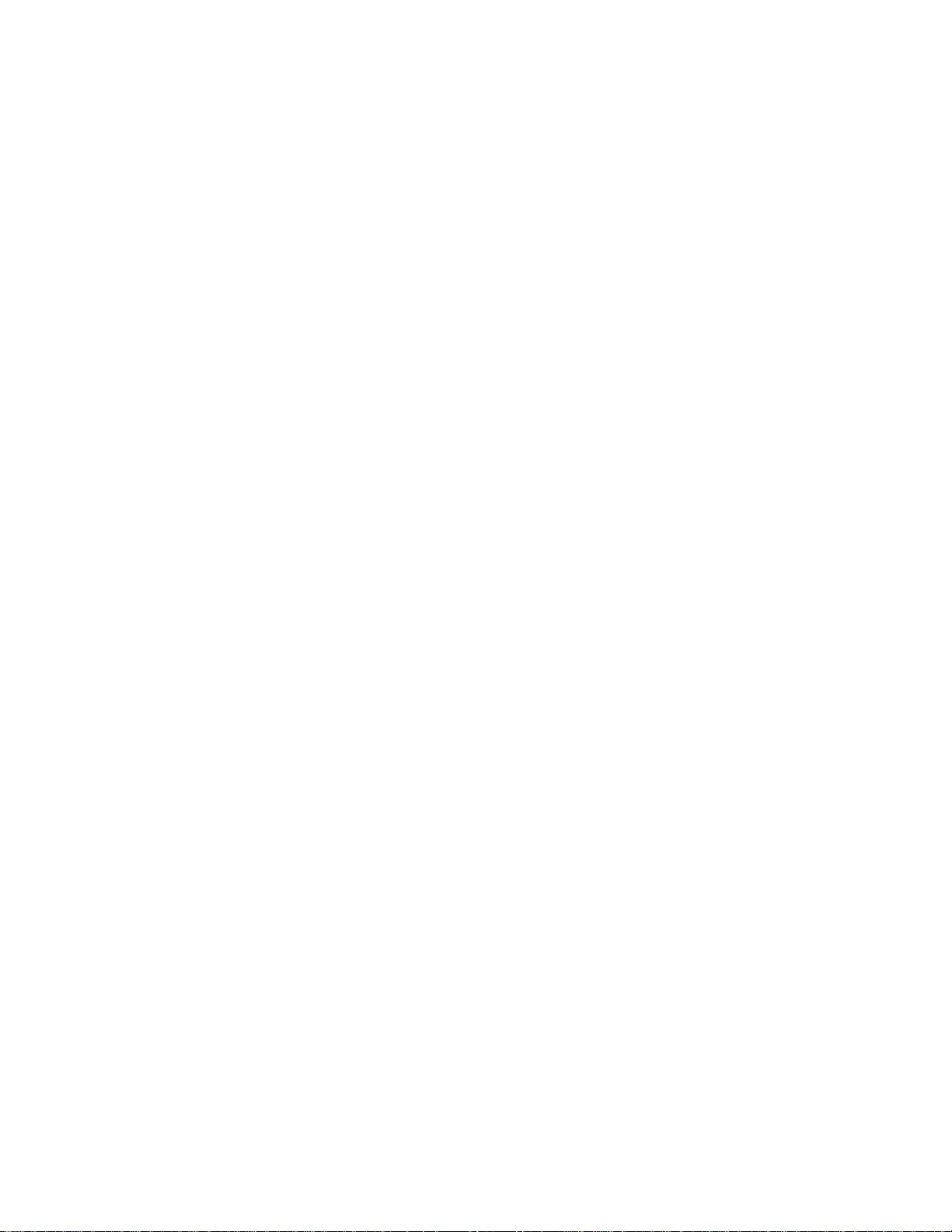
Page 3
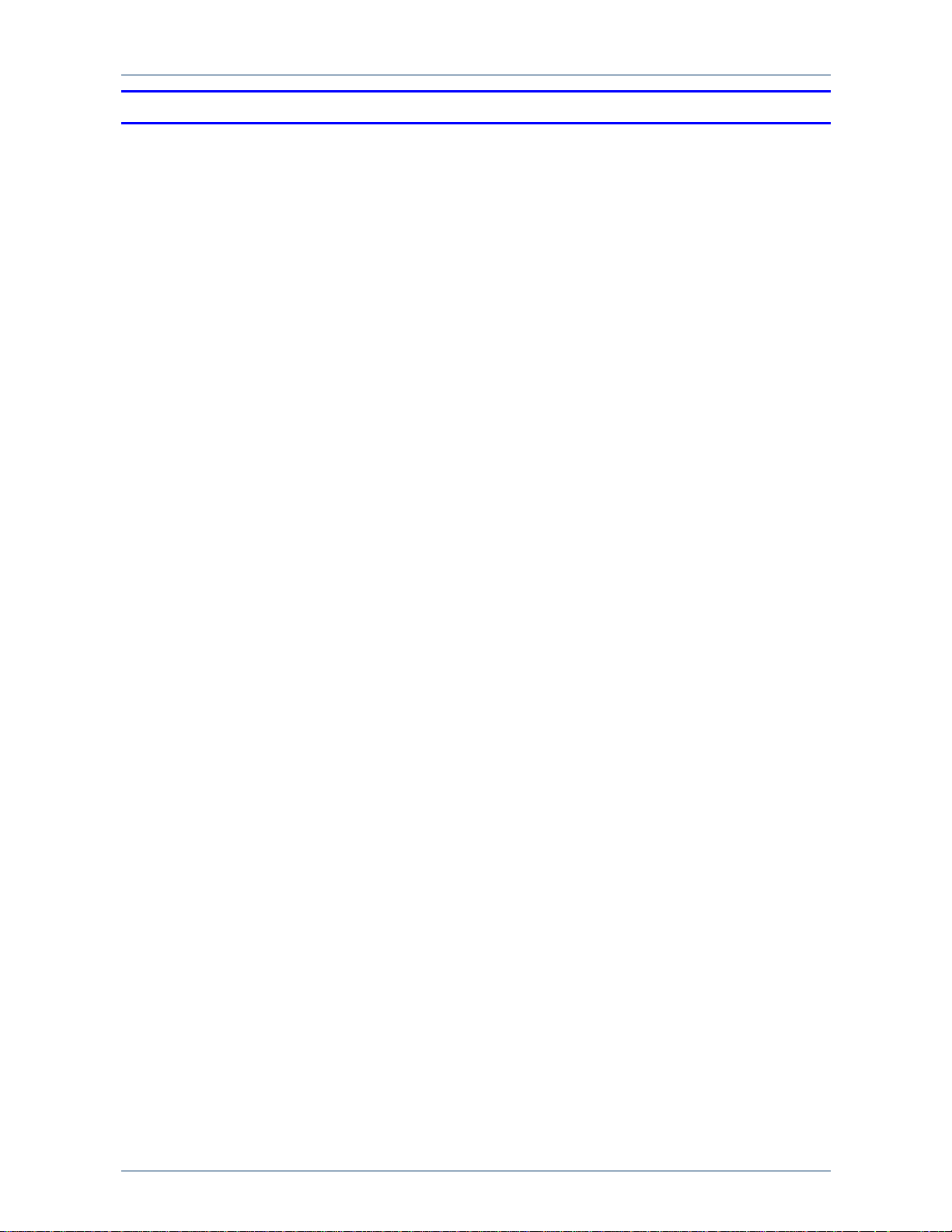
Quick Installation Guide Contents
Version 5.0 3 September 2007
Table of Contents
1 Introduction .................................................................................................................7
2 Quick Start ...................................................................................................................9
3 Configuring the MediaPack ......................................................................................10
3.1 Embedded Web Server Management Tool .....................................................................10
3.1.1 Accessing the Embedded Web Server..............................................................................10
3.1.2 Navigating the Embedded Web Server .............................................................................11
3.1.3 Changing Login Username and Password ........................................................................12
3.1.4 Searching for ini file Parameters........................................................................................13
3.2 Assigning an IP Address to the MediaPack.....................................................................14
3.2.1 Assigning an IP Address using BootP ...............................................................................14
3.2.2 Assigning an IP Address Using CLI via RS-232................................................................15
3.2.3 Assigning an IP Address using HTTP................................................................................16
3.3 Advanced Configuration ..................................................................................................17
3.3.1 Using the ini File ................................................................................................................17
3.3.1.1 Obtaining the ini File from the Web....................................................................17
3.3.1.2 Uploading the ini File to the Gateway.................................................................18
3.3.1.3 Modifying Parameters Specific to Site Deployment ...........................................19
3.3.2 Using the Embedded Web Server .....................................................................................20
3.3.2.1 Defining Mediation Server's IP Address.............................................................20
3.3.2.2 Defining Number of FXO Ports Connected to PBX............................................22
3.3.2.3 Defining Voice Coders........................................................................................23
3.3.2.4 Translating Numbers From / To E.164 Using Manipulation Tables for
PBX/PSTN Connectivity ....................................................................................................23
3.3.2.4.1 Dialing Plan Notation........................................................................25
3.3.2.4.2 Number Normalization Examples.....................................................26
3.3.2.5 Defining Answer Supervision .............................................................................28
3.3.2.6 Defining Automatic Dialing .................................................................................29
3.3.2.7 Enabling Caller ID...............................................................................................30
3.3.2.8 Defining SIP Transport Type ..............................................................................31
3.3.2.9 Defining Disconnect on Broken Connection.......................................................32
3.3.2.10 Defining DTMF Payload Type ............................................................................33
3.3.2.11 Enabling One-Stage Dialing ...............................................................................34
3.3.2.12 Defining Channel Select Mode...........................................................................35
3.3.2.13 Disabling RTCP Attribute ..................................................................................36
4 Backing Up Configuration Settings.........................................................................37
5 Monitoring the Gateway............................................................................................38
5.1 Front-Panel LEDs ............................................................................................................38
5.2 Monitoring the Channels..................................................................................................39
6 Troubleshooting........................................................................................................40
6.1 General Troubleshooting .................................................................................................40
6.2 Restoring Parameters to Factory Default Settings ..........................................................40
6.3 Debugging using a Syslog Server ...................................................................................40
7 Regulatory Information.............................................................................................42
Page 4
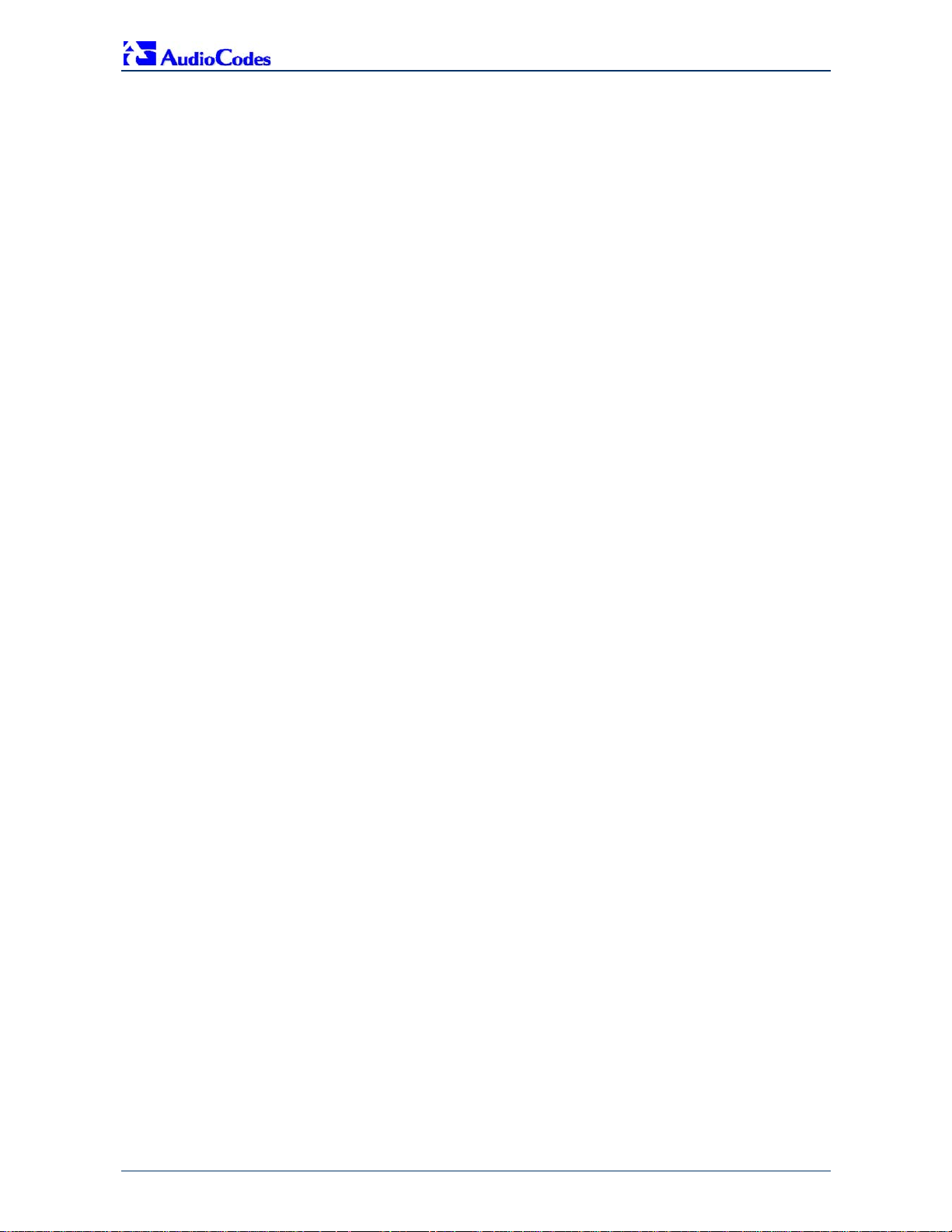
MP-11x & Microsoft Office Communications Server 2007
Quick Installation Guide 4 Document #: LTRT-26301
Reader's Notes
Page 5
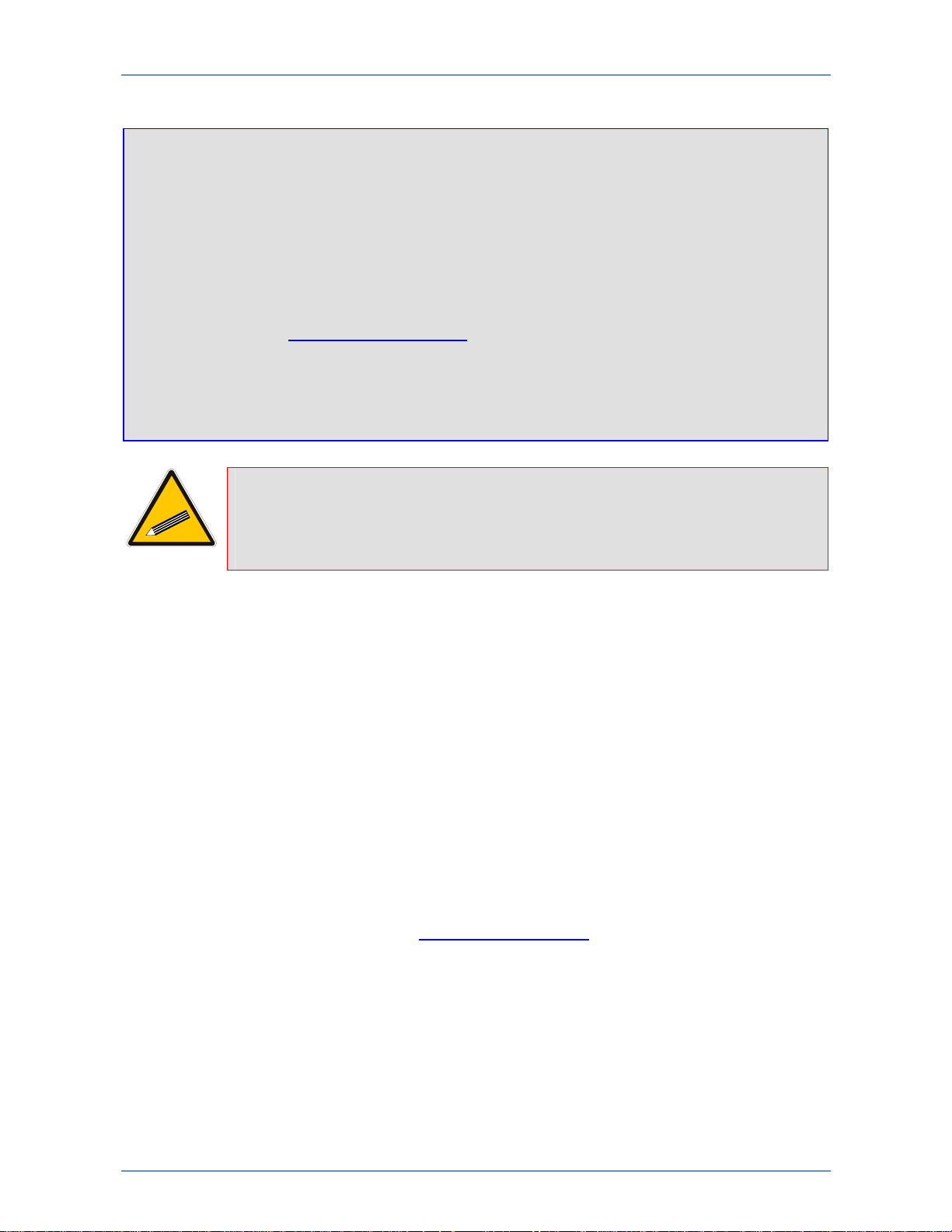
Quick Installation Guide Notices
Version 5.0 5 September 2007
Notices
Notice
This Quick Installation Guide describes the installation and configuration of AudioCodes’ Media Pack
MP-11x FXO SIP analog media gateways for integration with Microsoft® Office Communications
Server 2007.
Information contained in this document is believed to be accurate and reliable at the time of printing.
However, due to ongoing product improvements and revisions, AudioCodes cannot guarantee the
accuracy of printed material after the Date Published nor can it accept responsibility for errors or
omissions. Updates to this document and other documents can be viewed by registered Technical
Support customers at http://www.audiocodes.com under Support / Product Documentation.
© Copyright 2007 AudioCodes Ltd. All rights reserved.
This document is subject to change without notice.
Date Published: Sep-17-2007 Date Printed: Sep-18-2007
Tip: When viewing this manual on CD, Web site or on any other electronic copy, all
cross-references are hyperlinked. Click on the page or section numbers (shown
in blue) to reach the individual cross-referenced item directly. To return back to
the point from where you accessed the cross-reference, press the ALT and ◄
keys.
Trademarks
AC logo, Ardito, AudioCoded, AudioCodes, AudioCodes logo, CTI², CTI Squared, InTouch,
IPmedia, Mediant, MediaPack, MP-MLQ, NetCoder, Netrake, Nuera, Open Solutions Network,
OSN, Stretto, 3GX, TrunkPack, VoicePacketizer, VoIPerfect, What's Inside Matters, Your
Gateway To VoIP, are trademarks or registered trademarks of AudioCodes Limited. All other
products or trademarks are property of their respective owners.
WEEE EU Directive
Pursuant to the WEEE EU Directive, electronic and electrical waste must not be disposed of with
unsorted waste. Please contact your local recycling authority for disposal of this product.
Customer Support
Customer technical support and service are provided by AudioCodes’ Distributors, Partners, and
Resellers from whom the product was purchased. For Customer support for products purchased
directly from AudioCodes, contact support@audiocodes.com
.
Abbreviations and Terminology
Each abbreviation, unless widely used, is spelled out in full when first used, and only Industry
standard terms are used throughout this manual.
Page 6
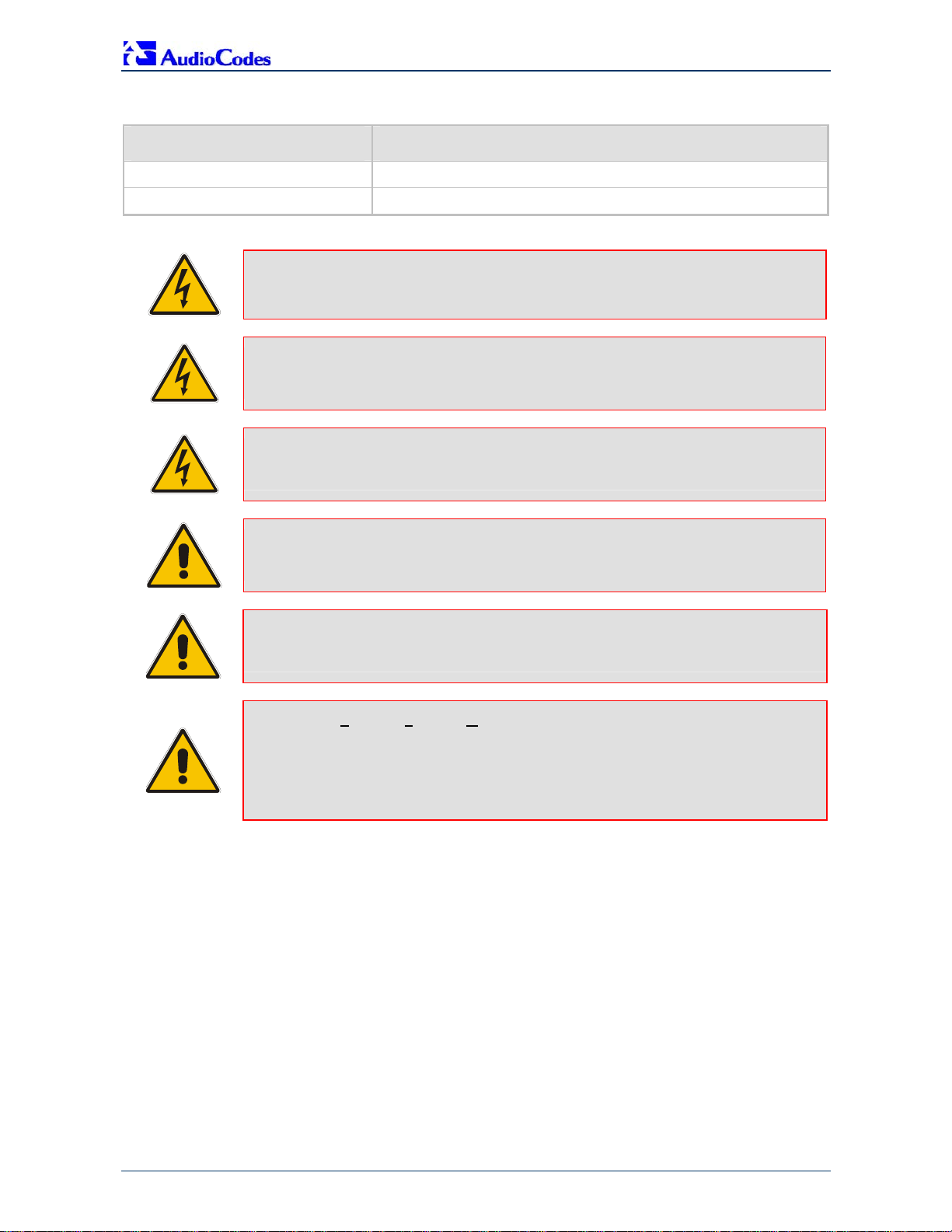
MP-11x & Microsoft Office Communications Server 2007
Quick Installation Guide 6 Document #: LTRT-26301
Related Documentation
Document # Manual Name
LTRT-656xx (e.g., LTRT-65601 MP-11x & MP-124 SIP Release Notes
LTRT-654xx MP-11x & MP-124 SIP User's Manual
Warning: Ensure that you connect the FXO ports to Central Office (CO) / PBX lines
only.
Warning: The MediaPack is supplied as a sealed unit and must only be installed or
serviced by qualified service personnel.
Warning: Disconnect the MediaPack from the electrical mains and from the Telephone
Network Voltage (TNV) before servicing.
Note: MediaPack and MP-11x refers collectively to the MP-118 and MP-114 FXO
VoIP gateways.
Note: Where “network” appears in this manual, it means LAN, WAN, etc. accessed via
the gateway’s Ethernet interface.
Note: FXO (Foreign Exchange Office) is the interface replacing the analog telephone
and connects to a Public Switched Telephone Network (PSTN) line from the
Central Office (CO) or to a Private Branch Exchange (PBX). The FXO is
designed to receive line voltage and ringing current, supplied from the CO or the
PBX (just like an analog telephone). An FXO VoIP gateway interfaces between
the CO/PBX line and the Internet.
Page 7
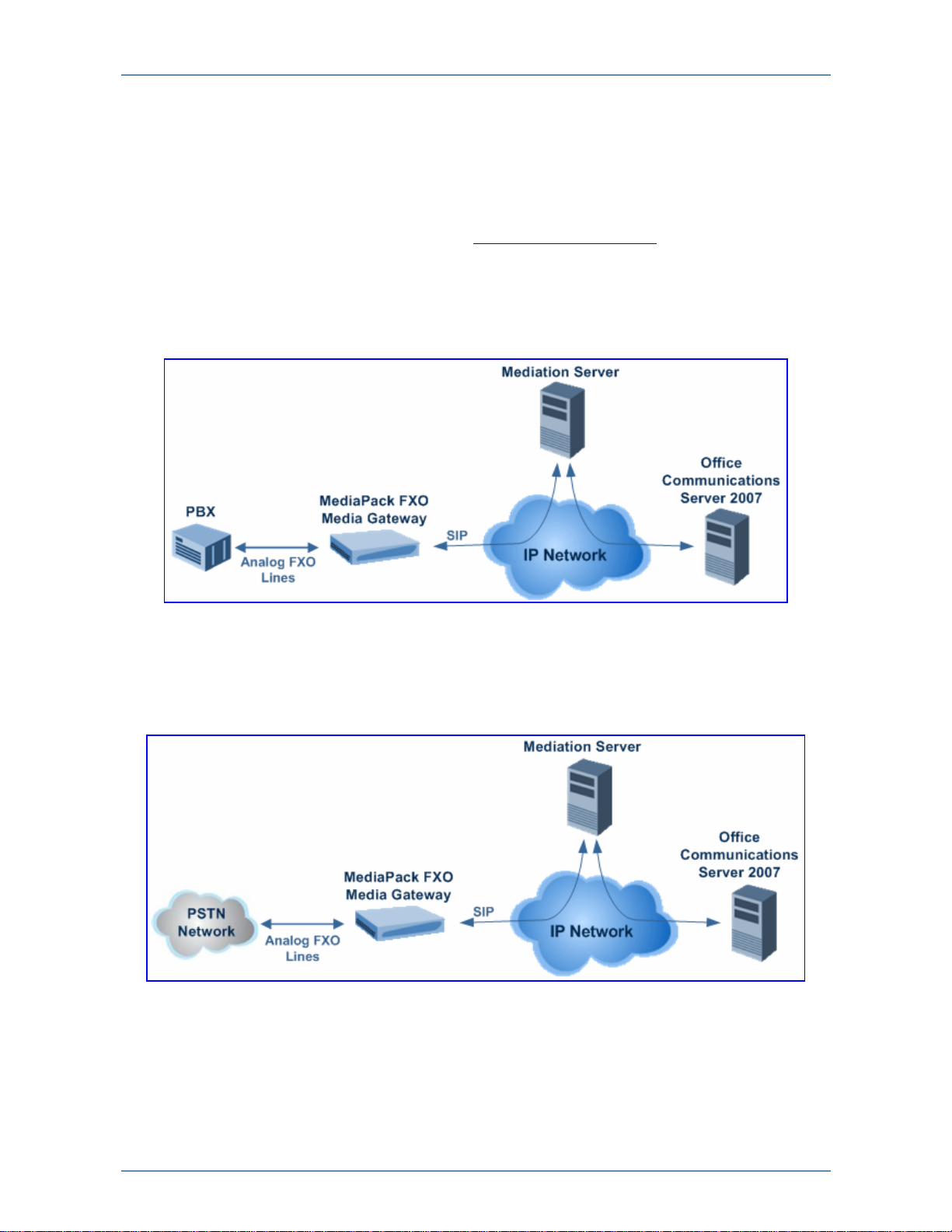
Quick Installation Guide 1. Introduction
Version 5.0 7 September 2007
1 Introduction
This guide provides step-by-step instructions for quickly setting up AudioCodes' MediaPack
(MP-118 and MP-114) Session Initiation Protocol (SIP) voice-over-IP (VoIP) gateways for
intermediating between third-party, private branch exchanges (PBX) or various Public Switched
Telephone Network (PSTN) interfaces, and Microsoft
®
Office Communications Server 2007
(Office Communications Server 2007). For further information regarding Office Communications
Server 2007, refer to Microsoft's Web site (http://www.microsoft.com/uc
).
The figure below illustrates a network architecture with a PBX. In this scenario, the AudioCodes'
gateway connects to the PBX using analog lines (FXO), and to Office Communications Server
2007 through Microsoft
®
Mediation Server (Mediation Server) on the IP network. The MediaPack
gateways ensure interoperability with leading, third-party PBXs.
Figure 1-1: Network Architecture with PBX
The figure below illustrates a network architecture that provides a direct connection to the PSTN
network. In this scenario, the AudioCodes' gateway connects to PSTN using analog lines. At the
other end, the gateway connects to Office Communications Server 2007 through Mediation
Server on the IP network.
Figure 1-2: Network Architecture with PSTN Interface
Page 8
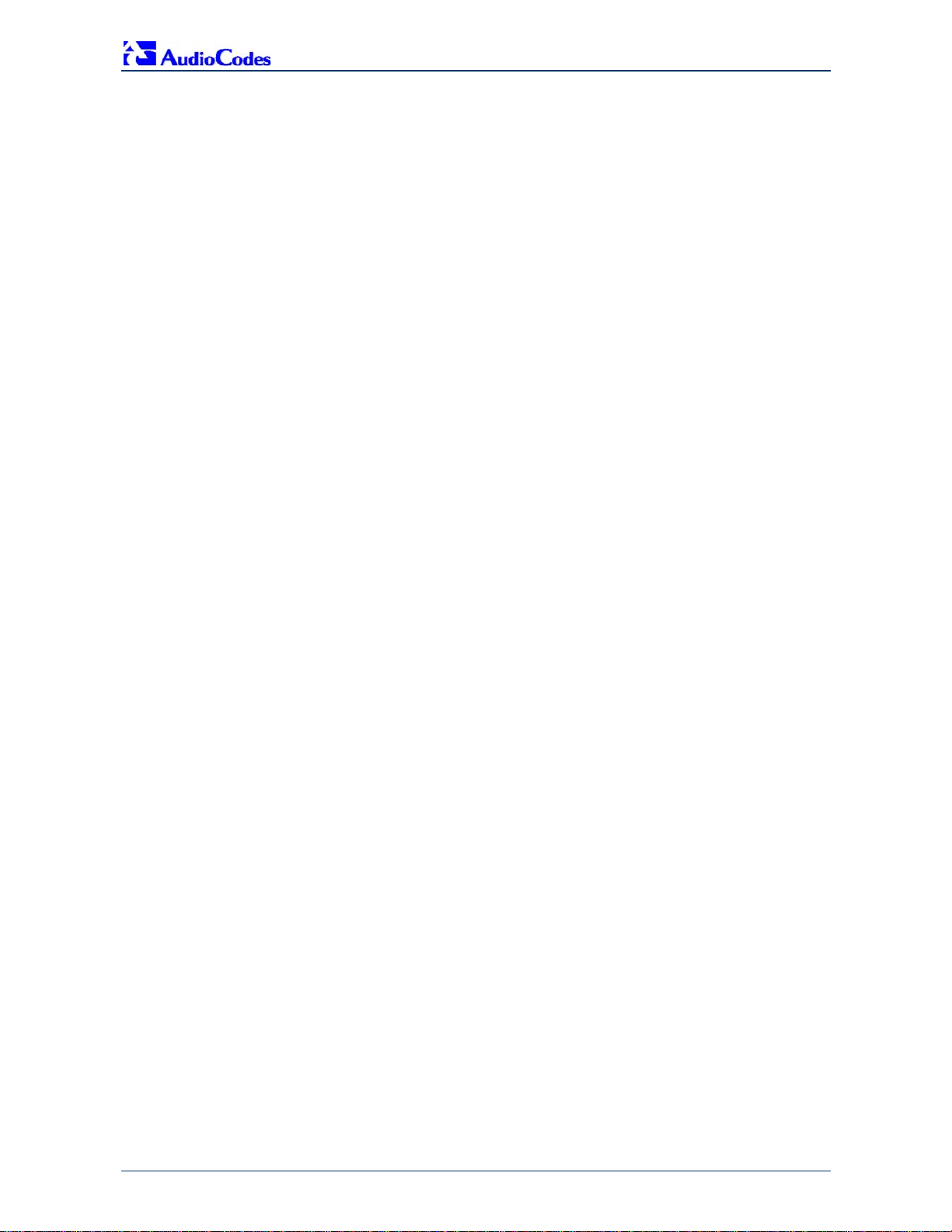
MP-11x & Microsoft Office Communications Server 2007
Quick Installation Guide 8 Document #: LTRT-26301
The AudioCodes' MP-11x FXO gateway can be integrated in the Office Communications Server
2007 / Unified Communications (UC) environments, by implementing one of the following options:
One-to-One: each PBX line connected to an FXO port on the gateway, serves one Office
Communications Server 2007 user / endpoint (OCS client) and is defined for automatic
dialing for this OCS client. A PBX or PSTN user that wants to call the OCS client, dials the
OCS client's PBX line number.
One-to-Many: group of PBX lines connected to the gateway serves all the OCS clients.
When a new call is received from the PBX, the gateway answers the call and performs one
of the following:
• Plays a dial tone, after which the caller can dial the OCS client's extension number.
• Plays a pre-recorded greeting message to the caller, requesting the caller to dial the
desired OCS client (for example, “Welcome company X, please dial the desired
extension number”). The gateway acts as an interactive voice response (IVR) system.
For this option, you may need to upload a pre-recorded tone file (refer the User's
Manual).
PBX-Sends-Digits: group of Direct Inward Dialing (DID) PBX lines connected to the
gateway serves all the OCS clients. When a new call is received from the PBX, the gateway
answers the call, and then the PBX automatically sends the OCS client number as it was
received.
Page 9

Quick Installation Guide 2. Quick Start
Version 5.0 9 September 2007
2 Quick Start
This Quick Installation Guide helps you setup the MediaPack gateways for interoperability with
either third-party PBXs or various PSTN interfaces, and Office Communications Server 2007.
Prior knowledge of IP networks is recommended.
Figure 2-1: Required Steps to Install MediaPack
Note: For detailed information on how to fully configure the gateway, refer to the
MediaPack User’s Manuals.
Refer to Section 3.2
Refer to Section 3.3.2
Refer to Section 3.3.1
Refer to Section 3.3.1.1
Refer to Section 3.3.1.2
Refer to Section 3.3.1.3
Page 10
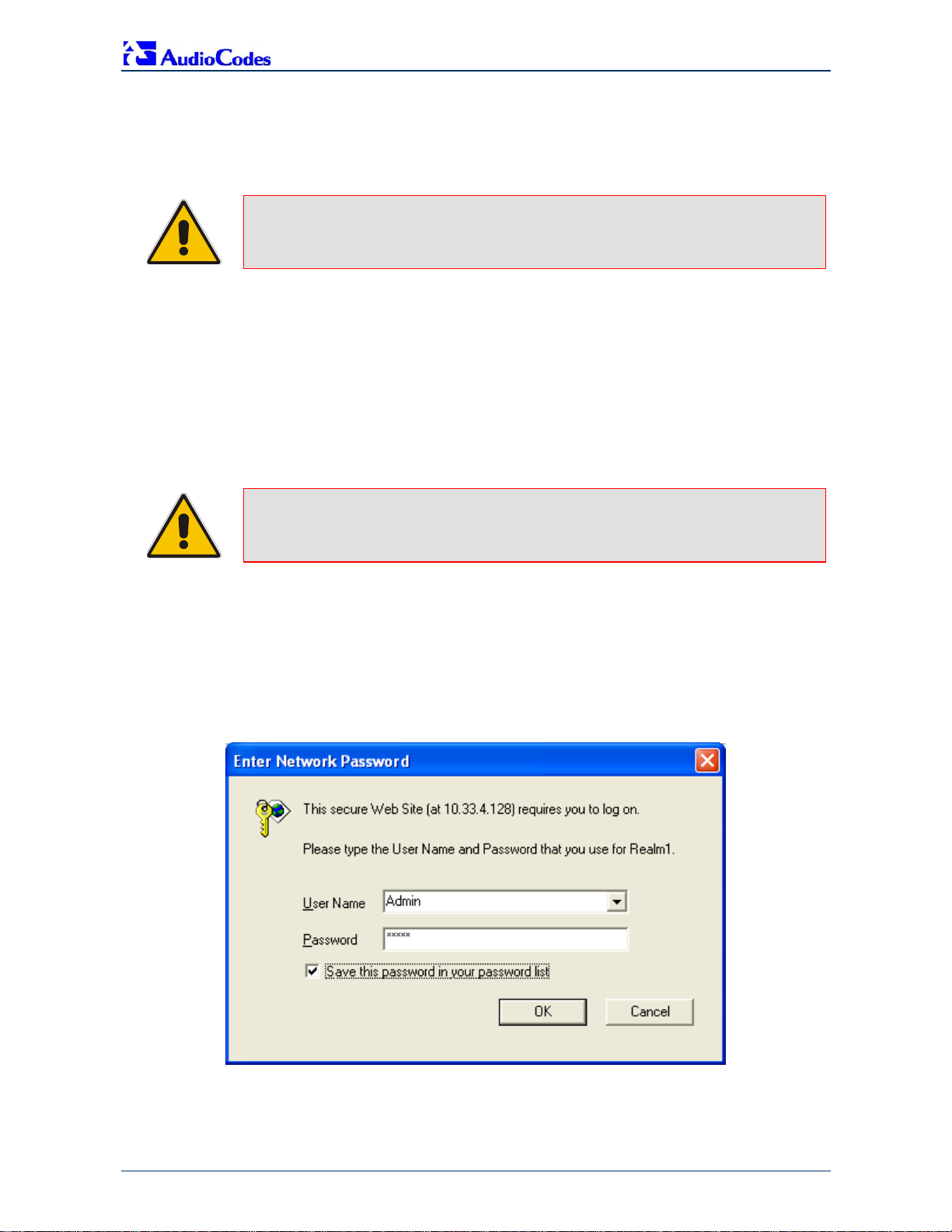
MP-11x & Microsoft Office Communications Server 2007
Quick Installation Guide 10 Document #: LTRT-26301
3 Configuring the MediaPack
The gateway is supplied with the application software residing on its flash memory (set to factory
default parameters).
Note: This guide assumes that the gateway is running firmware version 5.0. If you are
running an earlier version, please update the version to 5.0 (available on
AudioCodes' Web site -- refer to Section 3.3.1.1 on page 17).
3.1 Embedded Web Server Management Tool
The MediaPack gateway contains an embedded HTTP-based server that provides a userfriendly, client Web interface for gateway configuration and management.
3.1.1 Accessing the Embedded Web Server
The MediaPack's Embedded Web Server is initially accessed using the default IP address
(10.1.10.11), login user name ('Admin'), and login password ('Admin').
Note: Ensure that your MediaPack is in the same subnet as the PC running the Web
browser. If not, refer to Section 3.2 on page 14 for assigning an IP address to
the MediaPack.
¾ To access the Embedded Web Server, take these 4 steps:
1. Open a standard Web-browsing application such as Microsoft™ Internet Explorer™ (Version
6.0 or higher) or Netscape™ Navigator™ (Version 7.2 or higher).
2. In the Web browser's URL address field, enter the IP address of the gateway; the Embedded
Web Server’s ‘Enter Network Password’ screen appears, as shown in the figure below:
Figure 3-1: Enter Network Password Screen
3. Enter the case-sensitive, default username and password. You can later change the login
user name and password, as described in Section 3.1.3 on page 12.
4. Click OK; the Embedded Web Server is accessed, displaying the ‘Quick Setup’ screen.
Page 11
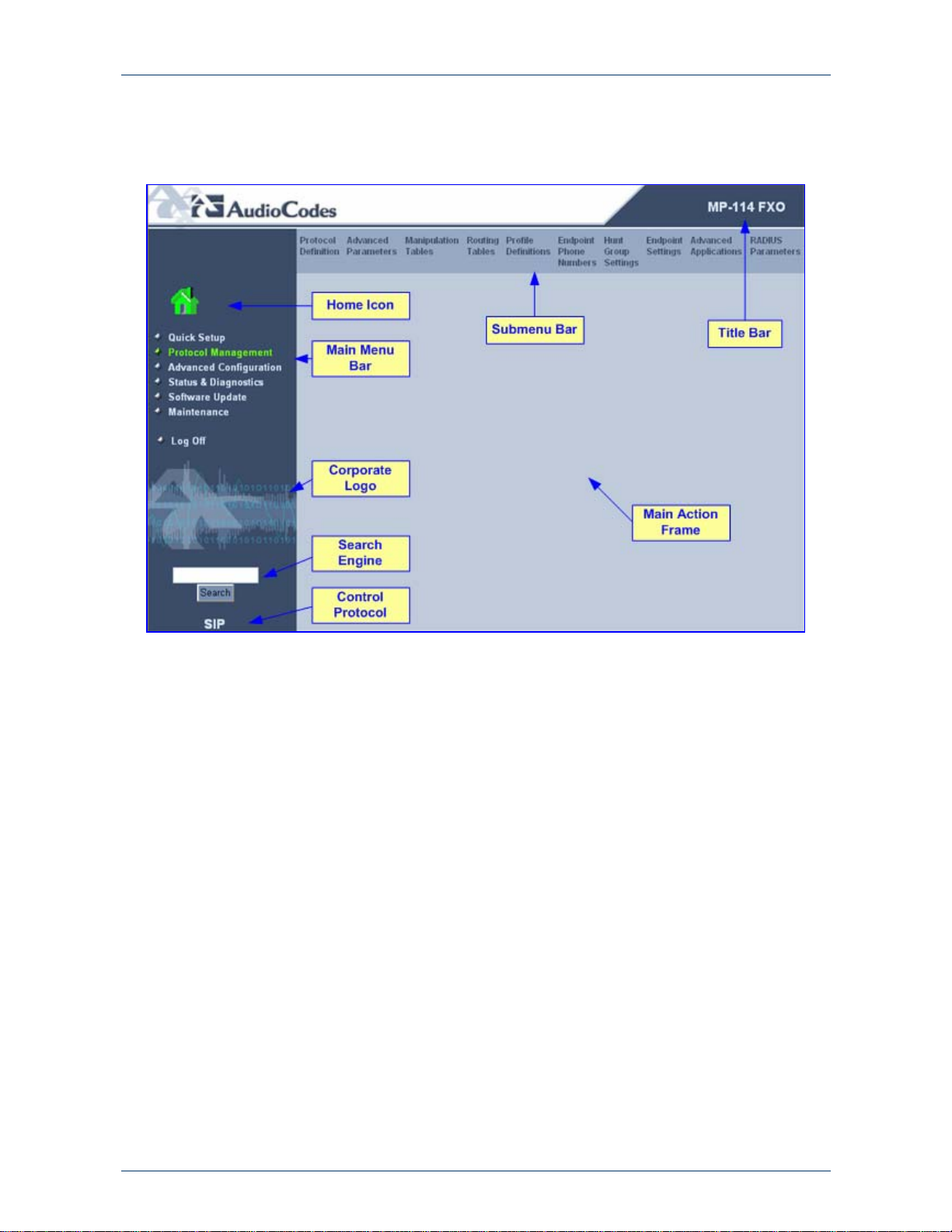
Quick Installation Guide 3. Configuring the MediaPack
Version 5.0 11 September 2007
3.1.2 Navigating the Embedded Web Server
The main areas of the Web interface are shown in the figure below.
Figure 3-2: MediaPack Web Interface Areas
Page 12
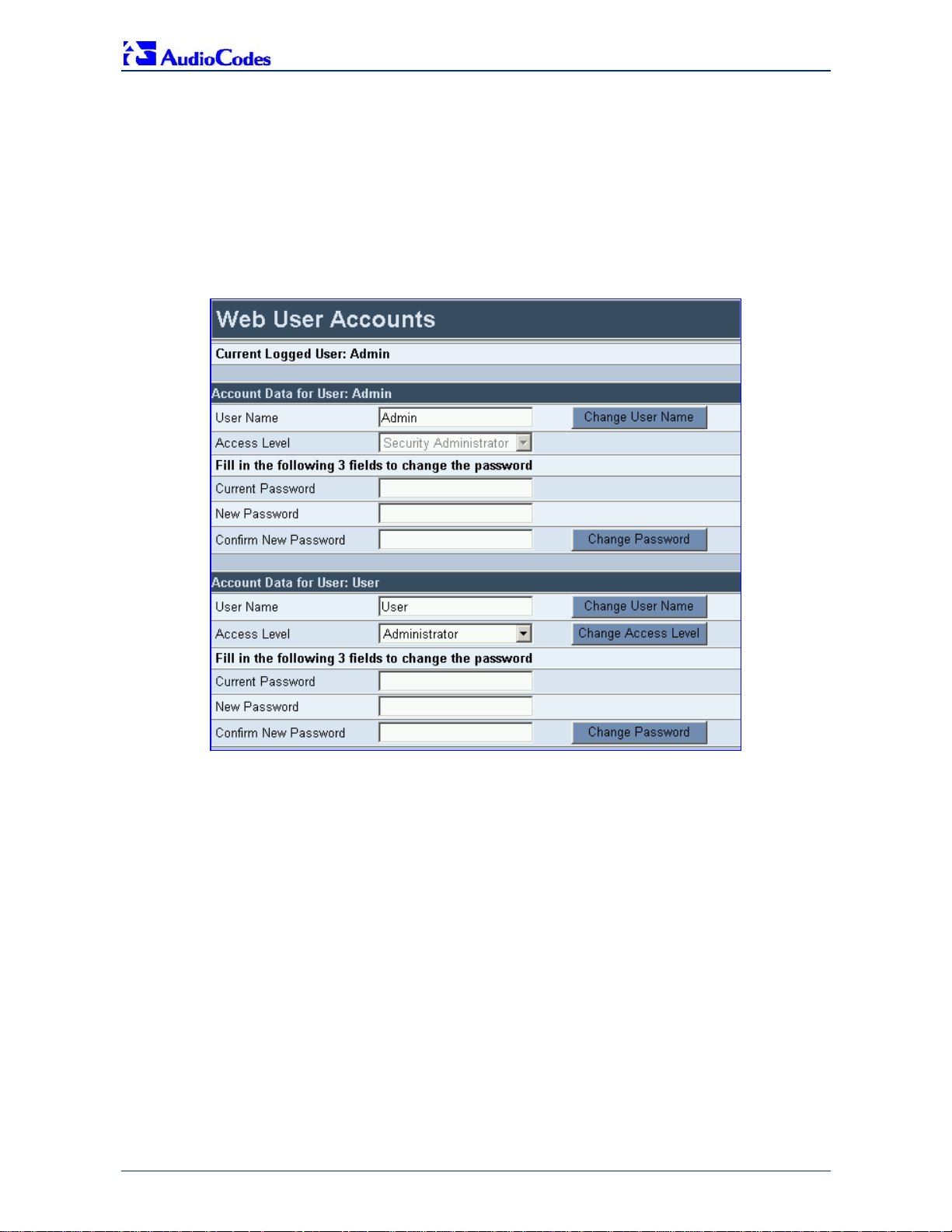
MP-11x & Microsoft Office Communications Server 2007
Quick Installation Guide 12 Document #: LTRT-26301
3.1.3 Changing Login Username and Password
It's recommended that you change the default user name and password of the Web user account
initially used to access the Embedded Web Server.
¾ To change the user name and password, take these 3 steps:
1. Open the ‘Web User Accounts’ screen (Advanced Configuration menu > Security
Settings > Web User Accounts).
Figure 3-3: Web User Accounts Screen
2. Change the user name by performing the following:
a. In the ‘User Name’ field, enter the new user name (maximum of 19 characters).
b. Click the Change User Name button; the new user name is immediately applied and
the ‘Enter Network Password’ screen appears (shown in Figure 3-1 on page 10).
c. In the ‘Enter Network Password’ screen, enter the new user name (case-sensitive).
3. Change the password by performing the following:
a. In the ‘Current Password’ field, enter the current password.
b. In the 'New Password’ and ‘Confirm New Password’ fields, enter the new password
(maximum of 19 characters).
c. Click the Change Password button; the new password is immediately applied and the
‘Enter Network Password’ screen appears (shown in Figure 3-1 on page 10).
d. In the ‘Enter Network Password’ screen, enter the new password (case-sensitive).
Page 13
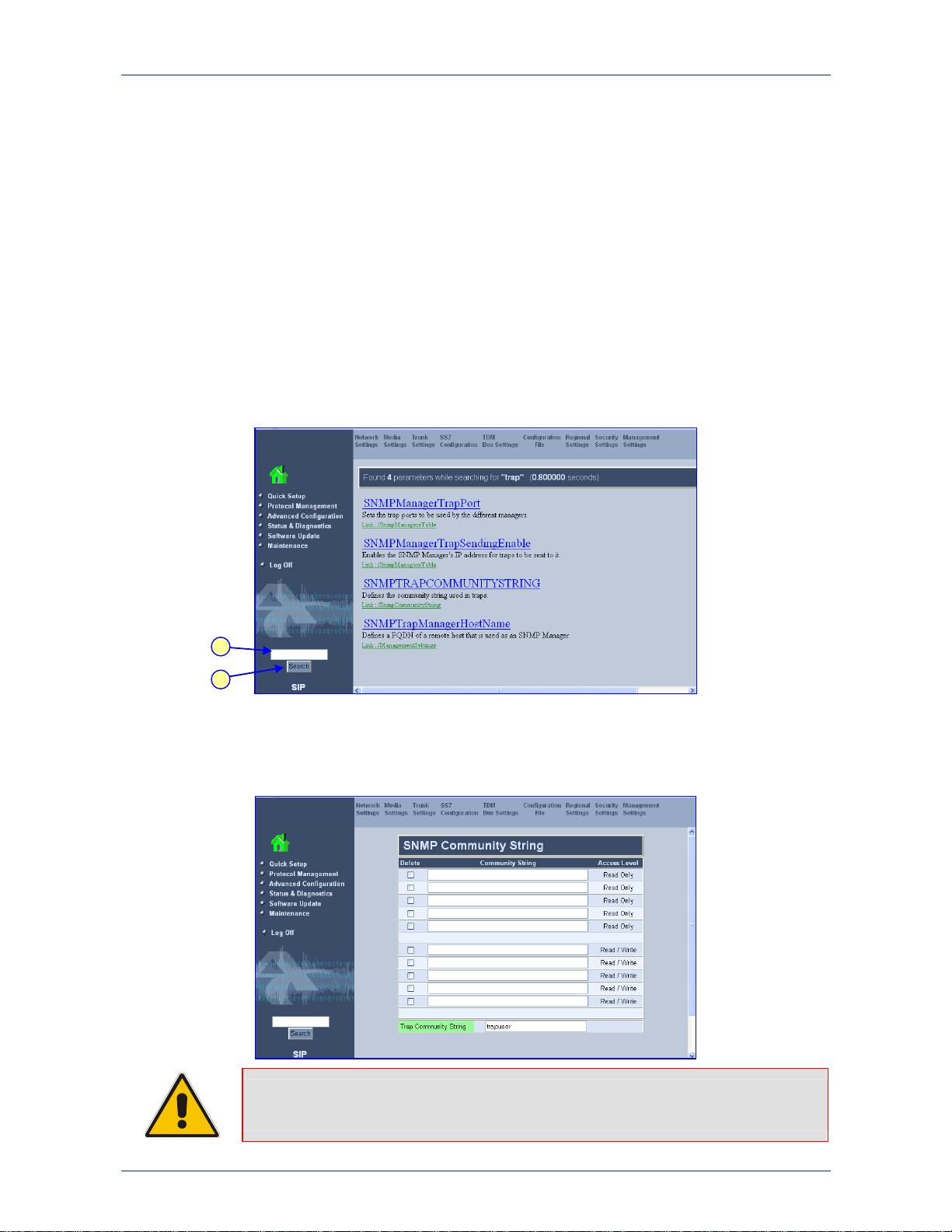
Quick Installation Guide 3. Configuring the MediaPack
Version 5.0 13 September 2007
3.1.4 Searching for ini file Parameters
The Embedded Web Server provides a search engine that allows you to search any ini file
parameter that is configurable using the Embedded Web Server. The search result provides you
with a link to the relevant Web page in which the parameter appears. You can search for a
specific parameter (e.g., 'EnableIPSec') or a sub-string of that parameter (e.g., 'sec'). If you
search for a sub-string, the Embedded Web Server lists all found parameters that contain the
searched sub-string in their parameter names. The Search button, located near the bottom of the
Main menu bar is used to perform parameter searches.
¾ To search for an ini file parameter configurable by the Embedded Web
Server, take these 3 steps:
1. In the 'Search' field, enter the required name or sub-string of the ini file parameter.
2. Click Search; the 'Searched Result' screen appears listing all searched parameter results:
Figure 3-4: Searched Result Screen
3. In the Searched Result list, click the required parameter to open the screen in which the
parameter appears. In the relevant screen, the searched parameter is highlighted in green
for easy identification, as shown in the figure below.
Figure 3-5: Searched Parameter Highlighted in Screen
Note: If the searched parameter is not located, the "No Matches Found For This String"
message is displayed.
1
2
Page 14
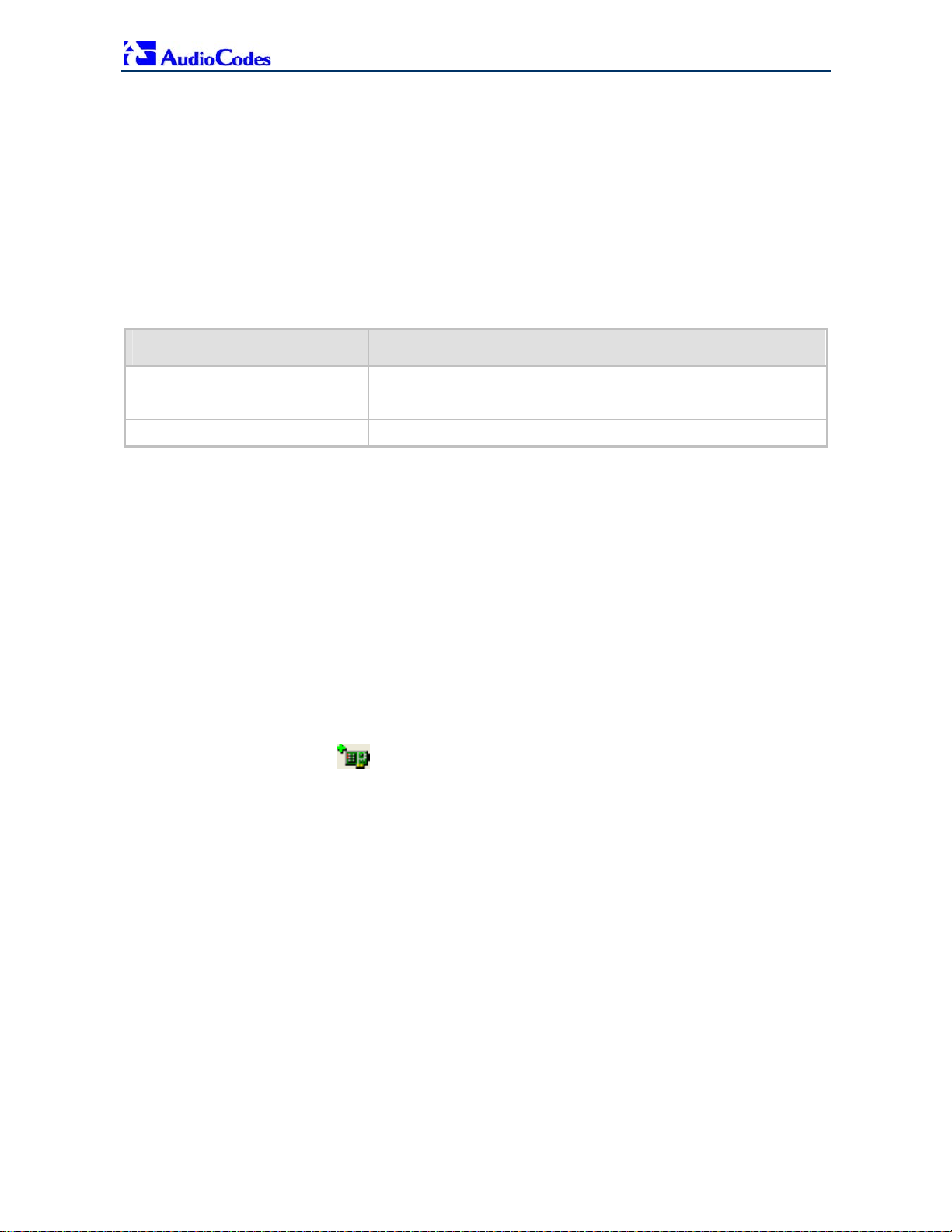
MP-11x & Microsoft Office Communications Server 2007
Quick Installation Guide 14 Document #: LTRT-26301
3.2 Assigning an IP Address to the MediaPack
If the gateway's default IP address (refer to Table 3-1) doesn't correspond to the network in which
Office Communications Server 2007 is installed, you can assign a different IP address to the
gateway, using one of the following methods:
BootP (refer to Section 3.2.1 on page 14)
Command Line Interface (CLI) using the RS-232 interface (refer to Section 3.2.2 on page 15)
Gateway's HTTP-based Embedded Web Server (refer to Section 3.2.3 on page 16)
DHCP (refer to the gateway's User’s Manual)
Table 3-1: Gateway Default Net working Parameters
Network Parameter Default Value
IP address 10.1.10.11
Default subnet mask 255.255.0.0
Default gateway IP address 0.0.0.0
You can use the hardware reset button to restore the gateway's networking parameters to their
factory default values (refer to Section 6.2 on page 40).
3.2.1 Assigning an IP Address using BootP
You can use AudioCodes' Bootstrap Protocol (BootP) or any third-party BootP application to
assign an IP address to the gateway.
¾ To assign an IP address using BootP, take these 3 steps:
1. Open the BootP application.
2. Add a new client by performing the following (for AudioCodes BootP Server application):
a. From the Services menu, choose Clients; the Client Configuration dialog box appears.
b. Add a client configuration for the gateway that you want to initialize, by clicking the Add
New Client
button.
c. Enter the necessary fields (i.e., gateway's MAC address and desired IP address), and
then click OK.
Page 15

Quick Installation Guide 3. Configuring the MediaPack
Version 5.0 15 September 2007
Table 3-2: Adding a BootP Client
3. Use the gateway's chassis reset button to physically reset the gateway, causing it to use
BootP; the gateway changes its network parameters to the values provided by BootP.
3.2.2 Assigning an IP Address Using CLI via RS-232
You can assign an IP address to the gateway using CLI by establishing a serial connection
between your PC and the gateway.
¾ To assign an IP address using CLI via RS-232, take these 5 steps:
1. Connect the gateway's RS-232 port (labeled RS-232), located on the rear panel, to your PC.
2. Use serial communication software (e.g., HyperTerminal
TM
) to connect to the gateway. Set
your serial communication software to the following communications port settings: Baud
Rate: 115,200 bps; Data bits: 8; Parity: None; Stop bits: 1; Flow control: None.
3. At the CLI prompt, type conf, and then press <Enter>; the configuration folder is accessed.
4. To check the current network parameters, at the prompt, type GCP IP, and then press
<Enter>; the current network settings are displayed.
5. Change the network settings by typing the following:
SCP IP [ip_address] [subnet_mask] [default_gateway]
(e.g., SCP IP 10.13.77.7 255.255.0.0 10.13.0.1)
Note: This command requires you to enter all three network parameters (each separated by
a space).
The new settings take effect on-the-fly and connectivity is active at the new IP address. To save
the configuration, at the prompt, type SAR, and then press <Enter>; the gateway restarts with the
new network settings.
Page 16

MP-11x & Microsoft Office Communications Server 2007
Quick Installation Guide 16 Document #: LTRT-26301
3.2.3 Assigning an IP Address using HTTP
You can assign an IP address to the gateway using the gateway's Embedded Web Server (based
on HTTP), by connecting the gateway to a PC with a direct, local Ethernet connection.
¾ To assign an IP address to the gateway using HTTP, take these 5 steps:
1. Connect your PC to the gateway by performing the following:
a. Disconnect the gateway from the network and reconnect it to your PC using one of the
following methods:
♦ Use a standard Ethernet cable to connect the network interface on your PC to a
port on a network hub or switch. Use a second standard Ethernet cable to connect
the gateway to another port on the same network hub or switch.
♦ Use an Ethernet cross-over cable to directly connect the network interface on your
PC to the gateway.
b. Change your PC’s IP address and subnet mask to correspond with the gateway's
factory default IP address and subnet mask (listed in Table 3-1).
2. Access the gateway's Embedded Web Server (refer to Section 3.1.1 on page 10); the ‘Quick
Setup’ screen is displayed (Quick Setup menu), as shown in the figure below:
Figure 3-6: Quick Setup Screen
3
3
3
Page 17

Quick Installation Guide 3. Configuring the MediaPack
Version 5.0 17 September 2007
3. Configure the gateway's ‘IP Address’, ‘Subnet Mask’, and ‘Default Gateway IP Address’
fields to correspond with your network IP settings of Office Communications Server 2007.
4. Click the Reset button, and then at the prompt, click OK; the gateway applies the changes
and restarts. This takes approximately three minutes to complete, after which the Power and
Ready LEDs on the front panel are lit green.
5. Connect the gateway to the network by performing the following:
a. Disconnect your PC from the gateway or from the hub / switch (depending on the
connection method you used in Step 1).
c. Reconnect the gateway and your PC (if necessary) to the network.
b. Restore your PC’s original IP address and subnet mask. Re-access the gateway using
the Embedded Web Server with its newly assigned IP address.
Tip: Record the IP address and subnet mask you assigned to the gateway. Do the
same when defining new username or password. If the Embedded Web Server
is unavailable (for example, if you’ve lost your username and password), use the
BootP/TFTP configuration utility to access the device, “reflash” the load and
reset the password (refer to the gateway's User’s Manual for detailed information
on using a BootP/TFTP configuration utility to access the device).
3.3 Advanced Configuration
Once you have IP connectivity to the gateway (as described in Section 3.2 on page 14), you can
configure the advanced gateway parameters for interoperability with the deployed PBX / PSTN
interfaces and Office Communications Server 2007.
The advanced parameters can be configured using one of the following methods:
Pre-configured configuration file (referred to as the ini file) uploaded to the gateway (refer to
Section 3.3.1 on page 17)
Gateway's Embedded Web Server management tool (refer to Section 3.3.2 on page 20)
Tip: Once the gateway is configured, backup your settings by saving a copy of the
VoIP gateway configuration file (ini) to a directory on your PC (refer to Section 4
on page 37). This saved file can later be used, if necessary, to restore previous
configuration settings (refer to Section 3.3.1.2 on page 18).
3.3.1 Using the ini File
The ini file is a text-based file that contains the gateway's configurable parameters required for
operating in the specific network environment. To configure the gateway using the ini file, the
following steps must be performed:
Obtain the ini file from AudioCodes' Web site (refer to Section 3.3.1.1 on page 17)
Upload the ini file to the gateway (refer to Section 3.3.1.2 on page 18)
Modify parameters specific to the deployment site (refer to Section 3.3.1.3 on page 19)
3.3.1.1 Obtaining the ini File from the Web
Before you can load the required ini file to your gateway, you need to obtain the file from
AudioCodes' Web site. From this site, you can also download the latest User's Manuals, training
documentation, and firmware.
Page 18

MP-11x & Microsoft Office Communications Server 2007
Quick Installation Guide 18 Document #: LTRT-26301
Notes:
• Ensure that you download the correct ini file so that your gateway is
configured correctly for interoperability with the deployed PBX / PSTN.
• The gateway configuration for the PBX-Sends-Digits option is similar to the
One-to-Many option. Therefore, for the PBX-Sends-Digits option, download
the ini file for the One-to-Many option.
¾ To download the ini file to your PC, take these 4 steps:
1. Open your Web browser, and then in the URL address field, enter the following address:
http://www.audiocodes.com/Content.aspx?voip=2823
; the 'Microsoft Office Communications
Server 2007 Resource Page' page opens, as shown below:
Figure 3-7: Microsoft Office Communications Server 2007 Resource Page
2. Navigate to the 'Verified Telephony Connectivity' table (which contains ini files per tested
PBX), by either clicking Verified Telephony Connectivity or scrolling down to the table.
3. In the 'Download' column, click the ZIP file icon corresponding to the required PBX / PSTN
protocol; the 'File Download' message box appears.
4. Click the Save button, navigate to the folder on your PC to where you want to download the
file, and then click Save; the file is downloaded to the folder and when complete, the
'Download Complete' message box appears.
3.3.1.2 Uploading the ini File to the Gateway
Once you have downloaded the correct ini file from the Web, you need to upload it to the
gateway's non-volatile memory using the gateway's Embedded Web Server.
¾ To upload the ini file to the gateway, take these 6 steps:
1. Unzip the downloaded ZIP file that you downloaded in the previous section. An ini file (with
the file extension *.ini) is extracted along with any relevant files.
2. Login to the gateway's Embedded Web Server (refer to Section 3.1.1 on page 10).
3. Open the ‘Configuration File’ screen (Advanced Configuration menu > Configuration
File).
2
Page 19

Quick Installation Guide 3. Configuring the MediaPack
Version 5.0 19 September 2007
Figure 3-8: Configuration File Screen
4. Click the Browse button, and then navigate to the folder that contains the ini file you want to
upload.
5. Select the file, and then click the Open button; the name and path of the file appear in the
field beside the Browse button.
6. Click the Send ini File button, and then at the prompt, click OK; the gateway automatically
resets (from the version stored on the flash memory).
3.3.1.3 Modifying Parameters Specific to Site Deployment
Typically, for interoperability with the deployed PBX / PSTN interface and Office Communications
Server 2007, it's sufficient that you use the ini file obtained from AudioCodes' Web page. This file
contains all the required parameter settings for the gateway to seamlessly operate in this
application setup. However, due to specificity of site deployment, the following configurations may
need to be configured or modified:
IP address of Mediation Server (refer to Section 3.3.2.1 on page 20)
Number of FXO ports connected to the PBX (refer to Section 3.3.2.2 on page 22)
Voice coders (refer to Section 3.3.2.3 on page 23)
Numbers translation (normalization) from/to E.164 format using Manipulation tables for PBX /
PSTN connectivity - depends on deployment dial plan (refer to Section 3.3.2.4 on page 23)
Answer Supervision (refer to Section 3.3.2.5 on page 28)
Automatic Dialing (refer to Section 3.3.2.6 on page 29)
Caller ID (refer to Section 3.3.2.7 on page 30)
4
6
Page 20

MP-11x & Microsoft Office Communications Server 2007
Quick Installation Guide 20 Document #: LTRT-26301
3.3.2 Using the Embedded Web Server
You can use the gateway's user-friendly, Web interface (described in Section 3.1 on page 10) to
configure the advanced parameters listed below:
IP address of Mediation Server (refer to Section 3.3.2.1 on page 20)
Number of FXO ports connected to the PBX (refer to Section 3.3.2.2 on page 22)
Voice coders (refer to Section 3.3.2.3 on page 23)
Numbers translation (normalization) from/to E.164 format using Manipulation tables for PBX /
PSTN connectivity -- depends on deployment dial plan (refer to Section 3.3.2.4 on page 23)
Answer Supervision (refer to Section 3.3.2.5 on page 28)
Automatic Dialing (refer to Section 3.3.2.6 on page 29)
Caller ID (refer to Section 3.3.2.7 on page 30)
SIP transport type (refer to Section 3.3.2.8 on page 31)
Disconnect on broken connection (refer to Section 3.3.2.9 on page 32)
DTMF Payload Type (refer to Section 3.3.2.10 on page 33)
One-Stage Dialing (refer to Section 3.3.2.11 on page 34)
Channel Select Mode (refer to Section 3.3.2.12 on page 35)
RTCP Attribute (refer to Section 3.3.2.13 on page 36)
3.3.2.1 Defining Mediation Server's IP Address
As the IP address of Mediation Server (through which the gateway communicates with Office
Communications Server 2007) is specific to deployment, you must define this parameter. The
gateway forwards all telephone calls (PBX or PSTN) to this IP address (i.e., to Mediation Server).
The IP address is defined in the gateway's Embedded Web Server as the proxy server's IP
address. In other words, Mediation Server acts as a proxy server (without registration).
Page 21

Quick Installation Guide 3. Configuring the MediaPack
Version 5.0 21 September 2007
¾ To define Mediation Server's IP address, take these 4 steps:
1. Open the ‘Proxy & Registration' screen (Protocol Management menu > Protocol
Definition > Proxy & Registration).
Figure 3-9: Proxy & Registration Screen
2. From the 'Enable Proxy' drop-down list, select 'Use Proxy'. This allows Mediation Server to
act as a proxy server.
3. In the 'Proxy IP Address' field, enter the IP address (or fully qualified domain name -- FQDN)
of Mediation Server.
Note: When using FQDN, ensure that you define the DNS server's IP address (in the 'IP
Settings' screen -- Advanced Configuration > Network Settings > IP Settings) or
Mediation Server's domain name and corresponding IP address (in the 'Internal DNS Table'
screen -- Protocol Management > Routing Tables > Internal DNS Table).
4. Click Submit to save your settings.
2
3
Page 22

MP-11x & Microsoft Office Communications Server 2007
Quick Installation Guide 22 Document #: LTRT-26301
3.3.2.2 Defining Number of FXO Ports Connected to PBX
The gateway's FXO port (located on the rear panel), interfaces with the PBX. By default, all the
gateway's FXO ports (eight for the MP-118; four for the MP-114) are enabled. However, if for any
reason the ports (endpoints) are disabled, you can enable them by performing the procedure
below.
¾ To enable the gateway's FXO ports, take these 4 steps:
1. Open the ‘Endpoint Phone Number Table’ screen (Protocol Management menu >
Endpoint Phone Numbers).
Figure 3-10: Endpoint Phone Number Table Screen
2. In the 'Channel(s)' field, enter the gateway's port number that is connected to the PBX. You
can enter all the ports, by simply entering a range in the first table row (e.g., '1-8' for all eight
ports of the MP-118).
3. In the 'Phone Number' field, enter any logical telephone number (e.g., '2000') for these
channels.
4. Click Submit to save your settings.
Page 23

Quick Installation Guide 3. Configuring the MediaPack
Version 5.0 23 September 2007
3.3.2.3 Defining Voice Coders
The gateway communicates with Mediation Server using either the G.711 A-law or G.711
µ-law coder. You can change the default coder using the gateway's Embedded Web Server.
¾ To define the coder, take these 3 steps:
1. Open the ‘Coders' screen (Protocol Management menu > Protocol Definition > Coders).
Figure 3-11: Coders Screen
2. From the 'Coder Name' drop-down list, select the required coder.
3. Reset the gateway by clicking the Maintenance button on the main menu bar. Select the
'BURN' option to burn the configuration to flash memory, and then click the Reset button.
3.3.2.4 Translating Numbers From / To E.164 Using Manipulation Tables for
PBX/PSTN Connectivity
The Embedded Web Server's Manipulation tables provide the ability to translate (normalize)
numbers dialed in standard E.164 format to various formats and vice versa. Manipulation is
necessary for your dial plan as Office Communications Server 2007 uses the standard E.164
format while your PBX or PSTN implements other number formats for dialing.
Due to Office Communications Server 2007normalization rules, the gateway may need to perform
number manipulation for outbound calls (i.e., calls received from OCS client via Office
Communications Server 2007) and inbound calls (i.e., calls destined for OCS client). If the
gateway is connected to a PBX or directly to the PSTN, the gateway may need to perform
number manipulations for the called and/or calling number to match the PBX or PSTN interfaces
dialing rules or to match Office Communications Server 2007 E.164 format.
Manipulation number configuration examples are provided for inbound and outbound calls in
Section 3.3.2.4.2 on page 26.
Page 24

MP-11x & Microsoft Office Communications Server 2007
Quick Installation Guide 24 Document #: LTRT-26301
¾ To configure the Number Manipulation tables, take these 4 steps:
1. Open the Number Manipulation screen you want to configure (Protocol Management menu
> Manipulation Tables); the relevant Manipulation table screen is displayed. The figure
below shows the ‘Source Phone Number Manipulation Table for TelÆIP calls’.
Figure 3-12: Source Phone Number Manipulation Table for TelÆIP Calls
2. In the ‘Table Index’ drop-down list, select the range of entries that you want to edit (up to 20
entries can be configured for Source Number Manipulation and 50 entries for Destination
Number Manipulation).
The figure above exemplifies the use of manipulation rules performed on source telephone
numbers (for a description on dialing plan notations, refer to Section
3.3.2.4.1 in page 25):
• When the destination number is 035000 and source number is 20155, the source
number is changed to 97220155 (according to Rule 1).
• When source number equals 1001876, it is changed to 587623 (according to Rule 2).
• Source number 1234510012001 is changed to 20018 (according to Rule 3).
• Source number 3122 is changed to 2312 (according to Rule 4).
3. Configure the Number Manipulation table according to Table 3-3.
4. Click the Submit button to save your changes.
Notes:
• The manipulation rules are applied to any incoming call whose 1)
destination number prefix matches prefix defined in the ‘Destination
Number’ field, 2) source number prefix matches the prefix defined in the
‘Source Prefix’ field, and 3) source IP address matches IP address defined
in the ‘Source IP’ field (if applicable).
• The number manipulation can be performed using a combination of each of
the above criteria, or using each criterion independently.
• The manipulation rules are executed in the following order:
1) Number of stripped digits.
2) Number of digits to leave.
3) Prefix / suffix to add.
Table 3-3: Number Manipulation Parameters Description
Parameter Description
Destination Prefix
Destination (called) telephone number prefix. An asterisk (*) represents any number.
Source Prefix
Source (caller) telephone number prefix. An asterisk (*) represents any number.
Page 25

Quick Installation Guide 3. Configuring the MediaPack
Version 5.0 25 September 2007
Table 3-3: Number Manipulation Parameters Description
Parameter Description
Source IP
(Applicable only to the
‘Destination Phone
Number Manipulation
Table for IP to Tel’)
Source IP address of the call (obtained from the Contact header in the INVITE message).
Note: The source IP address can include the ‘x’ wildcard to represent single
digits. For
example: 10.8.8.xx represents all the addresses between 10.8.8.10 to 10.8.8.99. In addition,
the asterisk (*) wildcard represents any number between 0 and 255, e.g., 10.8.8.* represents all
addresses between 10.8.8.0 and 10.8.8.255.
Num of Stripped
Digits
Enter the number of digits that you want to remove from the left of the telephone
number prefix. For example, if you enter 3 and the phone number is 5551234, the
new phone number is 1234.
Enter the number of digits in parenthesis (…) that you want to remove from the
right of the telephone number prefix.
Note: A combination of the two options is allowed, e.g., 2(3).
Prefix / Suffix to Add
Add to prefix: Enter the number / string you want to add to the front of the phone
number. For example, if you enter 9 and the phone number is 1234, the new
number is 91234.
Add to suffix: Enter the number / string in parenthesis you want to add to the end o
f
the phone. For example, if you enter (00) and the phone number is 1234, the new
number is 123400.
Note: You can enter a prefix and a suffix in the same field, e.g., 9(00).
Number of Digits to
Leave
Enter the number of digits that you want to leave from the right.
Presentation
Select ‘Allowed’ to send Caller ID information when a call is made using these destination /
source prefixes.
Select ‘Restricted’ if you want to restrict Caller ID information for these prefixes.
3.3.2.4.1 Dialing Plan Notation
The dialing notation applies to numbers entered in the 'Destination Prefix' and 'Source Prefix'
fields of the Manipulation tables to represent multiple numbers.
Table 3-4: Dialing Plan Notations
Notation Description Example
[n-m]
Represents a range of numbers.
Note: range of letters is not supported.
[5551200-5551300]#: Represents all numbers from
5551200 to 5551300.
123[100-200]#: Represents all numbers from 123100 to
123200.
[n,m]
Represents multiple numbers.
Note: This notation only supports
single-digit numbers.
[2,3,4]xxx#: Represents four-digit numbers that start
with 2, 3 or 4.
x
Represents any single digit. 54324: Represents any number that starts with 54324.
Pound sign (#) at
the end of a number
Represents the end of a number. 54324xx#: Represents a 7 digit number that starts with
54324.
A single asterisk (*)
Represents any number. *: Represents any number.
The gateway matches the rules starting at the top of the table (i.e., top rules take precedence
over lower rules). For this reason, enter more specific rules above more generic rules. For
example, if you enter 551 in entry 1 and 55 in entry 2, the gateway applies rule 1 to numbers that
start with 551 and applies rule 2 to numbers that start with 550, 552, 553, and so on (skipping
551). However if you enter 55 in entry 1 and 551 in entry 2, the gateway applies rule 1 to all
numbers that start with 55 including numbers that start with 551.
Page 26

MP-11x & Microsoft Office Communications Server 2007
Quick Installation Guide 26 Document #: LTRT-26301
3.3.2.4.2 Number Normalization Examples
Two examples are provided below for number normalization. The examples are based on the
following assumptions: a PBX with prefix (local) number 333 and a 4-digit extension number that
begins with the digit 1 (i.e., 1xxx); National area code 206; International code 1.
Modifying E.164 Numbers to PBX Format for Outbound Calls: Outbound calls refer to
calls made by Office Communications Server 2007 users (OCS clients) connected through
IP to the Office Communications Server 2007.
1. Local calls within the PBX: The caller dials only the last four digits (e.g., 1212). Office
Communications Server 2007 translates (normalizes) the phone number into an E.164
number format: +12063331212 (where +1 is the country code, 206 the local area code,
and 333 the PBX prefix number). The gateway's Manipulation table is configured to
send only the last four digits to the PBX (i.e., 1212).
2. National calls to the same area code: The caller dials 9 for an external line and then
dials a 7-digit telephone number (e.g., 9-555-4321). Office Communications Server
2007 translates (normalizes) the phone number into an E.164 number format:
+12065554321 (where +1 is the country code, 206 the local area code, 5554321 the
phone number). The gateway's Manipulation table is configured to remove (strip) the
first five digits and add 9 as a prefix to the remaining number. Therefore, the gateway
sends the number 95554321 to the PBX, and then the PBX sends the number 5554321
to the PSTN.
3. National calls to a different area code: The caller dials 9 for an external line, the out-
of-area code, and then a 7-digit telephone number (e.g., 9-503-331-1425). Office
Communications Server 2007 translates (normalizes) the phone number into an E.164
number format: +15033311425 (where +1 is the international code, 503 the out-of area
code, 3311425 the phone number). The gateway's Manipulation table is configured to
remove (strip) the first two digits (i.e., +1), add then add 9 as a prefix to the remaining
number. Therefore, the gateway sends the number 95033311425 to the PBX and then
the PBX sends the number 5033311425 to the PSTN.
4. Making international calls: The caller dials 9 for an external line, the access code for
international calls (e.g., 011 for the US), the country code (e.g., +44 for the UK), the
area code (e.g., 1483), and then a 6-digit telephone number (e.g., 829827). Office
Communications Server 2007 translates (normalizes) the phone number into an E.164
number format: +441483829827 (where +44 is the country code, 1483 the area code,
829827 the phone number). The gateway's Manipulation table is configured to remove
the first digit (e.g., +), and add the external line digit (e.g., 9) and the access code for
international calls (e.g., 011 for the US) as the prefix. Therefore, the gateway sends the
number 9011441483829827 to the PBX and the PBX, in turn, sends the number
011441483829827 to the PSTN.
The configuration of the above scenarios is shown in the figure below:
Figure 3-13: Phone Number Manipulation Table for IPÆTel Calls
1
2
3
4
Page 27

Quick Installation Guide 3. Configuring the MediaPack
Version 5.0 27 September 2007
Modifying PBX, Local, and National Calls to E.16 4 Format for Inbound Calls: Inbound
calls refer to calls received by OCS clients connected through IP to the Office
Communications Server 2007.
1. Local calls from the PBX or PSTN: the PBX user only dials a 4-digit extension number
of the OCS client (e.g., 1220). The gateway's Manipulation table is configured to
normalize the number into E.164 format and adds the prefix +1206333 to the extension
number. Therefore, the gateway sends the number +12063331220 to Office
Communications Server 2007, which relays the call to the OCS client.
2. National calls with the same area code: the PSTN user dials a 7-digit phone number
(e.g., 333-1220), which is received by the gateway. The gateway's Manipulation table is
configured to normalize the number into E.164 format and adds the prefix +1206 to the
number. Therefore, the gateway sends the number +12063331220 to Office
Communications Server 2007, which relays the call to the OCS client.
3. National calls from a different area code: the PSTN user dials the national area code
and then a 7-digit phone number (e.g., 206-333-1220), which is received by the
gateway. The gateway's Manipulation table is configured to normalize the number into
E.164 format and adds the prefix +1 to the number. Therefore, the gateway sends the
number +12063331220 to Office Communications Server 2007, which relays the call to
the OCS client. Note: Whether the area code is received by the gateway depends on
the country's PSTN numbering rules.
4. International calls: The PSTN international (overseas) caller dials the international
access and country code (e.g., 001 for the US), the national area code, and then a 7digit phone number (e.g., 206-333-1220), which is received by the gateway. The
gateway's Manipulation table is configured to normalize the number into E.164 format
by removing the first two digits (e.g., 00) and adding the prefix plus sign (+). Therefore,
the gateway sends the number +12063331220 to Office Communications Server 2007,
which relays the call to the OCS client. Note: Whether the international and country
codes are received by the gateway depends on the country's PSTN numbering rules.
The configuration of the above scenarios is shown in the figure below:
Figure 3-14: Phone Number Manipulation Table for TelÆIP Calls
1
2
3
4
Page 28

MP-11x & Microsoft Office Communications Server 2007
Quick Installation Guide 28 Document #: LTRT-26301
3.3.2.5 Defining Answ er Supervision
When there is a call from Office Communications Server 2007 to the gateway, the gateway
behavior depends on whether or not the Answer Supervision feature is enabled. If Answer
Supervision is enabled, the gateway detects (by speech detection) when the called party answers
the call (i.e., if the called party says “hello” or any other word), and only then sends a 200 OK +
SDP SIP message.
When implementing the Ring Additional Number feature (and the additional number is a
PBX/PSTN phone) of Office Communications Server 2007, Answer Supervision must be enabled.
This ensures that the gateway sends the 200 OK + SDP only if the PBX/PSTN phone answers
the call and starts talking.
¾ To define the Answer Supervision, take these 3 steps:
1. Open the ‘FXO Setting’ screen (Protocol Management menu > Advanced Applications >
FXO Settings).
Figure 3-15: FXO Settings Screen
2. From the ‘Answer Supervision’ drop-down list, select ‘Yes’.
3. Click the Submit button to save your changes.
2
Page 29

Quick Installation Guide 3. Configuring the MediaPack
Version 5.0 29 September 2007
3.3.2.6 Defining Automatic Dialing
When using the One-to-One option, each PBX line that is connected to an FXO port serves one
OCS client. You must define automatic dialing for each FXO port connected to the OCS client.
¾ To define Automatic Dialing, take these 4 steps:
1. Open the ‘Automatic Dialing’ screen (Protocol Management menu > Endpoint Settings >
Automatic Dialing).
Figure 3-16: Automatic Dialing Screen
2. In the 'Destination Phone Number' field, enter the OCS client's phone number that this FXO
port serves.
3. From the ‘Auto Dial Status’ drop-down list, select ‘Enable’.
4. Click the Submit button to save your changes.
Page 30

MP-11x & Microsoft Office Communications Server 2007
Quick Installation Guide 30 Document #: LTRT-26301
3.3.2.7 Enabling Caller ID
If the Caller ID service is enabled, the gateway detects the Caller ID signal from the Tel side (PBX
/ PSTN) and sends it to Mediation Server over IP in the SIP INVITE message. Therefore, to allow
the OCS clients to receive caller ID, enable the Caller ID service at the gateway.
Note: If the deployed PBX does not support Caller ID (and thus, the gateway cannot
provide Caller ID), it's recommended to disable the Caller ID service in order to
prevent a delay in call establishment.
¾ To enable Caller ID, take these 3 steps:
1. Open the 'Supplementary Services' screen (Protocol Management menu > Advanced
Parameters > Supplementary Services).
Figure 3-17: Supplementary Services Screen
2. From the 'Enable Caller ID' drop-down list, select 'Enable'.
3. Click the Submit button to save your changes.
2
Page 31

Quick Installation Guide 3. Configuring the MediaPack
Version 5.0 31 September 2007
3.3.2.8 Defining SIP Transport Type
The procedure below describes how to configure the SIP transport type. You may need to change
the gateway's SIP transport type from UDP (default) to TCP, since this is the transport type used
by Mediation Server.
¾ To define the SIP transport type, take these 3 steps:
1. Open the ‘General Parameters’ screen (Protocol Management menu > Protocol Definition
> General Parameters).
Figure 3-18: General Parameters Screen
2. From the ‘SIP Transport Type' drop-down list, select 'TCP'.
3. Click the Submit button to save your changes.
2
Page 32

MP-11x & Microsoft Office Communications Server 2007
Quick Installation Guide 32 Document #: LTRT-26301
3.3.2.9 Defining Disconnect on Broken Connection
The procedure below describes how to configure the Disconnect on Broken Connection
parameter. Since Mediation Server uses Silence Suppression, it may not send Real-time
Transport Protocol (RTP) packets during the detection of silence in the call. To avoid call
disconnection by the gateway (due to RTP packets not being transmitted), you may need to
disable the parameter 'Disconnect on Broken Connection'.
¾ To define Disconnect on Broken Connection, take these 3 steps:
1. Open the ‘General Parameters’ screen (Protocol Management menu > Advanced
Parameters > General Parameters).
Figure 3-19: General Parameters Screen
2. From the ‘Disconnect on Broken Connection’ drop-down list, select ‘No’.
3. Click the Submit button to save your changes.
2
Page 33

Quick Installation Guide 3. Configuring the MediaPack
Version 5.0 33 September 2007
3.3.2.10 Defining DTMF Payload Type
The procedure below describes how to define the dual-tone multi-frequency (DTMF) payload
type. The DTMF payload type used by Mediation Server is 101. You may need to set this value at
the gateway as well.
¾ To define the DTMF payload type, take these 3 steps:
1. Open the ‘DTMF & Dialing’ screen (Protocol Management menu > Protocol Definition >
DTMF & Dialing).
Figure 3-20: DTMF & Dialing Screen
2. Set the 'RFC 2833 Payload Type' field to 101.
3. Click the Submit button to save your changes.
2
Page 34

MP-11x & Microsoft Office Communications Server 2007
Quick Installation Guide 34 Document #: LTRT-26301
3.3.2.11 Enabling One-Stage Dialing
One-stage dialing is when the gateway receives an IP-to-Tel call, off-hooks the PBX line
connected to the PBX / PSTN telephone, and then immediately dials the destination telephone
number. In other words, the OCS client (i.e., IP caller) doesn't dial the PSTN number upon
hearing a dial tone.
¾ To enable one-stage dialing, take these 3 steps:
1. Open the ‘FXO Settings’ screen (Protocol Management menu > Advanced Applications >
FXO Settings); the ‘FXO Settings’ screen is displayed.
Figure 3-21: FXO Settings Screen
2. From the 'Dialing Mode' drop-down list, select 'One Stage'.
3. Click the Submit button to save your changes.
2
Page 35

Quick Installation Guide 3. Configuring the MediaPack
Version 5.0 35 September 2007
3.3.2.12 Defining Channel Select Mode
Channel select modes determine the method in which new IP-to-Tel calls (i.e., calls from OCS
clients to PBX/PSTN phones) are assigned to gateway ports (i.e., channels). It is recommended
to select the Cyclic Ascending mode, which selects the next available channel in an ascending
cycle order.
¾ To define the Channel Select mode, take these 3 steps:
1. Open the 'General' screen (Protocol Management menu > Protocol Definition > General
Parameters).
Figure 3-22: General Screen
2. From the 'Channel Select Mode' drop-down list, select 'Cyclic Ascending'.
3. Click the Submit button to save your changes.
2
Page 36

MP-11x & Microsoft Office Communications Server 2007
Quick Installation Guide 36 Document #: LTRT-26301
3.3.2.13 Disabling RTCP Attribute
By default, the RTP Control Protocol (RTCP) attribute (EnableRTCPAttribute) is enabled.
However, you need to disable it by using the AdminPage of the Embedded Web Server.
¾ To disable the RTCP attribute, take these 5 steps:
1. In the Web browser's URL field, append the case-sensitive suffix ‘AdminPage’ to the IP
address (e.g., http://10.1.229.17/AdminPage).
2. On the left pane, click ini Parameters; the 'ini Parameters' screen appears in the right pane.
Figure 3-23: Admin Page – ini Parameters Screen
3. From the 'Parameter Name' drop-down list, select the parameter
'ENABLERTCPATTRIBUTE'.
4. In the 'Enter Value' field, enter 1 to disable the RTCP attribute.
5. Click Apply New Value to apply the new setting to the gateway.
3 4 5
Page 37

Quick Installation Guide 4. Backing Up Configuration Settings
Version 5.0 37 September 2007
4 Backing Up Configuration Settings
Once you have modified configuration settings, it is recommended you make a backup of the
modified configuration file. This is done by saving the modified ini configuration file to a folder on
your PC. If you lose your gateway's configuration settings, you can always use this backed up ini
file to restore them. For a description on uploading (restoring) an ini file to your gateway, refer to
Section 3.3.1.2 on page 18.
¾ To save the ini file on your PC, take these 6 steps:
1. Login to the gateway's Embedded Web Server (refer to Section 3.1.1 on page 10).
2. Open the ‘Configuration File’ screen (Advanced Configuration menu > Configuration
File).
Figure 4-1: Configuration File Screen
3. Click the Get ini File button; the ‘File Download’ window opens.
4. Click the Save button; the ‘Save As’ window opens.
5. Navigate to the folder on your PC in which you want to save the ini file.
6. Click the Save button; the gateway copies the ini file to the folder you selected.
3
Page 38

MP-11x & Microsoft Office Communications Server 2007
Quick Installation Guide 38 Document #: LTRT-26301
5 Monitoring the Gateway
The gateway provides several methods to monitor various operating statuses:
Monitoring the gateway's front-panel chassis LEDs (refer to Section 5.1).
Monitoring the gateway's channels using the Embedded Web Server (refer to Section 5.2 on
page 39).
5.1 Front-Panel LEDs
The gateway provides various operating LEDs on its front-panel, as described in the table below:
Table 5-1: Description of Gateway's Front Panel LEDs
LED Type Color State Definition
Green
On Device powered, self-test OK.
Orange
Blinking Software loading/Initialization.
Ready
Device
Status
Red
On Malfunction.
Green
On Valid 10/100 Base-TX Ethernet connection.
Uplink
Ethernet
Link Status
Red
On No uplink.
Green
On Power is currently being supplied to the gateway.
Power
Power
Supply
Status
--
Off Either there’s a failure / disruption in the AC power
supply or power is currently not being supplied to the
gateway through the AC power supply entry.
Red
On Failure (fatal error) or system initialization.
Fail
Failure
Indication
--
Off No traffic.
Green
On The FXO gateway off-hooks the line towards the PBX.
Green
Blinking Indicates an incoming call, before answering.
Red
On Line malfunction.
Channels
Status
Telephone /
PBX
Interface
--
Off Normal on hook position.
Note: The front panels of the MP-114 and MP-118 are similar except for the number of
Channels Status LEDs.
Page 39

Quick Installation Guide 5. Monitoring the Gateway
Version 5.0 39 September 2007
5.2 Monitoring the Channels
You can monitor channels using the gateway's Embedded Web Server.
¾ To monitor the status of the channels, take this step:
Open the 'Channel Status' screen, by clicking the Home icon
on the main menu bar.
Figure 5-1: Channel Status Screen (e.g., MP-114)
The color of each channel icon indicates the call status of that channel, as described in the table
below:
Table 5-2: Channel Status Color Indicators
Indicator Label Description
Not Connected
Indicates that no analog line is connected to this port.
Inactive
Indicates this channel is currently onhook.
Handset Offhook
Indicates this channel is offhook, but there is no active RTP session.
RTP Active
Indicates an active RTP stream.
¾ To monitor the details of a channel, take these 2 steps:
1. In the 'Channel Status' screen, click the numbered channel icon of the specific channel
whose detailed status you want to monitor, and then from the shortcut menu, choose Port
Settings; the channel-specific 'Channel Status' screen appears.
2. Click the submenu links to view the channel’s parameter settings.
Page 40

MP-11x & Microsoft Office Communications Server 2007
Quick Installation Guide 40 Document #: LTRT-26301
6 Troubleshooting
6.1 General Troubleshooting
The table below lists general troubleshooting that may arise with your gateway.
Table 6-1: General Troubleshooting
Problem Possible Cause Solution
Ready LED is lit red Hardware component
failure.
Contact AudioCodes' Customer Support
representative.
Ethernet cable
disconnected.
Ensure that the Ethernet cable is plugged firmly into
the Ethernet port.
Unable to access
Embedded Web Server
No IP connectivity due to
incorrect IP addressing
scheme.
Ensure that the IP address, subnet mask, and default
gateway are correctly configured by connecting
directly to the gateway using CLI (serial) or HTTP
(local Ethernet connection), as described in Section
3.2 on page 14.
Configuration settings
have been lost
Hardware failure. Restore the gateway's configuration settings by
uploading the backup ini file (refer to Section 3.3.1.2
on page 18).
Unable to access
Embedded Web Server
due to forgotten/lost
login password
-- Restore the gateway's default configuration settings
(refer to Section 6.2 on page 40).
Note: Default username and password is 'Admin'.
6.2 Restoring Parameters to Factory Default Settings
You can use the hardware Reset button to restore the gateway's configuration parameters to their
factory defaults (default IP addresses are listed in Table 3-1). Therefore, after you have restored
factory defaults, you must load your previously backed-up ini file, or the ini file downloaded from
AudioCodes' Web site to set the gateway's configuration parameters to their correct values.
¾ To restore factory default settings, take these 3 steps:
1. With a paper clip or any other similar pointed object, press and hold down the Reset button
(located on the rear panel for MP-11x and front panel for MP-124) for about six seconds; the
gateway is restored to its factory settings.
2. Assign the gateway an IP address (refer to Section 3.2 on page 14).
3. Load your previously backed-up ini file, or the ini file downloaded from the Web site. To load
the ini file via the Embedded Web Server, refer to Section 3.3.1.2 on page 18.
6.3 Debugging using a Syslog Server
The Syslog client, embedded in the gateway, sends error reports and events generated by the
gateway to a Syslog server application, using IP/UDP protocol. The Syslog server can be
AudioCodes proprietary Syslog server (ACSyslog) or any third-party, Syslog server such as Kiwi
Enterprises (www.kiwisyslog.com/
).
Page 41

Quick Installation Guide 6. Troubleshooting
Version 5.0 41 September 2007
¾ To configure the Syslog parameters, take these 7 steps:
1. Open the ‘Management Settings’ screen (Advanced Configuration menu > Management
Settings); the ‘Management Settings’ screen is displayed.
Figure 6-1: Management Settings Screen
2. In the 'Syslog Server IP Address' field, enter the Syslog's IP address. Note that the Syslog
server's IP address must correspond to the network environment in which the Syslog server
is installed.
3. In the 'Syslog Server Port' field, enter the UDP port number (default port is 514).
4. From the 'Enable Syslog' drop-down list, enable the Syslog feature by selecting 'Enable'.
5. In the 'Activity Types to Report' group, select the Web operations that you want logged to the
Syslog server.
6. To define the messages based on severity level that you want sent to the Syslog server,
open the ‘General Parameters’ screen (Protocol Management menu > Advanced
Parameters > General Parameters), and then from the 'Debug Level' drop-down list, select
'5' (i.e., all reports with severity level 5 are sent to the Syslog server).
7. To enable additional call information sent to the Syslog, in the 'CDR Report Level' drop-down
list, select 'End Call'
3
2
4
5
Page 42

MP-11x & Microsoft Office Communications Server 2007
Quick Installation Guide 42 Document #: LTRT-26301
7 Regulatory Information
Declaration of Conformity
Application of Council Directives: 73/23/EEC (including amendments)
89/336/EEC (including amendments)
1999/5/EC Annex-II of the Directive
Standards to which Conformity is Declared: EN55022: 1998 + A1: 2000 + A2: 2003
EN55024:1998 + A1: 2001 + A2: 2003
EN61000-3-2: 2000 + A2: 2005
EN61000-3-3: 1995 + A1: 2001
EN60950-1: 2001
Manufacturer’s Name: AudioCodes Ltd.
Manufacturer’s Address: 1 Hayarden Street, Airport City, Lod 70151, Israel.
Type of Equipment: Analog VoIP System
MP-11x/FXS+FXO
Mixed Series:
MP-114/ 2FXS/2FXO;
MP-118/ 4FXS/4FXO
Model Numbers:
MP-11x/FXO Series: MP-112/ 2FXO; MP-114/ 4FXO;
MP-118/ 8FXO
I, the undersigned, hereby declare that the equipment specified above conforms to the above Directives and Standards.
27
th
June, 2006 Airport City, Lod, Israel
Signature Date (Day/Month/Year) Location
I. Zusmanovich, Compliance Engineering Manager
Czech [AudioCodes Ltd] tímto prohlašuje, že tento [MP-11x/FXO] je ve shodě se základními požadavky a dalšími příslušnými ustanoveními směrnice 1999/5/ES."
Danish
Undertegnede [AudioCodes Ltd] erklærer herved, at følgende udstyr [MP-11x/FXO] overholder de væsentlige krav og øvrige relevante krav i direktiv
1999/5/EF
Dutch
Hierbij verklaart [AudioCodes Ltd] dat het toestel [MP-11x/FXO] in overeenstemming is met de essentiële eisen en de andere relevante bepalingen van
richtlijn 1999/5/EG
English
Hereby, [AudioCodes Ltd], declares that this this [MP-11x/FXO] is in compliance with the essential requirements and other relevant provisions of Directive
1999/5/EC.
Estonian
Käesolevaga kinnitab [AudioCodes Ltd] seadme [MP-11x/FXO] vastavust direktiivi 1999/5/EÜ põhinõuetele ja nimetatud direktiivist tulenevatele teistele
asjakohastele sätetele.
Finnish
[AudioCodes Ltd] vakuuttaa täten että [MP-11x/FXO] tyyppinen laite on direktiivin 1999/5/EY oleellisten vaatimusten ja sitä koskevien direktiivin muiden
ehtojen mukainen.
French
Par la présente [AudioCodes Ltd] déclare que l'appareil [MP-11x/FXO] est conforme aux exigences essentielles et aux autres dispositions pertinentes de la
directive 1999/5/CE
German
Hiermit erklärt [AudioCodes Ltd], dass sich dieser/diese/dieses [MP-11x/FXO] in Übereinstimmung mit den grundlegenden Anforderungen und den anderen
relevanten Vorschriften der Richtlinie 1999/5/EG befindet". (BMWi)
Greek
ΜΕ ΤΗΝ ΠΑΡΟΥΣΑ [AudioCodes Ltd] ∆ΗΛΩΝΕΙ ΟΤΙ [MP-11x/FXO] ΣΥΜΜΟΡΦΩΝΕΤΑΙ ΠΡΟΣ ΤΙΣ ΟΥΣΙΩ∆ΕΙΣ ΑΠΑΙΤΗΣΕΙΣ ΚΑΙ ΤΙΣ ΛΟΙΠΕΣ ΣΧΕΤΙΚΕΣ
∆ΙΑΤΑΞΕΙΣ ΤΗΣ Ο∆ΗΓΙΑΣ 1999/5/ΕΚ
Hungarian
Alulírott, [AudioCodes Ltd] nyilatkozom, hogy a [MP-11x/FXO] megfelel a vonatkozó alapvetõ követelményeknek és az 1999/5/EC irányelv egyéb
elõírásainak
Icelandic æki þetta er í samræmi við tilskipun Evrópusambandsins 1999/5
Italian
Con la presente [AudioCodes Ltd] dichiara che questo [MP-11x/FXO] è conforme ai requisiti essenziali ed alle altre disposizioni pertinenti stabilite dalla
direttiva 1999/5/CE.
Latvian Ar šo [AudioCodes Ltd] deklarē, ka [MP-11x/FXO] atbilst Direktīvas 1999/5/EK būtiskajām prasībām un citiem ar to saistītajiem noteikumiem.
Lithuanian [AudioCodes Ltd] deklaruoja, kad irenginys [MP-11x/FXO] tenkina 1999/5/EB Direktyvos esminius reikalavimus ir kitas sios direktyvos nuostatas
Maltese
Hawnhekk, [AudioCodes Ltd], jiddikjara li dan [MP-11x/FXO] jikkonforma mal-ħtiġijiet essenzjali u ma provvedimenti oħrajn relevanti li hemm fid-Dirrettiva
1999/5/EC
Norwegian Dette produktet er i samhørighet med det Europeiske Direktiv 1999/5
Polish
[AudioCodes Ltd], deklarujemy z pelna odpowiedzialnoscia, ze wyrób [MP-11x/FXO] spelnia podstawowe wymagania i odpowiada warunkom zawartym w
dyrektywie 1999/5/EC
Portuguese [AudioCodes Ltd] declara que este [MP-11x/FXO] está conforme com os requisitos essenciais e outras disposições da Directiva 1999/5/CE.
Slovak [AudioCodes Ltd] týmto vyhlasuje, že [MP-11x/FXO] spĺňa základné požiadavky a všetky príslušné ustanovenia Smernice 1999/5/ES.
Slovene Šiuo [AudioCodes Ltd] deklaruoja, kad šis [MP-11x/FXO] atitinka esminius reikalavimus ir kitas 1999/5/EB Direktyvos nuostatas.
Spanish
Por medio de la presente [AudioCodes Ltd] declara que el [MP-11x/FXO] cumple con los requisitos esenciales y cualesquiera otras disposiciones
aplicables o exigibles de la Directiva 1999/5/CE
Swedish
Härmed intygar [AudioCodes Ltd] att denna [MP-11x/FXO] står I överensstämmelse med de väsentliga egenskapskrav och övriga relevanta bestämmelser
som framgår av direktiv 1999/5/EG.
Page 43

Quick Installation Guide 7. Regulatory Information
Version 5.0 43 September 2007
Safety Notices
• Installation and service of this unit must only be performed by authorized, qualified service personnel.
• The MediaPack FXO Output Tones and DTMF level should not exceed -9 dBm (AudioCodes setting #23) in order to comply
with FCC 68, TIA/EIA/IS-968 and TBR-21.
• The maximum allowed gain between any 2 ports connected to the PSTN should be set to 0 dB in order to comply with FCC
68, TIA/EIA/IS-968 Signal power limitation.
Industry Canada Notice
This equipment meets the applicable Industry Canada Terminal Equipment technical specifications. This is confirmed by the
registration numbers. The abbreviation, IC, before the registration number signifies that registration was performed based on a
declaration of conformity indicating that Industry Canada technical specifications were met. It does not imply that Industry
Canada approved the equipment.
The Ringer Equivalence Number (REN) for this terminal is 0.5. The REN assigned to each terminal equipment provides an
indication of the maximum number of terminals allowed to be connected to a telephone interface. The termination on an
interface may consist of any combination of devices subject only to the requirement that the sum of Ringer Equivalence Number
of all devices do not exceed five.
Network Compatibility
The products support the Telecom networks in EU that comply with TBR21.
Telecommunication Safety
The safety status of each port is declared and detailed in the table below:
Ports Safety Status
Ethernet (100 Base-TX) SELV
FXO TNV-3
TNV-3: Circuit whose normal operating voltages exceeds the limits for an SELV circuit under normal operating conditions
and on which over voltages from Telecommunication Networks are possible.
SELV:
Safety extra low voltage circuit.
FCC Statement
This equipment has been tested and found to comply with the limits for a Class B digital device, pursuant to part 15 of the FCC
Rules. These limits are designed to provide reasonable protection against harmful interference in a residential installation. This
equipment generates, uses and can radiate radio frequency energy and, if not installed and used in accordance with the
instructions, may cause harmful interference to radio communications. However there is no guarantee that interference will not
occur in a particular installation. If this equipment does cause harmful interference to radio or television reception, which can be
determined by turning the equipment off and on, the user is encouraged to try to correct the interference by one or more of the
following measures:
- Reorient or relocate the receiving antenna.
- Increase the separation between the equipment and receiver.
- Connect the equipment into an outlet on a circuit different from that to which the receiver is connected.
- Consult the dealer or an experienced radio/TV technician for help.
ACTA Customer information
1. This equipment, the VoIP Analog Gateway, models MP-118, MP-114 and MP-112 complies with Part 68 of the FCC Rules and
the requirements adopted by the ACTA. On the bottom of the unit of this equipment is a label, that contains among other
information, a product identifier in the format US:AC1IT00BMP11X3AC. If requested, this number must be provided to the
telephone company.
2. This equipment is designed to be connected to the telephone network using an RJ-11C connector, which is Part 68 compliant.
The service order code (SOC) is 9.0Y and the Facility interface code (FIC) is 02LS2.
3. The REN is used to determine the number of devices that may be connected to a telephone line. Excessive RENs on a
telephone line may result in the devices not ringing in response to an incoming call. In most but not all areas, the sum of RENs
should not exceed five (5.0). To be certain of the number of devices that may be connected to a line, as determined by the total
RENs, contact the local telephone company. The REN for this product is part of the product identifier that has the format
US:AC1IT00BMP11X3AC The digits represented by 00 are the REN without a decimal point.
4. Should the product causes harm to the telephone network, the telephone company will notify you in advance that temporary
discontinuance of service may be required. If advance notice is not practical, you will be notified as soon as possible. Also, you
will be advised of your right to file a compliant with the FCC if it is necessary.
5. The telephone company may make changes in its facilities, equipment, operations or procedures that could affect the operation
of the equipment. If this happens the telephone company will provide advance notice in order for you to make necessary
modifications to maintain uninterrupted service.
6. If trouble is experienced with this equipment, for repair or warranty information please contact AudioCodes Inc., 2099 Gateway
Place, Suite 500, San Jose, CA, 95110, phone number 1-408-441-1175. If the equipment is causing harm to the telephone
network, the telephone company may request to disconnect the equipment until the problem is resolved.
7. Installation is described in the Product User’s manual. Connection to Telephone Company-provided coin service is prohibited.
Connection to party lines service is subject to State tariffs.
Page 44

™
MediaPack MP-118 & MP-114
Quick Installation Guide
Integration with Microsoft
®
Office
Communications Server 2007
www.audiocodes.com
