AudioCodes Mediant 800 Installation Manual
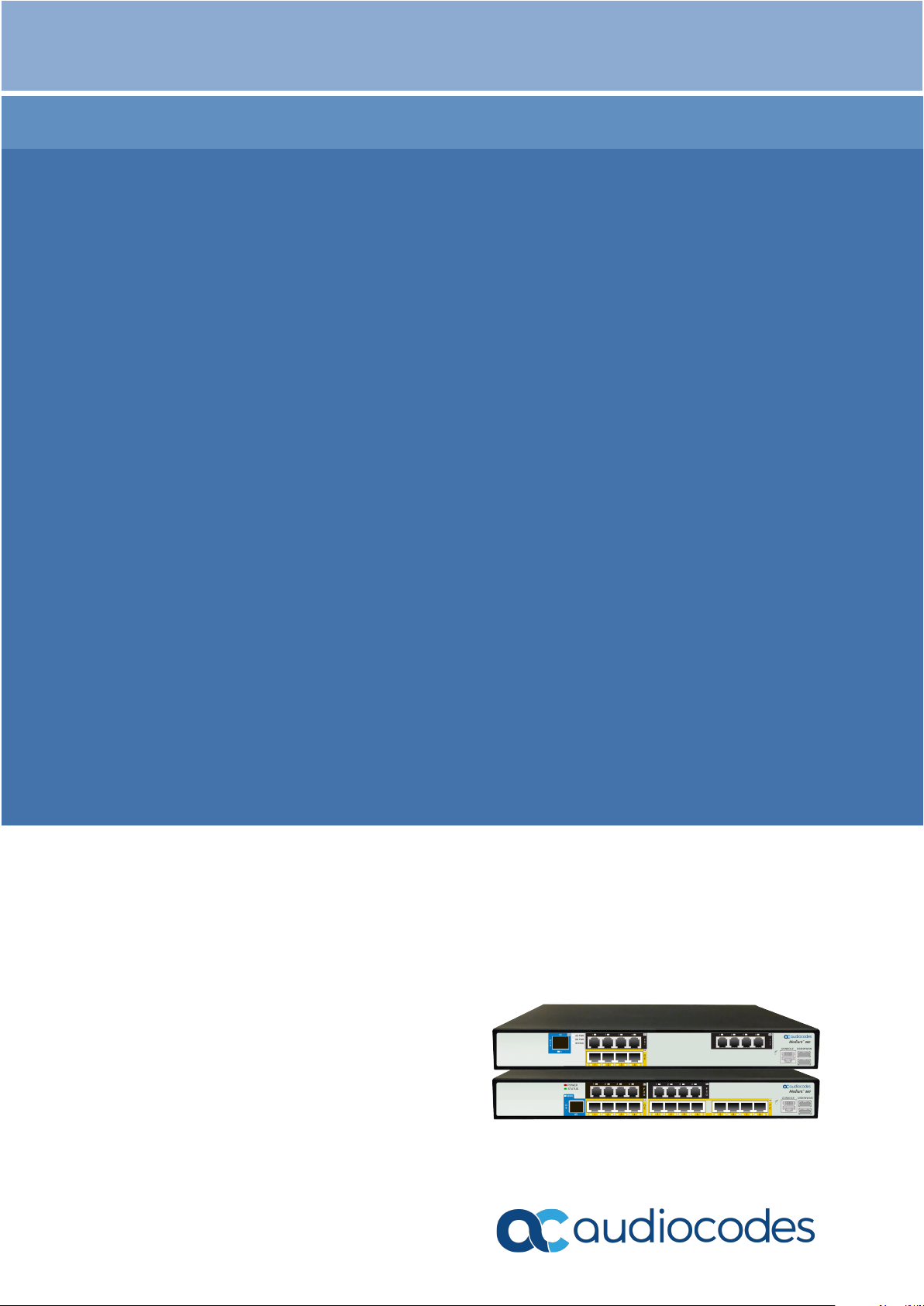
Hardware Installation Manual
AudioCodes Gateway & Session Border Controller Series
Mediant 800 Gateway
and E-SBC
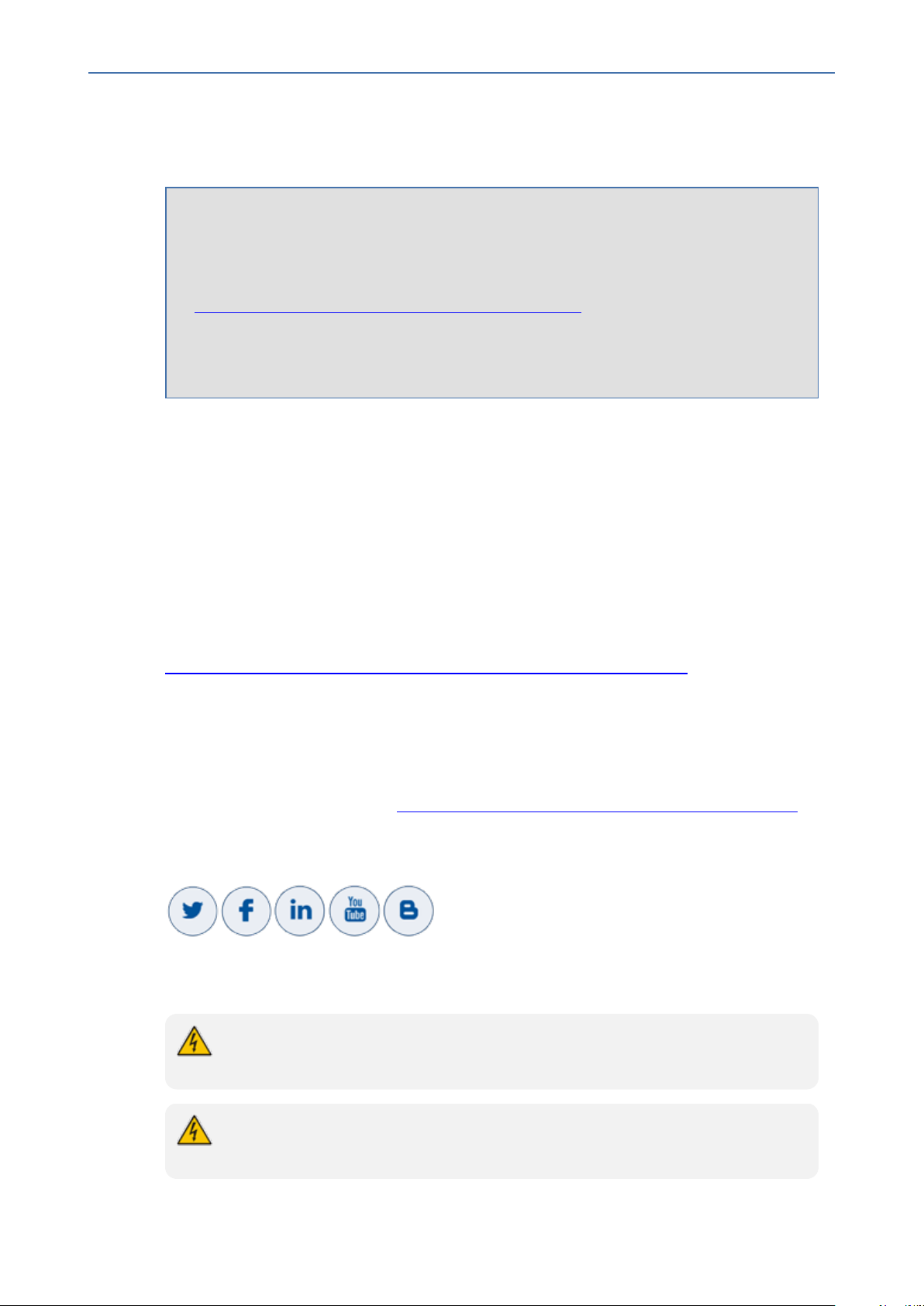
Notice
Mediant 800 Gateway & E-SBC | Hardware Installation Manual
Notice
Information contained in this document is believed to be accurate and reliable at the time
of printing. However, due to ongoing product improvements and revisions, AudioCodes
cannot guarantee accuracy of printed material after the Date Published nor can it accept
responsibility for errors or omissions. Updates to this document can be downloaded from
https://www.audiocodes.com/library/technical-documents.
This document is subject to change without notice.
Date Published: February-23-2021
WEEE EU Directive
Pursuant to the WEEE EU Directive, electronic and electrical waste must not be disposed of
with unsorted waste. Please contact your local recycling authority for disposal of this product.
Customer Support
Customer technical support and services are provided by AudioCodes or by an authorized
AudioCodes Service Partner. For more information on how to buy technical support for
AudioCodes products and for contact information, please visit our website at
https://www.audiocodes.com/services-support/maintenance-and-support.
Documentation Feedback
AudioCodes continually strives to produce high quality documentation. If you have any
comments (suggestions or errors) regarding this document, please fill out the Documentation
Feedback form on our website at https://online.audiocodes.com/documentation-feedback.
Stay in the Loop with AudioCodes
Notes and Warnings
Read and adhere to all warning statements in this document before installing the
device.
The device is an INDOOR unit and therefore, must be installed only indoors. In
addition, FXS and Ethernet port interface cabling must be routed only indoors and must
- ii -
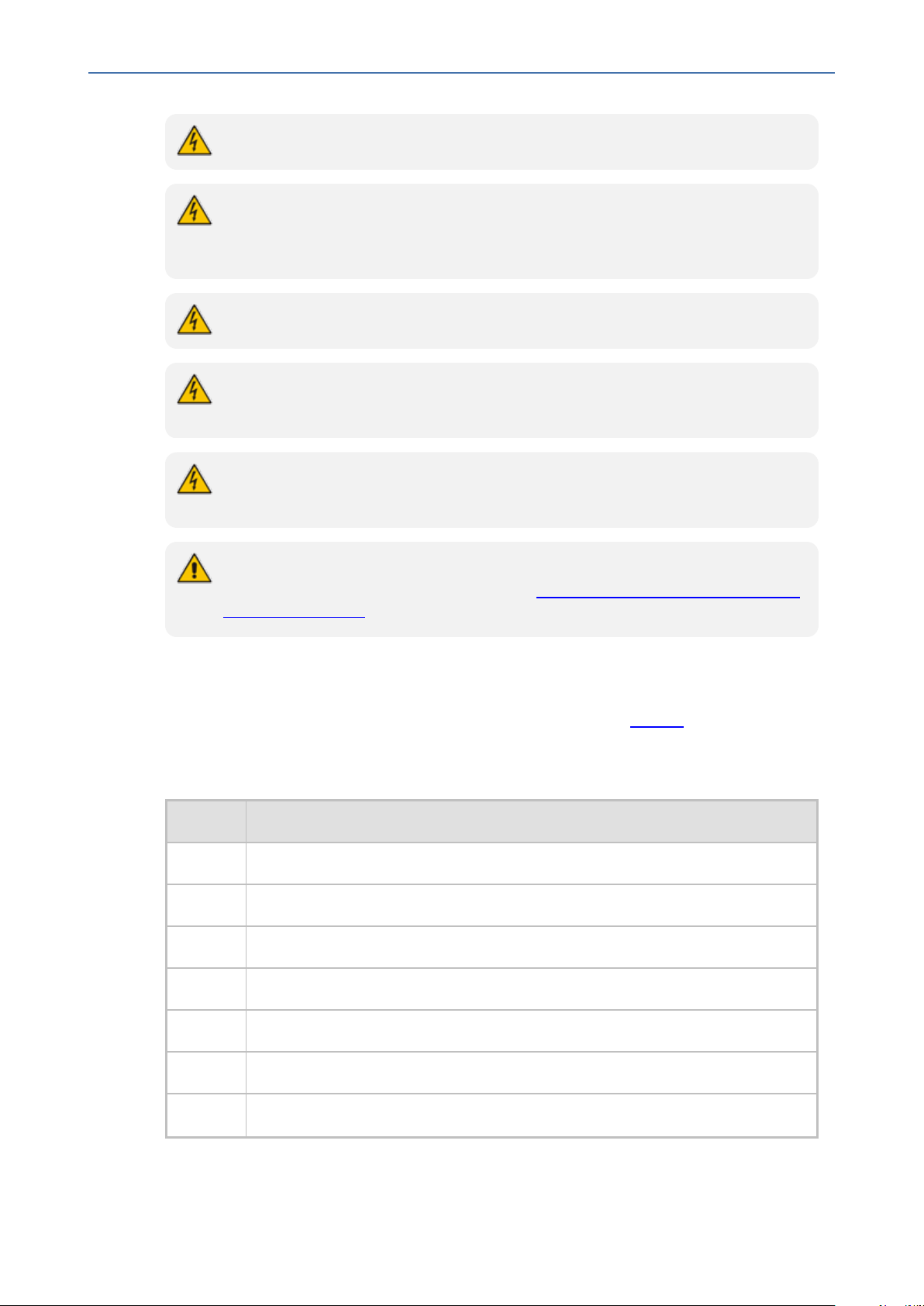
Notice
Mediant 800 Gateway & E-SBC | Hardware Installation Manual
not exit the building.
Caution Electrical Shock: Do not open or disassemble this device. The device
carries high voltage and contact with internal components may expose you to electrical
shock and bodily harm.
The device must be installed and serviced only by qualified service personnel.
The device must be installed ONLY in restricted access locations that are compliant
with ETS 300 253 guidelines where equipotential bonding has been implemented.
Disconnect the device from the mains and Telephone Network Voltage (TNV) before
servicing.
Open source software may have been added and/or amended for this product. For
further information, please visit our website at https://www.audiocodes.com/services-
support/open-source/ or contact your AudioCodes sales representative.
Related Documentation
Mediant 800 documentation can be downloaded from AudioCodes website.
Document Revision Record
LTRT Description
10259 FXO warning statement.
10260 Power amperage updated.
10261 E1 cabling warning statement regarding STP.
10262 Max. power consumption.
10263 Power surge warnings; AC input current.
10265 Miscellaneous formatting.
10266 E1/T1 PSTN fallback added.
- iii -
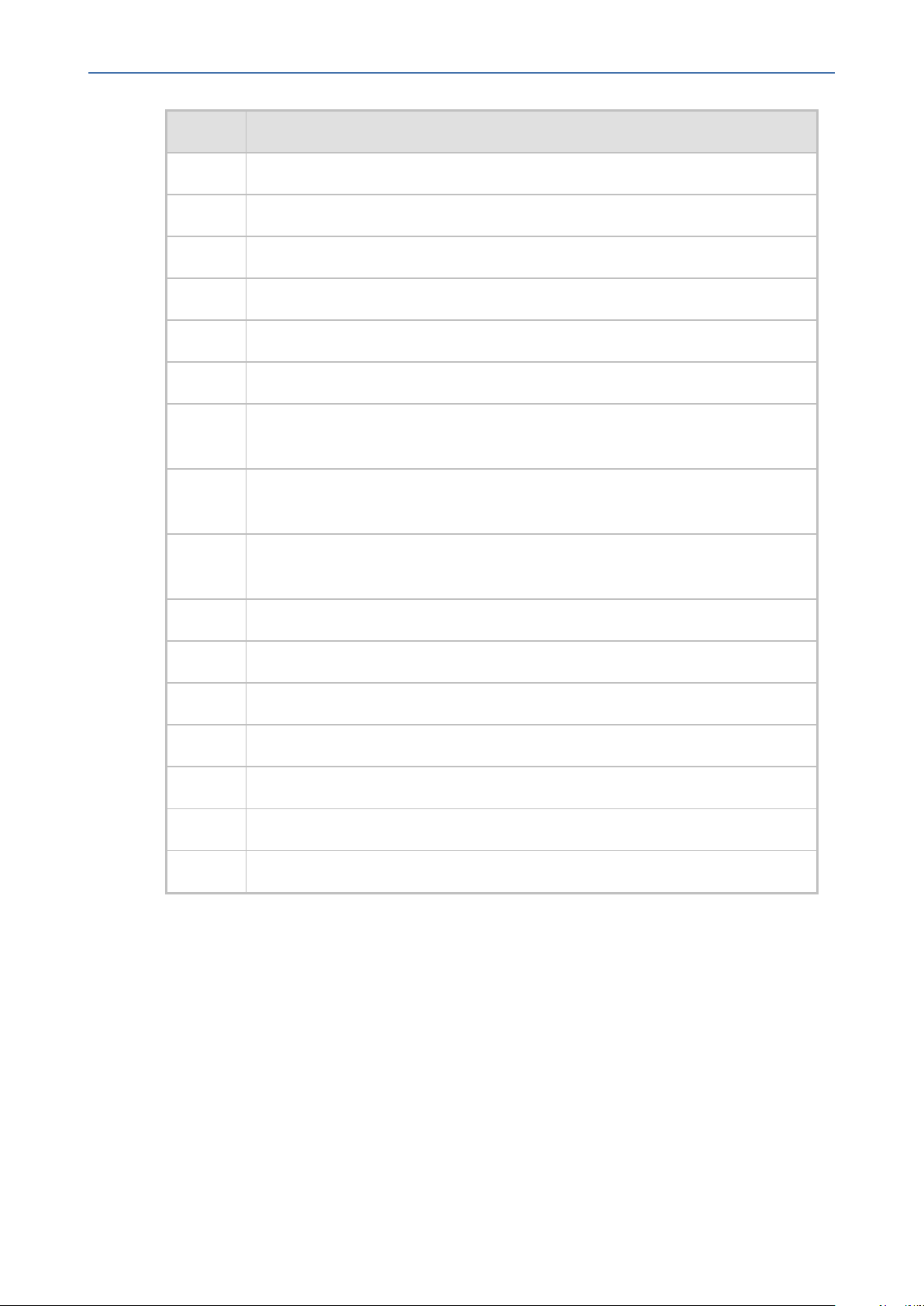
Notice
Mediant 800 Gateway & E-SBC | Hardware Installation Manual
LTRT Description
10267 AC power cable warning (Japanese).
10680 BRI cabling warning; LED label for console port; Status LED state typo.
10681 Download URL for CentOS driver.
10682 Typo fixed re 19-inch rack mounting brackets.
10683 Logo updated; fallback updated.
10684 Lifeline splitter cable – not supplied.
10685 Wall mounting added; Mediant 800C added; Mediant 800A removed; logos
updated; CENTOS removed.
10687 Power fuse updated; AC power rating updated; warnings added for grounding;
cable type for LAN updated.
10688 PRI PSTN fallback hardware note updated; OSN driver download note
removed.
10689 Logo updated on front panel.
10690 Mediant 800C rear panel updated with correct Amps.
10691 Button press duration updated for reset to defaults; trademarks.
10692 Mediant 800C rear-panel figure callout numbering corrected.
10693 Cooling guidelines when mounting device.
10694 Physical dimensions update
10695 OSN removed
- iv -
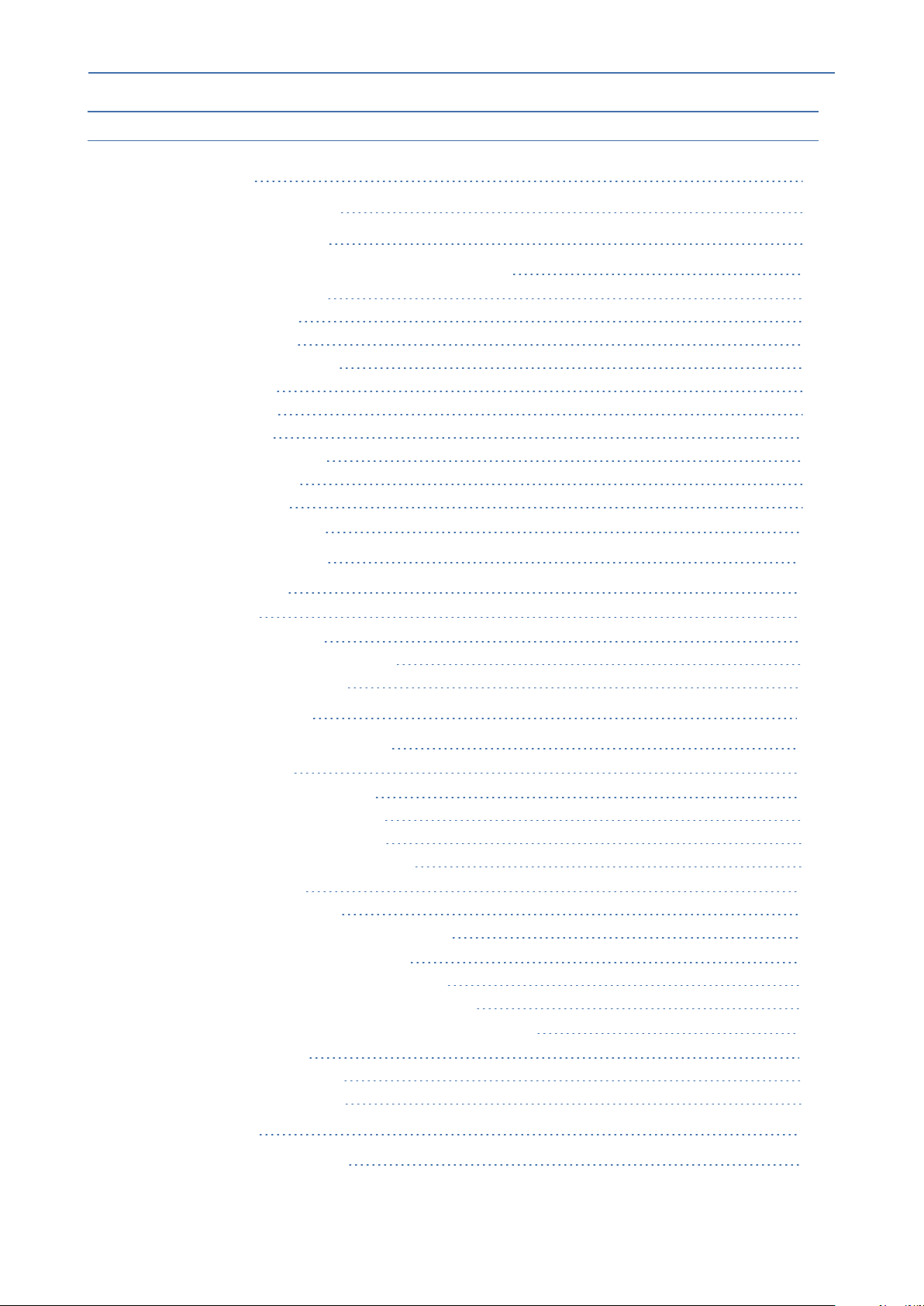
Content
Mediant 800 Gateway & E-SBC | Hardware Installation Manual
Table of Contents
1 Introduction 1
2 Unpacking the Device 2
3 Physical Description 3
Physical Dimensions and Operating Environment 3
Front Panel Description 3
Ports and Buttons 3
LEDs Description 5
LAN Interface LEDs 5
FXS LEDs 6
FXO LEDs 6
BRI LEDs 7
E1/T1 (PRI) LEDs 7
STATUS LED 7
Power LEDs 8
Rear Panel Description 9
4 Mounting the Device 11
Desktop Mounting 11
Wall Mounting 11
19-Inch Rack Mounting 14
Using a Pre-Installed Rack Shelf 14
Using Mounting Brackets 15
5 Cabling the Device 16
Grounding and Surge Protection 16
Connecting to LAN 17
Connecting to Analog Devices 19
Connecting the FXS Interfaces 19
Connecting the FXO Interfaces 20
Connecting the FXS Analog Lifeline 22
ISDN BRI Interfaces 23
Connecting to BRI Lines 23
Connecting PSTN Fallback for BRI Lines 24
Connecting ISDN E1/T1 Interfaces 25
Connecting to ISDN PRI (E1/T1) Trunks 25
Connecting PSTN Fallback for E1/T1 Trunks 26
Connecting to a Computer for Serial Communication 28
Connecting to Power 29
Connecting to AC Power 29
Connecting to DC Power 30
6 Maintenance 34
Replacing the Power Fuse 34
- v -
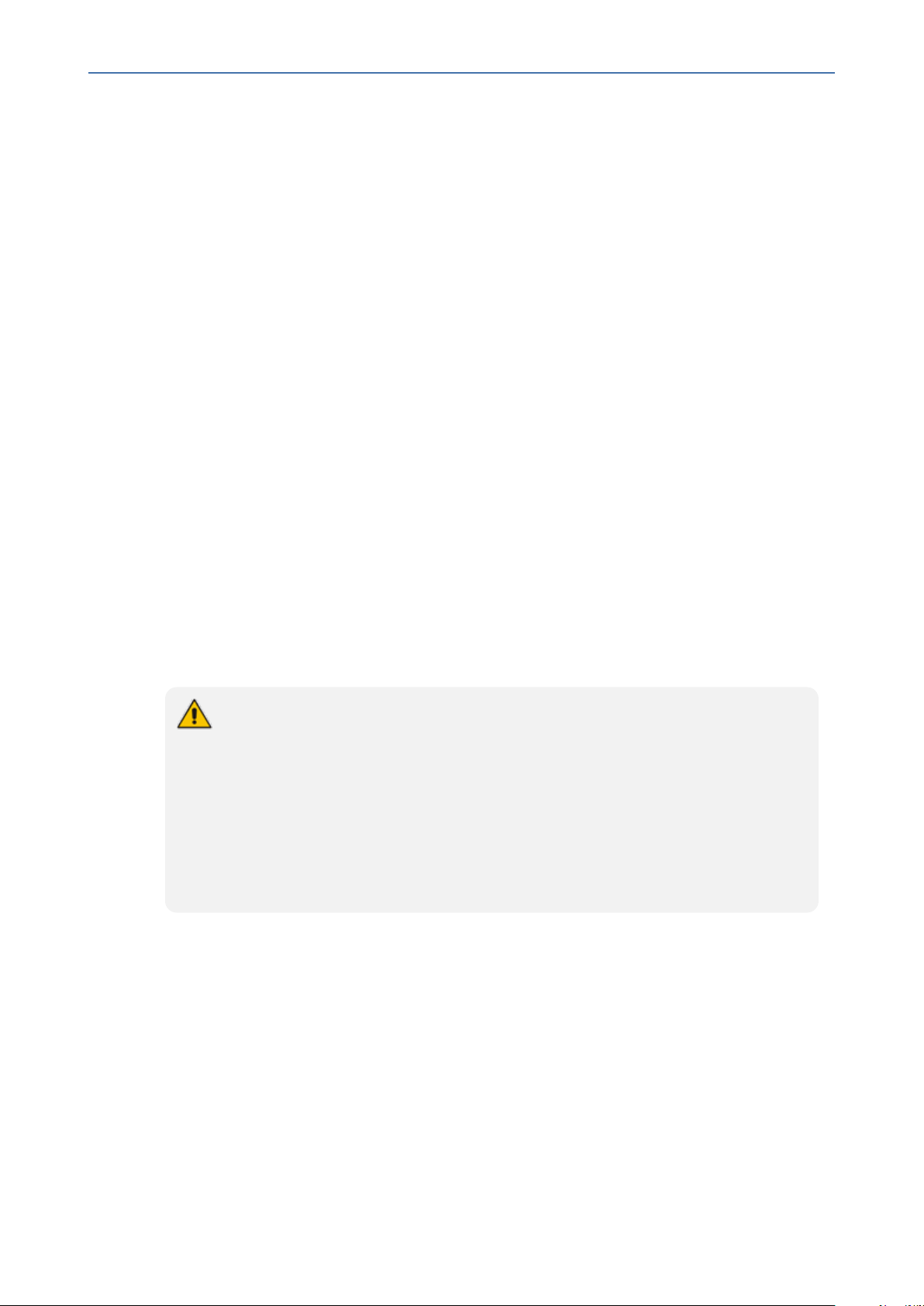
CHAPTER1 Introduction
1 Introduction
This document provides a hardware description of the Mediant 800 Gateway and E-SBC
(hereafter referred to as device) and step-by-step procedures for mounting and cabling the
device.
The device supports the following interfaces (customer ordered):
■ E1/T1 (PRI):
● Mediant 800B: Up to 2 E1/T1 port interfaces (over single copper wire pair).
● Mediant 800C: Up to 4 E1/T1 port interfaces
■ Up to 8 BRI ports (supporting up to 16 voice channels).
■ Up to 12 FXS port interfaces.
■ Up to 12 FXO port interfaces.
Mediant 800 Gateway & E-SBC | Hardware Installation Manual
■ 12 LAN Ethernet interfaces - up to 4 Gigabit Ethernet ports and up to 8 Fast Ethernet ports.
These ports operate in port-pair redundancy, providing up to 6 port-pair groups.
■ Power:
● Mediant 800B: Single AC power inlet
● Mediant 800C: Single AC power inlet, and a DC power inlet (optional, customer
ordered)
● Mediant 800 includes two hardware revisions which differ as follows:
✔ Mediant 800B: Max. 2 E1/T1; AC power only
✔ Mediant 800C: Max. 4 E1/T1; AC and DC power (optional)
● Hardware configurations may change without notice. Currently available hardware
configurations are listed in AudioCodes Price Book. For available hardware
configurations, contact your AudioCodes sales representative.
● The Fast Ethernet ports are available only on "pure" SBC Mediant 800 (i.e., without
PSTN / Gateway interfaces).
● For software configuration, refer to the User's Manual.
- 1 -
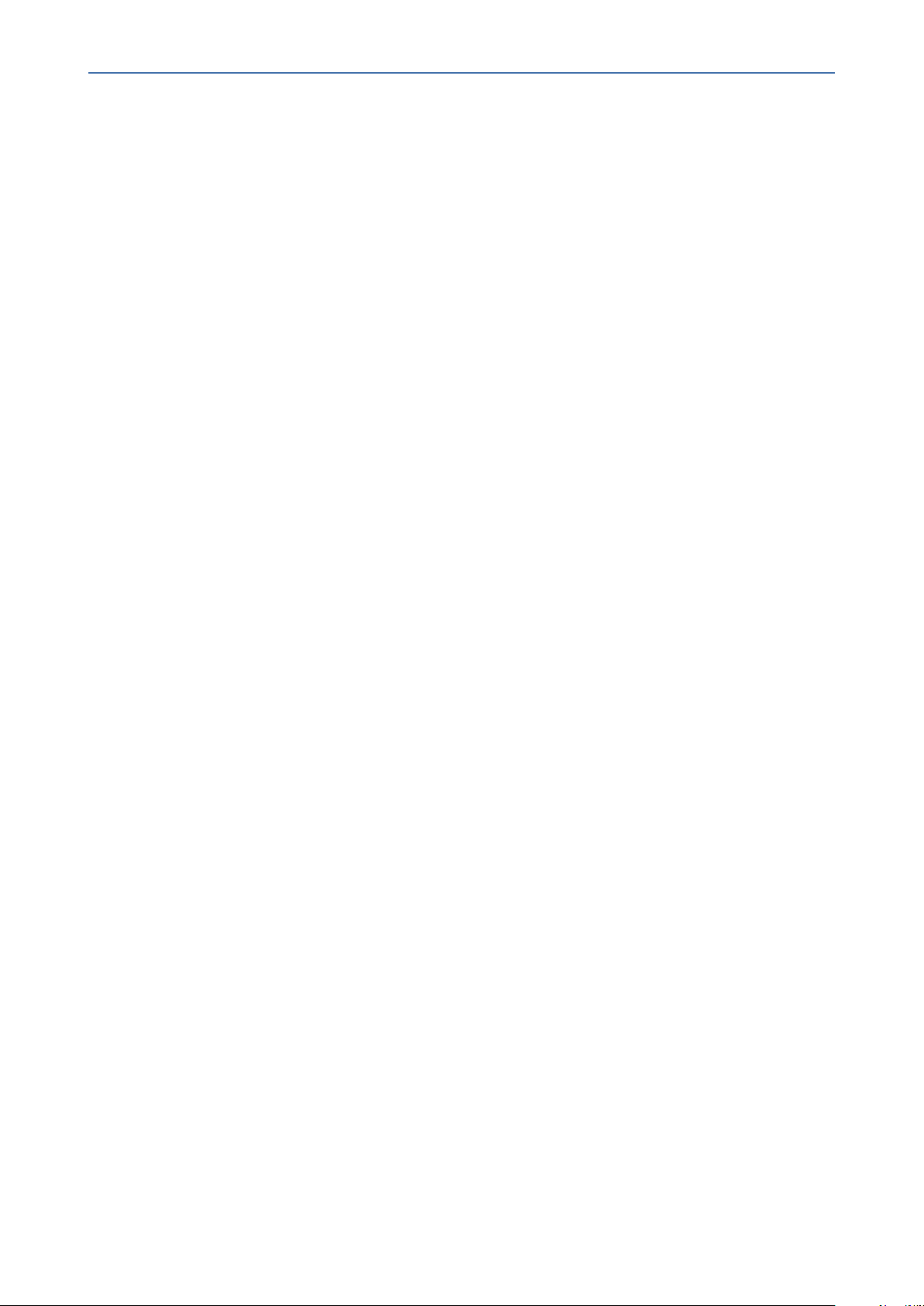
CHAPTER2 Unpacking the Device
2 Unpacking the Device
Follow the procedure below for unpacking the carton in which the device is shipped.
➢ To unpack the device:
1. Open the carton and remove packing materials.
2. Remove the chassis from the carton.
3. Check that there is no equipment damage.
4. Ensure that in addition to the chassis, the package contains the following items:
● Four anti-slide bumpers for desktop installation
● Two mounting brackets for 19-inch rack mounting
● One AC power cord
Mediant 800 Gateway & E-SBC | Hardware Installation Manual
● (Mediant 800C) One AC/DC power adaptor (optional, separate orderable item)
5. Check, retain and process any documents.
If there are any damaged or missing items, notify your AudioCodes sales representative.
- 2 -
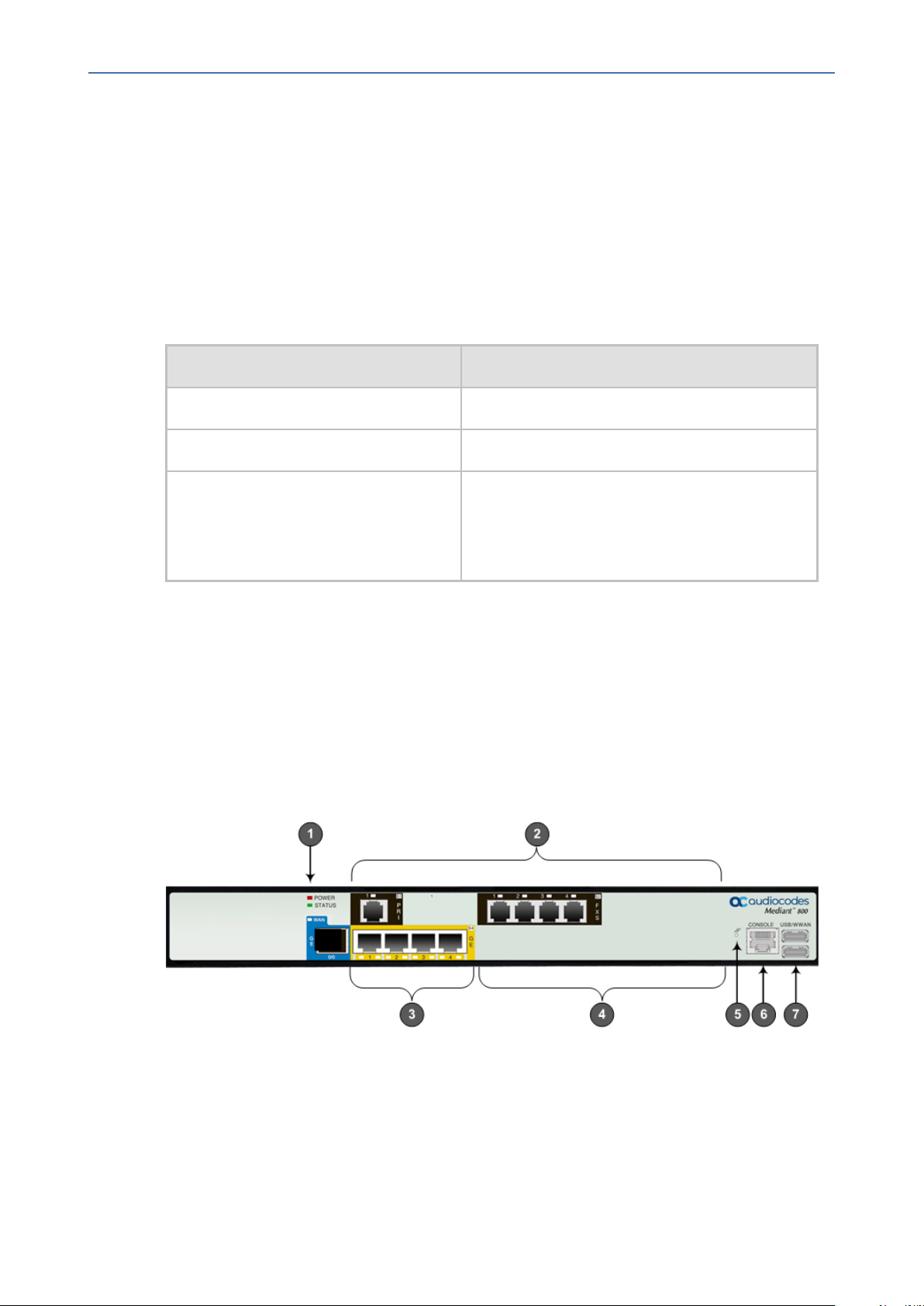
CHAPTER3 Physical Description
3 Physical Description
This section provides a physical description of the device.
Physical Dimensions and Operating Environment
The device's physical dimensions and operating environment are listed in the following table:
Table 3-1: Physical Dimensions and Operating Environment
Physical Specification Description
Dimensions (H x W x D) 1U x 345 mm x 320 mm (13.6 x 12.6 inches)
Weight 2.5 kg (5.5 lbs.)
Mediant 800 Gateway & E-SBC | Hardware Installation Manual
Environmental
■ Operational: 5 to 40°C (41 to 104°F)
■ Storage: -25 to 85°C (-13 to 185°F)
■ Humidity: 10 to 90% non-condensing
Front Panel Description
The front panel provides the telephony port interfaces, various networking ports, reset
pinhole button, and LEDs.
Ports and Buttons
The device's front panel is shown in the following figure and described in the subsequent table.
Figure 3-1: Mediant 800B Front Panel
- 3 -
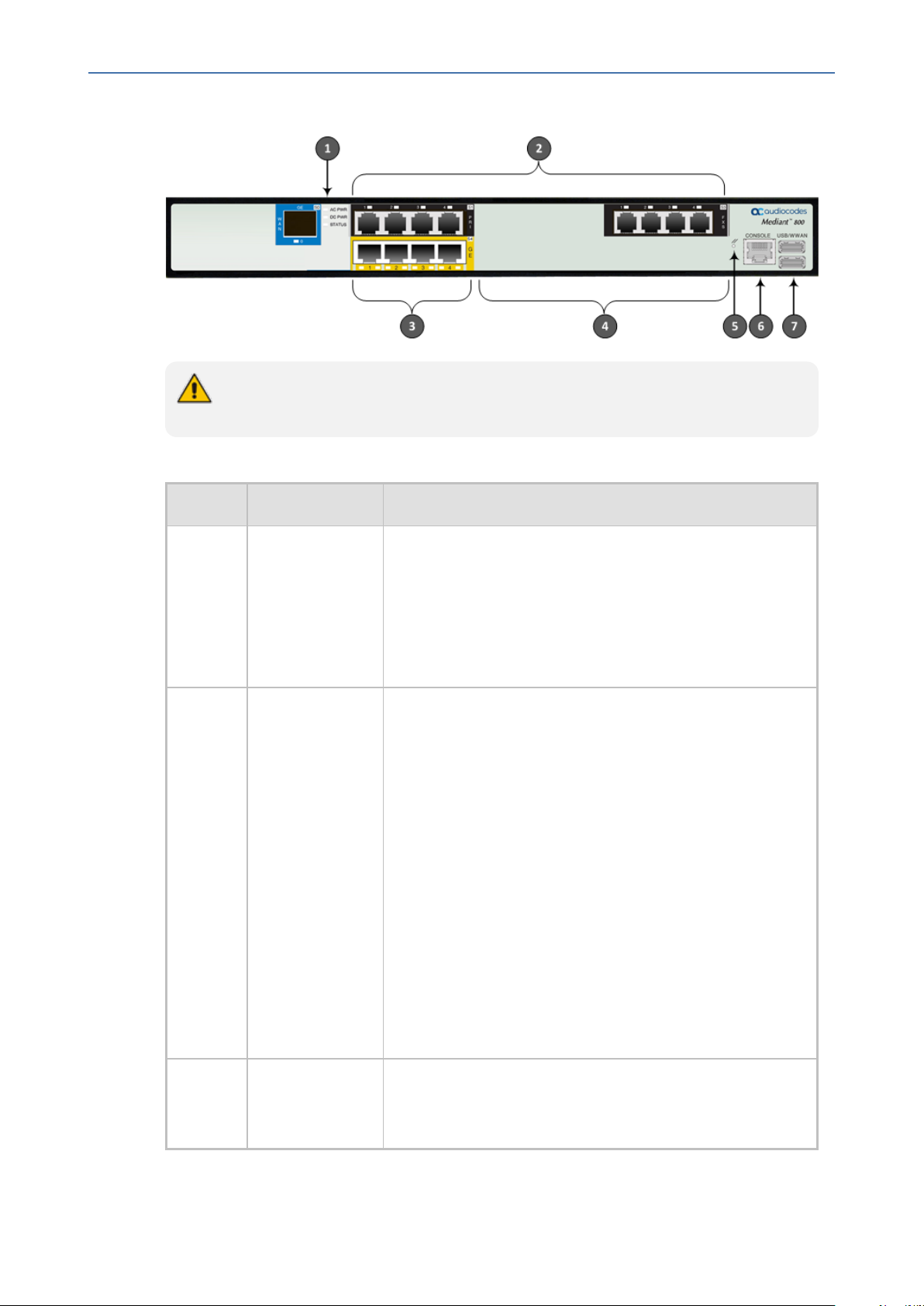
CHAPTER3 Physical Description
The figures above are used only as an example. The number and type of port interfaces
depends on the ordered model.
Item # Label Description
Mediant 800 Gateway & E-SBC | Hardware Installation Manual
Figure 3-2: Mediant 800C Front Panel
Table 3-2: Front Panel Description
1 Mediant 800B:
POWER /
STATUS
Mediant 800C:
AC PWR / DC
PWR / STATUS
2
FXS / FXO / BRI
/ PRI
Power and operating status LEDs. For more information,
see LEDs Description on the next page.
Telephony port interfaces that can include one or a
combination of the following, depending on the ordered
model:
■ FXS port interfaces (RJ-11)
■ FXO port interfaces (RJ-11)
■ ISDN BRI port interfaces (RJ-45)
■ ISDN PRI (E1/T1) port interfaces (RJ-48)
Note:
■ The FXS/FXO interfaces support loop-start signalling
(indoor only).
■ For supported hardware configuration options, refer to
the Release Notes.
3
GE
Up to four 10/100/1000Base-T (Gigabit Ethernet) LAN ports
for connecting IP phones, computers, or switches. These
ports support the following features:
- 4 -
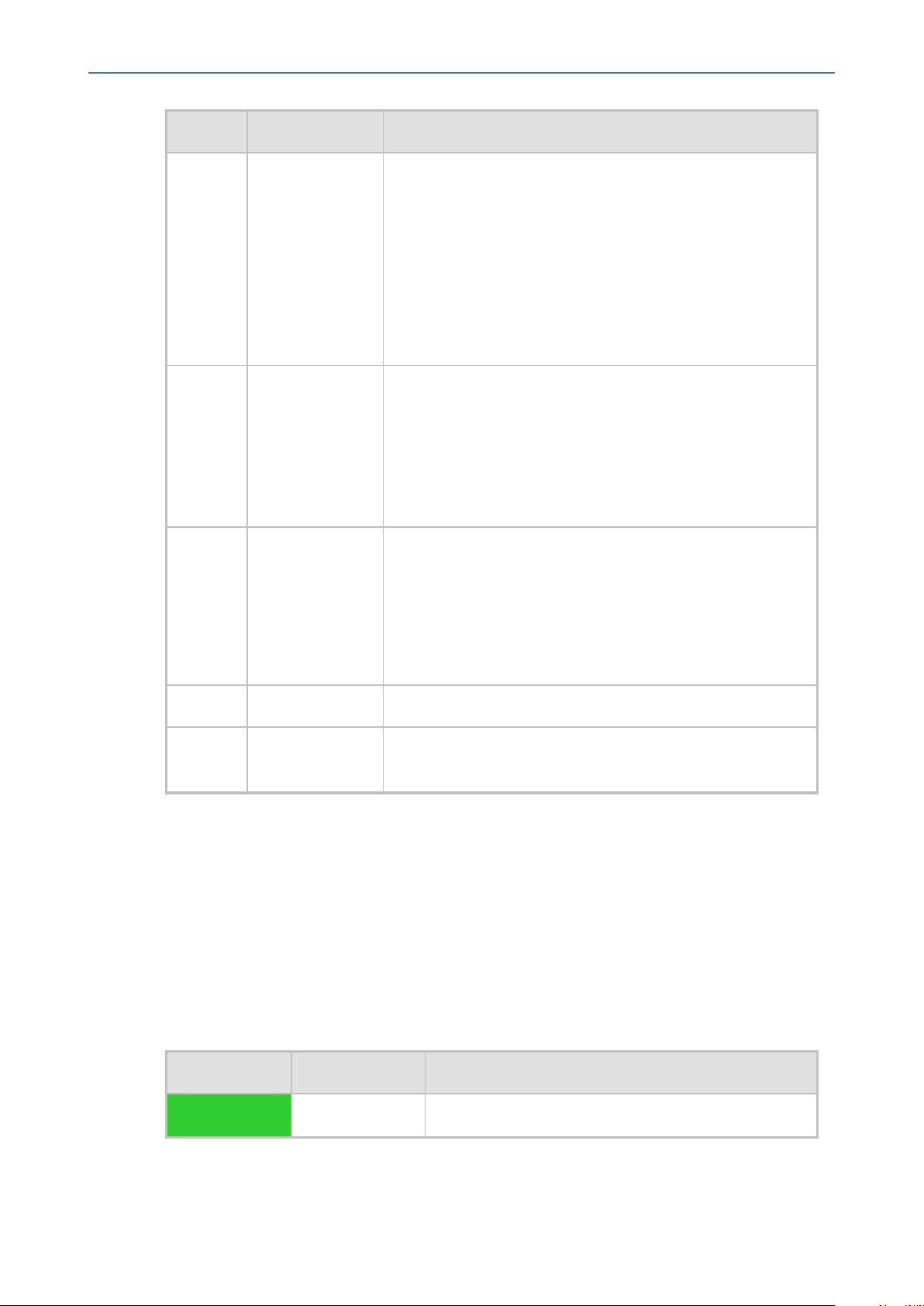
CHAPTER3 Physical Description
Item # Label Description
Mediant 800 Gateway & E-SBC | Hardware Installation Manual
■ 1+1 LAN port redundancy: These ports are grouped in
pairs, where one port is active and the other
redundant. When a failure occurs in the active port, a
switchover is done to the redundant port.
■ Half- and full-duplex modes
■ Auto-negotiation
■ Straight or crossover cable detection
4
FE
Eight Fast Ethernet (10/100Base-TX) RJ-45 LAN ports for
connecting IP phones, computers, or switches. The
supported port features are the same as the GE ports (see
Item #6 above).
Note: The Fast Ethernet ports are available only on "pure"
SBC Mediant 800 (i.e., without PSTN / Gateway interfaces).
5 // Reset pinhole button for resetting the device and
optionally, for restoring the device factory defaults. To
restore the device to factory defaults, with a paper clip or
any other similar pointed object, press and hold down the
Reset pinhole button for at least 15 seconds (but no more
than 25 seconds).
6
7
CONSOLE
USB/WWAN
RS-232 port (RJ-45) for serial communication.
Two USB ports that can be used for various functionality
such as saving debug captures to a USB storage device.
LEDs Description
The front panel provides various LEDs depending on the device's hardware configuration (e.g.,
the available telephony interfaces). These LEDs are described in the subsequent subsections.
LAN Interface LEDs
Each LAN port provides a LED (located on its left) for indicating LAN operating status, as
described in the following table.
Table 3-3: LAN LEDs Description
LED Color LED State Description
Green On
Ethernet link established.
- 5 -
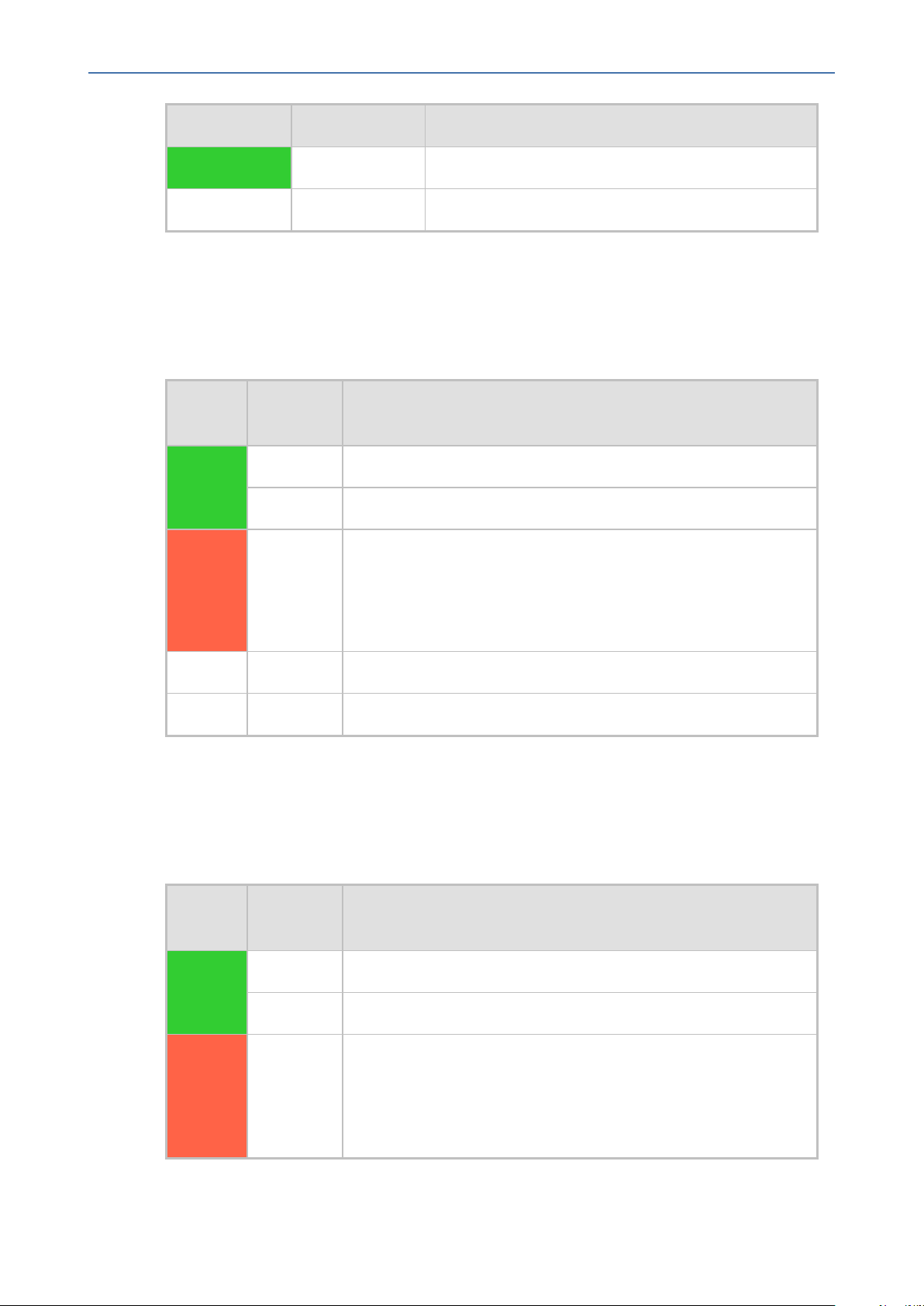
CHAPTER3 Physical Description
LED Color LED State Description
- Off No Ethernet link.
FXS LEDs
Each FXS port provides a LED for indicating operating status, as described in the following
table.
Mediant 800 Gateway & E-SBC | Hardware Installation Manual
Flashing Data is being received or transmitted.
Table 3-4: FXS LEDs Description
LED
Color
LED State Description
Green On Phone is off-hooked.
Flashing Rings the extension line.
Red On
■ Error - malfunction in line or out of service due to Serial
Peripheral Interface (SPI) failure.
■ Disabled port initiated by user (using the CLI command,
analog-port-enable)
- Off Phone is on hook.
- Off No power received by the device.
FXO LEDs
Each FXO port provides a LED for indicating operating status, as described in the following
table.
Table 3-5: FXO LEDs Description
LED
Color
LED State Description
Green On FXO line is off-hooked toward the PBX.
Flashing Ring signal detected from the PBX.
Red On
■ Error - malfunction in line or out of service due to Serial
Peripheral Interface (SPI) failure.
■ Disabled port initiated by user (using the CLI command,
analog-port-enable)
- 6 -
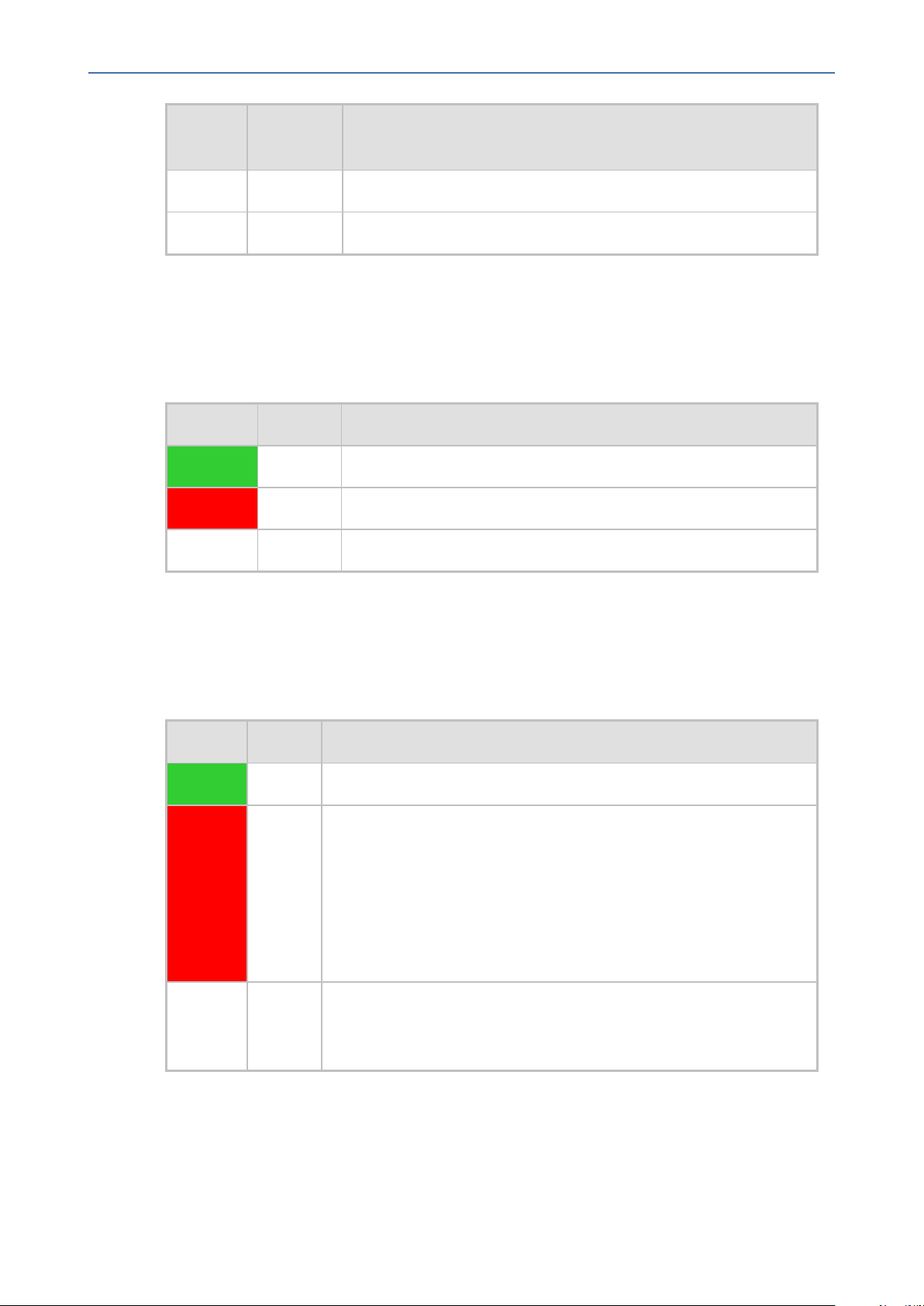
CHAPTER3 Physical Description
Mediant 800 Gateway & E-SBC | Hardware Installation Manual
LED
Color
- Off Line is on hook.
- Off No power received by the device.
LED State Description
BRI LEDs
Each BRI port provides a LED for indicating operating status, as described in the following
table:
Table 3-6: BRI LEDs Description
Color State Description
Green On Physical layer (Layer 1) is synchronized (normal operation).
Red On Physical layer (Layer 1) is not synchronized.
- Off Trunk is not active.
E1/T1 (PRI) LEDs
Each trunk port provides a LED for indicating operating status, as described in the following
table:
Table 3-7: E1/T1 LEDs Description
Color State Description
Green On Trunk is synchronized (normal operation).
Red On Loss due to any of the following signals:
■ LOS - Loss of Signal
■ LOF - Loss of Frame
■ AIS - Alarm Indication Signal (the Blue Alarm)
■ RAI - Remote Alarm Indication (the Yellow Alarm)
- Off Failure / disruption in the AC power supply or the power is currently
not being supplied to the device through the AC power supply
entry.
STATUS LED
The STATUS LED indicates the operating status, as described in the following table.
- 7 -
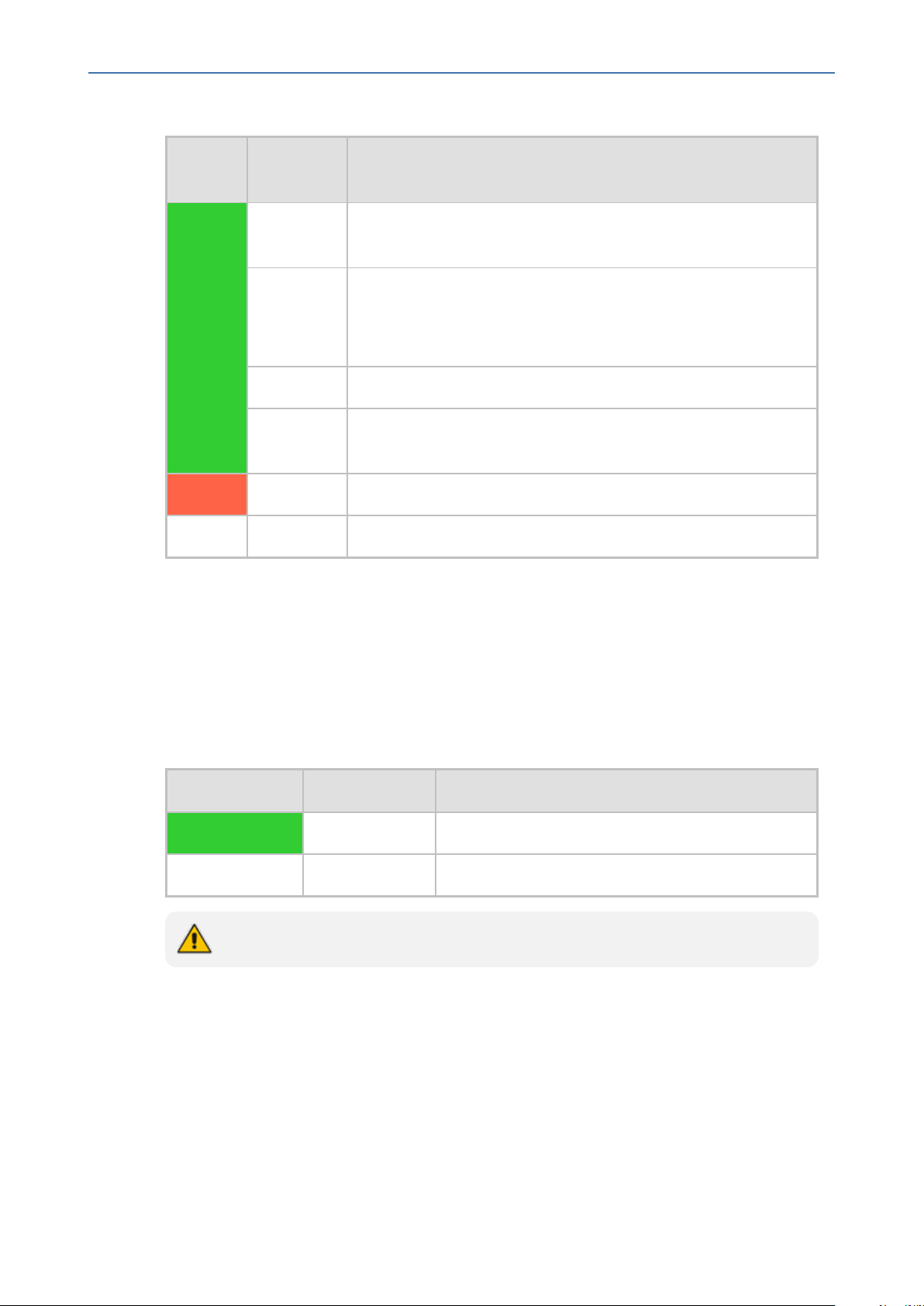
CHAPTER3 Physical Description
Mediant 800 Gateway & E-SBC | Hardware Installation Manual
Table 3-8: STATUS LED Description
LED
Color
LED State Description
Green On The device is operational and in Standalone mode (not in High-
Availability mode).
Fast
Flashing
■ Initial rebooting stage.
■ Software upgrade (.cmp file) in process (supported only from
Software Version 7.2).
Slow Flash HA mode - LED on Active device.
Slow-Fast
HA mode - LED on Redundant device.
Flash
Red On Boot failure.
Off Advanced rebooting stage.
Power LEDs
The power LEDs depend on the Mediant 800 model.
Power LED
The POWER LED indicates the power supply status, as described in the following table.
Table 3-9: POWER LED Description
LED Color LED State Description
Green On Power is received by the device.
- Off No power received by the device.
The POWER LED is applicable only to Mediant 800B.
AC PWR LED
The AC PWR LED indicates the AC power supply status, as described in the following table.
- 8 -
