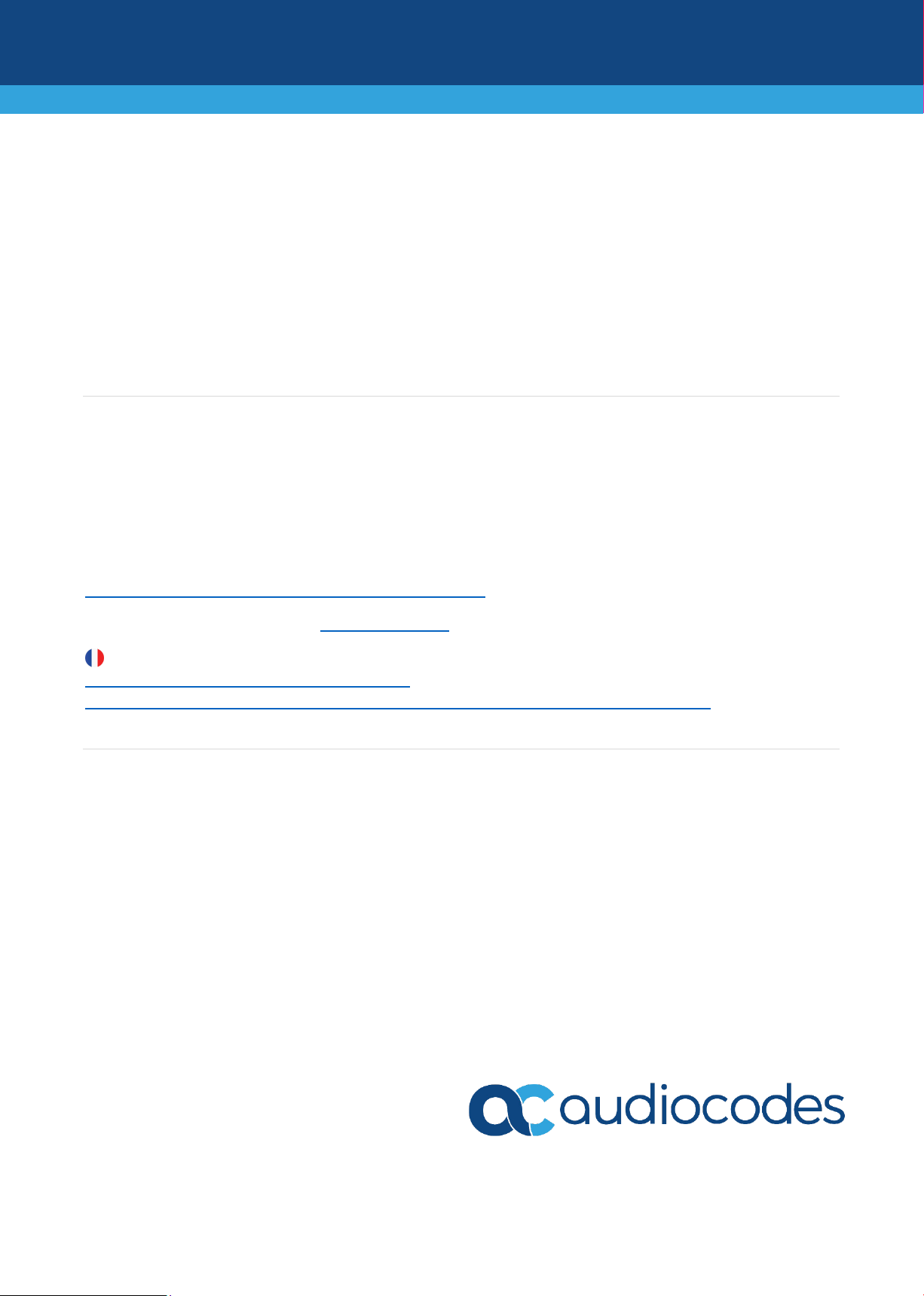
Mediant™ 800 Gateway and E-SBC
Quick Setup Guide
Welcome
Congratulations on purchasing your AudioCodes Mediant 800 Gateway and Enterprise Session Border
Controller (E-SBC), hereafter, referred to as the device! This Quick Guide applies to hardware revisions B and C.
This document is intended to provide basic setup instructions for initial access to the device and for connecting
it to your network. For advanced configuration and cabling, refer to the User's Manual and Hardware Manual
respectively, which can be downloaded from AudioCodes website at
https://www.audiocodes.com/library/technical-documents.
Before you begin, please read the Safety Precautions on page 9.
Pour consulter le guide rapide de l’équipement en français, consultez le site web AudioCodes suivant :
https://www.audiocodes.com/library/technicaldocuments?productFamilyGroup=1637&productGroup=1640&docTypeGroup=Quick+Guides.
Package Contents
Make sure that the following items (in addition to any separate-orderable items that you may have purchased)
are shipped with your device:
4 x anti-slide bumpers for desktop mounting
2 x mounting brackets for 19-inch rack mounting
1 x AC power cable
1 x AC/DC power adaptor (supplied only when DC power is ordered, which is applicable only to Rev. C)
Regulatory Information document
1 | Page
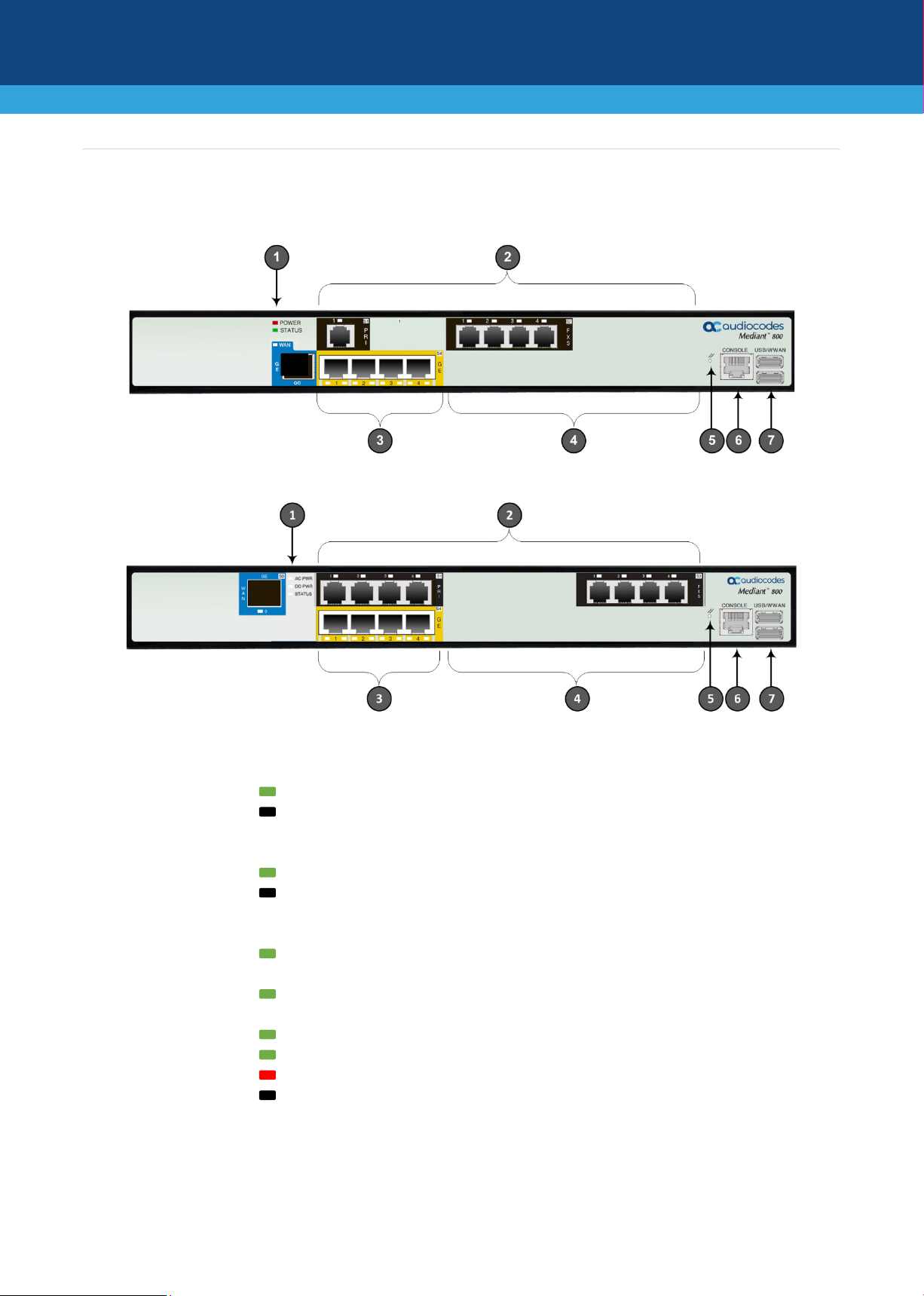
1
POWER (Rev. B)
LED indicating AC power status:
Green On
AC power is received by device.
Off
No power.
DC PWR (Rev. C)
LED indicating DC power status:
Green On
DC power is received by device.
Off
No power.
STATUS
LED indicating operating status:
Green On
Device is operational (and in Standalone mode for HighAvailability / HA systems).
Green Fast-Flashing
Initial rebooting stage or software upgrade (.cmp file) in
process (supported only from Version 7.2).
Green Slow-Flash
Device is in HA mode (active device).
Green Slow-Fast Flash
Device is in HA mode (redundant device).
Red On
Boot failure.
Off
Advanced rebooting stage.
2
FXS, FXO, BRI &
Telephony port interfaces, which can include any one or a combination of FXS (RJ-
Physical Description of Front Panel
Mediant 800 Rev. B
Mediant 800 Rev. C
[The number and type of port interfaces depend on your ordered hardware configuration.]
AC PWR (Rev. C)
PRI
11), FXO (RJ-11), ISDN BRI (RJ-45), and ISDN PRI (RJ-48) interfaces.
2 | Page
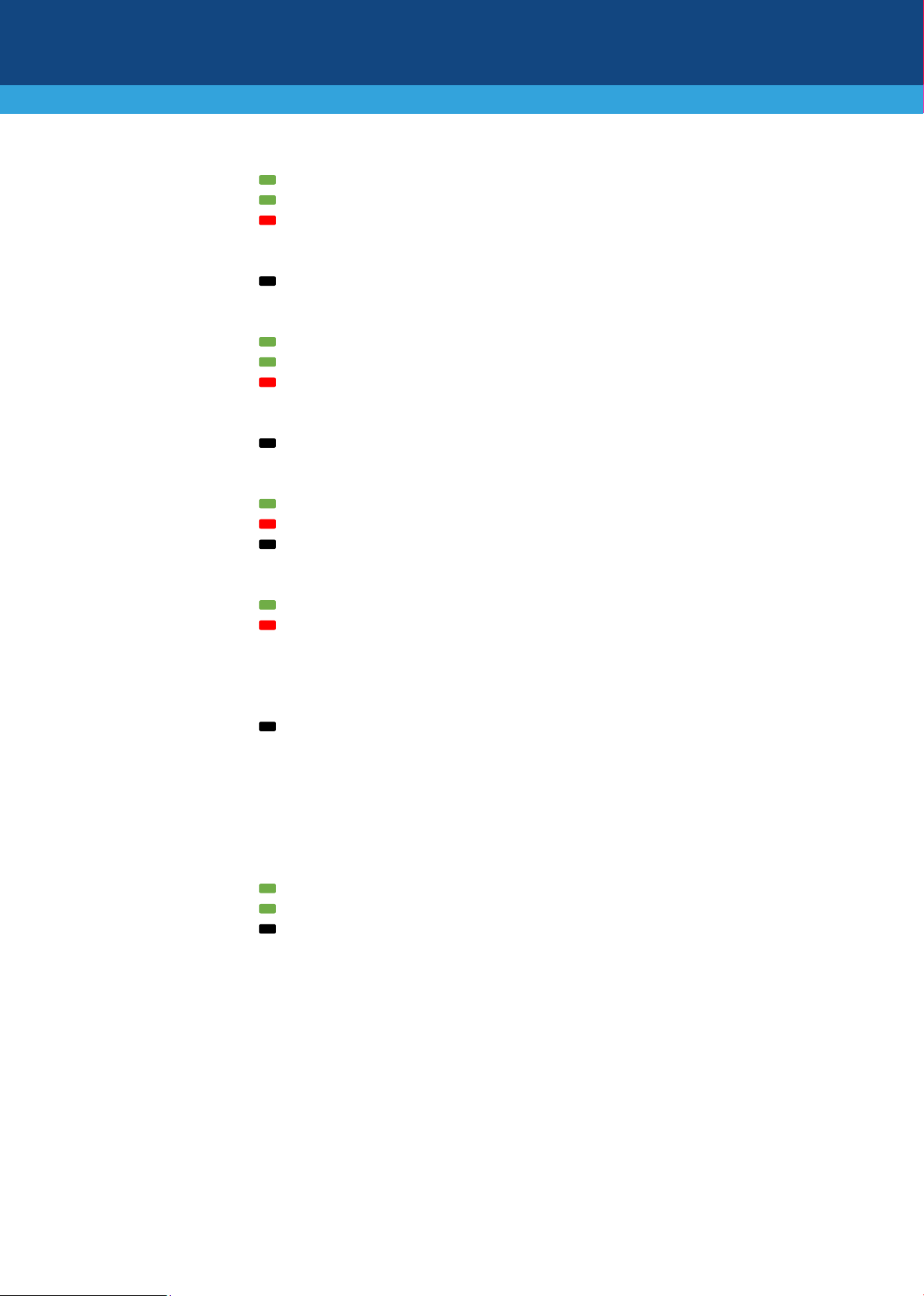
FXS port status LED:
Green On
Phone is in off-hook position.
Green Flashing
Phone is ringing.
Red On
Malfunction in line or out of service due to Serial
Port is disabled.
Off
Phone is in on-hook position or no power.
FXO port status LED:
Green On
FXO line with PBX is in off-hook position.
Green Flashing
Ringing is detected from PBX.
Red On
Malfunction in line or out of service due to SPI
Port is disabled.
Off
FXO line is in on-hook position or no power.
BRI port status LED
Green On
Physical Layer 1 is synchronized (normal operation).
Red On
Physical Layer 1 is not synchronized.
Off
BRI trunk is not active.
PRI (E1/T1) port status LED:
Green On
Trunk is synchronized (normal operation).
Red On
Loss due to any of the following signals:
RAI (Remote Alarm Indication - Yellow Alarm)
Off
Failure or disruption in the power supply or power is
3
GE
Up to four Gigabit Ethernet (10/100/1000Base-T) ports (RJ-45) for connecting IP
through or crossover cable detection.
Green On
Ethernet link established.
Green Flashing
Data is being received or transmitted.
Off
No Ethernet link.
4
FE
Eight Fast Ethernet (10/100Base-TX) ports (RJ-45). For a description, see the GE
5
//
Reset pinhole button for resetting the device or restoring it to factory defaults. Press
6
CONSOLE
RS-232 serial interface port (RJ-45).
7
USB/WWAN
USB ports, which can be used for various functionalities such as saving debug
captures to a USB storage device.
Peripheral Interface (SPI) failure.
failure.
LOS (Loss of Signal)
LOF (Loss of Frame)
AIS (Alarm Indication Signal - Blue Alarm)
currently not being supplied to the device through the
power supply entry.
phones, computers, or switches. The ports support 1+1 Ethernet port redundancy
(active-standby), half- and full-duplex modes, auto-negotiation, and straight-
ports (above).
and hold down the button for at least 15 seconds (but no more than 25 seconds).
3 | Page

1
DC IN (Rev. C)
DC power inlet for accepting a DC terminal block plug.
Note: DC power is a separate orderable item and applicable only to Rev. C.
3
AC IN
AC power supply entry.
Physical Description of Rear Panel
[The number and type of port interfaces depend on your ordered hardware configuration.]
2
Protective earthing screw for grounding the device.
4 | Page

Mounting the Device
You can mount the device on a desktop using the four anti-slide bumpers (supplied), which you need to stick on
the grooves located on the underside of the device.
Alternatively, you can mount the device in a standard 19-inch rack. Rack mounting involves placing the device
on a pre-installed rack shelf (separate orderable item), and then securing the device to the rack frame using the
mounting brackets (supplied), shown attached in the figure below.
Cabling the Device to Power
1. GROUNDING: Ground (earth) the device by connecting an electrically earthed strap of 16-AWG
(minimum) wire to the device's grounding screw located on the rear panel, using the supplied washer.
Fasten the wire securely using a 6-32 UNC screw. Connect the other end of the strap to protective
earthing. This should be in accordance with regulations enforced in the country of installation.
2. Connect the device to the power source:
AC POWER: Connect the line socket of the AC power cord (supplied) to the device's AC power inlet
located on the rear panel. Connect the plug at the other end of the AC power cord to a standard
electrical outlet.
5 | Page

DC Power: Insert the male DC plug into the DC inlet (DC 12V) connector located on the device's
rear panel. Make sure that the latch faces up (see figure below) and that it snaps into the inlet.
Plug the female connector located on one end of the AC power cord (supplied) into the AC/DC
power adaptor. Connect the plug at other end of the AC power cord to a standard electrical wall
outlet.
Note: DC power is a separate orderable item and applicable only to Rev. C.
6 | Page

Assigning an IP Address to the Device
Use the device's factory default IP address (192.168.0.2/24 and Default Gateway 192.168.0.1) to initially access
the device's Web-based management interface and then change it to suit your networking addressing scheme
for subsequent connectivity.
1. Using a CAT-5e/6 straight-through RJ-45 Ethernet cable, connect the device's Ethernet port GE 1 (front
panel) to the LAN port on a computer.
2. Change the IP settings of your computer to correspond with the device's default IP address and subnet
mask.
3. On your computer, open a standard Web browser (for example, Google Chrome), and then in the URL
field, enter the device's default IP address; the Web Login screen appears:
4. Type in the default username (Admin) and password (Admin), and then click Log In.
5. Open the IP Interfaces table (Setup menu > IP Network tab > Core Entities folder > IP Interfaces).
7 | Page

6. Select the OAMP interface ('Application Type' with OAMP + Media + Control), click Edit, and then in
the dialog box, modify the device's OAMP interface.
7. Click Apply to submit your changes; your connection with the device becomes unavailable at the
default IP address (due to the new IP address).
8. Change the IP settings of your computer to correspond with the new OAMP IP addresses and subnet of
the device.
9. Access the device again, but at its new IP address, and then on the Web interface's toolbar, click the
Save button; the new IP address is now saved to the device's flash memory.
10. Re-cable the device to the required network. You can now access the device's management interfaces
remotely, using the new IP address.
8 | Page

Safety Precautions
This device is an indoor unit and therefore, must not be installed outdoors. Ethernet cabling must be
routed only indoors and must not exit the building.
The device must be installed and serviced only by qualified service personnel.
Do not open or dismantle the device.
Do not expose the device to water or moisture.
Make sure the device is installed in a well-ventilated location to avoid over heating of internal
components and subsequent damage.
Do not place any object on top of the device and make sure that sufficient clearance from the top and
sides are maintained to ensure proper airflow to avoid over heating of internal components.
Operate the device in an ambient temperature (Tma) that does not exceed 40°C (104°F).
The device must be installed only in restricted access locations.
For AC power, use only the supplied AC power cord for connection to the power source.
The device must be connected to an electrical socket-outlet providing a protective earthing connection.
Operate the device only from the type of power source indicated on the chassis.
For DC power, use only the AC/DC power adaptor that is supplied by AudioCodes.
Installation of the device must be in accordance with national wiring codes and conform to local
regulations.
The device must be installed only in telecommunication sites in compliance with ETS 300-253
requirements "Earthing and Bonding of Telecommunication Equipment in Telecommunication
Centers".
Prior to installation, earth loop impedance test must be performed by a certified electrician to ensure
grounding suitability at the power outlet intended to feed the device. It is essential that impedance is
kept below 0.5 ohms.
9 | Page

International Headquarters
AudioCodes Inc.
About AudioCodes
AudioCodes Ltd. (NASDAQ, TASE: AUDC) is a leading vendor of advanced communications software, products
and productivity solutions for the digital workplace. AudioCodes enables enterprises and service providers to
build and operate all-IP voice networks for unified communications, contact centers, and hosted business
services. AudioCodes offers a broad range of innovative products, solutions and services that are used by large
multi-national enterprises and leading tier-1 operators around the world.
1 Hayarden Street,
Airport City
Lod 7019900, Israel
Tel: +972-3-976-4000
Fax: +972-3-976-4040
200 Cottontail Lane,
Suite A101E,
Somerset, NJ 08873
Tel: +1-732-469-0880
Fax: +1-732-469-2298
Contact us: https://www.audiocodes.com/corporate/offices-worldwide
Website: https://www.audiocodes.com/
©2020 AudioCodes Ltd. All rights reserved. AudioCodes, AC, HD VoIP, HD VoIP Sounds Better, IPmedia, Mediant,
MediaPack, What’s Inside Matters, OSN, SmartTAP, User Management Pack, VMAS, VoIPerfect, VoIPerfectHD, Your
Gateway To VoIP, 3GX, VocaNom, AudioCodes One Voice, AudioCodes Meeting Insights, AudioCodes Room Experience
and CloudBond are trademarks or registered trademarks of AudioCodes Limited. All other products or trademarks are
property of their respective owners. Product specifications are subject to change without notice.
Document #: LTRT-10885
Date Published: 20/08/2020
10 | Page
