au by kddi A1406PT User Manual

Basic
Manual
Contents /
Getting Ready
Making and
Answering Calls
Character Entry
Address Book
Pair Function /
One Touch Keys
Camera
EZweb
Other Features
If Trouble Occurs
Index

Introduction
Thank you for purchasing the A1406PT. Before using your new cell phone, carefully read this Basic Manual to ensure correct usage. After you have finished reading this manual, keep it in a safe, handy place for future reference.
 A1406PT Manuals
A1406PT Manuals
The A1406PT comes with a Basic Manual and an Instruction Manual.
●Basic Manual |
●Instruction Manual |
|
|
|
|
|
|
This manual is available in English (PDF format only) |
This manual is not available in English. |
||||
The above manuals are available for download at the au website. ●Manuals available online by keyword search
www.au.kddi.com/manual/index.html
au online manuals are also available via EZweb.
How to access:  →Top Menu→Rates/Applications/Information→ au au Online Manual
→Top Menu→Rates/Applications/Information→ au au Online Manual
If you think something is wrong with your phone, check for your symptoms on the Pantech & Curitel website.
●From the A1406PT  (Approx. 1 sec or longer) (PANTECH STYLE) ●From a PC http:// jp.pantech.com/index.html
(Approx. 1 sec or longer) (PANTECH STYLE) ●From a PC http:// jp.pantech.com/index.html
 NOTE
NOTE

Cell Phone Etiquette
Good Manners when using your Cell Phone 
Cell phones emit weak radio waves when power is on even if you are not talking to anyone.
Enjoy using your cell phone but remember to be considerate of others around you.
Cell phones cannot be used in some places
●Do not use your cell phone while driving. It is both dangerous and against the law.
●It is against the law to use cell phones on airplanes, so turn your phone off before boarding.
Be considerate of where you use your cell phone and how loudly you talk
●Refrain from making calls from cinemas, theaters, museums, libraries and the like. Also, either turn your phone off or activate
the manner mode in order not to disturb others around you with ring tones of incoming calls and E-Mail.
●Do not obstruct the passage of others by using your cell phone.
●On trains, in hotel lobbies and other crowded places, move to an area where you will not inconvenience others.
●Be mindful not to talk excessively loud on your cell phone.
●Ask people for their permission before taking their picture with the cell phone camera.
Radio waves from cell phones may interfere with medical equipment
●Someone close to you on a packed train or other busy place may be using a pacemaker, therefore turn your phone off.
●Abide by the rules of hospitals and other medical institutions where it is forbidden to use or carry cell phones.
1

Smart Mode
How to Use the Smart Mode
The A1406PT is set to the smart mode when you purchase it. The smart mode makes your phone easier to use by displaying only often used telephone, E-Mail and camera functions in menus and displaying larger text.
This manual explains operations in the smart mode.
Oh, |
it |
|
|
|
Ieasy, |
is |
so |
||
love |
|
|
|
|
it! |
|
|
||
|
|
|
||
Smart mode menu
 NOTE
NOTE
●How to Turn the Smart Mode Off
When the smart mode is off, the phone is in the“normal mode”. To turn the smart mode off, see“Before setting the display language : Set the phone to the normal mode”p. 22 .
2

One Touch Keys
How to Make Calls
Registered telephone numbers can be automatically dialed by pressing and holding (approx. 1 sec or longer) the one touch keys.
Follow the procedure below to confirm the telephone number registered in the one touch key and dial the telephone number.
Press a one touch key.
Confirm the telephone number.Press  Call .
Call .
How to Register Telephone Numbers in One Touch Keys
See“Registering Pair Numbers in One Touch Keys”(p. 44).
3

Cell Phone Basics
You can do this with your A1406PT
One Touch keys |
|
|
|
|
EZweb |
||||||||||||||||
You can easily call |
You can send E-Mail |
You can download |
|||||||||||||||||||
numbers registered |
to other cell phones |
Chaku-UtaR, wallpa- |
|||||||||||||||||||
under the Pair func- |
or PCs. |
per and other fun |
|||||||||||||||||||
tion by pressing just |
|
|
|
|
|
|
|
|
|
resources. |
|||||||||||
one key. |
|
|
|
|
|
|
|
|
|
|
|
Chaku-Uta… |
|||||||||
|
|
|
|
|
|
|
|
|
|
|
|
||||||||||
|
|
|
|
|
|
|
|
|
|
|
|
|
|
|
|
|
|
|
|
|
|
|
|
|
|
|
|
|
|
|
|
|
|
|
|
|
|
|
|
|
|
|
|
|
|
|
|
|
|
|
|
|
|
|
|
|
|
|
|
|
|
|
|
|
|
|
|
|
|
|
|
|
|
|
|
|
|
|
|
|
|
|
|
|
|
|
|
|
|
|
|
|
|
|
|
|
|
|
|
|
|
|
|
|
|
|
|
|
|
|
|
|
|
|
|
|
|
|
|
|
|
|
|
|
|
|
|
|
|
|
|
p. 44 |
p. 46 |
p. 58 |
Pair Function |
|
Camera |
Safety Buzzer |
||||||||
You can easily call |
You can take still pic- |
You can sound a |
|||||||||
and send E-Mail to |
tures and video,and |
loud buzzer if in dan- |
|||||||||
registered numbers. |
attach them to E- |
ger. |
|||||||||
|
|
Mails. |
|
|
|
||||||
|
|
|
|
|
|
|
|
|
|
|
|
|
|
|
|
|
|
|
|
|
|
|
|
|
|
|
|
|
|
|
|
|
|
|
|
|
|
|
|
|
|
|
|
|
|
|
|
|
|
|
|
|
|
|
|
|
|
|
|
|
|
|
|
|
|
|
|
|
|
|
|
|
|
|
|
|
|
|
|
|
|
|
|
|
|
|
|
|
|
|
|
|
|
|
|
p. 42 |
p. 54 |
p. 63 |
4

Manner Mode and Answering Memo
The manner mode silences ring tones of incoming calls and other sounds so as not to disturb others around you.
With the standby screen on the display, press and hold




 (approx. 1 sec or longer).
(approx. 1 sec or longer).
To turn the manner mode off, press and hold 



 (approx. 1 sec or longer) again.
(approx. 1 sec or longer) again.
Answering Memo
If you cannot answer your phone, the phone will play a prepared message to advise the caller and then record the caller's message.
With the standby screen on the display, press and hold
 approx. 1 sec or longer .
approx. 1 sec or longer .
To turn the answering memo off, press and hold  approx. 1 sec or longer again.
approx. 1 sec or longer again.
Check Power, Signal Strength and Battery Level! 
p. 16
The power must be on in order to make and receive calls.
Press and hold 
 approx. 1 sec or longer .
approx. 1 sec or longer .
Power is on!
You cannot talk on the phone if it cannot get a signal |
p. 16 |
Signals can be weak in some places even you are within the service area.
Signal strength is indicated on the display as  .
.
Watch you battery level |
p. 16 |
The cell phone may not work properly if the battery is low.
Battery level is indicated on the display as  .
.
5

Do not use your cell phone while driving
Holding a cell phone, talking on a cell phone or looking at the cell phone display to send E-Mail or perform some other operation while driving is against the law in Japan.
Traffic Control Law, effective November 1, 2004
Looking at E-Mail on the cell phone display |
Holding the cell phone in your hand and talking |
Turn your cell phone off or set it to the drive mode while driving
●Drive Mode
In the drive mode, the ring tone does not sound if a call or E-Mail comes in. Calls are answered with a prepared message in Japanese, equivalent to “I am driving now and cannot answer the phone,”that instructs the caller
to leave a voice memo.
 NOTE
NOTE
●The drive mode cannot be turned on in the smart mode. To use the drive mode, first set the normal mode and then turn on the drive mode.
6
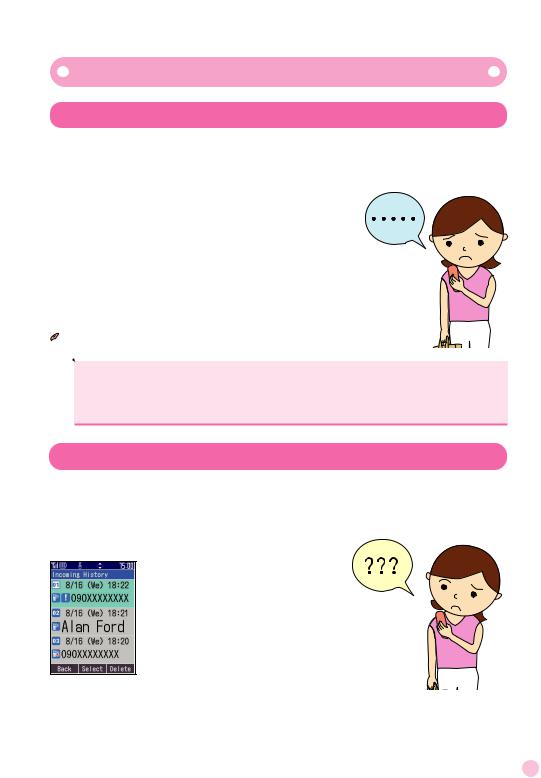
Spam and One-Ring Calls!
 NOTE
NOTE
●Mail filters are set in the normal mode.
●Changing your E-Mail address can prevent spam. To change your E-Mail address, see“Changing Your E-Mail Address”p. 26 .
If you receive a call from an unknown number
Be careful because it may be an attempt to get you to call a service with high rates. Incoming calls that last 3 sec or less (One-Ring call) are indicated with a [  ] in the Incoming history.
] in the Incoming history.
7

Disaster Message Board Service
disaster, you can leave a message explaining your status and location on this message board. The information you post can be checked from anywhere in Japan via EZweb or the internet.
Posting Disaster Messages
In a disaster, you can call from your au phone and post a message explaining your status and location on a Disaster Message Board . After posting your message, it is sent via E-Mail to family members and friends that you register in advance.
Checking Disaster Messages
You can check disaster messages of other persons by entering their telephone numbers from EZweb or the internet.
To check disaster messages from a cell phone of another carrierexcluding TU-KA , PHS or PC, access the below URL.
http://dengon.ezweb.ne.jp/
Accessing the Disaster Message Board
→ [Top Menu] → [ ] Disaster Message Board |
How to access |
http://dengon.ezweb.ne.jp/ |
All Trains Cancelled
I 'm alright, so don't worry.
8

Posting
Select Post
Checking
Select Check
<Top page of Disaster Message Board>
<Screen for registering messages >
<Screen for checking messages>
 NOTE
NOTE
●Posted messages are kept for a maximum of 72 hours.
●Up to 10 messages can be posted per telephone number. New messages after the tenth overwrite existing messages in the order of the oldest message first.
●A demo can be viewed at any time by selecting Top Menu →(Rates/Applications/Information)→ ( ) (Disaster Message Demo) .
● Select English to view the disaster message board in English.
9

Contents
Contents
●Introduction
Good Manners when using your Cell Phone ………………… 1
●Smart Mode ……………………………………………………… 2
How to Use the Smart Mode ……………………………………… 2
●One Touch Keys ………………………………………………… 3
How to Use the One Touch keys ………………………………… 3
You can do this with your A1406PT ……………………………… 4 Manner Mode and Answering Memo …………………………… 5 Check Power, Signal Strength and Battery Level! ………… 5 Do not use your cell phone while driving ……………………… 6 Spam and One-Ring Calls! ………………………………………… 7 Disaster Message Board Service ………………………………… 8
●Contents ………………………………………………………… 10
●Getting Ready ………………………………………………… 12
●Making and Answering Calls …………………………… 28
●Character Entry ……………………………………………… 31
How to Switch Character Entry Mode ………………………… 31

Character-Key Assignment ……………………………………… 32 How to Enter Characters …………………………………………… 33 Entering Characters ………………………………………………… 34
●Address Book ………………………………………………… 36
Saving Address Book Entries …………………………………… 36 Making Calls from the Address Book ………………………… 40
Contents
11

Getting Ready
Checking Package Contents
●A1406PT cell phone |
●Battery |
●Desktop holder |
|
●Basic Manual |
●Instruction Manual |
|||
|
|
(Japanese) |
|
(Japanese) |
|
|
|
|
|
|
|
|
|
|
|
|
|
|
|
|
|
|
|
|
|
|
|
|
|
●Warranty
●Safety Precautions
 NOTE
NOTE
●The cell phone package does not include an AC adapter. Purchase a separately sold AC Adapter 01.

Names of Parts
Ready Getting










* Do not cover the antenna area with your hands while calling or using EZweb.
13

Ready
Charging Your Cell Phone
The battery is not fully charged when you purchase the cell phone. Therefore, charge it before using it for the first time and whenever the battery gets low.
Charging in the Desktop Holder
1 Connect the AC Adapter 01 to the desktop holder.
Check the configuration of the connector from the adapter before inserting it into the desktop holder.
2Plug the plug from the AC Adapter 01 into a 100V AC outlet.
3Set the A1406PT in closed posture with the
battery mounted into the desktop holder.
Check that the incoming call/charge lamp on the A1406PT lights up. It goes out when charging ends.
4Once charged, remove the A1406PT from the desktop holder and unplug the AC Adapter 01 from the outlet.
*Caution
The AC Adapter 01 (sold separately) is required to charge the A1406PT. The adapter in the illustrations may differ from some actual adapters.
Keep the connector of the AC Adapter 01 (sold separately) in a horizontal posture when inserting into and removing from the jack on the desktop holder.

Charging Directly via the AC Adapter 01
Ready Getting
1 Insert the connector of the AC Adapter 01 into the external connection jack of the A1406PT.
Check the configuration of the connector from the adapter before inserting it into the cell phone.
2 Insert the plug from the AC Adapter 01 into a 100V AC outlet.
Check that the incoming call/charge lamp on the A1406PT lights up. It goes out when charging ends.
3Once charged, unplug the AC Adapter 01 from the outlet and disconnect the connector of the AC Adapter 01 from the A1406PT.
15

Ready
Turning the Power On/Off
Turning the Power On
Press and hold  (approx. 1 sec or longer).
(approx. 1 sec or longer).
Signal strength
|
|
|
|
|
Strong |
Medium |
Weak |
Very weak |
Out of range |
|
|
|
|
|
 NOTE
NOTE
●You cannot talk on the cell phone when [  ] appears on the display.
] appears on the display.
●You may not be able to talk on the cell phone when [  ] appears on the display.
] appears on the display.
Battery level
|
|
|
|
|
|
Full |
Low |
Charging |
Empty |
Charging |
|
required |
|||||
|
|
|
|
||
|
|
|
|
|
Turning the Power Off
Press and hold  (approx. 2 sec or longer).
(approx. 2 sec or longer).
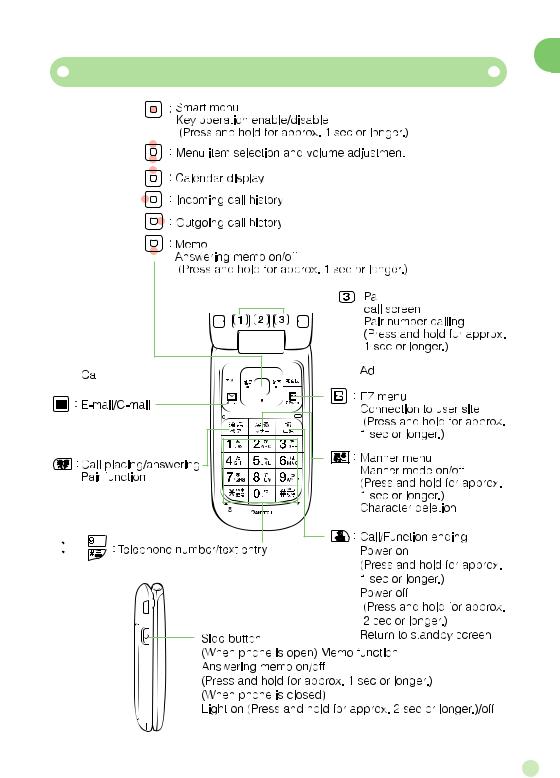
Key Assignments
Ready Getting


































17

Ready
Reading the Display
Icons Appearing on the Main Display
①�
|
|
|
|
|
|
|
|
|
|
|
|
|
|
|
|||
|
|
|
|
|
||||
|
|
|
|
|
|
|
|
|
|
Icon |
|
|
|
|
|
|
Meaning |
|
|
|
|
|
|
|||
|
|
Signal strength |
||||||
|
|
|
|
|
|
|||
|
|
Remaining battery power (Reference only) |
||||||
|
|
|
|
|
|
|||
|
|
Call coming in/Placing call or talking/EZweb starting up |
||||||
|
|
|
|
|
|
|||
|
|
Unanswered call |
||||||
|
|
|
|
|
|
|||
|
|
Unread E-Mail |
||||||
|
|
|
|
|
|
|||
|
|
Answering memo on |
||||||
|
|
|
|
|
|
|||
|
|
Vibrator on |
||||||
|
|
|
|
|
|
|||
|
|
Manner mode on |
||||||
|
|
|
|
|
|
|||
|
|
Key operation is disabled |
||||||
|
|
|
|
|
|
|||
|
|
Incoming ring tone off |
||||||
|
|
|
|
|
|
|||
|
|
Alarm on |
||||||
|
|
|
|
|
|
|
|
|

Icons Appearing on the Sub Display
The sub display displays incoming call information, date, time and icons. Pressing the front key switches the displayed information.
Ready Getting
|
Icon |
Meaning |
|
|
|
|
|
Signal strength |
|
|
|
|
|
Remaining battery power (Reference only) |
|
|
|
|
|
Manner mode on |
|
|
|
|
|
Incoming ring tone off |
|
|
|
|
|
Vibrator on |
|
|
|
Basic Operation
How to Use the Cursor and Center Keys
Cursor keys are used to select items on  menus and to move the cursor through text Center key input screens.
menus and to move the cursor through text Center key input screens. 

Cursor keys
Cursor keys |
Menu items selection |
|
|
|
Scrolling through E-Mails, etc. |
|
|
Center key |
Selecting, entering and executing |
|
|
|
items |
|
|
19

Ready
How to Use Soft Keys
The functions appearing along the bot- |
|
|
Camera Menu Address |
|
|
|
|||
tom of screens are called“soft keys”. |
|
|
|
|
They are operated by pressing the cell |
|
|
|
|
phone keys corresponding to the dis- |
|
|
|
|
played positions of the soft keys. |
|
|
|
|
|
|
|
|
|
For example, press  to display the address book.
to display the address book.
To Return to the Standby or Previous Screen
If you operate the phone in the wrong way and want to return to the previous screen or if you want to stop the current operation and return to the standby screen, press 



 or
or  .
.
Smart Mode Menu
Pressing  (Menu) with the standby screen on the display opens the smart mode menu. The following functions can be accessed from the smart mode menu.
(Menu) with the standby screen on the display opens the smart mode menu. The following functions can be accessed from the smart mode menu.
