ATX UCrypt IP2Q Quick Start Manual

UCrypt
®
IP2Q
Patent Pending
UCrypt® Cable Gateways IP to QAM
QUICK START GUIDE
www.atxnetworks.com
www.atxnetworks.com

Although every effort has been taken to ensure the accuracy of this document it may be necessary, without notice, to make amendments or correct omissions.
Specications subject to change without notice.
* Any use of the UCrypt product, directly or indirectly, for the decryption and unauthorized reproduction of content that constitutes or may constitute copyright infringement or otherwise infringes on the
proprietary rights of any third party is expressly prohibited. No user of UCrypt shall use UCrypt for any purpose or in any manner which, directly or indirectly, violates the law, violates the proprietary rights of
any other party, or aids in any unlawful act or undertaking including, without limitation, laws governing data privacy, international data transmission, and export of technology or data. Any multiple systems
operator or other similar party (“MSO”) will use the UCrypt product in strict compliance with all applicable laws and in compliance with any agreement in effect between the MSO and a content provider.
In no event shall ATX Networks Corp. or any of its afliates be liable to an MSO, any end user of the UCrypt product, or any other third party, for any claims arising out of or related to any use or misuse
of the UCrypt product in contravention of this disclaimer. It is the express obligation of an MSO to convey this disclaimer to any other end user of the UCrypt product.
MDU Solutions®, UCrypt®, DigiVu® and VersAtive®Pro are registered trademarks of ATX in the United States and/or other countries. Products or features contained herein
may be covered by one or more U.S. or foreign patents. Other non-ATX product and company names in this manual are the property of their respective companies.
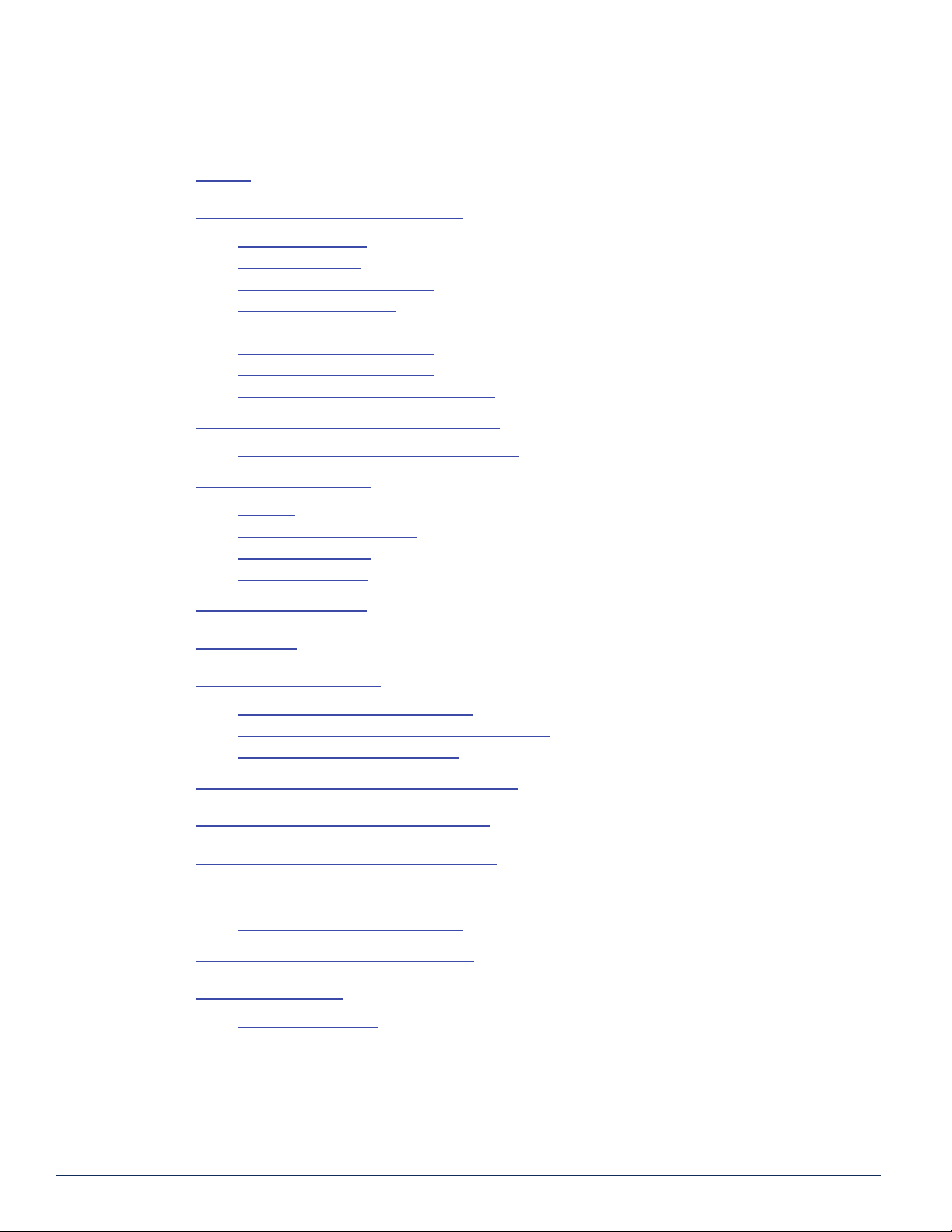
TABLE OF CONTENTS
1. SAFETY ............................................................. 1-1
2. QUICK START GUIDE – READ ME FIRST .................................. 2-1
2.1 Install and Power Up. . . . . . . . . . . . . . . . . . . . . . . . . . . . . . . . . . . . . . . . . . . . . . . 2-1
2.2 Connect the Cables ............................................... 2-1
2.3 Start the Management Interface ...................................... 2-1
2.4 Change Network Settings ........................................... 2-1
2.5 Optionally Import an Existing Conguration File .......................... 2-1
2.6 Select Programs for Processing ...................................... 2-2
2.7 Congure Output QAM Carriers ...................................... 2-2
2.8 Assign Programs to Output QAM Carriers .............................. 2-2
3. IMPORTANT CONFIGURATION INFORMATION ............................. 3-1
3.1 Support for Two Simultaneous Congurations. .......................... 3-1
4. INSTALLATION SUMMARY .............................................. 4-1
4.1 Mounting ........................................................ 4-1
4.2 Equipment Safety Grounding ........................................ 4-1
4.3 Ambient Environment .............................................. 4-1
4.4 Power Requirements .............................................. 4-2
5. CABLING CONNECTIONS ............................................... 5-1
6. POWERING UP ........................................................ 6-1
7. MANAGEMENT INTERFACE ............................................. 7-1
7.1 Connect to the Management Interface ................................. 7-1
7.2 Congure the Management Interface Network Port ....................... 7-1
7.3 Log in to the Management Interface ................................... 7-2
8. INPUT ETHERNET VIEW TAB - CONFIGURATION ........................... 8-1
9. OUTPUT QAM VIEW TAB - CONFIGURATION ............................... 9-1
10. OUTPUT MPTS VIEW TAB - CONFIGURATION ............................. 10-1
11. SYSTEM TAB - CONFIGURATION ....................................... 11-1
11.1 Default User Names and Passwords ..................................11-1
12. CONFIGURATION TAB - CONFIGURATION ................................ 12-1
13. SERVICE & SUPPORT ................................................. 13-1
13.1 Contact ATX Networks ............................................ 13-1
13.2 Warranty Information ............................................. 13-1
MDU Solutions® – UCrypt® IP to QAM – Quick Start Guide iii
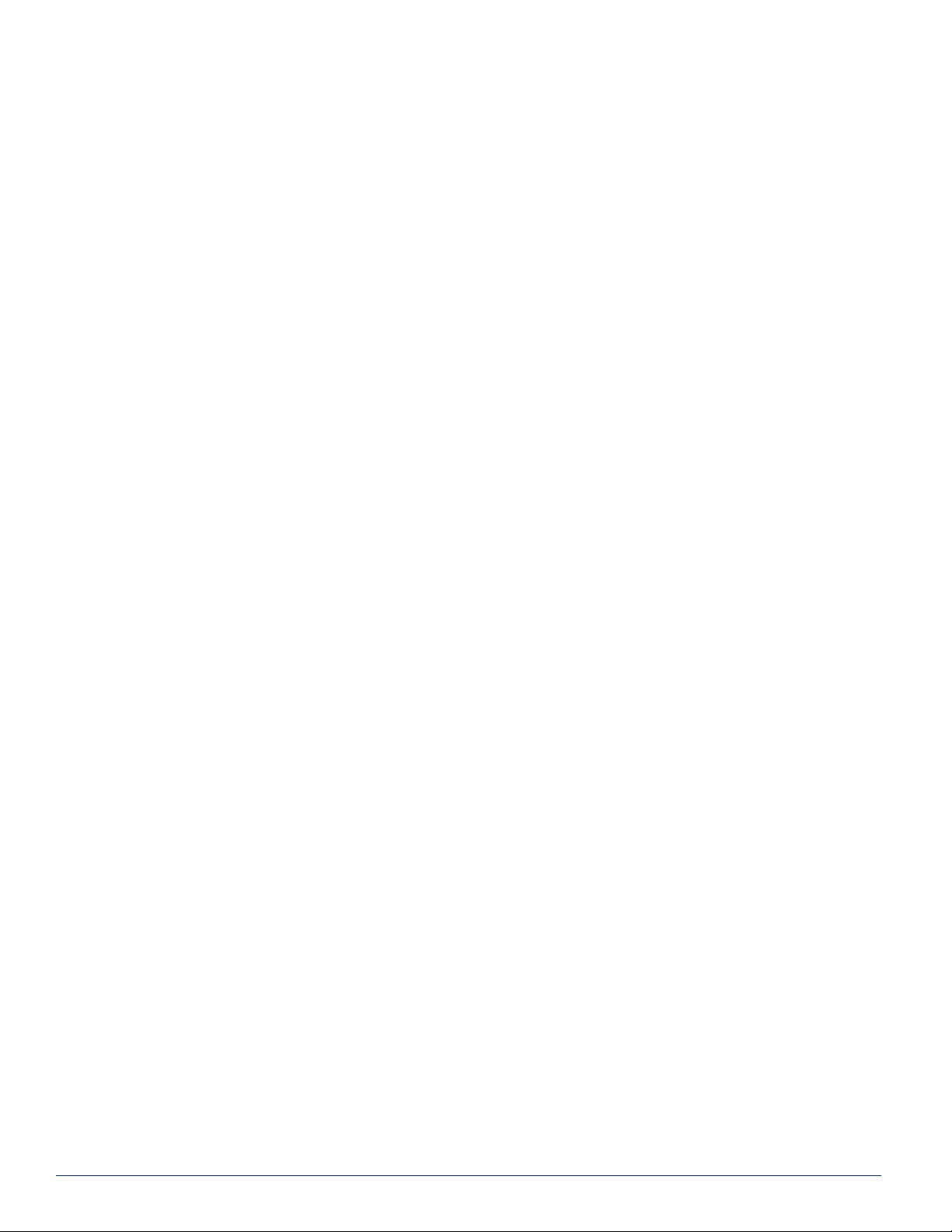
This page intentionally left blank
iv MDU Solutions® – UCrypt® IP to QAM – Quick Start Guide
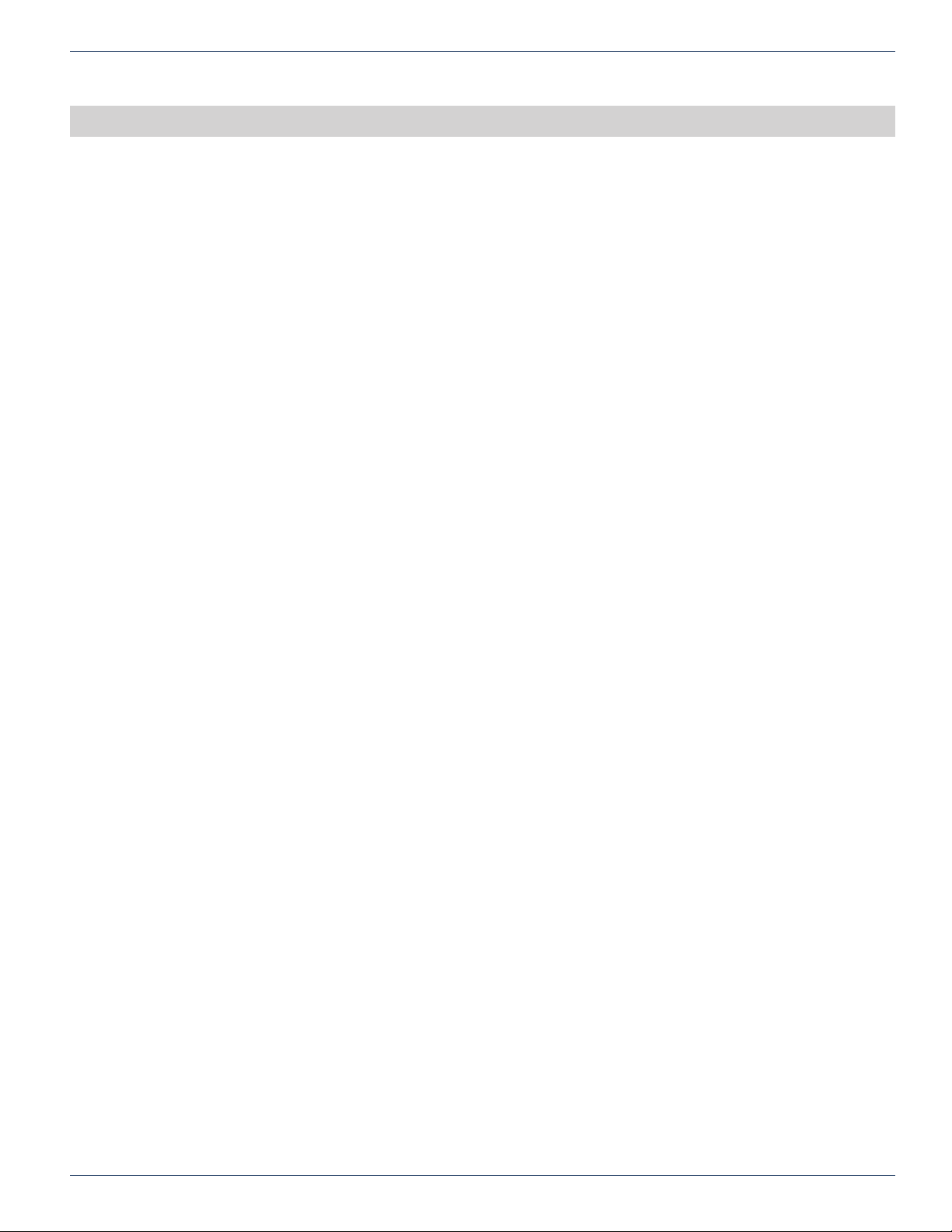
SAFETY
1. SAFETY
WARNING! FAILURE TO FOLLOW THE SAFETY PRECAUTIONS LISTED BELOW MAY RESULT IN PROPERTY DAMAGE
OR PERSONAL INJURY. PLEASE READ AND COMPLY WITH THE FOLLOWING:
SAFETY GROUND: The connection to earth of the supplementary grounding conductor shall be in compliance with the
appropriate rules for terminating bonding jumpers in Part V of Article 250 of the National Electrical Code, ANSI/NFPA 70, and
Section 10 of Part I of the Canadian Electrical Code, Part I, CSA C22.1.
WATER AND MOISTURE: Care should be taken to prevent entry of splashed or dripping water, other liquids, and physical
objects through enclosure openings.
DAMAGE: Do not operate the device if damage to any components is suspected.
POWER SOURCES: Only connect the unit to a power supply of the type and capacity specied in the operating instructions
or as marked on the device.
NOTE: a) For 115 VAC operation, use the power cord supplied for operation from a 115 VAC source.
b) For 230 VAC operation, use the power cord supplied for operation from a 230 VAC source.
CHAPTER 1: SAFETY
GROUNDING OR POLARIZATION: Electrical grounding and polarization means must not be defeated.
POWER CORD PROTECTION: Care must be taken during installation to route or arrange the power supply cord to prevent
and avoid the possibility of damage to the cord by external objects. Pay particular attention to the exit point from the device
and plug.
POWER SUPPLY CORD ROUTING: The power supply cord shall not be attached to the building surface, nor run through
walls, ceilings, oors and similar openings in the building structure.
SERVICE: Do not attempt to service the device beyond procedures provided the operating instructions. All other servicing
should be referred to qualied service personnel.
MODIFICATIONS: Modications should not be made to the device or any of its components for applications other than those
specied in the operating instructions.
SAFETY CODES AND REGULATIONS: The device should be installed and operated in compliance with all applicable local
safety by-laws, codes and regulations.
BATTERY REMOVAL AND REPLACEMENT: Disconnect power (AC or DC) from the equipment before battery removal and
replacement. This is accomplished by unplugging the power cord from the power outlet. Replace the battery with Sony part
No. CR2032 or exact replacement only.
CAUTION: Use of a different battery type may present a risk of re or explosion.
BATTERY DISPOSAL: Recycle or dispose of batteries in accordance with the battery manufacturer’s instructions and local/
national disposal and recycling regulations. Please call 1-800-8-BATTERY or go to the website at www.call2recycle.org for
information on recycling or disposing of your used battery.
MDU Solutions® – UCrypt® IP to QAM – Quick Start Guide 1-1
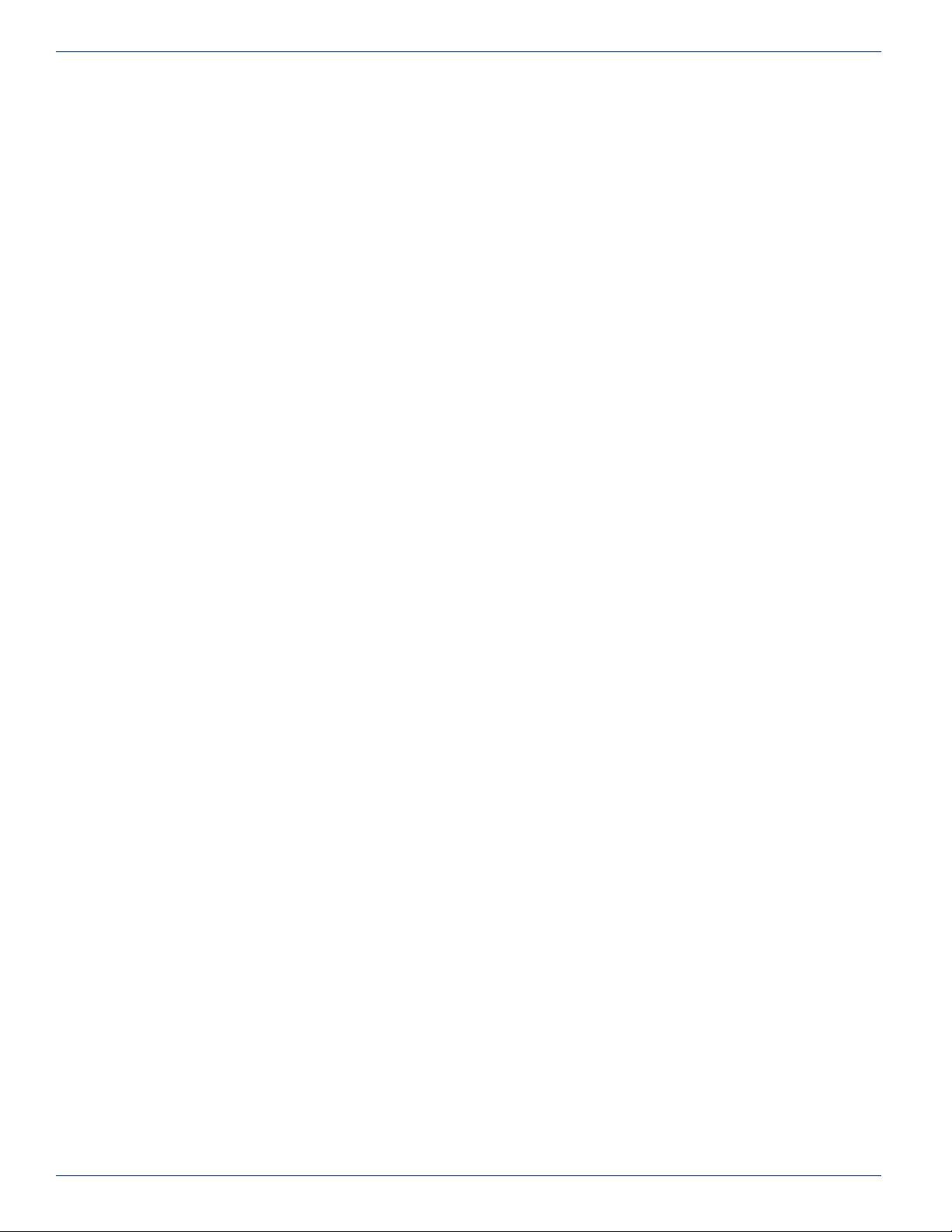
CHAPTER 1: SAFETY
This page intentionally left blank
1-2 MDU Solutions® – UCrypt® IP to QAM – Quick Start Guide
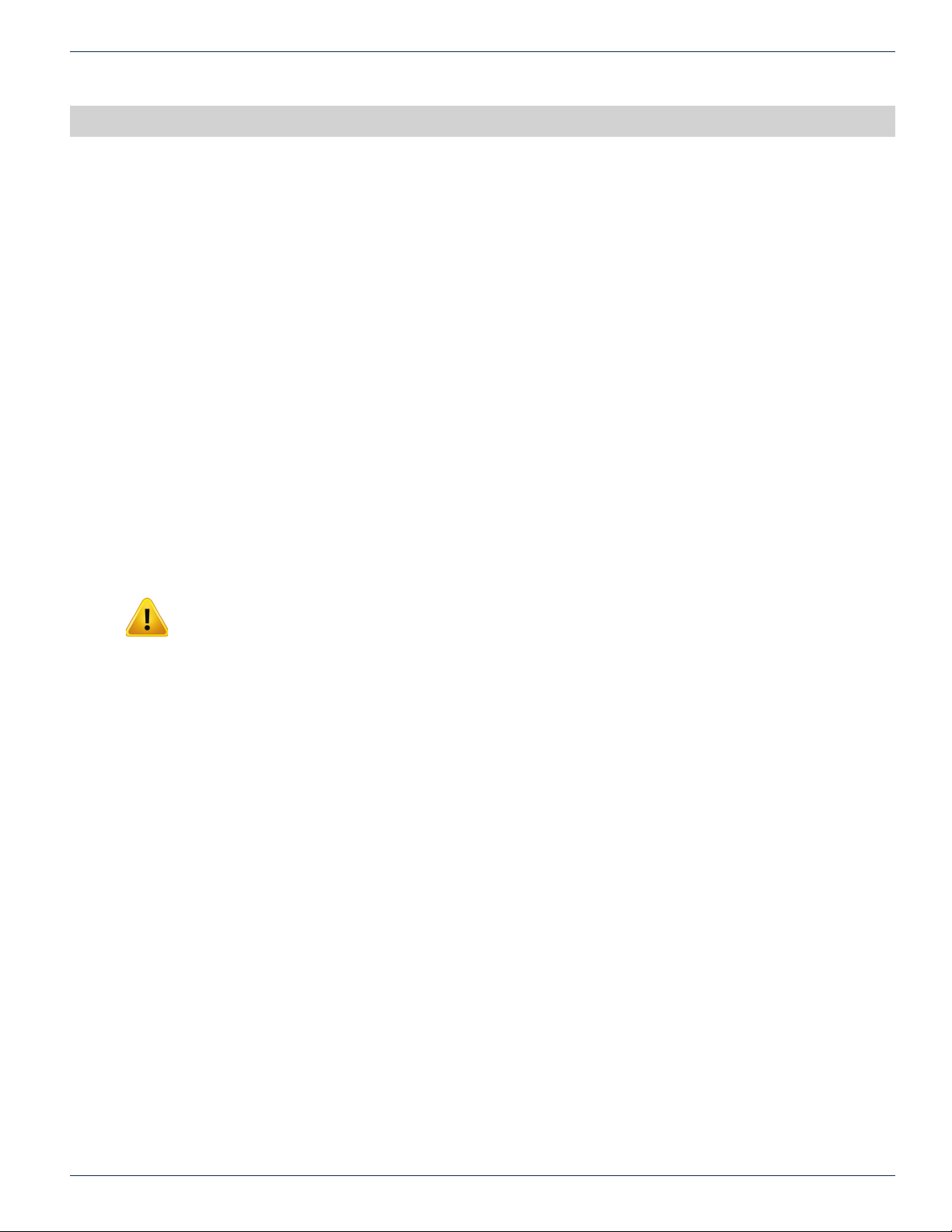
CHAPTER 2: QUICK START GUIDE – READ ME FIRST
QUICK START GUIDE – READ ME FIRST
2. QUICK START GUIDE – READ ME FIRST
For detailed information on con guration, go to the ATX website (atxnetworks.com) in the Resources & Support section, User
Documents sub-section to download the Installation & Operation Manual.
Summary of Product Functionality
This model has the following basic features and resources:
• Receives IP multicasts on a Gigabit Ethernet network.
• Allows exible selection of desired programs from the IP multiplexes.
• Encrypts the programs with Pro:Idiom (if the Pro:Idiom option was ordered).
• Allows exible assignment of selected programs to output QAM multiplexes.
This Quick Start Guide will take you through the steps required to get your UCrypt up and running if you have not done this
before. Follow the steps below:
2.1 Install and Power Up
You may be doing this rst setup in your lab so detailed installation details are not provided here. See the Installation and
Operation Manual for installation details. You can get it from the ATX website (atxnetworks.com) in the Resource & Support
section, User Documents sub-section. You will rst need to get a user name and password from your ATX Networks support
or sales representative and the contact numbers are on this same web page.
Refer to “Safety” on page 1-1 for a brief overview of mounting and powering information.
NOTE: If the unit is to be mounted in a rack, it is essential to attach the rear mounting ears to
mounting rails to provide support or alternately install the equipment on a well supported shelf.
2.2 Connect the Cables
A PC with web browser and Ethernet network port will be required to con gure the UCrypt. Establish a network connection
with the supplied network cable. Connect the input ports to your GbE switch and QAM output to the RF distribution network.
Refer to “Safety” on page 1-1 for more details about cabling.
2.3 Start the Management Interface
The software for con guring the UCrypt Management Interface is provided by a built in secure web server which presents
con guration pages. You will connect with the secure web server at HTTPS://192.168.0.23 which is the default address, and
log in to access the Interface. The UCrypt will take about 90 seconds to boot up after applying power before you can begin
con guration.
Refer to “Safety” on page 1-1 for basic setup instructions to connect to the Management Interface.
2.4 Change Network Settings
If it is necessary to change the network IP address to access this unit remotely on a network, that is done on the System
con guration tab.
Refer to “Safety” on page 1-1 to change the IP addresses.
2.5 Optionally Import an Existing Con guration File
UCrypt supports mass deployment with an importable/exportable con guration le. If you have a previously exported
con guration le to import, refer to “Safety” on page 1-1.
If you have no le to import skip to Step 2.1 below.
MDU Solutions® – UCrypt® IP to QAM – Quick Start Guide 2-1
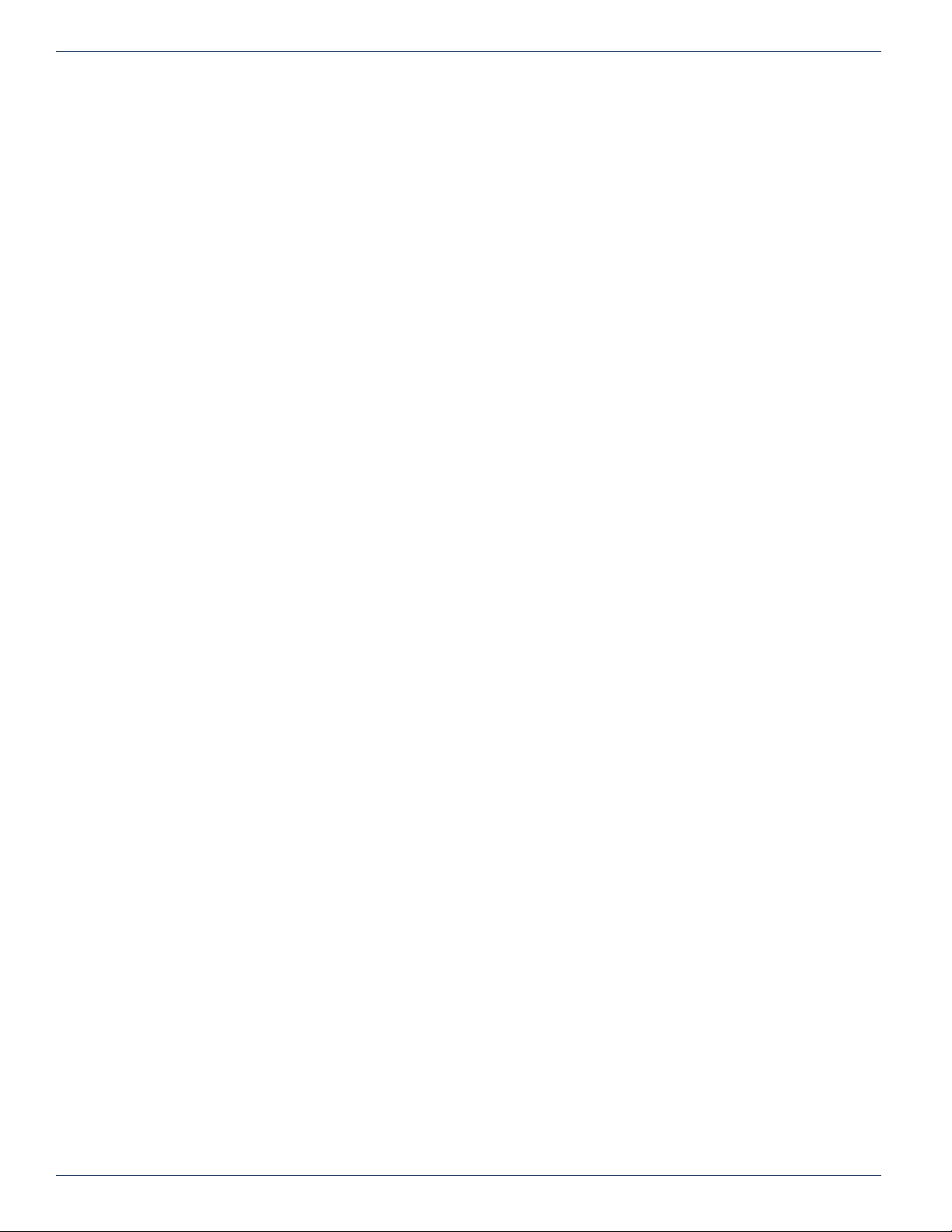
CHAPTER 2: QUICK START GUIDE – READ ME FIRST
2.6 Select Programs for Processing
You rst need to dene the incoming multicast IP addresses and Ports which contain the incoming programs. Enter the IP
address(es) and associated Port number(s) on the Input Ethernet View tab , click Save then click the Detect Programs button
to read the Transport Stream(TS) PAT and PMT Tables. Only programs that are in the clear on the input may be selected to be
processed by the UCrypt. Every detected program will have an accompanying drop down dialog box with 3 options:
• Filter
◦ Program is ignored by UCrypt and not passed to the output.
• Passthrough
◦ Program is passed to the output without encryption applied.
• Encrypt
◦ Program is encrypted with Pro:Idiom
Refer to “Safety” on page 1-1 for a summary of steps to select programs.
2.7 Congure Output QAM Carriers
You need to specify the QAM output frequencies and Constellation size.
Refer to “Safety” on page 1-1 to setup QAM carriers.
®
and passed to the output.
2.8 Assign Programs to Output QAM Carriers
Finally, the programs that were selected on the Input Ethernet View are assigned to output QAM carriers. Pro:Idiom encryption
is automatically done if that option was ordered.
Refer to “Safety” on page 1-1 to assign selected programs to output QAM multiplexes.
That’s it, you’re done
If you followed all the Read Me First directions, you should have programs on the QAM output channels that you congured.
Use a standard TV to view programs that are in the clear and an appropriate Pro:Idiom compatible TV or STB with built-in
Pro:Idiom to view encrypted programs. Download the full Installation & Operation Manual from the ATX website (atxnetworks.
com) in the Resources & Support section, User Documents sub-section for more details than are presented here. Click the
Help tab in the UCrypt to link to the manual to your Management Computer.
2-2 MDU Solutions® – UCrypt® IP to QAM – Quick Start Guide
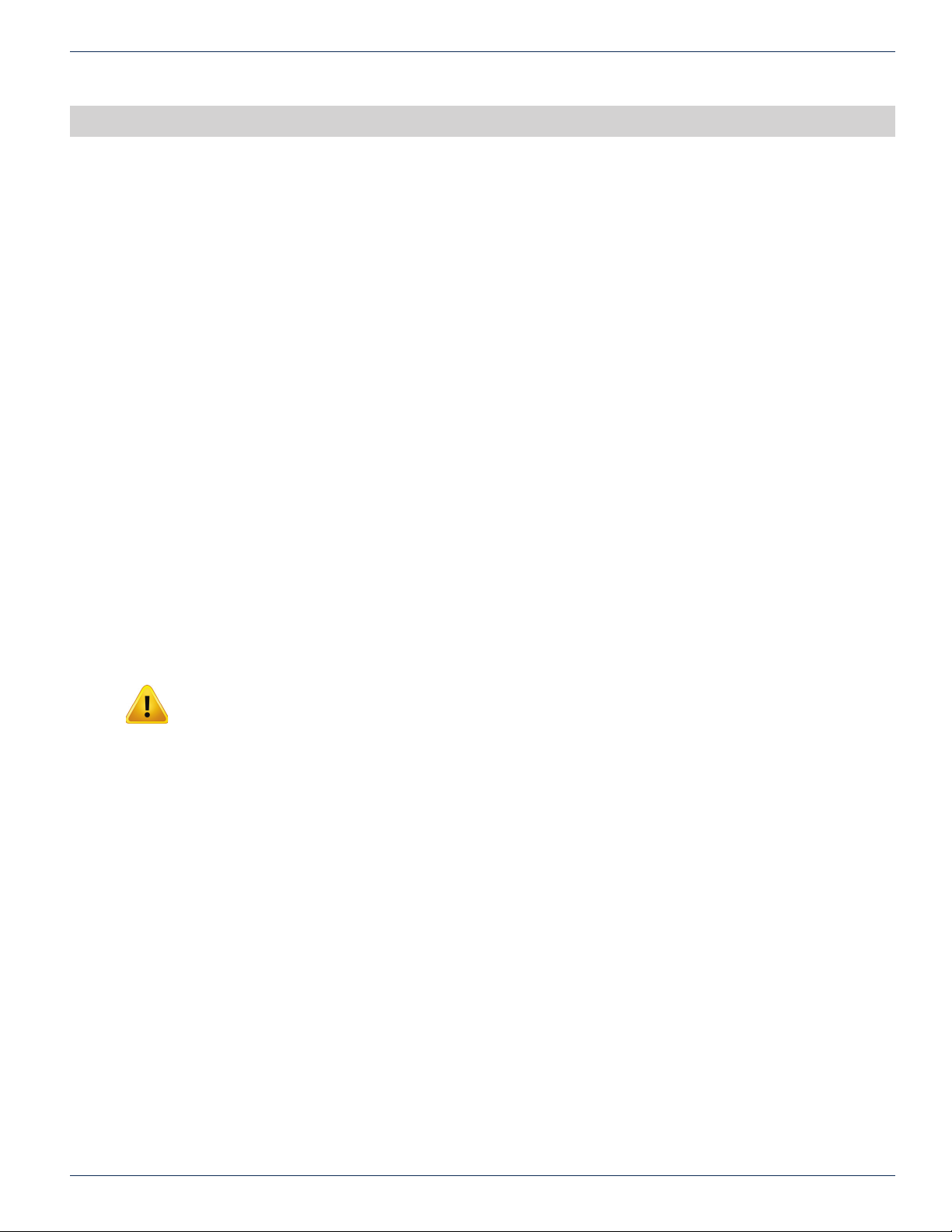
CHAPTER 3: IMPORTANT CONFIGURATION INFORMATION
IMPORTANT CONFIGURATION INFORMATION
3. IMPORTANT CONFIGURATION INFORMATION
3.1 Support for Two Simultaneous Con gurations.
As work on con guration progresses, changes will need to be made to multiple pages in the Management Interface. As work is
completed on each page, the changes must be saved and there is a Save button conveniently located on every con guration
page where con guration changes need to be saved. If changes are made and you navigate away from the page without
saving, the changes may be discarded.
When you are satis ed that all con guration changes on the UCrypt are complete and correct, click the Apply button located
by the save buttons on any page, they all do the same thing. There is no need to apply the con guration as you complete work
on each page. You may Save your work as you go and Apply the con guration when completed.
3.1.1 Saved Con guration
This can be thought of as a work in progress and any changes can be made in the con guration without affecting how the
UCrypt is currently working and providing services.
This saved con guration can be discarded at any time without affecting the working UCrypt con guration or can be Applied to
the UCrypt, to make it the new working con guration. To discard your con guration changes browse to the Con guration tab
and click the Revert button. The Revert action is not service affecting.
3.1.2 Applied Con guration
This is the working con guration that the UCrypt is currently using to provide the desired services to the output and regardless
of the changes made in the Management Interface as discussed above, changes do not take effect until the Apply button is
clicked and the con guration is applied.
During con guration, while changes are being made, the saved con guration and the applied con guration differ by the
changes that have been made and saved since last clicking Apply. After the Apply button is clicked, the saved con guration
and the applied con guration are identical.
NOTE: Clicking the Apply button will cause a service interruption while the UCrypt re-provisions
itself with the new working confi guration. It is best to make all changes necessary on all confi guration
pages and apply the changes when completed..
MDU Solutions® – UCrypt® IP to QAM – Quick Start Guide 3-1
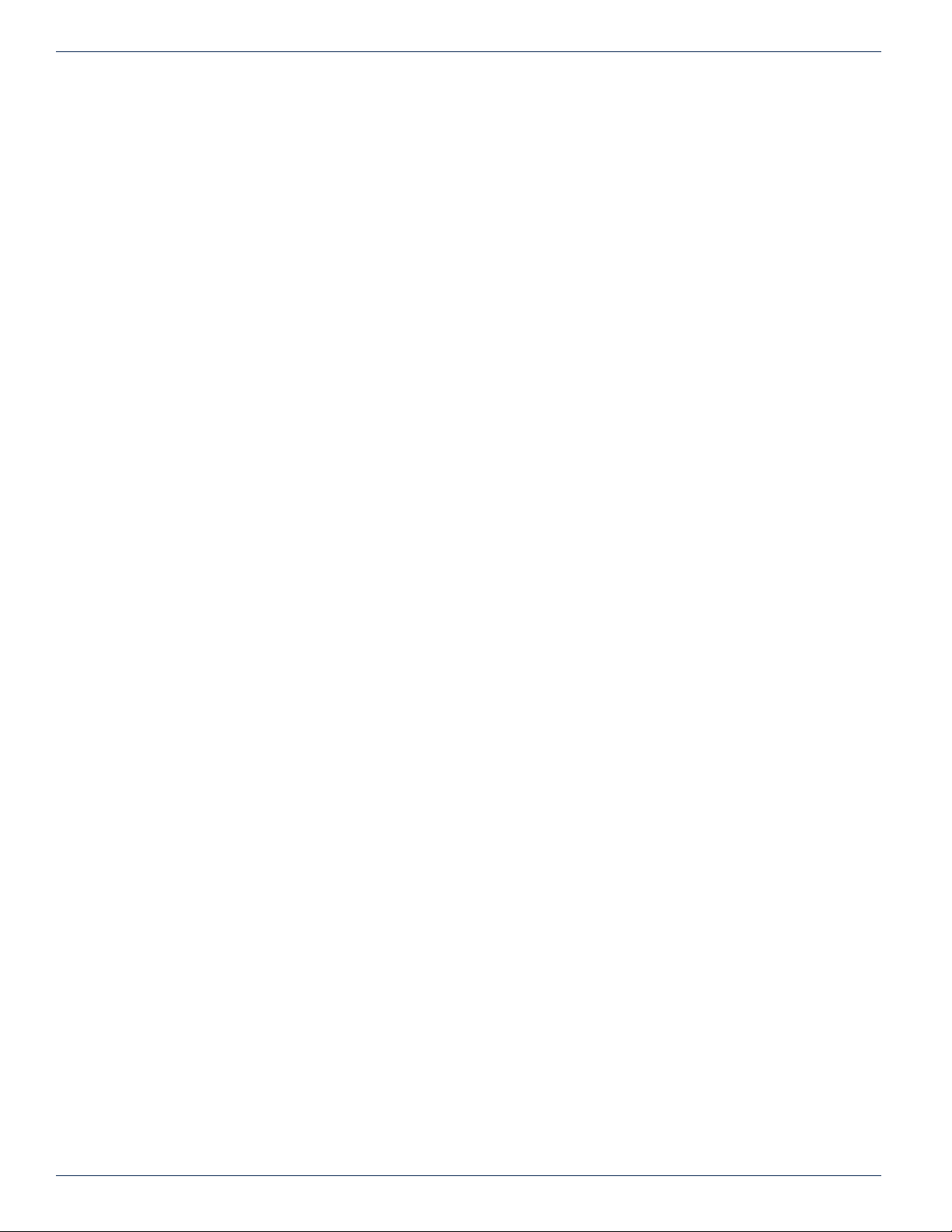
CHAPTER 3: IMPORTANT CONFIGURATION INFORMATION
This page intentionally left blank
3-2 MDU Solutions® – UCrypt® IP to QAM – Quick Start Guide
