Page 1
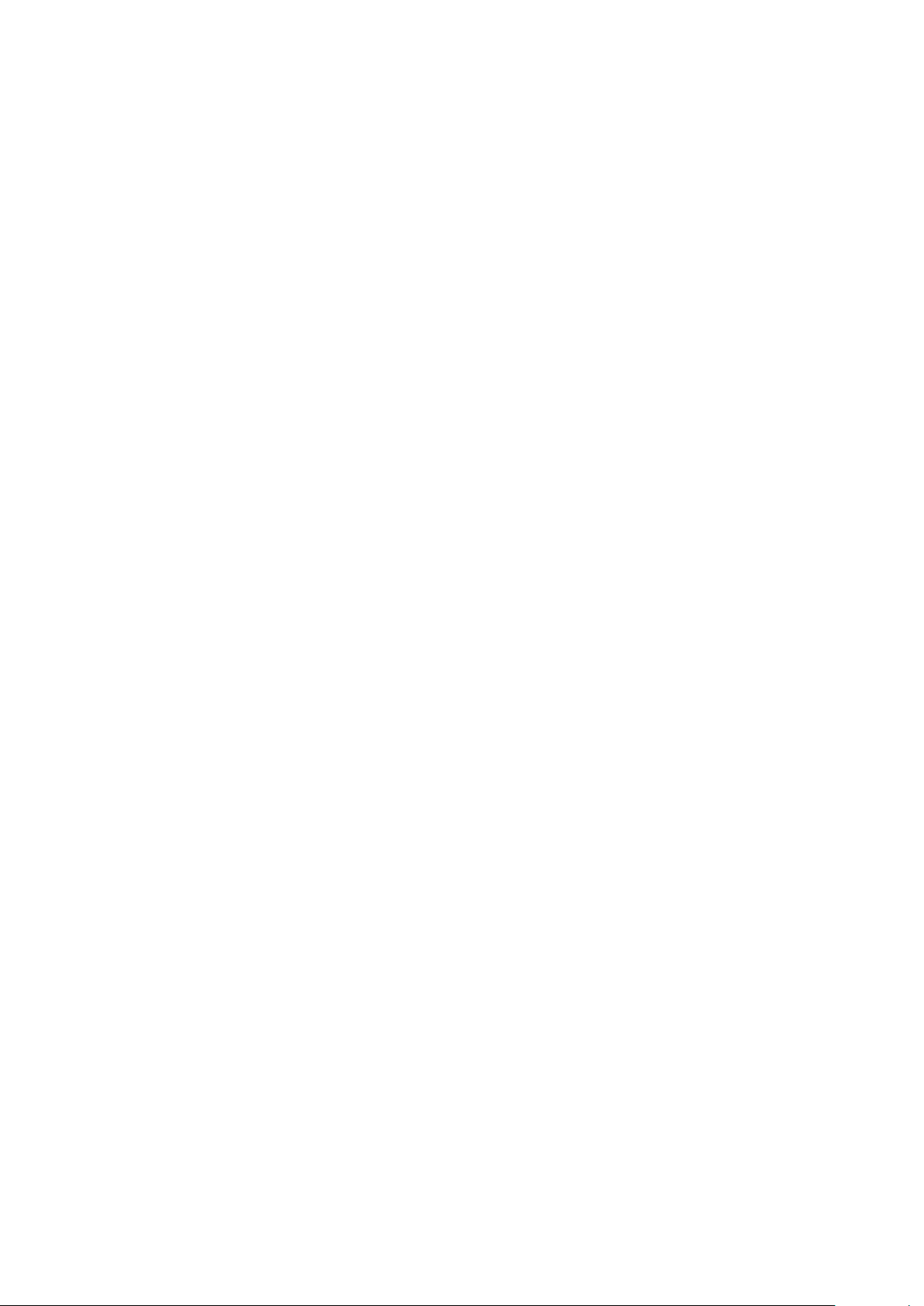
User Manual
4/8/16/32Ch NVR (Network Video Recorder)
Please read this manual thoroughly before use and keep it handy for future reference.
Page 2
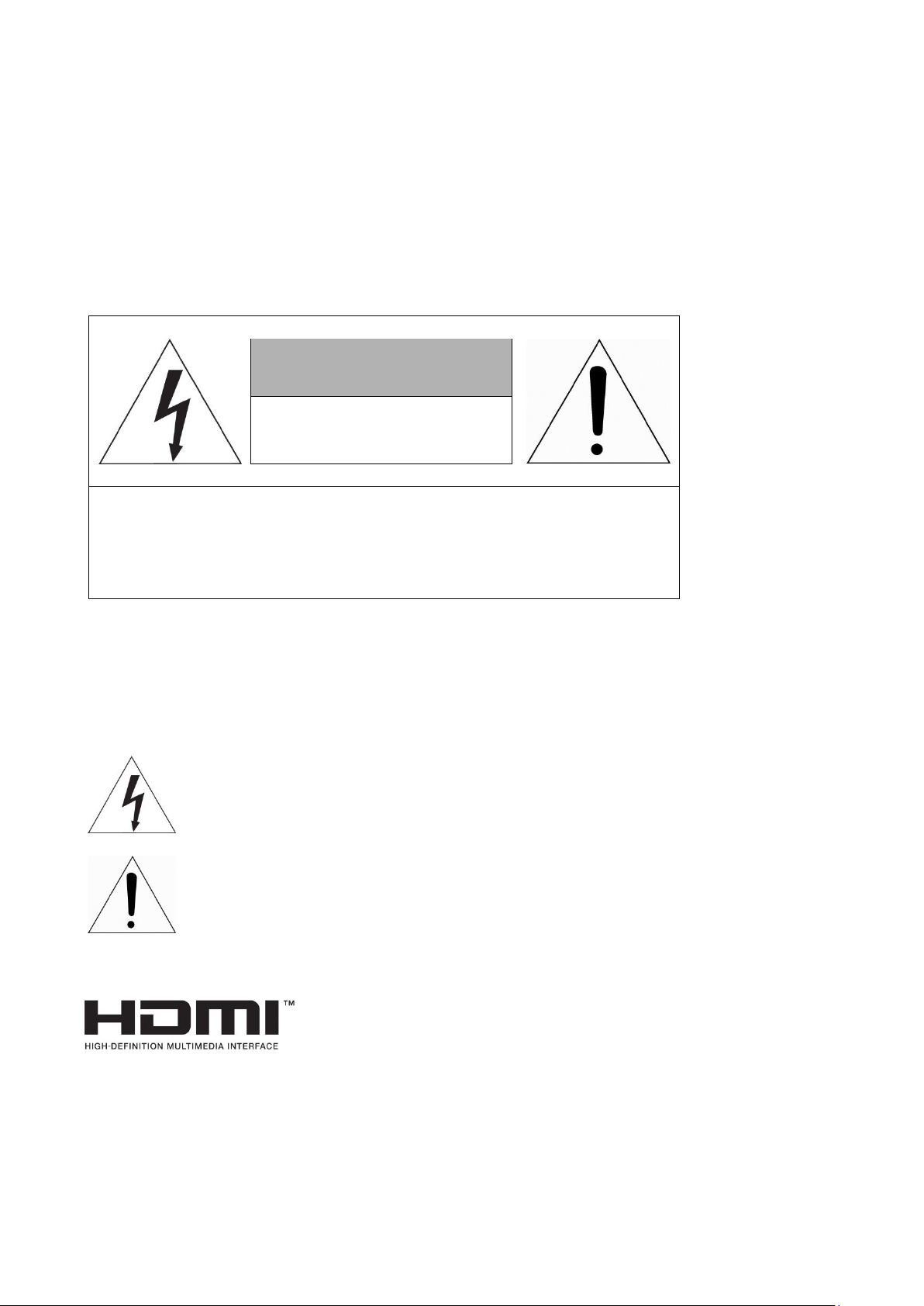
3
WARNING
CAUTION
RISK OF ELECTRIC SHOCK
DO NOT OPEN
REFER SERVICING TO QUALIFIED SERVICE PERSONNEL
TO REDUCE THE RISK OF FIRE OR ELECTRIC SHOCK, DO NOT EXPOSE THIS PRODUCT TO RAIN OR MOISTURE. DO NOT INSERT ANY
METALLIC OBJECT THROUGH THE VENTILATION GRILLS OR OTHER
OPENNINGS ON THE EQUIPMENT.
CAUTION
WARNING: TO REDUCE THE RISK OF ELECTRIC SHOCK,
DO NOT REMOVE COVER (OR BACK).
NO USER-SERVICABLE PARTS INSIDE.
EXPLANATION OF GRAPHICAL SYMBOLS
The lightning flash with arrowhead symbol, within an equilateral triangle, is in- tended to
alert the user to the presence of dangerous voltage within the products enclosure that may be
of sufficient magnitude to constitute a risk of electric shock to persons.
The exclamation point within an equilateral triangle is intended to alert the user to the
presence of important operating and maintenance (servicing) instructions in the literature
accompanying the product.
Page 3
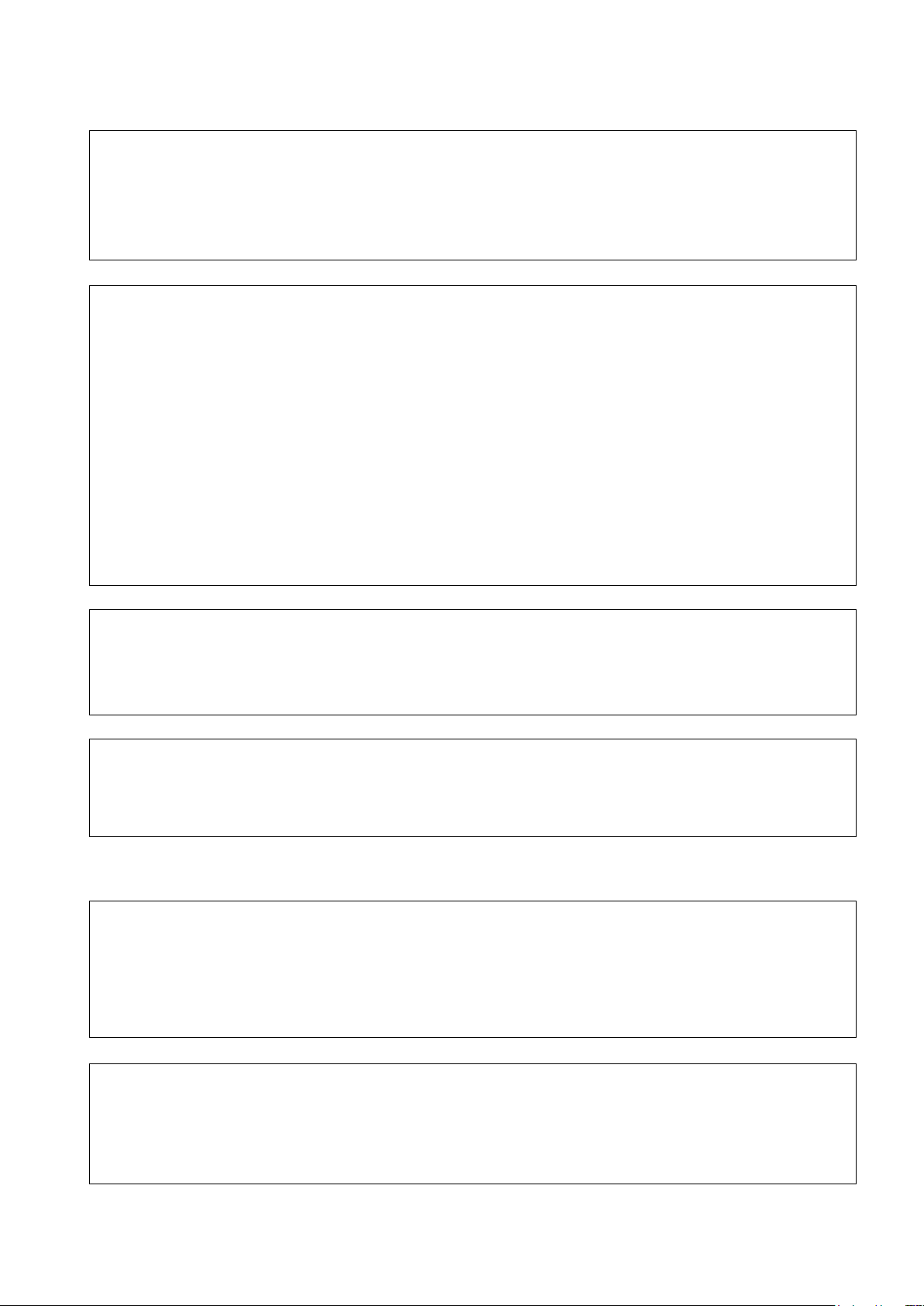
4
FCC COMPLIANCE STATEMENT
This device complies with Part 15 of the FCC Rules. Operation is subject
to the following two conditions: (1) this device may not cause harmful interference, and (2) this device must accept any interference received, including
interference that may cause undesired operation.
FCC INFORMATION: This equipment has been tested and found to
comply with the limits for a Class A digital device, pursuant to Part 15 of
the FCC Rules. These limits are designed to provide reasonable protection
against harmful interference when the equipment is operated in a commercial environment. This equipment generates, uses, and can radiate radio
frequency energy and, if not installed and used in accordance with the instruction manual, may cause harmful interference to radio communications.
Operation of this equipment in a residential area is likely to cause harmful interference in which case the user will be required to correct the interference
at his own expense.
CAUTION: Changes or modifications not expressly approved by the party
responsible for compliance could void the user’s authority to operate the
equipment.
This Class A digital apparatus complies with Canadian ICES-003.
Cet appareil nume
`
rique de la classe A est conforme a
´
la norme NMB-003 du
Canada.
WARNING
This is a Class A product. In a domestic environment this product may cause
radio interference in which case the user may be required to take adequate
measures.
CAUTION
RISK OF EXPLOSION IF BATTERY IS REPLACED BY AN INCORRECT TYPE.
DISPOSE OF USED BATTERIES ACCORDING TO THE INSTRUCTIONS.
CE COMPLIANCE STATEMENT
Page 4
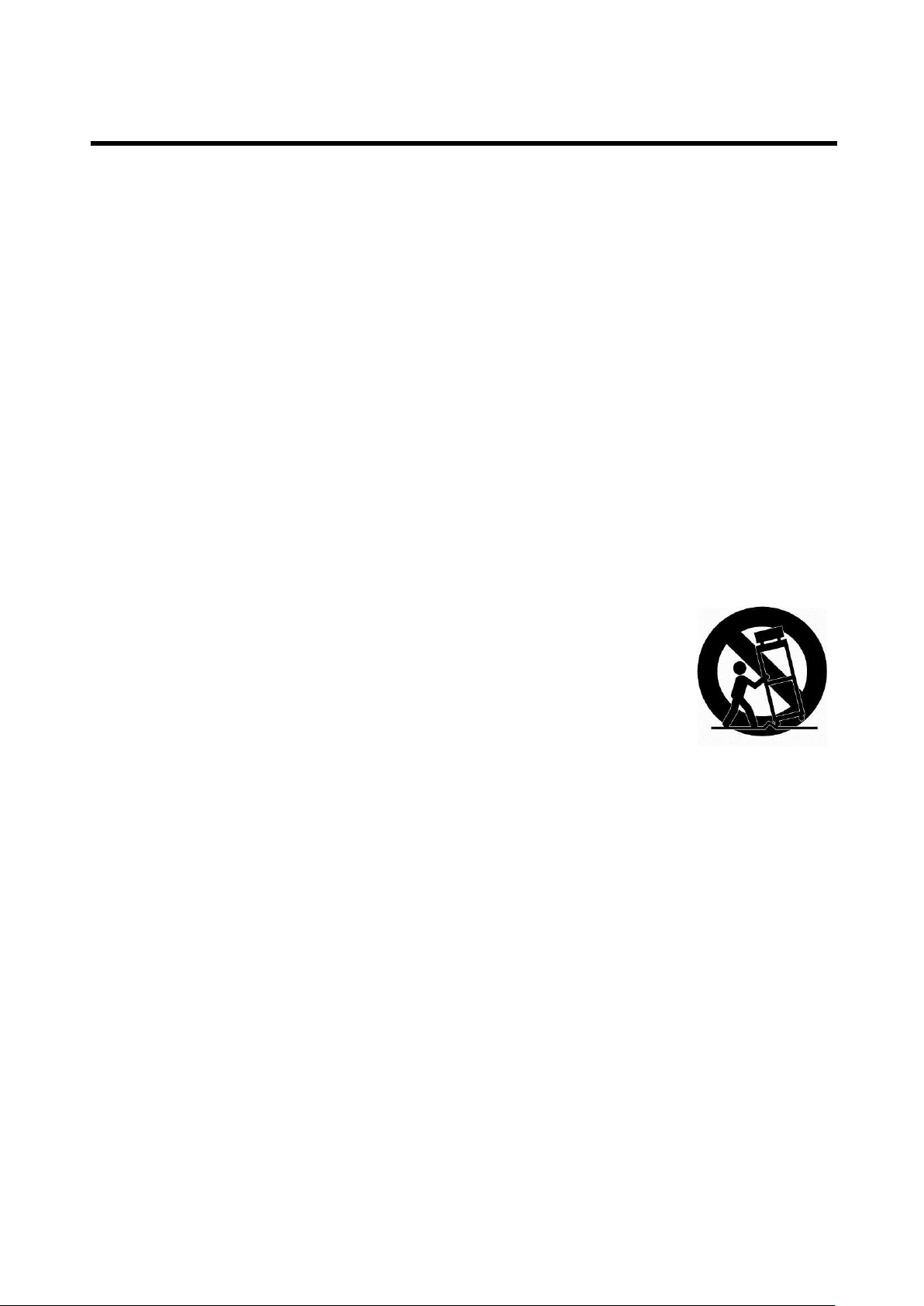
5
IMPORTANT SAFETY INSTRUCTIONS
1. Read these instructions.
2. Keep these instructions.
3. Heed all warnings.
4. Follow all instructions.
5. Do not use this apparatus near water.
6. Clean only with dry cloth.
7. Do not block any ventilation openings. Install in accordance with the manufacturer’s
instructions.
8. Do not install near any heat sources such as radiators, heat registers, stoves, or other
apparatus (including amplifiers) that produce heat.
9. Do not defeat the safety purpose of the polarized or grounding-type plug. A polarized
plug has two blades with one wider than the other. A grounding type plug has two
blades and a third grounding prong. The wide blade or the third prong is provided for
your safety. If the provided plug does not fit into your outlet, consult an electrician for
replacement of the obsolete outlet.
10. Protect the power cord from being walked on or pinched particularly at plugs,
convenience receptacles, and the point where they exit from the apparatus.
11. Only use attachments/accessories specified by the manufacturer.
12. Use only with the cart, stand, tripod, bracket, or table specified by
the manufacturer, or sold with the apparatus. When a cart is used,
use caution when moving the cart/apparatus combination to avoid
injury from tip-over.
13. Unplug this apparatus during lightning storms or when unused for
long periods of time.
14. Refer all servicing to qualified service personnel. Servicing is
required when the apparatus has been damaged in any way, such as power-supply
cord or plug is damaged, liquid has been spilled or objects have fallen into the
apparatus, the apparatus has been exposed to rain or moisture, does not operate
normally, or has been dropped.
15. CAUTION – THESE SERVICING INSTRUCTIONS ARE FOR USE BY QUALIFIED
SERVICE PERSONNEL ONLY. TO REDUCE THE RISK OF ELECTRIC SHOCK DO
NOT PERFORM ANY SERVICING OTHER THAN THAT CONTAINED IN THE
OPERATING INSTRUCTIONS UNLESS YOU ARE QUALIFIED TO DO SO.
16. Use satisfy clause 2.5 of IEC60950-1/UL60950-1 or Certified/Listed Class 2
power source only.
17. ITE is to be connected only to PoE networks without routing to the outside plant.
Page 5
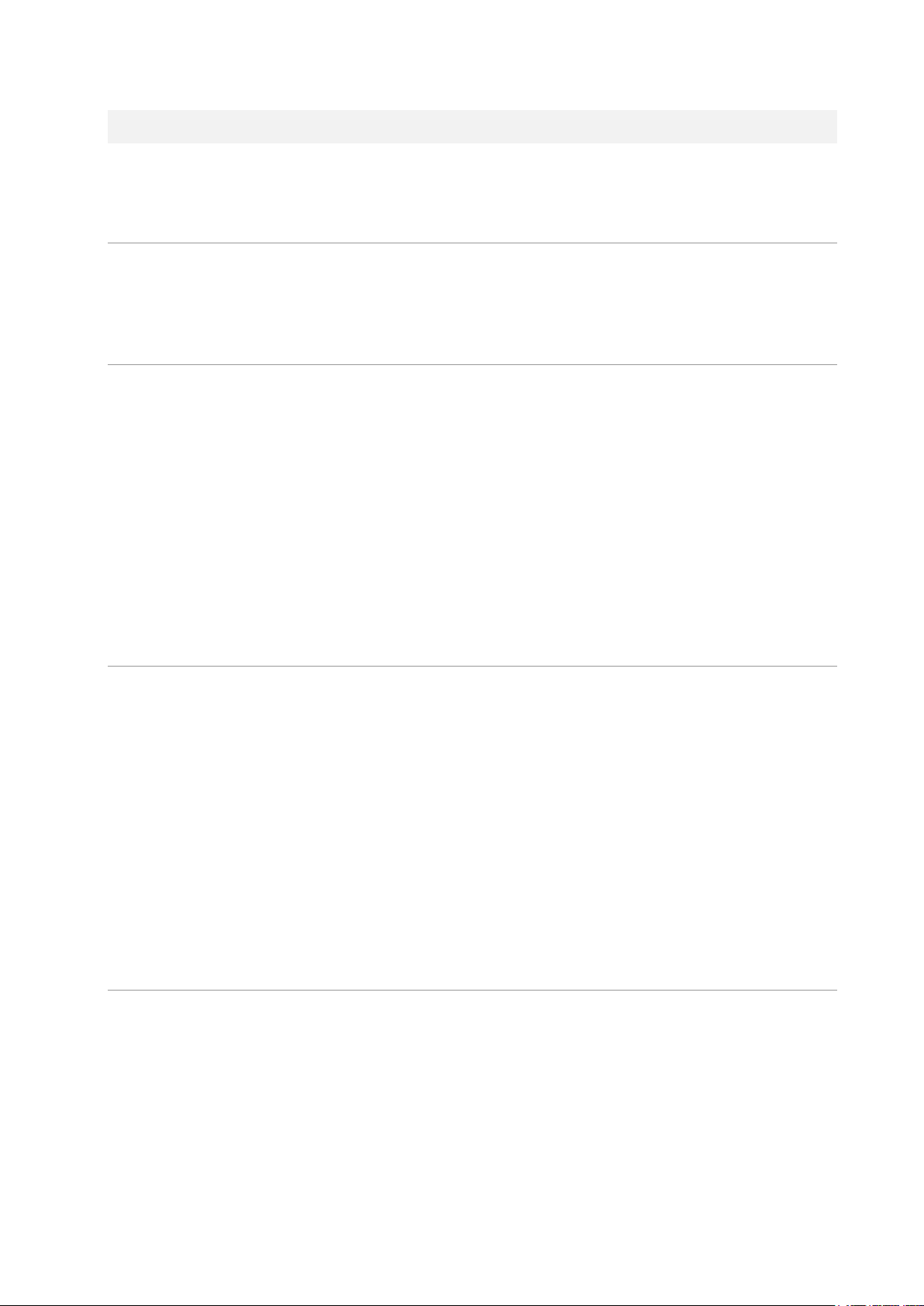
Table of Contents
Table of Contents ................................................................................................................................. 1
1. Overview 3
1.1 Package Contents ...................................................................................................................... 4
1.2 NVR Description ......................................................................................................................... 4
2. Installation 7
2.1 Installing HDD ........................................................................................................................... 8
2.2 Connecting with Exterior Device .................................................................................................. 8
2.3 Starting System ....................................................................................................................... 10
2.4 Quick Setup ............................................................................................................................. 11
2.4.1 Account...................................................................................................................... 11
2.4.2 System ....................................................................................................................... 12
2.4.3 Network ..................................................................................................................... 13
2.4.4 Time/Date .................................................................................................................. 13
2.4.5 Easy Installation Wizard ............................................................................................... 14
3. Live Screen Configuration 15
3.1 Icons in Live screen .................................................................................................................. 16
3.2 Live Launcher menu ................................................................................................................. 18
3.2.1 Backup ....................................................................................................................... 19
3.3 Quick menu ............................................................................................................................. 21
3.3.1 PTZ Control ................................................................................................................ 23
3.3.2 Camera Registration .................................................................................................... 24
3.3.3 Status > System log .................................................................................................... 25
3.3.4 Status > Event............................................................................................................ 27
3.3.5 Status > Record .......................................................................................................... 28
3.3.6 Status > Disk.............................................................................................................. 29
4. Setup menu 30
4.1 General buttons in Setup menu ................................................................................................. 32
4.2 SYSTEM .................................................................................................................................. 33
4.2.1 System ....................................................................................................................... 33
4.2.2 Time/Date .................................................................................................................. 35
4.2.3 Account > User ........................................................................................................... 38
4.2.4 Config (Configuration) ................................................................................................. 40
Page 6
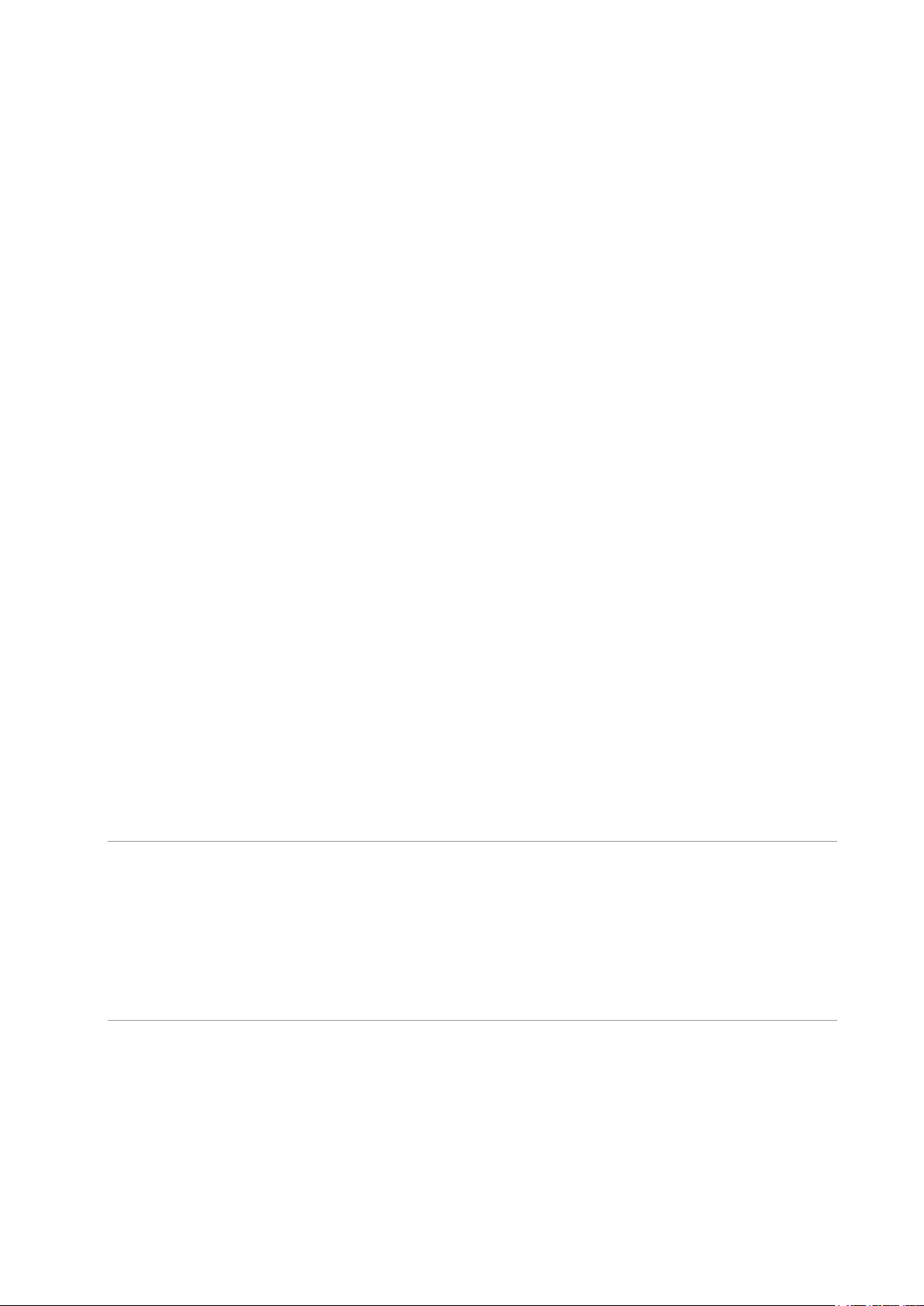
4.3 CAMERA .................................................................................................................................. 42
4.3.1 Basic .......................................................................................................................... 42
4.3.2 Advanced ................................................................................................................... 45
4.3.3 Registration ................................................................................................................ 51
4.4 DEVICE ................................................................................................................................... 53
4.4.1 Display ....................................................................................................................... 53
4.4.2 Disk > Setup .............................................................................................................. 57
4.4.3 PTZ > PTZ ................................................................................................................. 60
4.4.4 Serial Device > Serial Device ........................................................................................ 61
4.4.5 TEXT > TEXT ............................................................................................................. 62
4.5 RECORD .................................................................................................................................. 64
4.5.1 Schedule > Schedule ................................................................................................... 64
4.5.2 Stream ....................................................................................................................... 67
4.6 EVENT .................................................................................................................................... 71
4.6.1 System/Disk ............................................................................................................... 71
4.6.2 Alarm In ..................................................................................................................... 73
4.6.3 Motion ....................................................................................................................... 76
4.6.4 Video Loss > Setup ..................................................................................................... 78
4.6.5 Notification ................................................................................................................. 79
4.7 NETWORK ............................................................................................................................... 81
4.7.1 Basic .......................................................................................................................... 81
4.7.2 DVRNS/DDNS ............................................................................................................. 84
4.7.3 E-Mail ........................................................................................................................ 86
4.7.4 FTP............................................................................................................................ 87
4.7.5 Warp ......................................................................................................................... 88
4.7.6 P2P ............................................................................................................................ 90
4.7.7 Notification Server....................................................................................................... 91
5. Search/Playback 94
5.1 Search .................................................................................................................................... 94
5.2 Playback................................................................................................................................ 100
6. Webviewer 102
7. Appendix 106
7.1 Installing System Keyboard ..................................................................................................... 106
7.2 Product Specification .............................................................................................................. 111
Page 7
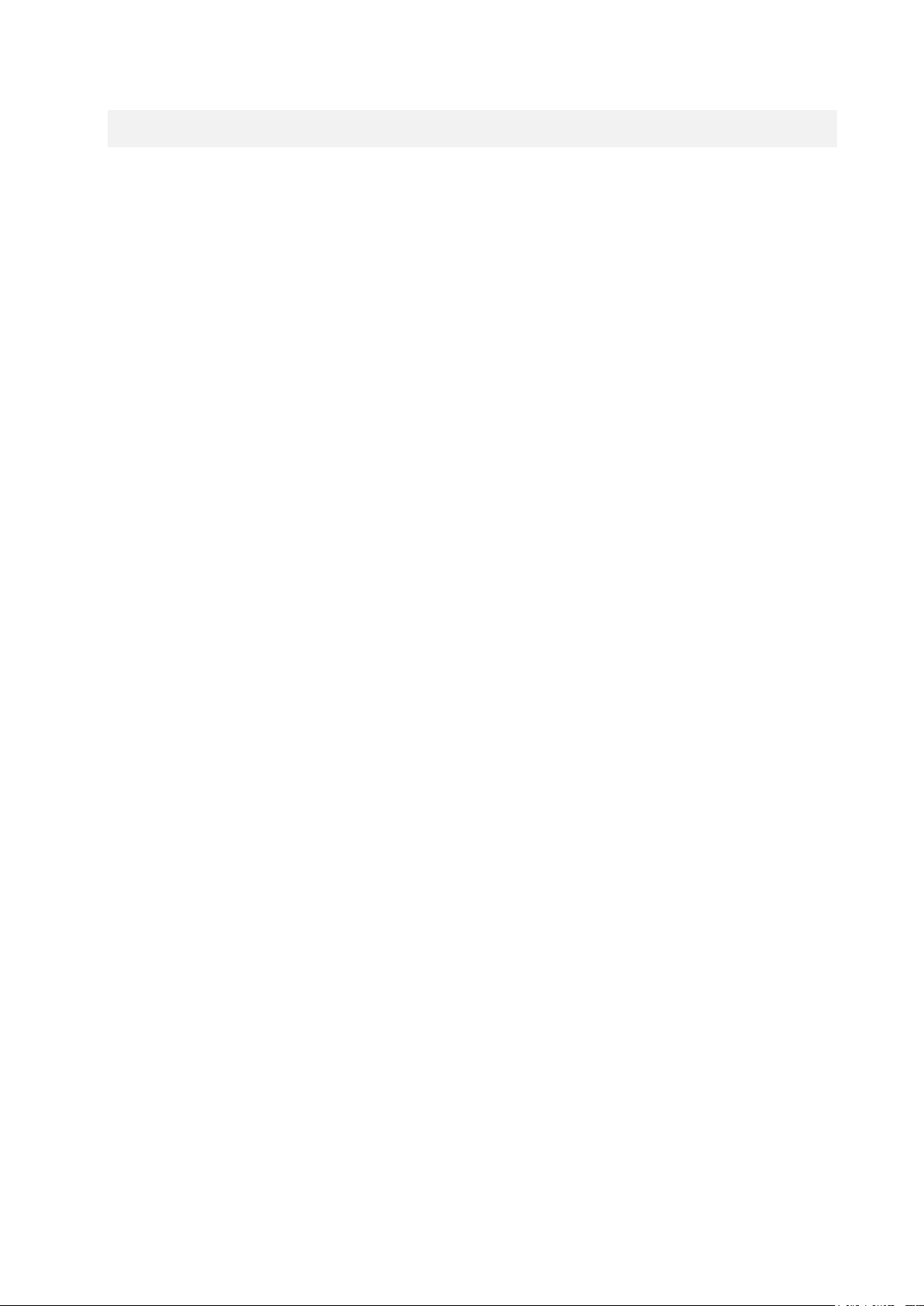
1. Overview
This chapter describes NVR overview, components and their terms and features.
This manual introduces a network video recorder (NVR) which monitors or record, controls images via a
network camera.
Multiple users may monitor video at the same time, and many cameras can be controlled simultaneously
by a manager. Also, through a PC or a smartphone, video might be monitored by transmitting video and
audio using a network.
The device features include the following:
Convenient UI from user’s viewpoint
IP camera input 4/8/16/32 channels
Providing H.264 and H.265 compression
Up to 4K real time recording
HDD information and status presentation
HDD overwriting
High capacity back-up with USB 3.0
Simultaneous recoding and playing of 4/8/16/32 channels
Various search mode (time, event, thumbnail, smart search, text and VCA)
Various recording mode (manual, event, timed recording, panic recording)
Remote monitoring through a network viewer, a web viewer, and a mobile viewer
Page 8
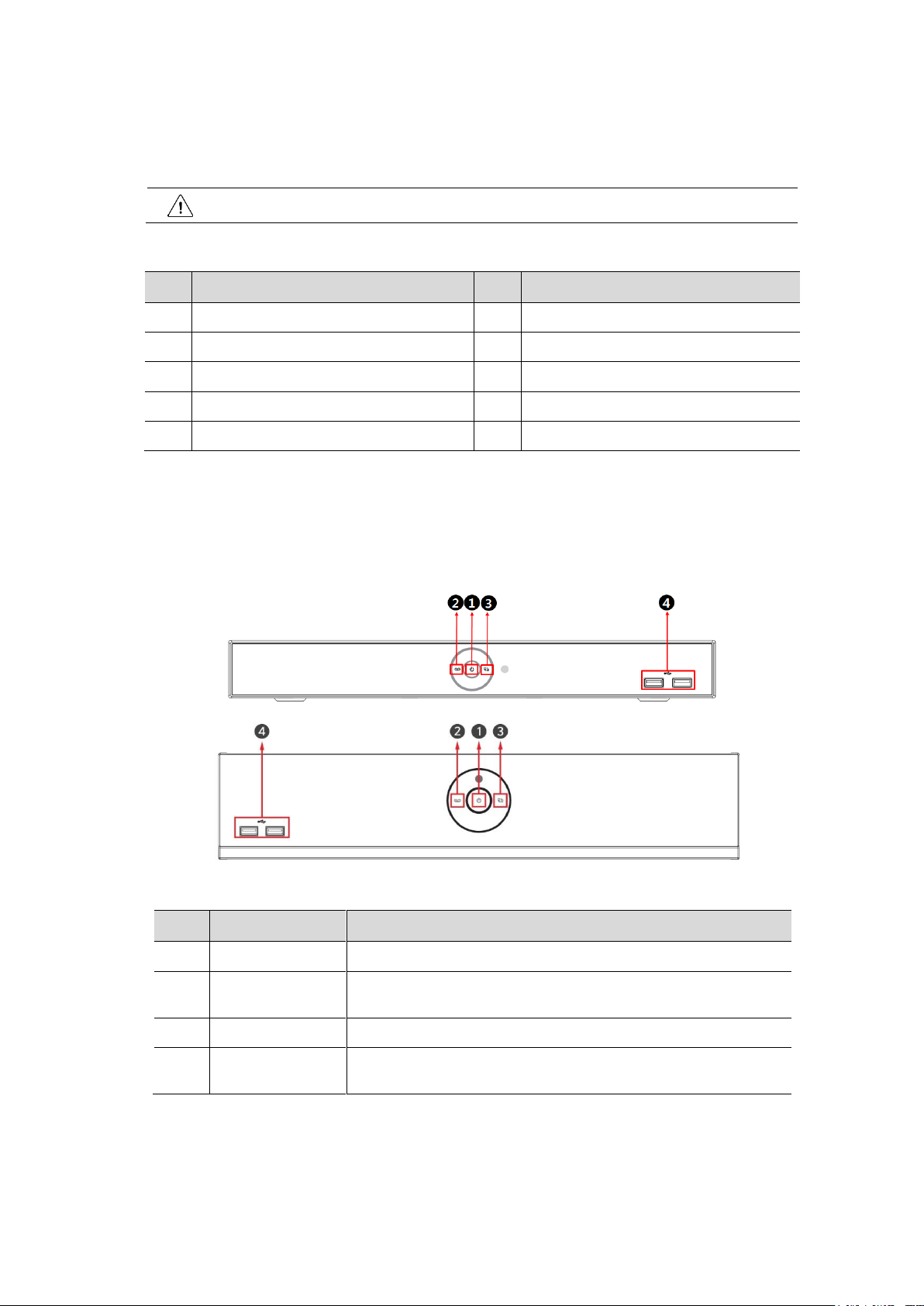
1.1 Package Contents
Note
Please check all components involved.
No.
Name
No.
Name
1
NVR 2 DC Adapter(4/8ch only)
3
Power cord
4
Mouse
5
SATA cable
6
SATA power cable
7
HDD fixing screw
8
Rack mount bracket & screws
9
Program CD
10
Quick guide(This document)
No.
Name
Function
1
Power status LED
Pointing out device on/off.
2
Recording status
LED
Pointing out recording in process.
3
Network LED
With a network viewer, pointing out network in connection.
4
USB port
USB port is connected for USB mouse or firmware upgrade, and data
back-up.
The device package contents consist of the following:
1.2 NVR Description
Each part is listed in the below:
Table 1-1 Package contents
Figure 1-1 Name and Connection of each front section
Table 1-2 Name and Function of each front section
Page 9
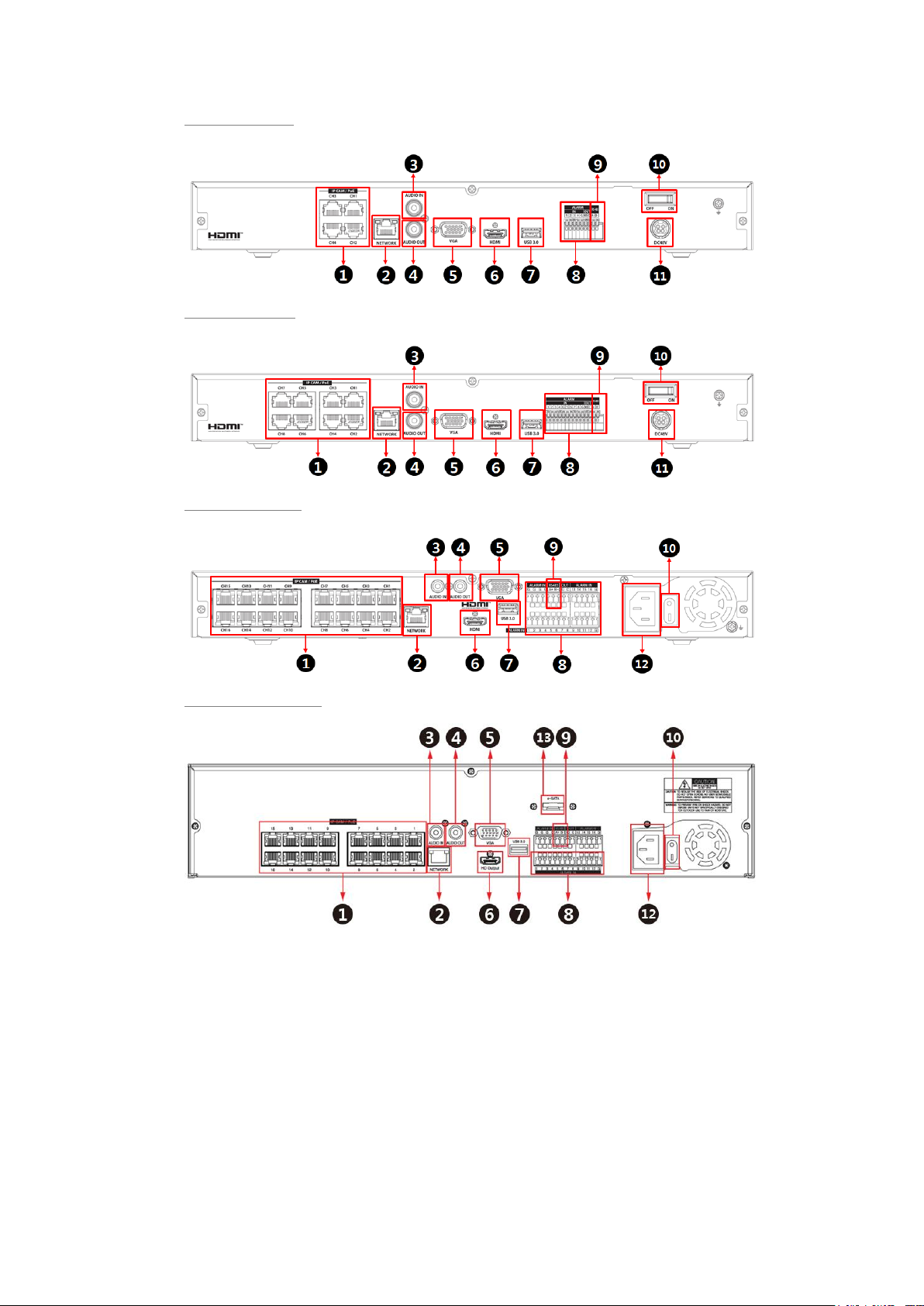
4CH NVR(2HDDs)
8CH NVR(2HDDS)
16CH NVR(2HDDs)
16/32CH NVR(4HDDs)
Figure 1-2 Name and Connection of rear section of 4ch, 8ch and 16ch NVR
Page 10
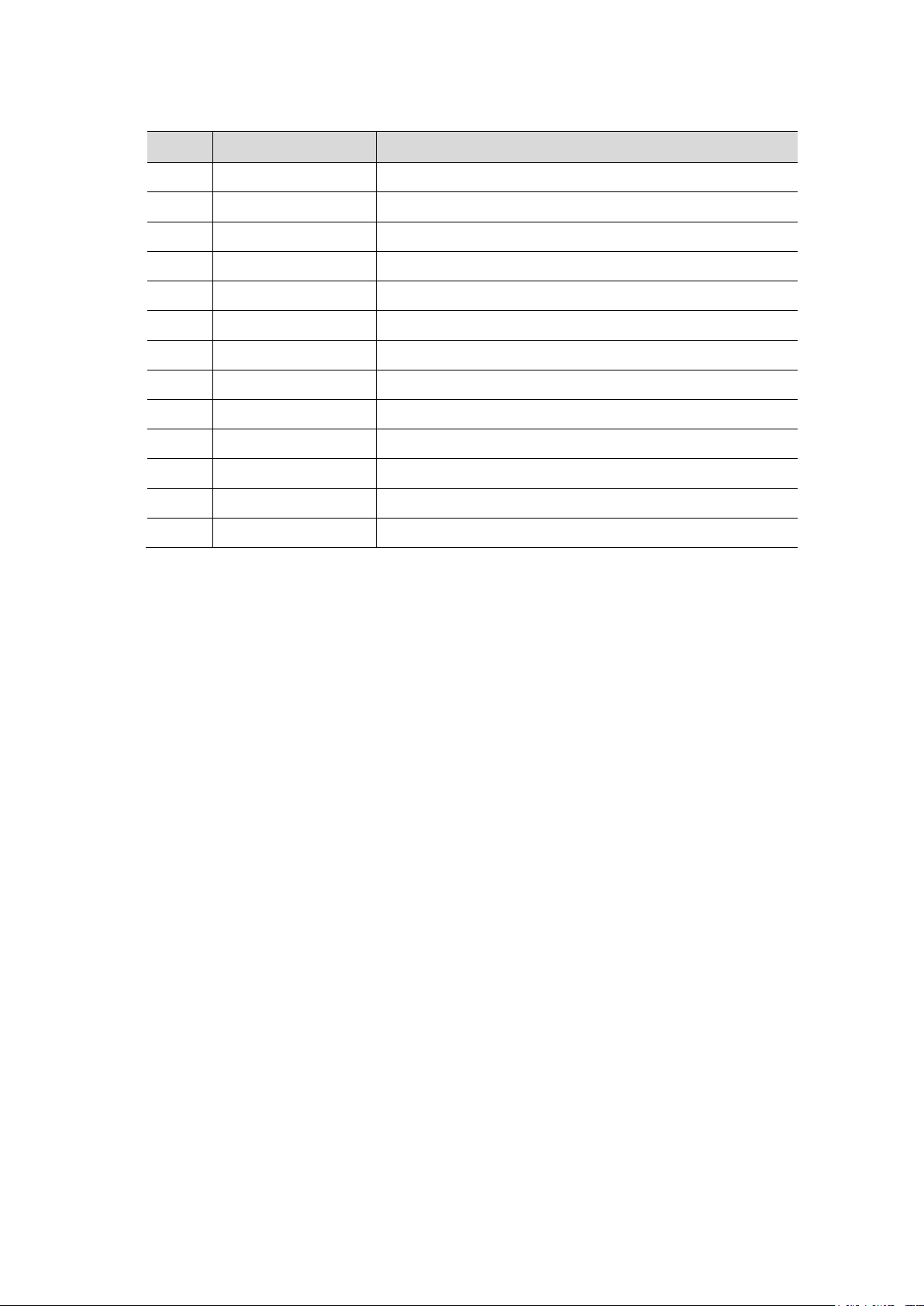
Table 1-3 Name and Function of rear section of 4ch, 8ch and 16ch NVR
No.
Name
Function
1
IP CAM / PoE
IP camera input port, IEEE802.3at PoE support.
2
Network
Network connector.
3
Audio In
Audio input port.
4
Audio Out
Audio output port.
5
VGA
VGA output port.
6
HDMI
HDMI output port.
7
USB 3.0
USB 3.0 port is connected for data back-up.
8
Alarm In/Out
Alarm connector.
9
RS485
RS-485 communication connector.
10
Power Switch
Power On-Off.
11
DC48V
DC adapter input port.
12
AC POWER INPUT
AC Power cord input port.
13
e-SATA
e-SATA storage connection connector.
Page 11
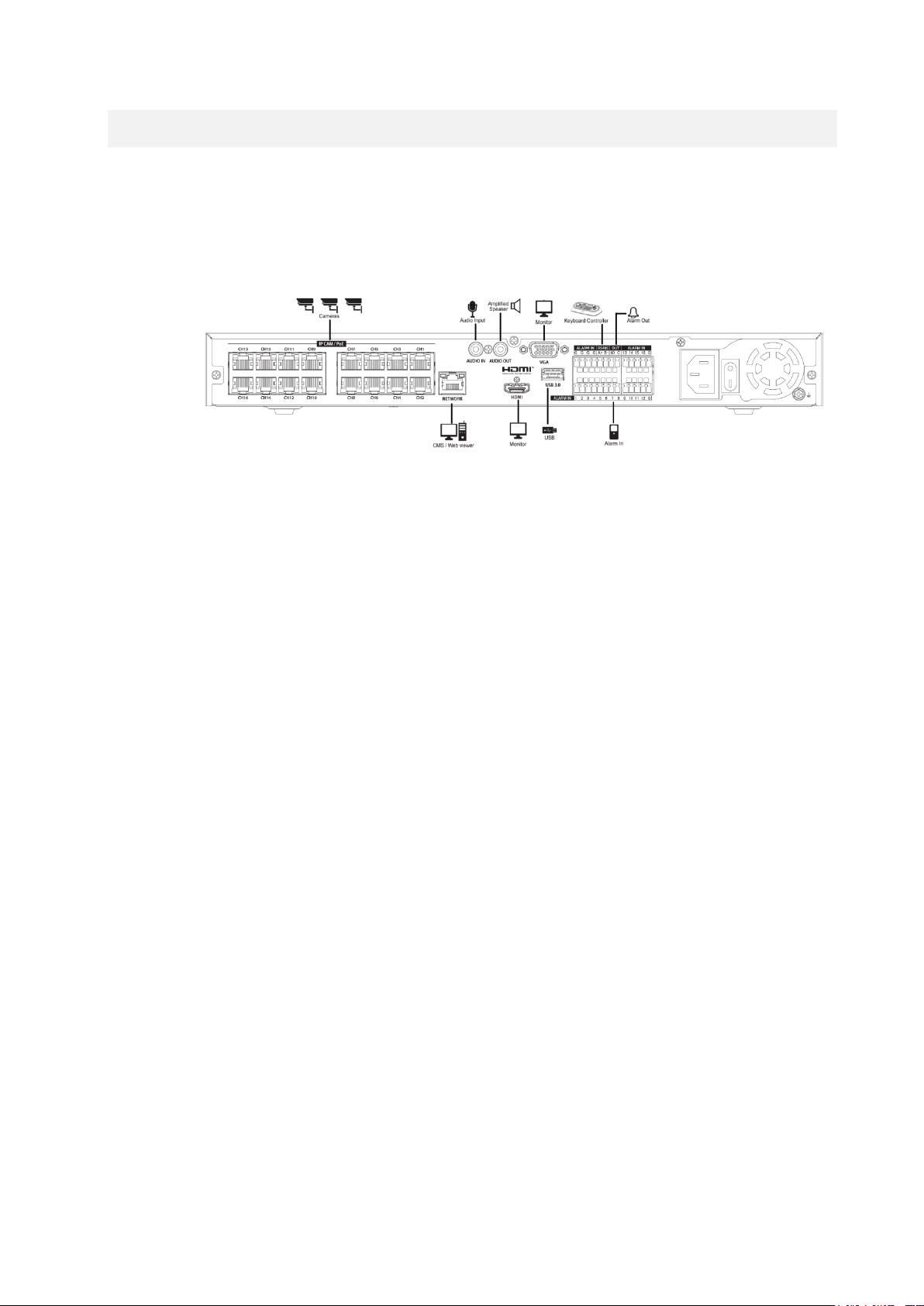
2. Installation
This chapter describes the way to install NVR.
When installing a device, connect rear of the device with each port on the basis of below connection map.
The device starts first like below sequences:
Installing HDD 1
Figure 2-1 Connection map
Connecting with an exterior device 2
Starting a system 3
Setting a quick setup 4
Page 12
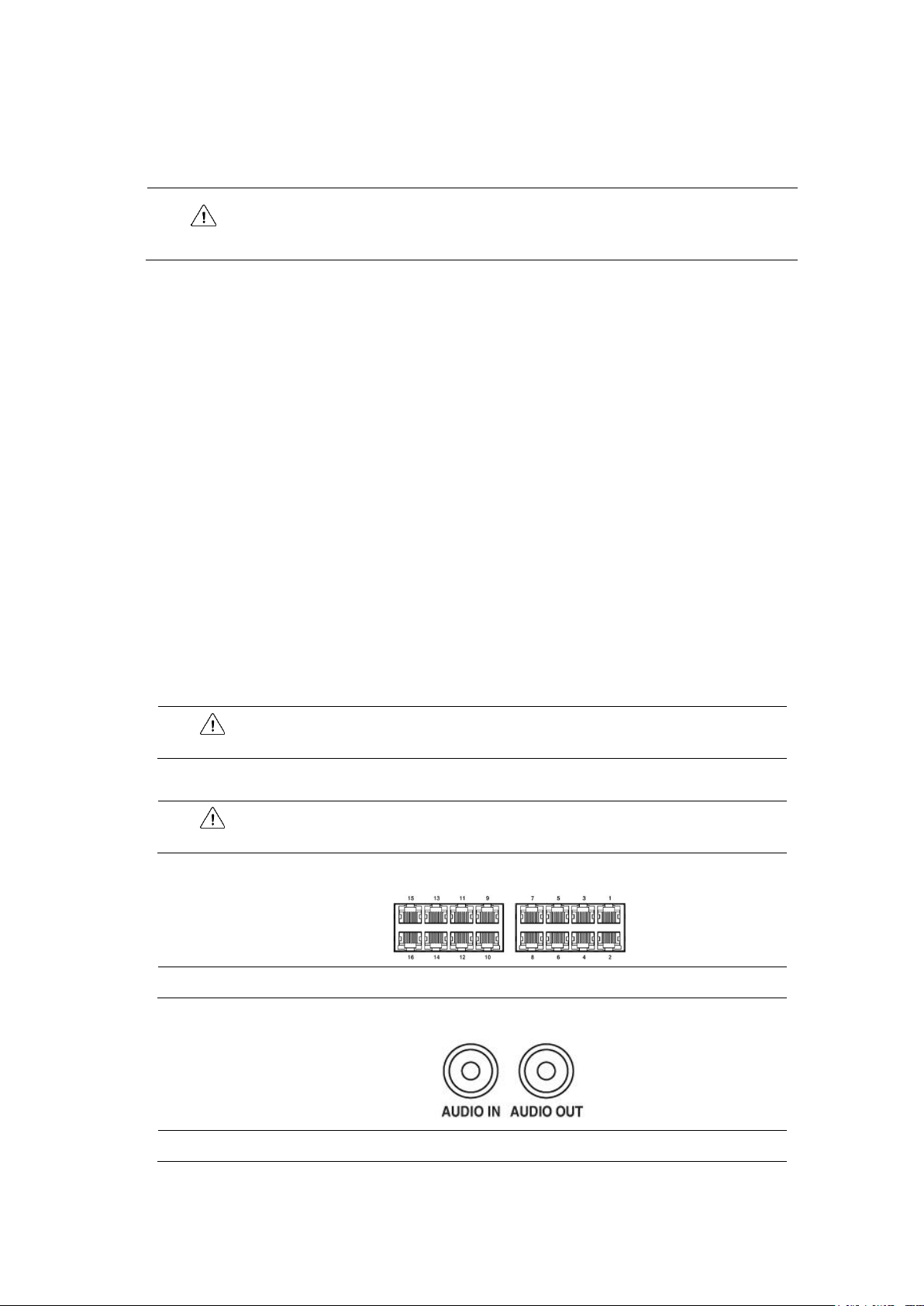
2.1 Installing HDD
Attention
Withdraw the main plug before installing HDD to reduce the risk of injury or
electrical shock, or device malfunction.
Make sure to check the compatibility of HDD with the device.
Warning
Do NOT install the device too close to the wall. Protrusive connects rear the unit
may be forcedly curved or pressed, which cause fires, electric shocks, or injury.
Warning
Make sure to withdraw the mains plug before installing the device.
Note
Connecting a camera port with the unit automatically detects the camera.
Note
Assure regulations in the area whether recording to be legal or not.
How to install HDD in the device:
Always switch off and unplug the unit. 1
Unscrew with a screw driver (+) and open the unit cover. 2
Unscrew HDD set screws of the bracket to disassemble. 3
Install HDD in the bottom case.
4
Fix the HDD-installed bracket with the unit. 5
Connect a data cable and power cable with HDD. 6
Close the cover and tighten screws. 7
2.2 Connecting with Exterior Device
How to connect each port to rear section of the unit:
Place the unit in a stable flat surface. 1
Make a room between front/rear sides of the device not to break connectors. 2
Check to switch off and unplug the unit. 3
Connect input ports of IP camera .
4
Connect audio input and output port with a mic and speaker. 5
Page 13
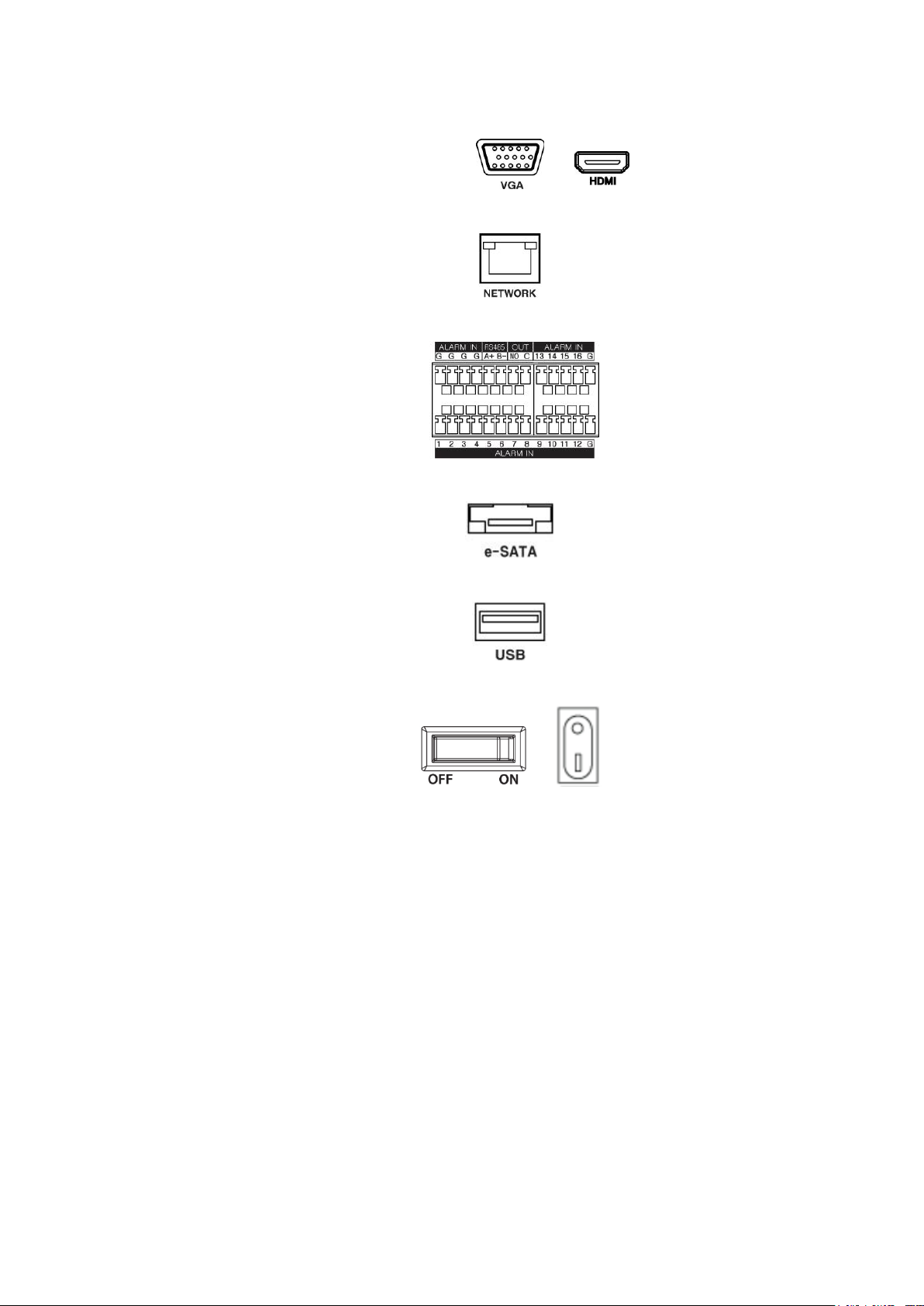
Power Switch
Connect a monitor with VGA or HDDMI port.
6
Connect a network port. 7
Connect an alarm and RS485 device. 8
Connect an e-SATA storage(4HDD model only). 9
Connect USB port for data back-up. 10
Supply the main power after completion. 11
Page 14
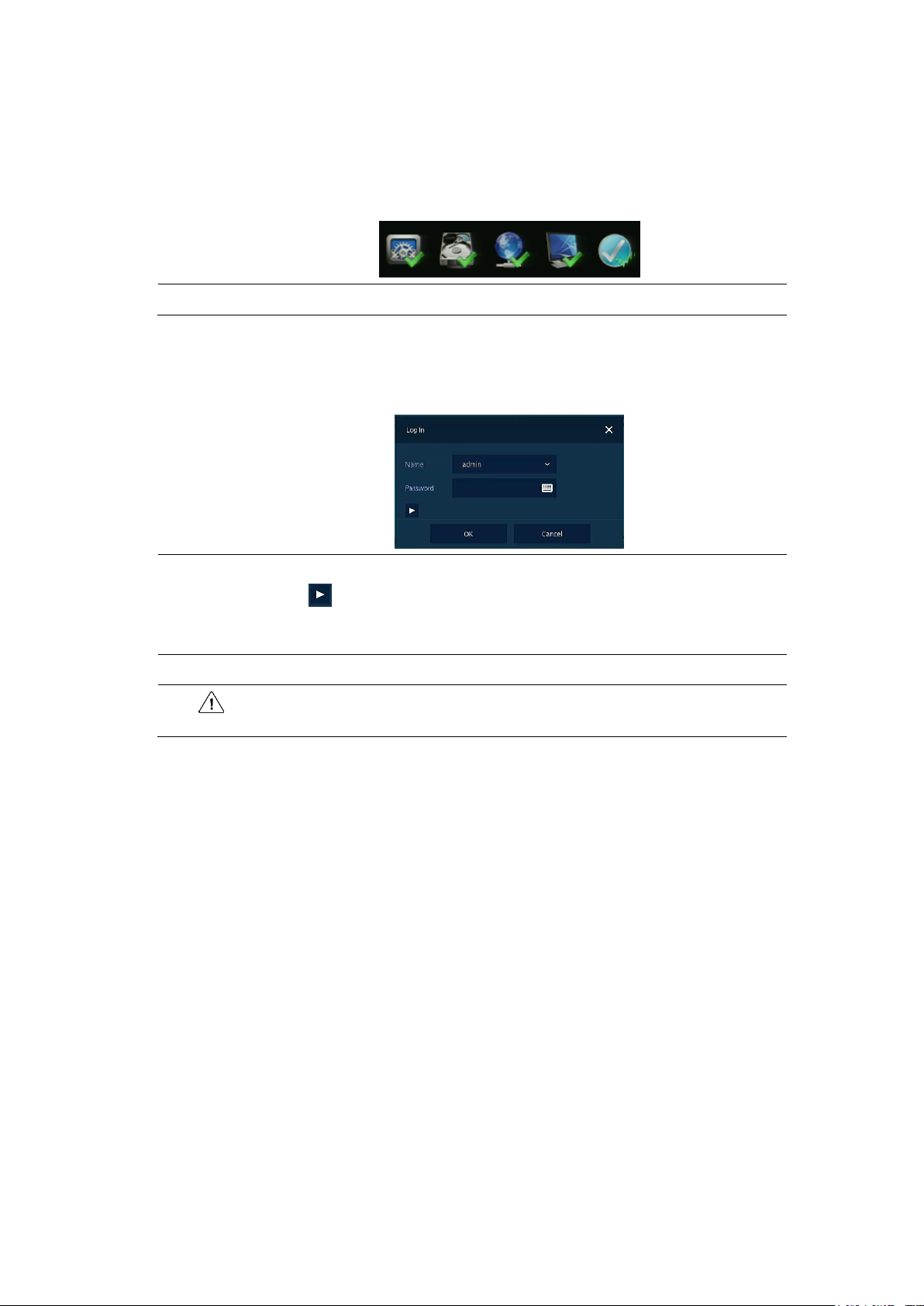
2.3 Starting System
Note
Installing new HDD might take more initialize time.
Note
Default ID & Password is admin/admin.
Click to see the MAC address.
If lost password, inform the MAC address to supplier to create temporary
password.
Attention
Default password must be changed at the Quick Setup – Account menu due to
security.
Power supply begins with system operation as follows:
Switching on initialize with below icons in order. 1
With buzzer sounds, the start screen is presented. 2
In Log in screen, enter the ID, Password and press OK. 3
Page 15
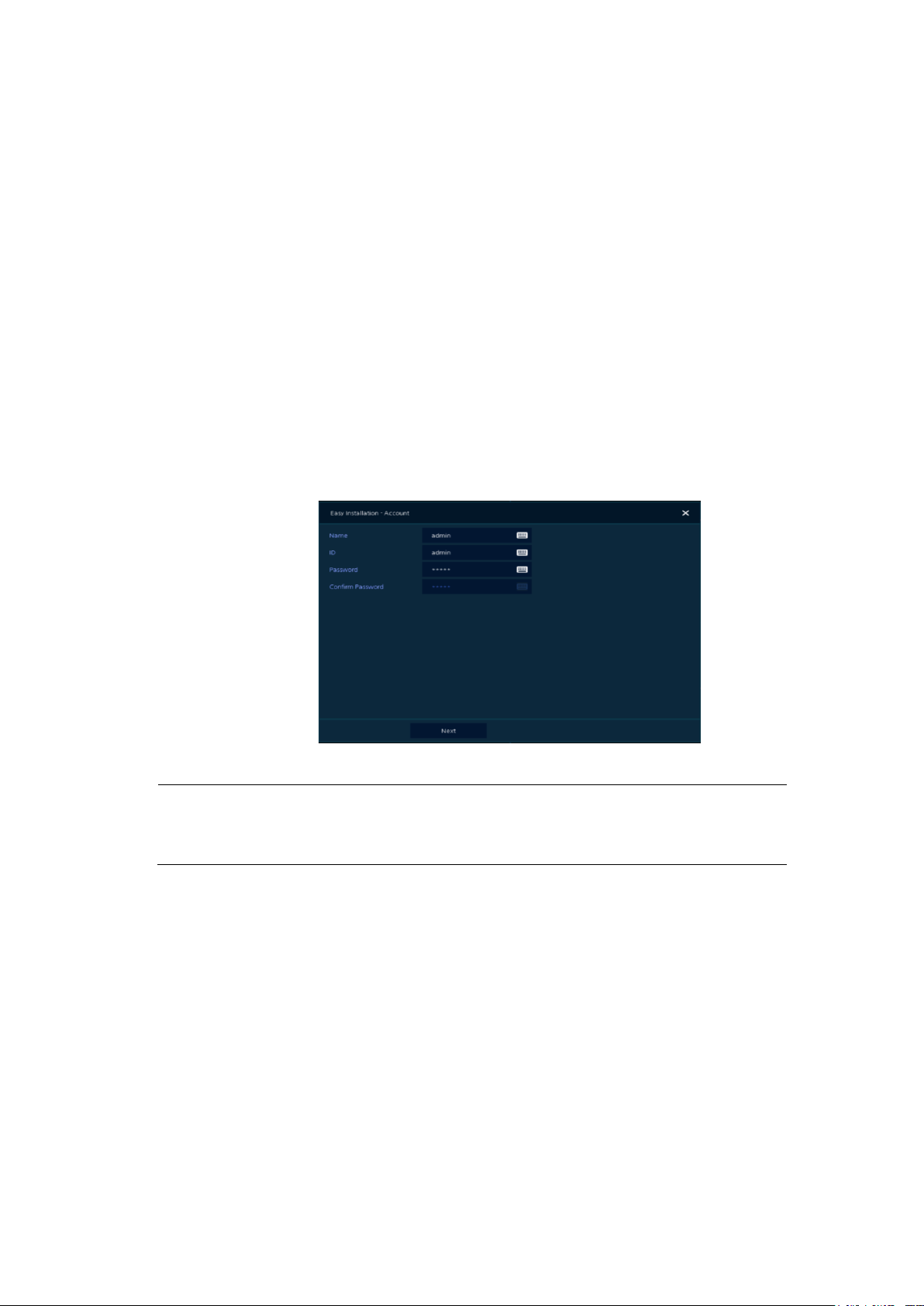
2.4 Quick Setup
Note
Default ID/Password is admin/admin.
The default password must be changed for security.
Max character length is 12.
First start of the system operates Easy Installation as follows:
Account 1
System 2
Network 3
Time/Date 4
Easy Installation Wizard 5
2.4.1 Account
How to set Account of Easy Installation:
Click the keyboard icon to set ID and Password users want. 1
With keyboard UI, set the ID and Password, and press OK. 2
Enter new password. 3
A password can be used if it satisfies two or more in the following criteria:
1) It contains at least one lowercase English character.
2) It contains at least one uppercase English character.
3) It contains at least one special character. The special characters are “! @ # $ % ^ & * ( ) - + ...”
4) It contains at least one digit.
Its length must be at least 10 if it satisfies only two of the above criteria.
Its length must be at least 8 if it satisfies three or more of the above criteria.
Press Next button to end Account setting and move the next setting phase. 4
Page 16
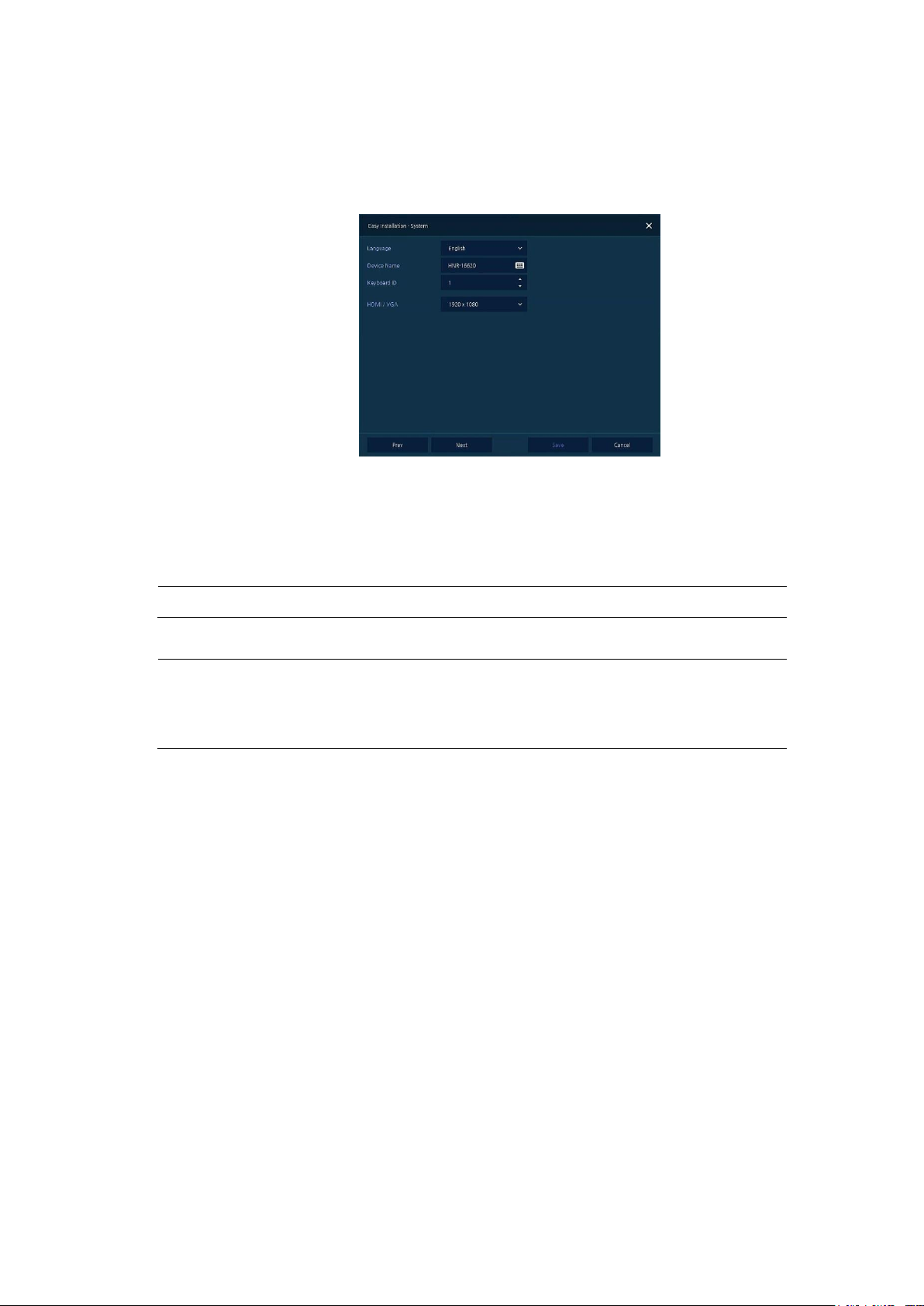
2.4.2 System
Note
As for using many NVRs, set ID with difference.
Note
Video is not displayed through VGA port if set 3840x2160 resolution.
If resolution is set to 3840x2160 and a monitor that does not support this
resolution is connected to the HDMI port, it will automatically change to
1024x768 resolution.
How to set the system of Easy Installation:
Set each item in System setting screen. 1
Language: Select system language.
Device Name: Enter the device name.
Keyboard ID: To identify device usages in controlling NVR with RS485 through a keyboard
Selecting the device ID. In case of simultaneous use of equipment, set ID with difference.
HDMI/VGA: Set resolution of a monitor connected to the device.
Press Save button to save set value. 2
Press Next to end System setting and move the next setting phase. 3
Page 17
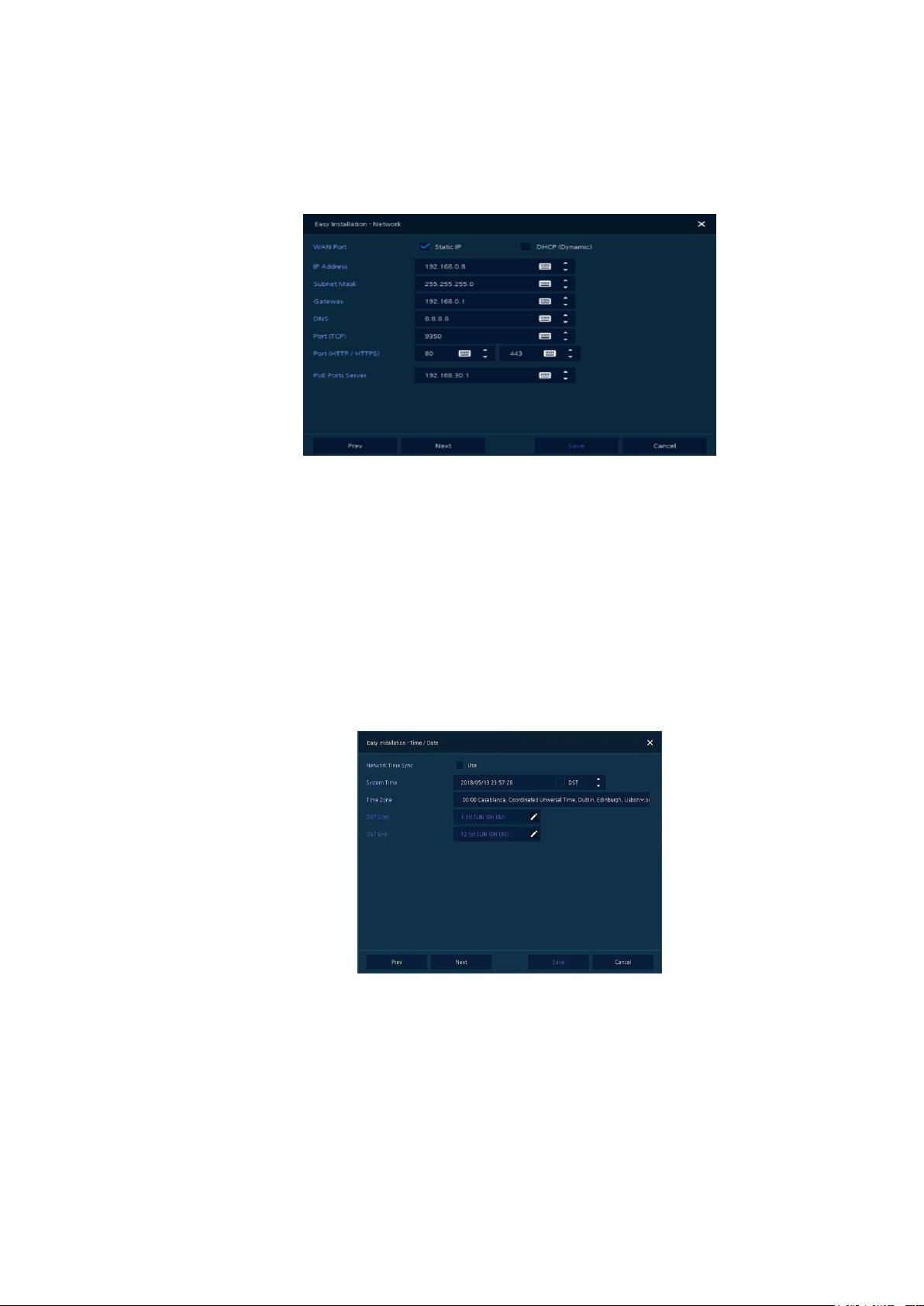
2.4.3 Network
How to set the network of Easy Installation:
Set each item in Network setting screen. 1
WAN Port: Select whether to use static IP or dynamic IP.
IP Address, Subnet Mask, Gateway, DNS, and Port: As for dynamic IP, enter information in each
space.
Press Save button to save set value. 2
Press Next to end Network setting and move the next setting phase. 3
2.4.4 Time/Date
How to set the time/date of Easy Installation:
Set each item in Time/Date setting screen. 1
Network Time Sync: Select network for synchronizing with time server.
System Time: Not for synchronizing with network time server, set the device time; otherwise
(applying for Daylight saving time), select DST.
Time Zone: Select time zone for the system being installed.
DST Start/End: For applying Daylight saving time, set the application period.
Press Save button to save set value.
2
Press Next to end Time/Date setting and move the next setting phase. 3
Page 18
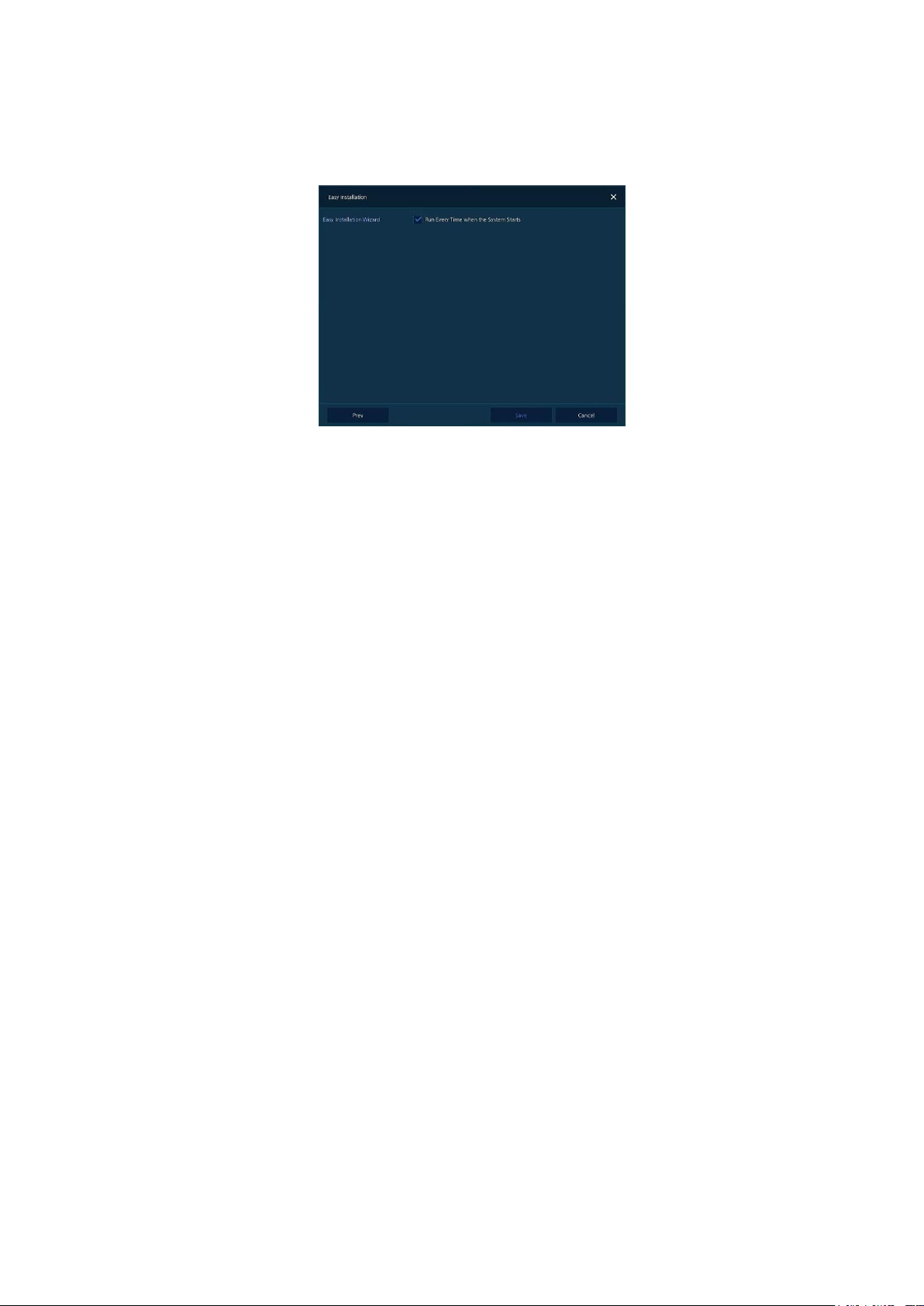
2.4.5 Easy Installation Wizard
Select to run Easy Installation every time when the system start. 1
Press Save button to save set value and end Easy Installation. 2
Page 19
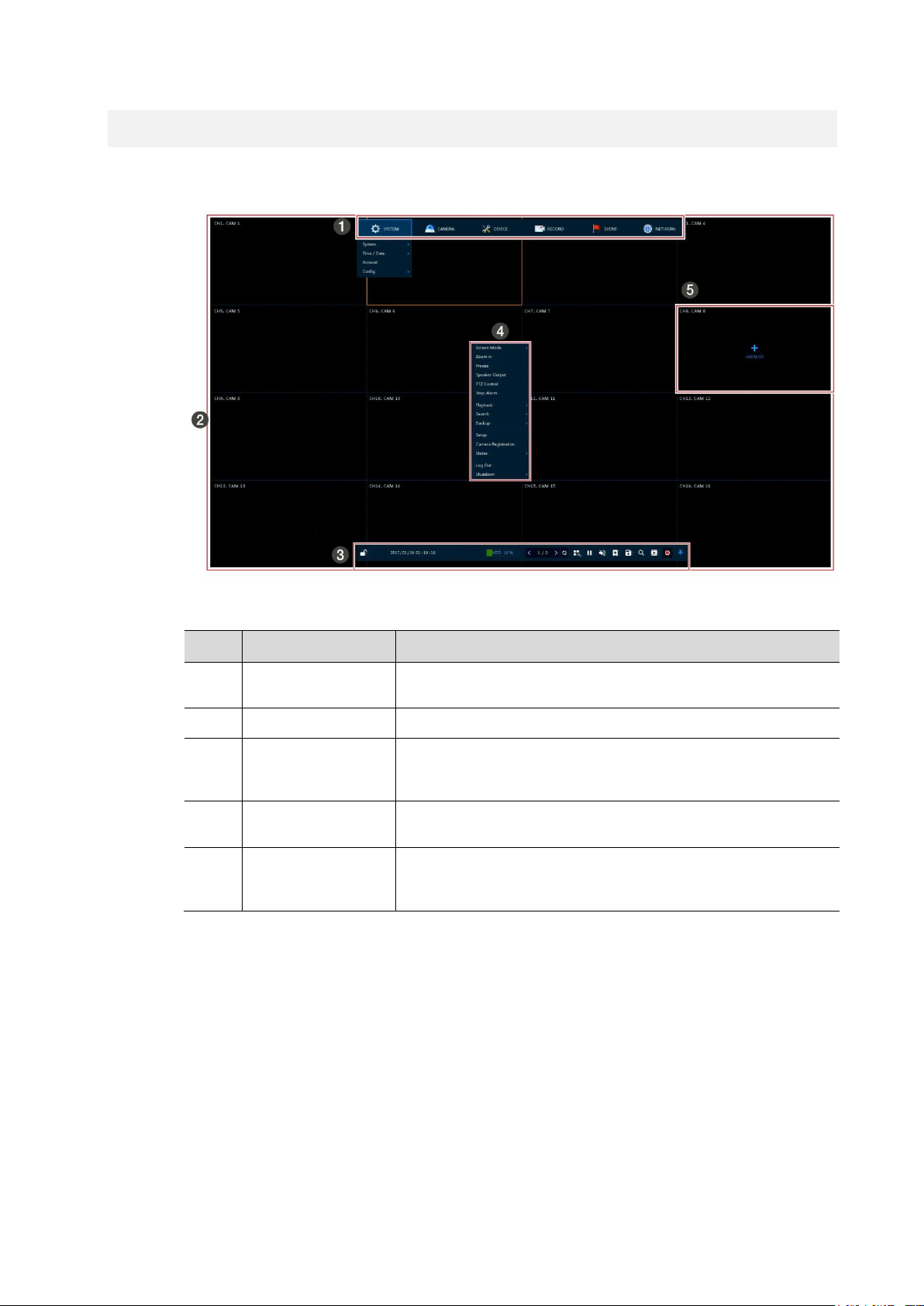
3. Live Screen Configuration
No.
Item
Description
1
Setup menu
Setting menu is located in the corner of upper screen. See “4 Setup
menu” to display detailed information about the setting menu.
2
Live screen
Show live video of connected cameras.
3
Launcher menu
Launcher menu is located in the corner of below screen. See “3.2 Live
Launcher menu” to display detailed information about the launcher
menu.
4
Quick menu
Clicking the right button of a mouse displays Quick menu. See “3.3
Quick menu” to display detailed information about the quick menu.
5
Add to CH
Move mouse cursor on the center of window to register IP camera
manually. See”3.3.2 Camera Registration” to display detailed
information about the camera registration.
UI screen is configured like below figure.
Figure 3-1 UI Screen Configuration
Table 3-1 Items and Description of UI Screen Configuration
Page 20
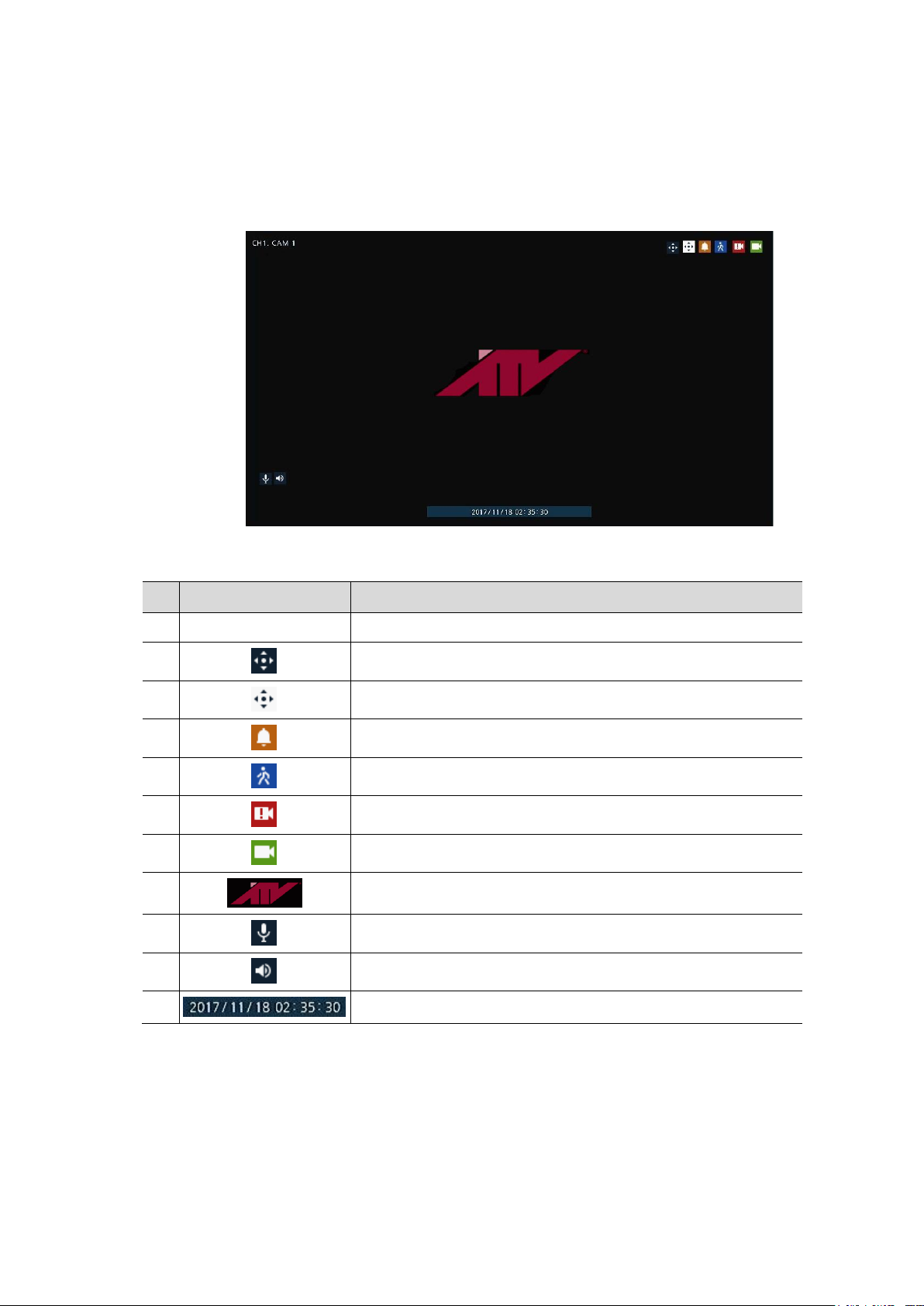
3.1 Icons in Live screen
No.
Icon
Description
1
CH1 CAM1
Channel numbers and camera titles.
2 A camera with PTZ function.
3 PTZ control function in process.
4 Recording in alarm event mode.
5 Recording in motion event mode.
6 Recording in panic recording mode.
7 Recording in consecutive recording mode.
8 Video loss icon.
9 Mic on/off.
10 Speaker on/off.
11
Displaying present time and date.
Each icon in the live screen displays a present setting status or a function. UI screen consists of like
below.
Figure 3-2 Live screen icon
Table 3-2 Live screen icon and its description
Page 21
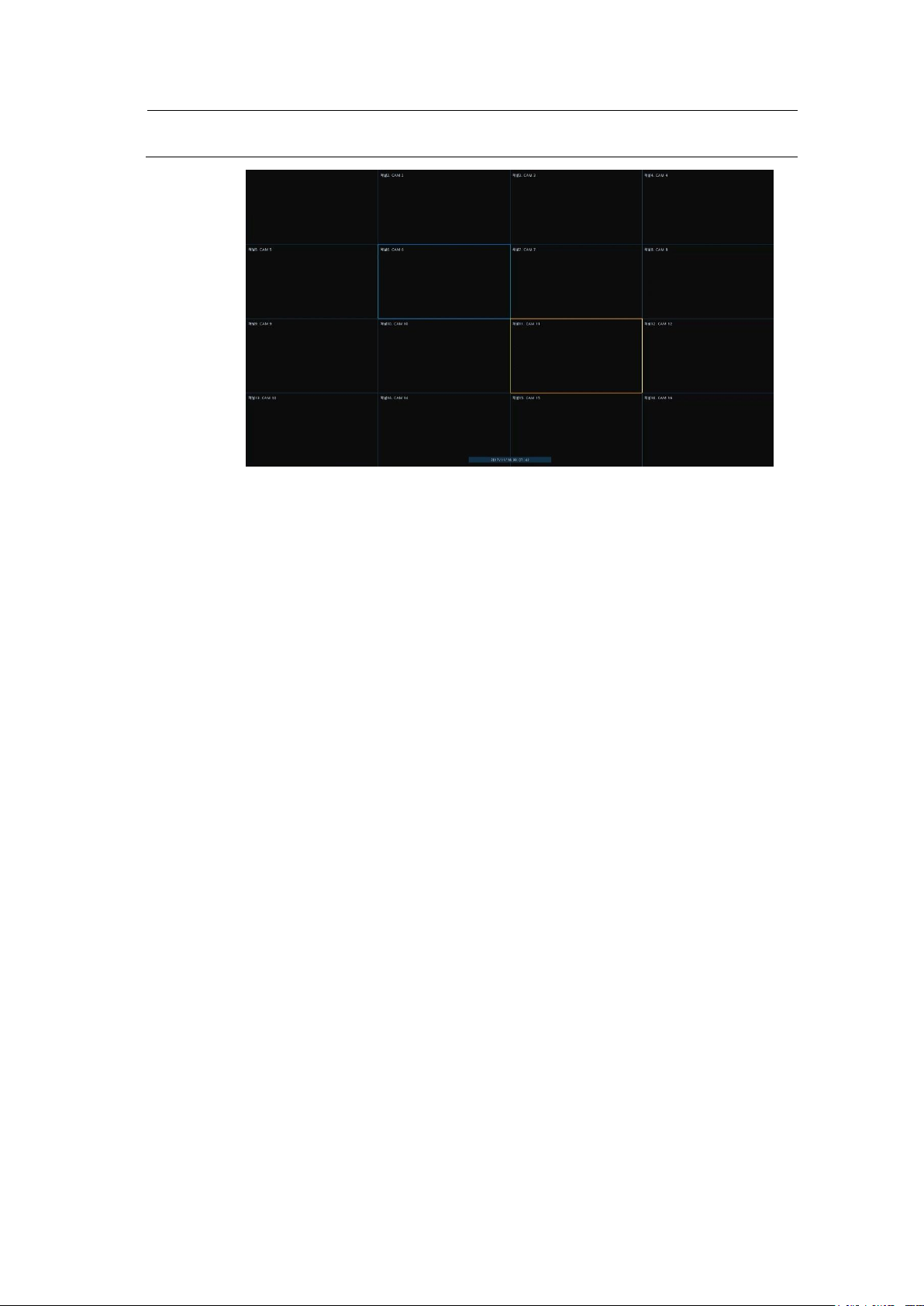
Note
Chosen live screen is marked as a blue frame; mouse-located live screen is marked
as yellow one.
Figure 3-3 Chosen live screen channel
Page 22
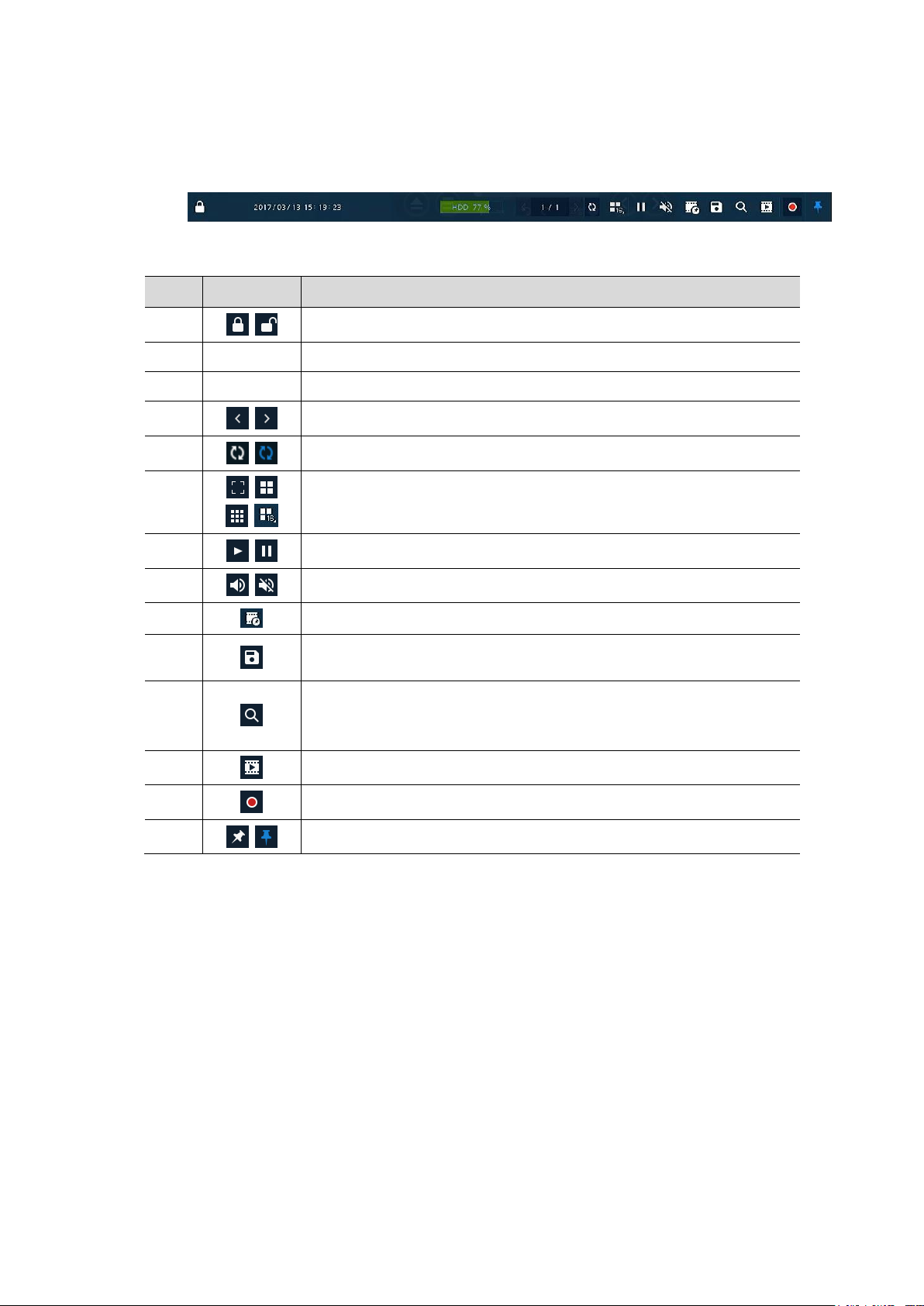
3.2 Live Launcher menu
No.
Item
Description
1
Log in/out status and logged in ID.
2
Date & Time
Displaying present date and time.
3
HDD
Displaying HDD capacity in use.
4
Moving to previous/next partition screen.
5
Displaying live screen in order set (toggle).
6
Selecting partition mode to mark in live screen (single screen, 4-, 9-, and 16partition).
7
Stopping or replaying selected live screen images (toggle).
8
Audio on or mute chosen live screen(toggle).
9
Instant recording for 10 seconds.
10
Make a backup video of users want. See “3.2.1 Backup” to display detailed
information about back-up.
11
Searching recording data (time, event, thumbnail, smart search, text and VCA).
See “0
Search” to display detailed information about search.
12
Playback recorded data.
13
Starting immediate recording of selected channel.
14
Locking or releasing launcher menu (toggle).
This chapter describes Launcher menu in the bottom of the screen.
Figure 3-4 Launcher menu
Table 3-3 Launcher menu Item and Description
Page 23
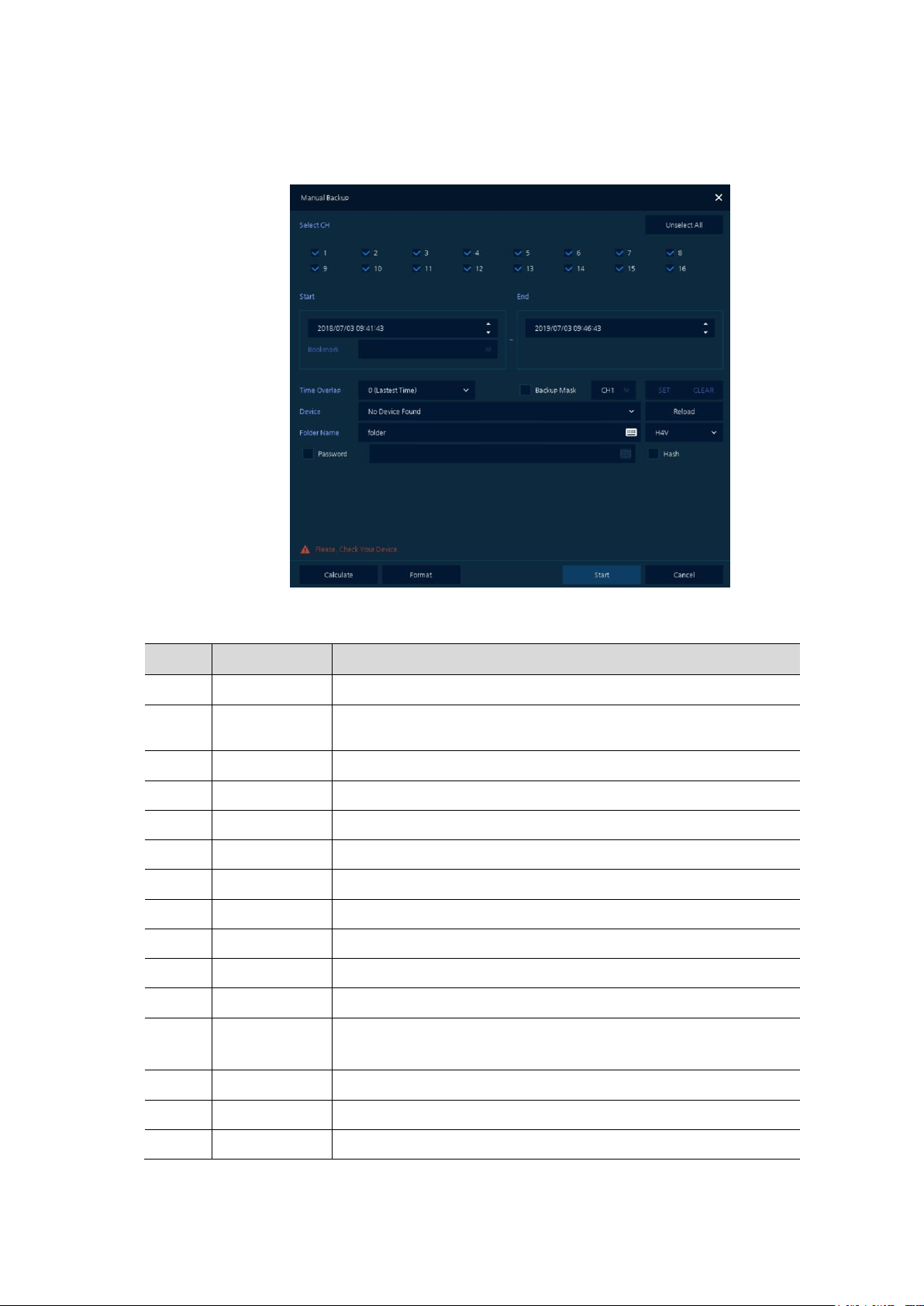
3.2.1 Backup
No.
Item
Description
1
Select CH
Selecting a channel users want to back-up.
2
Select All/
Unselect All
Select or clear all channels.
3
Start
Setting back-up start time (Bookmark: bookmark list).
4
End
Setting back-up ending time (Bookmark: bookmark list).
5
Time Overlap
Selecting time if there are two recorded data in the same time.
6
Backup Mask
User can mask selected area. It works H4V format only.
7
Device
Selecting the device to save back-up files.
8
Reload
Opening the device information.
9
Folder Name
Entering a folder name to save back-up files.
10
File format
Selecting a file format to back-up(H4V / AVI)
11
Password
If back-up file format is H4V, user can set password for security.
12
Hash
Insert Hash information into the backup file. It support H4V format only.
The hash information can be used to verify the forgery of the backup file.
13
Calculate
Calculating data capacity to back-up.
14
Format
Formatting the device to back-up.
15
Start
Starting back-up.
The device provides a back-up function of live screen.
Figure 3-5 Backup
Table 3-4 Backup Item and Description
Page 24
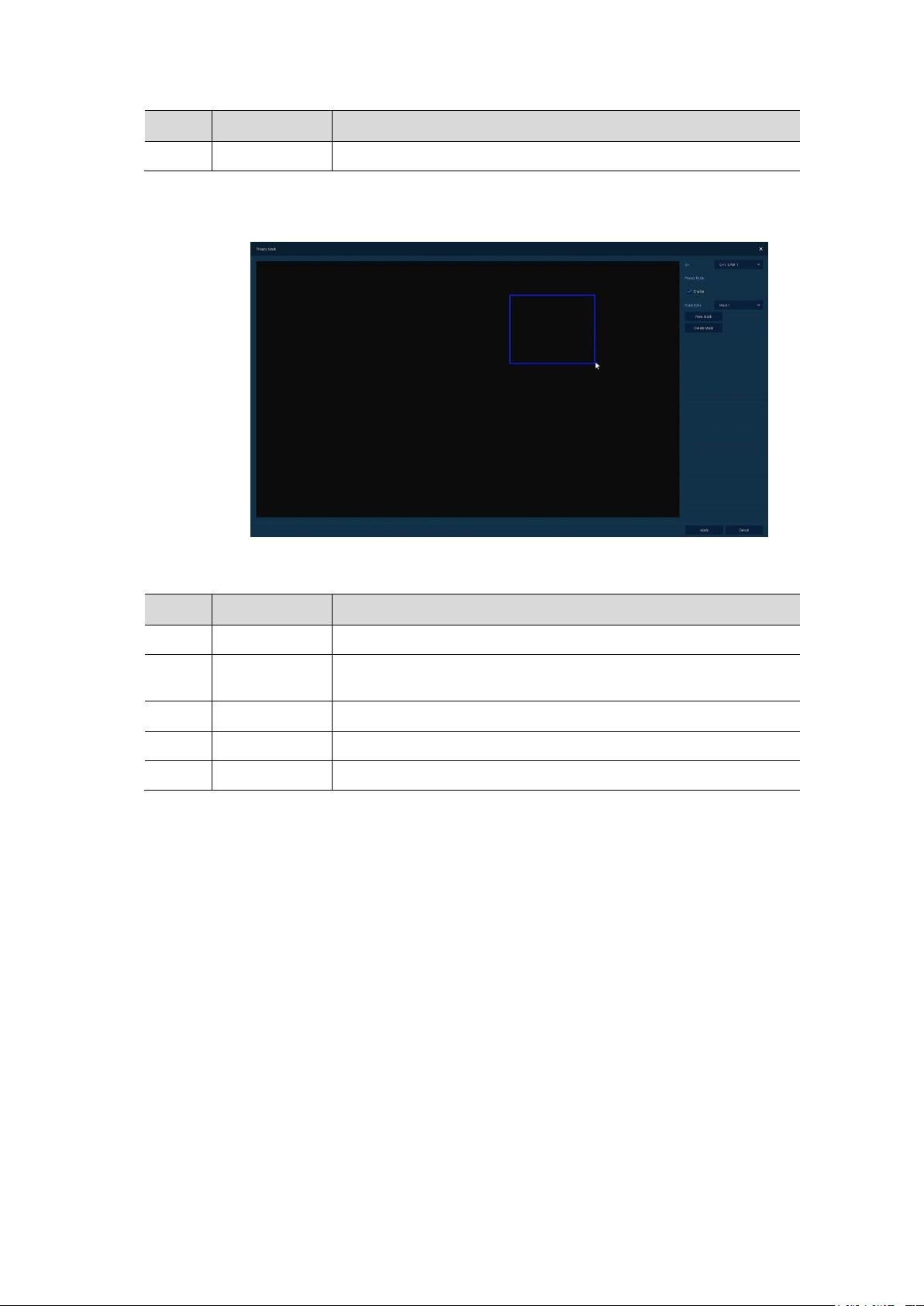
No.
Item
Description
16
Cancel
Closing the backup screen.
No.
Item
Description
1
Select CH
Select the channel to set the privacy zone.
2
Privacy Mask
Enable
Select whether to use the Privacy Mask.
3
Mask Zone
Apply all or only the selected mask.
4
New Mask
Create a new privacy zone. Up to 4 masks can be created.
5
Delete Mask
Delete all or selected privacy zones.
Select Backup Mask and click SET button to open the Privacy Mask pop-up window.
Figure 3-6 Backup Mask
Table 3-5 Backup Mask Item and Description
Page 25
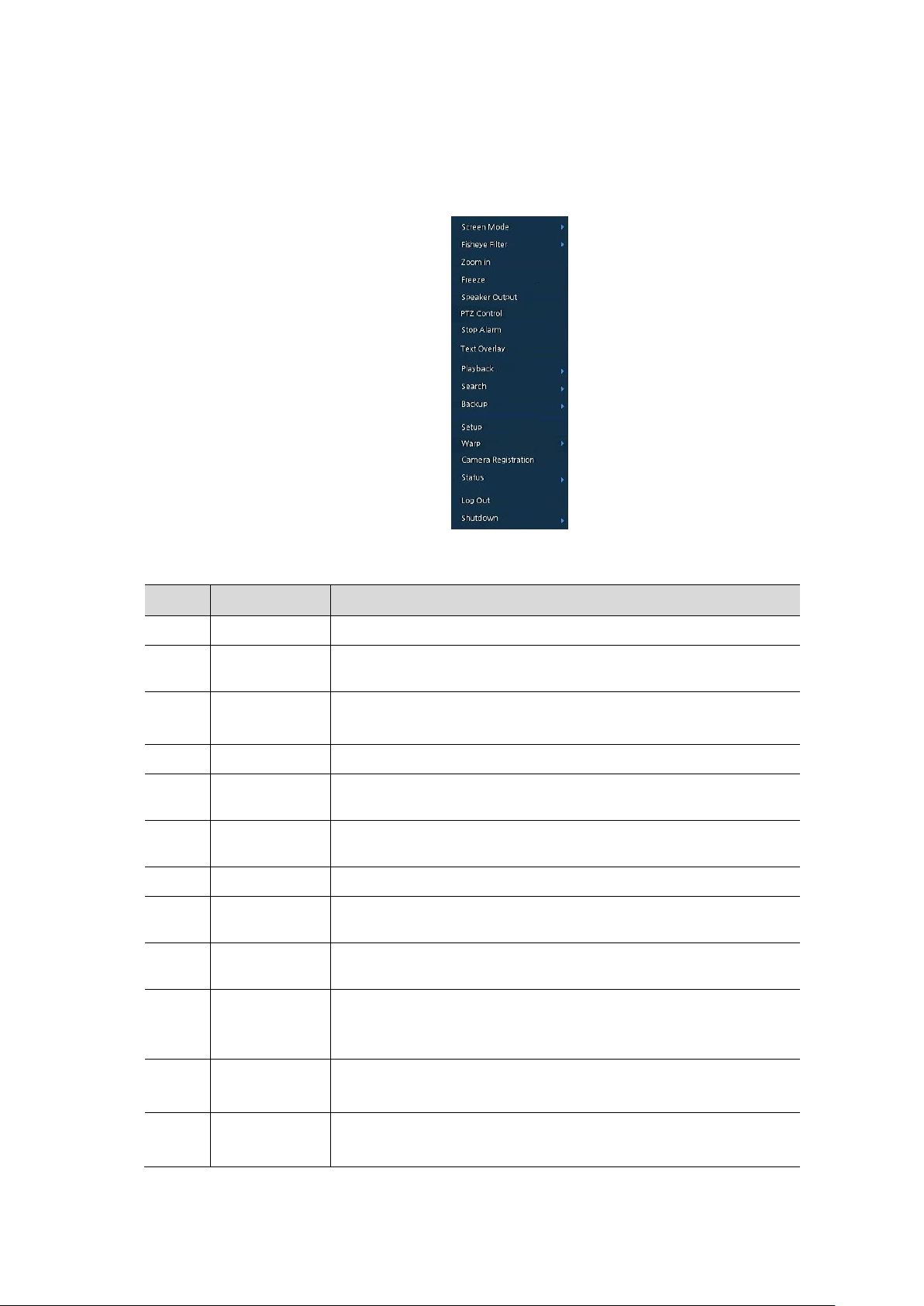
No.
Item
Description
1
Screen Mode
Selecting the partition mode of live screen (Full, 2X2, 3X3, and 4x4).
2
Fisheye View
Mode
Selecting Fisheye view mode. This menu is shown when fisheye camera
connected.
3
Zoom in
Magnifying selected live screen (Zoom out, 2 times, 4 times, and 8 times).
This menu is shown full screen mode only.
4
Freeze
Freezes the video selected live screen images (toggle on / off).
5
Speaker
Output/Mute
Turning on/off a sound speaker.
6
PTZ Control
Controlling PTZ function. This menu is shown when PTZ camera
connected.
7
Stop Alarm
Stopping monitoring alarm output and event.
8
Text Overlay
POS text overlayed on the screen. This menu is show when enable Text
menu.
9
Playback
Playing selected live screen images (before 30 sec, 1 min, 5 min, 10 min,
30 min, 1-hour, Go to last play time, and Go to last record time).
10
Search
Searching recording data (time, event, thumbnail, smart search, text and
VCA). See “0
Search” to display detailed information about search.
11
Backup
Backup video to USB drive. See “3.2.1 Backup” to display detailed
information about back-up.
12
Setup
Opens the NVRs main set up menu. For more information about setting
menu, see section “4 Setup menu”.
3.3 Quick menu
This chapter depicts Quick menu when users click the right button of the mouse in live screen.
Figure 3-7 Quick menu
Table 3-6 Quick menu Item and Description
Page 26
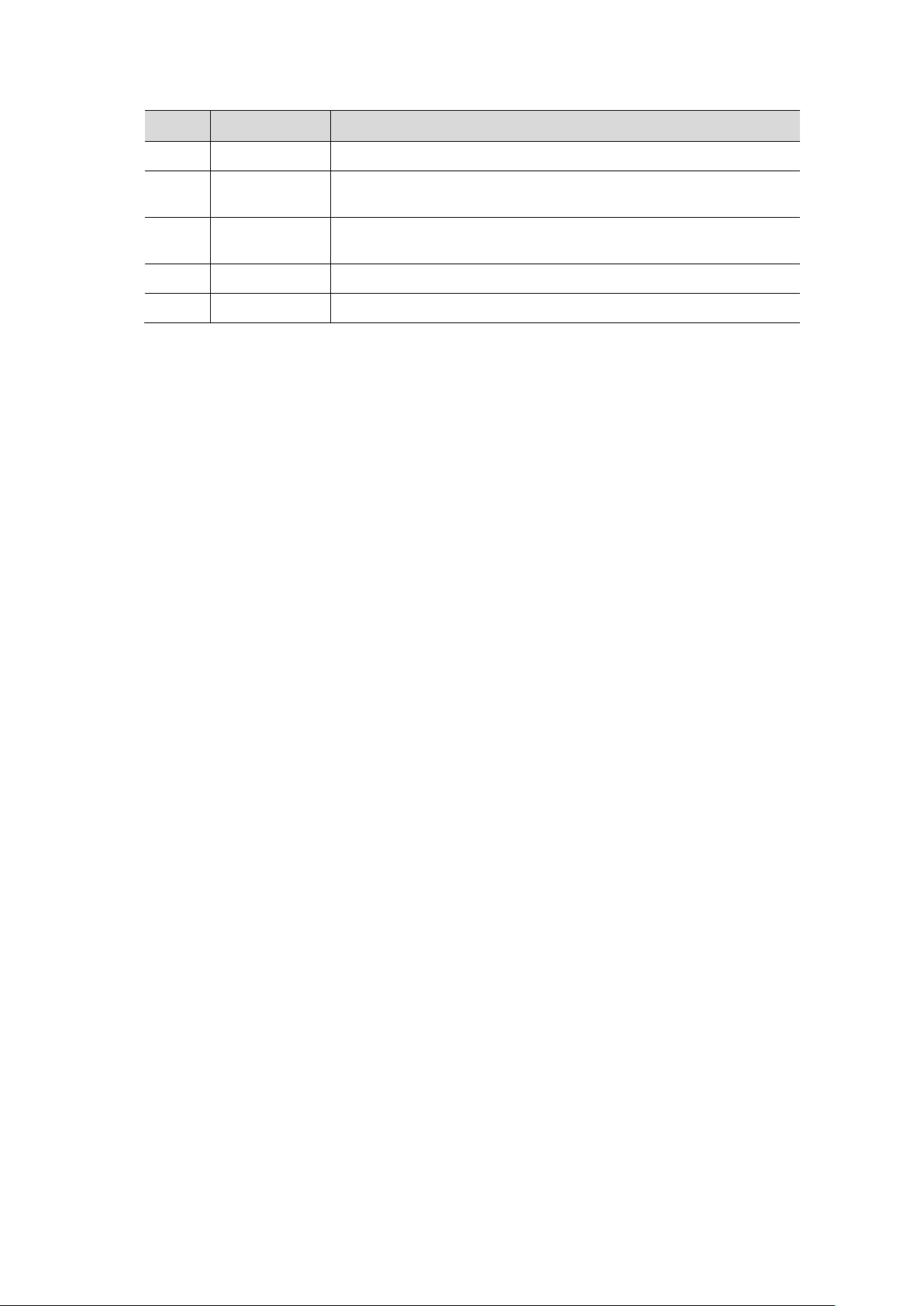
No.
Item
Description
13
Warp
Monitor and control for remote recorder.
14
Camera
Registration
Opens a pop-up menu for IP camera registration.
15
Status
Opens a pop-up menu showing: device system log, event, and recording
status (system log, event, and record).
16
Log in/Log out
Log in/Log out.
17
Shutdown
Shuts down or restarts the device (shutdown, restart).
Select Fisheye view mode to dewarp fisheye camera.
There are 3 dewarping modes as Panorama Ceiling, Double Panorama Ceiling and Panorama Wall.
Page 27
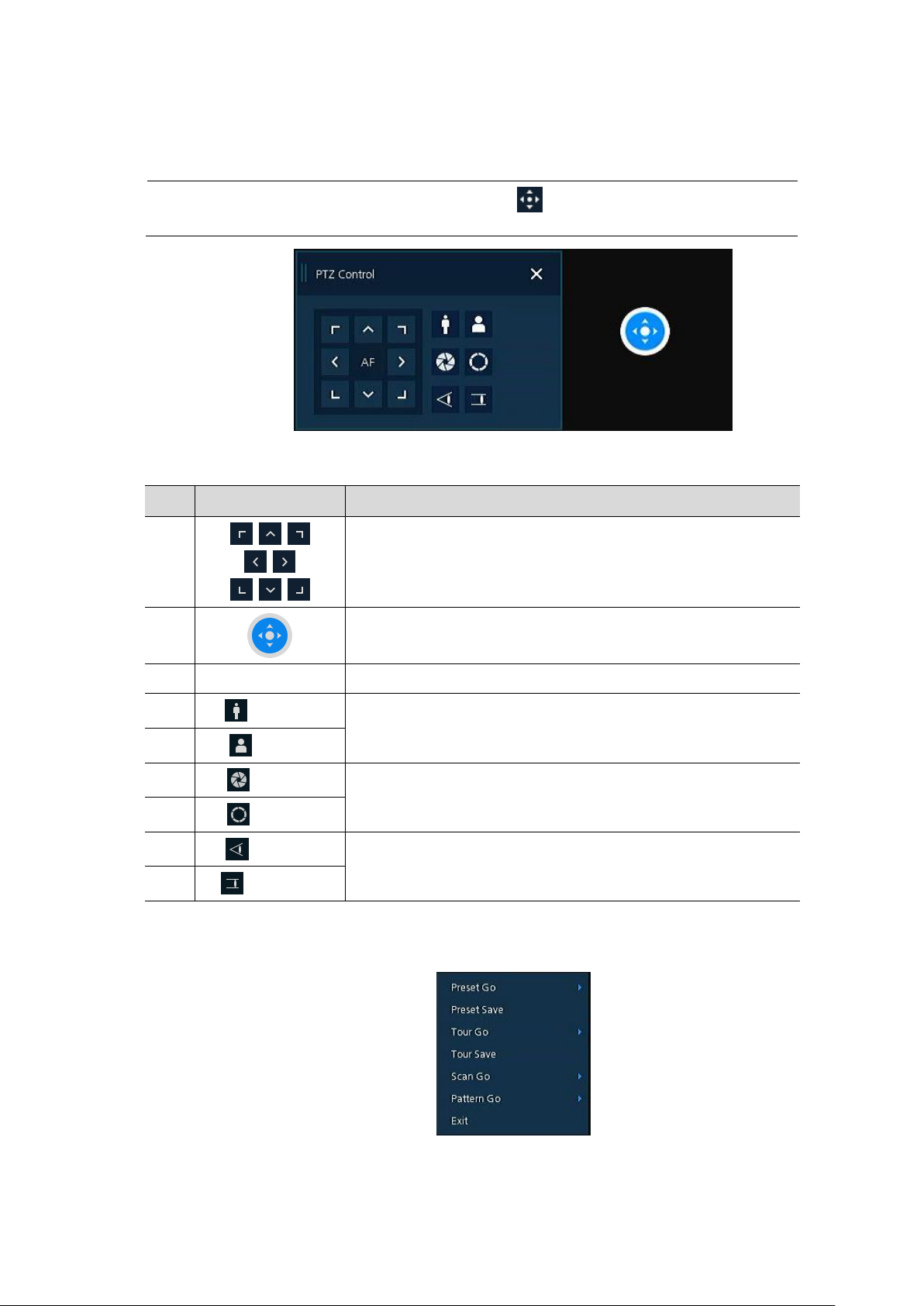
3.3.1 PTZ Control
Note
When the PTZ camera is registered, the icon is displayed at the top of the
screen. The PTZ control selection menu appears only in full screan mode.
No.
Item
Description
1
Control pan & tilt with direction buttons.
2
Control pan & tilt with drag the PTZ ball.
Long dragging speeds up the pan/tilt speed.
3
AF
Adjusting screen focus automatically.
4
Zoom Out
Zoom function of PTZ camera.
5
Zoom In
6
Iris Close
Adjust Iris manually.
7
Iris Open
8
Focus Far
Adjust focus manually.
9
Focus Near
Users click the right button of the mouse in live screen and select PTZ control menu to control PTZ.
Figure 3-8 Quick menu > PTZ Control
Table 3-7 Quick menu > PTZ Control Item and Description
In PTZ Control screen, clicking the right button of the mouse displays Quick menu.
Figure 3-9 PTZ Control Quick menu
Page 28
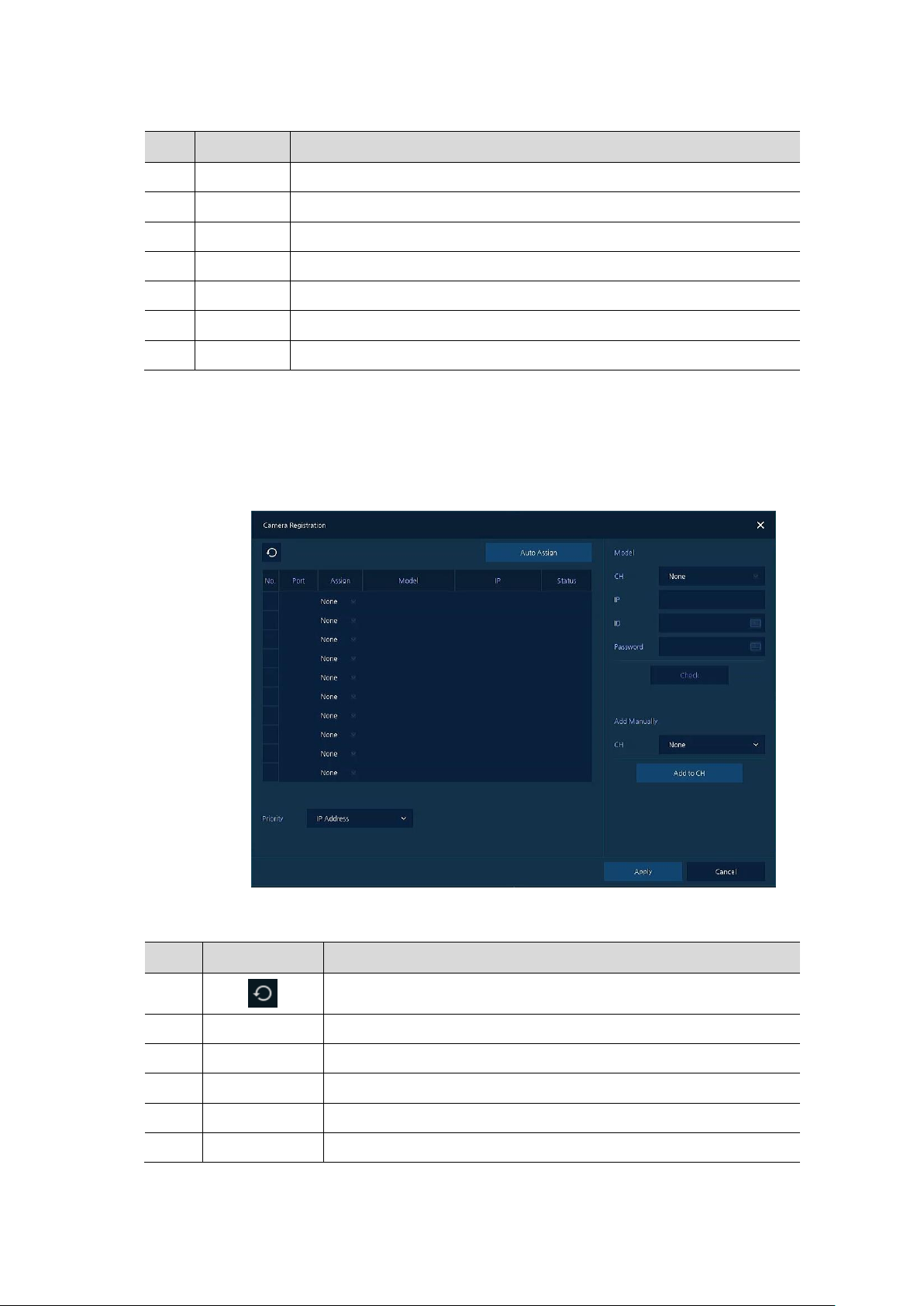
Table 3-8 PTZ Control Item and Description in Quick menu
No.
Item
Description
1
Preset Go
Run selected Preset number.
2
Preset Save
Save specific positions of the camera, at most 255 settings.
3
Tour Go
Run Tour function.
4
Tour Save
Save multiple preset positions to run each position in order.
5
Scan Go
Run Scan function.
6
Pattern Go
Run Pattern function.
7
Exit
Exit to live screen menu in PTZ Control menu.
No.
Item
Description
1
Search the connected IP cameras.
2
Auto Assign
Automatically assign the channel windows.
3
Port
Show the detected camera port (WAN, PoE).
4
Assign
Selecting the channel windows manually.
5
Model
Show detected camera model number.
6
IP
Show detected camera IP address.
3.3.2 Camera Registration
Users can register the IP cameras.
Figure 3-10 Camera Registration
Table 3-9 Camera Registration
Page 29
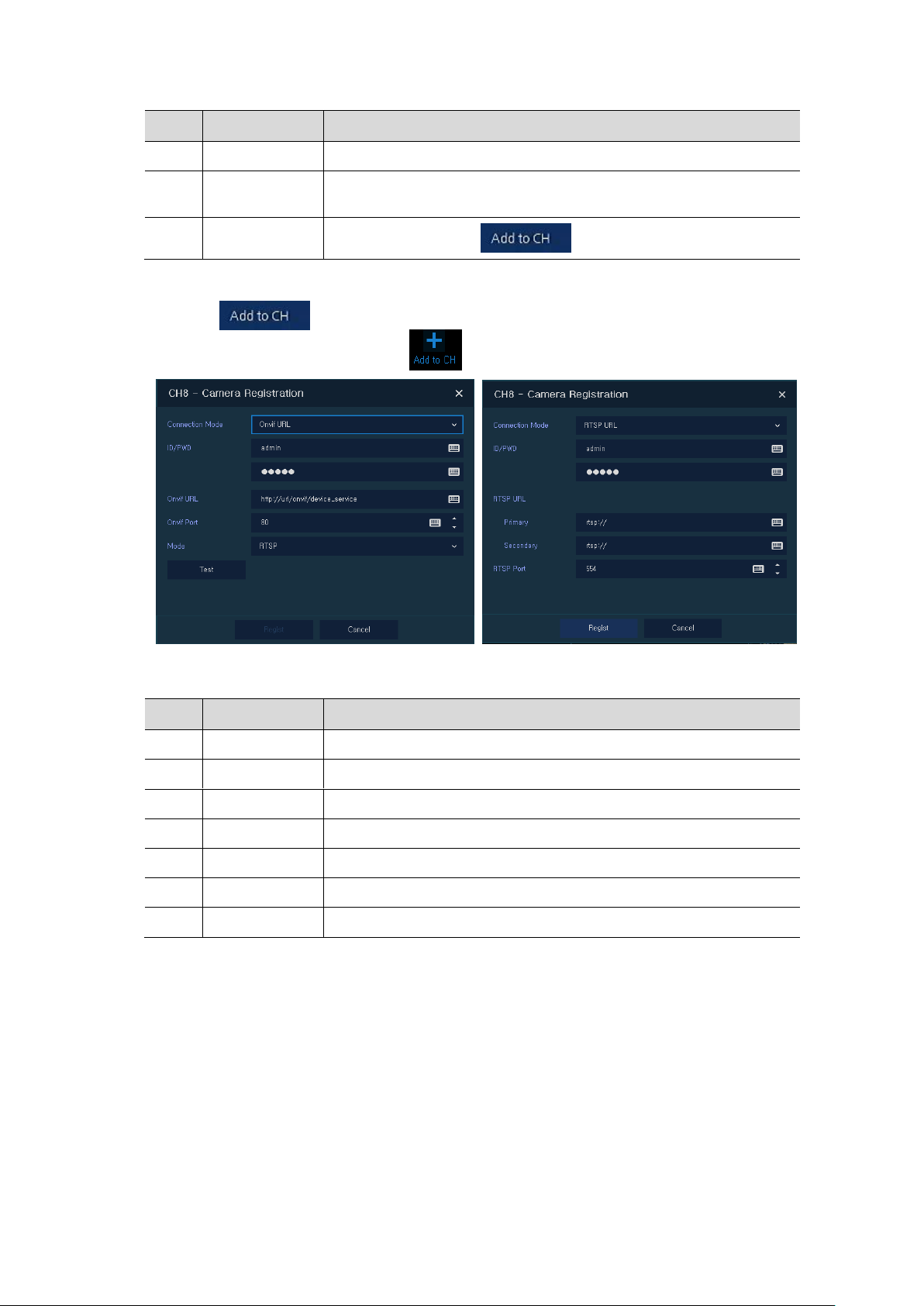
No.
Item
Description
7
Status
Show connection status.
8
Priority
Select IP Address or Zero conf IP. When camera have IP address and zero
conf IP, NVR display selected priority address.
9
Add Manually
Select channel and click to open manual add window.
Add Manually
No.
Item
Description
1
Connection Mode
Select connection mode as Onvif or RTSP.
2
ID/PWD
Enter ID and password of IP camera.
3
Onvif URL
Enter camera IP address.
4
RTSP URL
Enter Primary and Secondary RTSP IP address and URL.
5
Onvif Port
Enter web port. Default port is 80.
6
RTSP Port
Enter RTSP port. Default port is 554.
7
Mode
Select video stream format (RTSP/HTTP).
Click to open Camera Registration. Or move mouse point at the middle of channel
window on the live screen and click .
Figure 3-11 Camera Registration (manual add)
Table 3-10 Camera Registration (manual add)
3.3.3 Status > System log
Users can see the system log information in System log tap in Status screen.
Page 30
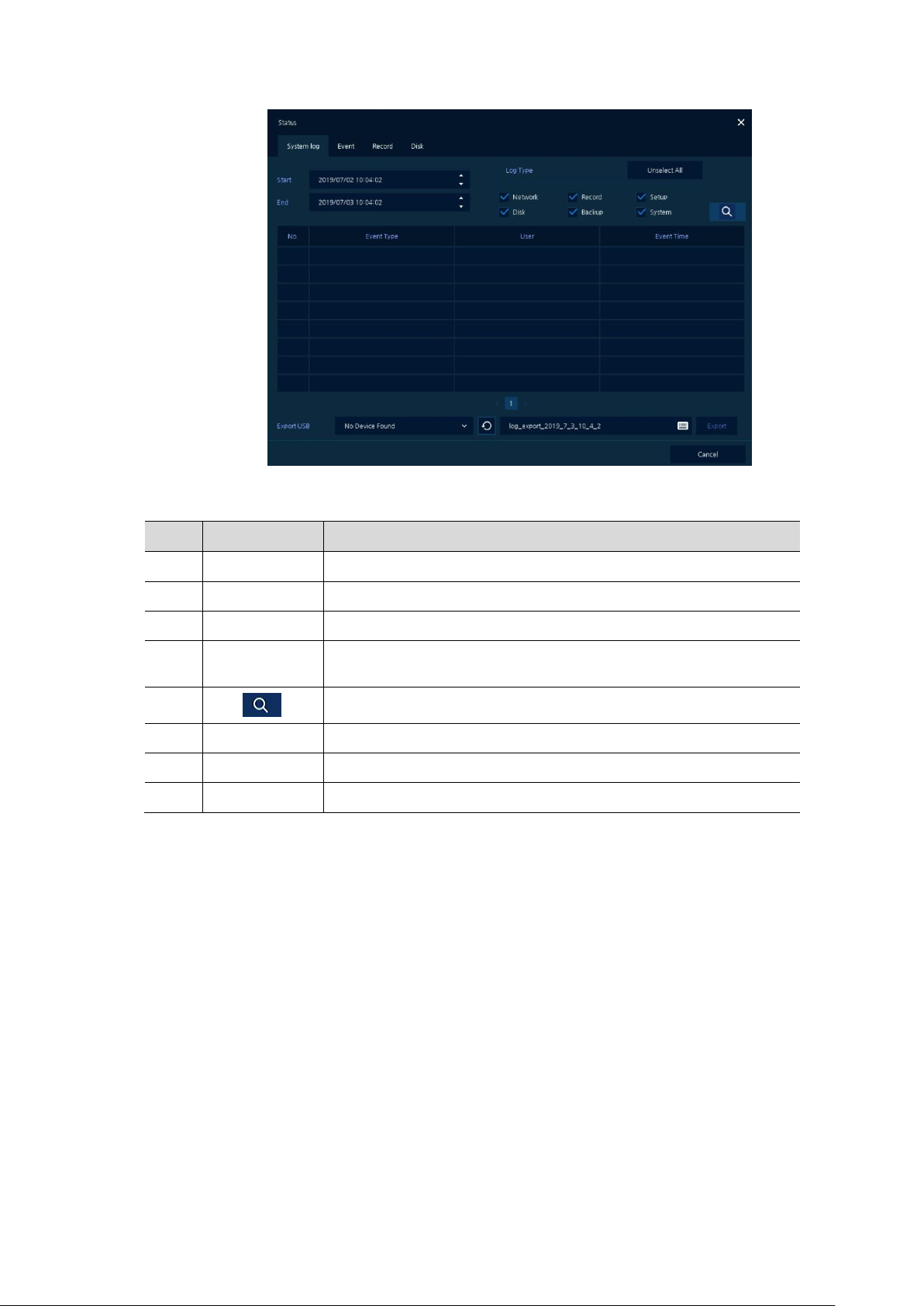
No.
Item
Description
1
Start
Setting starting time of system log to search.
2
End
Setting ending time of system log to search.
3
Log Type
Selecting log types (Network, Record, Setup, Disk, Backup, and System)
4
Select All
/Unselect All
Selecting or clearing all log types (toggle).
5
Pressing search button search on the basis of set condition.
6
System log list
Displaying system log lists.
7
Export USB
Export the log data to USB thumb drive. File format is csv.
8
Cancel
Completing the status screen.
Figure 3-12 Status > System log in Quick menu
Table 3-11 Status of Quick menu > System log Item and Description
Page 31

3.3.4 Status > Event
No.
Item
Description
1
Temporary fixing or releasing an event list (toggle).
2
Refresh
Deleting the event list.
3
Event list
Displaying the event list.
4
Cancel
Completing the status screen.
Users can see the real-time event information of the unit in Event tap in Status screen.
Figure 3-13 Status > Event in Quick menu
Table 3-12 Status > Event Item and Description in Quick menu
Page 32

3.3.5 Status > Record
No.
Item
Description
1
Record time
Marking recorded period.
2
Record list
Displaying the record setting status.
3
Cancel
Completing the status screen.
Users can see the recording status in Record tap in Status screen.
Figure 3-14 Status > Record in Quick menu
Table 3-13 Status > Record Item and Description in Quick menu
Page 33

3.3.6 Status > Disk
No.
Item
Description
1
Disk Info
Display disk temperature and S.M.A.R.T information.
2
Rec. Info
Display recording period.
3
Cancel
Completing the status screen.
Users can see the disk status in Disk tap in Status screen.
Figure 3-15 Status > Disk in Quick menu
Table 3-14 Status > Disk Item and Description in Quick menu
Page 34

4. Setup menu
Note
Setup screen is available to click Setup in Quick menu by clicking the right button
of the mouse.
No.
Item
Description
1
SYSTEM
Setting the system environment.
2
CAMERA
Setting the camera.
3
DEVICE
Setting the non-camera devices connected to the NVR.
4
RECORD
Setting the recording parameters.
5
EVENT
Setting each event.
6
NETWORK
Setting the network environment.
1 Depth
2 Depth
3 Depth
SYSTEM
System
System
F/W Upgrade
Time/Date
Time/Date
Holiday
Account
User
Configuration
Export/Import
Factory Default
CAMERA
Basic
Basic(Title, Covert)
Audio In/Out
Advanced
Advanced(Video, Stream, VA)
Registration
Registration
DEVICE
Display
Display
OSD
Sequence
This chapter describes Setup menu in the upper side of the screen.
Selecting the menu opens the setting screen.
Figure 4-1 Setup menu
Table 4-1 Setup menu Item and Description
Setup menu includes:
Table 4-2 Setup menu tree
Page 35

1 Depth
2 Depth
3 Depth
Disk
Setup
iSCSI
PTZ
PTZ
Serial Device
Serial Device
Text
Text
RECORD
Schedule
Schedule
Stream
Main Stream
Sub Stream
Panic
EVENT
System/Disk
System
Disk
Alarm In
Setup
Schedule
Motion
Setup
Schedule
Video Loss
Setup
Notification
Periodic
Schedule
NETWORK
Basic
WAN Port
PoE Port
IP Filter
DVRNS/DDNS
DVRNS/Dashboard
DDNS
E-Mail
E-Mail
FTP
FTP
Warp
Registration
P2P
P2P
Notification Server
Notification Server
Notification Message
Page 36

4.1 General buttons in Setup menu
No.
Item
Description
1
Default
Reverse changed setting value to default in factory.
2
Save
Save the set content.
3
Cancel
Close window.
4
Restore
Cancel the set value, and reverse it to previous value.
5
Apply
Apply the content set.
This section depicts General buttons in Setup menu.
Figure 4-2 General buttons in Setup menu
Table 4-3 Item and Description of General buttons in Setup menu
Page 37

4.2 SYSTEM
No.
Name
Function
1
Language
Set the system language.
2
Device Name
Enter the device name (Only English is possible).
3
Video Type
Select image standard types (NTSC, PAL).
4
Keyboard ID
Select keyboard ID (1~255).
5
Easy Installation
Select System start to run Easy Installation in starting the system.
6
Run
Run Easy Installation.
Warning
If change video type, system will reboot and all setup go to factory default.
In SYSTEM, basic system environment is set.
4.2.1 System
Set and upgrade the basic items of the system.
System > System
Set the basic items in the System.
Table 4-4 SYSTEM > System > System Item and Description
Figure 4-3 SYSTEM > System > System
Page 38

System > F/W Upgrade
No.
Name
Function
1
Current Version
Displaying the present firmware version.
2
Device
Connect USB memory that has files to upgrade to the USB port, select files
to upgrade.
3
Could
Displaying new firmware list on the cloud server.
Click Check button to check for new version.
Click Upgrade to upgrade to selected firmware.
Note
If firmware version in the USB drive or cloud server is lower than present
system version, system does not display the firmware.
To upgrade through network, recorder must have HDD.
Set the upgraded items of the system.
Figure 4-4 SYSTEM > System > F/W Upgrade
Table 4-5 SYSTEM > System > F/W Upgrade Item and Description
Page 39

4.2.2 Time/Date
No.
Name
Function
1
System Time
Set the date and time.
DST: Select whether to use summer time.
Time change: Save changed time.
If time changed to older time, time overlap list will be created
and user can select the list from search and backup menu.
Time overlap list can be created up to 20 lists a day.
2
DST Start
Set the starting date of summer time
3
DST End
Set the ending date of summer time
4
Display Format
Select the format to present date and time.
5
Time Zone
Select time zone.
6
Network Time
Sync
For using a specific network time server, click the Use checkbox and enter
the server address.
Sync. Interval: Select synchronization period (1~7-hour)
Last Sync. Time: Displaying the final synchronized time
7
NTP Server
System run NTP(Network Time Protocol) server for NTP client.
Set the date, time, and holidays of the system.
Time/Date > Time/Date
Set the date, time, and holidays of the system.
Figure 4-5 SYSTEM > Time/Date > Time/Date
Table 4-6 SYSTEM > Time/Date > Time/Date Item and Description
Page 40

Time/Date > Holiday
No.
Name
Function
1
Year
Select years to set holidays.
2
Delete selected holidays.
3
Add Holiday
Add holidays.
4
List
Display added holiday lists.
Set holidays of the system.
Figure 4-6 SYSTEM > Time/Date > Holiday
Table 4-7 SYSTEM > Time/Date > Holiday Item and Description
Page 41

Clicking Add Holiday displays holiday addition screen like below.
No.
Name
Function
1
Name
Enter the holiday name.
2
Date
Display chosen date.
3
Type
Select the holiday types.
e.g.,) Selecting Relative and 1, first, and Sun, which designates annual
January of the 1st Sunday as a holiday.
4
Calendar
Select the holiday to add.
Figure 4-7 SYSTEM > Time/Date > Holiday > Add Holiday
Table 4-8 SYSTEM > Time/Date > Holiday > Add Holiday Item and Description
Page 42

4.2.3 Account > User
No.
Name
Function
1
Add Group
Add users’ group.
2
Add User
Add users.
3
Group List
Display a total group list.
4
User List
Display user lists across groups.
5
Live view
restricted access
Do not display live video if log it out.
6
ADUP(Archive
Dual User
Permission)
Two users should access to search, playback and back-up. The user should
have administrator permission.
7
Auto Login
When a user selected, Auto Login menu will be activated and if click Auto
Login check box, system will be auto login to the selected user.
8
Auto Logout
Select automatic logout time (Null, 1 min, 2 min, 3 min, 4 min, 5 min, 6
min, 7 min, 8 min, 9 min, 10 min, and 30 min).
9
Password Change
Cycle
If enable, user should change the password periodically.
Set the user’s account of the system.
Figure 4-8 SYSTEM > Account > User
Table 4-9 SYSTEM > Account > User Item and Description
Page 43

Press Add Group button, then Add Group screen displays.
No.
Name
Function
1
Name
Enter the group name.
2
PERMISSION
Select items to permit access.
3
Select channels to permit access.
No.
Name
Function
1
Name
Enter the user name.
2
ID
Enter the user ID.
3
Password
Enter the password.
4
Confirm Password
Confirm the password.
5
Group
Select to the group to which belongs.
Figure 4-9 SYSTEM > Account > User > Add Group
Table 4-10 SYSTEM > Account > User > Add Group Item and Description
Press Add User button, then Add User screen displays.
Figure 4-10 SYSTEM > Account > User > Add User
Table 4-11 SYSTEM > Account > User > Add User Item and Description
A password can be used if it satisfies two or more in the following criteria:
1) It contains at least one lowercase English character.
2) It contains at least one uppercase English character.
3) It contains at least one special character. The special characters are “ !@#$%^&*()-+ ..."
Page 44

4) It contains at least one digit.
No.
Name
Function
1
Device
Select an exterior connector with USB.
USB: Displays the USB device connected.
Refresh button: Re-recognize the device.
2
Import
Apply information saved in USB to the device.
Import Config with network setup: The network setting information is
brought from the setting information.
Import button: The file in USB is brought to the designated device.
3
Export
Save the set information in the USB.
Export Config with network setup: Save the information including
network setting one from the setting information to be exported.
Export button: Save the set information in the USB.
Its length must be at least 10 if it satisfies only two of the above criteria.
Its length must be at least 8 if it satisfies three or more of the above criteria.
4.2.4 Config (Configuration)
Set Export/Import and Factory Default of the system.
Config > Export/Import
Through a save medium, users may apply information set to other devices identically.
Figure 4-11 SYSTEM > Config > Export/Import
Table 4-12 SYSTEM > Config > Export/Import Item and Description
Page 45

Config > Factory Default
No.
Name
Function
1
Select All
/Unselect All
Select/deselect all items to be defaulted.
2
Default Item
Select/deselect related items to be defaulted.
3
Default button
Default the system to the basics.
Default the setting value of the device.
Figure 4-12 SYSTEM > Config > Factory Default
Table 4-13 SYSTEM > Config > Factory Default Item and Description
Page 46

4.3 CAMERA
No.
Name
Function
1
CH
Display the channel name.
2
Title
Enter the camera name of relevant channels.
3
Covert
Select images to be shown in the Live screen by channels and whether to
mark a status message or not (OFF, Video Only, Video and Text).
4
Copy Covert
Setup
In Convert, set items can be duplicated to other channels.
In CAMERA section, set the camera to be connected with the device.
4.3.1 Basic
Set the fundamental functions of camera and audio.
Basic > Basic
Set the basic items of camera by channels.
Figure 4-13 CAMERA > Basic > Basic
Table 4-14 CAMERA > Basic > Basic Item and Description
Page 47

Press Copy Covert Setup button, then Copy Covert Setup screen displays.
No.
Name
Function
1
From
Select a channel converted setting.
2
To
Select a channel to be copied.
3
Select All
/Unselect All
Select/deselect all channels.
Figure 4-14 CAMERA > Basic > Basic > Copy Covert Setup
Table 4-15 CAMERA > Basic > Basic > Copy Covert Setup Item and Description
Page 48

Basic > Audio In/Out
No.
Name
Function
1
No
Display channels of audio
2
Use
Select/deselect whether to use audio.
3
Assign
Select channels to be assigned audio.
4
Record
Select/deselect whether to save audio.
5
Line in
Assign recorder line in to camera channel. IP camera audio will be disabled.
How to set audio of camera across channels
Figure 4-15 CAMERA >Basic > Audio In/Out
Table 4-16 CAMERA > Basic > Audio In/Out Item and Description
Page 49

4.3.2 Advanced
No.
Name
Function
1
CH
Display channels.
2
Video
Setup camera image such as Color, White Balance, WDR, AE and etc.
3
Stream
Setup camera stream such as Resolution, Framerate, Bitrate and etc.
4
Video Analytics
Setup Video Analytics function if camera support this function.
5
Privacy Mask
Setup Privacy Mask if camera support this function.
6
Hi-Stream
Setup Hi-Stream(Smart Codec) function if camera support this function.
As advanced function of camera, users can set privacy.
Figure 4-16 CAMERA > Advanced
Table 4-17 CAMERA > Advanced Item and Description
Page 50

Video Setup
No.
Name
Function
1
CH
Display channel.
2
Init.
Initionalize setting value.
3
Brightness, Saturation, Contrast,
Sharpness, White Balance
Change camera image settings. The setting range
varies depending on the connected camera. For
details, refer to the connected camera manual.
4
Backlight Compensation
Enable or disable BLC function.
5
Wide Dynamic Range
Enable or disable WDR function.
6
IR Cut Filter
Select Day&night control type. The setting value may
differ depending on the connected camera. For details,
refer to the camera manual.
7
Auto Focus
Sets Auto focus mode on zoom camera. For details,
refer to the connected camera manual.
8
Exposure
Sets Exposure mode. For details, refer to the
connected camera manual.
9
Fisheye Filter
Click to use Fisheye View menu.
Figure 4-17 CAMERA > Advanced: Video
Table 4-18 CAMERA > Advanced: Video Item and Description
Page 51

Stream Setup
No.
Name
Function
1
CH
Display channel.
2
Main Stream
Sets Codec type, Profile, Resolution, Framerate, Bitrate, GOP of Main
stream. The values that can be set depend on the connected camera. For
details, refer to the connected camera manual.
3
Sub Stream
Sets Codec type, Profile, Resolution, Framerate, Bitrate, GOP of Sub
stream. The values that can be set depend on the connected camera. For
details, refer to the connected camera manual.
4
Audio
Enable or disable Audio setup. Codec type and frequency depend on the
connected camera.
5
Alarm In
Sets Alarm in type as NO(Normally Open) or NC(Normally Close).
Figure 4-18 CAMERA > Advanced: Stream
Table 4-19 CAMERA > Advanced: Stream Item and Description
Page 52

Video Anlaytics Setup
No.
Name
Function
1
CH
Display channel.
2
Mode
Select whether to use this function in the NVR.
3
Enable Video
Contents Analysis
Select to activate the VCA menu on the camera.
Note
The Video Analytics (VA) menu is displayed only when a camera with VA
function is connected.
The setting contents differ depending on the connected camera. For details,
refer to the camera manual.
Table 4-20 CAMERA > Advanced: Video Analytics Item and Description
Figure 4-19 CAMERA > Advanced: Video Analytics
Page 53

Privacy Mask Setup
No.
Name
Function
1
CH
Display channel.
2
Enable
Select to activate Privacy Mask function.
3
New Mask
Click to to create new mask on the screen. Drage the mouse to change
the size and position of the mask.
4
ID, Name
User can change the each mask name.
5
Delete
Delete the selected mask.
Note
The Privacy Mask menu is displayed only when a camera with Privacy Mask
function is connected.
Figure 4-20 CAMERA > Advanced: Privacy Mask
Table 4-21 CAMERA > Advanced: Privacy Mask Item and Description
Page 54

Hi-Stream Setup
No.
Name
Function
1
CH
Display channel.
2
Enable ROI
Select to activate Hi-Stream function. Video mode will be fixed to CVBR.
3
ROI
Select Static ROI or Dynamic ROI.
Static ROI is controlled based on the selected area.
Dynamic ROI is controlled based on the entire area.
4
ROI Quality
Set quality of the selected area.
5
Non-ROI Quality
Set quality of the non-selected area.
6
Non-ROI fps
Set frame rate of the non-selected area.
7
New ROI Area
Click to create ROI area.
Note
The Hi-Stream menu is displayed only when a camera with Hi-Stream function
is connected.
The Hi-Stream function allows reduce bandwidth by using compression and frame rate control.
Figure 4-21 CAMERA > Advanced: Hi-Stream
Table 4-22 CAMERA > Advanced: Hi-Stream Item and Description
Page 55

4.3.3 Registration
No.
Name
Function
1
Camera
Registration
Register IP Camera. See”3.3.2 Camera Registration” to display detailed
information about the camera registration.
2
Registration list
Displays the status of the currently registered IP camera.
3
Import
Register IP camera using text file format.
As registration function of camera, users can set IP camera registration.
Figure 4-22 CAMERA > Registration
Table 4-23 CAMERA > Registration Item and Description
Page 56

Click the Import button to open the Import window as shown blow.
No.
Name
Function
1
Import USB
Check the USB device is connected. If you connect a USB device with
pop-up window open, click button to rescan.
2
File Name
Enter the file name include extension to import the IP camera list.
3
Import
Import the camera list.
4
Connect
Register the IP cameras based on the information from the list.
Note
The contents of the IP camera list are written in the following order.
Channel number, IP address, ID, Password, Device service address, Web port,
Camera title.
Ex) 1,192.168.0.8,admin,admin,http://192.168.0.8/onvif/device_service,80,CAM1
Attention
After importing, you need to click Connect to read the camera information and
register the camera.
When creating IP camera list, the encoding method should be saved in UTF-8
formation.
Figure 4-23 CAMERA > Registration > Import
Table 4-24 CAMERA > Registration > Import Item and Description
Page 57

4.4 DEVICE
No.
Name
Function
1
HDMI/VGA
Select the resolution of the display device
(1024x768, 1280x720, 1920x1080, and 3840x2160).
2
Event Popup
Set duration of event popup screen. Screen go back to original layout
after duration time
3
Monitor Relay Switch
Select whether to use monitor alarm. When channel change or spilt
mode change of live screen, alarm is generated by selected alarm
output.
Attention
VGA port does not support 3840x2160 resolution.
If resolution is set to 3840x2160 and a monitor that does not support this
resolution is connected to the HDMI port, it will automatically change to
1024x768 resolution.
In DEVICE, set the device to connect with the unit.
4.4.1 Display
Set matters related to a display device and live screen.
Display > Display
Set the display device.
Figure 4-24 DEVICE > Display > Display
Table 4-25 DEVICE > Display > Display Item and Description
Page 58

Display > OSD
No.
Name
Function
1
Camera Name
Select the way to display camera in live screen (Off, CH+Title, CH, Title).
2
Live Bar
Select the way to display the live bar (Always On, Auto Hide).
3
Display Icon
Select/deselect icons to display in the live screen.
Set the OSD of the display device.
Figure 4-25 DEVICE > Display > OSD
Table 4-26 DEVICE > Display > OSD Item and Description
Page 59

Display > Sequence
No.
Name
Function
1
Quad Sequence
Set to convert automatically as 4-partition screen on the time basis(4ch
model does not support this function).
2
Division
Select screen partition mode to be marked in the below table (All, Full,
and Quad).
3
Sequence List
Display the sequence list based on division selected value.
4
Add Sequence
Add items to be included in the play sequence.
5
NO
Automatically controvert screens in number order.
6
Division
Displays as full, 2X2 (Quad).
7
CH List
Set automatic conversion CHs. In case of choosing CH3 in No. 1, CH3 is
shown in advance.
8
Dwell Time
Set the remaining time for automatic conversion (3 sec~30 sec)
9
Default
Reverse to changed set value in default.
10
Revise the list.
11
Delete the list.
How to set the play sequence of live screen
Figure 4-26 DEVICE > Display > Sequence
Table 4-27 DEVICE > Display > Sequence Item and Description
Page 60

Clicking Add Sequence displays Add Sequence screen.
No.
Name
Function
1
Dwell Time
Select time to play (3 sec, 5 sec, 10 sec, 15 sec, and 30 sec).
2
Division
Select the partition screen to play (Full).
3
Channel Selection
Select channels to play.
Figure 4-27 DEVICE > Display > Sequence > Add Sequence
Table 4-28 DEVICE > Display > Sequence > Add Sequence Item and Description
Page 61

4.4.2 Disk > Setup
No.
Name
Function
1
Refresh disk information.
2
Disk Info
Display the basic disk information in disc list.
Model: disk model name
Free: disk capacity to save
Size (Capacity): total disk capacity
Status: disk status
3
Rec. Info
Display saved disk information in disc list.
Start Recording Time: starting time for saving information in the disk
End Recording Time: ending time to stop saving information in the disk
Status: disk status
4
S.M.A.R.T.
Display S.M.A.R.T. information in disc list.
Model: disk model name
Temp.: disk temperature
Usage Time: running time after turning on the disk
S.M.A.R.T.: a presenter of disk’s malfunction
5
Disk List
Display the disk list select/deselect disc to be formatted
6
Format
Format the disk selected.
7
Overwrite
Recording
Select/deselect to rewrite new data on the existing disk in case of
insufficient saving space remained
Disk > Setup
The way to set the disk
Figure 4-28 DEVICE > Disk > Setup
Table 4-29 DEVICE > Disk > Setup Item and Description
Page 62

No.
Name
Function
8
Auto Delete
Select/deselect to use the function to delete saved data automatically (1180 days) from desired channel.
No.
Name
Function
1
Select
Display iSCSI device number. Up to 6 devices support.
2
Target Node
Name
Display registered IQN (iSCSI Qualified Name).
3
Status
Display connection status (Good or Bad).
4
Register
Open iSCSI registration window.
5
Delete
Delete registered iSCSI storage.
6
Detail
Display selected iSCSI IP address and port number.
Note
Recorder support Max. 6 volumes (Target Node).
Each volume supports Max. 16TB.
Disk > iSCSI
The way to set the iSCSI
Figure 4-29 DEVICE > Disk > iSCSI
Table 4-30 DEVICE > Disk > iSCSI Item and Description
Page 63

Clicking Register displays iSCSI Register screen.
No.
Name
Function
1
Target Address
Target Port
HTTP Port
Input IP address and ports for iSCSI
2
Discover
Click to search iSCSI storage.
3
Enable CHAP
Select Enable CHAP if iSCSI use CHAP authentication.
4
User Name
Enter user name of CHAP authentication.
5
Password
Enter password of CHAP authentication.
6
Add
Click to register the discovered iSCSI storage. User can add iSCSI one by one.
If recorder does not have any internal HDD, the recorder reboot automatically
and complete mounting process.
Note
If iSCSI file system is different with recorder, it must be formatted.
If user wants to change recorder IP address, iSCSI must be deleted.
iSCSI device block size must be set as 512byte.
iSCSI device IP address must be set as static IP not DHCP.
Figure 4-30 DEVICE > Disk > iSCSI > Register
Table 4-31 DEVICE > Disk > iSCSI > Register Item and Description
Page 64

4.4.3 PTZ > PTZ
No.
Name
Function
1
Copy PTZ Setup
Apply setting history to all or selected channels in the same way.
2
CH
Display channels.
3
ID
Select camera ID connected to relevant channels (1-255).
4
Protocol
Select protocol of camera connected to relevant channels.
5
Speed
Select pan-tilt of camera connected to relevant channels (1-8).
Note
For more information about camera ID, protocol information, and details, see
Instruction of relevant PTZ Function camera.
To use PTZ Function of the device, users need to match ID, protocol, and speed with each camera.
Figure 4-31 DEVICE > PTZ > PTZ
Table 4-32 DEVICE > PTZ > PTZ Item and Description
Page 65

4.4.4 Serial Device > Serial Device
No.
Name
Function
1
USB (to Serial)
Set communication transmission value of USB device.
2
RS-485
Set communication transmission value of RS-485 connector.
Users need to set Serial Device to connect PTZ camera, USB device with the unit.
Figure 4-32 DEVICE > Serial Device > Serial Device
Table 4-33 DEVICE > Serial Device > Serial Device Item and Description
Set the communication transmission value based on the device to be connected and select the medium
(PTZ, keyboard, or Text device).
Page 66

4.4.5 TEXT > TEXT
No.
Name
Function
1
Use
Select/deselect whether to use text function.
2
CH
Select camera channels to connect with the text input device.
3
Protocol
Select protocol to correspond with the text input device.
4
ID. Port
Select ID and port no. to correspond with the text input device.
5
Input Char. Set
Select a character format of the text input device.
6
Copy to Text
Setup
As for connecting multiple units, duplicate set value to others.
Set the input device such as ATM or POS, etc.
Figure 4-33 DEVICE > TEXT > TEXT
Table 4-34 DEVICE > TEXT > TEXT Item and Description
Page 67

Press Copy to TEXT Setup button, then Copy to TEXT Setup screen displays.
No.
Name
Function
1
From
Select channels set.
2
To
Select the device to be copied.
3
Select All
/Unselect All
Select/deselect all channels.
4
Copy Item
Select/deselect items to be copied.
Figure 4-34 DEVICE > TEXT > TEXT > Copy to TEXT Setup
Table 4-35 DEVICE > TEXT > TEXT > Copy to TEXT Setup Item and Description
Page 68

4.5 RECORD
No.
Name
Function
1
CH
Select channels to set schedules.
2
Schedule Type
Selection
Select the types of schedules.
3
Schedule Table
Display the schedule users set.
4
Drag Field
Display the area dragged with a mouse.
5
Copy Schedule Setup
Copy set recording schedule to other channels.
In RECORD, users may set matters related to recording.
4.5.1 Schedule > Schedule
Recording types can be set across channels and time.
Figure 4-35 RECORD > Schedule > Schedule
Table 4-36 RECORD > Schedule > Schedule Item and Description
Page 69

The function of each scheduling type involves:
Color
Scheduling type
Function
None
Do not record.
Continuous
Record on consecutive mode when time set.
Motion
Record on event recording mode when motion sensitive event occurs.
Alarm
Record on event recording mode when alarm occurs.
C+M
Record on event recording mode when motion sensitive event occurs
during consecutive mode recording.
C+A
Record on event recording mode when alarm occurs during consecutive
mode recording.
M+A
Record on event recording mode when only alarm and motion sensitive
event occur.
C+M+A
Record on event recording mode when only alarm and motion sensitive
event occur during consecutive mode recording.
Table 4-32 Function of each scheduling type
The way to schedule recording across channels
Select channels to schedule. 1
Select items in scheduling types. 2
Position the mouse to the schedule table. 3
Drag the area to be scheduled with a mouse. 4
Selected field is presented as scheduling type colors. 5
Click Copy Schedule Setup if you want to copy the schedule to other channels. 6
Page 70

Copy Schedule Setup screen displays. 7
Select channels to be copied.
8
Select channels to apply copied content. 9
Copy the schedule by pressing Apply. 10
Press Save to save the schedule. 11
Page 71

4.5.2 Stream
No.
Name
Function
1
CH
Display channels.
2
Resolution
Framerate
Bitrate
Show camera main stream setup status.
3
Continuous
Select recording stream in case of Continuous mode.
4
Event
Select recording stream in case of Event mode.
5
Pre-Alarm
Start recording before set time, if event occurs.
(none, 1 sec, 2 sec, 3 sec, 4 sec, and 5 sec)
6
Post-Alarm
Recording after set time until event ends.
(5 sec, 10 sec, 30 sec, 1 min, 5 min, 10 min, 30 min, and 1hour)
7
Copy Stream
Setup
Copy main recording image set value to other channels.
To set the image resolution when event occurs across channels or general recording is in process.
Stream > Main Stream
To set the image quality and resolution of Main Stream
Figure 4-36 RECORD > Stream > Main Stream
Table 4-37 RECORD > Stream > Main Stream Item and Description
Page 72

Clicking Copy Stream Setup opens Copy Stream Setup.
No.
Name
Function
1
From
Select the channel set.
2
To
Select the device to be copied.
3
Select All
/Unselect All
Select/deselect all channels.
4
Copy Item
Select/deselect items to be copied.
Figure 4-37 RECORD > Stream > Main Stream > Copy Stream Setup
Table 4-38 RECORD > Stream > Main Stream > Copy Stream Setup Item and Description
Page 73

Stream > Sub Stream
No.
Name
Function
1
CH
Display channels.
2
Resolution
Framerate
Bitrate
Show camera second stream setup status.
3
Pre-Alarm
Start recording before set time, if event occurs.
4
Post-Alarm
Recording after set time until event ends.
To set the image quality and resolution of Sub Stream
Figure 4-38 RECORD > Stream > Sub Stream
Table 4-39 RECORD > Stream > Sub Stream Item and Description
Page 74

Stream > Panic
No.
Name
Function
1
Panic Record
Select/deselect to use immediate recording function.
2
CH
Display channels.
3
Resolution
Frame rate
Quality
Panic recording stream follows the Event stream.
4
Dwell Time
Select recording duration (Unlimited, 10 sec, 30 sec, 1 min, 5 min, 10 min,
and 30 min).
How to set immediate recording
Figure 4-39 RECORD > Stream > Panic
Table 4-40 RECORD > Stream > Panic Item and Description
Page 75

4.6 EVENT
No.
Name
Function
1
System Restart
Select/deselect whether to use system restart event.
2
Notification
Select/deselect whether to use mailing or mobile push in case of event.
3
User Login
Select/deselect whether to use user-login event.
4
Record Transaction
Select/deselect whether to use record transaction event.
In EVENT, users may set each event of the device.
4.6.1 System/Disk
To set the system and disk event
System/Disk > System
To set the system event of the device
Figure 4-40 Event > System/Disk > System
Table 4-41 Event > System/Disk > System Item and Description
Page 76

System/Disk > Disk
No.
Name
Function
1
Disk Unplugged
Select/deselect whether to use disk unplugged event
2
Beep
Select/deselect whether to use buzzer sound in case of event.
3
Alarm out
Select to end alarm time (Keep, 5 sec, 10 sec, 20 sec, 30 sec, 1 min, 10
min, 30 min, and 1 hour).
4
Notification
Select/deselect whether to use mailing or mobile push in case of event.
5
Disk Full
Set disk capacity for disk full event (Off, 50%, 60%, 70%, 80%, 90%, and
100%).
6
S.M.A.R.T. Fault
Select/deselect whether to use S.M.A.R.T. Fault event of HDD.
To set disk event
Figure 4-41 Event > System/Disk > Disk
Table 4-42 Event > System/Disk > Disk Item and Description
Page 77

4.6.2 Alarm In
No.
Name
Function
1
Sensor
Display sensor numbers.
2
Use
Select/deselect whether to use alarm in the sensor.
3
Type
Select sensor types (N.O, N.C, NET).
N.O: Normally Open
N.C: Normally Close
NET: Select when using the camera’s alarm input function.
4
Beep
Select use time of buzzer sound (null, 5 sec, 10 sec, 20 sec, 30 sec, 1 min,
10 min, 30 min, and 1 hour).
5
Alarm
Set alarm output.
6
Group Rec.
Select the camera to record simultaneously.
7
Noti.
Set email notices.
8
Preset
Set preset of PTZ camera.
9
Copy to Alarm
Setup
Copy alarm set value to other channels. For more information about set
value copy, see section “4.5.2 Stream > Main Stream in Stream.”
To set sensor alarms and schedule
Alarm In > Setup
To set sensor alarms
Figure 4-42 Event > Alarm In > Setup
Table 4-43 Event > Alarm In > Setup Item and Description
Page 78

Placing your mouse on Alarm, Group Rec, Noti., Preset and clicking editing Icon( ) in right corner
No.
Name
Function
1
Alarm-out
Set the alarm.
Relay: Select/clear the Relay output checkbox.
Dwell Time: Selecting alarm duration (Keep, 5 sec, 10 sec, 20 sec, 30
sec, 1 min, 10 min, 30 min, and 1 hour)
2
Group Recording
Select/deselect whether to use Group Recording.
3
Simultaneous recording camera channel screen opens.
4
Monitor Popup
Select/deselect whether to use Monitor Popup
5
Channel selection screen opens.
6
Remote
Notification
Select/deselect whether to use E-mail, Push(Mobile) or FTP.
7
Preset
Preset of PTZ camera is running.
Use: Select/deselect whether to use preset.
CH: Select channels.
Preset: Set preset value.
displays Event : Alarm screen.
Figure 4-43 Event > Alarm In > Setup > Event : Alarm
Table 4-44 Event > Alarm In > Setup > Event : Alarm Item and Description
Page 79

Alarm In > Schedule
No.
Name
Function
1
Sensor
Select the sensor to set the schedule.
2
Schedule Type
Selection
Select the types of schedules.
3
Schedule Table
Display the schedule users set.
4
Drag Field
Display the area dragged with a mouse.
5
Copy to Alarm
Schedule
Copy the schedule on alarm set to other sensors. For more information
about set value copy, see section “4.5.2 Stream > Main Stream in
Stream.”
Note
For more details about scheduling recording time when alarm occurs across sensors,
see section “4.5.1 Schedule > Schedule.”
To schedule recording time when alarm occurs across device sensors
Figure 4-44 Event > Alarm In > Schedule
Table 4-45 Event > Alarm In > Schedule Item and Description
Page 80

4.6.3 Motion
No.
Name
Function
1
CH
Display channels.
2
Use
Off: Do not use Motion events.
Motion: set motion in NVR.
VCA: use the VCA event input from the camera.
3
Area
It is actived when ‘Motion’ is selected in ‘Use’ menu.
Sets the motion area and sensitivity.
4
Sens.
It displays the sensitivity set in the Motion Area(Level 1~10).
5
Beep
Select use time of buzzer (null, 5 sec, 10 sec, 20 sec, 30 sec, 1 min, 10
min, 30 min, and 1 hour).
6
Alarm
Set alarm output.
7
Group Rec.
Select the camera to record simultaneously.
8
Noti.
Set email notices.
9
Preset
Set preset of PTZ camera.
10
Copy to Motion
Setup
Copy motion set value to other channels. For more information about set
value copy, see section “4.5.2 Stream > Main Stream in Stream.”
To set and schedule motions across channels
Motion > Setup
To set motions across channels
Figure 4-45 Event > Motion > Setup
Table 4-46 Event > Motion > Setup Item and Description
Page 81

Note
Placing your mouse on Alarm, Group Rec, Noti., Preset and clicking editing
icon( ) in right corner displays Event : Alarm screen. For more information about
Event : Motion screen, see section “4.6.2 Alarm In > Setup in Alarm In.”
Attention
If corridor mode are active at IP camera site you have to set resolution of 2nd
Stream at 240x320 to trigger NVR Motion event
No.
Name
Function
1
CH
Select channels to set schedules.
2
Schedule Type
Selection
Select the types of schedules.
3
Schedule Table
Display the schedule users set.
4
Drag Field
Display the area dragged with a mouse.
5
Copy to Motion
Schedule
Copy the motion detection schedule to other channels. For more
information about set value copy, see section “4.5.2 Stream > Main
Stream in Stream.”
Note
For more information how to schedule record time when the motion sensor detects
across channels, see section “4.5.1 Schedule > Schedule.”
Motion > Schedule
To schedule record time when the motion sensor detects across channels
Figure 4-46 Event > Motion > Schedule
Table 4-47 Event > Motion > Schedule Item and Description
Page 82

4.6.4 Video Loss > Setup
No.
Name
Function
1
CH
Display channels.
2
Use
Select/deselect whether to use Video Loss in the channel.
3
Beep
Select use time of buzzer sound (None, 5 sec, 10 sec, 20 sec, 30 sec, 1
min, 10 min, 30 min, and 1 hour).
4
Alarm
Set alarm output.
5
Group Rec.
Select the camera to record simultaneously.
6
Noti.
Set email notices.
7
Preset
Set preset of PTZ camera.
8
Copy to Video
Loss Setup
Copy the Video Loss set value to other channels. For more information
about set value copy, see section “4.5.2 Stream > Main Stream in
Stream.”
Note
Placing your mouse on Alarm, Group Rec, Noti., Preset and clicking editing
icon( ) in right corner displays Event : Video Loss screen. For more information
about Event : Video Loss screen, see section “4.6.2 Alarm In > Setup in Alarm In.”
To set Video Loss across channels
Figure 4-47 Event > Video Loss > Setup
Table 4-48 Event > Video Loss > Setup Item and Description
Page 83

4.6.5 Notification
No.
Name
Function
1
Periodic
Notification
Select/deselect whether to use periodical alarms
2
Summary
Send the save or event information.
Record: sending the save information
Event: sending the event information
3
Interval
Set the alarm interval (5 min, 10 min, 30 min, and 1 hour, 2-hour, 6-hour,
8-hour, 12-hour, and 24-hour).
4
Select CH
Select channels users want.
5
Select All
/Unselect All
Select/deselect all channels
To set and schedule periodical alarms
Notification > Periodic
To set periodical alarms
Figure 4-48 EVENT > Notification > Periodic
Table 4-49 EVENT > Notification > Periodic Item and Description
Page 84

Notification > Schedule
No.
Name
Function
1
Notification Type
Selection
Select the types of notification.
(None, E-mail, Push(Mobile), E-mail+Push, FTP, FTP+E-mail, FTP+Push,
FTP+E-mail+Push)
2
Schedule Table
Display the schedule users set.
3
Drag Field
Display the area dragged with a mouse.
4
Dwell Time
Set Notification dwell time(1Min~1Hour).
Note
For more information how to schedule record time when the alarm is detected, see
section “4.5.1 Schedule > Schedule.”
To schedule periodical alarms
Figure 4-49 EVENT > Notification > Schedule
Table 4-50 EVENT > Notification > Schedule Item and Description
Page 85

4.7 NETWORK
No.
Name
Function
1
Static IP
Check if you use static IP. For using static IP, enter IP address, Subnet
Mask, and Gateway.
2
DHCP (Dynamic)
Select whether to use DHCP (Dynamic).
3
MAC Address
Display the MAC Address.
4
DNS
Select manual and enter DNS; otherwise choose automatic function.
5
Port (TCP/RTSP)
Enter TCP and RTSP port. Default is 9350.
6
Encryption
Select the Encryption box for video data by using TCP port.
Select to encrypt for video data through TCP port.
7
Port(Http/Https)
Enter HTTP/HTTPS port. Default is 80.
8
Redirect to HTTPS
Redirection to HTTPS when connecting via HTTP.
9
Port(IPC)
User can access camera directly using IPC port. Default is 5000.
10
Edit NAT
Select the protocol to be used for IP camera remote connection, either http
or https, or block the connection.
In NETWORK, users may set the network environment.
4.7.1 Basic
Basic > WAN Port
To set the network WAN port
Figure 4-50 NETWORK > Basic > WAN Port
Table 4-51 NETWORK > Basic > WAN Port Item and Description
Page 86

No.
Name
Function
11
Bandwidth Limit
Select bandwidth to limit (Unlimited, 50Mbps, 10Mbps, 5Mbps, 2Mbps,
1Mbps, 500Kbps, 400Kbps, 300Kbps, 200Kbps, and 100Kbps).
12
Ping Test
Enter IP in Ping test and implement the text.
No.
Name
Function
1
DHCP Server
Select whether to enable DHCP server.
2
IP Address
Subnet Mask
Gateway
Enter the each information properly.
Basic > PoE Ports
To set the network PoE Port
Figure 4-51 NETWORK > Basic > PoE Ports
Table 4-52 NETWORK > Basic > PoE Ports Item and Description
Page 87

Basic > IP Filter
No.
Name
Function
1
Mode
Select None to disable. Select Access to access IP address range. Select
Deny to restrict IP address range.
2
Range Start
Enter the Start IP address to Access or to Deny.
3
Range End
Enter the End IP address to Access or to Deny.
To set the network IP Filter
Figure 4-52 NETWORK > Basic > IP Filter
Table 4-53 NETWORK > Basic > IP Filter Item and Description
Page 88

4.7.2 DVRNS/DDNS
No.
Name
Function
1
DVRNS
Register DVRNS account
ID: Enter DVRNS ID (default: MAC address of the unit)
Password: Enter DVRNS password
Register: Register DVRNS account
2
Dashboard
Add/delete Dashboard account
Account: Select the types of account (Existing Account or New Account)
ID: Enter Dashboard ID
Password: Enter Dashboard password
Add Device: Add Dashboard account
Delete Device: Delete Dashboard account
To set DVRNS/DDNS
DVRNS/DDNS > DVRNS/Dashboard
To register DVRNS/Dashboard account
Figure 4-53 NETWORK > DVRNS/DDNS > DVRNS/Dashboard
Table 4-54 NETWORK > DVRNS/DDNS > DVRNS/Dashboard Item and Description
Page 89

DVRNS/DDNS > DDNS
No.
Name
Function
1
DDNS Site
Select DDNS site
2
Host Name
Enter the host name.
3
User Name
Enter the user name.
4
User Password
Enter the user password.
To set DDNS site for remote users to access in networking
Figure 4-54 NETWORK > DVRNS/DDNS > DDNS
Table 4-55 NETWORK > DVRNS/DDNS > DDNS Item and Description
Page 90

4.7.3 E-Mail
No.
Name
Function
1
Server Type
Select SMTP server.
gmail.com
hotmail.com
aol.com
naver.com
daum.net
2
Address/Port
Enter server address and port number.
3
Image Attach
Select/deselect whether to attach JPG image.
4
Authentication
Select/deselect using authentication and password.
5
ID
Enter the email address.
6
Password
Enter the email password.
7
Sender
Write the sender.
8
Receiver
Write the receiver.
9
Test
Verify whether the email server is set normally.
To set email server to send email on the occasion of event
Figure 4-55 NETWORK > E-Mail > E-Mail
Table 4-56 NETWORK > E-Mail > E-Mail Item and Description
Page 91

4.7.4 FTP
No.
Name
Function
1
FTP Server
Select whether to use FTP.
2
Address(URL)/Port
Enter server address and port.
3
ID, Password
Enter ID & Password of server.
4
Upload Path
Enter upload directory.
5
Create Folder
Enter desired folder name.
6
Base File Name
Enter desired file name.
7
FTP Transfer
Settings
Select max file time (1, 5, 10, 15minutes).
8
Test
Verify whether the FTP server is set normally.
Set up FTP server to send video to FTP server. The file format is AVI file.
Figure 4-56 NETWORK > FTP > FTP
Table 4-57 NETWORK > FTP > FTP
Page 92

4.7.5 Warp
No.
Name
Function
1
Use Warp
Select whether to use Warp. Registered devices can be selected in the
Warp of a Quick menu.
2
Warp device list
Shows registered devices.
3
Delete the selected device.
4
Add Recorder
Register the recorder to monitor and control.
Register the recorder to monitor and control remotely.
Figure 4-57 NETWORK > Warp > Registration
Table 4-58 NETWORK > Warp > Registration
Page 93

Clicking Add Recorder opens Add Recorder.
No.
Name
Function
1
Device Type
Search all Warp-enabled devices in Auto Detect mode.
2
Device List
Show Warp-enabled device list. Click button to search for a new
device.
3
Name
Enter the device name. It is entered automatically when selected in the
device list.
4
Address
Enter the device address. It is entered automatically when selected in the
device list.
5
Port
Enter the TCP port. It is entered automatically when selected in the device
list.
6
ID
Enter the ID of the device to be registered.
7
Password
Enter the password of the device to be registered.
8
Check
Click the Check button to check if you can connect.
Figure 4-58 NETWORK > Warp > Registration > Add Recorder
Table 4-59 NETWORK > Warp > Registration > Add Recorder
Page 94

4.7.6 P2P
No.
Name
Function
1
P2P Registration
Click button to check up registration status.
2
P2P QR Code
Scan QR code using mobile app to connect recorder.
3
P2P Connection
Display connection stauts.
User can connect recorder from mobile app using QR code scan.
Figure 4-59 NETWORK > P2P > P2P
Table 4-60 NETWORK > P2P > P2P
Page 95

4.7.7 Notification Server
No.
Name
Function
1
Notification Server
Select/deselect to use Notification server.
2
Type
Select TCP or UDP Protocol.
3
IP
Enter the server IP address or host name.
4
Port
Enter the server port.
5
Test
Send a test message to the server to check the connection status.
Click Save button when the transmission is successful.
TCP can check the results in the recorder, but UDP should be checked
in the notification server.
Notification Server > Notification Server
Figure 4-60 NETWORK > Notification Server > Notification Server
Table 4-61 NETWORK > Notification Server > Notification Server
Page 96

Notification Server > Notification Message
No.
Name
Function
1
Add
Notification message edit window pop-up.
2
Deleted registered notification message.
3
CH
Camera channel.
4
Event
Display event type as Motion, Alarm, Video Loss.
5
Message
Display notification message.
Set up the message to be sent to the notification server when event occurs.
Figure 4-61 NETWORK > Notification Server > Notification Message
Table 4-62 NETWORK > Notification Server > Notification Message
Page 97

Clicking Add opens Add Message
No.
Name
Function
1
CH
Select the channel to add a message.
2
Event
Select the event type (Motion, Alarm In, Video Loss).
3
Message
Create a message to send.
Figure 4-62 NETWORK > Notification Server > Notification Message > Add Message
Table 4-63 NETWORK > Notification Server > Notification Message > Add Message
Page 98

5. Search/Playback
No.
Item
Description
1
Search recording data (time, event, thumbnail, smart search, text and
VCA).
2
Playback recorded data
No.
Item
Description
1
Calendar
Selecting the date to search
2
Time
Setting time to search
3
Bookmark
Selecting a bookmark to search
4
Timeline
Display timelines across channels
5
Preview
Previewing video clips searched
This chapter describes Live Launcher search and play menu in the below screen bar.
Figure 5-1 Live Launcher Search, Play menu
Table 5-1 Item and Description of Live Launcher Search, Play menu
5.1 Search
This function searches recorded data as Time, Event, Thumbnail, Smart Search, Text and VCA.
Search > Time
Recording data is searched by date and time.
Figure 5-2 Search: Time
Table 5-2 Search: Time Item and Description
Page 99

No.
Item
Description
6
Play
Playing video clips. For more information about Live bar, see section “5.2
Playback.”
7
Cancel
Ending search screen
Search > Event
No.
Item
Description
1
Select CH
Select channels to search
2
Select All
/Unselect All
Select/deselect all channels.
3
Start
Setting starting time to search
4
End
Setting ending time to search
5
Event Type
Selecting the types of event (immediate recording, motion, Alarm-In,
Video Loss, and bookmark).
6
Search
Searching the event
7
Event List
Displaying event list searched
8
Thumbnail Field
Displaying thumbnail images of selected event
9
Play
Playing video clips selected. For more information about Live bar, see
section “5.2 Playback.”
10
Cancel
Ending search screen
Recording data is searched by event type.
Figure 5-3 Search: Event
Table 5-3 Search: Event Item and Description
Search > Thumbnail
Recording data is searched and played back as a thumbnail image at intervals of time.
Figure 5-4 Search: Thumbnail
Page 100

Table 5-4 Search: Thumbnail Item and Description
No.
Item
Description
1
Calendar
Selecting dates to search
2
CH
Selecting channels to search
3
Time
Selecting time to search
4
Interval
Setting time interval for searching images
5
Time Overlap
Selecting the overlapping section to play if there is a duplicate of the
same time by changing the time.
6
Time
Lapse/Pause
Playing or stopping videos searched
7
Cancel
Ending search screen
No.
Item
Description
1
CH
Selecting channels to search
2
Area Setup
Select area to search motion event
3
Start
Setting starting time to search
4
End
Setting ending time to search
5
Search
When motion is detected in the set area, it is displayed in the list.
6
Event List
Displaying event list searched.
7
Thumbnail Field
Displaying thumbnail images of selected event.
8
Play
Playing video clips selected. For more information about playback
launcher, see section “5.2 Playback.”
Search > Smart Search
Recording data is searched by detecting change of specific area.
Figure 5-5 Search: Smart Search
Table 5-5 Search: Smart Search Item and Description
