Page 1
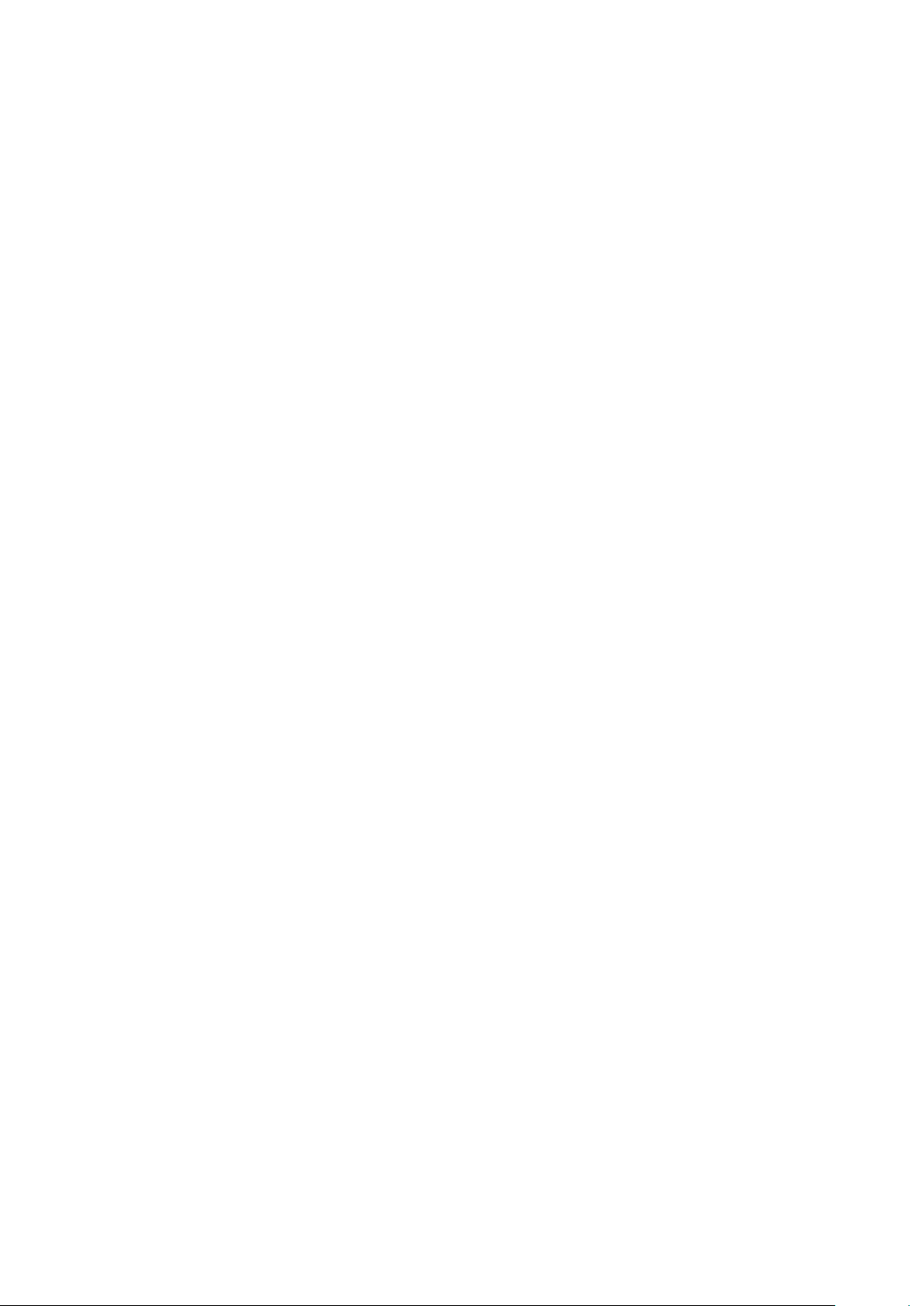
Quick Guide
4/8/16/32 Ch NVR (Network Video Recorder)
Please read this manual thoroughly before use and keep it handy for future reference.
Page 2
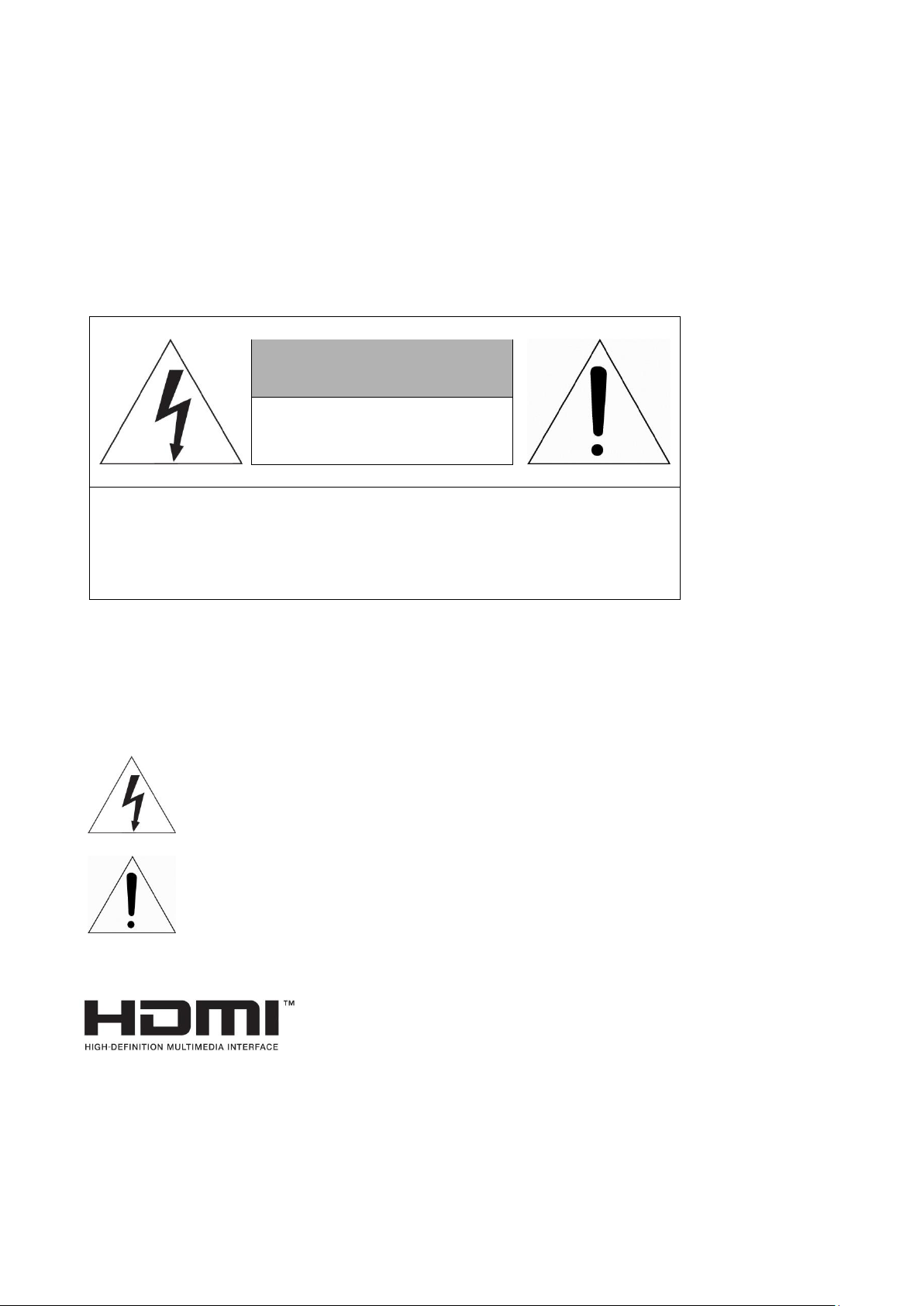
3
WARNING
CAUTION
RISK OF ELECTRIC SHOCK
DO NOT OPEN
REFER SERVICING TO QUALIFIED SERVICE PERSONNEL
TO REDUCE THE RISK OF FIRE OR ELECTRIC SHOCK, DO NOT EXPOSE THIS PRODUCT TO RAIN OR MOISTURE. DO NOT INSERT ANY
METALLIC OBJECT THROUGH THE VENTILATION GRILLS OR OTHER
OPENNINGS ON THE EQUIPMENT.
CAUTION
WARNING: TO REDUCE THE RISK OF ELECTRIC SHOCK,
DO NOT REMOVE COVER (OR BACK).
NO USER-SERVICABLE PARTS INSIDE.
EXPLANATION OF GRAPHICAL SYMBOLS
The lightning flash with arrowhead symbol, within an equilateral triangle, is in- tended to
alert the user to the presence of dangerous voltage within the products enclosure that may be
of sufficient magnitude to constitute a risk of electric shock to persons.
The exclamation point within an equilateral triangle is intended to alert the user to the
presence of important operating and maintenance (servicing) instructions in the literature
accompanying the product.
Page 3
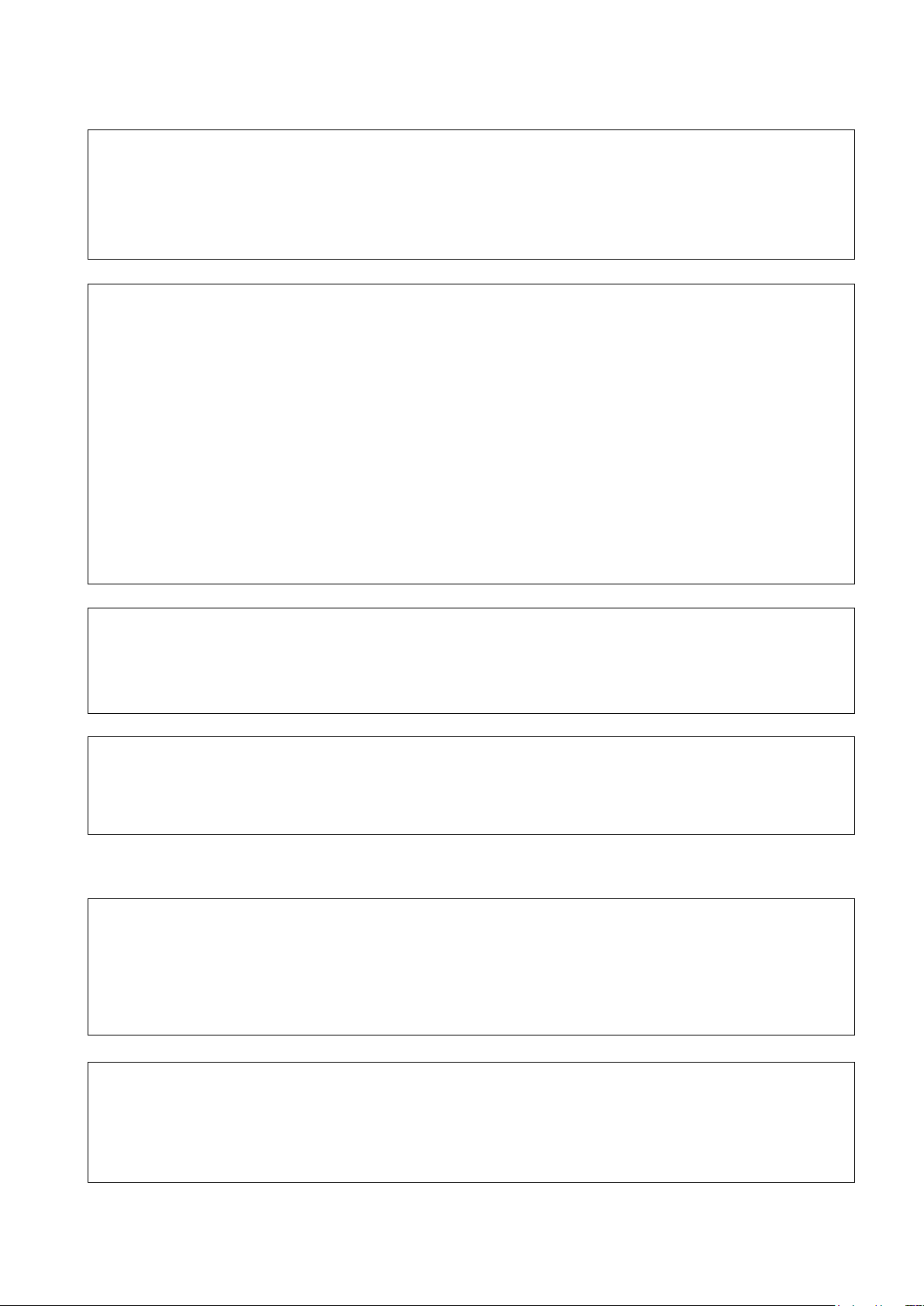
4
FCC COMPLIANCE STATEMENT
This device complies with Part 15 of the FCC Rules. Operation is subject
to the following two conditions: (1) this device may not cause harmful interference, and (2) this device must accept any interference received, including
interference that may cause undesired operation.
FCC INFORMATION: This equipment has been tested and found to
comply with the limits for a Class A digital device, pursuant to Part 15 of
the FCC Rules. These limits are designed to provide reasonable protection
against harmful interference when the equipment is operated in a commercial environment. This equipment generates, uses, and can radiate radio
frequency energy and, if not installed and used in accordance with the instruction manual, may cause harmful interference to radio communications.
Operation of this equipment in a residential area is likely to cause harmful interference in which case the user will be required to correct the interference
at his own expense.
CAUTION: Changes or modifications not expressly approved by the party
responsible for compliance could void the user’s authority to operate the
equipment.
This Class A digital apparatus complies with Canadian ICES-003.
Cet appareil nume
`
rique de la classe A est conforme a
´
la norme NMB-003 du
Canada.
WARNING
This is a Class A product. In a domestic environment this product may cause
radio interference in which case the user may be required to take adequate
measures.
CAUTION
RISK OF EXPLOSION IF BATTERY IS REPLACED BY AN INCORRECT TYPE.
DISPOSE OF USED BATTERIES ACCORDING TO THE INSTRUCTIONS.
CE COMPLIANCE STATEMENT
Page 4
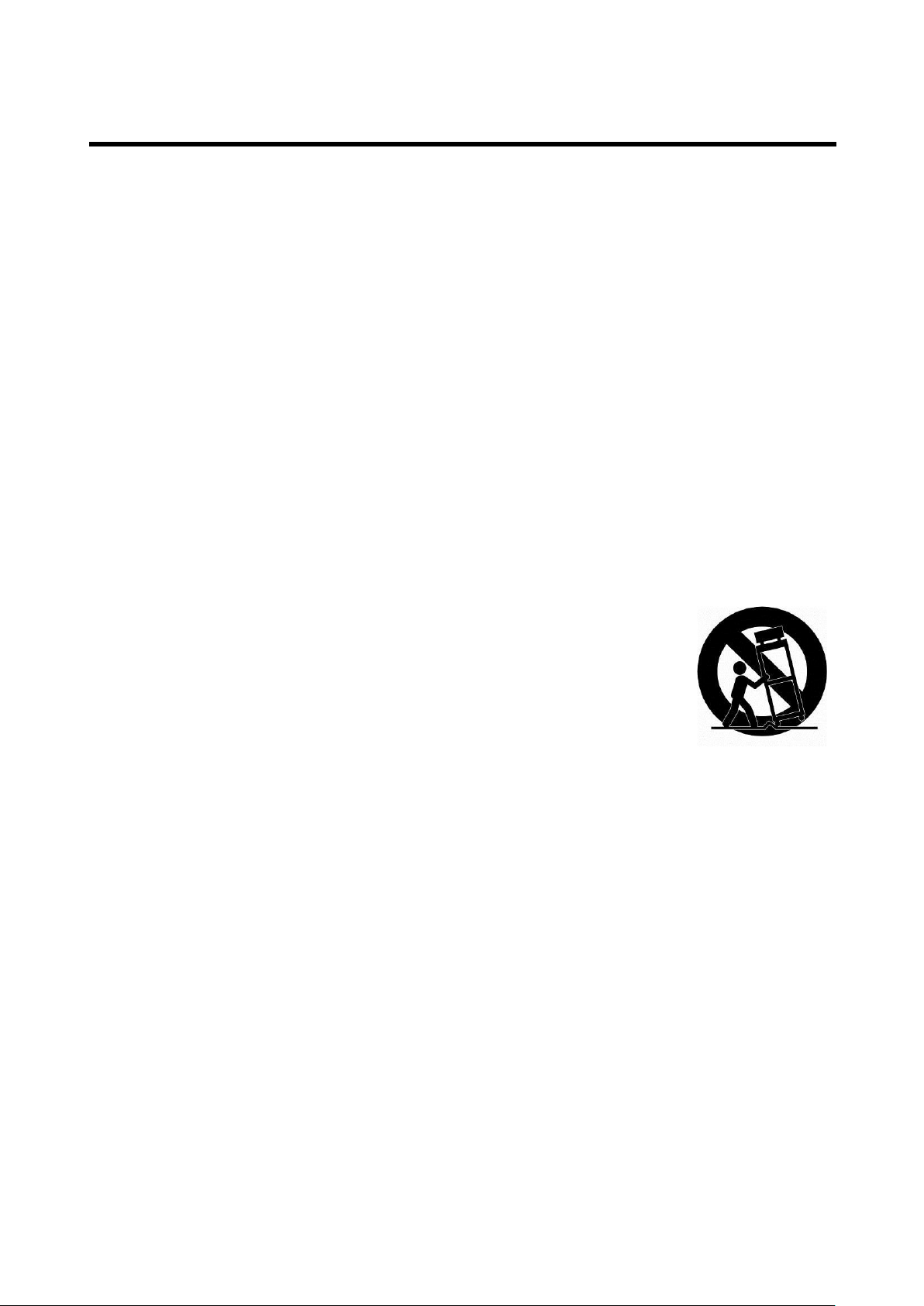
5
IMPORTANT SAFETY INSTRUCTIONS
1. Read these instructions.
2. Keep these instructions.
3. Heed all warnings.
4. Follow all instructions.
5. Do not use this apparatus near water.
6. Clean only with dry cloth.
7. Do not block any ventilation openings. Install in accordance with the manufacturer’s
instructions.
8. Do not install near any heat sources such as radiators, heat registers, stoves, or other
apparatus (including amplifiers) that produce heat.
9. Do not defeat the safety purpose of the polarized or grounding-type plug. A polarized
plug has two blades with one wider than the other. A grounding type plug has two
blades and a third grounding prong. The wide blade or the third prong is provided for
your safety. If the provided plug does not fit into your outlet, consult an electrician for
replacement of the obsolete outlet.
10. Protect the power cord from being walked on or pinched particularly at plugs,
convenience receptacles, and the point where they exit from the apparatus.
11. Only use attachments/accessories specified by the manufacturer.
12. Use only with the cart, stand, tripod, bracket, or table specified by
the manufacturer, or sold with the apparatus. When a cart is used,
use caution when moving the cart/apparatus combination to avoid
injury from tip-over.
13. Unplug this apparatus during lightning storms or when unused for
long periods of time.
14. Refer all servicing to qualified service personnel. Servicing is
required when the apparatus has been damaged in any way, such as power-supply
cord or plug is damaged, liquid has been spilled or objects have fallen into the
apparatus, the apparatus has been exposed to rain or moisture, does not operate
normally, or has been dropped.
15. CAUTION – THESE SERVICING INSTRUCTIONS ARE FOR USE BY QUALIFIED
SERVICE PERSONNEL ONLY. TO REDUCE THE RISK OF ELECTRIC SHOCK DO
NOT PERFORM ANY SERVICING OTHER THAN THAT CONTAINED IN THE
OPERATING INSTRUCTIONS UNLESS YOU ARE QUALIFIED TO DO SO.
16. Use satisfy clause 2.5 of IEC60950-1/UL60950-1 or Certified/Listed Class 2
power source only.
17. ITE is to be connected only to PoE networks without routing to the outside plant.
Page 5
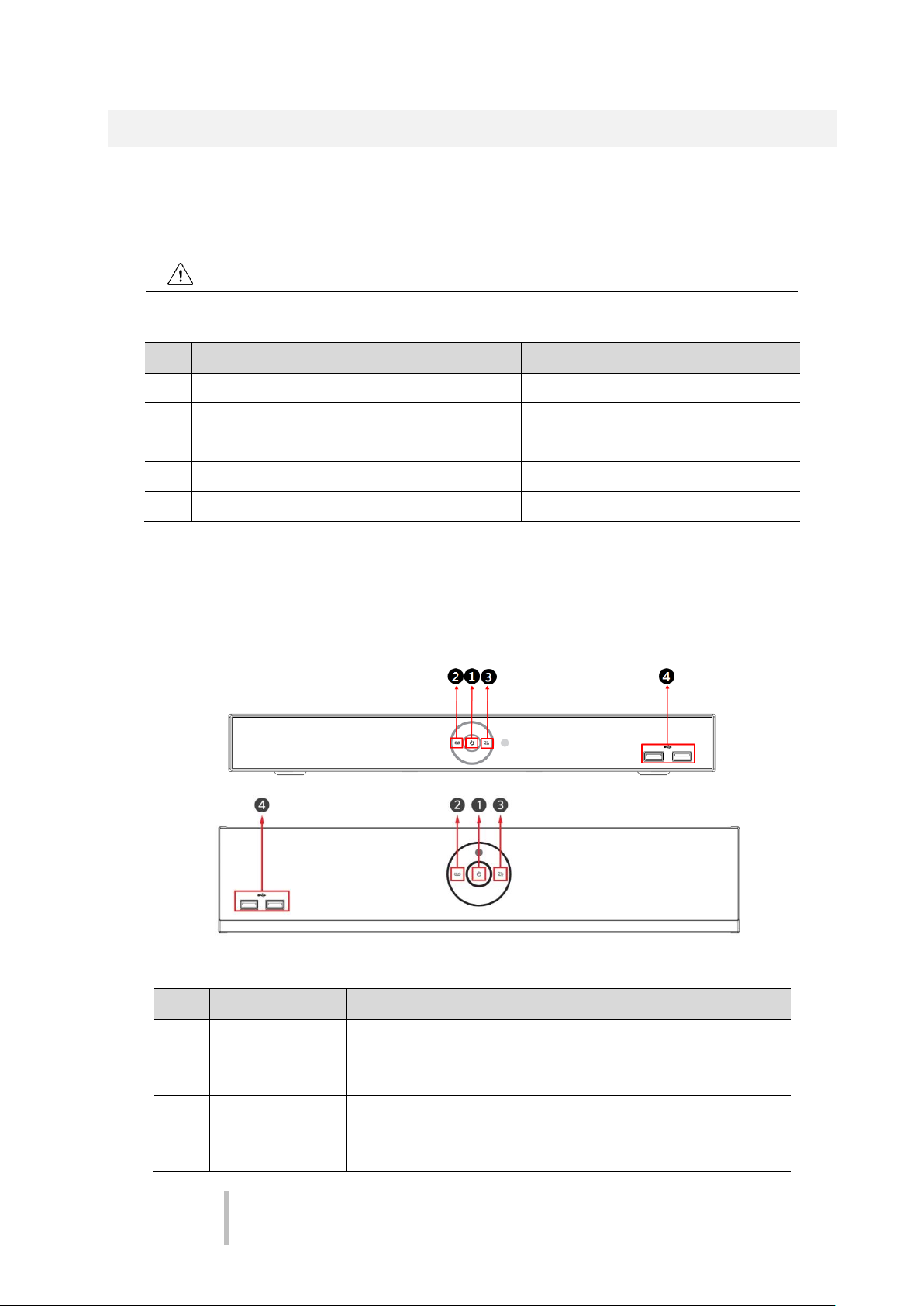
Quick Guide
Error! Use the Home tab to apply 제목 1 to the
text that you want to appear here.
1
Note
Please check all components involved.
No.
Name
No.
Name
1
NVR 2 DC Adapter(4/8ch only)
3
Power cord
4
Mouse
5
SATA cable
6
SATA power cable
7
HDD fixing screw
8
Rack mount bracket & screws
9
Program CD
10
Quick guide(This document)
No.
Name
Function
1
Power status LED
Pointing out device on/off.
2
Recording status
LED
Pointing out recording in process.
3
Network LED
With a network viewer, pointing out network in connection.
4
USB port
USB port is connected for USB mouse or firmware upgrade, and data
back-up.
1. Overview
Package Contents 1.1
The device package contents consist of the following:
Table 1-1 Package contents
NVR Description 1.2
Each part is listed in the below:
Figure 1-1 Name and Connection of each front section
Table 1-2 Name and Function of each front section
Page 6
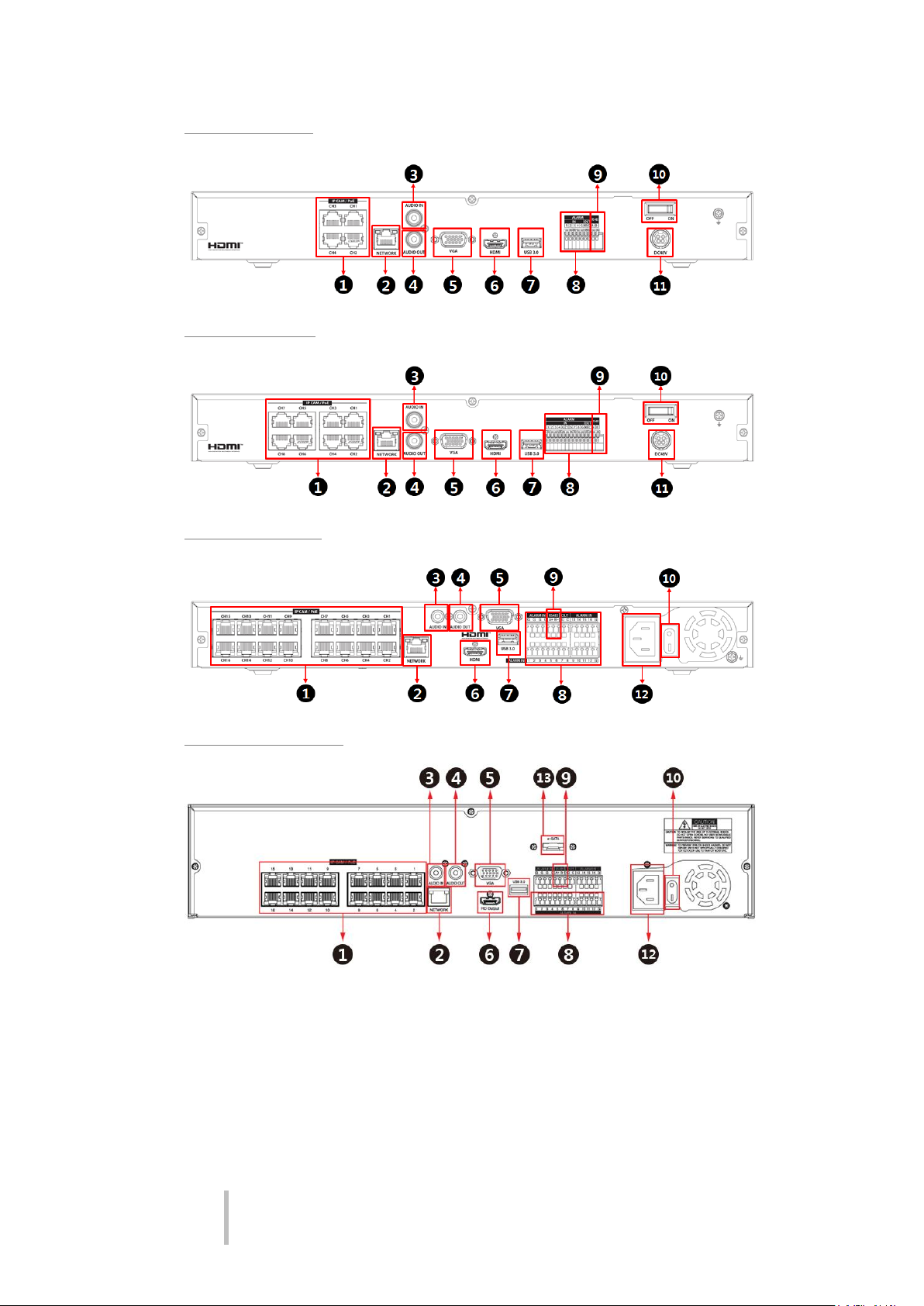
Quick Guide
Error! Use the Home tab to apply 제목 1 to the
text that you want to appear here.
2
4CH NVR(2HDDs)
8CH NVR(2HDDS)
16CH NVR(2HDDs)
16/32CH NVR(4HDDs)
Figure 1-2 Name and Connection of rear section of 4ch, 8ch and 16ch NVR
Page 7

Quick Guide
Error! Use the Home tab to apply 제목 1 to the
text that you want to appear here.
3
No.
Name
Function
1
IP CAM / PoE
IP camera input port, IEEE802.3at PoE support.
2
Network
Network connector.
3
Audio In
Audio input port.
4
Audio Out
Audio output port.
5
VGA
VGA output port.
6
HDMI
HDMI output port.
7
USB 3.0
USB 3.0 port is connected for data back-up.
8
Alarm In/Out
Alarm connector.
9
RS485
RS-485 communication connector.
10
Power Switch
Power On-Off.
11
DC48V
DC adapter input port.
12
AC POWER INPUT
AC Power cord input port.
13
e-SATA
e-SATA storage connection connector.
Table 1-3 Name and Function of rear section of 4ch, 8ch and 16ch NVR
Page 8

Quick Guide
Error! Use the Home tab to apply 제목 1 to the
text that you want to appear here.
4
Attention
Withdraw the mains plug before installing HDD to reduce the risk of injury or
electrical shock, or device malfunction.
Make sure to check the compatibility of HDD with the device.
2. Installation
This chapter describes the way to install NVR.
When installing a device, connect rear of the device with each port on the basis of below connection map.
Figure 2-1 Connection map
The device starts first like below sequences:
1
Installing HDD
2
Connecting with an exterior device
3
Starting a system
4
Setting a quick setup
Installing HDD 2.1
How to install HDD in the device:
1
Always switch off and unplug the unit.
2
Unscrew with a screw driver (+) and open the unit cover.
3
Install HDD in the bottom case.
4
Connect a data cable and power cable with HDD.
5
Close the cover and tighten screws.
Page 9

Quick Guide
Error! Use the Home tab to apply 제목 1 to the
text that you want to appear here.
5
Note
Installing new HDD might take more initialize time.
Note
Default ID & Password is admin/admin.
Click to see the MAC address.
If lost password, inform the MAC address to supplier to create temporary
password.
Attention
Default password must be changed at the Quick Setup – Account menu due to
security.
Starting System 2.2
Power supply begins with system operation as follows:
1
Switching on initialize with below icons in order.
2
With buzzer sounds, the start screen is presented.
3
In Log in screen, enter the ID, Password and press OK.
Quick Setup 2.3
2.3.1 Account
1
Set ID and Password.
Page 10

Quick Guide
Error! Use the Home tab to apply 제목 1 to the
text that you want to appear here.
6
Note
Default ID/Password is admin/admin.
The default password must be changed for security.
Max character length is 12.
Note
As for using many NVRs, set ID with difference.
Note
Video is not displayed through VGA port if set 3840x2160 resolution.
If resolution is set to 3840x2160 and a monitor that does not support this
resolution is connected to the HDMI port, it will automatically change to
1024x768 resolution.
A password can be used if it satisfies two or more in the following criteria:
1) It contains at least one lowercase English character.
2) It contains at least one uppercase English character.
3) It contains at least one special character. The special characters are “! @ # $ % ^ & * ( ) - + ...”
4) It contains at least one digit.
Its length must be at least 10 if it satisfies only two of the above criteria.
Its length must be at least 8 if it satisfies three or more of the above criteria.
2.3.2 System
How to set the system of Easy Installation:
1
Set each item in System setting screen.
Language: Select system language.
Device Name: Enter the device name.
Keyboard ID: To identify device usages in controlling NVR with RS485 through a keyboard
Selecting the device ID. In case of simultaneous use of equipment, set ID with difference.
HDMI/VGA: Set resolution of a monitor connected to the device.
Page 11

Quick Guide
Error! Use the Home tab to apply 제목 1 to the
text that you want to appear here.
7
2.3.3 Network
How to set the network of Easy Installation:
1
Set each item in Network setting screen.
WAN Port: Select whether to use static IP or dynamic IP.
IP Address, Subnet Mask, Gateway, DNS, and Port: As for dynamic IP, enter information in each
space.
2.3.4 Time/Date
1
Set each item in Time/Date setting screen.
Network Time Sync: Select network for synchronizing with time server.
System Time: Not for synchronizing with network time server, set the device time; otherwise
(applying for Daylight saving time), select DST.
Time Zone: Select time zone for the system being installed.
DST Start/End: For applying Daylight saving time, set the application period.
Page 12

Quick Guide
Error! Use the Home tab to apply 제목 1 to the
text that you want to appear here.
8
No.
Item
Description
1
Setup menu
Setting menu is located in the corner of upper screen.
2
Live screen
Show live video of connected cameras.
3
Launcher menu
Launcher menu is located in the corner of below screen.
4
Quick menu
Clicking the right button of a mouse displays Quick menu.
5
Add to CH
Move mouse cursor on the center of window to register IP camera
manually. See”3.3.1 Camera Registration” to display detailed
information about the camera registration.
3. Live Screen Configuration
UI screen is configured like below figure.
Page 13

Quick Guide
Error! Use the Home tab to apply 제목 1 to the
text that you want to appear here.
9
No.
Icon
Description
1
CH1 CAM1
Channel numbers and camera titles.
2 A camera with PTZ function.
PTZ control function in process.
Recording in alarm event mode.
Recording in motion event mode.
Recording in panic recording mode.
Recording in consecutive recording mode.
3 Video loss icon.
4 Mic on/off.
Speaker on/off.
6
Displaying present time and date.
Note
Chosen live screen is marked as a blue frame; mouse-located live screen is marked
as yellow one.
Icons in Live screen 3.1
Each icon in the live screen displays a present setting status or a function. UI screen consists of like
below.
Page 14

Quick Guide
Error! Use the Home tab to apply 제목 1 to the
text that you want to appear here.
10
No.
Item
Description
1
Log in/out status and logged in ID.
2
Date & Time
Displaying present date and time.
3
HDD
Displaying HDD capacity in use.
4
Moving to previous/next partition screen.
5
Displaying live screen in order set (toggle).
6
Selecting partition mode to mark in live screen (single screen, 4-, 9-, and 16partition).
7
Stopping or replaying selected live screen images (toggle).
8
Audio on or mute chosen live screen(toggle).
9
Instant recording for 10 seconds.
10
Make a backup video of users want.
11
Searching recording data (time, event, thumbnail, smart search, text and VCA).
12
Playback recorded data.
13
Starting immediate recording of selected channel.
14
Locking or releasing launcher menu (toggle).
Live Launcher menu 3.2
This chapter describes Launcher menu in the bottom of the screen.
Page 15

Quick Guide
Error! Use the Home tab to apply 제목 1 to the
text that you want to appear here.
11
No.
Item
Description
1
Screen Mode
Selecting the partition mode of live screen (Full, 2X2, 3X3, and 4x4).
2
Fisheye Filter
Selecting Fisheye filter. This menu is shown when fisheye camera
connected.
3
Zoom in
Magnifying selected live screen (Zoom out, 2 times, 4 times, and 8 times).
This menu is shown full screen mode only.
4
Freeze
Freezes the video selected live screen images (toggle on / off).
5
Speaker
Output/Mute
Turning on/off a sound speaker.
6
PTZ Control
Controlling PTZ function. This menu is shown when PTZ camera
connected.
7
Stop Alarm
Stopping monitoring alarm output and event.
8
Text Overlay
POS text overlayed on the screen. This menu is show when enable Text
menu.
9
Playback
Playing selected live screen images (before 30 sec, 1 min, 5 min, 10 min,
30 min, 1-hour, Go to last play time, and Go to last record time).
10
Search
Searching recording data (time, event, thumbnail, smart search, text and
VCA).
11
Backup
Backup video to USB drive.
12
Setup
Opens the NVRs main set up menu.
13
Warp
Monitor and control for remote recorder.
14
Camera
Registration
Opens a pop-up menu for IP camera registration.
15
Status
Opens a pop-up menu showing: device system log, event, and recording
status (system log, event, and record).
Quick menu 3.3
This chapter depicts Quick menu when users click the right button of the mouse in live screen.
Page 16

Quick Guide
Error! Use the Home tab to apply 제목 1 to the
text that you want to appear here.
12
No.
Item
Description
16
Log in/Log out
Log in/Log out.
17
Shutdown
Shuts down or restarts the device (shutdown, restart).
No.
Item
Description
1
Search the connected IP cameras.
2
Auto Assign
Automatically assign the channel windows.
3
Port
Show the detected camera port (WAN, PoE).
4
Assign
Selecting the channel windows manually.
5
Model
Show detected camera model number.
6
IP
Show detected camera IP address.
7
Status
Show connection status.
8
Priority
Select IP Address or Zero conf IP. When camera have IP address and zero
conf IP, NVR display selected priority address.
9
Add Manually
Select channel and click to open manual add window.
3.3.1 Camera Registration
Users can register the IP cameras
Page 17

Quick Guide
Error! Use the Home tab to apply 제목 1 to the
text that you want to appear here.
13
Note
Setup screen is available to click Setup in Quick menu by clicking the right button
of the mouse.
No.
Item
Description
1
SYSTEM
Setting the system environment.
2
CAMERA
Setting the camera.
3
DEVICE
Setting the non-camera devices connected to the NVR.
4
RECORD
Setting the recording parameters.
5
EVENT
Setting each event.
6
NETWORK
Setting the network environment.
Note
For more details on each section within the Set Up menu, please refer to the main
manual contained on the CD supplied with the NVR.
4. Setup menu
This chapter describes Setup menu in the upper side of the screen.
Selecting the menu opens the setting screen.
