Page 1

QUICK GUIDE
MINI DOME NETWORK CAMERA
Please read this manual thoroughly before use and keep it handy for future reference.
Page 2
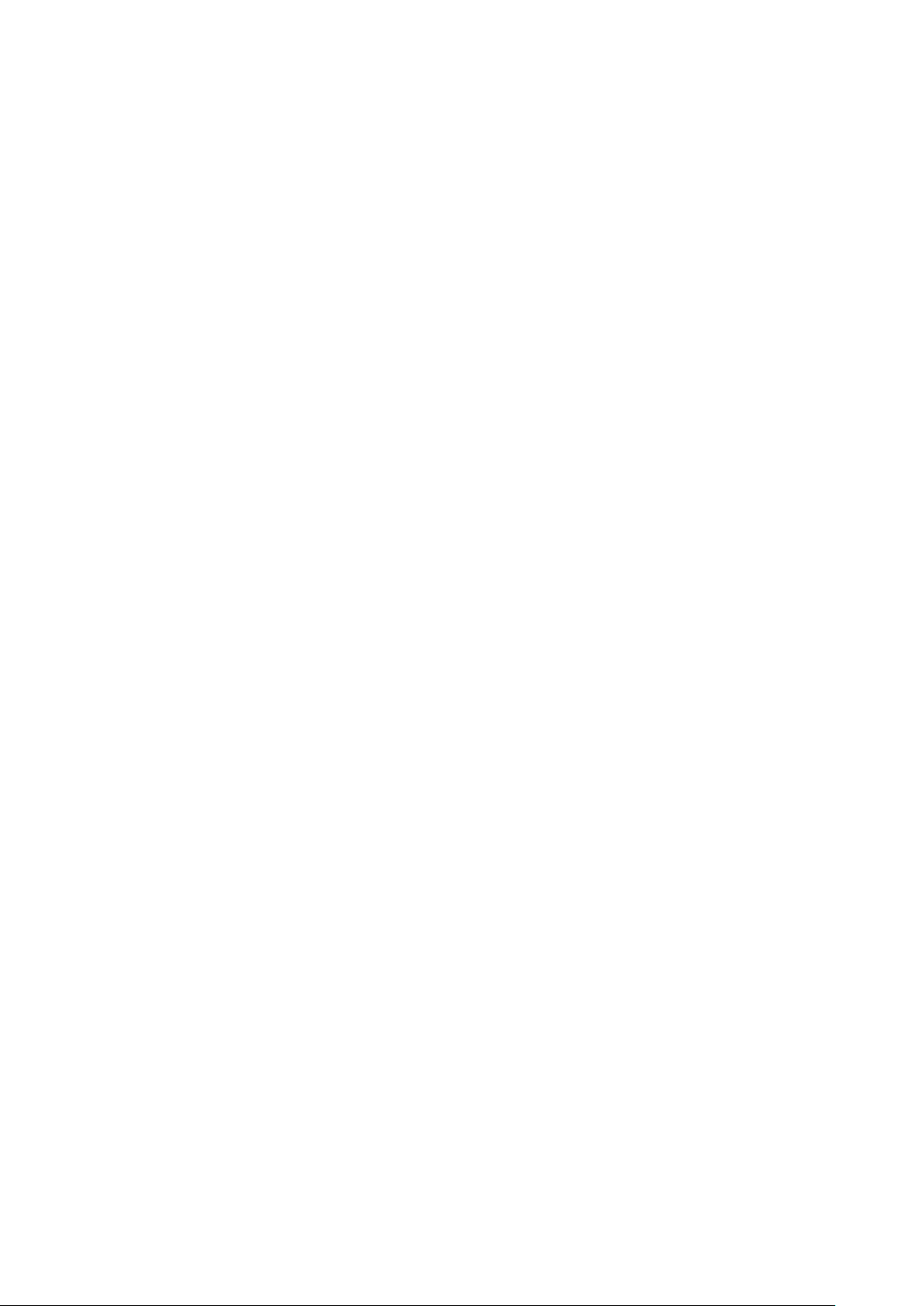
2
Page 3
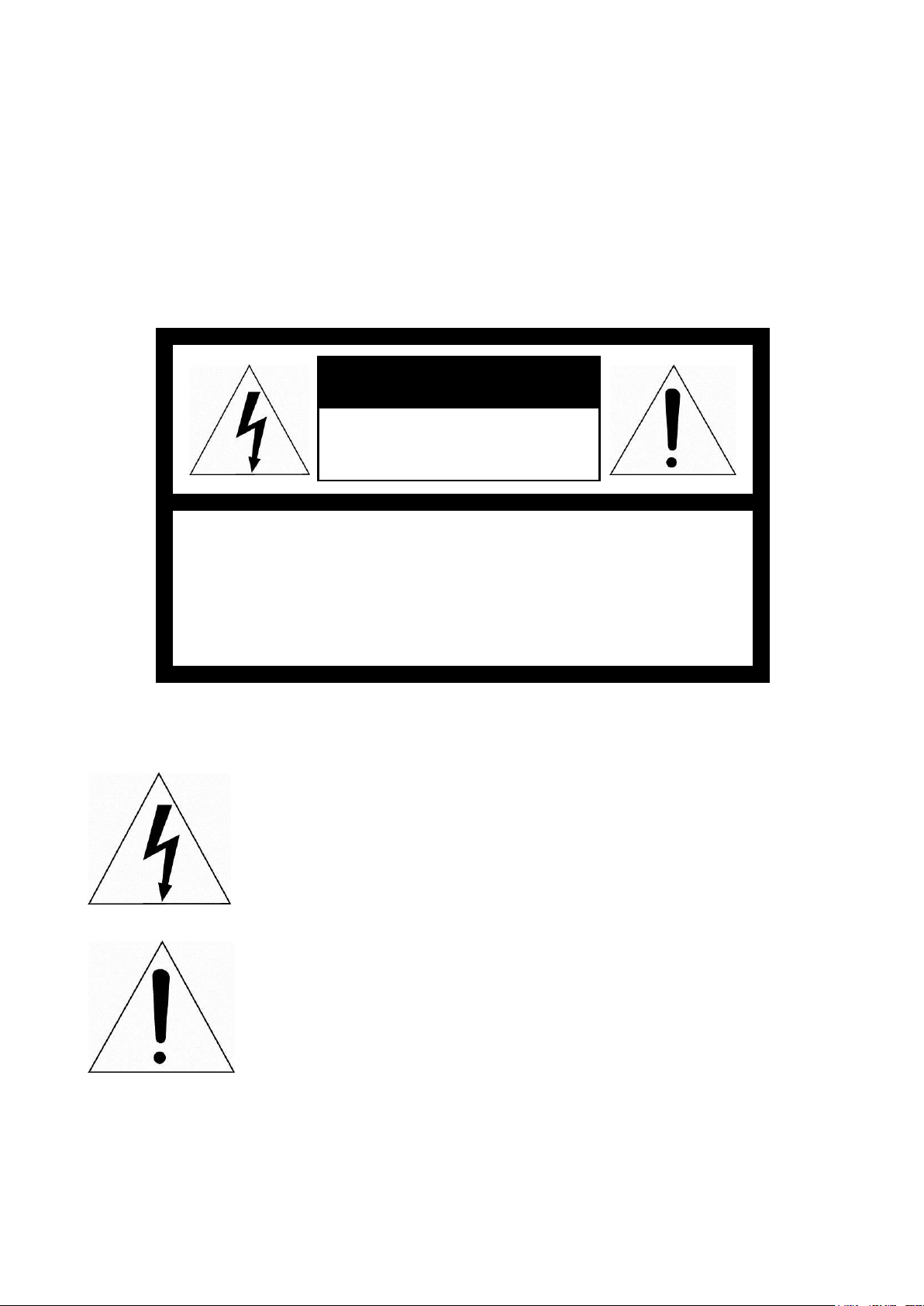
CAUTION
RISK OF ELECTRIC SHOCK
DO NOT OPEN
CAUTION: TO REDUCE THE RISK OF ELECTRIC SHOCK,
DO NOT REMOVE COVER (OR BACK)
NO USER-SERVICEABLE PARTS INSIDE.
REFER SERVICING TO QUALIFIED SERVICE PERSONNEL.
WARNING
TO REDUCE THE RISK OF FIRE OR ELECTRIC SHOCK, DO
NOT EXPOSE THIS PRODUCT TO RAIN OR MOISTURE. DO
NOT INSERT ANY METALLIC OBJECTS THROUGH THE
VENTILATION GRILLS OR OTHER OPENINGS ON THE
EQUIPMENT.
CAUTION
EXPLANATION OF GRAPHICAL SYMBOLS
The lightning flash with arrowhead symbol, within an
equilateral triangle, is intended to alert the user to the
presence of uninsulated “dangerous voltage” within
the product’s enclosure that may be of sufficient
magnitude to constitute a risk of electric shock to
persons.
The exclamation point within an equilateral triangle is
intended to alert the user to the presence of
important operating and maintenance (servicing)
instructions in the literature accompanying the
appliance.
3
Page 4
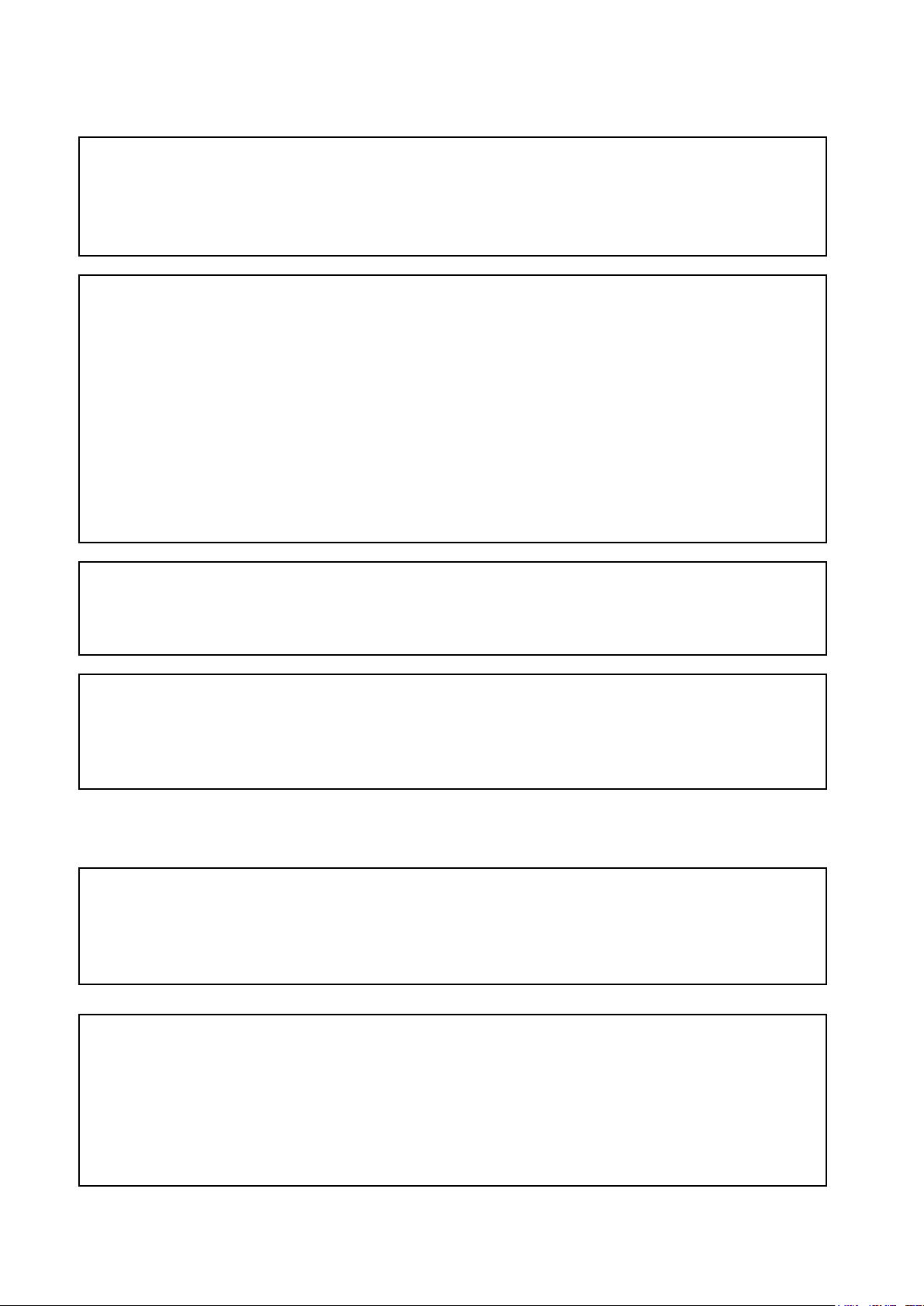
FCC COMPLIANCE STATEMENT
This device complies with Part 15 of the FCC Rules. Operation is subject
to the following two conditions: (1) this device may not cause harmful
interference, and (2) this device must accept any interference received,
including interference that may cause undesired operation.
FCC INFORMATION: This equipment has been tested and found to
comply with the limits for a Class A digital device, pursuant to Part 15 of
the FCC Rules. These limits are designed to provide reasonable
protection against harmful interference when the equipment is operated in
a commercial environment. This equipment generates, uses, and can
radiate radio frequency energy and, if not installed and used in
accordance with the instruction manual, may cause harmful interference to
radio communications. Operation of this equipment in a residential area is
likely to cause harmful interference in which case the user will be required
to correct the interference at his own expense.
CAUTION: Changes or modifications not expressly approved by the party
responsible for compliance could void the user’s authority to operate the
equipment.
This Class A digital apparatus complies with Canadian ICES-003.
Cet appareil numérique de la classe A est conforme à la norme
NMB-003 du Canada.
WARNING
This is a Class A product. In a domestic environment this product may
cause radio interference in which case the user may be required to take
adequate measures.
CAUTION
RISK OF EXPLOSION IF BATTERY IS REPLACED
BY AN INCORRECT TYPE.
DISPOSE OF USED BATTERIES ACCORDING
TO THE INSTRUCTIONS.
CE COMPLIANCE STATEMENT
4
Page 5
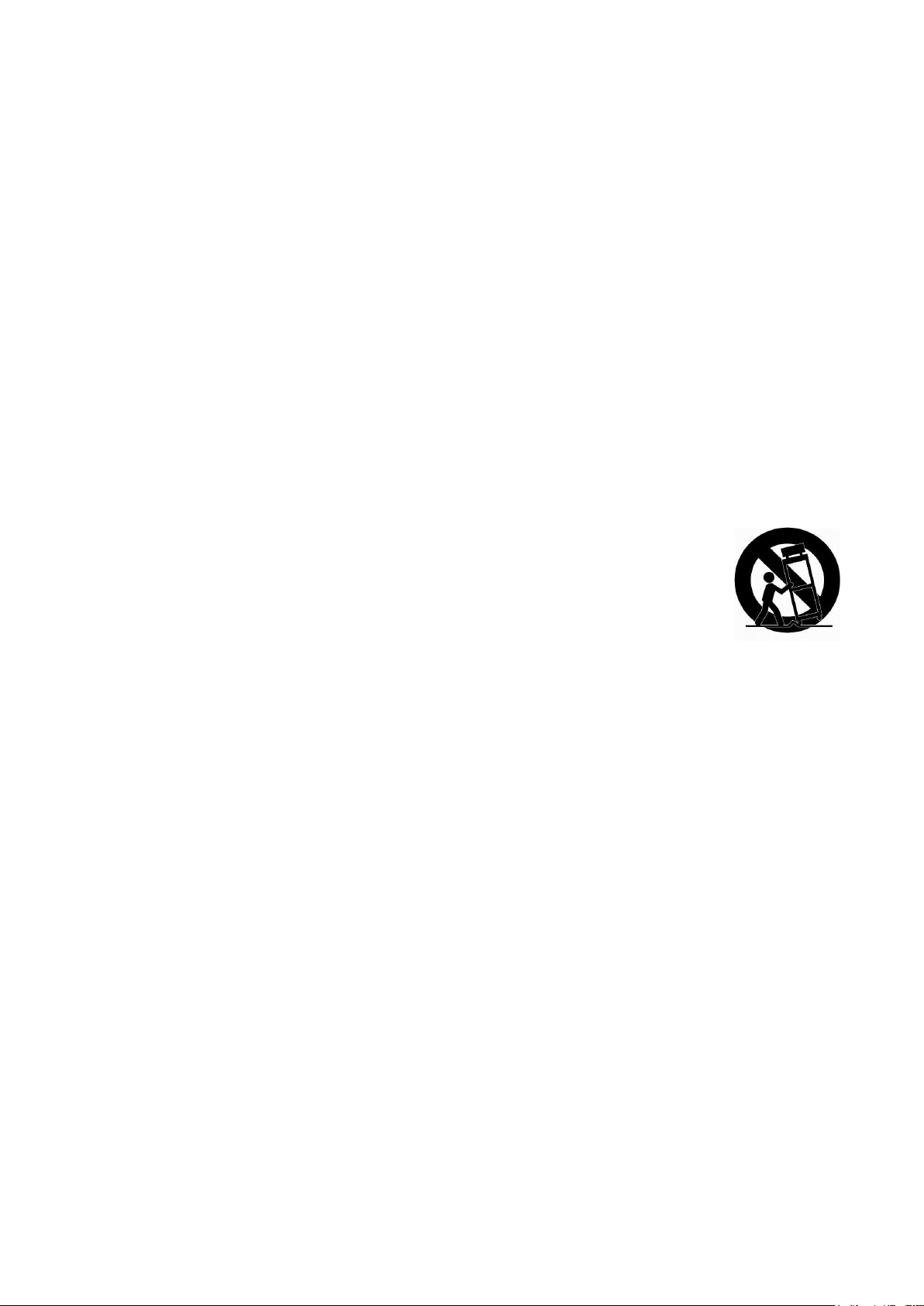
IMPORTANT SAFETY INSTRUCTIONS
1.
Read these instructions.
2.
Keep these instructions.
3.
Heed all warnings.
4.
Follow all instructions.
5.
Do not use this apparatus near water.
6.
Clean only with dry cloth.
7.
Do not block any ventilation openings. Install in accordance with the manufacturer’s instructions.
8.
Do not install near any heat sources such as radiators, heat registers, stoves, or other
apparatus (including amplifiers) that produce heat.
9.
Do not defeat the safety purpose of the polarized or grounding-type plug. A polarized plug has
two blades with one wider than the other. A grounding type plug has two blades and a third
grounding prong. The wide blade or the third prong is provided for your safety. If the provided
plug does not fit into your outlet, consult an electrician for replacement of the obsolete outlet.
10.
Protect the power cord from being walked on or pinched particularly at plugs, convenience
receptacles, and the point where they exit from the apparatus.
11.
Only use attachments/accessories specified by the manufacturer.
12.
Use only with the cart, stand, tripod, bracket, or table specified by the
manufacturer, or sold with the apparatus. When a cart is used, use caution
when moving the cart/apparatus combination to avoid injury from tip-over.
13.
Unplug this apparatus during lightning storms or when unused for long periods
of time.
14.
Refer all servicing to qualified service personnel. Servicing is required when the apparatus has
been damaged in any way, such as power-supply cord or plug is damaged, liquid has been
spilled or objects have fallen into the apparatus, the apparatus has been exposed to rain or
moisture, does not operate normally, or has been dropped.
15.
CAUTION : These servicing instructions are for use by qualified service personnel only.
To reduce the risk of electric shock do not perform any servicing other than that
contained in the operating instructions unless you are qualified to do so.
16.
Use satisfy clause 2.5 of IEC60950-1/UL60950-1 or Certified/Listed Class 2 power source
only.
17.
ITE is to be connected only to PoE networks without routing to the outside plant.
18.
This product is intended to be supplied by a Listed Power Supply Unit marked “Class 2”
or “LPS” and rated from 12 Vdc, 380 mA.
19.
The wired LAN hub providing power over the Ethernet (PoE) in accordance with IEEE
802-3af shall be a UL Listed device with the output evaluated as a Limited Power Source
as defined in UL60950-1.
20.
Unit is intended for installation in a Network Environment 0 as defined in IEC TR 62102.
As such, associated Ethernet wiring shall be limited to inside the building.
21.
CAUTION : Risk of Explosion if Battery is replaced by an Incorrect Type. Dispose of
Used Batteries According to the Instructions.
ATTENTION : II y a danger d’explosion s’il y a remplacement incorrect de la batterie.
Remplacer uniquement avec une batterie du même type ou d’un type équivalent
recommandé par le constructeur. Mettre au rebut les batteries usagées conformément
aux instructions du fabricant.
5
Page 6
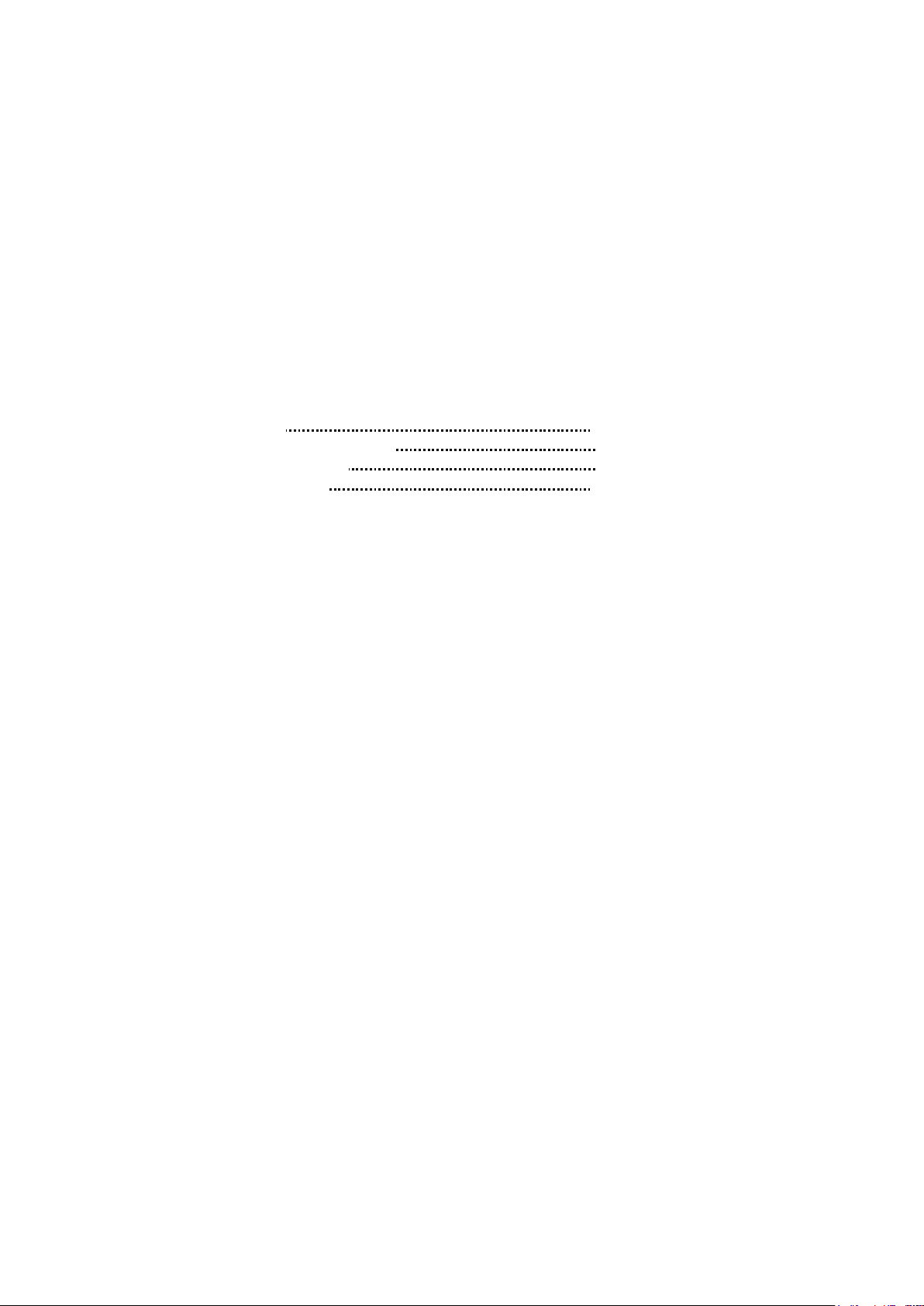
1 Introduction
The network camera supports the network service for a sensor image with progressive scan, which
can be monitored on a real-time screen regardless of distances and locations. By using its
dedicated program, many users are able to have an access to the network camera at once or a
single user can monitor various network cameras at the same time. It also enables users to play,
store and retrieve a monitoring image by using a PC. All the settings and real-time monitoring
screens are also provided through an access to the web.
The network camera is fully featured for security surveillance and remote monitoring needs. It is
based on the DSP compression chip, and makes it available on the network as real-time, full frame
rate Motion JPEG and H.264 video streams.
1.1 Components
This system comes with the following components;
* Camera 1
* Installation Guide/CD 1
* Desiccant Pack 1
* Accessory kit 1
6
Page 7

2 Installation
2.1 Installation
Rubber Washers (Waterproof)
Desiccant Pack
7
Page 8

2.2 Basic Configuration of Camera System
No.
Connector
Description
1
RJ-45
Ethernet, RJ-45 port compatible with
10/100Mbps having PoE Modular Jack
2
DC Jack
Main Power, DC Jack, DC 12V
1
2
Connection
The camera must be installed by qualified service personnel in accordance with all local and
federal electrical and building codes.
Dimension
8
Page 9

2.3 Micro-SD Card Insertion
User can install and change Micro-SD card as shown in the following picture.
2.4 Connections
• Connecting the Network
Connect a standard RJ-45 cable to the network port of the camera. Generally a crossover
cable is used for directly connection to PC, while a direct cable is used for connection to a
hub.
• Connecting the Power
Connect power of 12VDC for the camera.
When using a 12VDC adapter, connect the positive (+) pole to the ‘+’ position and the
negative (-) pole to the ‘-’ position.
Use satisfy clause 2.5 of IEC60950-1/UL60950-1 or Certified/Listed Class 2 power source
only.
– Be careful not to reverse the polarity when you connect the power cable.
9
Page 10

2.5. Network Connection & IP assignment
The camera supports the operation through the network. When a camera is first connected to the
network, it is necessary to allocate an IP address to the device with the SmartManager utility on
the CD. (Default IP 192.168.30.220)
1) Connect the network camera/device to the network and power up.
2) Start SmartManager utility (Start > All programs > SmartManager > SmartManager).
The main window will display, and after a short while any network devices connected to the
network will be displayed in the list.
3) Select the camera on the list and click right button of the mouse. You can see the pop-up menu
as below.
4) Select Assign IP Address. The Assign IP window will display. Enter the required IP address.
NOTE: For more information, refer to the SmartManager User’s Manual.
10
Page 11

3 Operation
The network camera can be used with Windows operating system and browsers. The
recommended browsers are Internet Explorer, Safari, Firefox, Opera and Google Chrome with
Windows.
NOTE: To view streaming video in Microsoft Internet Explorer, set your browser to allow ActiveX
controls.
3.1 Access from a browser
1. Start a browser (Internet Explorer).
2. Enter the IP address or host name of the network camera in the Location/Address field of your
browser.
3. You can see a starting page. Click Live View, Playback, or Setup to enter web page.
4. The network cameras Live View page appears in your browser.
11
Page 12

3.2 Access from the internet
Once connected, the network camera is accessible on your local network (LAN). To access the
network camera from the Internet you must configure your broadband router to allow incoming data
traffic to the network camera. To do this, enable the NAT traversal feature, which will attempt to
automatically configure the router to allow access to the network camera. This is enabled from
Setup > System > Network > NAT. For more information, please see “System > Network > NAT” of
User’s Manual.
3.3 Setting the admin password over a secure connection
To gain access to the product, the password for the default administrator user must be set. This is
done in the Admin Password dialog, which is displayed when the network camera is accessed for
the setup at the first time. Enter your admin name and password, set by the administrator.
NOTE: The default administrator user name and password is admin. If the password is lost, the
network camera must be reset to the factory default settings. Please see Resetting to the
factory default settings.
To prevent network eavesdropping when setting the admin password, this can be done via an
encrypted HTTPS connection, which requires an HTTPS certificate (see NOTE below). To set the
password via a standard HTTP connection, enter it directly in the first dialog shown below. To set
the password via an encrypted HTTPS connection, please see “System > Security > HTTPS” of
User’s Manual.
NOTE: HTTPS (Hypertext Transfer Protocol over SSL) is a protocol used to encrypt the traffic
between web browsers and servers. The HTTPS certificate controls the encrypted
exchange of information.
12
Page 13

3.4 Live View Page
The Live View page comes in several screen modes: 1920x1080, 1280x1024, 1280x720(960),
1024x768, 704x480(576), 640x480(360) and 320x240. Users are allowed to select the most
suitable one out of those modes. Adjust the mode in accordance with your PC specifications and
monitoring purposes.
1) General controls
Live View Page Playback Page Setup Page Help Page
The video drop-down list allows you to select a customized or preprogrammed
video stream on the Live View page. Stream profiles are configured under Setup
> Basic Configuration > Video & Image. For more information, please see “Basic
Configuration > Video & Image” of User’s Manual.
The resolution drop-down list allows you to select the most suitable one out
of video resolutions to be displayed on Live View page.
The protocol drop-down list allows you to select which combination of protocols
and methods to use depending on your viewing requirements, and on the
properties of your network.
The preset drop-down list allows you to select the preset number for the PTZ
camera being used..
13
Page 14

2) Control toolbar
The live viewer toolbar is available in the web browser page only. It displays the following
buttons:
The Stop button stops the video stream being played. Pressing the key again toggles the
play and stop.
The Play button connects to the network camera or starts playing a video stream.
The Pause button pauses the video stream being played.
The Snapshot button takes a snapshot of the current image. The location where the image
is saved can be specified.
The Digital Zoom button activates a zoom-in or zoom-out function for video image on the
live screen.
The Full Screen button causes the video image to fill the entire screen area. No other
windows will be visible. Press the ’Esc’ button on the computer keyboard to cancel full
screen view.
The Manual Trigger button activates a pop-up window to manually start or stop the event.
The VCA button shows/hides VCA rule setting and detected objects.
The Face Detector button shows/hides detected faces.
The Speaker button activates/deactivates external speaker.
The Mic button activates/deactivates microphone input.
Use this scale to control the volume of the speakers and microphones.
NOTE1: VCA and Face Detector buttons appear only when each function is activated.
NOTE2: VCA and Face Detector works exclusively to each other.
3) Video Streams
The network camera provides several images and video stream formats. Your requirements and
the properties of your network will determine the type you use.
The Live View page in the network camera provides access to H.264 and Motion JPEG video
streams, and to the list of available video streams. Other applications and clients can also
access these video streams/images directly, without going via the Live View page.
14
Page 15

3.5 Playback
The Playback window contains a list of recordings made to the memory card. It shows each
recording’s start time, length, the event type used to start the recording, calendar and time slice bar
indicates if the recording is existed or not.
The description of playback window follows.
1) Video Screen
You can see the video screen when playing the video clip in the Micro SD memory.
2) Playback Buttons
To view a recording data in the SD local storage, select it from the list and click the Playback
buttons.
Go to the first: go to the beginning of the video clip.
Fast backward play: fast play backward of the video clip.
Backward play: play backward of the video clip.
Step backward play: go back one frame of the video clip.
Pause: pause playback of the video clip.
Step forward play: go forward one frame of the video clip.
Forward Play: play forward the video clip.
Fast forward play: play fast forward of the video clip.
Go to the last: go to the end of the video clip.
Clip copy: copy the video clip.
Zoom In: zoom in the video clip.
Full Screen: display full screen of the video.
15
Page 16

3) Time Chart
Display an hour-based search screen for the chosen date. If there is recording data, a blue
section will be displayed on a 24-hour basis. If you select a particular hour in the chart, a yellow
square on the hour will be displayed.
4) Speaker Control Bar
Use this scale to control the volume of the speakers.
5) Search Calendar
Search results from the SD local storage in the network camera connected are displayed
monthly. If there is a recorded data for a particular date, a blue square on the date will be
displayed. If you select a particular date in the calendar, a yellow square on the date will be
displayed.
6) Play Time
Displays time of the video playing.
7) Event Search Window
Select a search option in the drop-down list and click GO button. You can also enter the time
period for searching. If you click Start Date or End Date zone, displays Search Calendar.
8) Event List Window
Event List displays the event(s) that were recorded in the SD local storage. Select a list and
click the play button. The video clip will be played.
16
Page 17

3.6 Network Camera Setup
This section describes how to configure the network camera.
Administrator has unrestricted access to all the Setup tools, whereas Operators have access to the
settings of Basic Configuration, which are Live View, Video & Image, Audio, Event, Dome
Configuration, and System.
You can configure the network camera by clicking Setup either in the first connection page or the
top second-right button of the Live View page. Accessing the network camera from a computer for
the first time opens the Admin Password dialog box. Enter your administrator or operator id and
password to get into setup page.
NOTE: If the password is lost, the network camera must be reset to the factory default settings.
Please see “Resetting to the Factory Default Setting”.
3.7 Resetting to the factory default settings
To reset the network camera to the original factory settings, go to the Setup > System >
Maintenance web page (described in “System > Maintenance” of User’s Manual) or use the Reset
button on the network camera, as described below:
17
Page 18

• Using the Reset button:
Follow the instructions below to reset the network camera to the factory default settings using the
Reset button.
1. Switch off the network camera by disconnecting the power adapter.
2. Press and hold the Reset button on the board with your finger while reconnecting the power.
3. Keep the Reset button pressed for about 2 seconds.
5. Release the Reset button.
6. The network camera resets to factory defaults and restarts after completing the factory reset.
CAUTION: When performing a Factory Reset, you will lose any settings that have been saved.
(Default IP 192.168.30.220)
System Requirement for Web Browser
• Operating System: Microsoft Windows OS Series
• CPU: Intel Core 2 Duo 2GHz or higher, 1GB RAM or more, 10GB free disk or higher
• VGA: AGP, Video RAM 32MB or higher (1024x768, 24bpp or higher)
General Performance Considerations
When setting up your system, it is important to consider how various settings and situations will
affect performance. Some factors affect the amount of bandwidth (the bit rate) required, others can
affect the frame rate, and some affect both. If the load on the CPU reaches its maximum, this will
also affect the frame rate.
The following factors are among the most important to consider:
• High image resolutions and/or lower compression levels (or high bitrates) result in larger
images. Frame rate and Bandwidth affected.
• Accessing both Motion JPEG and H.264 video streams simultaneously. Frame rate and
bandwidth affected.
• Heavy network utilization due to poor infrastructure. Frame rate and Bandwidth affected.
• Heavy network utilization via wireless router due to poor infrastructure. Frame rate and
bandwidth affected.
• Viewing on poorly performing client PCs lowers perceived performance. Frame rate affected.
18
Page 19

19
Page 20

MINI DOME NETWORK CAMERA
20
5030xxxxA
