ATV mle215w User Manual
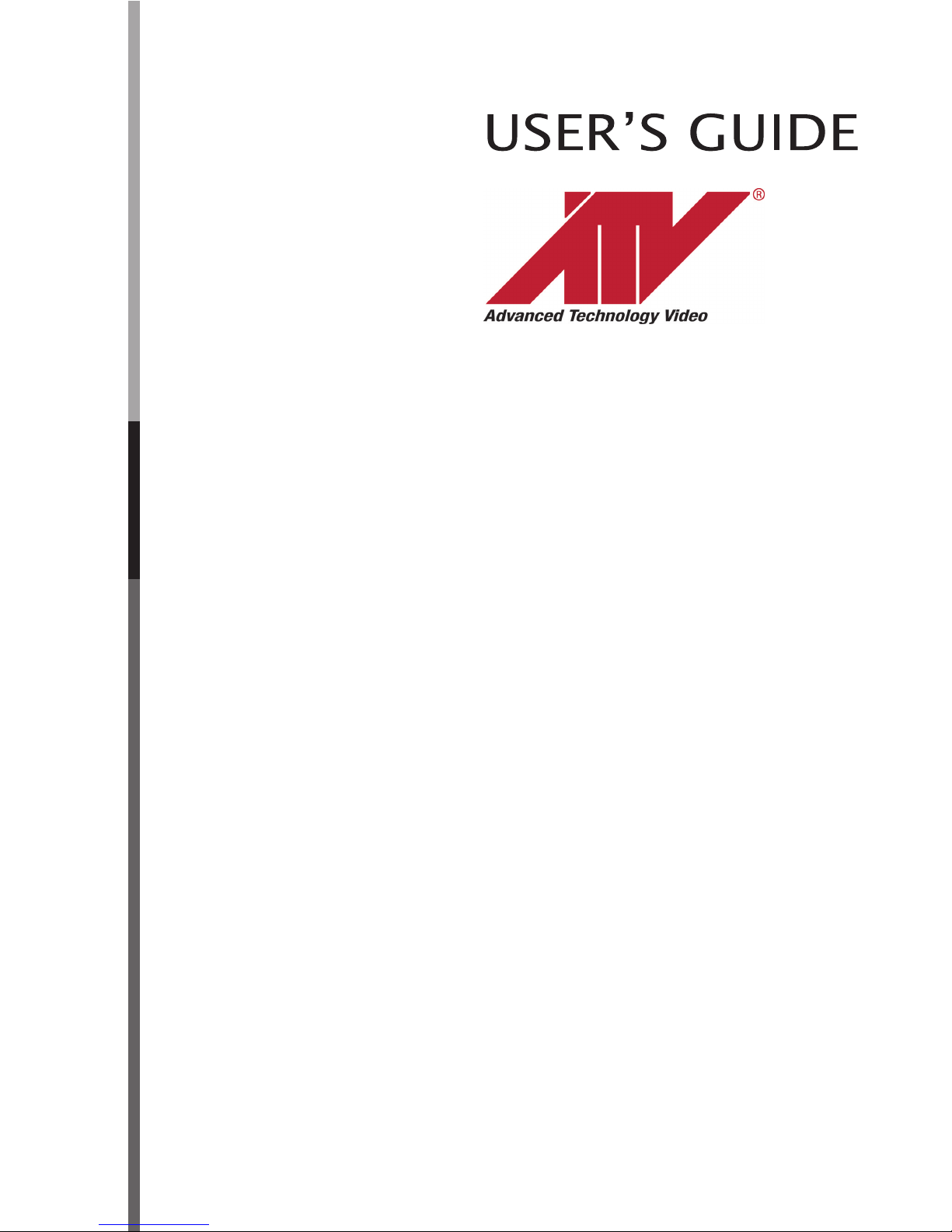
21.5" CCTV LED MONITOR
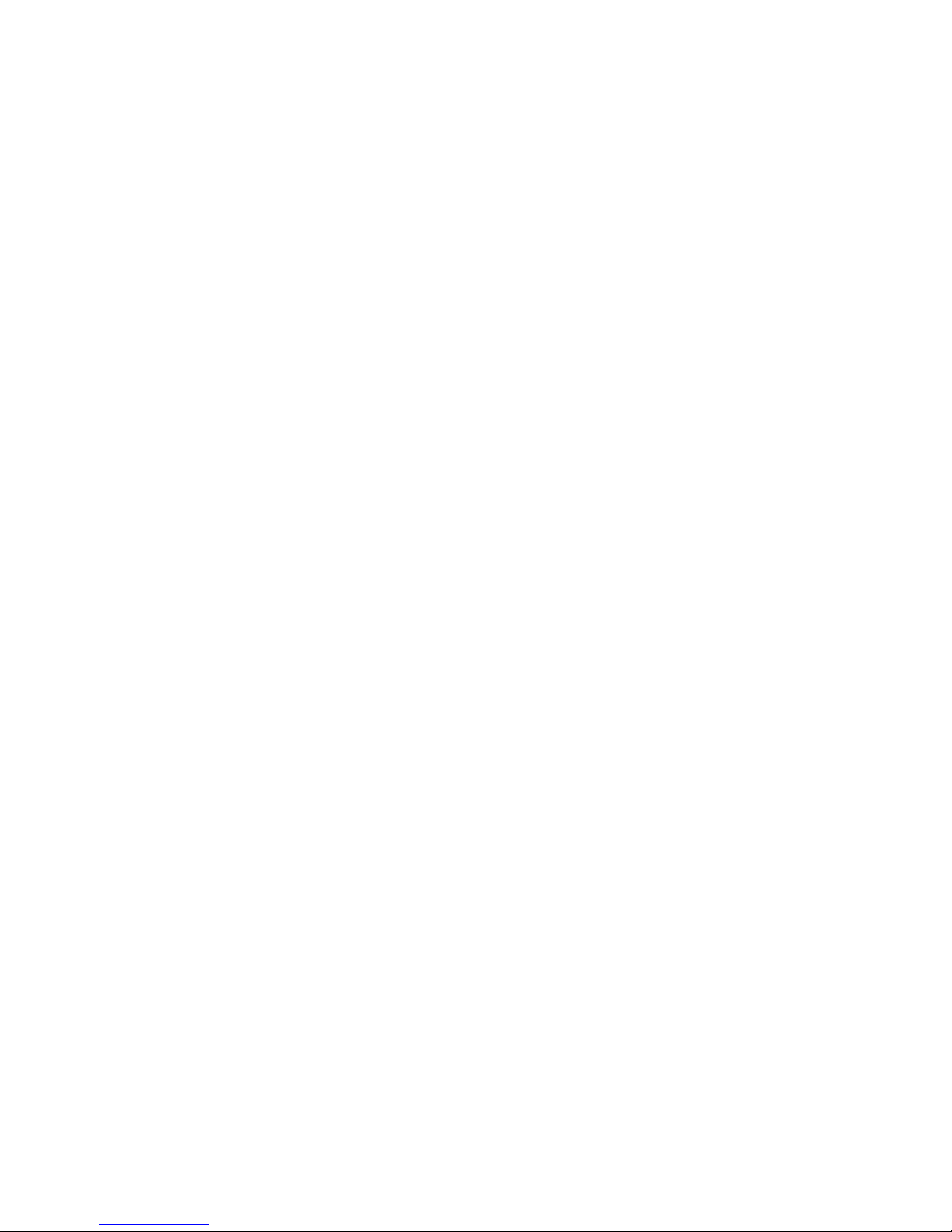
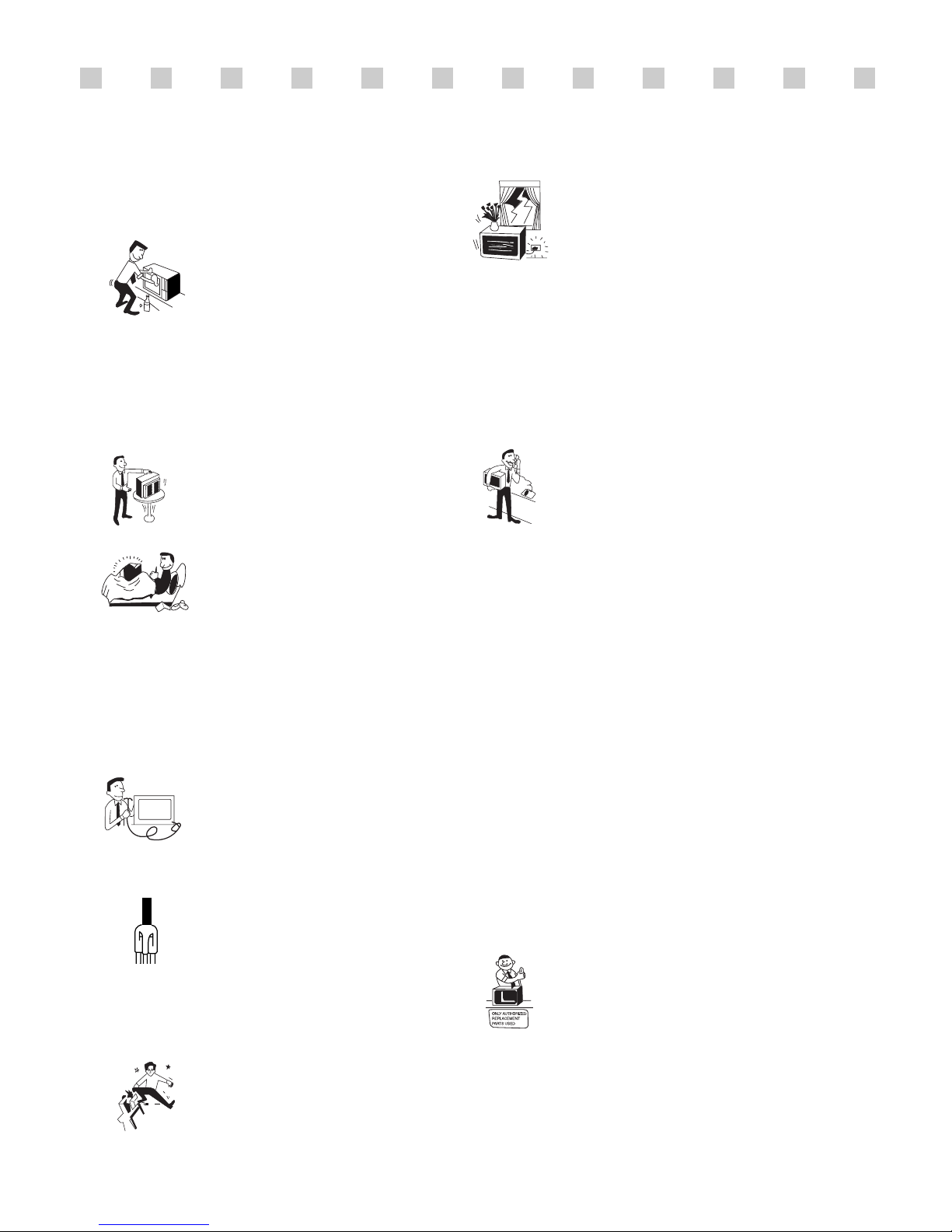
1. Read all of these instructions.
2. Save these instructions for later use.
3. Unplug this monitor from the
wall outlet before cleaning. Do not
use liquid cleaners or aerosol
cleaners. Use a damp cloth for
cleaning.
4. Do not use attachments not recommended by
the monitor manufacturer as they may cause
hazards.
5. Do not use this monitor near water, e.g., near a
bathtub, washbowl, kitchen sink, or laundry tub,
in a wet basement, or near a swimming pool, etc.
6. Do not place this monitor on an
unstable cart, stand, or table. The
monitor may fall, causing serious
injury to a child or adult, and
serious damage to the appliance.
7. Slots and openings in the
cabinet and the back or bottom are
provided for ventilation, to ensure
reliable operation of the monitor,
and to protect it from overheating.
These openings must not be blocked or covered.
The openings should never be blocked by
placing the monitor on a bed, sofa, rug, or other
similar surface. This monitor should never be
placed near or over a radiator or heat register.
This monitor should not be placed in a built-in
installation such as a bookcase unless proper
ventilation is provided.
8. This monitor should be operated
only from the type of power source
indicated on the marking label. If
you are not sure of the power
supplied to your home, consult
your monitor dealer or local power company.
9. This monitor is equipped with a
3-wire grounding-type plug, That
is, a plug having a third
(grounding) pin. This plug will
only fit into a grounding-type
power outlet. This is a safety feature. If you are
unable to insert the plug into the outlet, contact
your electrician to replace your obsolete outlet.
Do not defeat the purpose of the grounding-type
plug.
10. Do not allow anything to rest
on the power cord. Do not locate
this monitor where the cord will be
abused by people walking on it.
11. Follow all warnings and instructions marked
on the monitor.
IMPORTANT SAFEGUARDS
12. For added protection for this
monitor during a lightning storm,
or when it is left unattended and
unused for long periods of time,
unplug it from the wall outlet. This
will prevent damage to the monitor and/or the
computer due to lightning and power line surges.
13. Do not overload wall outlets and extension
cords as this can result in fire or electric shock.
14. Never push objects of any kind into this
monitor through cabinet slots, as they may touch
dangerous voltage points or short out parts that
could result in a fire or electric shock. Never spill
liquid of any kind on the monitor.
15. Do not attempt to service this
monitor yourself, as opening or
removing covers may expose you
to dangerous voltages or other
hazards. Refer all servicing to
qualified service personnel.
16. Unplug this monitor from the wall outlet and
refer servicing to qualified service personnel
under the following conditions:
a. When the power cord or plug is damaged or
frayed.
b. If liquid has been spilled into the monitor.
c. If the monitor has been exposed to rain or
water.
d. If the monitor does not operate normally by
following the operating instructions. Adjust only
those controls that are covered by the operating
instructions, as improper adjustment of other
controls may result in damage and will often
require extensive work by a qualified technician
to restore normal operation.
e. If the monitor has been dropped or the cabinet
has been damaged.
f. When the monitor exhibits a distinct change in
performance, this indicates a need for service.
17. When replacement parts are
required be sure the service
technician has used replacement
parts specified by the manufacturer
that have the same characteristics as
the original part. Unauthorized substitutions
may result in fire, electric shock, or other
hazards.
18. Upon completion of any service or repairs to
this monitor, ask the service technician to
perform routine safety checks to determine that
the monitor is safe to operate.
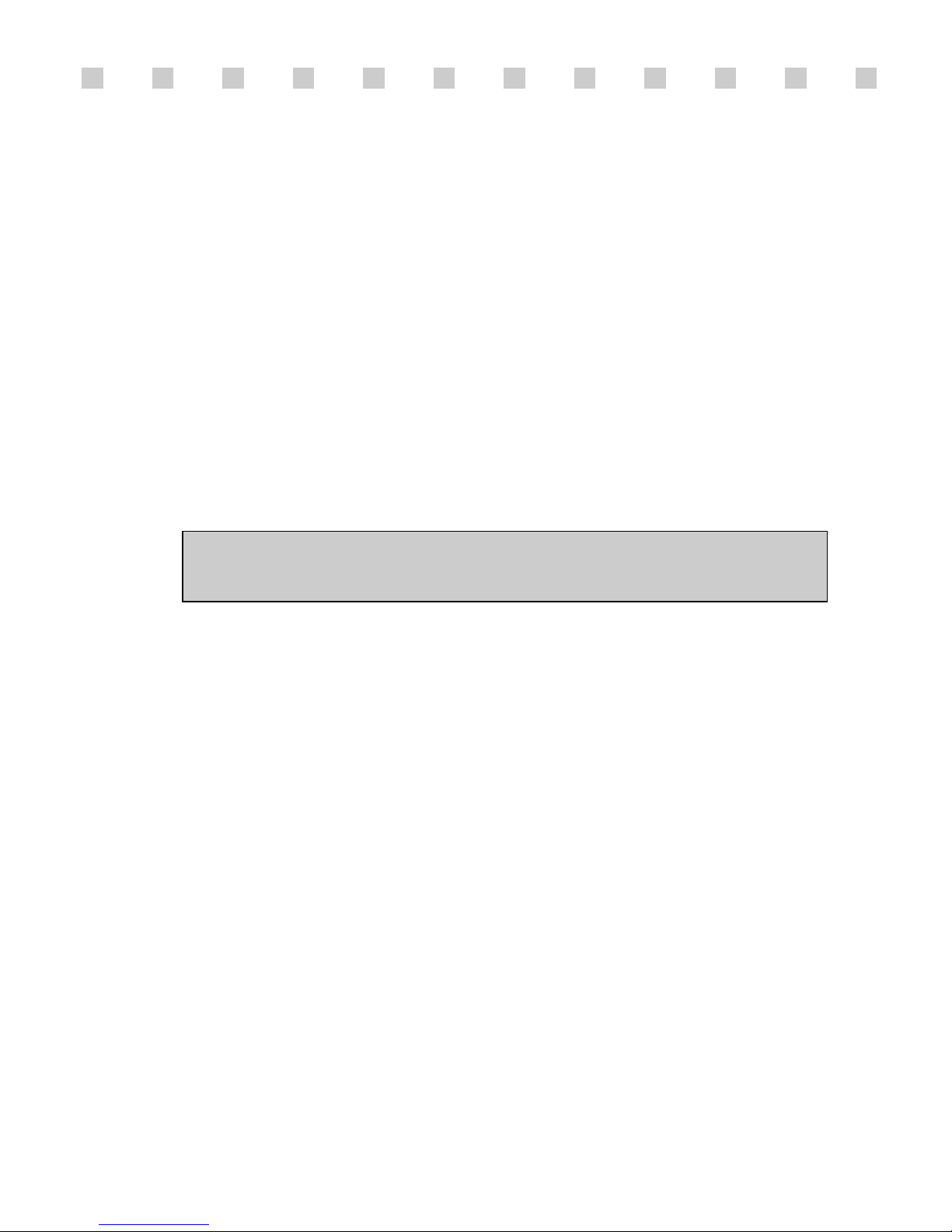
FEDERAL COMMUNICA
TIONS COMMISSION
RADIO FREQUENCY INTERFERENCE STATEMENT
NOTE :
This equipment has been tested and found to comply with the limits for a
Class A digital device, pursuant to Part 15 of the FCC Rules. These limits are
designed to provide reasonable protection against harmful interference in a residential
installation. This equipment generates, uses and can radiate radio frequency energy
and, if not installed and used in accordance with the instructions, may cause harmful
interference to radio communications. However, there is no guarantee that
interference will not occur in a particular installation. If this equipment does cause
harmful interference to radio or television reception, which can be determined by
turning the equipment off and on, the user is encouraged to try to correct the
interference by one or more of the following measures :
- Reorient or relocate the receiving antenna.
- Increase the separation between the equipment and receiver.
- Connect the equipment to an outlet on a circuit different from that to
which the receiver is connected.
- Consult the dealer or an experienced radio or Monitor technician for help.
CAUTION :
Any changes or modifications not expressly approved by the
party responsible for compliance could void the user’s authority to operate the
equipment.
CANADIAN NOTICE
A
VIS CANADIEN
This Class A digital apparatus meets all requirements of the Canadian
Interference-Causing Equipment Regulations.
Cet appareil numérique de la Class A respecte toutes les exigences du
Règlement sur le matériel brouilleur du Canada.
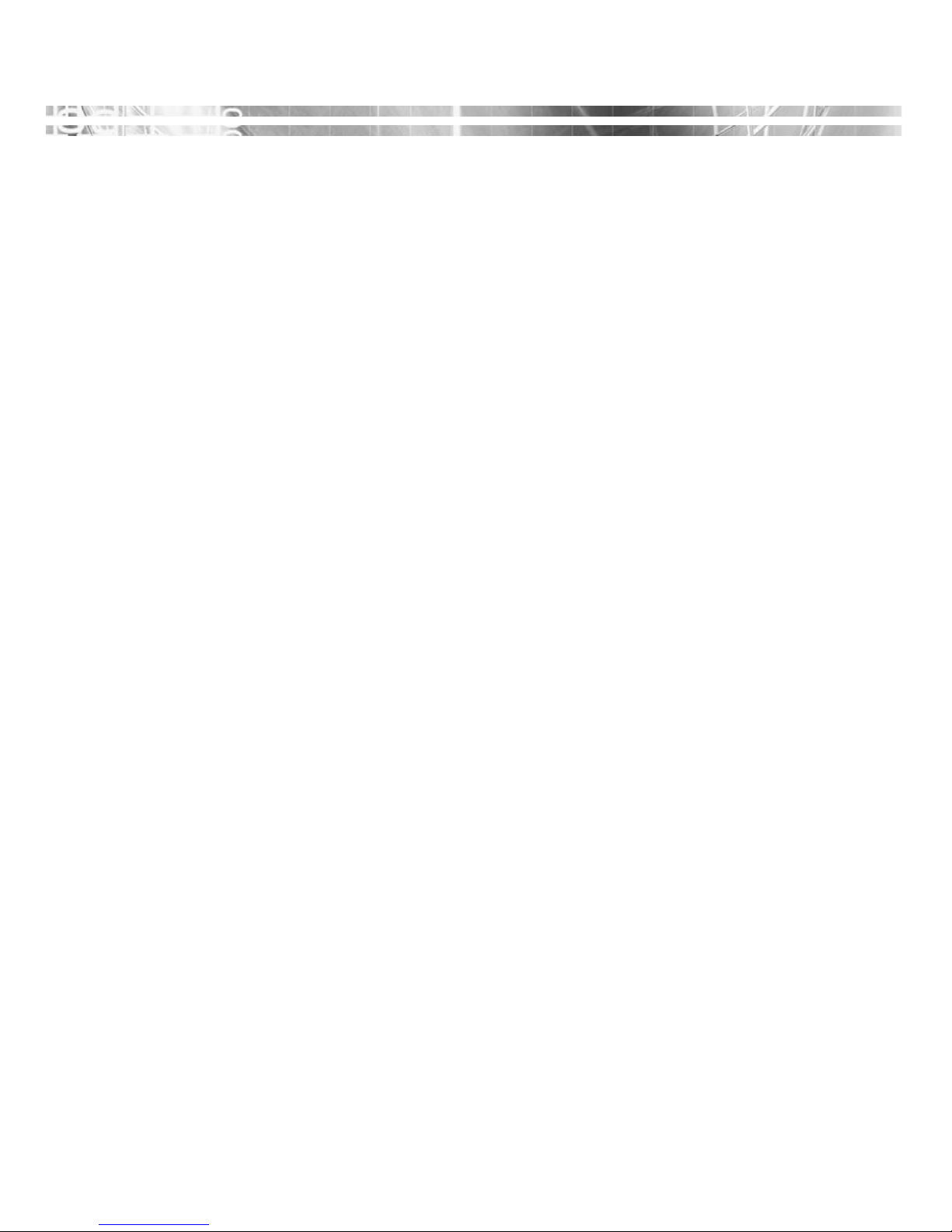
CONTENTS
CONTENTS
Introduction ............................................................................. 1
Product Features ................................................................. 2
Setup ......................................................................................... 3
Stand Assembling Procedures ............................................ 3
Connecting the 15 Pin Signal Cable and Power Cord ......... 4
Connecting the others .......................................................... 5
Operation & Adjustment ....................................................... 6
OSD Function .........................................................................10
Specifications ......................................................................... 18
Factory Preset Timings ......................................................... 19
Changing the Stand ............................................................... 20
Troubleshooting ..................................................................... 22
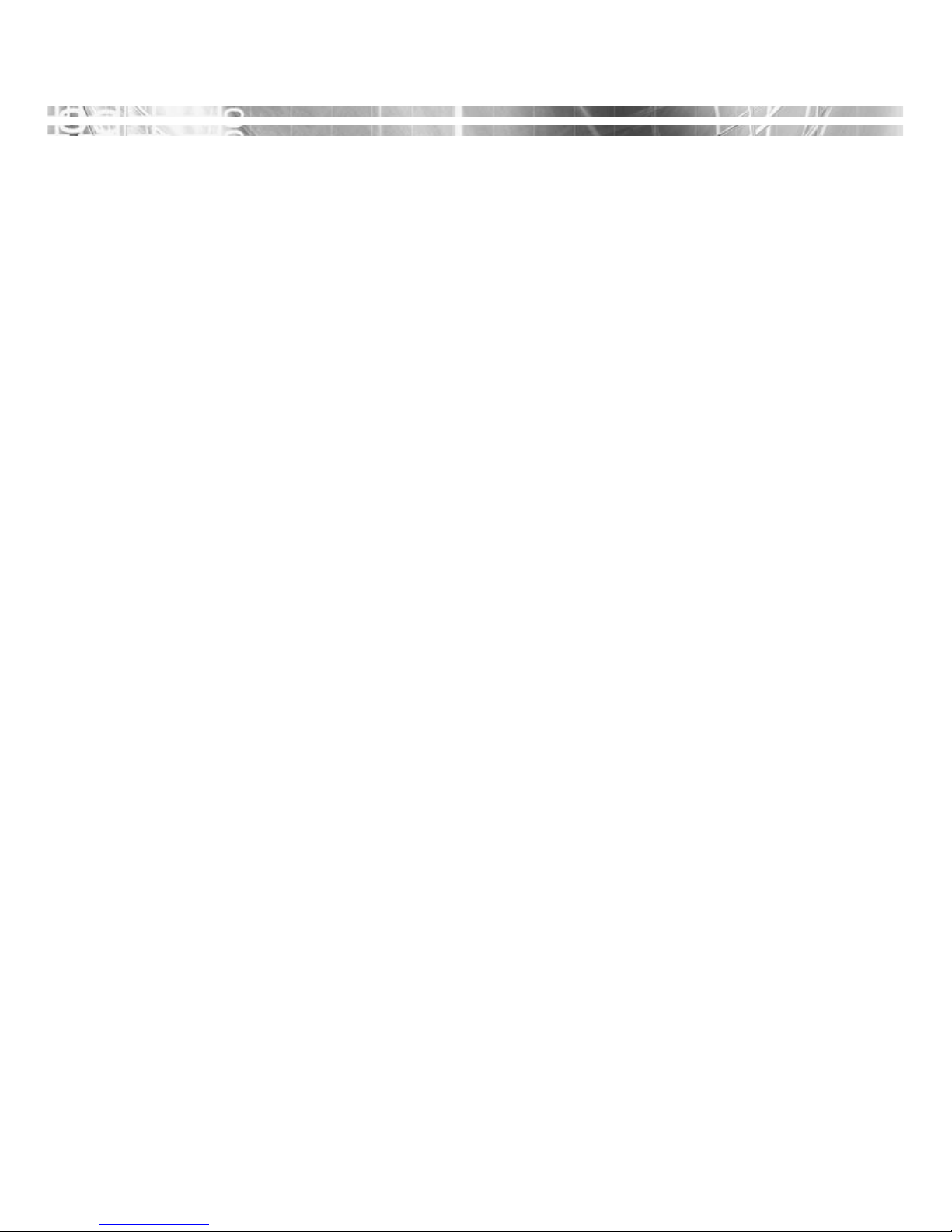
English - 1
This manual explains how to correctly install, operate and get the
best performance from your monitor. Please read this user’s
guide carefully before installing your monitor, then keep it near
your monitor for quick reference.
First, please check that the contents of the box corresponds with
the following checklist :
• LED monitor
• Power cord
• Remote Controller
• User’s guide
• AC Adapter
If any item is missing or damaged, please contact your dealer.
Please keep the box and packing materials so that you may
properly store or transport your monitor.
INTRODUCTION
INTRODUCTION
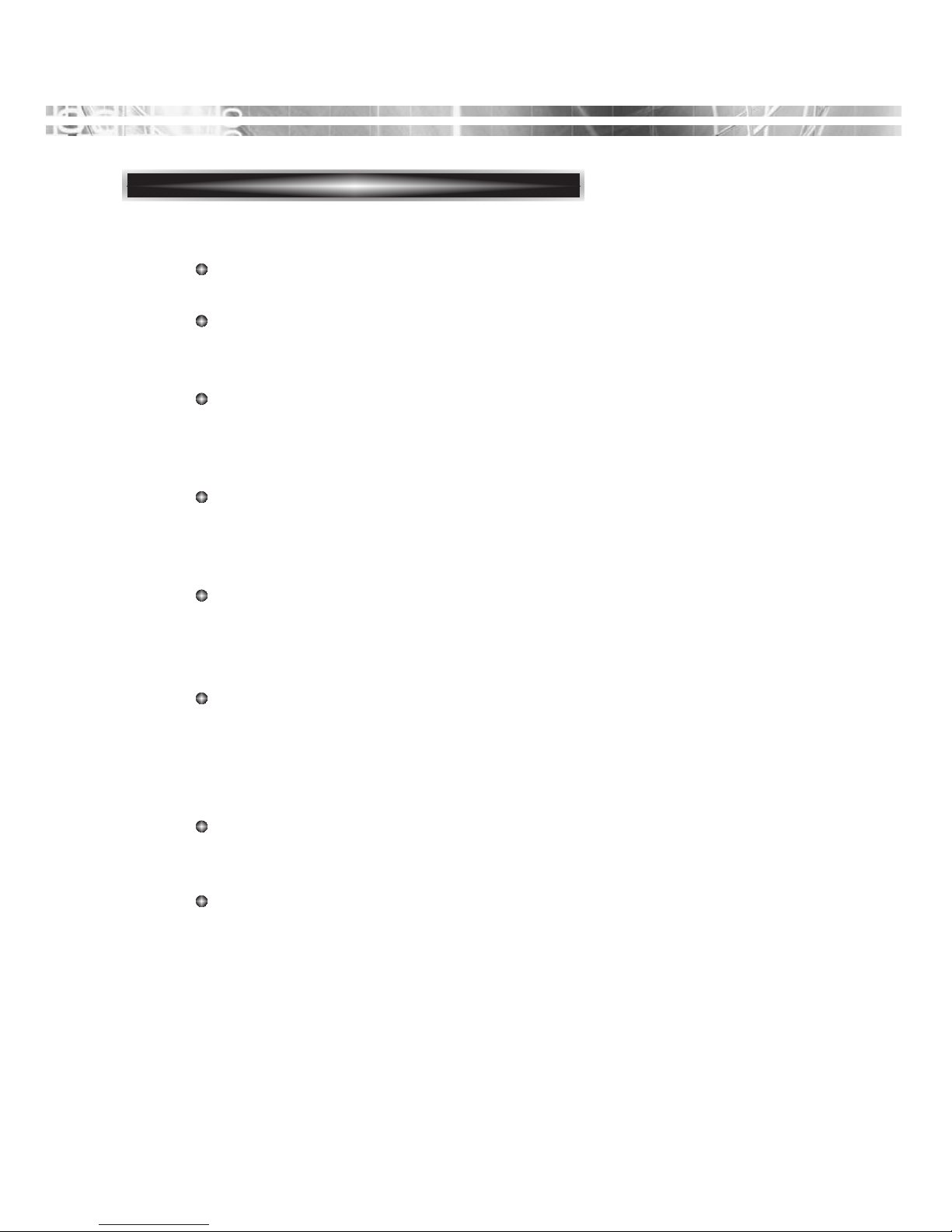
English - 2
PRODUCT FEATURES
The monitor is designed for use in a small work area or for
those who need more work space on the desk.
The convenient and user-friendly on-screen display allows for
easy and accurate adjustments of screen size, position and
screen color.
The monitor complies with the VESA Display Data Channel
(DDC) specification for Plug and Play compatibility.
Advanced microcircuitry makes setup and configuration fast
and effortless.
The monitor features Advanced Color Controls for fine-tuning
to meet your own personal tastes or application requirements.
Use the on-screen controls to adjust the color temperature,
RGB gain value for the best possible screen color and intensity.
Press the menu button and activate the Self-Diagnosis menu to
determine whether your monitor is functioning normally, not
receiving a signal or is receiving a signal that is out of scanning
range.
Activate the higher refresh rates of the monitor to stabilize the
screen and eliminate the annoying flicker that contributes to
eye-strain and headaches.
The monitor supports the optimal display performance with
1920x1080 at 60Hz.
The monitor can be connected to various types of video devices
with supporting video input signals like Composite
video(CVBS), Seperate video.
The internal stereo speakers make the end user enjoy audio
sound.
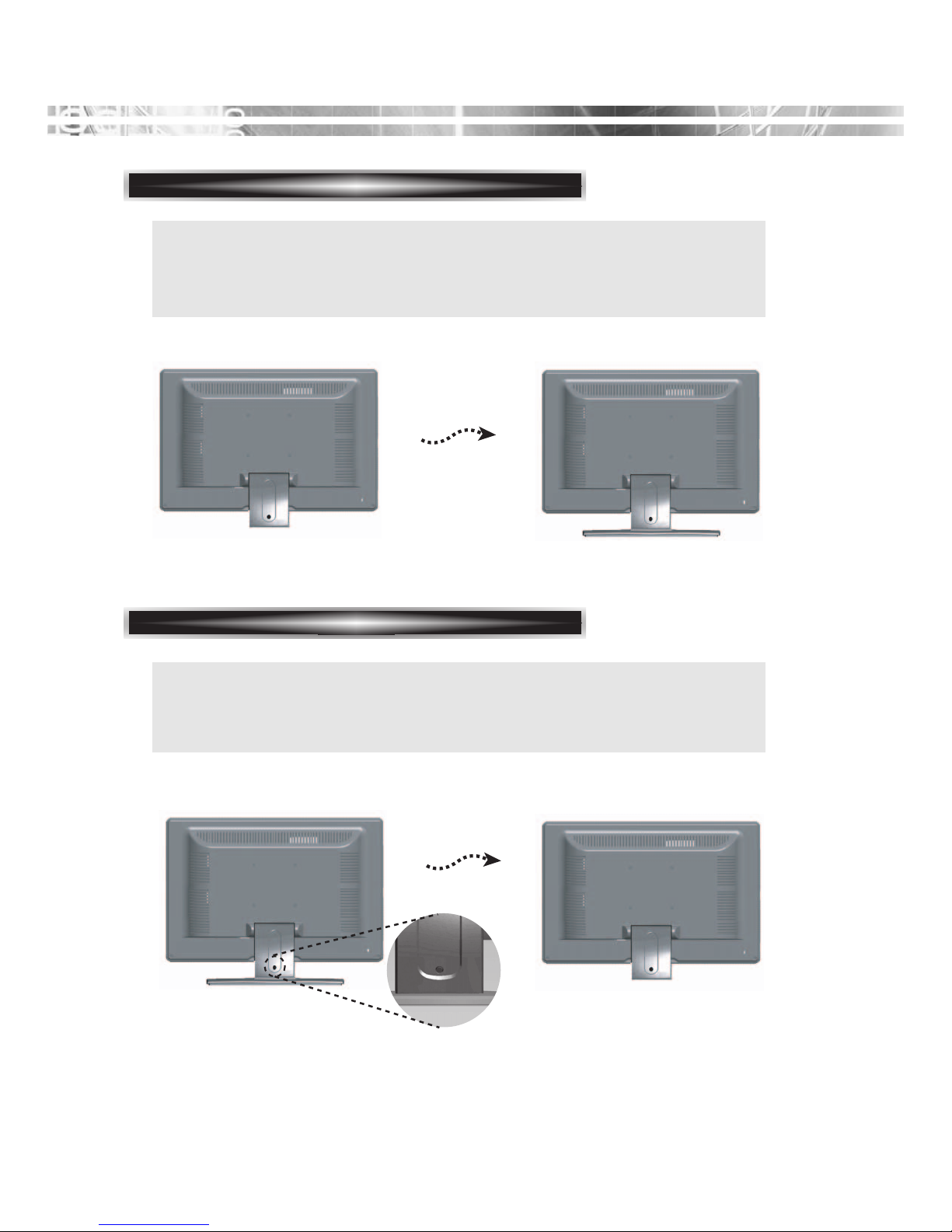
English - 3
SETUP
SETUP
Stand Assembling Procedures
Stnad Disassembling Procedures
1. Put some smooth pad or cloth on the level surface and place the
monitor on it with the face downward.
2. Insert the stand as below.
1. Put some smooth pad or cloth on the level surface and place the
monitor on it with the face downward.
2. Push the hook and then remove the stand as below.

English - 4
CONNECTING THE 15 PIN SIGNAL CABLE AND POWER CORD
① T
urn off the computer and monitor.
② Connect the 15 pin signal cable to the output port of the video card in
your computer and monitor. (Optional)
③ Connect the HDMI cable to the output port of the video card in your
computer and monitor. (Optional)
④ Connect the audio cable to the output port of the sound card in your
computer.
⑤ Plug the DC jack into the DC in port located on the back of the monitor.
⑥ Plug the power cord into the AC receptacle of the Adapter.
Plug the other end of the power cord into the AC outlet.
Signal Cable
Audio Cable
LRLR IN
OUTIN OUT IN OUT
DC 12V
p@c
CAM1
CAM2AUDIO OUT S-VIDEO CAM1 CAM2 D-SUB
HDMI
CAM1
CAM2
⑥
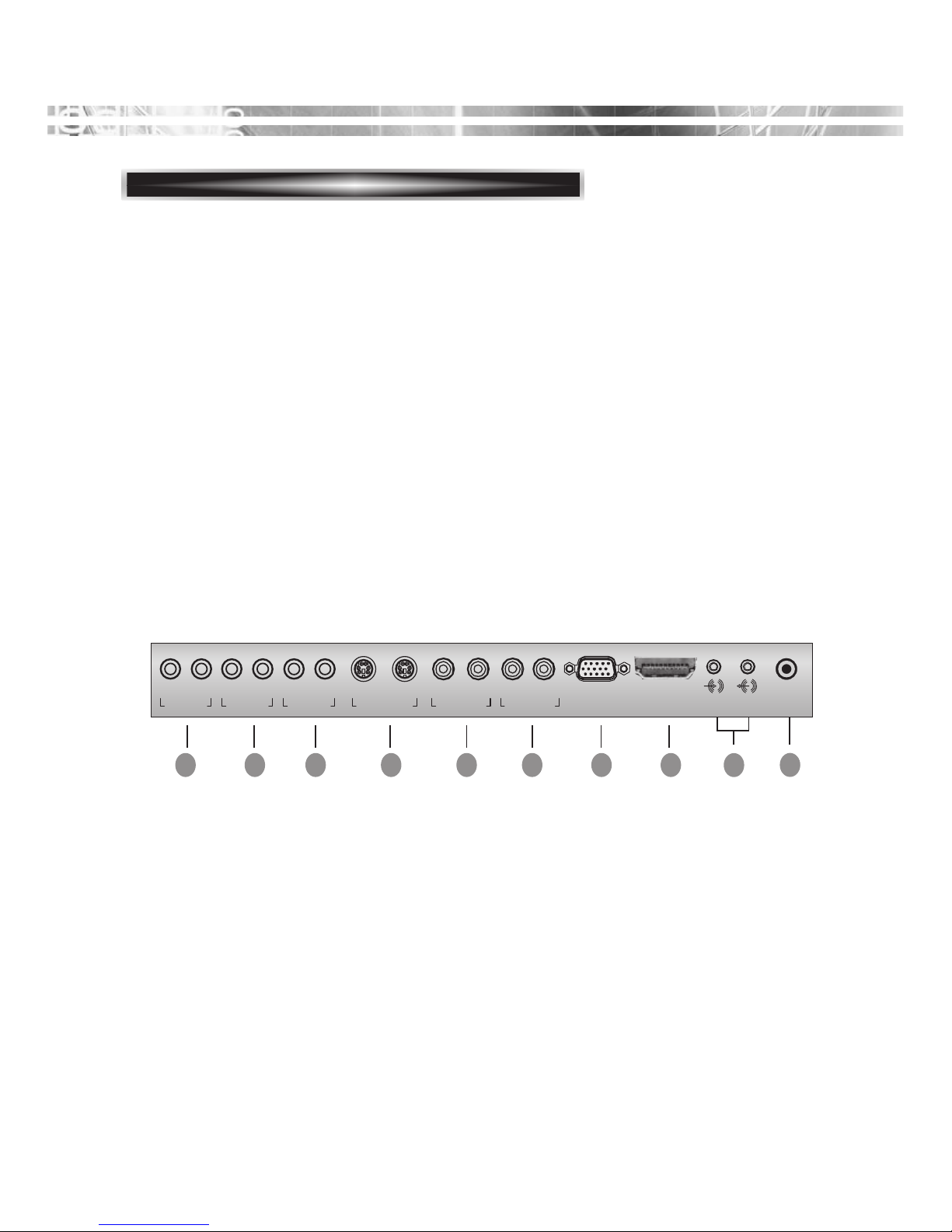
English - 5
1 2 3 4 5 6 7 8
9
10
LRLR IN OUTIN OUT IN OUT
DC 12V
CAM1 CAM2AUDIO OUT S-VIDEO CAM1 CAM2 D-SUB HDMI
CAM1 CAM2
CONNECTING THE OTHERS
1. Audio signal output for CAM1 and CAM2.
2. Audio signal input left and right for CAM1.
3. Audio signal input left and right for CAM2
4. Separated signal input and looping output for S-VIDEO
5. Composite signal input and looping output for CAM1
6. Composite signal input and looping output for CAM2
7. RGB signal input
8. HDMI signal input
9. PC Stereo input and output
10. DC Input
