Page 1
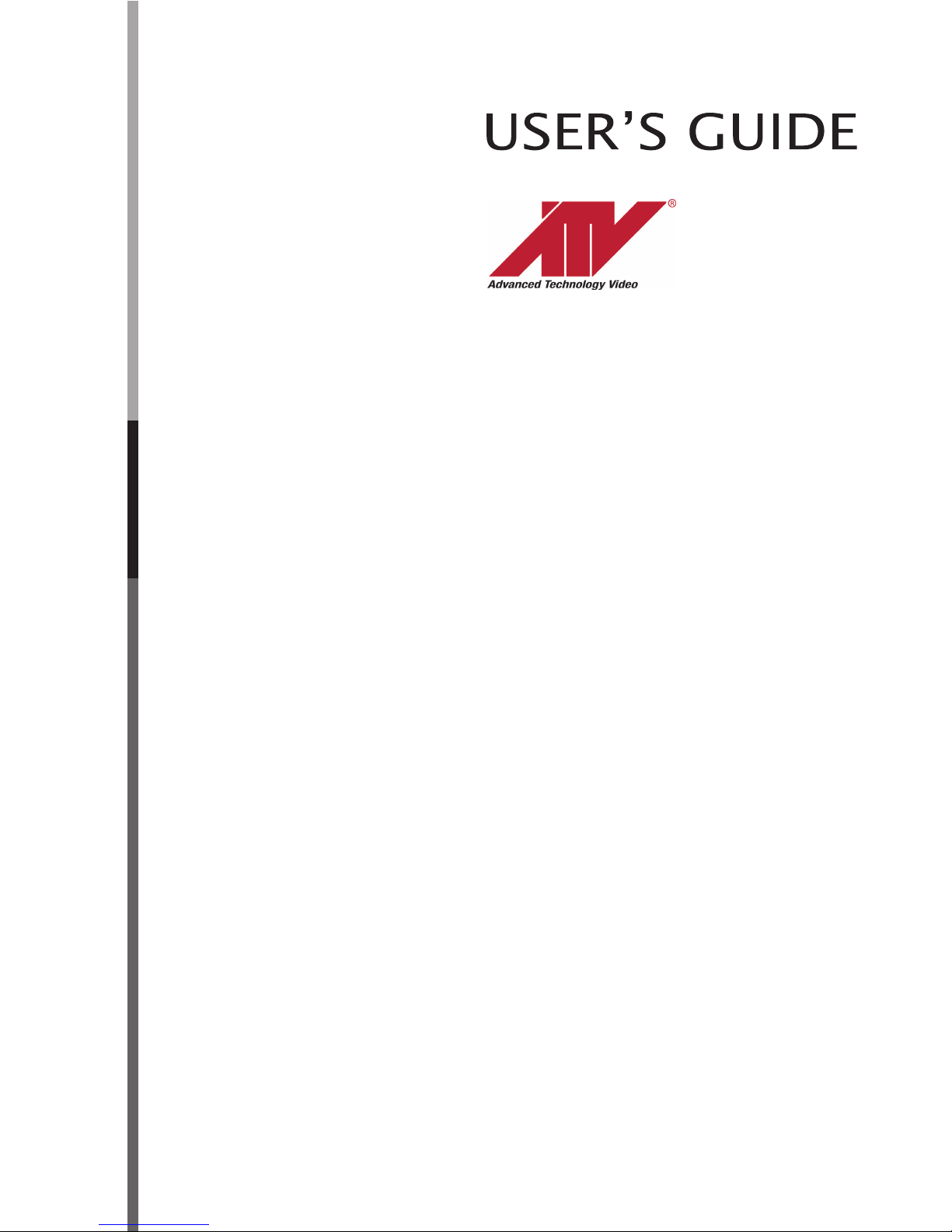
26" CCTV
Page 2
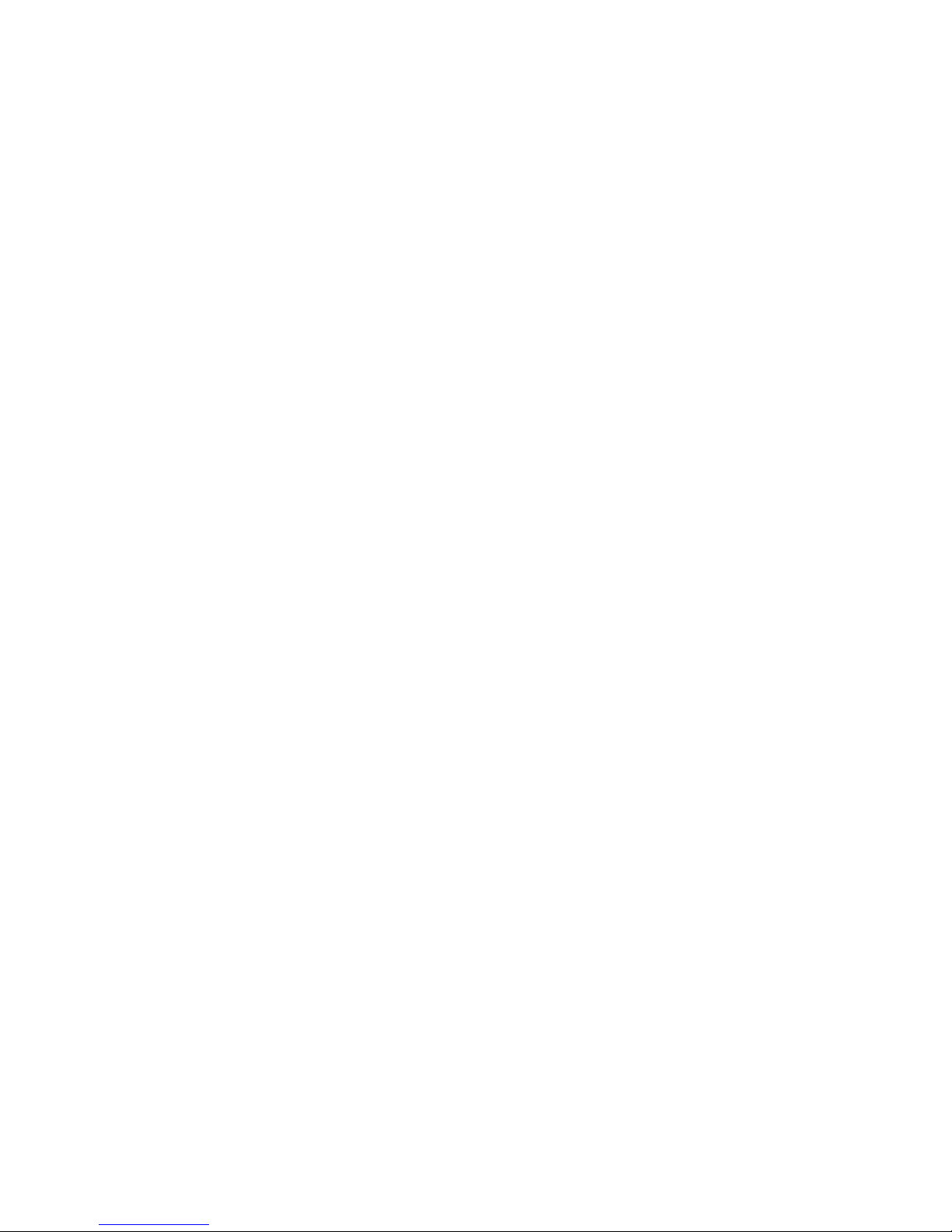
Page 3
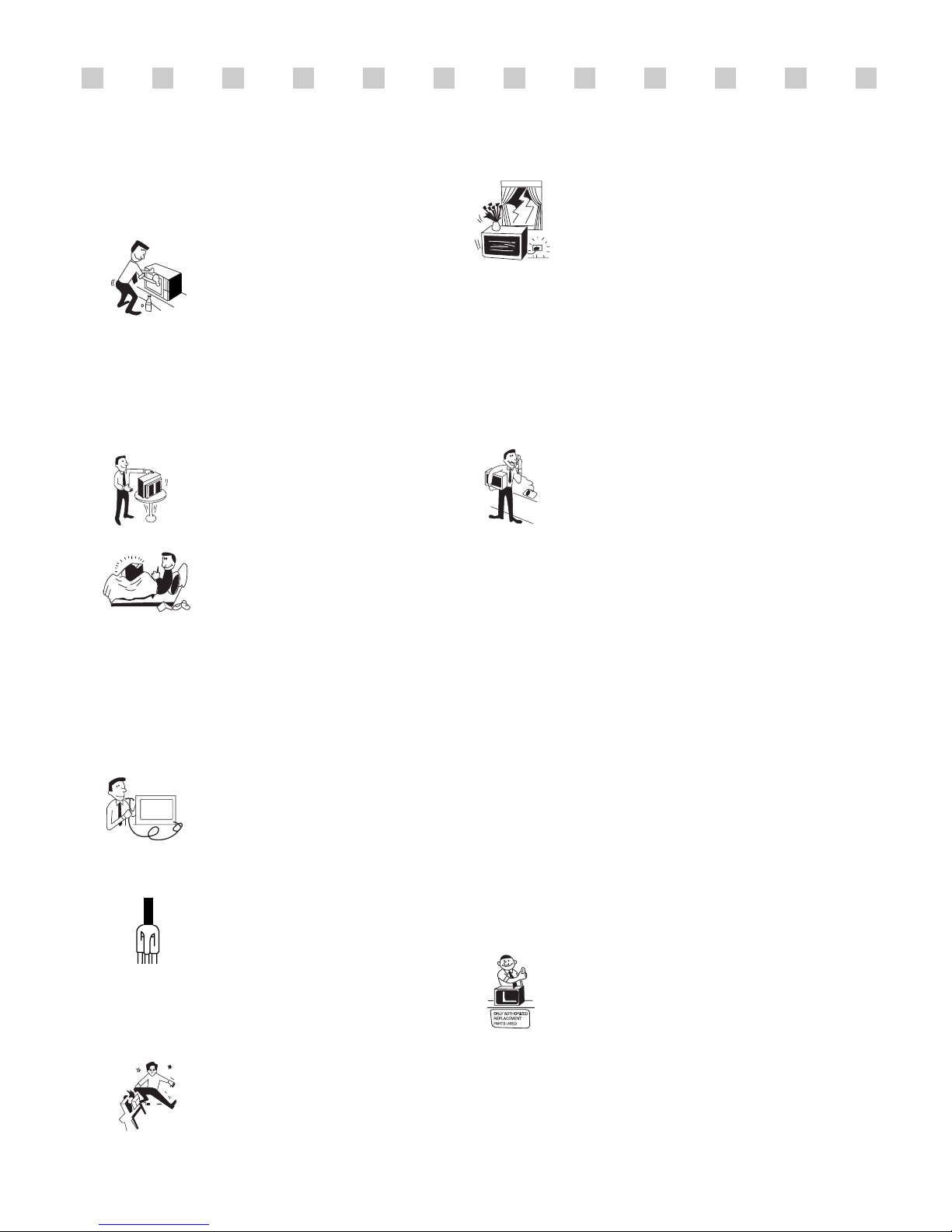
1. Read all of these instructions.
2. Save these instructions for later use.
3. Unplug this monitor from the
wall outlet before cleaning. Do not
use liquid cleaners or aerosol
cleaners. Use a damp cloth for
cleaning.
4. Do not use attachments not recommended by
the monitor manufacturer as they may cause
hazards.
5. Do not use this monitor near water, e.g., near a
bathtub, washbowl, kitchen sink, or laundry tub,
in a wet basement, or near a swimming pool, etc.
6. Do not place this monitor on an
unstable cart, stand, or table. The
monitor may fall, causing serious
injury to a child or adult, and
serious damage to the appliance.
7. Slots and openings in the
cabinet and the back or bottom are
provided for ventilation, to ensure
reliable operation of the monitor,
and to protect it from overheating.
These openings must not be blocked or covered.
The openings should never be blocked by
placing the monitor on a bed, sofa, rug, or other
similar surface. This monitor should never be
placed near or over a radiator or heat register.
This monitor should not be placed in a built-in
installation such as a bookcase unless proper
ventilation is provided.
8. This monitor should be operated
only from the type of power source
indicated on the marking label. If
you are not sure of the power
supplied to your home, consult
your monitor dealer or local power company.
9. This monitor is equipped with a
3-wire grounding-type plug, That
is, a plug having a third
(grounding) pin. This plug will
only fit into a grounding-type
power outlet. This is a safety feature. If you are
unable to insert the plug into the outlet, contact
your electrician to replace your obsolete outlet.
Do not defeat the purpose of the grounding-type
plug.
10. Do not allow anything to rest
on the power cord. Do not locate
this monitor where the cord will be
abused by people walking on it.
11. Follow all warnings and instructions marked
on the monitor.
IMPORTANT SAFEGUARDS
12. For added protection for this
monitor during a lightning storm,
or when it is left unattended and
unused for long periods of time,
unplug it from the wall outlet. This
will prevent damage to the monitor and/or the
computer due to lightning and power line surges.
13. Do not overload wall outlets and extension
cords as this can result in fire or electric shock.
14. Never push objects of any kind into this
monitor through cabinet slots, as they may touch
dangerous voltage points or short out parts that
could result in a fire or electric shock. Never spill
liquid of any kind on the monitor.
15. Do not attempt to service this
monitor yourself, as opening or
removing covers may expose you
to dangerous voltages or other
hazards. Refer all servicing to
qualified service personnel.
16. Unplug this monitor from the wall outlet and
refer servicing to qualified service personnel
under the following conditions:
a. When the power cord or plug is damaged or
frayed.
b. If liquid has been spilled into the monitor.
c. If the monitor has been exposed to rain or
water.
d. If the monitor does not operate normally by
following the operating instructions. Adjust only
those controls that are covered by the operating
instructions, as improper adjustment of other
controls may result in damage and will often
require extensive work by a qualified technician
to restore normal operation.
e. If the monitor has been dropped or the cabinet
has been damaged.
f. When the monitor exhibits a distinct change in
performance, this indicates a need for service.
17. When replacement parts are
required be sure the service
technician has used replacement
parts specified by the manufacturer
that have the same characteristics as
the original part. Unauthorized substitutions
may result in fire, electric shock, or other
hazards.
18. Upon completion of any service or repairs to
this monitor, ask the service technician to
perform routine safety checks to determine that
the monitor is safe to operate.
Page 4
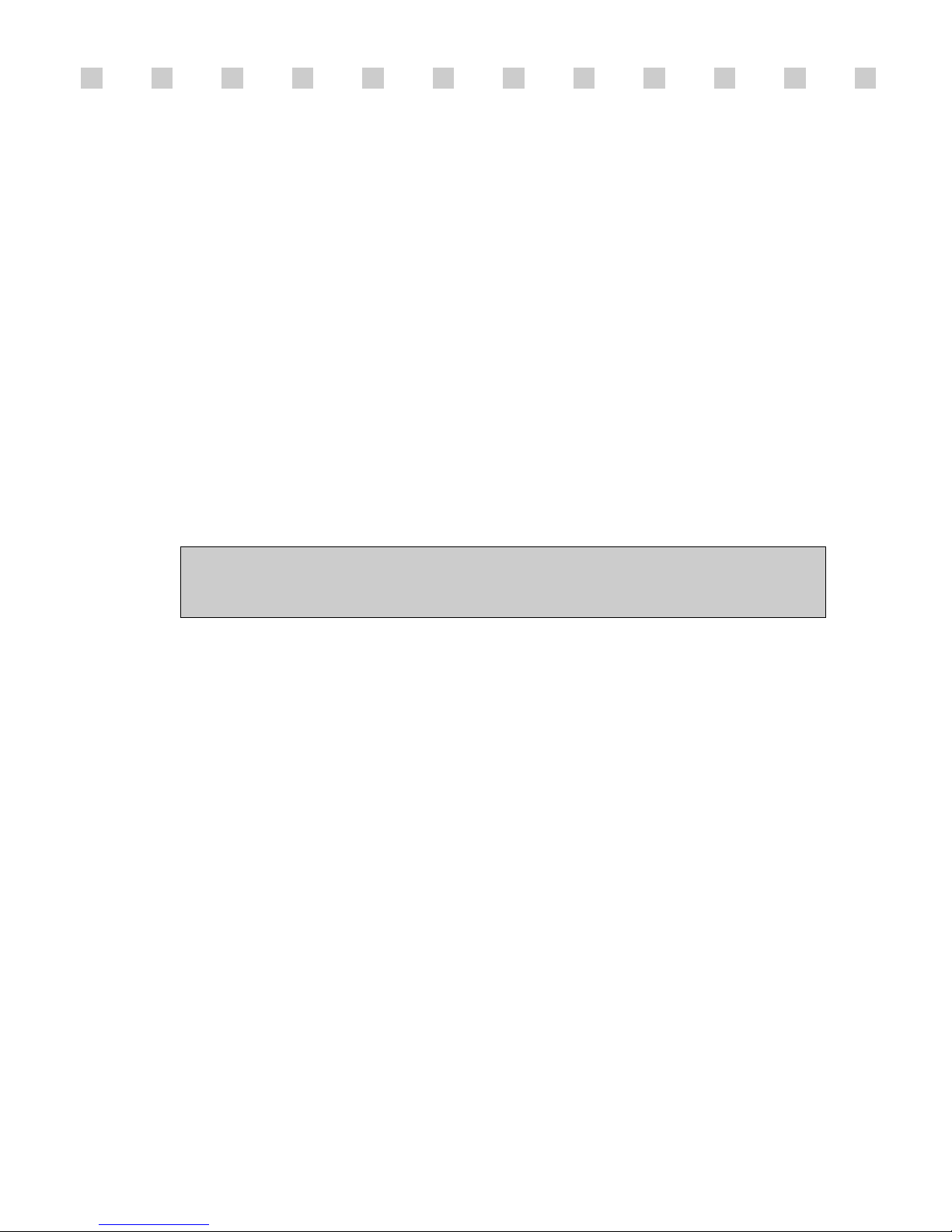
FEDERAL COMMUNICATIONS COMMISSION
RADIO FREQUENCY INTERFERENCE STATEMENT
NOTE : This equipment has been tested and found to comply with the limits for a
Class A digital device, pursuant to Part 15 of the FCC Rules. These limits are designed
to provide reasonable protection against harmful interference in a commercial
installation. This equipment generates, uses and can radiate radio frequency energy
and, if not installed and used in accordance with the instructions, may cause harmful
interference to radio communications. However, there is no guarantee that interference
will not occur in a particular installation. If this equipment does cause harmful
interference to radio or television reception, which can be determined by turning the
equipment off and on, the user is encouraged to try to correct the interference by one or
more of the following measures :
- Reorient or relocate the receiving antenna.
- Increase the separation between the equipment and receiver.
- Connect the equipment to an outlet on a circuit different from that to
which the receiver is connected.
- Consult the dealer or an experienced radio or TV technician for help.
CAUTION : Any changes or modifications not expressly approved by the
party responsible for compliance could void the user
’s authority to operate the
equipment.
CANADIAN NOTICE
AVIS CANADIEN
This Class A digital apparatus meets all requirements of the Canadian
Interference-Causing Equipment Regulations.
Cet appareil numérique de la Class A respecte toutes les exigences du
Règlement sur le matériel brouilleur du Canada.
Page 5
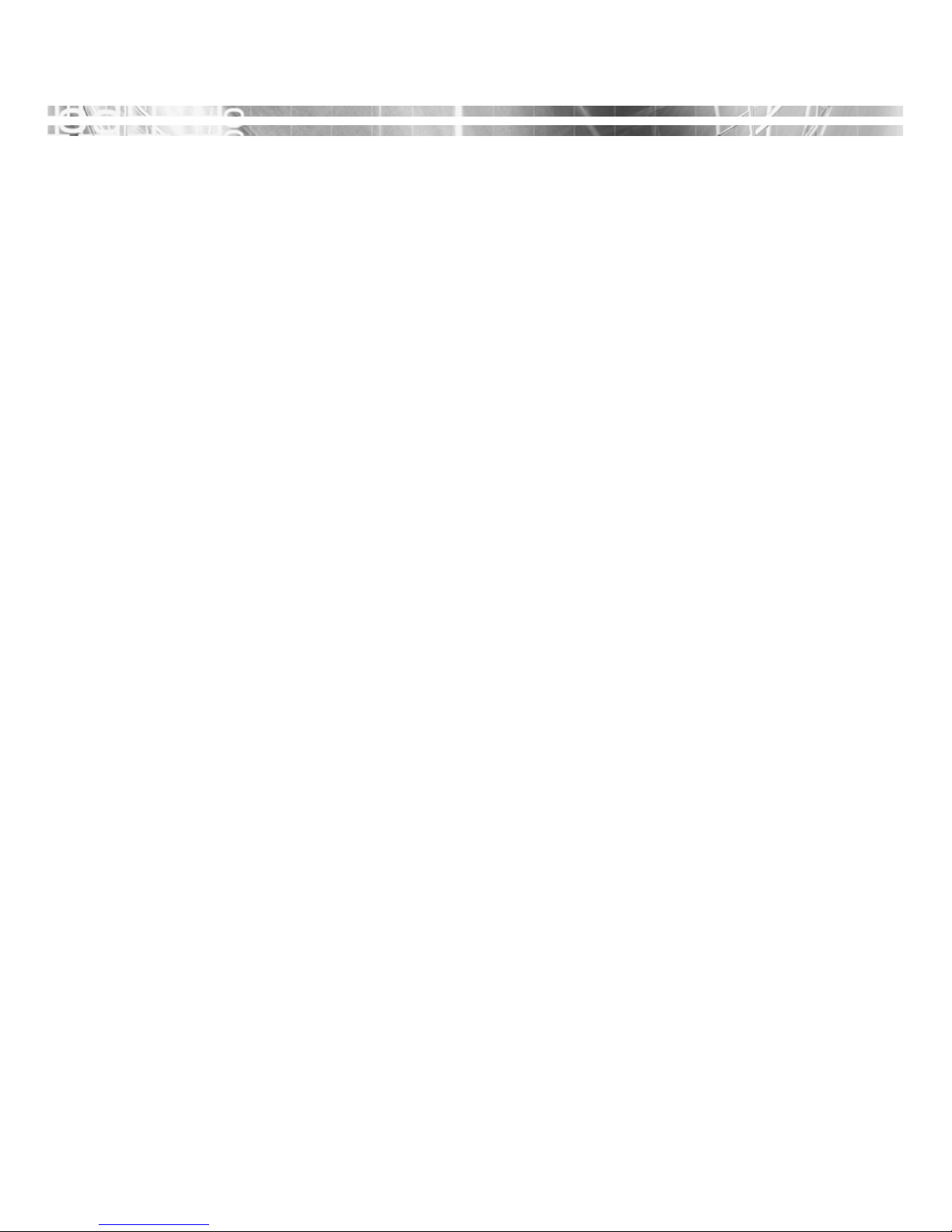
CONTENTS
CONTENTS
Introduction ............................................................................. 1
Product Features ................................................................. 2
Setup ......................................................................................... 3
Connection........................................................................... 3
Remote Control ........................................................................4
Operation & Adjustment ........................................................6
OSD Function ...........................................................................9
Specifications ......................................................................... 17
Troubleshooting ..................................................................... 18
Page 6
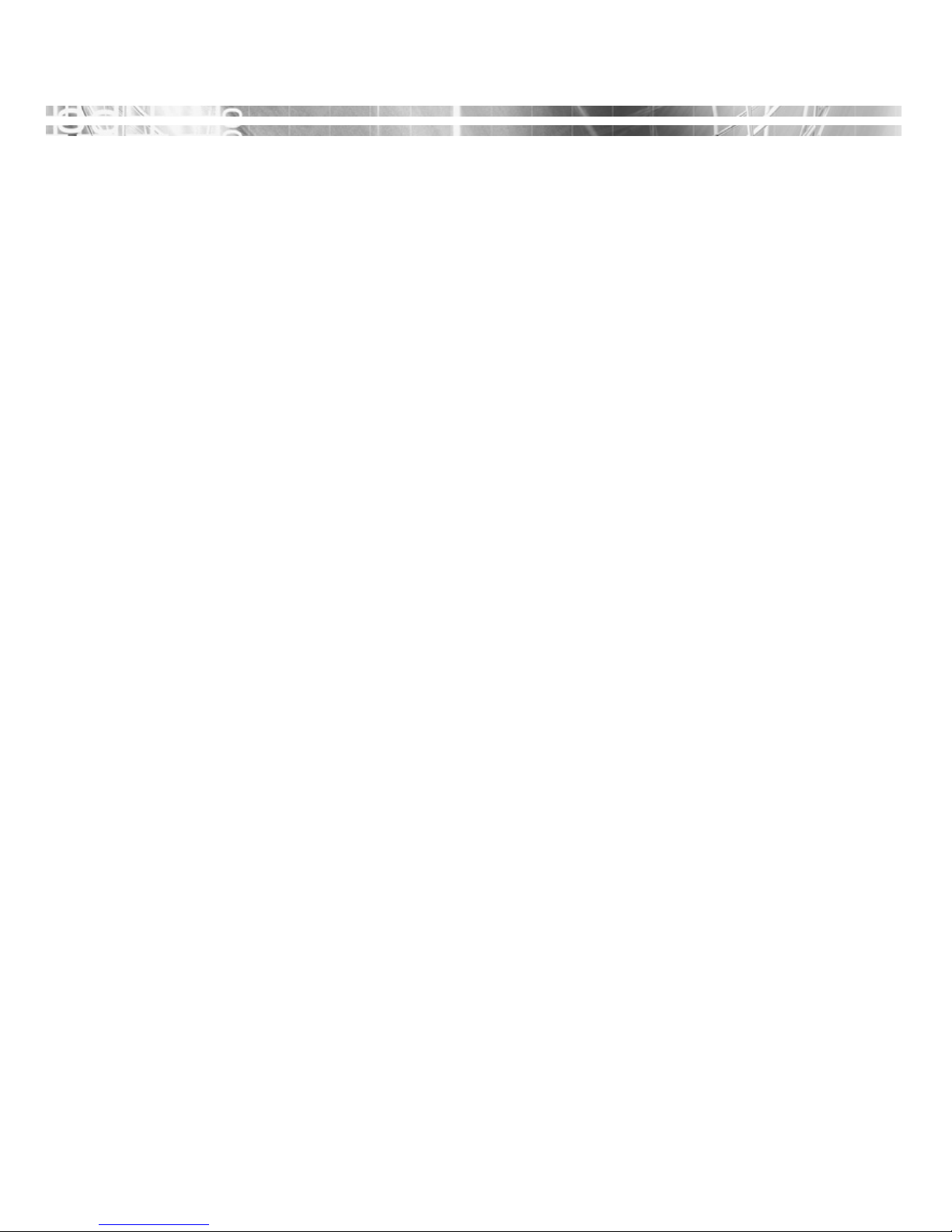
This manual explains how to correctly install, operate and get the
best performance from your CCTV. Please read this user’s guide
carefully before installing your CCTV, then keep it near your
CCTV for quick reference.
First, please check that the contents of the box corresponds with
the following checklist :
• TFT LCD CCTV
• Power cord
• DC Adapter
• 15 pin signal cable
• User’s guide
• HDMI cable
• Remote Controller
If any item is missing or damaged, please contact your dealer.
Please keep the box and packing materials so that you may
properly store or transport your CCTV.
English - 1
INTRODUCTION
INTRODUCTION
Page 7

English - 2
PRODUCT FEATURES
The convenient and user-friendly on-screen display allows for
easy and accurate adjustments of screen size, position and
screen color.
The CCTV complies with the VESA Display Data Channel
(DDC) specification for Plug and Play compatibility.
Advanced microcircuitry makes setup and configuration fast
and effortless.
The CCTV features Advanced Color Controls for fine-tuning to
meet your own personal tastes or application requirements.
Use the on-screen controls to adjust the color temperature,
RGB gain value for the best possible screen color and intensity.
Press the menu button and activate the Self-Diagnosis menu to
determine whether your CCTV is functioning normally, not
receiving a signal or is receiving a signal that is out of scanning
range.
Page 8
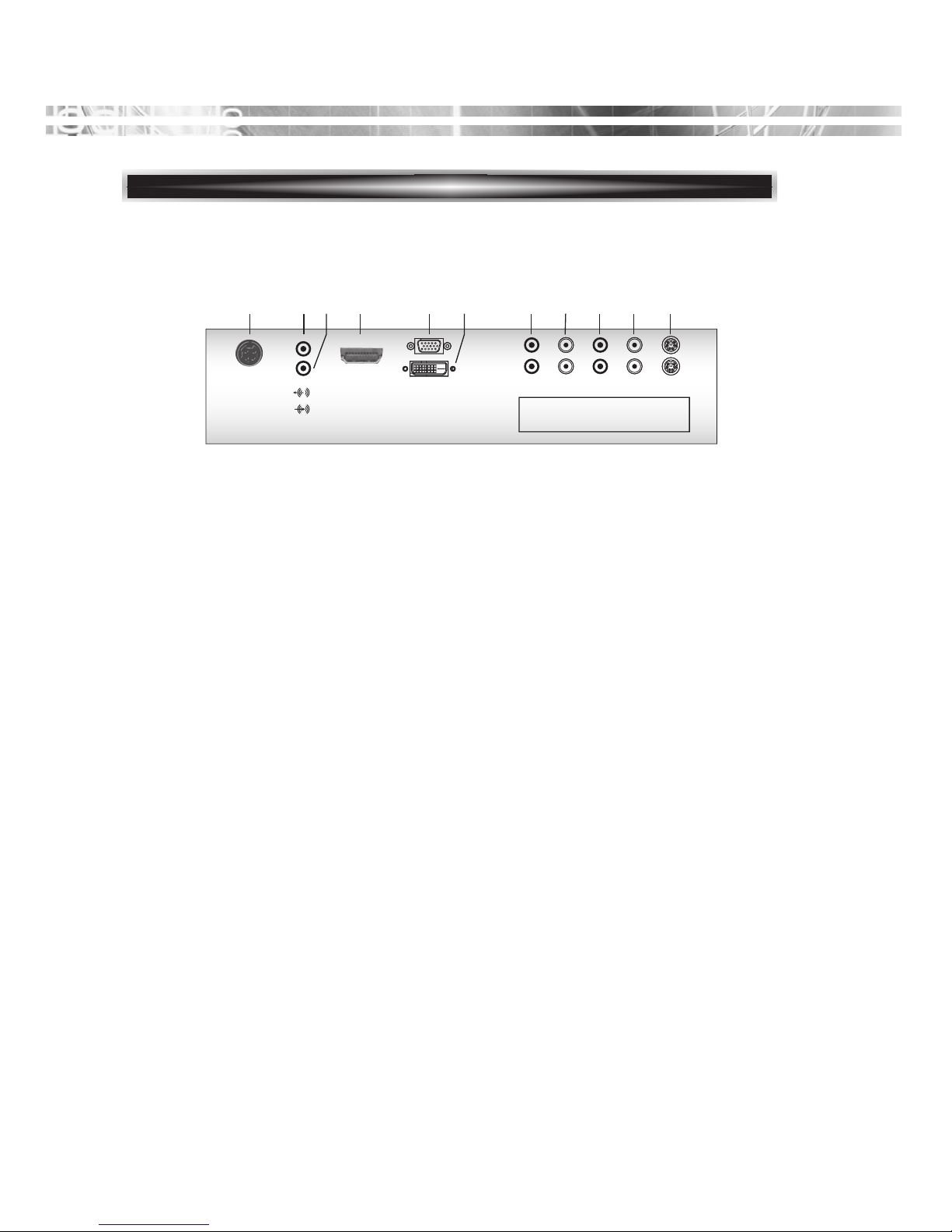
English - 3
SETUP
SETUP
CONNECTION
1.DC 24V IN
4pin Din Jack
2. Head Phone Out
3. PC Stereo Input
4. HDMI
HDMI signal input
5. VGA
RGB signal input
6. DVI
DVI-D signal input
7. CAM2 R/L
Audio signal input left and right for CAM2
8. CAM2 IN/OUT
Composite signal input and output for CAM2
9. CAM1 R/L
Audio signal input left and right for CAM1
10. CAM1 IN/OUT
Composite signal input and output for CAM1
11. S-VIDEO IN/OUT
Separated signal input and output
1234 56 8 111079
VGA
DVI
HDMI
DC 24V
IN
RLIN
OUT
CAM2 CAM1
S-VIDEO
RLIN
OUTINOUT
Page 9
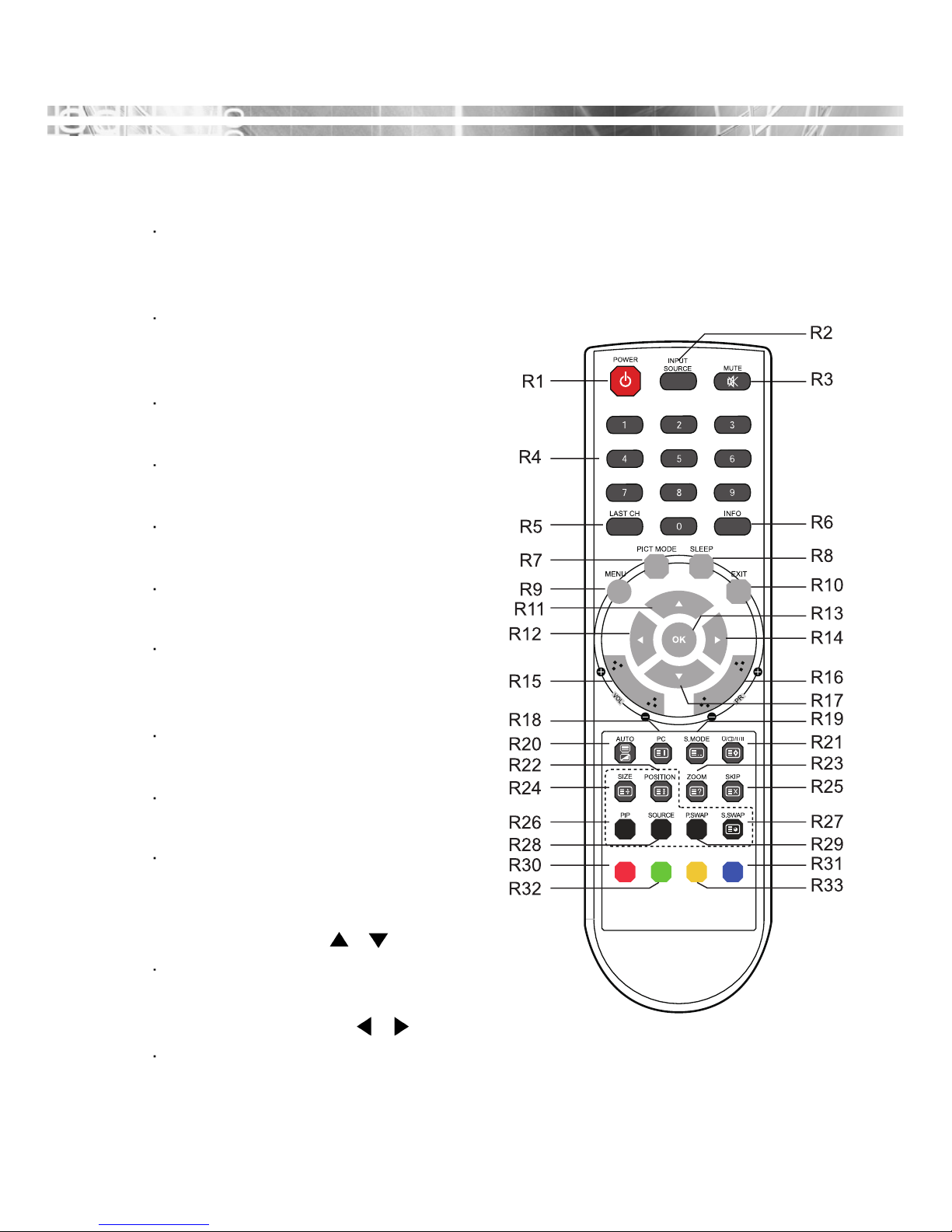
English - 4
REMOTE CONTROL
REMOTE CONTROL
R1 POWER
Turns the set on from stand-by or off
to Stand-by mode.
R2 INPUT SOURCE
Select the signal source from the
multiple input sources.
R3 MUTE
Turns the sound on and off
R4 NUMBER Button
Not used.
R5 LAST CH
Not used.
R6 INFO
Information display.
R7 PICT MODE
Recalls your preferred picture
settings.
R8 SLEEP
Sets the sleep timer.
R9 MENU
Display a main menu.
R10 EXIT
Turns the OSD window off and moves
from sub Menu to top menu in the
OSD window.
R11 / R17 UP/DOWN / Button
Press UP/DOWN button to get into
Fuction menu.
R12 / R14 LEFT/RIGHT / Button
Press LEFT/RIGHT Button to adjust the
volume.
Page 10
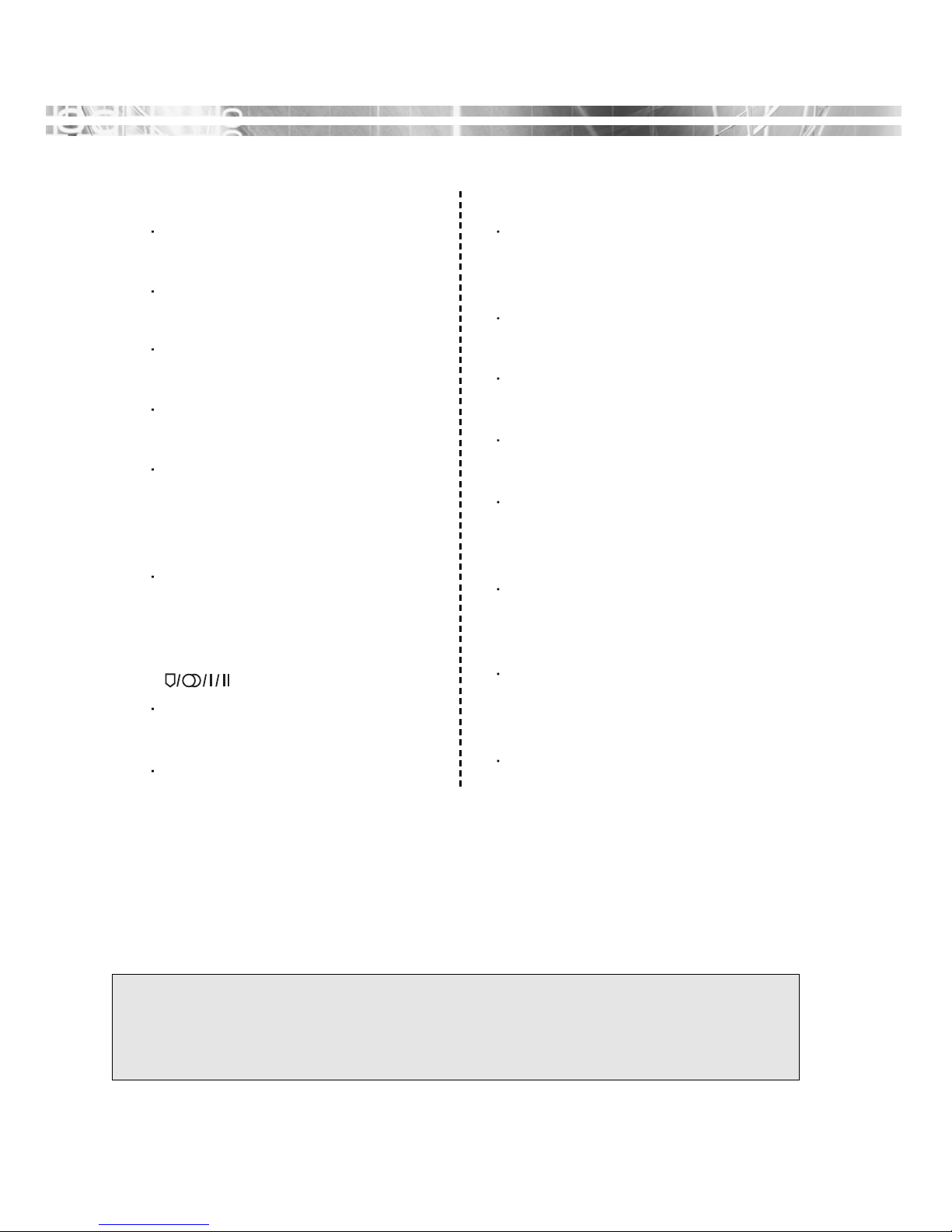
English - 5
Inserting batteries into the Remote Control unit
To load the batteries turn the remote control handset over and open the
battery compartment. Insert the batteries (2x 1.5v type R03 or AAA). Make
sure that the polarity matches with the (+) and (-) marks inside of the battery
compartment.
Note : To avoid damage from possible battery leakage, remove the batteries
if you do not plan to use the remote control handset for an extended
period of time.
R13 OK
Select menu items.
R15 VOL +/-
Adjust the sound level
R16 PR +/-
Not used.
R18 PC
Directly select pc mode
R19 S MODE
Choose different preset sound
mode or your own customized
sound.
R20 AUTO
Choose automatically the proper
horizontal Position and vertical
position & size of the screen
image. (PC MODE ONLY)
R21
Not used.
R22 POSITION
Select the position of PIP display.
R23 ZOOM
Select the screen format
(CAM/HDMI mode only)
R24 SIZE
Select the size of PIP display.
R25 SKIP
Not used.
R26 PIP
Activate or cancel the PIP function.
R27 S. SWAP
Change the sound source of the
main or sub display.
R28 SOURCE
Select the signal source of the sub
display.
R29 P. SWAP
Change the picture of the main or
sub display.
R30, R31,R32,R33
Not used.
Page 11

English - 6
CONTROL PANEL
OPERA
OPERA
TION & ADJUSTMENT
TION & ADJUSTMENT
The power indicator is
located on the front of the
CCTV
1
POWER INDICATOR
( )
( )
7
Allows for Vertical scrolling in
the OSD Menu.
SOURCE ( )
8
Used to select from different
input sources. Press the UP or
DOWN arrow to scroll through
the available sources, and press
LEFT or RIGHT arrow to
confirm selection.
MENU
9
Turns the OSD window on.
Turns the OSD (On-Screen
Display) window off and
moves from sub menu to top
menu in the OSD window.
IR SENSOR WINDOW
POWER
( )
4
Primary Function : Used to
INCREASE the volume.
Secondary Function:Moves cursor
to the right in the OSD window
and increases the value of any
selected menu.
2
The Sensor Window is located
on the front of the CCTV
5
Primary Function: Used to
DECREASE the volume.
Secondary Function:Moves
cursor to the left in the OSD
window and decreases the value
of any selected menu.
6
Primary Function : Choose
automatically the proper
horizontal Position and vertical
position & size of the screen
image.(VGA MODE ONLY)
Secondary Function : Allows for
Vertical scrolling in the OSD
Menu.
3
Switches the CCTV on and off.
Page 12

English - 7
KEY PROCESS
HOT KEY
① To select OSD press the MENU button.
② Use LEFT-RIGHT button to select the menu.
③ Use DOWN button to select the sub menus.
④ Press SOURCE button, then using LEFT-RIGHT buttons you can make
adjustments as necessary
⑤ To press MENU button, Turns the OSD (On-Screen Display) window off
and moves from sub menu to top menu in the OSD window.
When there is no OSD, if you press this
(AUTO/UP) button, you can use the best
display performance fit for a current mode.
(VGA MODE ONLY)
Selects signal in order.
VGA-HDMI-DVI-CAM1-CAM2-SVIDEO
When there is no OSD, you can adjust the
volume directly.
Page 13

English - 8
ADJUSTMENT PROCEDURE
Adjust the CLOCK control.
Perform the
H-POSITION.
Perform the Auto
tracking
Is the H.SIZE proper?
Is the noise displayed on
the screen?
Adjust the PHASE until
the screen is cleared.
Is the noise displayed on
the screen yet?
Yes
Yes
No
No
End
Yes
<VGA MODE>
Page 14

English - 9
OSD FUNCTION
VGA MENU (VGA/HDMI/DVI)
PICTURE
SOUND
1. Bass
When you select the user mode, adjust the bass
sound.
2. Treble
When you select the user mode, adjust the treble
sound.
3. Balance
Adjust the sound balance of the left and right
speakers.
4. MTS
This function is currently unavailable for this model.
5. Sound Mode
Choose different preset sound mode or your own customized
sound.(Standard/Movie/Music/User)
1. Contrast
Adjust the contrast of image, the difference between
light and dark areas on the screen.
2. Brightness
Adjust the brightness of image.
3. Color Mode
Choose different preset color temperatures or set
your own customized color parameters.
(Normal/Warm/Cool/User)
4. Scale
Select the screen size (HDMI mode only).
5. Auto
Choose automatically the proper horizontal Position
and vertical position & size of the screen image.
(VGA mode only)
Page 15

English - 10
GEOMETRY
SYSTEM
1. Sleep Timer
Select time to turn off the CCTV.
(OFF/15/30/45/60 Minutes)
2. Language
(English/Deutsch)
3. OSD H-Position
Adjust the OSD position of the
display horizontally (left or right).
4. OSD V-Position
Adjust the OSD position of the
display vertically (up or down).
5. OSD Timeout
Adjust the display OSD Time.
(5~60 sec)
6. OSD Transparency
Adjust the OSD Transparency
7. Information
Shows the status of the current Display settings.
8. Memory Recall
Reset the screen to the Factory Preset Display Settings.
1. H-Position
Adjust the position of the display horizontally
(left or right).
2. V-Position
Adjust the position of the display vertically
(up or down).
3. Clock
Adjust the width (horizontal size) of the Screen
image.
4. Phase
Remove any horizontal noise and clear or sharpen
the image of characters.
Page 16

English - 11
P I P
1. Multi Window
Activate or cancel the PIP function.
2. Sub Source
Select the input source the PIP screen.
(CAM1/CAM2/SVIDEO)
3. Size
Select the PIP display size.
(Small/Middle/Large/Double 1/Double 2)
4. Position
Adjust the PIP display position.
(R-Up/R-Down/L-Down/L-Up)
5. Border Color
Select the border color of the PIP display.
(Black/Blue)
6. Sound Swap
Select the sound Swap.
(Main/Sub)
7. Picture Swap
Change the main picture and the sub pictures of the PIP.
Page 17

English - 12
CAM MENU (CAM1/CAM2/S-VIDEO)
PICTURE
SOUND
1. Bass
When you select the user mode, adjust the bass
sound.
2. Treble
When you select the user mode, adjust the treble
sound.
3. Balance
Adjust the sound balance of the left and right
speakers.
4. MTS
This function is currently unavailable for this model.
5. Sound Mode
Choose different preset sound mode or your own
customized sound.(Standard/Movie/Music/User)
1. Contrast
Adjust the contrast of image, the difference
between light and dark areas on the screen.
2. Brightness
Adjust the brightness of image.
3. Tint
Adjust the Tint of image.
4. Color
Adjust Color of image.
5. Sharpness
Adjust the display image quality
(if the screen proceed to scaling up).
6. Color Tone
Choose different preset color temperatures or set
your own customized color parameters.
(Normal/Warm/Cool)
7. Picture Mode
Select the picture mode.
(Standard/Movie/Dynamic/User)
8. Screen Format
Select the aspect ratio.
(Full/Zoom1/Zoom2/Subtitle/4:3/Panorama)
Page 18

English - 13
FUNCTION
SYSTEM
1. Sleep Timer
Select time to turn off the CCTV.
(OFF/15/30/45/60 Minutes)
2. Language
Select language for OSD.
(English/Deutsch)
3. OSD H-Position
Adjust the OSD position of the Display
horizontally (left or right).
4. OSD V-Position
Adjust the OSD position of the Display
vertically (up or down).
5. OSD Timeout
Adjust the display OSD Time.
(5~60 sec)
6. OSD Transparaency
Adjust the OSD Transparency
7. Information
Shows the status of the current Display settings.
8. Memory Recall
Reset the screen to the Factory Preset Display Settings.
1. 3D NR.
Reduce the noise in the picture due to poor
reception or poor picture quality.
(OFF/LOW/MIDDLE/HIGH)
2. MADi
Generation advanced color engine automatic
picture enhancement gives.
(2D/3D)
3. H-Size
Adjust the width (horizontal size) of the Screen
image.
4. V-Size
Adjust the height (vertical size) of the Screen
image.
5. H-Position
Adjust the position of the display horizontally (left or
right).
6. V-Position
Adjust the position of the display vertically (up or down)
Page 19

English - 14
1. Multi Window
Activate or cancel the PIP function.
2. Sub Source
Select the input source the PIP screen.
(VGA/HDMI/DVI)
3. Size
Select the PIP display size
(SMALL/MIDDLE/LARGE/DOUBLE
1/DOUBLE 2)
4. Position
Adjust the PIP display position.
(R-UP/R-DOWN/L-DOWN/L-UP)
5. Border Color
Select the border color of the PIP display.
(Black/Blue)
6. Sound Swap
Select the sound Swap.
(Main/Sub)
7. Picture Swap
Change the main picture and the sub pictures of the PIP.
P I P
Page 20

English - 15
PIP TABLE
VGA HDMI DVI CAM1 CAM2 S-VIDEO
VGA XX
HDMI X X
DVI X X
CAM1 XX
CAM2 X X
S-VIDEO XX
S
U
B
: Supported
X : Non Supported
MAIN
Page 21

English - 16
SELF DIAGNOSIS
If there is no image, the Self Diagnosis screen will be displayed.
Self Diagnosis function checks if the status of the CCTV screen is
No Signal, Out of range or None support.
No Signal screen is displayed when the DSub signal connector is connected but the
status of the CCTV is on DPMS mode.
Out of Range screen is displayed when the
applied frequency is under or over normal
range.
Normal range
(Non-interlaced mode only)
H : 30 - 80 KHz
V : 56 - 77 Hz
Check cable screen is displayed when the
Analog signal cable is disconnected.
Page 22

English - 17
The LCD panel may have some defective pixels (e.g. slightly light or dark) due to a
characteristic of the LCD panel. But there is no defect in your LCD product itself.
The specification can be changed without any prior notice to improve the quality of the product.
SPECIFICA
SPECIFICA
TIONS
TIONS
ITEM
PANEL
AUDIO
INTERFACE
TRANSMITTER
POWER
SPECIAL FETURES
VESA MOUNT HOLES
Operating Temperature
SCREEN SIZE
PIXEL PITCH
VIEWING ANGLE(H/V)
CONTRAST RATIO
RESPONSE TIME
BRIGHTNESS
RECOMMEND RESOLUTION
SPEAKER POWER
SPEAKERS
SOUND FEATURES
VIDEO IN / OUT (BNC TYPE)
S-VIDEO IN / OUT
AUDIO IN / OUT (RCA TYPE)
VGA IN (15PIN D-SUB)
DVI IN
HDMI IN
PC STEREO IN
HEAD PHONE OUT
REMOTE CONTROL
CONSUMPTION
ELETRICAL RATINGS
MULTI DISPLAY FUNCTION
FILTER TYPE
HOLE INTERVAL
SCREW SIZE
0 ~ 40°C /32 ~ 104°F
26” TFT LCD
0.4215x0.4215mm
178
/ 178
4000:1 (typ)
8ms(G-to-G)
400cd/
(typ)
1366x768 @60Hz
5Wx2
Built-in
STEREO R,L
2/2
1/1
2/2
1
1
1
YES
YES
YES
<100W
DC 24V / 5A
PIP / POP / PBP
3D Combfilter, Deinterace
100x100 and 200x100mm
(3.94x3.94 and 7.87x3.94inch)
Machine 4x8
26”
Page 23

English - 18
TROUBLESHOOTING
TROUBLESHOOTING
Adjust Clock to set the screen position and adjust
Clock fine until a noise isn’t displayed.
Check if power switch and computer power switch
are in the on position.
Check if the signal cable is correctly connected to
the video card.
Check if the pins of D-Sub connector are not bent.
Check if the computer is in the power- saving mode.
Check if power switch is in the on position.
Check if the power cord is correctly connected.
Check if the signal cable is suitable to the video card.
Adjust Clock or H&V Center to get the proper
image.
Keep the devices that may cause electrical
interference away from the monitor.
See the FCC information at the front cover of the
manual.
Adjust Contrast and Brightness.
Symptom
Picture is jitterd.
No picture.
POWER LED is not
lit.
Image is unstable.
Image is not
centered, too small
or too large.
Picture bounces or a
wave pattern is
present in the
picture.
Picture is blurred.
Check
Page 24

English - 19
Adjust the volume on the OSD Menu.
Adjust the volume of the sound card in the computer.
Check if VIDEO mode has been set.
Check if the video terminal is properly connected.
Check if the video cable is correctly connected to the
computer and set to the video mode.
Adjust the Saturation or Hue on the OSD Menu in
the video mode.
Adjust the Sharpness on the OSD Menu in the video
mode.
Symptom
Low sound.
VIDEO screen
cannot be seen.
No video.
Poor color in the
video.
Grainy picture in the
video.
English - 19
Page 25

Memo
Memo
Page 26

Memo
Memo
Page 27

Memo
Memo
Page 28

Memo
Memo
Page 29

Memo
Memo
Page 30

Memo
Memo
Page 31

Page 32

S/N:9978641922
