Page 1
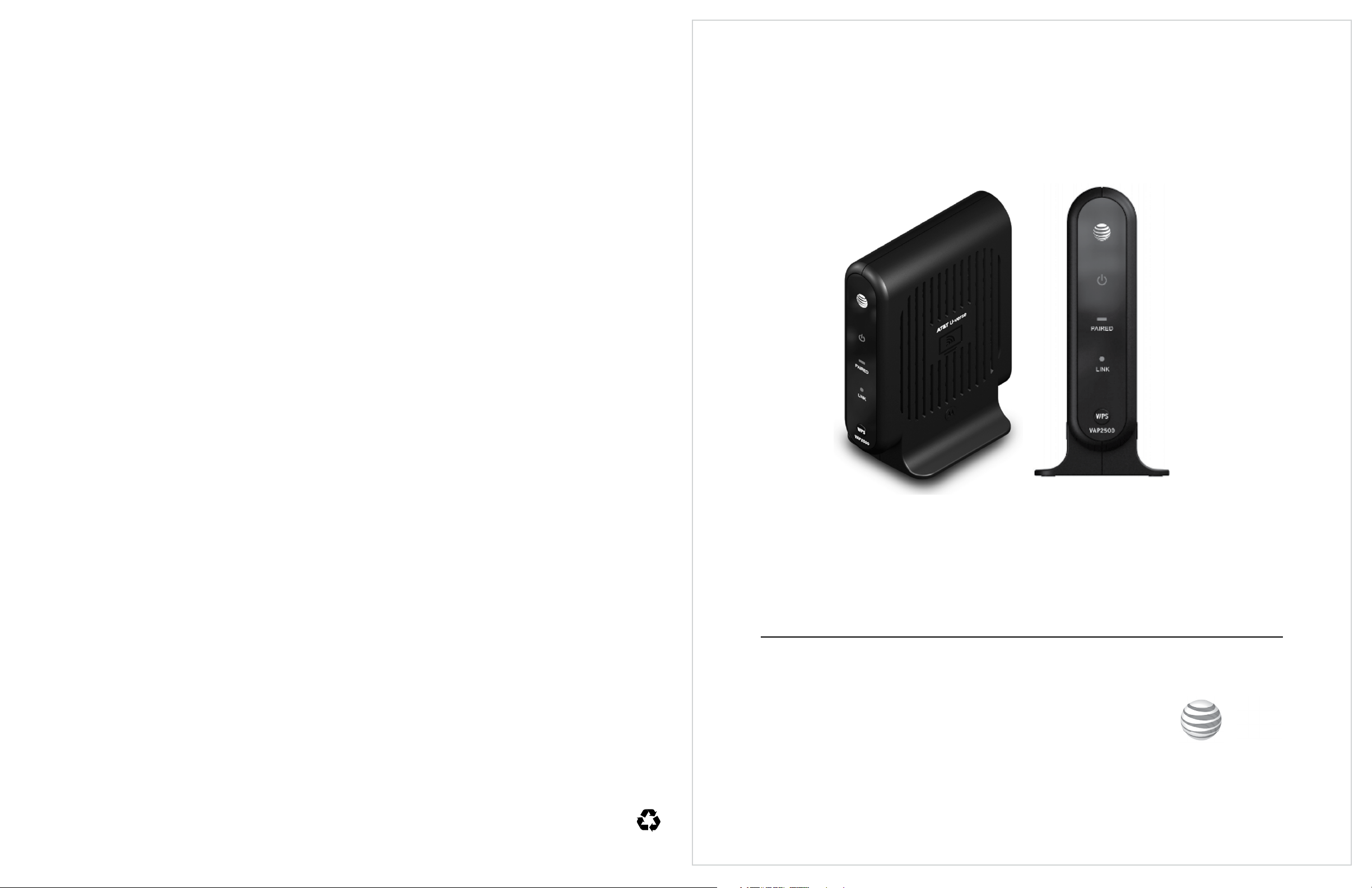
Safety and Compliance
WARNING: TO PREVENT FIRE OR SHOCK HAZARD, DO NOT EXPOSE THIS PRODUCT TO RAIN
OR MOISTURE. THE UNIT MUST NOT BE EXPOSED TO DRIPPING OR SPLASHING. DO NOT
PLACE OBJECTS FILLED WITH LIQUIDS, SUCH AS VASES, ON THE UNIT.
CAUTION: TO ENSURE REGULATORY COMPLIANCE, USE ONLY THE PROVIDED POWER AND
INTERFACE CABLES.
CAUTION: DO NOT OPEN THE UNIT. DO NOT PERFORM ANY SERVICING OTHER THAN
THAT CONTAINED IN THE INSTALLATION AND TROUBLESHOOTING INSTRUCTIONS.
REFER ALL SERVICING TO QUALIFIED SERVICE PERSONNEL.
This device must be installed and used in strict accordance with the manufacturer’s
instructions as described in the user documentation that comes with the product.
Modifications not approved by Motorola may void the user’s authority to operate the
device.
Postpone Wireless Access Point installation until there is no risk of thunderstorm or lightning
activity in the area.
Do not overload outlets or extension cords, as this can result in a risk of fire or electric shock.
Overloaded AC outlets, extension cords, frayed power cords, damaged or cracked wire
insulation, and broken plugs are dangerous. They may result in a shock or fire hazard.
Route power supply cords so that they are not likely to be walked on or pinched by items placed
upon or against them. Pay particular attention to cords where they are attached to plugs and
convenience receptacles, and examine the point where they exit from the product.
Place this equipment in a location that is close enough to an electrical outlet to accommodate
the length of the power cord.
Place this equipment on a stable surface.
When using this device, basic safety precautions should always be followed to reduce the risk
of fire, electric shock and injury to persons, including the following:
• Read all of the instructions before you operate this equipment. Give particular attention to
all safety precautions. Retain the instructions for future reference.
• Comply with all warning and caution statements in the instructions. Observe all warning and
caution symbols that are affixed to this equipment.
• Comply with all instructions that accompany this equipment.
• Avoid using this product during an electrical storm. There may be a risk of electric shock
from lightning. For added protection for this product during a lightning storm, or when it
is left unattended and unused for long periods of time, unplug it from the wall outlet, and
disconnect the cable system. This will prevent damage to the product due to lightning and
power surges.
• Operate this product only from the type of power source indicated on the product’s marking
label. If you are not sure of the type of power supplied to your home, consult your dealer or
local power company.
• Upon completion of any service or repairs to this product, ask the service technician to
perform safety checks to determine that the product is in safe operating condition.
It is recommended that the customer install an AC surge protector in the AC outlet to which
this device is connected. This is to avoid damaging the equipment by local lightning strikes and
other electrical surges.
Different types of cord sets may be used for connections to the main supply circuit. Use only a
main line cord that complies with all applicable product safety requirements of the country of
use.
Installation of this product must be in accordance with national wiring codes.
Place unit to allow for easy access when disconnecting the power cord/adapter of the device
from the AC wall outlet.
Wipe the unit with a clean, dry cloth. Never use cleaning fluid or similar chemicals. Do not
spray cleaners directly on the unit or use forced air to remove dust.
This product was qualified under test conditions that included the use of the supplied cables
between system components. To be in compliance with regulations, the user must use these
cables and install them properly. Connect the unit to a grounding type AC wall outlet using the
power adapter supplied with the unit.
Do not cover the device, or block the airflow to the device with any other objects. Keep the
device away from excessive heat and humidity and keep the device free from vibration and
dust.
Installation must at all times conform to local regulations.
FCC ComplianCe Class B Digital DeviCe
This equipment has been tested and found to comply with the limits for a Class B digital
device, pursuant to Part 15 of the FCC Rules. These limits are designed to provide reasonable
protection against harmful interference in a residential installation. This equipment generates,
uses and can radiate radio frequency energy and, if not installed and used in accordance with
the instructions, may cause harmful interference to radio communications. However, there is
no guarantee that interference will not occur in a particular installation. If this equipment does
cause harmful interference to radio or television reception, which can be determined by turning
the equipment off and on, the user is encouraged to try to correct the interference by one of the
following measures:
• Increase the separation between the equipment and receiver.
• Connect the equipment into an outlet on a circuit different from that to which the receiver is
connected.
• Consult the dealer or an experienced radio/TV technician for help.
CAUTION: Changes or modifications not expressly approved by Motorola for compliance could
void the user’s authority to operate the equipment.
For operation within 5.15 ~5.25GHz /5.25 ~5.35GHz/5.47 ~5.725GHz frequency range, it
is restricted to indoor environment. The band from 5600-5650MHz will be disabled by the
software during the manufacturing and cannot be changed by the end user. This device meets
all the other requirements specified in Part 15E, Section 15.407 of the FCC Rules.
impoRtant note:
FCC Radiation Exposure Statement:
This equipment complies with FCC radiation exposure limits set forth for an uncontrolled
environment. This equipment should be installed and operated with minimum distance 20cm
between the radiator and your body.
This transmitter must not be co-located or operating in conjunction with any other antenna or
transmitter.
Firmware setting is not accessible by the end user.
FCC DeClaRation oF ConFoRmity
Motorola, Inc., Broadband Communications Sector, 101 Tournament Drive, Horsham, PA 19044,
1-215-323-1000, declares under sole responsibility that the VAP2500 complies with 47 CFR
Parts 2 and 15 of the FCC Rules as Class B digital devices. These devices comply with Part 15
of FCC Rules. Operation of these devices is subject to the following two conditions: (1) These
devices may not cause harmful interference, and (2) these devices must accept any interference
that may cause undesired operation.
WiReless lan inFoRmation
The VAP2500 products are wireless network products that use Orthogonal freguency-division
multiplexing (OFDM) radio technology. These products are designed to be inter-operable with
any other wireless OFDM type product that complies with:
• The IEEE 802.11 Standard on Wireless LANs (Revision A and Revision N), as defined and
approved by the Institute of Electrical Electronics Engineers.
• The Wireless Fidelity (WiFi) certification as defined by the Wi-Fi Alliance.
WiReless lan anD youR HealtH
The VAP2500, like other radio devices, emit radio frequency electromagnetic energy, but
operate within the guidelines found in radio frequency safety standards and recommendations.
RestRiCtions on use oF WiReless DeviCes
In some situations or environments, the use of wireless devices may be restricted by the
proprietor of the building or responsible representatives of the organization. For example,
using wireless equipment in any environment where the risk of interference to other devices or
services is perceived or identified as harmful.
If you are uncertain of the applicable policy for the use of wireless equipment in a specific
organization or environment, you are encouraged to ask for authorization to use the device prior
to turning on the equipment.
The manufacturer is not responsible for any radio or television interference caused by
unauthorized modification of the devices included with this product, or the substitution or
attachment of connecting cables and equipment other than specified by the manufacturer.
Correction of interference caused by such unauthorized modification, substitution, or
attachment is the responsibility of the user.
The manufacturer and its authorized resellers or distributors are not liable for any damage or
violation of government regulations that may arise from failing to comply with these guidelines.
FCC CeRtiFiCation
The VAP2500 contains a radio transmitter and accordingly have been certified as compliant
with 47 CFR Part 15 of the FCC Rules for intentional radiators. Products that contain a radio
transmitter are labeled with FCC ID and the FCC logo.
AT&T U-verse
VAP2500 Wireless Access Point
Quick Start Guide
www.motorola com
MOTOROLA and the Stylized M logo are trademarks or registered trademarks of Motorola Trademark Holdings, LLC. All other product or service names are the propert y of their respective owners. ©2012 Motorola
Mobility LLC. All rights reserved. No part of this publication may be reproduced in any form or by any means or used to make any derivative work (such as translation, transformation, or adaptation) without written
permission from Motorola Mobility LLC. Motorola reserves the right to revise this publication and to make changes in content from time to time without obligation on the part of Motorola to provide notification of such
revision or change. Motorola provides this guide without warranty of any kind, implied or expressed, including, but not limited to, the implied warranties of merchantability and fitness for a particular purpose. Motorola
may make improvements or changes in the product(s) described in this manual at any time.
588457-001-a 07/12
Page 2
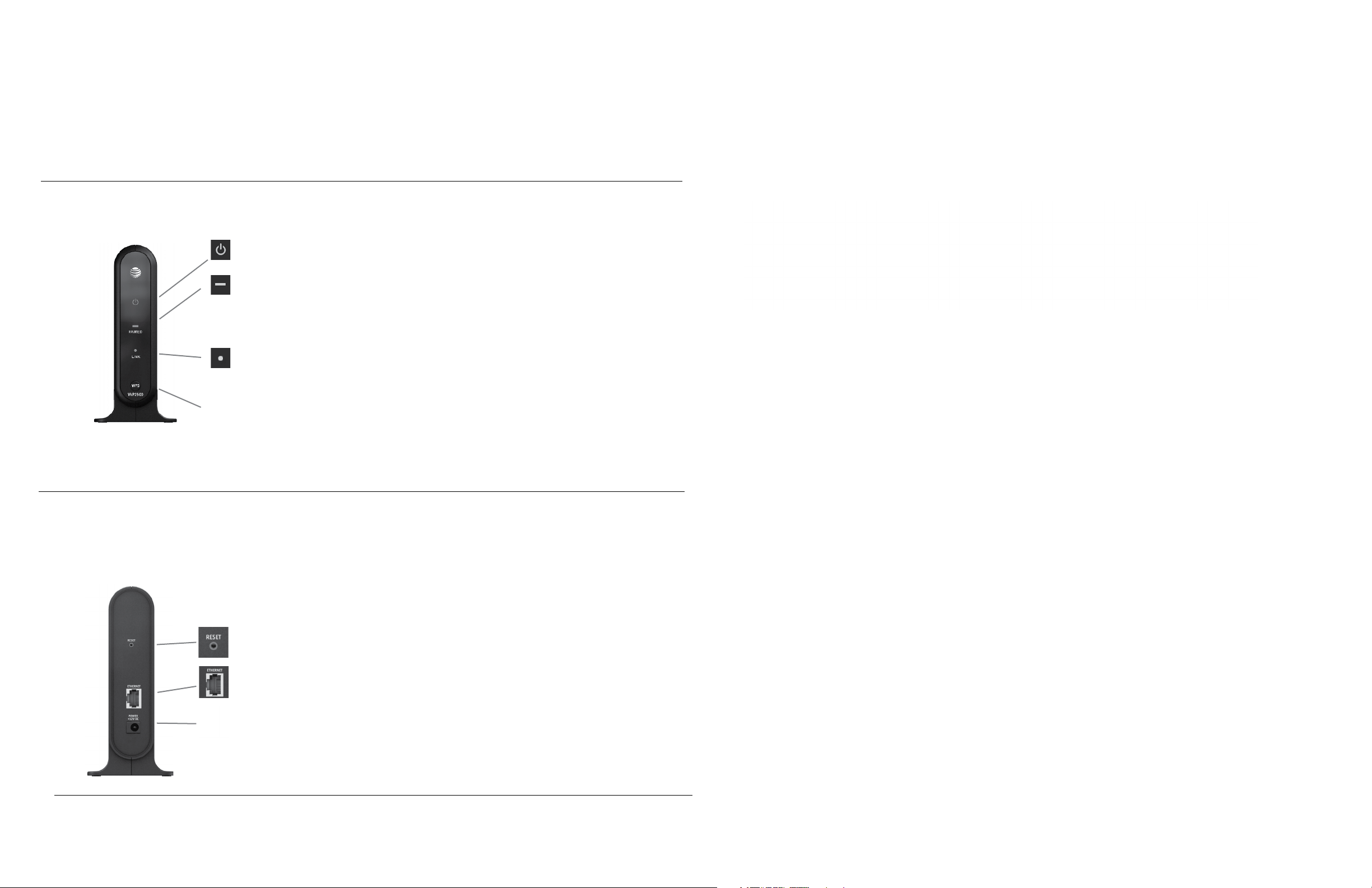
Installation
Installing Your Wireless Access Point AND WIRELESS RECEIVER
The VAP2500 enables you to transmit multiple standard- and high-definition video
streams throughout your home wirelessly. You can enjoy a full range of video services and
applications without having to run wires, lay cables, or drill holes.
The U-verse Wireless Access Point operates
only
with authorized U-verse Wireless
Receiver(s).
Front Panel
Power Green = Power is on
Off = Power is disconnected from its power source
Paired Blinking orange = WPS button has been pushed and pairing is in progress
Solid Green = At least one wireless receiver has been paired
Flashing Green = At least one wireless receiver is paired and wireless
activity is detected
Off = No wireless association
Link Solid Green = Ethernet link is detected
Blinking Green = Ethernet link is detected and wired activity is present
Off = Ethernet link is not detected
WPS WPS button
Follow the instructions below to install your Wireless Access Point and Wireless
Receiver.
1. Before you connect the Access Point, ensure the Gateway is powered on.
Connect one VAP2500 unit to your Residential Gateway using the provided yellow
Ethernet cable.
2. Connect the power adapter to the Access Point and plug it into a wall outlet. You
will see the unit’s Power and Ethernet LEDs go on.
3. Connect the cord from the DC Power Adapter to the POWER connector on the
rear of the Receiver, and plug the adapter into an AC wall outlet, and then connect
the Receiver to your TV. (For more details on connecting your Receiver to your TV,
refer to your TV user manual.)
Rear Panel
Reset Button Resets the VAP2500 to its default settings
Ethernet
Port
Power
Connector
Connects to the Ethernet-equipped U-verse
Residential Gateway
4. When power is applied to the Receiver; the Power button lights green. Ensure that
your TV is powered on.
5. Once the Receiver powers on, wait until a prompt appears on your TV screen
asking if you wish to connect.
6. On the front panel of the Receiver, press and release the OK button. Go to the
Access Point and press and hold the WPS button for two seconds then release to
activate the WPS process. The WPS LED will blink orange.
7. An icon appears on the TV screen, indicating that the connection sequence is in
process. When three horizontal dots appear, the connection has been successful.
On the front panel of the Receiver, two or more LEDs on the Signal Strength
indicator will light green. You have now established a secure wireless connection
between the Access Point and the Receiver and can begin enjoying U-verse
service.
Installing Additional Wireless Receivers
To connect additional Wireless Receivers repeat steps 3-7 above.
