Page 1
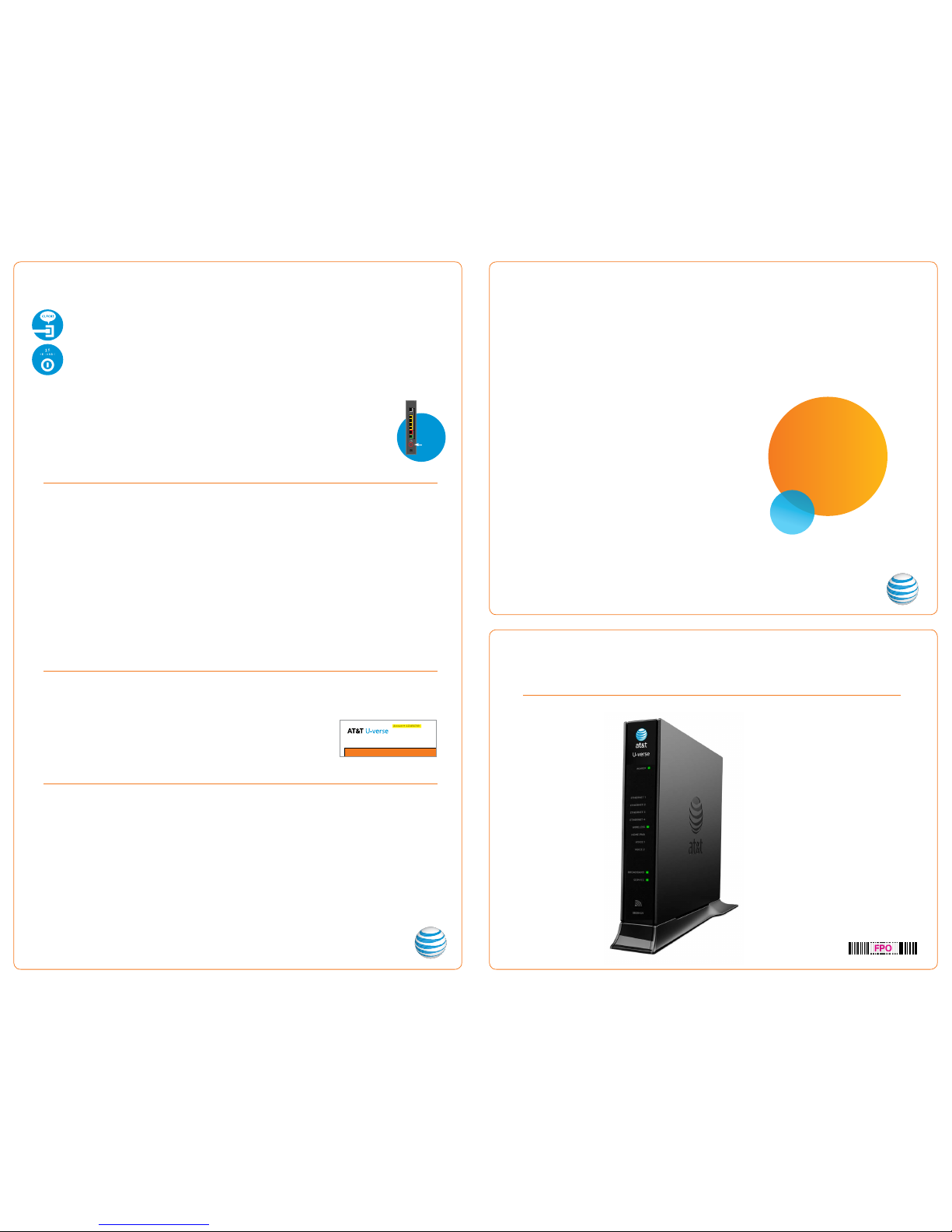
Get started Total approximate installation time: 35 minutes
Need more help?
Go online: Visit att.com/uversesupport
Call us: Dial 1.800.288. 2020 and ask for “U-verse technical support.”
Having trouble?
Specific issues
These instructions will guide you through the process of replacing your AT&T U-verse Wireless Gateway.
For use with High
Speed Internet
and TV.
Additional AT&T U-verse information
Check out the User Guides:
Visit att.com/userguides for an electronic version of this guide and
other support information.
To view and pay your bill and track your on-demand purchases,
download the myAT&T app at att.com/anytime today.
¿Habla español?
Por favor visite att.com/uverseguias para ver la
informacion en español. También pueden ver la
siguiente guía: ATT130320862 (UV_3801_WG_
to_3801_WG_without_Voice) para más detalles.
Begin anytime! You don’t need to wait until the
Service Activation Date listed on your packing slip.
Equipment return and recycling
AT&T U -verse® Wi-Fi
Gateway Replacement
selfinstallation
guide
ATT13 0320862
Wi-Fi Gateway
(UV_3801_WG_to_3801_WG_withou t_Voice)
03/13
Power cord not included. Use
your existing power cord with the
replacement Wi-Fi Gateway.
FPO
©2013 AT&T Intellectual Property. http://www.att.com/gen/privacy-policy?pid=2587 All rights res erved. AT&T, the AT&T logo an d all other AT&T marks
contained herein are trademarks of AT&T Intellectual Property and/or AT&T affiliated companies.
1. Check your connections.
Ensure all cables and cords are connected properly and securely. Cables usually make an audible click
when secure.
2a. Check Power.
If you have power and the Wi-Fi Gateway is turned on, the Power light on the front of your AT&T U-verse
Wi-Fi Gateway will have a green light. If no lights are on:
1. Ensure the Wi-Fi Gateway is plugged into a working electrical outlet.
2. Ensure power cable on the back of the Wi-Fi Gateway is pushed in firmly.
3. Remove any power strips.
At this point, your Power light on the front should be green; if not, try another power outlet.
2b. Power light green; Broadband/Service lights red or blinking.
1. If after 15 minutes your Broadband/Service light is not green, check that the green cable
or coaxial cable is connected securely.
2. If cables are secure, power down the Wi-Fi Gateway by holding the reset button
located on the back of the Wi-Fi Gateway for 15 seconds and wait an additional 10 minutes.
My Power indicator light turns orange during the power up sequence.
Don’t worry. This is a normal part of the power up sequence—just remember not to unplug the power cord or data cable
depicted in green in this guide when the light is still orange. At the end of the sequence, the Broadband and Service
indicator lights will be solid green.
Every time I try to browse a Web page, I get a message saying “Detecting Proxy Settings.”
In Internet Explorer under Tools > Internet Options > Connections > LAN Settings, uncheck any checked boxes and click OK.
My screen is snowy/black or indicating No Signal.
Please make sure to select the appropriate TV input (source) in the TV configuration. Consult your TV manual for details.
I followed the instructions in this guide, but my Wi-Fi Gateway is still not working.
Reset the
Wi-Fi Gat
eway by pressing and holding the reset button located on the back of the
Wi-Fi Gat
eway for 15 seconds.
Check all cable connections to make sure they are secure.
My receivers/TV are not responding.
Confirm that the Broadband and Service lights are solid green on the Wi-Fi Gateway. If they are, power down the
affected receivers: Hold the TV receiver’s power button down for 10 seconds and release, then wait five minutes.
Statement Date 12/12/2009
Call 800-288-2020 For Ordering, Billing or Support
Call 800-855-2880 and type “U-verse” For TTY
Go to www.uverse.att.com For AT&T U-verse Bill Explanations
contact Info 4
Page x of y
Account #: 123456789
JOHN DOE
1234 ANYWHERE
SAN ANTONIO, TX 12345-6789
Previous Payment Summary
Returning your Wi-Fi Gateway. Please return the existing Wi-Fi Gateway
as-is to your nearest The UPS Store. DO NOT RETURN THE EXISTING POWER CORD. Find
the location nearest you by visiting www.theupsstore.com or by calling 1.800.789.4623.
No special
packaging is required. Advise the UPS representative that you are returning
an AT&T U-verse Wi-Fi Gateway. You will need to provide the order number given to you
by the AT&T customer service representative and/or your account number.
Your account
number can be found on your bill, as highlighted on the sample bill to the right.
Reset
button
In the box:
Page 2
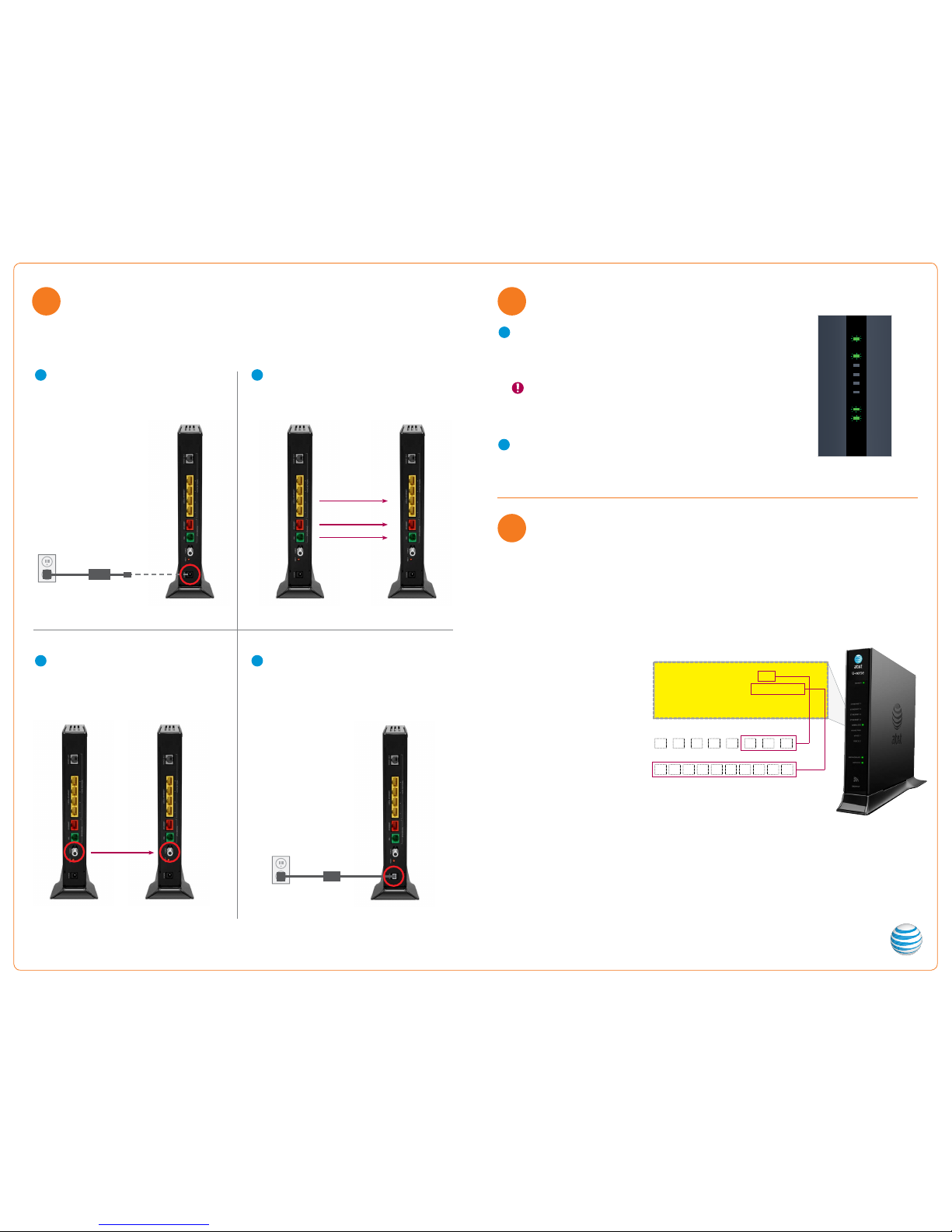
Questions?Go online: Visit att.com/uversesupport
Stay connected on the go! AT&T W i-Fi Basic is included with your
AT&T U-verse High Speed Internet service, so you can access the Internet at thousands
of AT&T Wi-Fi Hot Spots across the country . Visit attwifi.com to learn more.
3
Set up Approximate time: 10 minutes
1
Power up Approximate time: 15 minutes
2
Go Wi-Fi Approximate time: 10 minutes
Begin by setting up the Wi-Fi Gateway and then establishing each service. You will not have TV or Internet service while
you’re replacing your AT&T U-verse Wi- Fi Gateway.
A
B
· Stand the replacement Wi-Fi Gateway next to the
existing Wi-Fi Gateway.
· Remove connections from the existing Wi-Fi Gateway
one at a time and connect them to the replacement
Wi-Fi Gateway.
A
· Unplug the power cord from the existing
Wi-Fi Gateway.
D
· Connect the existing power cord to the replacement
Wi-Fi Gateway.
Existing Wi-F i Gateway
· If you have a cable connected to the Coax port of
the existing Wi-Fi Gateway, disconnect the cable
and connect it to the replacement Wi-Fi Gateway
as tightly as possible.
C
Coax Port
Ethernet Ports
Replacement Wi-Fi Gateway
Data Port
Replacement Wi-Fi GatewayExisting Wi-F i Gateway
Existing Power Cord
Electrical
outlet
Replacement Wi-Fi Gateway
Existing Power Cord
Electrical Outlet
ONT Port
The Wi-Fi Gateway is now powering up. During this time, the Broadband light will turn
red and the Power light may turn orange.
Wait up to 15 minutes for the indicator lights for Broadband and Service to turn solid
green and the Local Ethernet indicator light to start blinking green.
During this time (up to 15 minutes), do NOT unplug the power cord or the green
data cable, as this can permanently damage the Wi-Fi Gateway AND significantly
delay your ser vice activation.
If the Broadband and Service lights do not turn solid green or continue to blink after
15 minutes, see the Having trouble? section on the back of this guide.
Reboot your receivers by holding down the power button for ten seconds.
Replacement Wi-Fi Gateway
indicator lights on front panel.
Lights may vary with setup.
Home PNA
Phone 1
Phone 2
Ethernet
Broadband
Service
Wireless
Power
B
You will need to complete this step in order to reestablish your Wi-Fi connections. The Wi-Fi Network Name (SSID) and Wi-Fi
Password (Wireless Network Key) are different on your replacement Wi-Fi Gateway than on your exis ting Wi-Fi Gateway. Any
other custom settings that you had made on your old Wi-Fi Gateway will also need to be implemented on the replacement
Wi-Fi Gateway.
Write down the Wi-Fi Network Name (SSID) and Wi-Fi Password (Wireless Network Key) to configure additional Wi-Fi devices.
This information is on the side of your Wi-Fi Gateway. The Wi-Fi Network Name consists of “2WIRE” plus the last three digits of
the Wi-Fi Gateway’s serial number. Be sure to record this information in the form below.
Now configure your new
Wi-Fi network:
1. Go to your computer’s “Wireless
Network Settings” and refresh the
network list.
2. Select your Wi-Fi Network Name (SSID)
from the list. You may need to scroll
through the list to find your Wi-Fi
Network Name.
3. Enter the 10-digit Wi-Fi Password
(Wireless Network Key) in the
Password field to connect to your
network.
4. Connect all your Wi-Fi devices with
the new Wi-Fi Network Name and
Wi-Fi Password.
Wi-Fi Network Name (SSID)
SSID: 2WIREXXX
Wireless Network Key: XXXXXXXXXX
For help: att.com/support
10-digit Wireless Network Key (Wi-Fi Password)
2 W I
For illustrative purposes only. Please refer to the l abel on your
equipment for your personal SSID and Wireless Network Key.
R E
Existing Wi-F i Gateway
