AT&T U-verse 3801, U-verse 3801 w/Voice Replacement Self-installation Manual
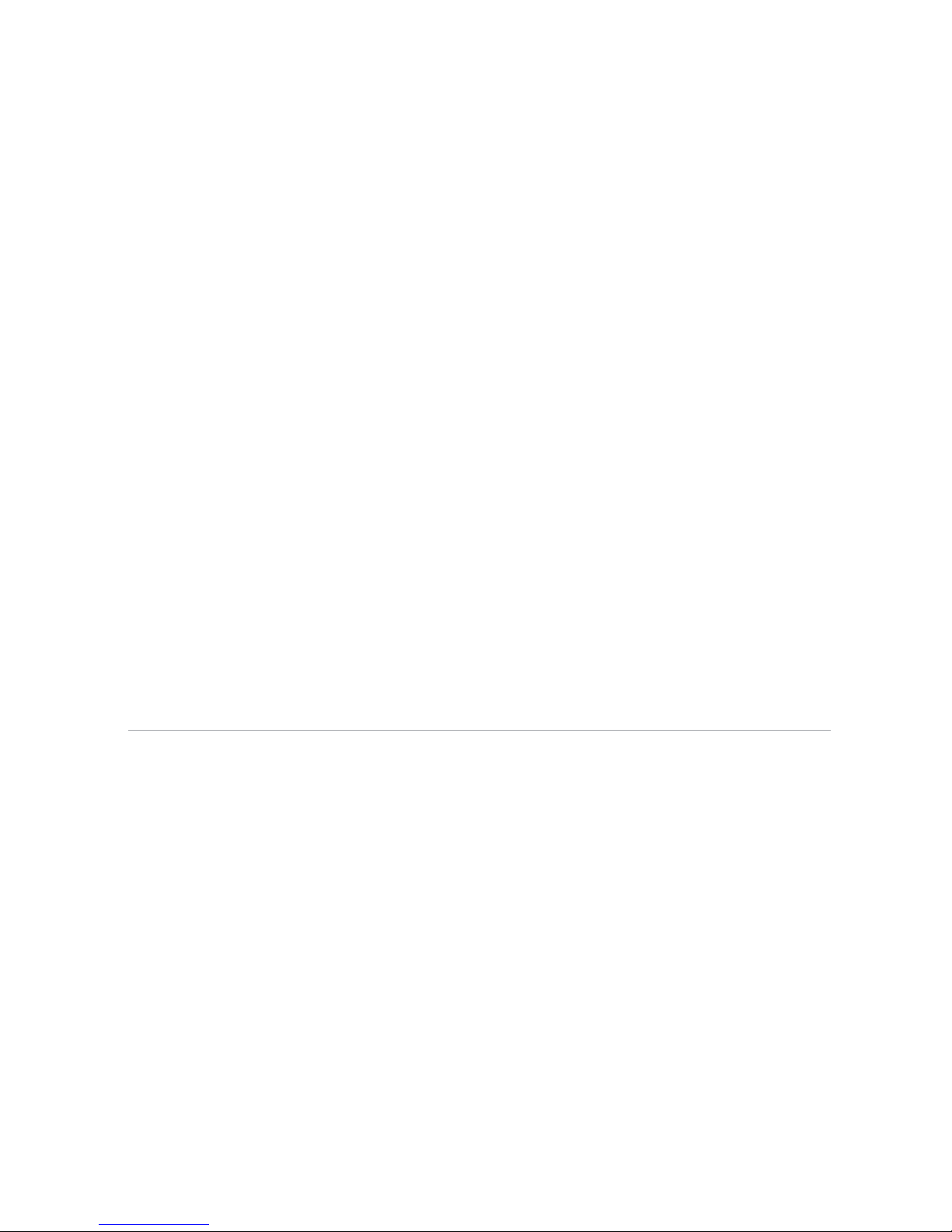
Wi-Fi Gateway replacement
self-installation guide
Reminder:
•
Your new gateway does not contain a battery backup.
• Battery backup is available for purchase from third-party manufacturers and retailers to
keep you connected in the event of a power failure. Visit att.com/batterybackup for
more information.
For use with High Speed Internet, Voice, and TV
Get started Total approximate installation time: 20 minutes
These instructions will guide you through the process of replacing your AT&T U-verse Wi-Fi Gateway.
In the box:
Wi-Fi Gateway
Power Cord
2 parts
(WIRELESS_GATE WAY_SWAP_3801_to_3801 _w_Voice)
10/15
ATT 12114 0849 -4
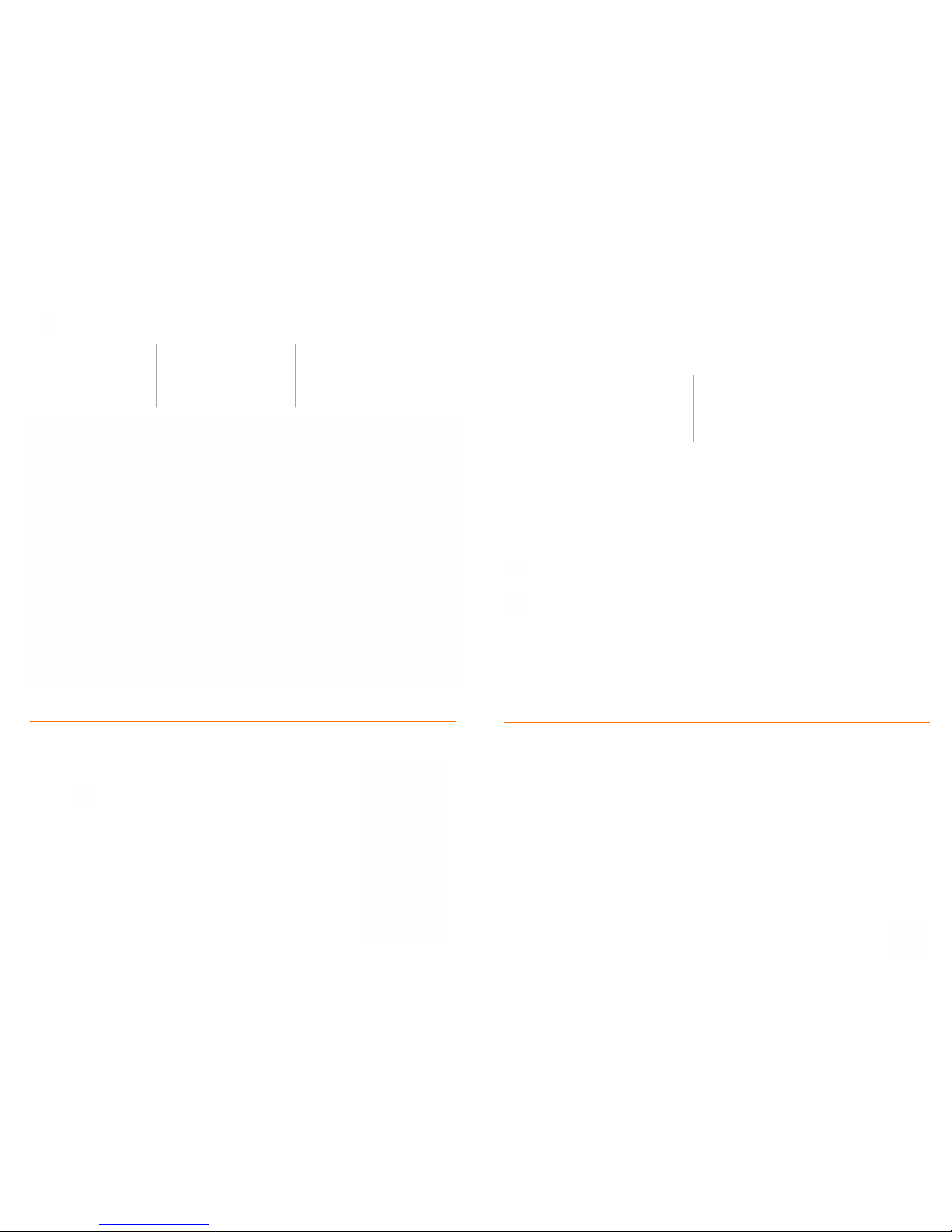
1.
Set up
Approximate time: 10 minutes
Please note that your U-verse TV and Internet will not operate during this process. This includes recording TV.
A.
· Unplug power cord from
existing Wi-Fi Gateway
·
Stand new Wi-Fi Gateway
side by side with existing
Wi-Fi Gateway
B.
· Transfer one connection
at a time from the
existing Wi-Fi Gateway
to new Wi-Fi Gateway
C.
· Carefully read and remove yellow
power sticker covering the Power
port of new Wi-Fi Gateway
·
Connect Wi-Fi Gateway power cord
to Power port of new Wi-Fi Gateway
and into electrical outlet
Below is a completed setup. Your exis ting Wi-Fi Gateway and connections may vary.
2.
Power up
Approximate time: 1-5 minutes
Your Wi-Fi Gateway is now powering up. During this time (up
to 5 minutes), do not unplug the power cord or the green data
cable, as this can permanently damage the Wi-Fi Gateway and
significantly delay your service ac tivation.
A.
When complete, the Service light will begin flashing, then turn to solid green.
If the Service light does not turn solid green or continues to blink after 5 minutes,
see Need more help? on the back of this guide.
B.
For U-verse TV, restart your TV receivers after the Service light is solid green.
Go to each TV and hold down the Power button on the U-verse receiver and
DVR for 10 seconds.
NOTE: Live TV may take a few minutes to display. If TV does not respond refer to
Need more help? on the back of this guide.
New Wi-Fi Gateway indicator
lights on front panel. Lights
may vary with setup.
3.
Go Wi-Fi
Approximate time: 1-5 minutes
New Wi-Fi setup:
A. Select only one option to begin the Wi-Fi setup.
Option 1: Connect using PC
· Connect laptop or PC with an Ethernet cable
to your Wi-Fi Gateway
· Continue to B
Option 2: Connect using smartphone/tablet
· Establish a temporary connection using new Wi-Fi
settings located on yellow sticker on new Wi-Fi Gateway
· Open your device’s Wi-Fi connection settings and
select your Wi-Fi Network Name and enter your Wi-Fi
Password to connect to your network
· Continue to B
B.
·
Open a browser and go to ufix.att.com/restore
· Log in to your U-verse account. If you forgot your User ID (primary AT&T email address) and Password,
help can be found on the account log-in screen.
· Follow the onscreen instructions to transfer the existing Wi-Fi settings.
· Record existing Network Name and Wi-Fi Password on separate yellow sticker from kit.
· Place new yellow sticker over your new Wi-Fi Gateway’s yellow sticker.
NOTE: If Wi-Fi settings did not transfer or to use new Wi-Fi Network Name and Password,
refer to the Need more help? section on the back of this guide.
NOTE: Any custom settings made for security cameras, game consoles, etc.,
on your original Wi-Fi Gateway will also need to be made on your new Wi-Fi Gateway.
4.
Easy Return
A.
Avoid unnecessary charges by returning your equipment to AT&T at no charge to you within 21 days.
B.
Two no-cost-to-you return options:
· Option 1: Do it yourself. Pack, label and drop-off your equipment
· Option 2: Let The UPS Store pack and ship your equipment
Refer to the Easy Return Instructions in your Kit.
New Wi-Fi Gateway
Existing Wi-F i Gateway
Wall Jack
Electrical
outlet
Yello w
Ethernet Cable
B
Green
Data Cable
B
Power
Cord
C
