Page 1
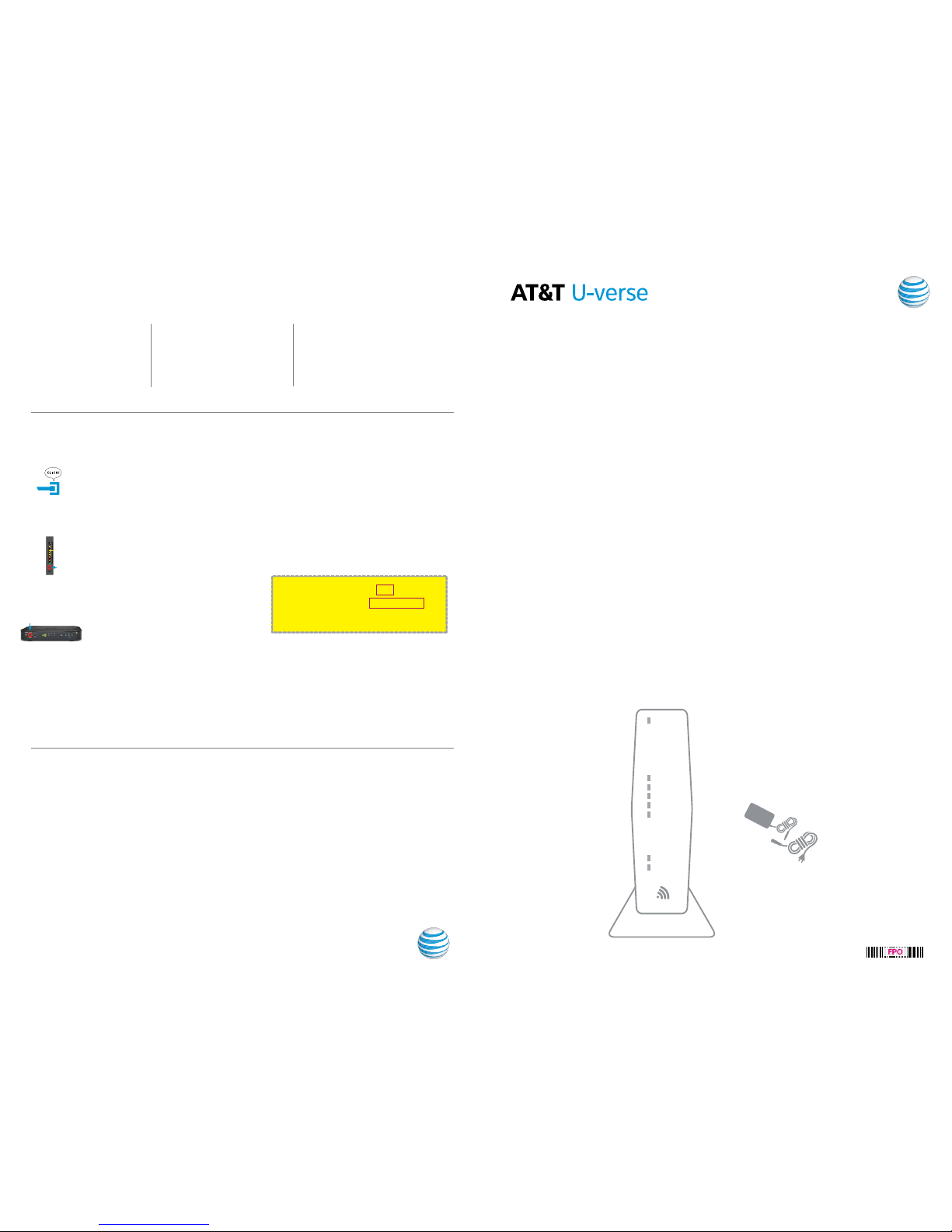
Get started Total approximate installation time: 20 minutes
ATT121140829-4
Wireless Gatew ay Swap 3800 to 38 01 w/o Voice
9/15
These instructions will guide you through the process of replacing your U-verse Wi-Fi Gateway.
In the box:
Wi-Fi Gateway
(Front View)
FPO
©2015 AT&T Intellectua l Property. All righ ts reserved. AT&T and Glo be logo are trademar ks of AT&T Intellectual P roperty.
Additional U-verse information
Manage your account:
Available 24/7, download the myAT&T app at
att.com/myattapp from your mobile device.
Support:
• For U-verse support, including live chat,
go to att.com/uversesupport
• Visit att.com/userguides to find this guide
(ATT121140829-4 Wireless Gateway Swap 3800 to 3801
w/o Voi ce)
¿Habla español?
Por favor visite att.com/uverseguias para ver la
informacion en español. También pueden ver la siguiente
guía:
ATT121140829-4 (Wireless Gateway Swap 3800 to
3801 w/o Voice)
para más detalles.
Accessibility Support:
• Alternate formats now available in large print or braille.
Call 800.288. 2020 and request your guide number
(
ATT121140829-4
)
• Equipment:
- Voice Calls: 877.902.6350
- TTY Calls : 800.772.2889
• Repair C enter:
- Voice Calls: 800.246.8464
- TTY Calls : 800.397.3172
• Accessible Tagged PDF: Visit att.com/userguides
• Device Compatibility Feature: Compatible with any TT Y/TDD
devices with standard phone line
Wi-Fi Gateway Power light is amber: Don’t worry. This is a normal part of the power-up sequence.
Additional assistance: Call 800.288. 2020 and ask for “U-verse technical support.”
No TV or Internet service:
Need more help?
Check your connections:
Cables usually make an
audible click when secure.
Check Power: Power light on the
Wi-Fi Gateway should be green; if
not, try another electrical o utlet.
If your existing Wi-Fi settings did not transfer,
you will need to set up a new Wi-Fi Network
Name and Password. To do so, follow these steps:
· Use settings from new Wi-F i Gateway’s
yellow sticker
· Open your device’s Wi-Fi connection settings,
select your Wi-Fi Network Name, and enter
Wi-Fi Password to connect
· Record and keep your Wi-Fi settings for future
reference when connecting all your Wi-Fi devices
For use with High Speed Internet and TV
Check Service light on front
of the Wi-Fi Gateway: If after
5 minutes, the light is red or off,
power down the Wi-Fi Gateway by
holding down the red reset button
for 10 seconds.
TV receivers not responding:
Confirm Service light is solid green
on the Wi-Fi Gateway. If so, hold
the TV receiver’s Power button
down for 10 seconds and release,
then wait five minutes.
Wi-Fi Gateway replacement
self-installation guide
Power Cord
POWER
ETHERNET
WIRELESS
HOME PNA
PHONE 1
BROADBAND
SERVICE
PHONE 2
SSID: 2WIREXXX
Wireless Network Key: XXXXXXXXXX
For help: att.com/support
Computer or TV
To cable jack
Reset
button
Power
button
Easy return
(Refer to return instructions in your kit)
Return your equipment at no cost
to you within 21 days to avoid a
$150 charge.
Take original Wi-Fi Gateway
and power cord to nearest The
UPS Store. Bring your AT&T
account number located on your
packing slip.
Please do not return other devices.
UPS will scan your equipment,
provide a receipt, pack, and ship
equipment to AT&T at no cost
to you.
A. B. C.
4.
Begin anytime! You don’t need to wait until the
Service Activation Date listed on your packing slip.
Page 2
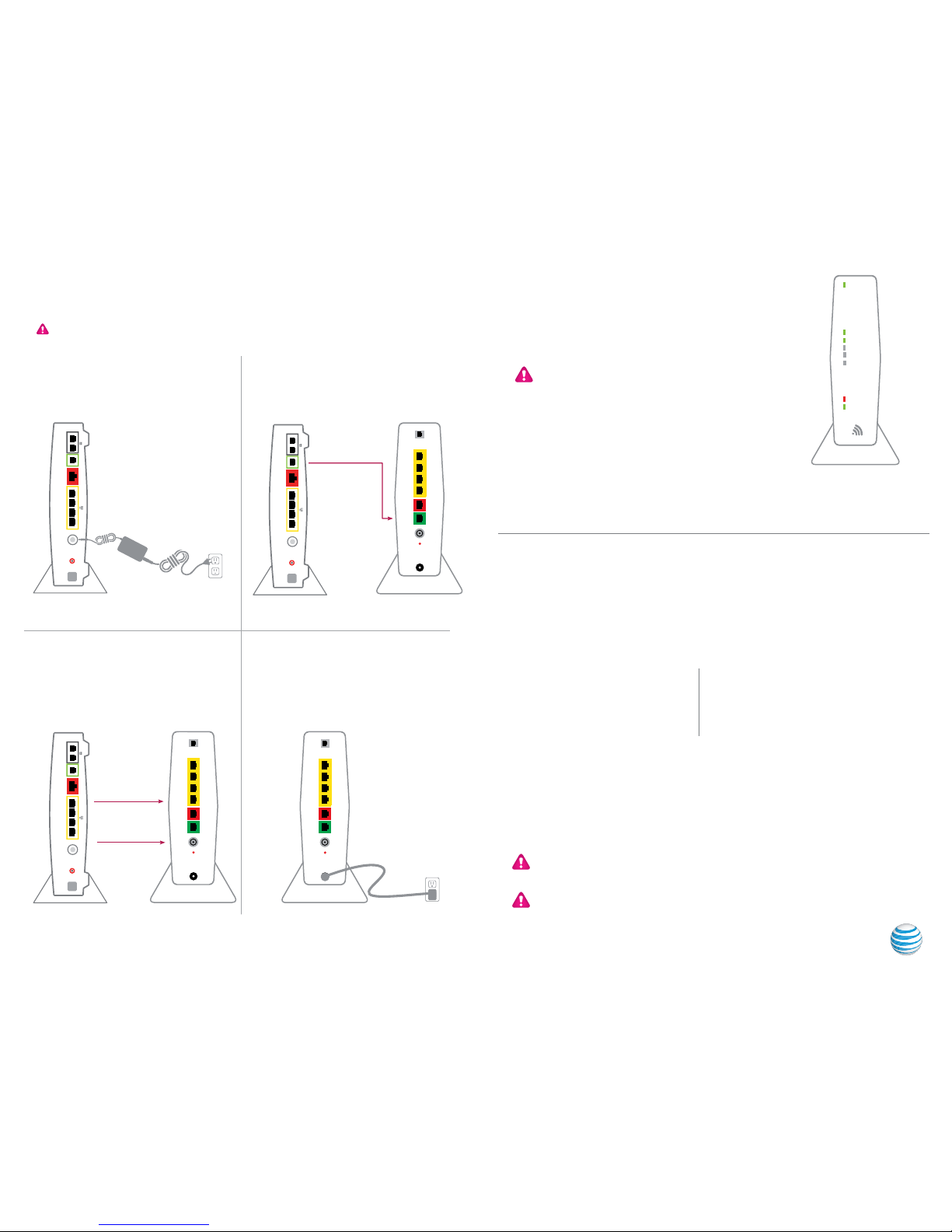
Set up
Approximate time: 10 minutes
1.
Please note that your U-verse TV and Internet will not operate during this process. This includes
recording TV shows.
New Wi-Fi Gateway indicator l ights on
front panel. Lights may vary with setup.
Power up
Approximate time: 1–5 minutes
2.
PHONES
LINES 1 & 2PHONE LINE AU
CAL ETHERNE T
RESET
POWER
2 3
41
OK
MENU
LINK HD RECORD
USB
TO TV
(VIDEO OUT)
NETWORK
Pb Y
S-Video
Optical USB
HDMI
Video Audio
Pr
Local Ethernet
1234
DSL
Broadband
ONT
Voice 1 & 2
Cable
Reset
Phone
Lines
Cable
Line
1 & 2
USB
Ethernet
1234
DSL
Broadband
ONT
Reset
POWER
PHONE
LINES 1 & 2
ETHERNET
BROADBAND
CABLE
· Stand the new Wi-Fi Gateway next to the
existing Wi-Fi Gateway
· Disconnect the green data cable from the
existing Wi-Fi Gateway and connect it to
the new Wi-Fi Gateway
· Unplug the existing Wi-F i Gateway from the
electrical outlet
· Set the existing power cord aside—do not use
·
Plug your new power cord into the Power port
of the new Wi-Fi Gateway
·
Plug the other end of the power cord into an
electrical outlet
·
M
ove the remaining cables from the existing
Wi-Fi Gateway to the new Wi-Fi Gateway
Existing Wi-F i Gateway
Electrical
outlet
Green Data Port
New Wi-Fi GatewayExisting Wi-F i Gateway
Yellow Ethernet Ports
New Wi-Fi GatewayExisting Wi-F i Gateway
Coax Port
New Wi-Fi Gateway
Electrical
outlet
OK
MENU
LINK HD RECORD
USB
TO TV
(VIDEO OUT)
NETWORK
Pb Y
S-Video
Optical USB
HDMI
Video Audio
Pr
Local Ethernet
1234
DSL
Broadband
ONT
Voice 1 & 2
Cable
Reset
Phone
Lines
Cable
Line
1 & 2
USB
Ethernet
1234
DSL
Broadband
ONT
Reset
POWER
PHONE
LINES 1 & 2
ETHERNET
BROADBAND
CABLE
OK
MENU
LINK HD RECORD
USB
TO TV
(VIDEO OUT)
NETWORK
Pb Y
S-Video
Optical USB
HDMI
Video Audio
Pr
Local Ethernet
1234
DSL
Broadband
ONT
Voice 1 & 2
Cable
Reset
Phone
Lines
Cable
Line
1 & 2
USB
Ethernet
1234
DSL
Broadband
ONT
Reset
POWER
PHONE
LINES 1 & 2
ETHERNET
BROADBAND
CABLE
PHONES
LINES 1 & 2PHONE LINE AU
CAL ETHERNE T
RESET
POWER
2 3
41
PHONES
LINES 1 & 2PHONE LINE AU
CAL ETHERNE T
RESET
POWER
2 3
41
A.
C.
B.
D.
POWER
ETHERNET
WIRELESS
HOME PNA
PHONE 1
BROADBAND
SERVICE
PHONE 2
Your Wi-Fi Gateway is now powering up. During this time, the Broadband light will turn
red and the Power light will turn solid green.
Wait up to 5 minutes for the Service indicator light to turn solid green.
During this time (up to 5 minutes), do not unplug the power cord or the green
data cable, as this can permanently damage the Wi-Fi Gateway and significantly
delay your ser vice activation .
If the Service light does not turn solid green or continues to blink after 5 minutes,
see Need more help? on the back of this guide.
For U-verse TV, restart your TV receivers after the Service light is solid green.
Go to each TV and hold down the Power button on the U-verse receiver and DVR
for 10 seconds.
NOTE: Live T V may take a few minutes to display. If TV does not respond, refer
to Need more help? on the back of this guide.
A.
B.
Go Wi-Fi
Approximate time: 1–5 minutes
New Wi-Fi setup:
NOTE : Any custom settings made for security cameras, game consoles, etc.,
on your original Wi-Fi Gateway will also need to be made on your new Wi-Fi Gateway.
NOTE : If Wi-Fi settings did not transfer or to use new Wi-Fi Network Name and Password,
refer to the Need more help? section on the back page of this guide.
· Open a browser and go to ufix.at t.com/restore
· Log in to your U-verse account. If you forgot your User ID (primary AT&T email address) and Password,
help can be found on the account log-in screen.
· Follow the onscreen instructions to transfer the existing Wi-Fi settings.
· Record existing Network Name and Wi- Fi Password on separate yellow sticker from kit.
· Place new yellow sticker over your new Wi-Fi Gateway’s yellow sticker.
B.
A. Select only one option to begin the Wi-Fi Setup
Option 1: Connect using PC
· Connect laptop or PC with an Ethernet cable
to your Wi-Fi Gateway
· Continue to
B
Option 2: Connect using smartphone/tablet
· E stablish a temporary connection using new Wi-Fi
settings located on yellow sticker on new Wi-Fi Gateway
· Open your device’s Wi-Fi connection settings and
select your Wi-Fi Network Name and enter your Wi-Fi
Password to connect to your network
· Continue to
B
3.
