Page 1
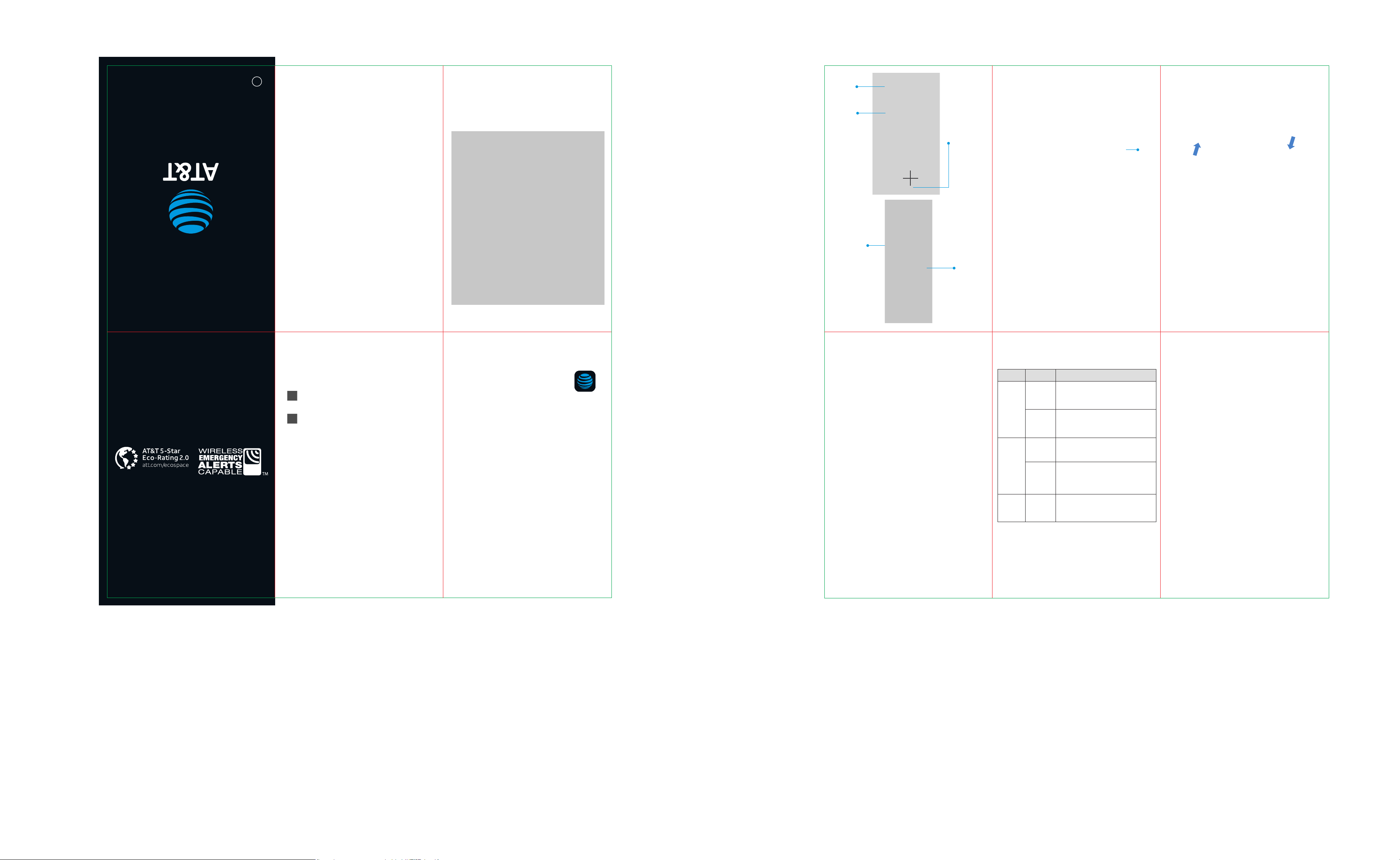
BC
AT&T Global Modem USB800
View Messages
The device can receive important
messages from AT&T regarding your
data plan or soware updates. To review these,
go to management web site at
http://attmanager/ and click Messages on
the menu.
Let’s get started
What else is in the box?
• AT&T Global Modem USB800
• Preinstalled Nano-SIM Card
• Quick Start Guide
Back Of
Device
Status
Lights
Removable
cover
USB
connector
hinge
SIM card
Slot below
cover
Manage the Device on the Web
Launch a browser and in the address
bar enter http://attmanager/ or
http://192.168.1.1. You will see this screen:
Status
bar
• Internet Status: Manage the network
connection.
• Diagnostics: View device status and diagnostics
for troubleshooting
• Settings: Manage advanced settings.
• Device Info: View device hardware and
soware details
• Customer Support: Contact information to
connect with customer support team
Replace the Nano-SIM Card
The device comes with a nano-SIM card
preinstalled. Should you need to swap out
the nano-SIM card, follow these instructions:
1. Open the protective door by pressing on the
cover with and sliding the door off.
2. Remove the SIM card by pushing
forward on the exposed edge
3. Insert the new SIM Card with the gold
contacts facing down.
4. Push the SIM Card until the card remains
securely in the slot.
5. Replace the back cover and snap into place.
Note: The SIM Card must remain in the
wireless modem when in use.
AT&T Eco Rating 2.0 only applies to AT&T Global
Modem USB800. For limited factors evaluated visit
att.com/EcoSpace. Wireless Emergency Alerts is a
registered Trademark and Service Mark of CTIA.
LTE is a trademark of ETSI. 4G LTE not avail. everywhere.
Contains Lithium battery - recycle or dispose of
properly. 2019 AT&T Intellectual Property. All rights
reserved. AT&T, the AT&T logo and all other AT&T
marks contained herein are trademarks of AT&T
Intellectual Property. All other marks are the property
of their respective owners.
©
Network Indicators
The management web site will display a
network indicator to reflect which AT&T
wireless network you are connected to.
Connected to the AT&T 4G LTE™ network
Connected to the AT&T HSPA+ network
Find More Information
Manage Your Account with myAT&T
• On the web: att.com/myATT
Compatible device and online account required. Data
and messaging rates may apply for download and
app usage.
Need More Help?
• On the web: att.com/DeviceHowTo
Give us a Call
• 611 from any AT&T wireless phone
• 800.331.0500 or prepaid 800.901.9878
Let’s Get Started
1. Plug the AT&T Global Modem USB800 into a
USB port on the computer
.
2. The operating system will detect the
device and install the necessary drivers.
3. Once installation is complete, the device
will automatically connect to the network.
Connection is complete when the
indicator light is solid green.
Note: Compatible with the following:
• Microso® Windows® 7 and higher
• Mac OS 10.5 and higher
• Linux OS
Installation may vary depending on your
operating system.
Status Indicator Light
Color Status Description
Home network; Device ready;
Network connection
registered
Device powering up; Searching
for network; Data being
transferred
Roaming network
Roaming or data being
transferred or soware
update in progress
Failed state (no SIM , locked
SIM, SIM error, PUK error)
Network not available
Green
Amber
Red
Solid
Blinking
Solid
Blinking
Solid
Protect or Reset the Device
PIN Protect the SIM Card
1. Go to the management web site at
http://attmanager/ and click
Settings on the menu.
Reset the Device
You can reset the device to its original
factory settings.
Note: If you reset the device to factory
settings, all of your customizations will
be lost.
1. Go to the management web site at
http://attmanager/ and click
Settings on the menu.
2. Click Preferences > Restore Factory Defaults
-OR-
1. Remove the back cover from the device and
locate the small pinhole labeled "Reset"
2. Insert a small pointed object into the hole
to press the key.
Printed in USA QSGMC800A
Data rates may apply. Service not available in all areas.
