Page 1

Plug&Share
™
Wireless PCI Adapter
22 Mbps Turbo 802.11b
6500B4X
User Manual
Copyright © 2003 Advanced American Telephones. All Rights Reserved.
AT&T and the Globe Design are trademarks of AT&T Corp., licensed to Advanced
American Telephones. All marks are trademarks of their respective corporations.
Page 2

Table of Contents
AT&T Plug&Share
™
Wireless PCI Adapter 22 Mbps Turbo 6500B4X 2
Table of Contents
INTRODUCTION..........................................................................3
Overview ........................................................................3
Package contents............................................................3
System requirements ......................................................3
DRIVER & ADAPTER INSTALLATION ......................................4
Step 1: Install driver & configuration utility......................4
Step 2: Install wireless adapter ......................................4
Step 3: Recognize the hardware ....................................4
CONFIGURE ADAPTER FOR YOUR NETWORK ....................5
Installation Wizard ..........................................................5
Test Internet access........................................................6
Link Info screen ..............................................................7
Configuration screen ......................................................8
Security screen ..............................................................9
Site Survey screen........................................................10
ENABLE FILE AND PRINTER SHARING ................................10
File & print sharing for Windows
®
XP ............................11
File & print sharing for Windows®2000 ........................18
File & print sharing for Windows®Me and 98 SE ........24
TROUBLESHOOTING ..............................................................30
GLOSSARY ..............................................................................32
TECHNICAL SPECIFICATIONS ..............................................37
AT&T offers a full line of data networking
and broadband accessories.
Please visit us at
www.plugandshare.att.com
1-877-800-5400
Page 3
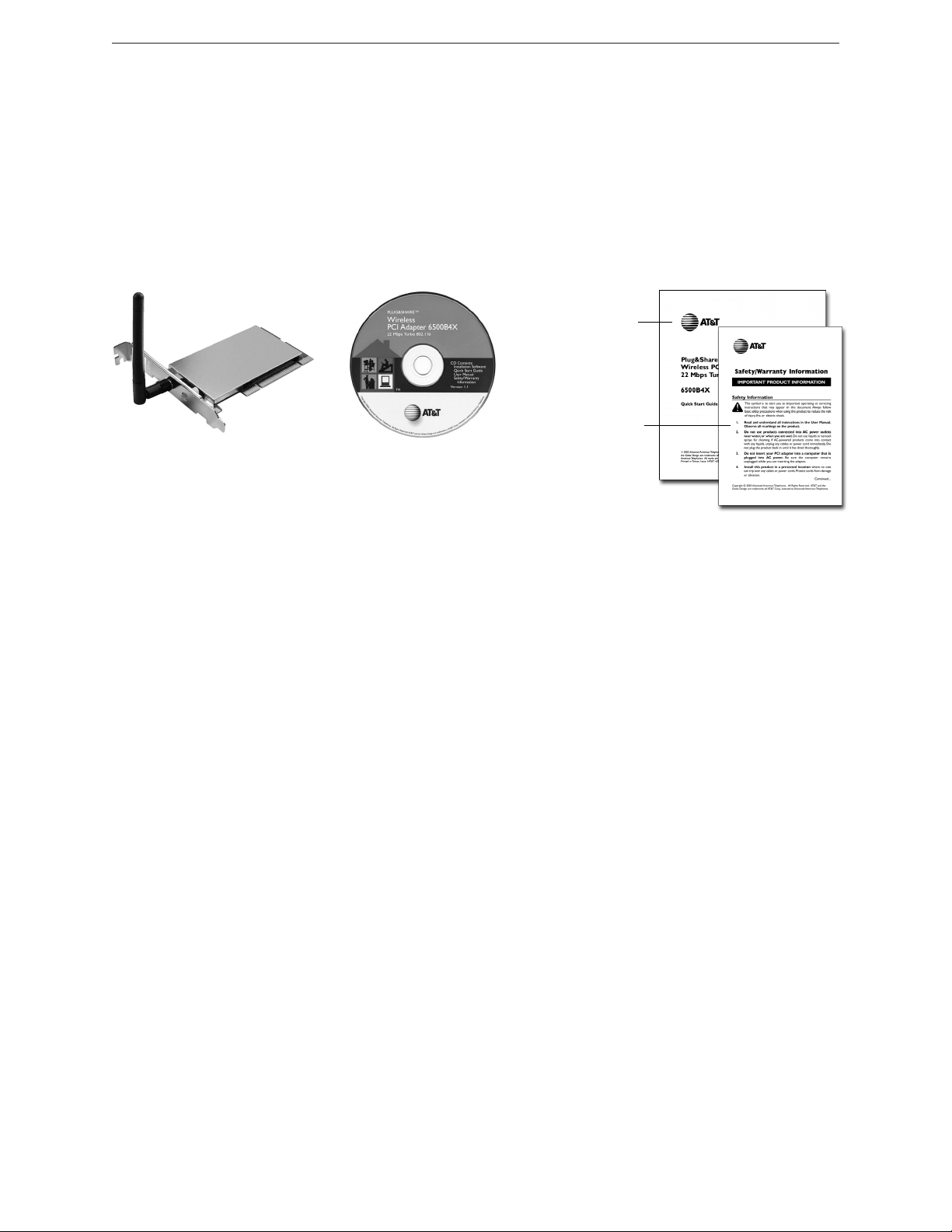
Introduction
AT&T Plug&Share
™
Wireless PCI Adapter 22 Mbps Turbo 6500B4X 3
Overview
The AT&T Plug&Share™Wireless PCI Adapter allows you to connect any desktop computer with an available PCI slot to a compatible wireless network.
Package Contents
Please check to make sure your package contains the following items:
Plug&Share
™
Wireless PCI Adapter
22Mbps Turbo 802.11b
CD-ROM
Contains installation software and
printable versions of this User
Manual, Quick Start Guide and
Safety & Warranty Information.
Quick
Start Guide
Safety &
Warranty
Information
System Requirements:
You must have a desktop computer with the following applications & hardware:
• Windows®98 SE, Me, 2000 or XP
• Available PCI slot
• Intel
®
Pentium II (or higher)
• 64 MB of RAM
• CD-ROM drive
• 5 MB of available hard-disk space (60 MB to load Adobe
®
Acrobat®Reader®)
• AT&T Plug&Share™Wireless Router (or other 802.11b or g compliant router or access point)
STEP 1: Install the Driver and Configuration Utility
1 Do NOT install adapter first. Insert the enclosed CD-ROM into your CD-ROM drive.
2 Your CD auto-run function may start automatically. If it does not, click on the Start button. Click Run
and enter D:\autorun. (If your CD-ROM drive is not your D drive, use the appropriate drive letter.)
3 When the adapter menu screen appears, click on Install Software from the menu on the left side of
the screen.
4 The InstallShield Wizard will appear.
5 Different versions of Windows
®
will present different screens. Press Next at each screen until the
Wizard driver installation has completed.
6 Some versions will present a screen that asks about restarting your computer. Choose Yes, I will
restart my computer now.
7 Click Finish, if necessary.
Proceed to Step 2 only after the software has been correctly installed (see next page).
Page 4

Installation
AT&T Plug&Share
™
Wireless PCI Adapter 22 Mbps Turbo 6500B4X 4
1 Turn off and unplug your com-
puter. Following the instructions
in your computer user manual,
open the computer cover.
2 Locate an empty PCI slot.
3 Remove the slot cover. You’ll
have to remove the screw or
clip that holds the slot cover in
place.
4 Carefully insert the wireless
PCI adapter into the PCI slot.
You may have to use firm pressure, but do not force the
adapter in. If you experience
problems installing the PCI
adapter, try another slot.
5 Replace and tighten screws,
then replace the computer
cover.
6 Plug your computer back into
the AC outlet, then restart your
computer.
Install software BEFORE installing the adapter (see Step 1 on previous page).
CAUTION: Turn OFF and UNPLUG your computer before opening it.
STEP 3: Recognize the Hardware
Depending on the Windows®operating system version running on your computer, one of several screens
may appear to inform you that the computer recognizes new hardware. Choose to install the software
automatically and click Next.
Depending on your Windows
®
version, you may see a Hardware Alert message or a Digital Signature
Not Found message. Click Continue Anyway or Ye s to complete the installation.
Depending on your Windows
®
version, you may have to restart your computer to complete the
installation. If a Windows®message prompts you to restart your computer, do so.
Finally, some versions may display the message Systems Settings Change. Click Yes .
Check the indicator light to verify that the adapter is working: The light will remain on when receiving
power and connected to the network. It will blink during data transfer.
STEP 2: Install the Wireless PCI Adapter
Wireless PCI
adapter
PCI slots
Adapter indicator light
Page 5

Adapter Configuration
AT&T Plug&Share
™
Wireless PCI Adapter 22 Mbps Turbo 6500B4X 5
STEP 4: Configure the PCI adapter for your wireless network
To configure the PCI adapter for communication with your wireless network, use the Configuration
Wizard. To start the Configuration Wizard, double-click on the Utility icon (four vertical bars) next to your
computer’s time display.
Wizard screen 1
SSID
Enter the SSID (Service Set
Identifier) used by your wireless
router or access point. The default
SSID is at&t. You should change this
name to any alphanumeric (numbers
and/or letters) identifier up to 32
characters long. The SSID is case
sensitive (i.e., “cat” and “Cat” are not
the same). All wireless adapters on
your network must use the same
SSID as your wireless router and/or
access point.
WEP Encryption
WEP is a form of encryption. If you
click On to enable encryption in your
wireless adapter, you must turn on
WEP in your router, and make sure
all devices use the same settings.
Click Apply to save your settings and
display Wizard screen 2 (see next page).
Double-click here to display Wizard screen 1 (see below)
Wizard • Link Info. • Configuration • Security • Site Survey • About
CAUTION: SSID and all WEP settings must be identical in all wireless network devices. WEP
Ascii/Hex Key
must match the WEP settings used in your router (may be called Security Phrase,
Hex Key or other term).
Page 6

Adapter Configuration
AT&T Plug&Share
™
Wireless PCI Adapter 22 Mbps Turbo 6500B4X 6
Test Internet Access
To test Internet access, launch your
web browser and enter:
www.plugandshare.att.com
When you press Enter, the AT&T
Plug&Share
™
screen should appear. If
it does not, see the Troubleshooting
section on page 30.
Wizard screen 2
This screen shows the status of your
network connection.
Your adapter should have found the
network associated with the SSID
you entered, and automatically set
the channel to agree with your wireless router and/or access point. If you
see Pass
in the top two fields on this
screen, you are ready to close this
window and begin using your wireless network. Test this by visiting the
Internet (see below).
You can view or change the adapter
setting from the other screens. Just
click on the tabs in the blue menu bar
at the top of this screen.
Wizard • Link Info. • Configuration • Security • Site Survey • About
Problems?
If this screen does not appear when
you test Internet access, or if you see
the word Fail
in either of the top two
fields of the Wizard screen shown
above, please turn to the
Troubleshooting section on page 30.
Page 7

Adapter Configuration
AT&T Plug&Share
™
Wireless PCI Adapter 22 Mbps Turbo 6500B4X 7
Link Info
This screen displays current settings.
(To change any of these settings, click
Configuration at the top of the screen.)
Status: The MAC address of the
router, or access point, associated
with the wireless adapter.
SSID: The Service Set Identifier of
the network. This is the setting given
to the access point, or router.
TX Rate: The current transmission
speed setting.
Channel: The current channel setting
of the wireless network.
Rescan: Refresh the text fields.
Radio Off: This option turns off
communication between your wireless adapter and your wireless router
or access point. You will not be able to carry out network operations (such as file sharing or printing), but
you will still be able to make changes to your adapter settings.
Link Quality/Signal Strength/Data Rate: The lower part of the screen displays the current quality of the
network link, strength of the signal, and the current transmit and receive rates.
Wizard • Link Info. • Configuration • Security • Site Survey • About
Page 8

Adapter Configuration
AT&T Plug&Share
™
Wireless PCI Adapter 22 Mbps Turbo 6500B4X 8
Configuration
The Configuration screen displays
the current settings of the wireless
adapter.
SSID: Enter the SSID used by your
wireless router or access point. All
wireless adapters on your network
must use the same SSID as your
wireless router and/or access point.
The SSID is case sensitive (i.e., “cat”
and “Cat” are not the same).
BSS Type: The BSS type may be set
to Infrastructure (connected to the
WLAN using an Access Point) or
Ad-Hoc (connected in a peer-to-peer
environment).
Channel: The router uses radio
signals to communicate with other
devices on the network. You can
change the frequency by selecting a different channel. Remember that all computers on your network
must use the same channel. Devices using AT&T Plug&Share™ wireless adapters will automatically
detect the channel used by the router and change to it.
You may have to change the channel if you are experiencing problems such as intermittent connection
and disconnection. You can perform a site survey on your wireless adapter to find out which channels
are being used by other wireless networks nearby. If other networks use the same channel (or an adjacent one), change yours to one as far away as possible from the others in use. (For example, if other
networks use channels 6, 9 and 11, try changing yours to channel 1.)
TX Rate: If you use an AT&T Plug&Share
™
router, set the TX (transmission) rate to Auto.
If you are not
using an AT&T Plug&Share
™
router, set the TX rate to the fastest speed your router or access point can
support. The default setting (Auto) will continually test to find and use the highest transmission speed
possible, but this setting may cause data errors. If you experience this problem, try a lower rate.
Preamble: The length of the CRC block (Cyclic Redundancy Check) for detecting errors in the
communication between the router/access point and the wireless adapters. Use the default setting (Long
Preamble) unless you have a specific need for a faster, but less accurate, data transmission rate.
Power Mode: Select Continuous
Access Mode (default) for fewer communication errors, although this
setting consumes more power than the others. Maximum Power Save consumes the least power, and
Power Save
consumes a diminished amount of power.
Auto Searching: This option allows your wireless adapter to automatically search for available wireless
routers or access points nearby. When enabled, your computer will connect to whichever router or
access point that has the strongest signal.
If you change any setting above, click the Apply button.
Wizard • Link Info. • Configuration • Security • Site Survey • About
Page 9

Adapter Configuration
AT&T Plug&Share
™
Wireless PCI Adapter 22 Mbps Turbo 6500B4X 9
Security
The Security screen allows you to set
the privacy settings of your wireless
PCI adapter. These must match the
settings of your wireless router or
access point.
WEP Encryption: For a higher level
of privacy you can choose to scramble
the data being transferred over your
network by setting Wired Equivalent
Privacy (WEP) Encryption to On.
Click on the box to enable WEP
Encryption. You must use exactly the
same WEP phrase or key used by
your wireless router or access point.
Authentication Mode: Default is
Auto
, which adjusts automatically to
the authentication presented (Open
or Shared,) by another wireless
device. Choose Open
Authentication
to pass the key across the whole network, (any PC whose SSID matches your router's SSID can join it),
or Shared
Authentication to limit communication to devices with identical WEP settings.
Phrase/Key: Enter a security phrase. If you choose the Hex Key Format (see below), you must use
hexadecimal digits (0-9, a-f). If you choose the ASCII Key Format you can use letters, numbers, spaces,
and punctuation marks. For the ASCII Key Format you must enter five characters for 64-bit, 13 characters
for 128-bit or 29 characters for-256 bit encryption. Whichever format you use, the security phrase you
enter must match the one set for your wireless router or access point. You can create up to four different
security phrases, for different wireless networks. Remember that security phrases are case sensitive
(i.e., “cat” and “Cat” are not the same).
Key Format: Choose ASCII or hexadecimal format. If you choose ASCII, you can use names that you
know and can easily remember for your key.
Length: Use the drop-down menu to choose a key length. The higher the number, the slower and more
secure your system is.
If you change any setting above, click the Apply button.
Wizard • Link Info. • Configuration • Security • Site Survey • About
Page 10

Adapter Configuration
AT&T Plug&Share
™
Wireless PCI Adapter 22 Mbps Turbo 6500B4X 10
Site Survey
The Site Survey screen shows a list
of wireless networks nearby that are
available for connection. Select a
network and click Connect to establish a connection. Click Refresh to
update the list and show additional
networks that may have become
available since you last checked.
The Profile section shows a list of
profiles you may have set up for
various wireless networks; for example,
at home, at work, or in public places
such as an airport or internet café.
Click Add to create a new profile,
Remove to delete a profile, or
Properties to configure a profile to
connect with an available network.
To change network settings
Change the wireless PCI adapter settings at any time by double-clicking the
Utility icon, (4 vertical bars next to your computer’s time display). Use the tabs
in the blue bar at the top of the screen to display the Wizard, Link Info,
Configuration, Security, or Site Survey screens.
Configuring Windows®for File and Printer Sharing
Some configuration of Windows®is necessary to make full use of your wireless network. This will take a
few minutes, but it is a one-time process that you will not need to repeat.
Please turn to the pages listed for instructions on how to configure your operating system.
Windows
®
XP ............................Pages 11-17
Windows®2000 ........................Pages 18-23
Windows®Me/98 SE ................Pages 24-29
Wizard • Link Info. • Configuration • Security • Site Survey • About
Caution
Before making any changes to your networking settings, please review this section carefully.
Failure to follow these instructions precisely may result in the inability to log into your network
or computer.
If your computer is part of a work environment please contact your IT professional before
proceeding.
Page 11

Configuring the Wireless Network — Windows®XP
AT&T Plug&Share
™
Wireless PCI Adapter 22 Mbps Turbo 6500B4X 11
Configure Windows®XP for Network Sharing
Step 1
Click Start > Control Panel.
Step 2
Click Network and Internet Connections.
Step 3
Click Network Connections.
Windows®XP • Windows®2000 • Windows®Me/98 SE
Caution
Before making any changes to your networking settings, please review this section carefully.
Failure to follow these instructions precisely may result in the inability to log into your network or
computer. If your computer is part of a work environment, please contact your IT professional
before proceeding.
Page 12

Configuring the Wireless Network — Windows®XP
AT&T Plug&Share
™
Wireless PCI Adapter 22 Mbps Turbo 6500B4X 12
Step 6
Make sure File and Printer Sharing for
Microsoft Networks appears in this list, and
check it if it is unchecked.
If you do not see it in the list, click the Install
button and follow directions to install File and
Printer Sharing for Microsoft Networks.
Click OK when File and Printer Sharing is
installed and checked.
Step 4
Click Wireless Network Connection.
Step 5
Click the Properties button.
Windows®XP • Windows®2000 • Windows®Me/98 SE
Page 13

Configuring the Wireless Network — Windows®XP
AT&T Plug&Share
™
Wireless PCI Adapter 22 Mbps Turbo 6500B4X 13
Step 7
Highlight the My Computer icon on your desktop,
then click the right mouse button.
Scroll down to click on Properties.
Step 8
Click the Change button.
Step 9
Enter a unique name to identify your computer.
Each computer must have a dif
ferent name.
Enter a workgroup name. All computers must
use the same
workgroup. It may be easiest to
use the default name, “Workgroup.”
Windows®XP • Windows®2000 • Windows®Me/98 SE
Page 14

Configuring the Wireless Network — Windows®XP
AT&T Plug&Share
™
Wireless PCI Adapter 22 Mbps Turbo 6500B4X 14
Step 10
When configuration is complete, you must restart Windows
®
.
When Windows®restarts you will be prompted
to enter a user name and password. Be sure
to record these in a safe place. You will be
required to enter them for access to the network each time you restart Windows
®
.
Step 11
To verify that configuration is complete, doubleclick the My Computer icon on your desktop,
then double-click My Network Places.
In the next window displayed you should see
the names of all network computers.
If any computers do not appear, you will have to
follow the steps in this section on each computer
to configure them for network sharing. Make
sure each computer is assigned a different
name, and all share the same Workgroup name
you entered at Step 9.
Windows®XP • Windows®2000 • Windows®Me/98 SE
Page 15

Configuring the Wireless Network — Windows®XP
AT&T Plug&Share
™
Wireless PCI Adapter 22 Mbps Turbo 6500B4X 15
Configure Windows®XP for Printer Sharing
Step 1
Click Start > Printers and Faxes.
Step 2
Place the cursor on the printer you want to share,
then click the right mouse button.
Scroll down to select Sharing.
NOTE: If your printer is not listed in this window,
double-click Add a Printer, then follow the
instructions to set up your printer for use.
Step 3
Click the Share this printer button, then enter a
unique name for this printer.
To continue, click the Additional Drivers button.
Step 4
Check boxes for all operating systems that will use
this printer.
Click OK when finished.
Windows®XP • Windows®2000 • Windows®Me/98 SE
Page 16

Configuring the Wireless Network — Windows®XP
AT&T Plug&Share
™
Wireless PCI Adapter 22 Mbps Turbo 6500B4X 16
Configure Windows®XP for File Sharing
Step 1
Double-click the My Computer icon on your
desktop.
Step 2
Place the cursor on the disk drive you want to
share (usually Drive C:), then click the right mouse
button and scroll down to select Sharing and
Security.
NOTE: This will allow others access to all files on this
computer. To restrict access to certain folders, doubleclick on the disk, highlight a folder you want to share,
then follow steps 2-3.
Step 3
Check the Share this folder on the Network
box, then enter a unique name for the drive or
folder you want to share.
NOTE: To protect your files with higher levels of
security, please refer to instructions provided with
your Windows
®
operating system.
Click OK when finished.
Windows®XP • Windows®2000 • Windows®Me/98 SE
Page 17

Configuring the Wireless Network — Windows®XP
AT&T Plug&Share
™
Wireless PCI Adapter 22 Mbps Turbo 6500B4X 17
To Share Network Files in Windows®XP
Step 1
Double-click the My Network Places icon on
your desktop.
Step 2
Double-click View Workgroup Computers to
see a list of all computers connected to your
network.
Step 3
Double-click any icon to see a list of all shared
folders on that computer.
Step 4
Double-click any folder for access to any file in
that folder.
Windows®XP • Windows®2000 • Windows®Me/98 SE
Page 18

Configuring the Wireless Network — Windows®2000
AT&T Plug&Share
™
Wireless PCI Adapter 22 Mbps Turbo 6500B4X 18
Configure Windows®2000 for Network Sharing
Step 1
Click Start >
Settings >
Network and Dial-up Connections.
Step 2
Double-click Local Area Connections.
Step 3
Click the Properties button.
Step 4
Make sure File and Printer Sharing for
Microsoft Networks appears in this list, and
check it if it is unchecked.
If you do not see it in the list, click the Install
button and follow directions to install File and
Printer Sharing for Microsoft Networks.
Click OK when File and Printer Sharing is
installed and checked.
Windows®XP • Windows®2000 • Windows®Me/98 SE
Caution
Before making any changes to your networking settings, please review this section carefully.
Failure to follow these instructions precisely may result in the inability to log into your network or
computer. If your computer is part of a work environment, please contact your IT professional
before proceeding.
Page 19

Configuring the Wireless Network — Windows®2000
AT&T Plug&Share
™
Wireless PCI Adapter 22 Mbps Turbo 6500B4X 19
Step 5
Click Start >
Settings >
Control Panel.
Step 6
Double-click System.
Step 7
Click the Properties button.
Step 8
Enter a unique name to identify your computer.
Each computer must have a dif
ferent name.
Enter a workgroup name. All computers must
use the same
workgroup. It may be easiest to
use the default name, “Workgroup.”
Windows®XP • Windows®2000 • Windows®Me/98 SE
Page 20

Configuring the Wireless Network — Windows®2000
AT&T Plug&Share
™
Wireless PCI Adapter 22 Mbps Turbo 6500B4X 20
Step 9
When configuration is complete, you must
re-start Windows
®
.
When Windows®restarts you will be prompted
to enter a user name and password. Be sure
to record these in a safe place. You will be
required to enter them for access to the
network each time you restart Windows
®
.
Step 10
To verify that configuration is complete, doubleclick the My Network Places icon on your
desktop, then double-click Computers Near Me.
In the next window displayed you should see
the names of all network computers.
If any computers do not appear, you will have to
follow the steps in this section on each computer
to configure them for network sharing. Make
sure each computer is assigned a different
name, and all share the same Workgroup name
you entered at Step 8.
Windows®XP • Windows®2000 • Windows®Me/98 SE
Page 21

Configuring the Wireless Network — Windows®2000
AT&T Plug&Share
™
Wireless PCI Adapter 22 Mbps Turbo 6500B4X 21
Configure Windows®2000 for Printer Sharing
Step 1
Click Start >
Settings >
Printers.
Step 2
Place the cursor on the printer you want to share,
then click the right mouse button.
Scroll down to select Sharing.
NOTE: If your printer is not listed in this window,
double-click Add Printer, then follow the instructions
to set up your printer for use.
Step 3
Click the Shared As button, then enter a unique
name for this printer.
To continue, click on the Security tab at the top of
this window.
Step 4
At this screen you can set permissions for each
user of the printer. Unless you have special needs
for security, it may be easiest to check Allow for all
permissions and all user names listed.
NOTE: To set more restrictive printer permissions,
please refer to instructions provided with your Windows
®
operating system.
Click OK when finished.
Windows®XP • Windows®2000 • Windows®Me/98 SE
Page 22

Configuring the Wireless Network — Windows®2000
AT&T Plug&Share
™
Wireless PCI Adapter 22 Mbps Turbo 6500B4X 22
Configure Windows®2000 for File Sharing
Step 1
Double-click the My Computer icon on your
desktop.
Step 2
Place the cursor on the disk drive you want to
share (usually Local Drive C:), then click the right
mouse button and scroll down to select Sharing.
NOTE: This will allow others access to all files on this
computer. To restrict access to certain folders, doubleclick on the disk, highlight a folder you want to share,
then follow steps 2-4.
Step 3
Click the Share this folder button, then enter a
unique name for the drive or
folder you want to share.
To continue, click the Permissions button.
Step 4
At this screen you can set permissions for each
user of shared documents. Unless you have
special needs for security, it may be easiest to
check Allow for all permissions.
NOTE: To set more restrictive permissions, please
refer to instructions provided with your Windows
®
operating system.
Click OK when finished.
Windows®XP • Windows®2000 • Windows®Me/98 SE
Page 23

Configuring the Wireless Network — Windows®2000
AT&T Plug&Share
™
Wireless PCI Adapter 22 Mbps Turbo 6500B4X 23
To Share Network Files in Windows®2000
Step 1
Double-click the My Network Places icon on
your desktop.
Step 2
Double-click Computers Near Me to see a list
of all computers connected to your workgroup.
Step 3
Double-click any icon to see a list of all shared
folders on that computer.
Step 4
Double-click any folder for access to any file in
that folder.
Windows®XP • Windows®2000 • Windows®Me/98 SE
Page 24

Configuring the Wireless Network — Windows®98 SE/Windows®Me
AT&T Plug&Share
™
Wireless PCI Adapter 22 Mbps Turbo 6500B4X 24
Configure Windows®98/Me for Network Sharing
Step 1
Click Start > Settings > Control Panel.
Step 2
Double-click Network.
Step 3
Scroll down to make sure File and Printer
Sharing for Microsoft Networks appears in this
list.
If you do not see it in the list, click the Add
button and follow directions to install File and
Printer Sharing for Microsoft Networks.
Step 4
Click the Identification tab at the top of this
screen, then enter a unique name to identify your
computer. Each computer must have a different
name.
Enter a workgroup name. All computers must
use the same workgroup. It may be easiest to
use the default name, “Workgroup.”
Windows®XP • Windows®2000 • Windows®Me/98 SE
Caution
Before making any changes to your networking settings, please review this section carefully.
Failure to follow these instructions precisely may result in the inability to log into your network or
computer. If your computer is part of a work environment, please contact your IT professional
before proceeding.
Page 25

Configuring the Wireless Network — Windows®98 SE/Windows®Me
AT&T Plug&Share
™
Wireless PCI Adapter 22 Mbps Turbo 6500B4X 25
Step 5
Click the Access Control tab at the top of this
screen, then click on the Share- Level access
control button.
Step 6
Click the Configuration tab at the top of this
screen, then click the File and Print Sharing
button.
Step 7
Check the first option (I want to be able to give
others access to my files). Check the second
option if you want to share a printer connected
to this computer.
Click OK when finished.
Step 8
When configuration is complete, you must
re-start Windows®.
When Windows
®
restarts you will be prompted
to enter a user name and password. Be sure
to record these in a safe place. You will be
required to enter them for access to the
network each time you restart Windows
®
.
Windows®XP • Windows®2000 • Windows®Me/98 SE
Page 26

Configuring the Wireless Network — Windows®98 SE/Windows®Me
AT&T Plug&Share
™
Wireless PCI Adapter 22 Mbps Turbo 6500B4X 26
Step 9
To verify that configuration is complete, doubleclick the Network Neighborhood icon on your
desktop.
In the next window displayed you should see
the names of all network computers.
If any computers do not appear, you will have to
follow the steps in this section on each computer
to configure them for network sharing. Make
sure each computer is assigned a different
name, and all share the same Workgroup name
you entered at Step 4.
Windows®XP • Windows®2000 • Windows®Me/98 SE
Page 27

Configuring the Wireless Network — Windows®98 SE/Windows®Me
AT&T Plug&Share
™
Wireless PCI Adapter 22 Mbps Turbo 6500B4X 27
Configure Windows®98/Me for Printer Sharing
Step 1
Click Start > Settings > Printers.
Step 2
Place the cursor on the printer you want to share,
then click the right mouse button and scroll down
to select Sharing.
NOTE: If your printer is not listed in this window,
double-click Add Printer, then follow the instructions
to set up your printer for use.
Step 3
Click the Shared As button, then enter a unique
name for this printer.
To help you identify this printer, you can enter a
description in the Comment box.
To restrict access to this printer, you can enter a
password (please refer to instructions provided
with your Windows
®
operating system).
Click OK when finished.
Windows®XP • Windows®2000 • Windows®Me/98 SE
Page 28

Configuring the Wireless Network — Windows®98 SE/Windows®Me
AT&T Plug&Share
™
Wireless PCI Adapter 22 Mbps Turbo 6500B4X 28
Configure Windows®98/Me for File Sharing
Step 1
Double-click the My Computer icon on your
desktop.
Step 2
Place the cursor on the disk drive you want to
share (usually Drive C:), then click the right mouse
button and scroll down to select Sharing.
NOTE: This will allow others access to all
files on this
computer. To restrict access to certain folders, doubleclick on the disk, highlight a folder you want to share,
then follow steps 2-3.
Step 3
Click the Shared As button, then enter a unique
name for the drive or folder you want to share.
To help you identify this shared resource, you can
enter a description in the Comment box.
Access Type options allow you to restrict
access to each shared resource (please refer to
instructions provided with your Windows
®
operating system).
Click OK when finished.
Windows®XP • Windows®2000 • Windows®Me/98 SE
Page 29

Configuring the Wireless Network — Windows®98 SE/Windows®Me
AT&T Plug&Share
™
Wireless PCI Adapter 22 Mbps Turbo 6500B4X 29
To Share Network Files in Windows®98/Me
Step 1
Double-click the Network Neighborhood icon on
your desktop.
Step 2
Double-click any icon to see a list of all shared
folders on that computer.
Step 3
Double-click any folder for access to any file in
that folder.
Windows®XP • Windows®2000 • Windows®Me/98 SE
Page 30

Troubleshooting
AT&T Plug&Share
™
Wireless PCI Adapter 22 Mbps Turbo 6500B4X 30
Network performance is
sometimes fast, sometimes slow
Problem Solution
• Another network nearby may be using the same channel, and
causing interference. Change the Channel to a different setting
on all devices connected to your network (see page 8).
Troubleshooting
If your wireless network adapter does not work properly, try the following suggestions before seeking
repair assistance.
Cannot connect to the Internet • Verify that your cable or DSL modem is properly connected
and is receiving electrical power.
• Turn off your modem, leave it off for 15 seconds, then turn it
back on and check for Internet access.
• Confirm that your ISP account information is entered correctly
on the router you are using for your Internet connection.
• Do you have Internet access at the computer connected to
your router or access point? If not, you will not be able to
connect until the router fault is corrected. Consult the user
manual for the router or access point.
• If your router or access point is connected to the Internet, try
rebooting the computer in which the adapter is installed.
• Check the communication between the adapter and the
router. If you are using an AT&T Plug&Share
™
router, open
your Internet browser on the computer that has the adapter
installed. Enter A
TT.Router or http://192.168.0.1 in the address
line. If you see the router page, there may be a problem with
your network settings. See next page for instructions.
Continuously slow network
performance, or excessive
data errors
• Set the TX Rate
to a lower transmission speed (see page 8).
• Set Power Mode
to Power Save or Continuous Access
(see page 8.)
• Set Preamble
to a lower value if necessary (see page 8).
No access to other devices on
the network
• Make sure the router power light is on. If not, check the AC
power adapter connections at the router and at the wall outlet.
• Make sure all devices connected to the network are assigned
the same SSID and the same Channel (see page 8).
• If you have enabled WEP encryption, make sure all devices
use the same encryption settings. Each device must use the
same Phrase/Key and Length (see page 9).
• If you have difficulty with file sharing or printing, you must
configure your Windows
®
operating system properly for all
devices connected to the network (see page 10).
Page 31

Troubleshooting
AT&T Plug&Share
™
Wireless PCI Adapter 22 Mbps Turbo 6500B4X 31
Problem Solution
Cannot connect to the Internet
(Setting your computer to automatically
detect IP settings may correct this
problem.)
If remedies suggested on the previous page do not work, you
can set your computer to automatically detect IP settings, which
may allow you to connect to the Internet.
If your computer is new, it may not have an IP address, which
is required for Internet access. If you do not need a static IP
address for some special purpose, you can set your computer to
automatically detect the IP settings (see steps 1-6, below).
If your network uses static IP addresses, you should not
follow the procedure below. You will have to enter the IP
address assigned to you by your service provider.
If you use this computer on another network (perhaps at
your workplace), you should consult a technician familiar with
the network before attempting this change.
Record all settings before changing them in case you need
to restore them later.
To set your computer to automatically detect IP settings:
1 Start Internet Explorer
®
. Whether you can connect to the
Internet or not, the browser screen will appear.
2 Select Tools.
3 Select Internet Options from the dropdown menu.
4 Select Connections.
5 Select LAN Settings.
6 Select Automatically detect settings.
Reinstallation procedure
Follow the steps at right if the
adapter needs to be reinstalled for
any reason.
Blue screen. Nothing works.
This may occur if you choose the
wrong Windows
®
operating system
during installation. Follow the steps
at right to correct the problem.
1 Turn off your computer.
2 Remove the wireless PCI adapter.
3 Insert the CD-ROM that came with the adapter. After a
moment you should see the Auto-Run screen appear.
4 Click the Uninstall button and follow the steps to uninstall all
software and drivers.
5 When the the procedure is completed, remove the CD-ROM.
6 Re-insert the CD-ROM, turn to page 4 of this manual and
follow the steps to reinstall the software, drivers and adapter.
If you still have difficulty operating this product, or if you
need more information or help, please visit our website at
www.plugandshare.att.com
or call our Customer Service Center at
1-877-800-5400.
Page 32

Glossary
AT&T Plug&Share
™
Wireless PCI Adapter 22 Mbps Turbo 6500B4X 32
Glossary
Access Point
Access points are the contact points (wireless routers and transmitters) in a wireless LAN that are
connected to an Ethernet hub or server. Users can roam within the range of access points and their
wireless device connections are passed from one access point to the next.
Administrator
The network administrator is the person who manages the LAN. The administrator's tasks include
ensuring network security, keeping software, hardware, and firmware up-to-date, and keeping track of
network activity. Your router Administrator is the person in control of access to your router. The system
starts out with all users as administrators.
Authentication
Authentication refers to the verification of a transmitted message's integrity.
Beacon Interval
Refers to the interval between packets sent by routers for the purposes of synchronizing wireless LANs.
Broadband
Usually refers to Internet connections that provide faster data transfer than standard dial-up connections
(cable modem, DSL, T-1, etc.)
DDNS
Dynamic DNS (Domain Name System).
DHCP
DHCP (Dynamic Host Configuration Protocol) software automatically assigns IP addresses to client stations
logging onto a TCP/IP network, which eliminates the need to manually assign permanent IP addresses.
DHCP Client
The DHCP client list shows all of the computers attached to your local network. The list shows the host
name of the computer.
DMZ
DMZ (Demilitarized Zone) is a part of an network that is located between a secure LAN and an insecure
WAN. DMZs provide a way for some clients to have unrestricted access to the Internet.
DNS
DNS stands for Domain Name System. DNS converts domain names to the IP addresses that all
machines on the Internet have. It translates from name to address and from address to name.
Domain Name
The domain name is the "readable" version of an Internet site address. A typical domain name has the
form "www.somedomainname.com" or "www.somedomainname.org", etc.
DTIM
DTIM (Delivery Traffic Indication Message) provides client stations with information on the next opportunity to monitor for broadcast or multicast messages.
Filter
Filters only allow specified data to be transmitted or received. For example, the router can filter specific
IP addresses so that users cannot connect to those addresses.
Page 33

Glossary
AT&T Plug&Share
™
Wireless PCI Adapter 22 Mbps Turbo 6500B4X 33
Firewall
Firewalls are methods used to keep networks secure from intruders and unauthorized access. Firewalls
use filters to prevent unwanted data from being transmitted to and/or from a local network. Firewalls are
typically used to prevent outsiders from accessing your private data resources and for controlling what
outside (WAN) resources your users can access.
Firmware
Firmware refers to memory chips that retain their content without electrical power (for example, BIOS
ROM). The router firmware stores all of the router administration settings.
Fragmentation
Refers to the breaking up of data packets during transmission.
FTP
FTP (File Transfer Protocol) is used to transfer files over a TCP/IP network, and is typically used for
transferring large files or uploading the HTML pages for a web site to the web server.
Gateway
Gateways are computers that convert protocols enabling different networks, applications, and operating
systems to exchange information.
Host Name
The name given to a computer or client station that acts as a source for information on the network.
HTTP
HTTP (HyperText Transfer Protocol) is the communications protocol used to connect to servers on the
World Wide Web. HTTP establishes a connection with a web server and transmits HTML pages to client
browser (for example Windows
®
IE). HTTP addresses all begin with the prefix “http://” (for example,
http://www.somedomainname.com).
ICMP
ICMP (Internet Control Message Protocol) is a TCP/IP protocol used to send error and control messages
over the LAN (for example, it is used by the router to notify a message sender that the destination node
is not available).
IP
IP (Internet Protocol) is the protocol in the TCP/IP communications protocol suite that contains a network
address and allows messages to be routed to a different network or subnet. However, IP does not
ensure delivery of a complete message-TCP provides the function of ensuring delivery.
IP Address
The IP (Internet Protocol) address refers to the address of a computer attached to a TCP/IP network.
Every client and server station must have a unique IP address. Clients are assigned either a permanent
address or have one dynamically assigned to them via DHCP. IP addresses are written as four sets of
numbers separated by periods (for example, 211.23.181.189).
ISP
An ISP (Internet Service Provider) is an organization providing Internet access service via modems,
ISDN (Integrated Services Digital Network), private lines or other means.
LAN
LANs (Local Area Networks) are networks that serve users within specific geographical areas, such as
your home or in a company building. LANs consist of a group of computers and related devices that
share a common communication link (wired and/or wireless). A LAN allows you to share data and
resources among the devices on the LAN.
Page 34

Glossary
AT&T Plug&Share
™
Wireless PCI Adapter 22 Mbps Turbo 6500B4X 34
MAC Address
A MAC address is a unique serial number for hardware adapters, giving the adapter a unique identification.
Metric
A number that indicates how long a packet takes to get to its destination.
MTU
MTU (Maximum Transmission/Transfer Unit) is the largest packet size that can be sent over a network.
Messages larger than the MTU are divided into smaller packets.
NAT
NAT (Network Address Translation — also known as IP masquerading) enables a LAN to present itself to
the Internet with one address. NAT converts the address of each LAN node into one IP address for the
Internet (and vice versa). NAT also provides a certain amount of security by acting as a firewall by
keeping individual IP addresses hidden from the WAN.
Network Administrator
The network administrator is the person who manages the LAN. The administrator's tasks include ensuring
network security, keeping software, hardware, and firmware up-to-date, and keeping track of network activity.
NTP
NTP (Network Time Protocol) is used to synchronize the realtime clock in a computer. Internet primary
and secondary servers synchronize to Coordinated Universal Time (UTC).
Packet
A packet is a portion of data that is transmitted in network communications. Packets are also sometimes
called frames and datagrams. Packets contain not only data, but also the destination IP address.
Ping
Ping (Packet Internet Groper) is a utility used to find out if a particular IP address is present online.
Port
Ports are the physical and/or logical communications pathways in and out of computers and network
devices (routers and switches). Most PCs have serial and parallel ports, which are external sockets for
connecting devices such as printers, modems, and mice. All network adapters also use ports to connect
to the LAN. Finally, applications that communicate over the Internet also have ports; these are the endpoints of the application and are given a specific "port number."
PPPoE
PPPoE (Point-to-Point Protocol Over Ethernet) is a protocol used to communicate between two computers
using a serial interface, such as dial-up Internet connections, over an Ethernet link.
Preamble
Preamble refers to the length of a CRC (Cyclic Redundancy Check) block used to detect errors in
communications between roaming wireless enabled devices and routers.
Protocol
A protocol is a rule that governs the communication of data.
RIP
RIP (Routing Information Protocol) is a routing protocol that is integrated in the TCP/IP protocol. RIP finds
a route that is based on the smallest number of hops between the source of a packet and its destination.
Page 35

Glossary
AT&T Plug&Share
™
Wireless PCI Adapter 22 Mbps Turbo 6500B4X 35
RTS
RTS (Request To Send) is a signal sent from the transmitting station to the receiving station requesting
permission to transmit data.
Server
Servers are typically powerful and fast computers that store programs and data. The programs and data
are shared by client computers (workstations) on the network.
SMTP
SMTP (Simple Mail Transfer Protocol) is the standard Internet e-mail protocol. SMTP is a TCP/IP
protocol defining message format and includes a message transfer agent that stores and forwards mail.
SNMP
SNMP (Simple Network Management Protocol) is a widely used network monitoring and control protocol.
SNMP hardware or software components transmit network device activity data to the workstation used to
oversee the network.
SSID
SSID (Service Set Identifier) is the name designated for a LAN. It serves as a simple security measure
used in Wireless LANs (WLANs). The SSID is attached to packets sent over WLANs. This identifier acts
as a password when a wireless device attempts communication on the WLAN. Because an SSID
distinguishes WLANS from each other, routers and wireless devices trying to connect to a WLAN must
use the same SSID.
Subnet Mask
Subnet Masks (SUBNETwork masks) are used by IP protocol to direct messages into a specified
network segment (i.e., subnet). A subnet mask is stored in the client machine, server or router and is
compared with an incoming IP address to determine whether to accept or reject the packet.
SysLog Server
A SysLog server monitors incoming System log messages and decodes the messages for logging purposes.
TCP
(Transmission Control Protocol) is the transport protocol in TCP/IP that ensures messages over the
network are transmitted accurately and completely.
TCP/IP
TCP/IP (Transmission Control Protocol/Internet Protocol) is the main Internet communications protocol
suite. TCP ensures that data is completely sent and received at the other end. The IP component of
TCP/IP provides data routability, meaning that data packets contain the destination station and network
addresses, enabling TCP/IP messages to be sent to multiple networks within the LAN or in the WAN.
Telnet
Telnet is a terminal emulation protocol commonly used on the Internet and TCP- or IP-based networks.
Telnet is used for connecting to remote devices and running programs. Telnet is a high level application
protocol that uses the TCP/IP communications protocol.
UDP
(User Datagram Protocol) is a protocol within TCP/IP that is used to transport information when accurate
delivery isn't necessary (for example, realtime video and audio where packets can be dumped since
there is no time for retransmitting the data).
Virtual Servers
Virtual servers are client servers (such as web servers) that share resources with other virtual servers
(i.e., it is not a dedicated server).
Page 36

Glossary
AT&T Plug&Share
™
Wireless PCI Adapter 22 Mbps Turbo 6500B4X 36
VoIP
(Voice Over Internet Protocol) is a method used to deliver voice information over the Internet. VoIP
services allow telephone calls using your PC or LAN.
WEP
WEP (Wired Equivalent Privacy) is the most common security protocol for wireless LANs, providing the
"equivalent" security available in hardwired networks.
Wireless LAN (WLAN)
Wireless LANs are local area networks that use wireless communications for transmitting data.
Transmissions are usually in the 2.4 GHz band. WLAN devices do not need to be lined up for
communications like infrared devices. WLAN devices use routers which are connected to the wired LAN
and provide connectivity to the LAN. The radio frequency of WLAN devices is strong enough to be
transmitted through non-metal walls and objects, and can cover an area up to a thousand feet. Laptops
and notebooks use wireless LAN PCMCIA cards while PCs use plug-in cards to access the WLAN.
WAN
WAN (Wide Area Network) is a communications network that covers a wide geographic area such as a
country (contrasted with a LAN, which covers a small area such as a company building).
Page 37

Technical Specifications
AT&T Plug&Share
™
Wireless PCI Adapter 22 Mbps Turbo 6500B4X 37
Standards
• IEEE 802.11
• IEEE 802.11b
Operating Systems
• Windows
®
XP, 2000, Me, 98 SE
Bus Type
• 32-bit PCI I/O port
Wireless Data Rates
• With Automatic Fallback
• 4X Turbo Speed Technology
• 22 Mbps
• 11 Mbps
• 5.5 Mbps
• 2 Mbps
• 1 Mbps
Encryption
• 64/128/256-bit RC4
Media Access Control
• CSMA/CA with ACK
Frequency Range
• 2.4GHz to 2.472GHz
Operating Range
• Indoors: Up to 300 feet (100m)
• Outdoors: Up to 980 feet (300m)
Modulation Technology
• DSSS: Direct Sequence Spread Spectrum
Modulation Techniques
• Barker (1Mbps/0db)
• Barker (2Mbps/3db)
• CCK (5.5Mbps/5.5db)
• PBCC (5.5 Mbps/1.5db)
• CCK (11Mbps/8.5db)
• PBCC (11Mbps/4.5db)
• PBCC (22Mbps/8.5db)
Power Consumption
• Receive mode = 350mA
• Transmit mode = 650mA
Transmitter Output Power
• 15dBm ± 2dB
Internal Antenna Type
• Diversity
Over-Driving Levels
• Tolerates up to +17dBm at the Antenna
LEDs
• Power
• TX/RX
Operating Climate Range
• Temperature: 32° to 131°F (0° to 55°C)
• Humidity: 15% to 90% relative humidity
Storage Climate Range
• Temperature: -40° to 150°F (-40° to 66°C)
• Humidity: 15% to 90% relative humidity
Safety & Emissions
• FCC
Technical Specifications
Page 38

Questions?
Call 1-877-800-5400
or visit
www.plugandshare.att.com
Copyright © 2003 Advanced American Telephones. All Rights Reserved.
AT&T and the Globe Design are trademarks of AT&T Corp., licensed to Advanced
American Telephones. All marks are trademarks of their respective corporations.
Issue 1.2 AT&T 10/4/03
