Page 1
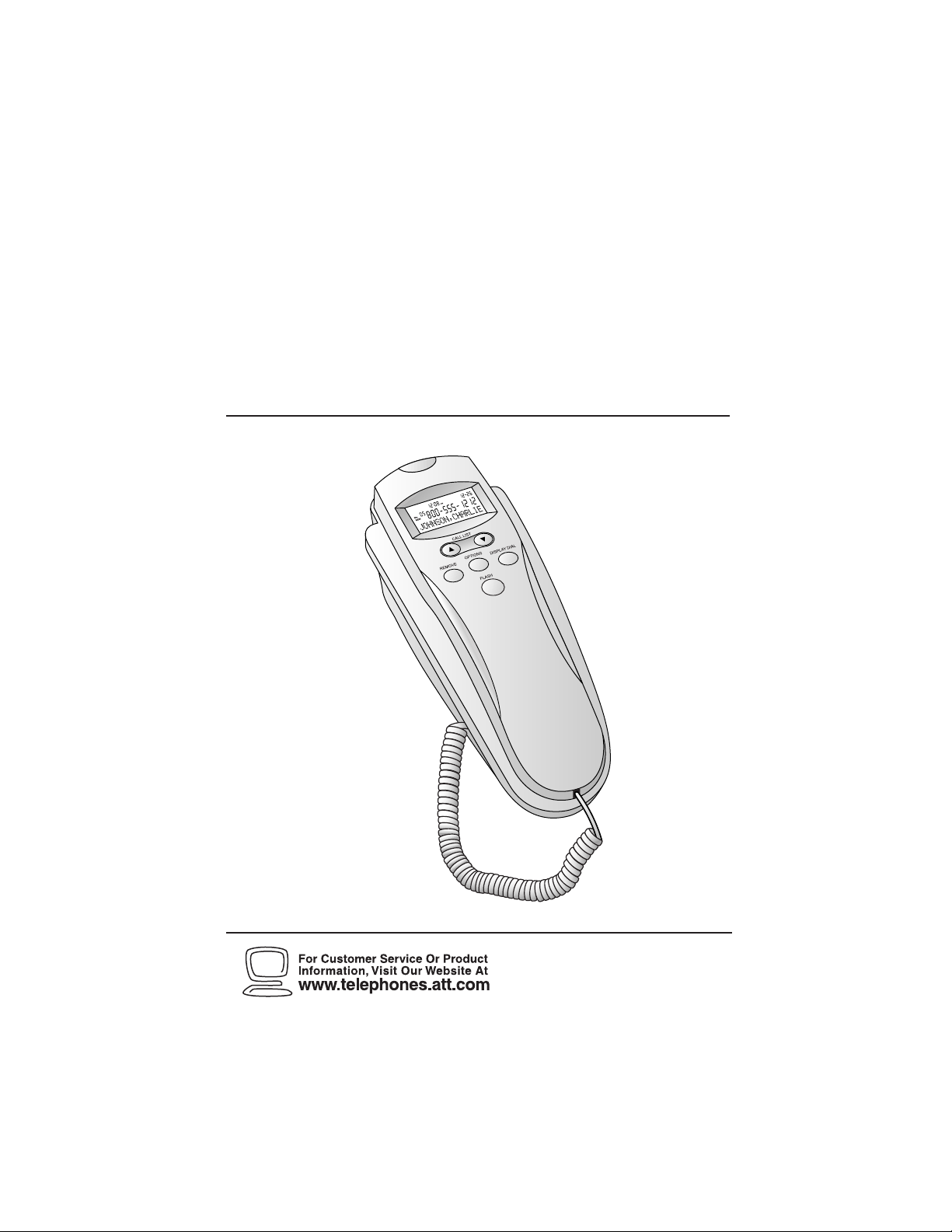
1
Trimline®Caller ID
Telephone 250
1
Please also read
Part 1 — Important
Product Information
Para recibir este manual en español,por favor llame al 1 800 222-3111.
AT&T and the globe symbol are registered trademarks of AT&TCorp.licensed to Advanced American Telephones.
USER’S MANUAL
Par t 2
Page 2
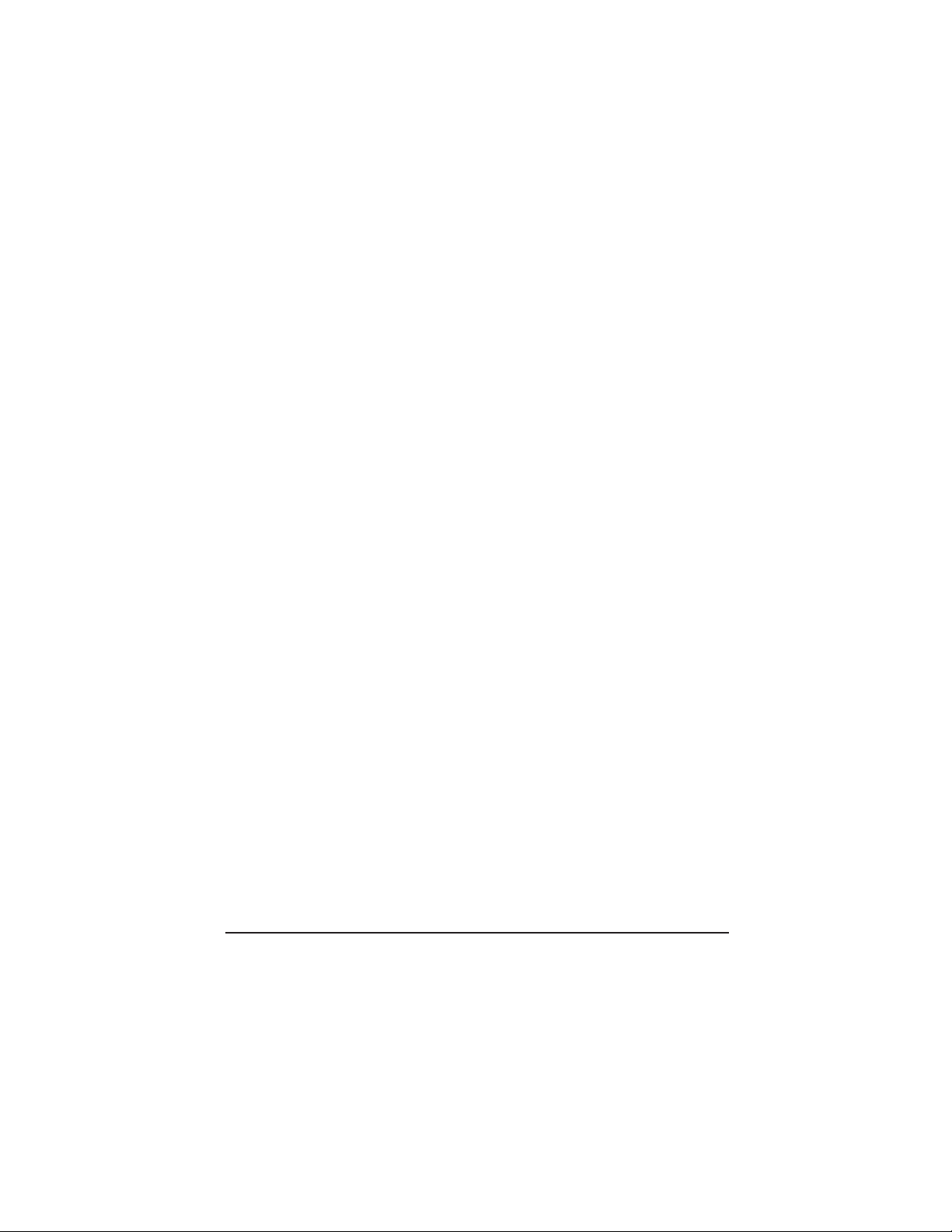
© 2000 Advanced American Telephones. All rights reserved.
Printed in China. 850001884 Issue 1AT&T 5/00
Page 3
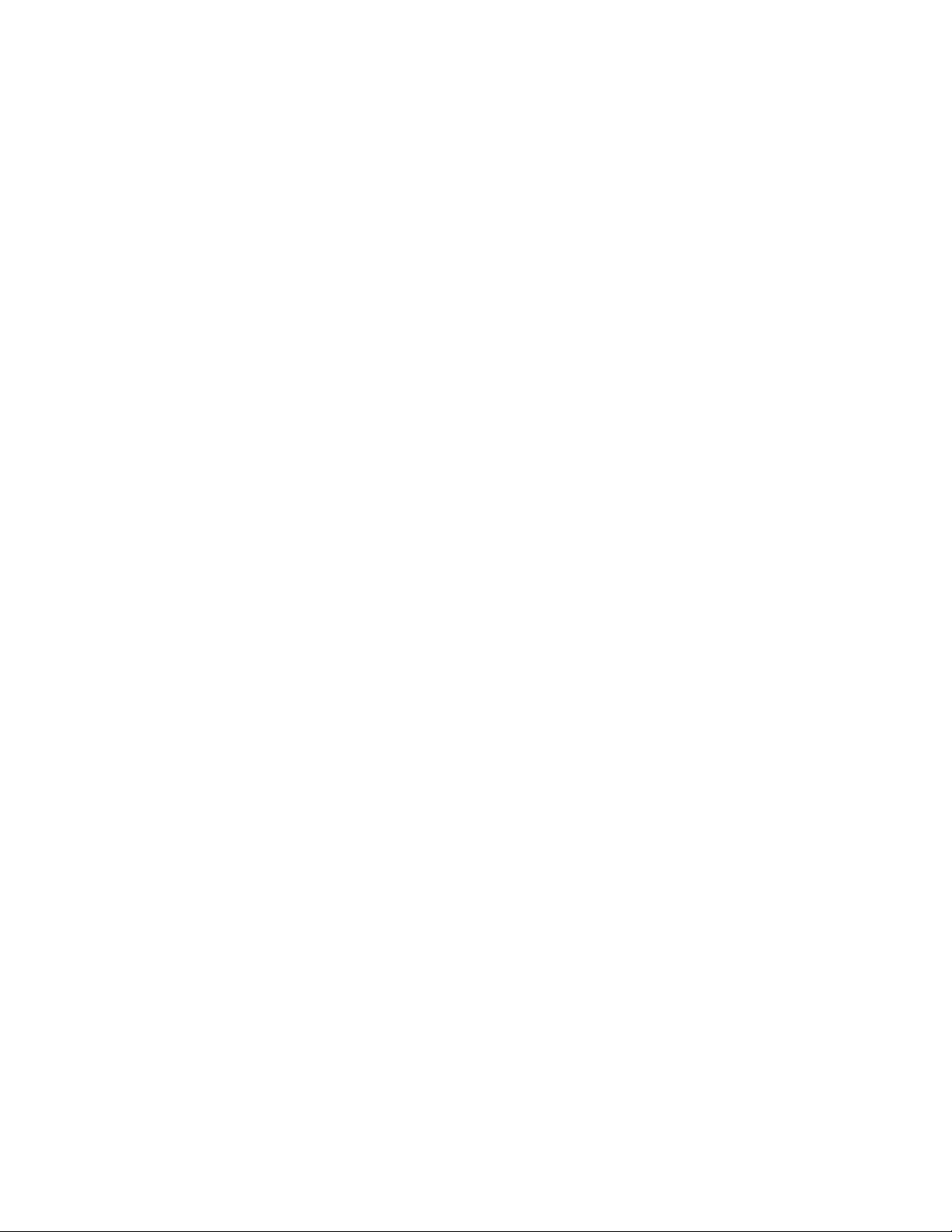
1
BEFORE YOU BEGIN
. . . . . . . . . .3
About Caller Identification
(Caller ID) . . . . . . . . . . . . . . . .3
About Home Area Code and
Local Area Codes . . . . . . . . . . .3
INSTALLATION
. . . . . . . . . . . . . .4
Battery Installation . . . . . . . . . . .4
Telephone Installation . . . . . . . .5
FEATURE SETTINGS
. . . . . . . . . .8
Feature Settings Summary . . . . .8
Language Selection . . . . . . . . . . .9
Set Home Area Code . . . . . . . . . .9
Set Local Area Codes . . . . . . . .10
Display Screen Options . . . . . .11
TELEPHONE OPERATION
. . . . .12
Making and Answering Calls . . .12
Redial . . . . . . . . . . . . . . . . . . . .12
Handset Volume . . . . . . . . . . . .12
Mute . . . . . . . . . . . . . . . . . . . .12
Set Dial Mode . . . . . . . . . . . . . .12
Temporary Tone Dialing . . . . . .12
New Call Light . . . . . . . . . . . . .13
Line Status Indicator . . . . . . . . .13
Flash/Call Waiting . . . . . . . . . . .13
Ringer Volume . . . . . . . . . . . . .13
TELEPHONE MEMORY
. . . . . . .14
Storing Memory Number s . . . .14
Storing a Pause in a
Memory Number . . . . . . . . .14
One-Touch Dialing . . . . . . . . . .14
Dialing Numbers in Memory . .14
Directory Card . . . . . . . . . . . . .14
CALLER ID OPERATION
. . . . . .15
About Caller Identification . . . .15
Call History . . . . . . . . . . . . . . .16
Reviewing Call History . . . . . . .16
Display Dial . . . . . . . . . . . . . . .16
Display Dial Options . . . . . . . .16
Removing Call Records
from History . . . . . . . . . . . . .17
Setting Screen Display Options .17
Display Screen Messages . . . . .18
IN CASE OF DIFFICULTY
. . . . .19
CONTENTS
Page 4
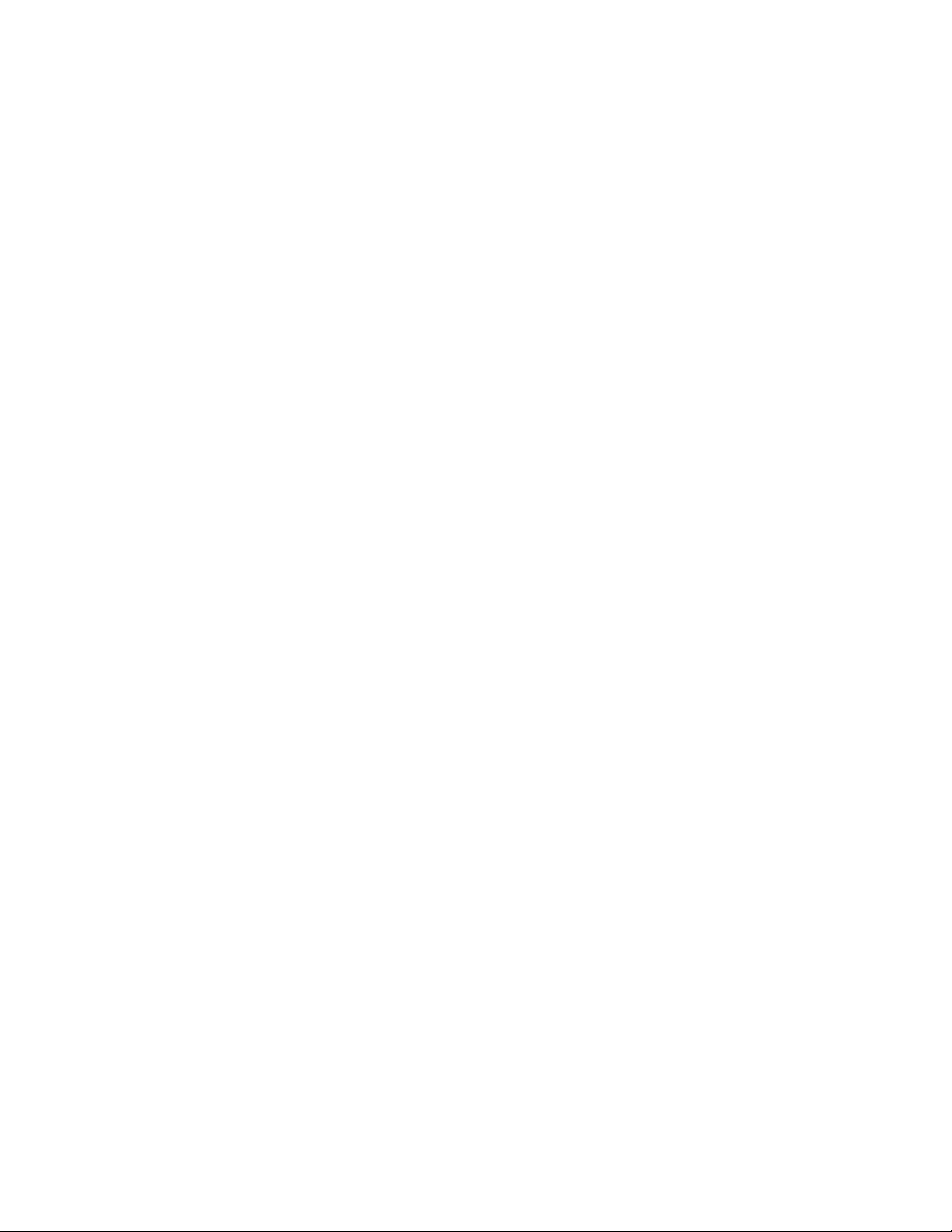
About Caller Identification (Caller ID)
This product has a Caller ID with Call Waiting feature that works with
service available from your local phone service provider.
Caller ID with Call Waiting lets you see who’s calling before you answer the
phone,even when you’re on another call.
You may need to change your phone service to use this feature. Contact
your phone service provider if:
• You have both Caller ID and Call Waiting,but as separate services
(you may need combined service)
• You have only Caller ID service,or only Call Waiting service
• You don’t subscribe to any Caller ID or Call Waiting services.
You can also use this product with regular Caller ID service, or with no
Caller ID services.
There are fees for Caller ID services,and they may not be available in all
areas.
Depending on your service,you may see the caller’s number,or the caller’s
name and number. This product can provide information only if both you
and the caller are in areas offering Caller ID service,and if both telephone
companies use compatible equipment. The time and date are sent by the
service provider along with the call information.
About Home Area Code and Local Area Codes
Always program your home area code,and, if you need them,up to four
local area codes (see “Set Home Area Code”and “Set Local Area Codes”on
pages 9 and 10). Programming these area codes will change how numbers
are displayed in the Call History,and will allow for correct operation of the
Display Dial feature.
3
BEFORE YOU BEGIN
Page 5

4
Battery Installation
This telephone requires four AA batteries in order for the Caller ID with
Call Waiting,Memory,and New Call light to work.
INSTALLATION
1 Press on battery compartment
covers to open.
2 Install two AA batteries (not
included) in each compartment
as shown,and close the covers.
Battery compartment covers
Page 6

5
INSTALLATION
Telephone Installation
Table/Desk
1 Plug one end of the line cord into
the telephone line jack.
2 Feed the line cord
through the channel
(so the phone will
sit flat).
3 Connect the other end to a wall
jack,then continue with the steps
in “For Table/Desk and Wall
Installation”on page 7.
Line cord
Modular
telephone
wall jack
Channel
Telephone
line jack
Line cord
Page 7

INSTALLATION
6
Wall Installation
1 Plug one end of the line cord into the telephone line jack.
2 Feed the line cord into the channel and wind it around and out of the
mounting area as shown.
3 Connect the other end to a wall jack.
4 Mount the phone on the wall as shown,then continue with the steps in
“For Ta ble/Desk and Wall Installation”on page 7.
Telephone
line jack
Line cord
Channel
Mounting area
Modular
telephone
wall jack
Page 8

7
1 Plug the coiled cord into the jack
on the base. Plug the other end
into the handset,then hang up.
2 Lift the handset and listen for a
dial tone. If you can’t hear a
dial tone,see IN CASE OF
DIFFICULTY.
INSTALLATION
For Table/Desk and Wall Installation
Coiled cord
3 Set the Dial Mode switch on the
handset to TT if you have tone
dialing service or to DP if you
have dial pulse (rotary) service.
Dial Mode
switch
Your phone will work immediately after installation using the default
feature settings (see Feature Settings Summary on next page).
NOTE: If you subscribe to Caller ID services from your local telephone
service provider, you must follow the instructions in “Set Home Area Code”
on page 9 for your phone to properly recognize and dial calls, and you
may need to follow the instructions in “Set Local Area Codes” on page 10.
Page 9

8
FEATURE SETTINGS
Option: Choice:
WHICH
LANGUAGE Choose whether the display appears in English or
ENGLISH* Spanish.
SPANISH
S
ET HOMEAREA CODE
HOME AREA CODE? Set the unit to recognize calls from your area code.
SET LOCALAREA CODE(S)
LOCL AREA CODE? Program up to four area codes that do not require
dialing a “1”before them.
CALL HISTORY Choose how incoming calls are displayed.
ALL CALLS* The screen displays all calls received,in order.
NO CALLS The screen displays no Call History.
UNANS. CALLS The screen displays only those calls you (or an
answering system) did not answer.
REPEATED
CALLS Choose how repeat calls are stored and displayed.
COMBINED Repeat call information is combined with the
original call information. The time/date ref lect the
most recent call.
SEPARATE* Repeat calls are listed separately.
CALL L
IST ORDER Choose in what order calls are displayed.
NEW CALLS* Unreviewed call information is displayed first.
BY TIME All calls are displayed in the order they were
received.
CALL WAITING Set for the kind of service to which you subscribe.
ON* For Type II service (screen displays information
about call waiting calls).
OFF For Type I service (screen does not display
information about call waiting calls).
C
ONTRAST Adjust screen lighting to a comfortable level,from
1 2* 3 4 1 (light) to 4 (dark).
Feature Settings Summary
Default settings are marked with an asterisk (*).
Page 10

9
NOTE: You will need to lift the handset to set features; your phone will be
“off the hook” during this time.
Language Selection
You can select English or Spanish as the language in which your Caller ID
information is displayed.
1 Press N.
2 Press - until the screen displays your langua ge selection.
3 Press N.
NOTE: To change the display language at a later date, see “Setting Screen
Display Options” in the CALLER ID OPERATION section of this manual.
Set Home Area Code
You need to program your area code,so your phone can properly
recognize and dial calls.
If you dial For Enter in Steps 2-4
7 digits Calls within your Your home area code
(phone number, no area code) home area code
10 digits Calls within your 0 0 0
(area code + phone number) home area code
— OR —
11 digits
(1 + area code + phone number)
1 Press N twice.
2 Press - until the screen displays the first digit of your home area code.
Do not use the keypad to enter digits.
3 Press D.
4 Repeat Steps 2 and 3 for the second and third digits of your area code.
5 Press N.
HAC-___
HOME AREA CODE?
WHICH LANGUAGE?
FEATURE SETTINGS
Page 11

10
FEATURE SETTINGS
Set Local Area Codes
You can program up to four Local Area Codes.
If you dial For Enter in Steps 2-4
11 digits All calls outside No Local Area Codes
(1 + area code + phone number) your home area code
10 digits Some calls outside Area codes that do
(area code + phone number) your home area code not require a “1”
If you dial 10 digits (area code plus phone number) for calls within your own area
code, include your area code as a Local Area Code.
1 Press and release N until the screen displays:
2 Press - until the screen displays the first digit of the area code.
Do not use the keypad to enter digits.
3 Press D.
4 Repeat Steps 2 and 3 for the second and third digits.
5 Press D.
6 To program a second Local Area Code,press D until the
screen displays:
7 Repeat Steps 2–5 to enter the digits of the area code.
8 Repeat Steps 6 and 7 to program a third and four th Local Area
Code.
LAC2-___
LOCL AREA CODE?
LAC-___
LOCL AREA CODE?
Page 12

11
FEATURE SETTINGS
Display Screen Options
You can customize how the features of this product work.
1 Press and release N until the screen displays the option you
want to set.
2 Press + or - until the screen displays your selection.
3 Press N.
This sets your selection and automatically moves you to the next option. The
unit returns to standby unless you make a selection within 30 seconds. When
you finish setting options,wait 30 seconds for the unit to return to standby.
Call History
You can choose how incoming calls are stored and if they are displayed.
ALL CALLS The screen diplays all calls in the order they were
received.
NO CALLS The screen displays no Call History.
UNANS. CALLS The screen displays only those calls you did not answer.
Repeated Calls
You can choose how repeat calls are stored and displayed.
COMBINED Repeat call information is combined with the original call
information. The time/date reflect the most recent call.
SEPARATE Repeat calls are listed separately.
Call List Order
You can choose in what order calls are displayed in Call History.
NEW CALLS Unreviewed call infor mation is displayed first.
BY TIME All calls are displayed in the order they were received.
Call Waiting
Set for the kind of Call Waiting service to which you subscribe.
ON For Type II service (screen displays information about Call
Waiting calls).
OFF For Type I service (screen does not display information
about Call Waiting calls).
Set Contrast
Press + or - to adjust screen lighting to a comfortable level,from:
1 Light
to
4 Dark
Page 13

12
TELEPHONE OPERATION
Handset Volume
Adjust volume of what you
hear through the handset
(LO, MED or HI).
Making and
Answering Calls
To make or answer a call,
lift the handset.
Temporary Tone Dialing
If you have dial pulse (rotary)
service, you can change from
dial pulse to touch tone
dialing during a call by
pressing *. This is useful if
you need to send touch tone
signals for access to telephone
banking or long-distance
services.
1 Dial the number.
2 Press *. Buttons pr essed
after this send touch tone
signals.
3 After you hang up, the
phone automatically
returns to dial pulse
(rotary) service.
Set Dial Mode
Set to TT for touch tone
service or DP for dial
pulse service.
Redial
Lift the handset, then
press R to call the
last number dialed (up
to 32 digits).
Mute
Press and hold u to
prevent the other party
from hearing you (you
will still be able to hear
the other party). Release
u to return to
two–way conversation.
Page 14

13
TELEPHONE OPERATION
Flash/Call Waiting
When you receive a call
waiting signal, use F
to put your current call on
“hold” and connect to the
new call. Press F
again to return to the first
call. Also use F to
activate other phone
company subscriber
services such as
3-Way Calling.
New Call Light
This light flashes when you
have unreviewed call
information in the call
history.
Ringer Voume
Adjust RINGER volume
(LO or HI) or turn
RINGER OFF.
Line Status Indicator
Flashes when you are
receiving a call,and remains
steady when this phone or
another phone on the same
line is in use.
Page 15

14
TELEPHONE MEMORY
Dialing Numbers in
Memory
For two-touch dialing:
1 Lift the handset.
2 Press and r elease M,
then press the number
button (0-9) where the
memory number is stored.
Storing Memory
Numbers
1 Press and r elease P.
2 Dial the telephone
number (up to 24 digits).
3 For one-touch dialing, press
and release the memory
button where you want to
store the number (locations
, , and )
— OR —
For two-touch dialing, press
M, then press the
number button (0–9) where
you want to store
the number.
One-Touch
Dialing
For one-touch
dialing, lift the
handset and press
the memory button.
Storing a Pause
in a Memory
Number
Press and release
R once to store a
3.6-second pause in
the dialing sequence,
twice for a
7.2-second delay,
three times for a
10.8-second delay.
NOTE: Each 3.6-
second pause counts
as one digit when
storing numbers in
telephone memory.
Directory Card
Use the directory
card on the base to
write the numbers
(or names) stored
in telephone
memory.
This telephone can store 13 telephone numbers,each up to 24 digits long.
You can dial numbers stored in memor y b y pressing one or two buttons.
NOTE: Numbers
stored in memory may
be lost if the phone is
unplugged from the
line jack for more than
four hours.
Page 16

15
About Caller Identification
When the first call is received,the unit sets the current time and date
automatically (you cannot set them),and resets them each time a new call
comes in. (The time and date line remain blank until the first call comes
in.) The unit automatically adjusts for daylight savings time. When not in
use,the unit displays the current date/time,number of new calls received
since the last review of memory, and number of reviewed calls in Call
History (up to 99).
For each call that comes in,the screen displays the following information
between the first and second rings:
• Your caller’s name (15 letters are sent by your telephone
company);
• The caller’s area code and telephone number (the area code is
not displayed if it is programmed as the Home Area Code);
• The time and date of the call;and
• The position of the call in Call History.
If you answer a call before the information appears on the screen,it will
not be in the Call History.
CALLER ID OPERATION
Caller’s telephone
number
Caller’s name
Date call was
received
Position of call in
Call History
Indicates unreviewed
call information
Time call was
received
Page 17

16
CALLER ID OPERATION
Reviewing Call
History
The screen displays call
information for about 30
seconds after it has been
received.
1 To review earlier calls,
press -.
2 To advance through
Call History from an
earlier call, press +.
When you reach the
end of Call History, the
screen displays
END OF LIST, then
begins again.
Display Dial
Dial a displayed phone
number while
reviewing calls in call
history.
1 Lift the handset.
2 Press and r elease
D. The
screen displays the
number being
called. If the screen
displays Error, the
present number
cannot be dialed.
You cannot use this
feature to dial
PRIVATE calls.
Display Dial
Options
You can check or
change the way a
number in call history
is dialed.
1 Press +or - until
the screen displays
the number you
want to call.
2 Press D to
make the call
— OR —
Press N to
scroll through
choices for dialing
the number
(without a “1,” or
with a “1” followed
by the area code).
Call History
This product assigns
each incoming call a
number from 1 to 99.
The most recent call
will have the highest
number. When the
memory is full, the
oldest call information
is deleted to make room
for new incoming call
information.
Page 18

17
Removing Call Records from History
Removing a Specific Call Record
1 Press + or - to display the call record you want to remove.
2 Press and release r to remove the displayed number from
Call History. The screen displays:
3 Press r again.
Removing All Calls
1 Press + or - to enter Call Histor y.
2 Press and hold r for about two seconds. The screen displays:
3 Press and hold r again to remove all calls. The screen
displays:
NOTE: Once a call is removed from Call History, it cannot be r etrieved.
Setting Screen Display Options
You can customize how the Caller ID features of this product work.
1 Lift the handset (the phone will be “off the hook”while you set
options).
2 Press and release N until the screen displays the option you
want to set.
3 Press + or - until the screen displays your selection.
4 Press N.
This saves your selection and automatically moves you to the next option.
The unit returns to standby unless you make a selection within 30 seconds.
When you have finished setting options,wait 30 seconds for the unit to
return to standby. (See FEATURESETUP for a list of display options.)
END OF LIST
REMOVE ALL?
CALL REMOVE?
CALLER ID OPERATION
Page 19

18
CALLER ID OPERATION
Display Screen Messages
Screen Displays: When:
PRIVATE NAME The other party is blocking name information.
PPP The other party is blocking number information.
PRIVATE CALLER The other party is blocking name and number
information.
UNKNOWN NAME Your phone company is unable to receive
information about this caller’s name.
UUU Your phone company is unable to receive
information about this caller’s number.
UNKNOWN CALLER Your phone company is unable to receive
information about this caller’s name and number.
EXTENSION USED An extension phone on this line is being used,so
call information cannot be received.
Err There is a problem with Caller ID transmission
from the telephone company.
Page 20

If you have difficulty operating this phone,tr y the suggestions below.
For Customer Service,visit our website at www.telephones.att.com or call
1 800 222–3111. Please retain your receipt as your proof of pur chase.
No Dial Tone
• Make sure all plugs are connected properly. Inspect the line cord
connections at the modular jack and at the telephone. Also inspect the
coiled handset cord connections at both ends.
• Unplug the telephone and connect it to another modular jack. If it still
does not work,and other telephones in your home are working,the
problem is with this telephone.
Call Cannot Be Dialed or Is Dialed Slowly
• Make sure you choose the correct Dial Mode (see FEATURE
SETTINGS). If you have dial pulse service,you cannot dial numbers
with the phone set to touch tone dialing.
• If you have just used the Temporary Tone feature,leave the handset on
the base for a few seconds before making another call.
Telephone Does Not Ring
• Make sure the RINGER VOLUME switch is not set to OFF.
• If there are several other telephones on the same line,try
disconnecting some of the other telephones. Having too many
telephones connected can also create problems such as low ringer
volume or impaired sound quality during calls.
Difficulty Storing Numbers in Memory
• Make sure you are pressing the correct sequence of buttons for storing
numbers.
• If you are interrupted by a recorded announcement telling you to hang
up or by a loud buzzing noise,hang up and try to enter the number
more quickly.
• Try calling the number you want to store in memory. When the call is
ended,press G, R,M, and a memory location.
• If someone lifts an extension phone while you are storing numbers in
memory,programming might be interrupted. Make sure all extensions
are on hook while storing numbers in memory.
19
IN CASE OF DIFFICULTY
Page 21

20
IN CASE OF DIFFICULTY
New Call Light Stays On
Make sure you have reviewed all calls.
New Call Light Does Not Go On
• Make sure you have installed four AA batteries.
• Replace old batteries with four new ones.
Screen is Blank
• The screen is blank until you receive a call.
• Make sure all line cords are correctly connected.
• The phone does not display the time and date until the first call is
received.
• You must subscribe to ser vice from your local phone service provider
to see call information on the screen (see “About Caller Identification”
in BEFORE YOU BEGIN).
Screen Displays Extension Used, and None Are
Check all line cord connections.
No Caller ID Information While on a Call
• Make sure your service provides Caller ID information while you are
on a call. This is sometimes known as “Caller ID on Call Waiting,”or
“Type II Caller ID.”
• Make sure you have the Call Waiting feature on this phone set to ON
(see “Display Screen Options”in FEATURE SETTINGS).
• The phone cannot display the information if another phone on the
same line is in use. Make sure all extensions are on hook.
• Make sure you have installed four AA batteries (see INSTALLATION).
• Replace old batteries with four new ones.
