Page 1
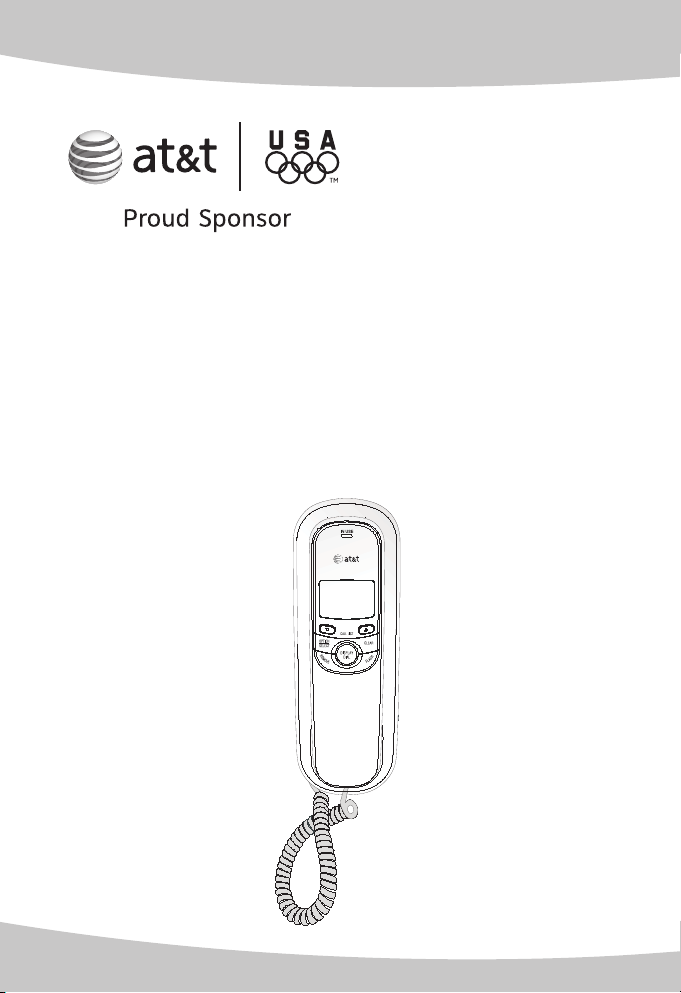
User’s manu al
TR1909
Trimline® telephone
with caller ID/call waiting
Page 2
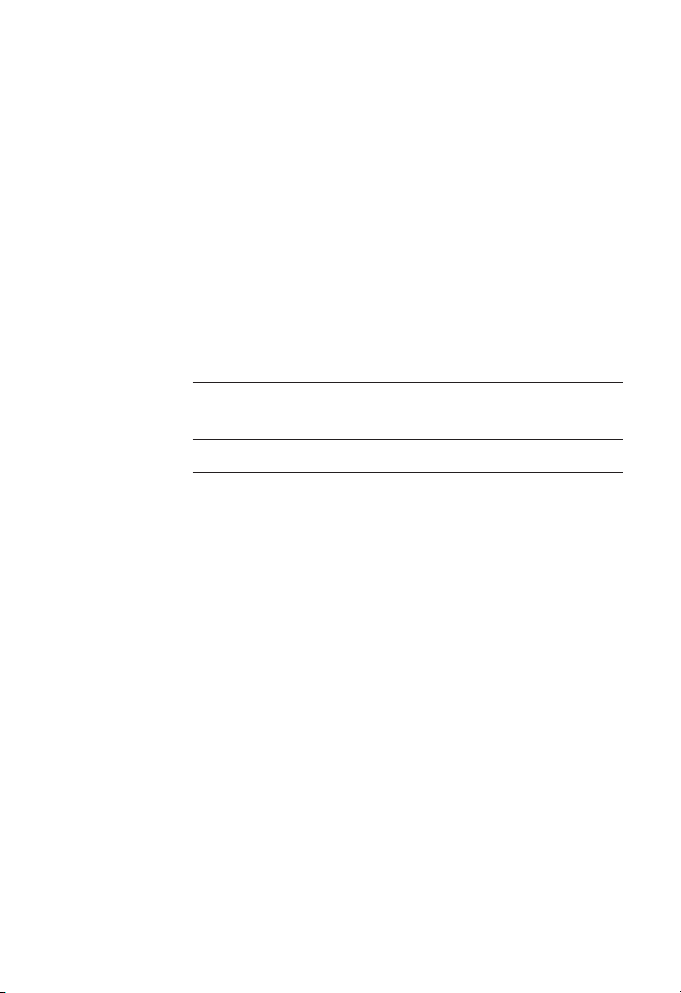
Congratulations
on purchasing your new AT&T product. Before using this AT&T product,
please read the Important safety information on page 32 of this
manual. Please thoroughly read the user’s manual for all the feature
operations and troubleshooting information necessary to install and
operate your new AT&T product. You can also visit our website at
www.telephones.att.com
In Canada, dial
Model #: TR1909
Product name:
Serial #:
(found on the bottom of the telephone base)
Purchase date:
Place of purchase:
1 (866) 288-4268
Trimline® telephone with caller ID/call waiting
or call
1 (800) 222-3111
.
.
Trimline® is a registered trademark of Advanced American Telephones.
© 2009-2010 Advanced American Telephones. All Rights Reserved. AT&T and
the AT&T logo are trademarks of AT&T Intellectual Property licensed to
Advanced American Telephones, San Antonio, TX 78219.
Page 3
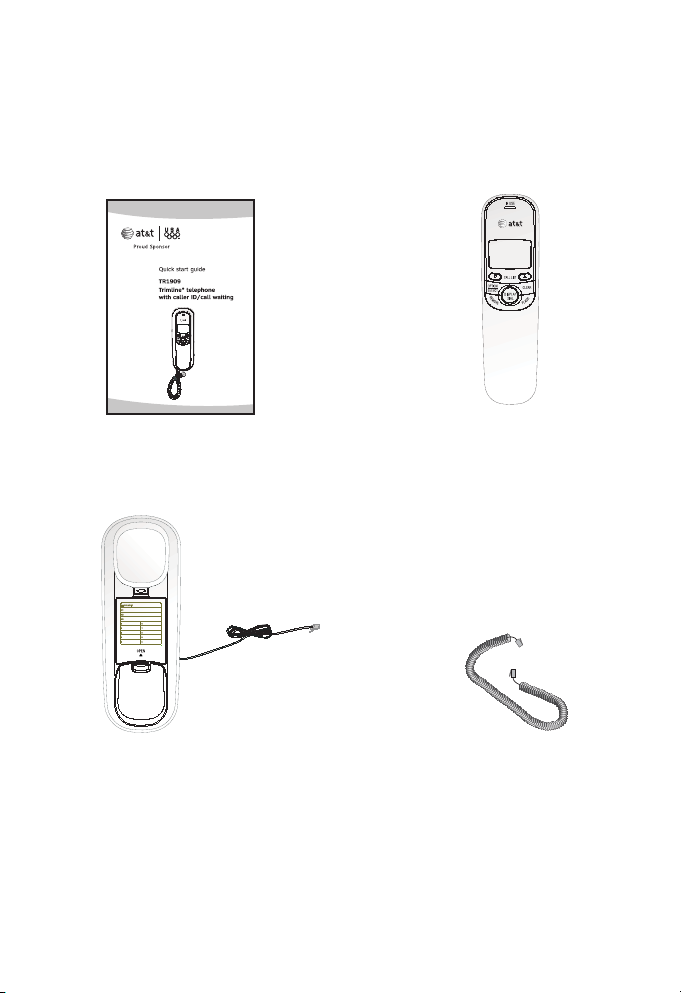
Parts checklist
Save your sales receipt and original packaging in the event warranty
service is necessary.
Your telephone contains the following items:
Quick start guide
Telephone base with
telephone line cord
and mounting bracket
Handset
Coiled handset cord
Page 4
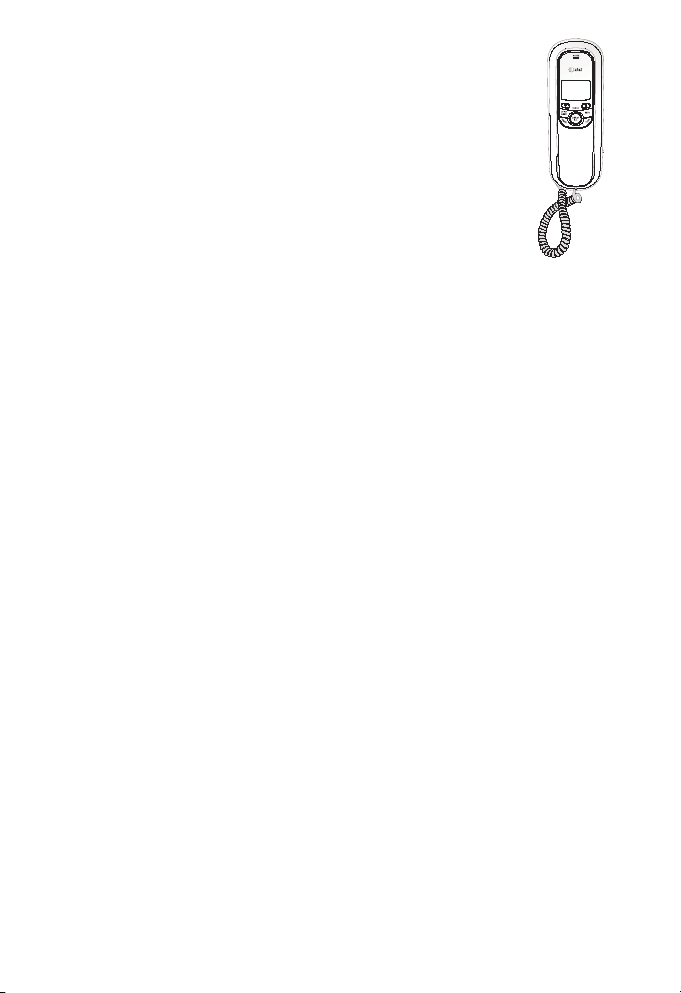
User’s manual
TR1909
Trimline® telephone with
caller ID/call waiting
Table of contents
Getting started
Product overview ......................1
Handset layout ...........................2
Screen display messages ......4
Installation preparation .........5
Battery installation ...................6
Telephone installation ............ 8
Wall installation .........................9
Switching from wall
installation to desktop ...11
Telephone settings
About the feature menu ..... 12
Feature summary ................... 13
Menu setup ............................... 14
Telephone operation
Basic telephone
operation ..............................18
Options while on calls.........19
Telephone memory
Memory operation
(one-touch) .......................... 20
Memory operation
(speed dial) .......................... 22
Caller ID operation
Caller ID overview ................. 23
Reviewing the call log ......... 25
Deleting call log entries .....26
Copying a call log entry
into memory ....................... 27
Appendix
Troubleshooting ...................... 28
General product care ........... 31
Technical specifications ...... 31
Important safety
information ..........................32
FCC and ACTA
information ..........................33
FCC Part 15 ..............................34
Limited warranty .................... 35
Index ............................................. 38
Page 5

Getting started
Product overview
This AT&T TR1909 Trimline® telephone with caller ID/call waiting
can be used either in desktop or wall mount position, and requires
four AA alkaline batteries (not included) for all functions. The
telephone can still operate with limited features when there are no
batteries installed.
The TR1909 telephone features a 13-number memory for fast
dialing and has a call log which can store up to 80 additional
numbers with names. It also has a caller ID feature which supports
caller ID with call waiting service. (Caller ID services are subscriber
services available from your telephone service providers for a fee.)
This user’s manual contains detailed instructions for installing and
operating your AT&T TR1909 Trimline® telephone with caller ID/call
waiting. Please follow the instructions carefully.
1
Page 6
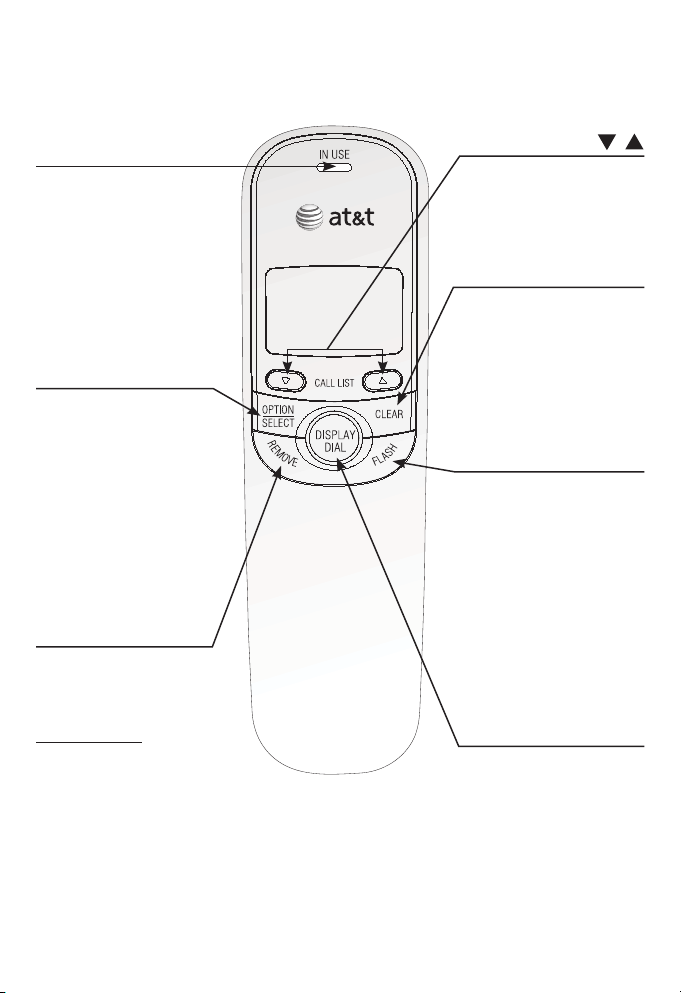
Getting started
3
Handset layout
IN USE light
Flashes quickly when
there is an incoming call.
Flashes slowly when the
telephone line cord is not
plugged into a wall jack
or another telephone on
the same line is in use.
On when the telephone
is in use.
OPTION/SELECT
Press to display the
setting options.
While in the option
menu, press to save the
selection and move to the
next feature (page 12).
While reviewing the call
log, press repeatedly to
show different dialing
formats (page 26).
REMOVE
While reviewing the
call log, press to delete
the entry currently
displayed, or
press and hold to
remove all entries
(pages 26 and 27).
CALL LIST /
When the telephone
is idle, press to display
caller ID information
(page 25).
CLEAR
Press to exit storing a
number in memory, to
exit the call log, or to
return to the idle screen
anytime without saving
the changes.
FLASH
When there is a call
waiting signal, press
FLASH to put the current
call on hold and connect
to the new call. Press
FLASH again to return to
the original call.
Press FLASH to activate
other telephone company
subscriber services such
as three-way calling
(page 19).
DISPLAY DIAL
Press to dial the number
currently displayed
(page 26).
2
Page 7
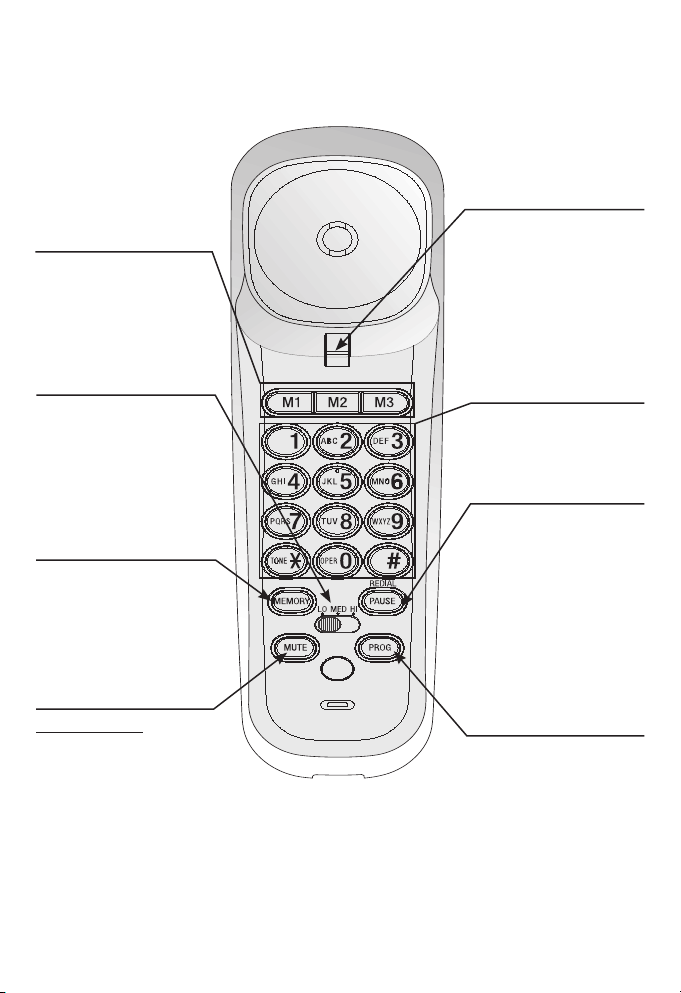
Getting started
Handset layout
M1, M2, M3
When the handset is
lifted, press to dial a
number from the
one-touch memory
(page 21).
Switch hook
When held down, the
telephone is in idle
mode.
When released, the
telephone is ready to
make a call.
Listening volume
Slide to adjust the
handset listening
volume to LO, MED or
HI (page 18).
MEMORY
Press to access
telephone numbers
stored in the speed dial
memory (page 22).
MUTE
Press and hold MUTE to
silence the microphone
to prevent the other
party from hearing you;
you are still able to hear
the other party. Release
MUTE to return to the
conversation (page 19).
Dialing keys
Press to dial a number.
PAUSE/REDIAL
When the handset is
lifted, press to redial
the last number dialed
(page 18).
When storing a number
in the memory, press to
insert a three-second
pause in the dialing
sequence (pages 20
and 22).
PROG
Press to store a
telephone number in
the memory (pages 20
and 22).
3
Page 8
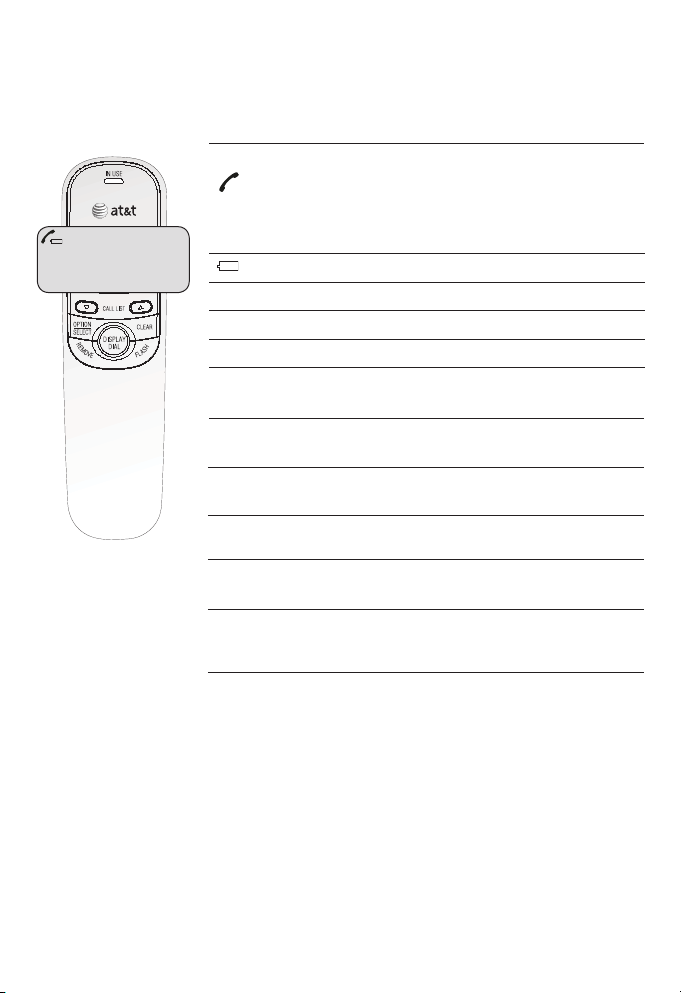
Getting started
5
LOW
LOW
800-222-3111
TOTAL 12 NEW 01
Screen display messages
Screen icons
The telephone line cord is not plugged into
•
the wall jack.
The telephone or another telephone on the
CALL#
NEW
0110 : 03AM 12/01
REP
CALL# Call number in the call log.
NEW The call is new and has not been reviewed.
REP Repeat call from the same number.
Screen display messages
REMOVE ALL? Remove all call log entries.
-END OF LIST-
Pro
LIFT RECEIVER
TOTAL XX NEW Y Y
•
same line is in use.
The battery power is low.
You have reached the end of the
call log entries.
Program a one-touch or speed dial
memory.
A caller ID entry is ready to be
dialed by lifting the handset.
There are XX calls in the call log.
YY of them are new and have not
been reviewed.
4
Page 9
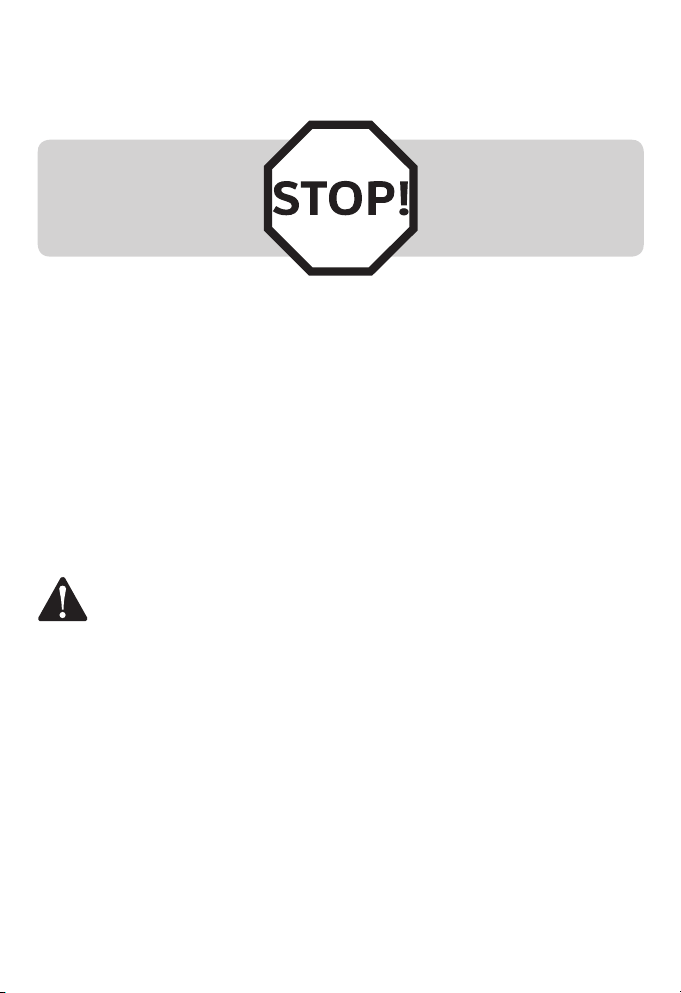
Getting started
Installation preparation
Make sure to install four
AA alkaline batteries
See page 6 for easy
instructions.
(not included) before
using the telephone.
If you subscribe to high-speed Internet service (DSL - digital
subscriber line) through your telephone lines, you must install a
DSL filter between the telephone line cord and the telephone wall
jack. The filter prevents noise and caller ID problems caused by
DSL interference. Please contact your DSL service provider for more
information about DSL filters.
Your product may be shipped with a protective sticker covering the
handset or telephone base display - remove it before use.
For customer service or product information, visit our website at
www.telephones.att.com or call 1 (800) 222-3111.
In Canada, dial 1 (866) 288-4268.
CAUTION: To reduce the risk of fire or injury to persons or damage to the
telephone, read and follow these instructions carefully:
Use only four AA alkaline batteries (not included).
1.
Dispose of these batteries in a safe manner. Do not burn or puncture. Like other
2.
batteries of this type, if burned or punctured, they could release caustic material
which could cause injury.
Do not open or mutilate the battery. Released electrolyte is corrosive and may
3.
cause damage to the eyes or skin. It may be toxic if swallowed.
Exercise care in handling batteries in order not to create a short circuit. Do not
4.
allow conductive materials such as rings, bracelets or keys to touch the battery.
The battery or conductor may overheat and cause harm.
Use the battery identified for use with this product only in accordance with the
5.
instructions and limitations specified in this manual.
Observe proper polarity orientation between the battery and metallic contacts.
6.
Do not disassemble your telephone. There are no serviceable parts inside. Refer
7.
to qualified service personnel for servicing.
5
Page 10
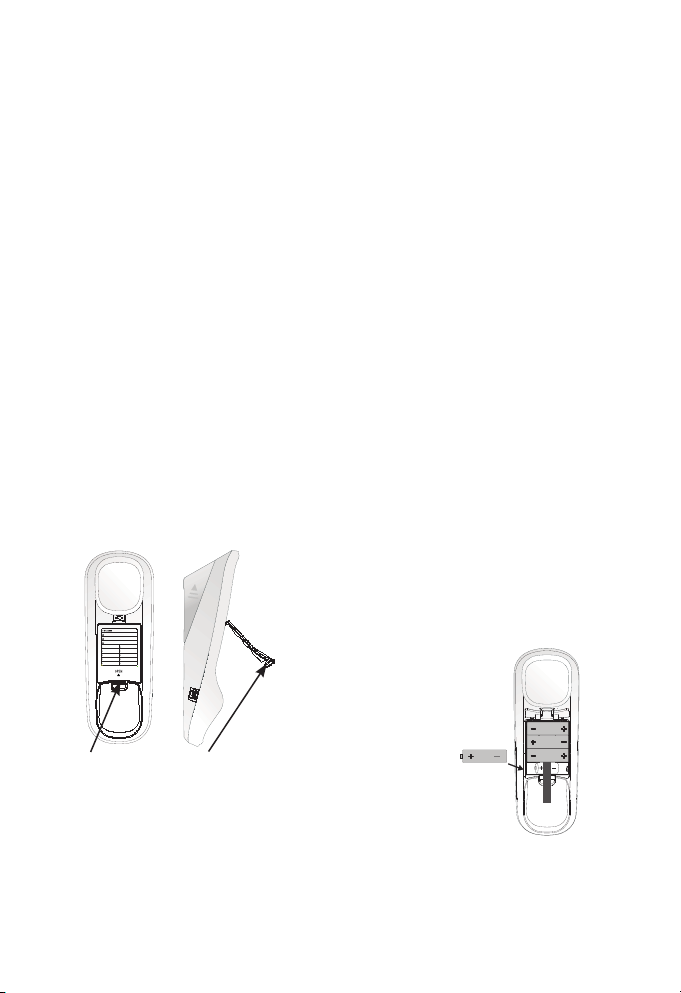
Getting started
7
Battery installation
Before using the telephone, install four good AA alkaline batteries
(not included) to provide memory backup, and to enable features
such as caller ID and the IN USE light. If good batteries are not
installed, the display only works when you lift the handset. When
operating in this mode, the display may be dimmer than usual.
If you unplug the telephone from the telephone wall jack, or you
lose telephone service for over 10 minutes, and good batteries are
not installed, the following information is lost: call list, numbers
stored in one-touch and speed dial memory, last number redial,
and all settings in the feature menu. It is recommended that you
install new batteries soon after the low battery icon appears.
Follow the steps below to install batteries:
Press on the tab and lift
1. Install four new AA batteries
to open the cover of the
battery compartment.
2.
(not included) in the battery
compartment according to
the engraved labels, + and -,
in the compartment. Place
the batteries above the
battery strap.
Press this tab
to release.
Close the battery compartment cover. Make sure it clicks into place.3.
Lift this tab
to open.
6
Page 11
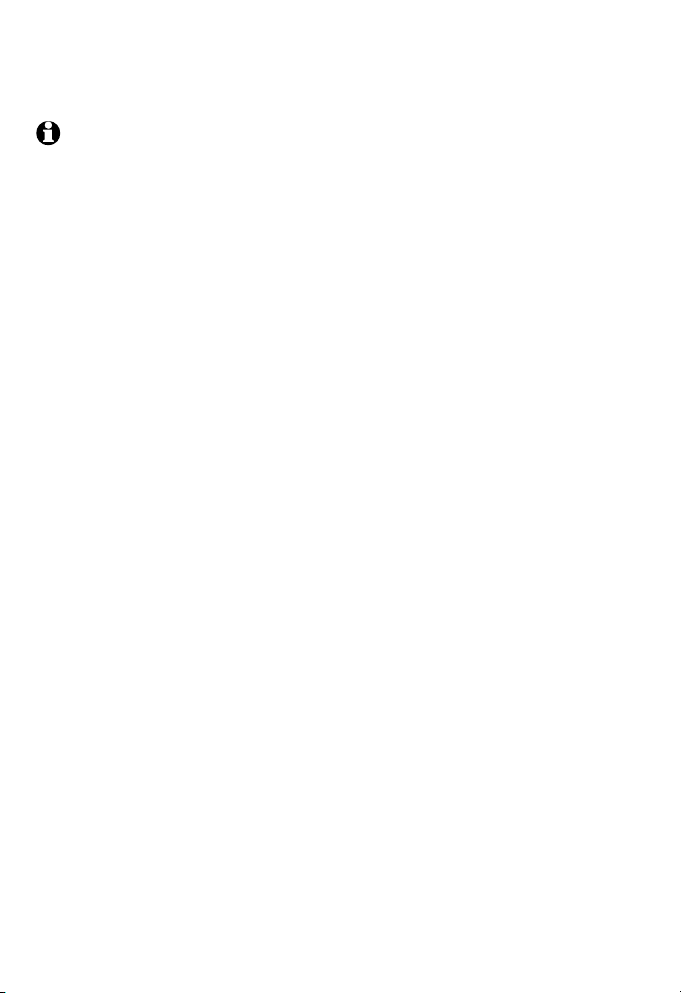
Getting started
Battery installation
NOTES:
Do not mix old and new batteries, and do not mix alkaline and standard (carbon-
•
zinc) batteries.
When the batteries are installed, the screen shows 12:00 and the clock begins
•
to run. The clock will be set automatically with each incoming call if you
subscribe to caller ID service provided by your telephone service provider. If you
wish to set the date and time manually, see Time and date on page 16.
Always disconnect the telephone line from the telephone wall jack before
•
replacing batteries.
Install new batteries every six months to maintain the call log and telephone
•
memory.
7
Page 12
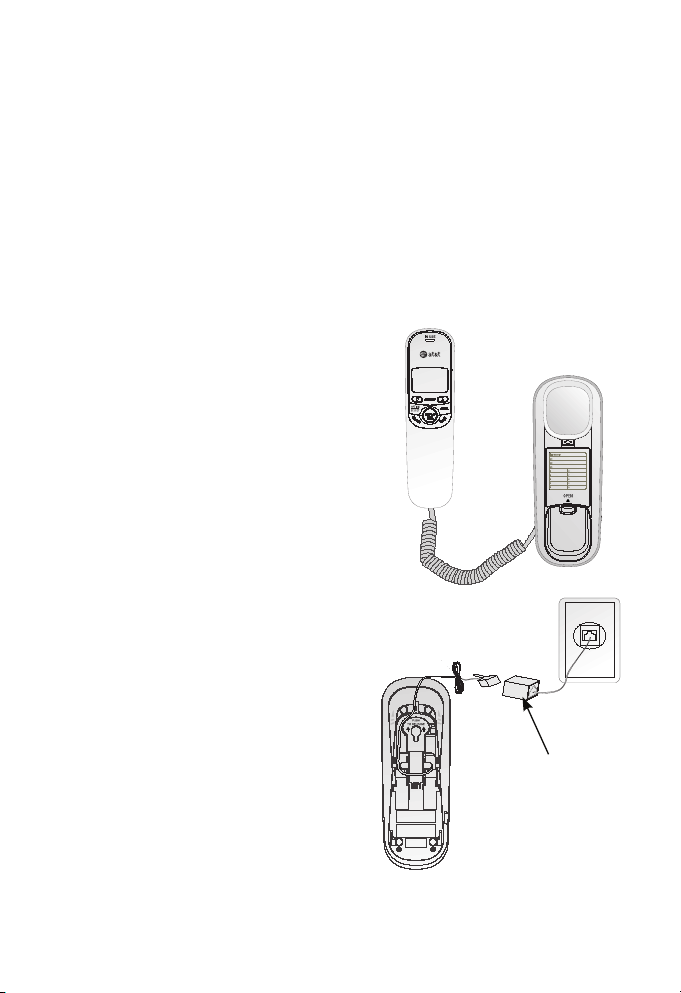
Getting started
9
Telephone installation
If you subscribe to high-speed Internet service (DSL - digital
subscriber line) through your telephone lines, you must install a
DSL filter between the telephone line cord and the telephone wall
jack. The filter prevents noise and caller ID problems caused by
DSL interference. Please contact your DSL service provider for more
information about DSL filters.
Install the telephone as shown below:
Plug one end of the coiled
1.
handset cord into the handset
jack on the left side of the
telephone base. Plug the other
end into the handset.
One end of the telephone line
2.
cord has been installed into the
telephone jack at the bottom of
the telephone base. Route the
telephone line cord through the
slot as shown.
Plug the other end of the cord
3.
into a telephone wall jack.
Put the handset on the
4.
telephone base.
DSL filter
(not included)
8
Page 13
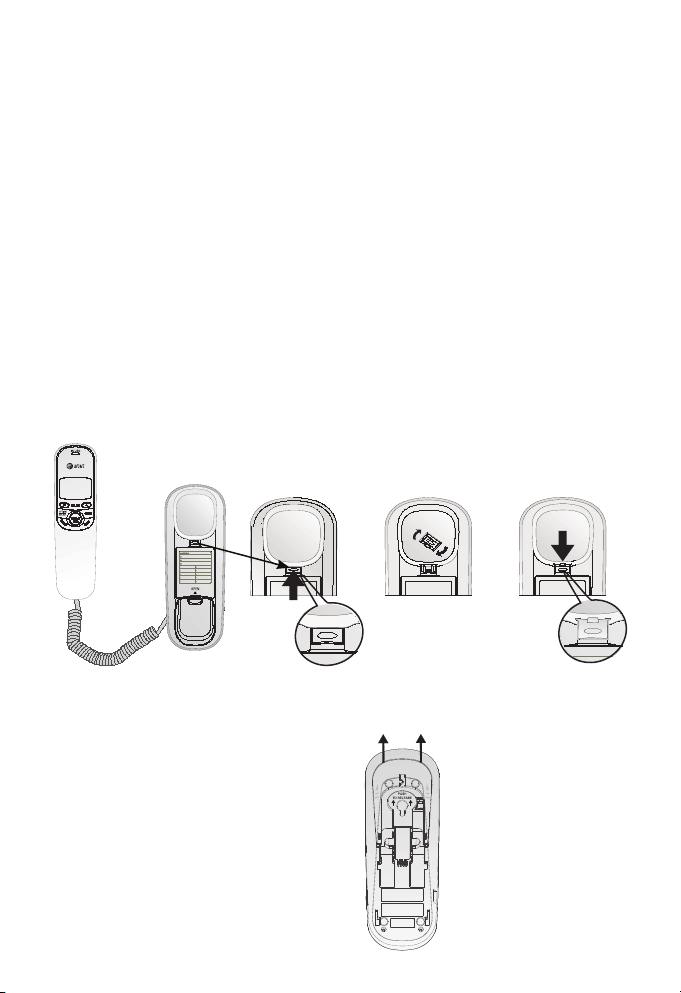
Getting started
Wall installation
Your telephone base is ready for desktop use. If you want to mount
your telephone on a wall, use the provided mounting bracket to
connect with a standard dual-stud telephone wall mounting plate.
If you do not have this mounting plate, you can purchase one from
many hardware or consumer electronic retailers. You may need
professional assistance to install the mounting plate.
To install the telephone base in the wall mount position, make sure
that you first unplug the telephone line cord from the telephone
wall jack and remove it from the slot under the telephone base.
Lift the handset and place it aside. On the telephone base, pull
1.
out the handset tab and rotate it 180 degrees. Replace the
handset tab into the grooves until it clicks into position.
Remove the mounting bracket from the base. Hold the telephone
2.
base with both hands and then slide the bracket upwards as the
arrows indicate.
9
Page 14

Getting started
11
Wall installation
Rotate the bracket 180 degrees to the wall mounting position.
3.
Push the bracket upwards as shown until it clicks into place.
Route the telephone line cord through the slot as shown and plug
4.
the other end of the cord into a telephone wall jack. To mount
the telephone on the wall, position the mounting holes A and B
over the telephone outlet mounting studs. Slide the bracket down
firmly so the telephone is held securely on the studs.
A
B
DSL filter
(not included)
Place the handset back on the telephone base.5.
10
Page 15

Getting started
Switching from wall installation to desktop
To return the bracket from wall mount position to desktop use,
follow the instructions below:
Remove the telephone base from the mounting plate. Unplug
1.
the telephone line cord from the telephone wall jack and
remove the cord from the slots under the telephone base.
Lift the handset and place it aside. On the telephone base, pull
2.
out the handset tab and rotate it 180 degrees. Replace the
handset tab back to the grooves until it clicks into position.
Remove the bracket
3. Rotate the bracket to the desktop
from the base. Hold the
telephone base firmly
and then slide the
bracket downwards as
the arrows indicate.
4.
installation position. Push the
bracket down as shown below until
it clicks into place.
Follow steps 2-4 in Telephone installation on page 8 to install
5.
your telephone for desktop use.
11
Page 16

13
Telephone settings
About the feature menu
The table on page 13 provides a summary of the feature menu.
Use the instructions below to change the setting in the menu:
When the telephone is idle, press OPTION/SELECT repeatedly
1.
until the screen displays the desired feature.
Press or until the screen displays the desired setting.
2.
Press OPTION/SELECT within 10 seconds to save
3.
your selection and move to the next feature.
- OR -
Press CLEAR to exit without saving your selection
and return to idle mode.
- OR -
Wait 10 seconds to exit without saving your selection and return
to idle mode automatically.
12
Page 17
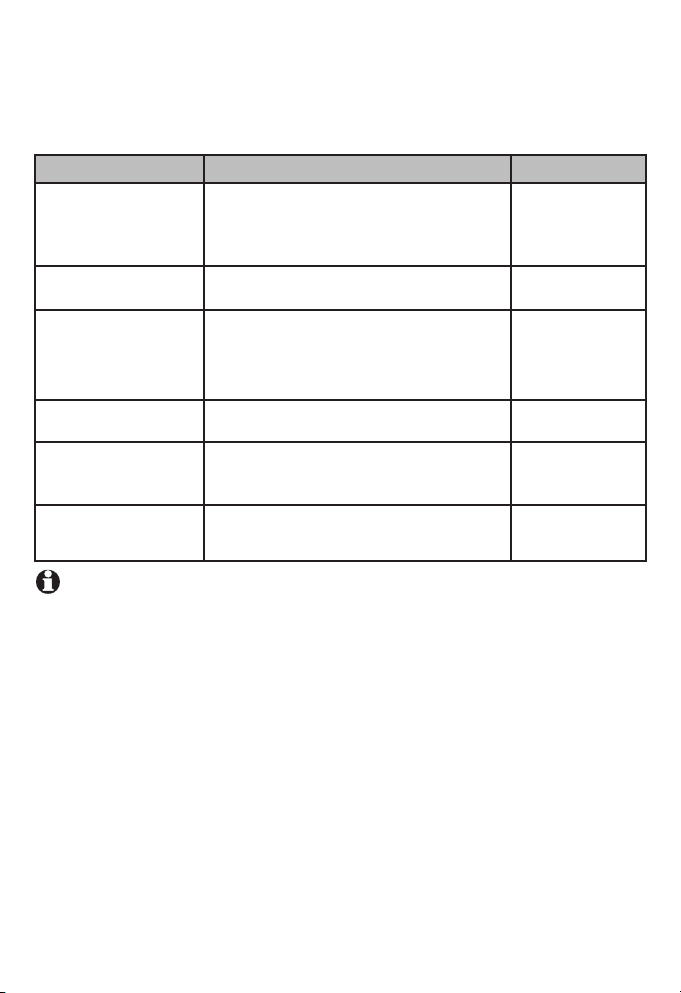
Telephone settings
Feature summary
Default settings are indicated by an asterisk (*).
Screen display Function Options
Adjust the screen brightness to a
SET CONTRAST
HOME AREA CODE?
LOCAL AREA CODE?
SET TIME/DATE Set the time and date on the handset. 12:00AM, 1/01
SET LANGUAGE Choose the screen display language.
SET TONE/PULSE
NOTE: The features are listed in the order they appear after the initial setup.
When you first install batteries, the order is: SET LANGUAGE, SET CONTRAST,
HOME AREA CODE?, LOCAL AREA CODE?, SET TIME/DATE and SET TONE/PULSE.
comfortable level, from 1 (lightest) to 5
(darkest). The contrast may be different
for desktop and wall mount installation.
Set the telephone to recognize calls
from the home area code.
Program up to four area codes which
may not require dialing 1 before them.
Set whether the telephone should be
tone dial or pulse dial.
1, 2, 3*, 4, 5
HAC - ___
LAC 1- ___
LAC 2- ___
LAC 3- ___
LAC 4- ___
ENGLISH*
FRANCAIS
ESPANOL
TONE*
PULSE
13
Page 18
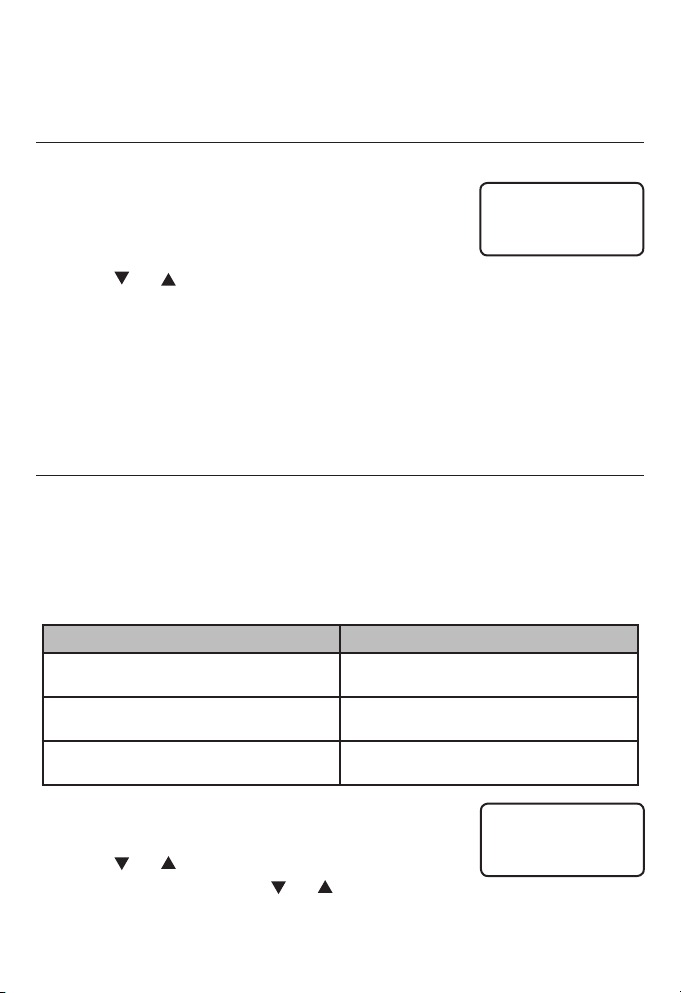
Telephone settings
15
Menu setup
Contrast
This feature allows you to adjust the screen contrast level for
different lighting conditions.
Press OPTION/SELECT repeatedly until the
1.
screen displays SET CONTRAST.
Press or to select the desired screen contrast level from 1
2.
(lightest) to 5 (darkest).
Press OPTION/SELECT to save your selection and move to the next
3.
feature.
- OR -
Press CLEAR to exit without saving your selection and return to
idle mode.
Home area code
Home area code is the area code associated with your telephone
number. It is necessary to program a home area code so the
telephone can properly display incoming calls and dial the
telephone numbers from the call log.
For calls within your area code:
You dial Enter in steps 2 and 3:
(phone number, no area code)
7 digits
10 digits
(area code + phone number)
11 digits
(1 + area code + phone number)
Your area code
000
000
3
SET CONTRAST
Press OPTION/SELECT repeatedly until you
1.
see HOME AREA CODE?
Press or to set the first digit of the
2.
home area code. Press or to decrease or
increase the number.
Press DISPLAY DIAL to move on to set the next digit.
3.
14
HAC - ___
HOME AREA CODE?
Page 19
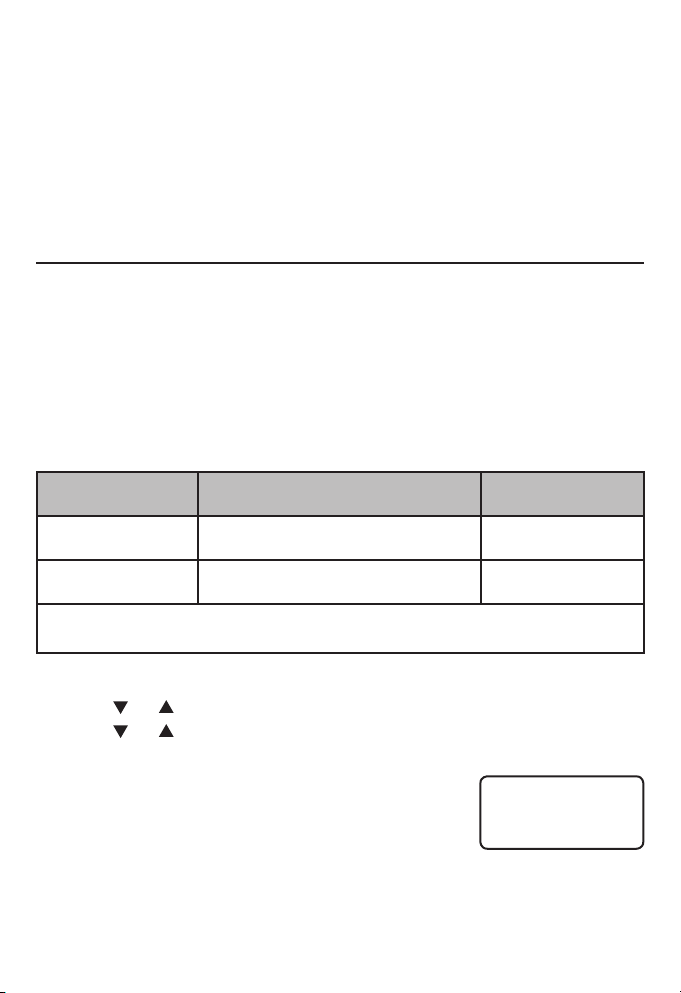
Telephone settings
Menu setup
Repeat steps 2 and 3 for the second and third digits of your
4.
home area code.
Press OPTION/SELECT to save the home area code and continue
5.
to set the local area code.
Local area codes
Local area codes are area codes associated with other telephone
numbers for which you must dial the area code, but do not need
to dial 1. This includes your own area code if you must dial the
area code but not 1 to make calls in your own area code.
You can program up to four local area codes. Do not program area
codes for which you must dial 1.
For calls outside your area code:
For: You dial:
All calls outside
your area code
Some calls outside
your area code
If you dial 10 digits (area code + phone number) for calls within your own area
code, include your area code as a local area code.
(1 + area code + telephone number)
(area code + telephone number)
11 digits
10 digits
Enter in steps 2
and 3:
No local area code
Area codes that do
not require 1
Press OPTION/SELECT until you see LOCAL AREA CODE?
1.
Press or to set the first digit of the local area code in LAC 1.
2.
Press or to decrease or increase the number.
Press DISPLAY DIAL to move on to set the next digit.
3.
Repeat steps 2 and 3 for the second and
4.
third digits of your local area code.
Press OPTION/SELECT to save your setting and
5.
LAC 1 - 8__
LOCAL AREA CODE?
move to the next local area code (LAC 2, LAC 3 or LAC 4).
- OR -
Press CLEAR to exit without saving your selection and return to
idle mode.
15
Page 20
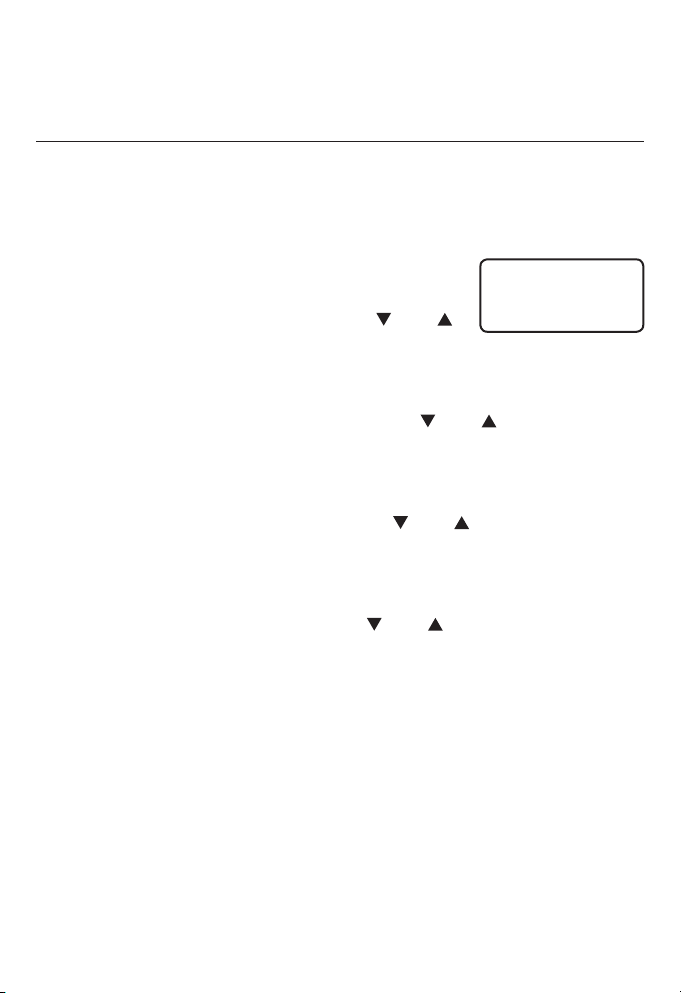
Telephone settings
17
Menu setup
Time and date
This feature enables you to set the time and date to be shown
when the telephone is in idle mode. If you subscribe to caller ID
service (see About caller ID on page 23), the time and date are
set automatically with each incoming call.
Press OPTION/SELECT repeatedly until the
1.
screen displays SET TIME/DATE.
When the hour is flashing, use the and
2.
keys to scroll through the list of numbers
from 1 to 12 to select the right number for the hour and AM or
PM. Press DISPLAY DIAL to move on to set the minute.
When the minutes are flashing, use the and keys to scroll
3.
through the list of numbers from 00 to 59 to select the right
number for the minutes. Press DISPLAY DIAL to move on to set
the month.
When the month is flashing, use the and keys to scroll
4.
through the list of numbers from 1 to 12 to select the right
number for the month. Press DISPLAY DIAL to move on to set
the day.
When the day is flashing, use the and keys to scroll
5.
through the list of numbers from 1 to 31 to select the right
number for the date. Press OPTION/SELECT to save the setting
and advance to the next feature.
- OR -
Press DISPLAY DIAL to return to step 2 above to make any
corrections.
- OR -
Press CLEAR to exit without saving your selection and return to
idle mode.
AM
10:12
SET TIME/DATE
1/01
16
Page 21
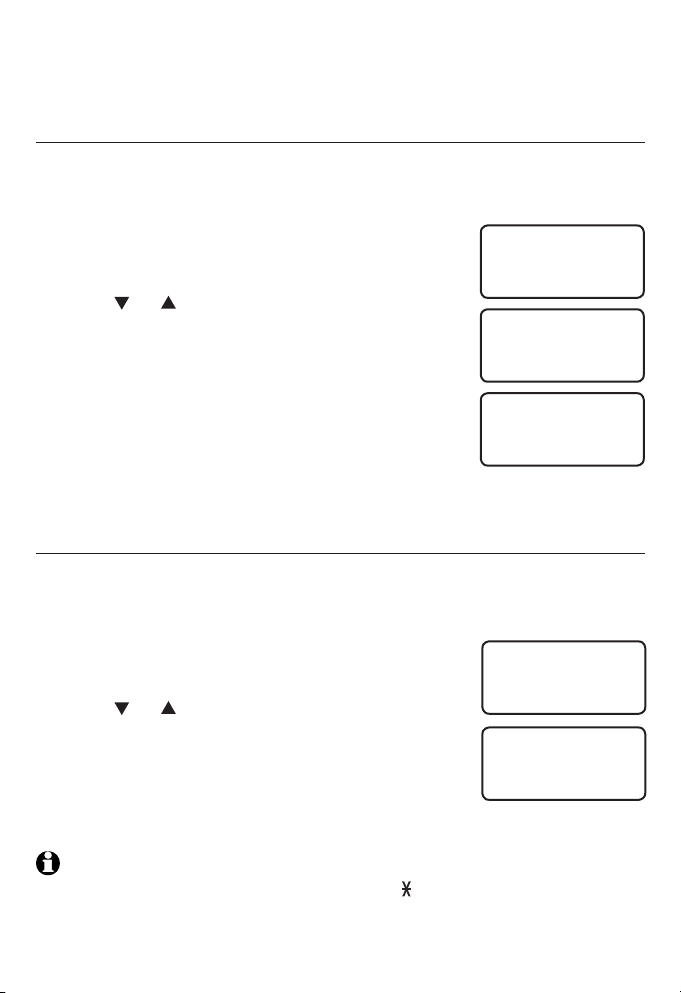
Telephone settings
Menu setup
Language
This telephone comes factory set for English displays. If you wish
to change the displayed language to Spanish or French, follow the
steps below:
Press OPTION/SELECT repeatedly until the
1.
screen displays SET LANGUAGE.
Press or to select the desired language
2.
(ENGLISH, FRANCAIS or ESPANOL).
Press OPTION/SELECT. The screen displays
3.
CONFIRM?
Press OPTION/SELECT to confirm your setting
4.
and move to the next feature.
- OR -
Press CLEAR to exit without saving your
selection and return to idle mode.
Tone/pulse
This telephone comes factory set for touch-tone dialing. If you only
have pulse dial (rotary) service, you need to change this setting to
PULSE.
Press OPTION/SELECT repeatedly until the
1.
screen displays SET TONE/PULSE.
Press or to select TONE or PULSE.
2.
Press OPTION/SELECT to save your selection
3.
and return to idle mode.
- OR -
Press CLEAR to exit without saving your
selection and return to idle mode.
SET LANGUAGE
ENGLISH
CONFIRM?
SET TONE/PULSE
TONE
NOTE: If you have pulse dial (rotary) service, you can temporarily switch to
touch-tone dialing during a call by pressing TONE (see page 19). After hanging
up or pressing FLASH, the telephone automatically returns to its original dial mode.
17
Page 22

19
Telephone operation
Basic telephone operation
Make and answer a call
To make a call:
Lift the handset and wait for a dial tone.
1.
Use the dialing keys to enter the number you want to dial.
2.
Place the handset on the telephone base to hang up.
3.
To answer a call:
Lift the handset.
1.
Place the handset on the telephone base to hang up.
2.
Last number redial
To redial the last number you dialed out (up to 32 digits), follow
the steps below:
Lift the handset and wait for a dial tone.
1.
Press REDIAL/PAUSE on the handset.
2.
Place the handset on the telephone base to hang up.
3.
Adjust ringer volume
To adjust the ringer volume, slide the
RINGER switch on the right side of the
telephone base. You can set the ringer to
off, low or high (OFF, LO or HI).
Adjust listening volume
To adjust the listening volume, lift the handset and
slide the volume switch on the handset. You can set
the listening volume to low, medium or high (LO,
MED or HI).
18
Page 23
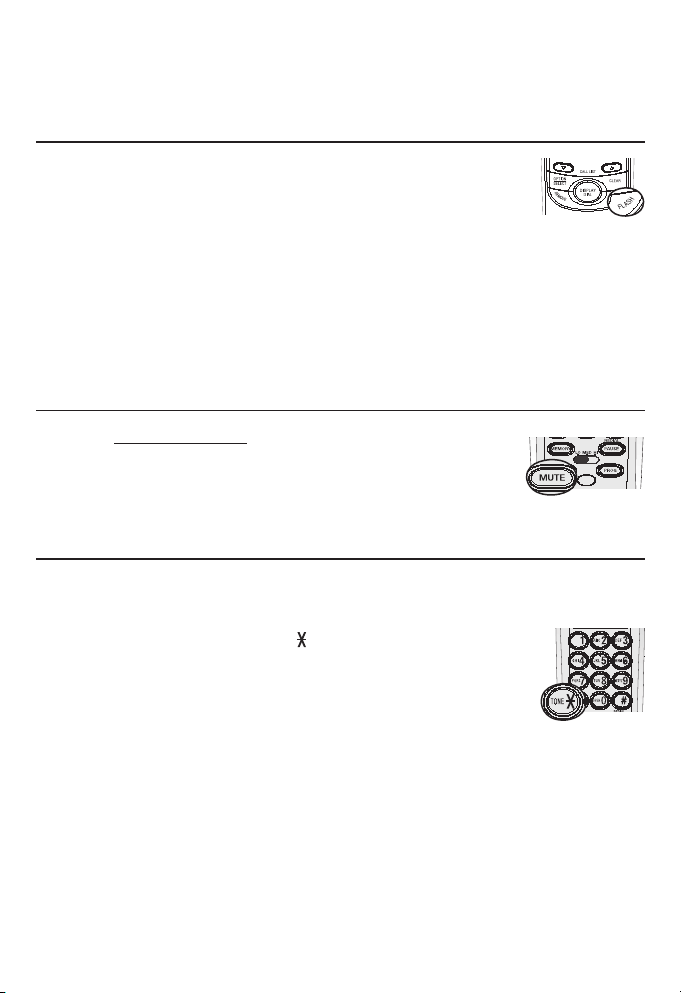
Telephone operation
Options while on calls
Flash
If you subscribe to call waiting service from your local
telephone service provider (see About caller ID on
page 23), you hear a beep if someone calls while you
are already on a call. Press FLASH on the handset to put your
current call on hold and take the new call. You can press FLASH
anytime to switch back and forth between calls and to activate
other telephone company subscriber services such as three-way
calling. Contact your telephone service provider for information on
subscriber services.
Mute
You can press and hold MUTE to silence the
microphone during a conversation. You can hear the
caller, but the caller does not hear you until you
release MUTE to resume conversation.
Temporary tone dialing
This feature can temporarily switch from pulse to touch-tone dialing
during a call.
During a call, press TONE .
1.
Use the dialing keys to enter the relevant number.
2.
The telephone sends touch-tone signals.
The telephone automatically returns to pulse dialing
3.
mode after you hang up.
19
Page 24
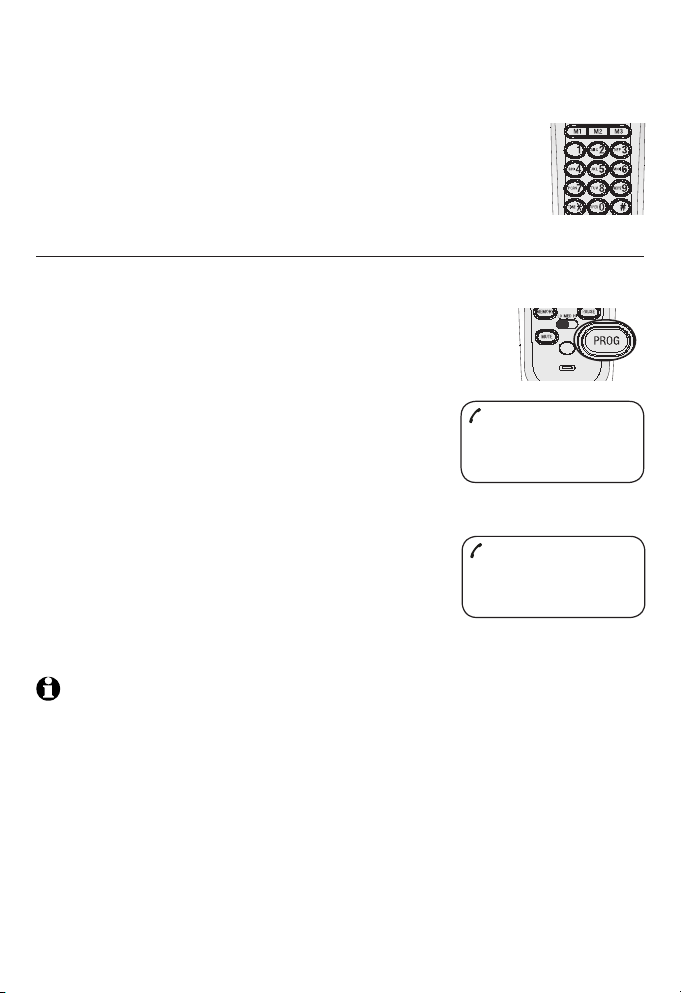
21
Telephone memory
Memory operation (one-touch)
This telephone has 13 memory locations with three
one-touch memory location keys (M1, M2, M3) and
10 speed dial memory locations (0 through 9). Each
location can hold a number up to 32 digits.
To store a number in a one-touch memory location
Follow the steps below to store a number in a one-touch memory
location:
Lift the handset and press PROG.
1.
Use the dialing keys to enter the number you
2.
want to store.
Press PAUSE/REDIAL once to store
a three-second pause in the dialing
sequence, twice for a six-second pause
and so on.
- OR -
Press PAUSE/REDIAL to store the last
number dialed.
Press the one-touch memory location
3.
key (M1, M2 or M3) where you want the
number to be stored. The screen briefly
displays EX, where X is the memory location.
10 : 03AM 12/01
Pro
8888832445
10 : 03AM 12/01
E1 Pro
8888832445
NOTES:
When you store a new number in a one-touch memory location, the old entry is
•
replaced and cannot be retrieved.
If no action is taken within 10 seconds, the telephone returns to idle mode
•
automatically without saving your selection.
20
Page 25
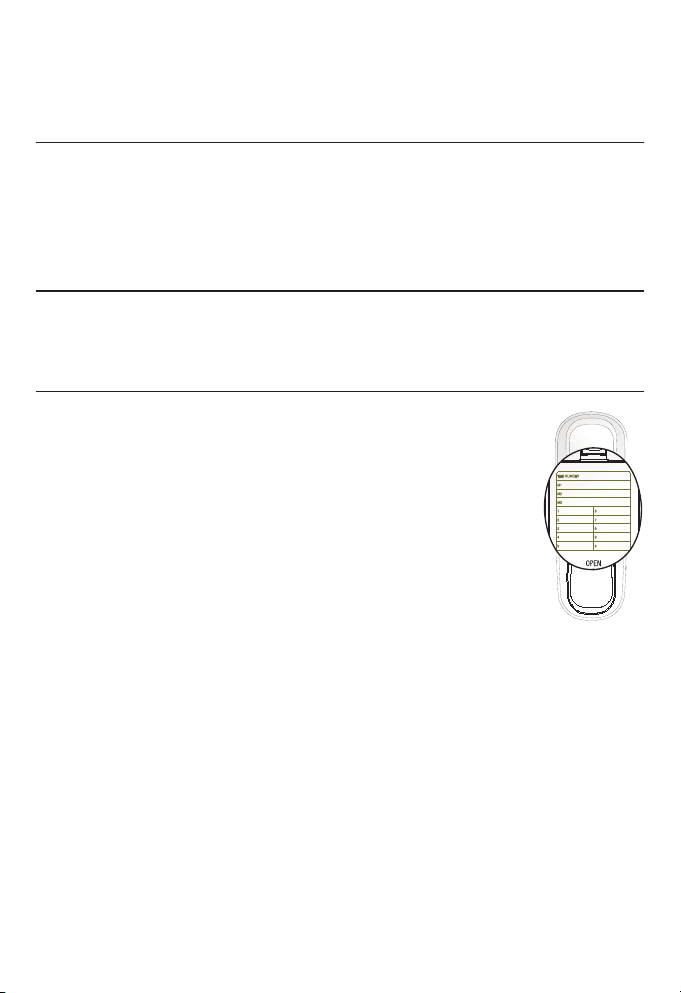
Telephone memory
Memory operation (one-touch)
To review a number in a one-touch memory location
To review a number in a one-touch memory location, lift the
handset and hold down the switch hook on the handset, then
press a one-touch key (M1, M2 or M3). The number stored in the
one-touch memory location is displayed on the screen.
To dial a number in a one-touch memory location
To dial a number in a one-touch memory location, lift the handset
and then press a one-touch key (M1, M2 or M3).
Directory card
You may write the names or numbers stored in the
telephone memory locations on the directory card.
21
Page 26

Telephone memory
23
Memory operation (speed dial)
To store a number in a speed dial memory location
You can store up to 10 numbers in the speed dial memory locations
(0 through 9). Each location can hold a number up to 32 digits.
To store a number in a speed dial memory location:
Lift the handset and press PROG.
1.
Use the dialing keys to enter the number
2.
you want to store. Press PAUSE/REDIAL once
to add a three-second pause in the dialing
sequence, twice for a six-second pause and so on.
- OR -
Press PAUSE/REDIAL to store the last number dialed.
Press MEMORY, then press the dialing key
3.
(0 through 9) where you want the number
to be stored. The screen briefly displays
AX, where X is the memory location.
NOTES:
When you store a new number in a speed dial memory location, the old entry is
•
replaced and cannot be retrieved.
If no action is taken within 10 seconds, the telephone returns to idle mode
•
without saving your selection.
10 : 03AM 12/01
Pro
10 : 03
A1 Pro
8888832445
AM
12/01
8888832445
To review a number in a speed dial memory location
To review a number in a speed dial memory location, lift the
handset and hold down the switch hook on the handset, then press
MEMORY and the dialing keys (0 through 9). The number stored in
that speed dial memory location is displayed on the screen.
To dial a number in a speed dial memory location
Lift the handset and press MEMORY.
1.
Use the dialing keys (0 through 9) to choose the desired speed dial
2.
memory location. The telephone automatically dials the telephone
number stored in the selected speed dial memory location.
22
Page 27

Caller ID operation
Caller ID overview
About caller ID
This product supports caller ID services that
most local telephone service providers offer.
There is a fee for this service, and it might not
be available in all areas. Caller ID with call
waiting lets you see the name and telephone
number of the caller before answering the
10 : 03AM 12/01
CHARLIE JOHNSON
telephone, even when on another call.
It may be necessary to change your telephone
service to use this feature. Contact your
telephone service provider if:
You have both caller ID and call waiting, but
•
as separate services (you may need a combined service).
You have only caller ID service, or only call waiting service.
•
You do not have any caller ID or call waiting services.
•
This product can be used with regular caller ID service, or this
product’s other features can be used without subscribing to either
caller ID or combined caller ID with call waiting service.
CALL#
NEW
REP
800-222-3111
01
Depending on your service, you may see the caller’s number or the
caller’s name and number. This product can provide information
only if both you and the caller are in areas offering caller ID
service and if both telephone service providers use compatible
equipment. The time and date are sent by the telephone service
provider along with the call information.
How caller ID works
If you subscribe to caller ID service provided by your telephone
service provider, information about each caller appears between
the first and second ring. If an incoming call is answered before
the information appears on the screen, no information is stored or
displayed.
23
Page 28

Caller ID operation
25
Caller ID overview
This telephone deletes the earliest entry when the log is full to
make room for new calls. The call log stores information about the
last 80 incoming calls.
Time and date of call
10 : 03
AM
12/01
CALL#
NEW
REP
800-222-3111
CHARLIE JOHNSON
Caller’s name Caller’s number
NOTES:
The caller’s name (up to 16 characters) is sent by your telephone service
•
provider if you subscribe to caller ID/call waiting service.
The area code of the caller is not displayed if it is programmed as the home
•
area code.
If you do not answer a call, the screen displays the call information for about
•
10 seconds after the ringing stops.
New call
information
Call number (01-80)
01
Repeat call (The
number has called
more than once)
How call log works
A number (from 01 to 80) is assigned for
10 : 03AM 12/01
each incoming call. The most recent call
will have the highest number. If you receive
more than one call from a particular
TOTAL 03 NEW 01
telephone number, only the newest entry
from that number will be saved and REP
appears with the caller ID entry. When the
Total calls New or
missed calls
memory is full, the oldest call information is replaced by the new
incoming call information.
24
Page 29

Caller ID operation
Caller ID overview
Caller ID special messages
Screen display Reason
PRIVATE The caller is blocking the name information.
PPP The caller is blocking the number information.
PRIVATE CALLER The caller is blocking the name and number information.
UNKNOWN Your telephone service provider is unable to receive this
UUU Your telephone service provider is unable to receive this
UNKNOWN
CALLER
LONG DISTANCE This is a long distance call and there is no information
caller’s name.
caller’s number.
Your telephone service provider is unable to receive this
caller’s name and number.
about this caller’s name.
Reviewing the call log
To review the call log
You can access the call log while the handset is lifted or on the base.
Press or to access the call list and
1.
display the latest caller ID entry.
Press repeatedly to scroll through the
2.
CHARLIE JOHNSON
call list, which is in reverse chronological
order (from the newest entry to the oldest entry), or press
repeatedly to scroll through the call list in chronological order.
At the end of the call list, the screen displays -END OF LIST-.
CALL#
NEW
REP
800-222-3111
0110 : 03AM 12/01
25
Page 30

Caller ID operation
27
Reviewing the call log
To dial the displayed number
To dial a call log number currently displayed, follow the steps below:
Press DISPLAY DIAL. The screen displays LIFT RECEIVER.
1.
- OR -
Press OPTION/SELECT repeatedly to display different dialing
options for local and long distance numbers. When the number
is displayed in the desired format, press DISPLAY DIAL.
Lift the handset to dial the number. If you do not do so within
2.
10 seconds after the screen displays LIFT RECEIVER, the
telephone returns to idle mode.
- OR Press CLEAR twice to return to idle mode.
NOTE: If you have entered a home area code, telephone numbers from that area
code may be displayed without the preceding 1, but they will be dialed correctly.
Deleting call log entries
To delete a call log entry
You can delete an entry or all entries in the call log by following
the steps below.
To delete an entry:
Press or to display the call log.
1.
Press REMOVE to delete the entry
2.
currently displayed.
- OR -
Press CLEAR to exit without deleting any entries
and return to idle mode.
10 : 03AM 12/01
800-222-3111
CHARLIE JOHNSON
CALL#
NEW
REP
01
26
Page 31

Caller ID operation
Deleting call log entries
To delete all call log entries
Press and hold REMOVE when reviewing the call log entries.
1.
The screen displays REMOVE ALL?
Press REMOVE again to delete all the
2.
entries. The screen displays -END OF LIST-
and automatically returns to idle mode.
- OR -
10 : 03AM 12/01
REMOVE ALL?
10 : 03AM 12/01
Press CLEAR to exit without deleting any
entries and return to idle mode.
NOTE: When an entry is removed from the call log, it
cannot be retrieved.
-END OF LIST-
Copying a call log entry into memory
When you are reviewing call log entries, you can copy the displayed
telephone number to a one-touch or speed dial memory location.
CALL#
NEW
Lift the handset.
1.
Press or to scroll to your desired entry.
2.
Press PROG on the handset.
3.
Press any one-touch memory location (M1, M2 or
4.
800-222-3111
CHARLIE JOHNSON
M3) where you want the number to be stored.
- OR Press MEMORY, then press the dialing key (0 through
9) to select the desired speed dial memory location.
Press CLEAR on the back of the handset when you have
5.
finished storing a number in the memory to exit programming.
0110 : 03AM 12/01
REP
NOTE: If you wait longer than 10 seconds to delete or copy the entry, the
procedure will time out and you have to begin again.
27
Page 32
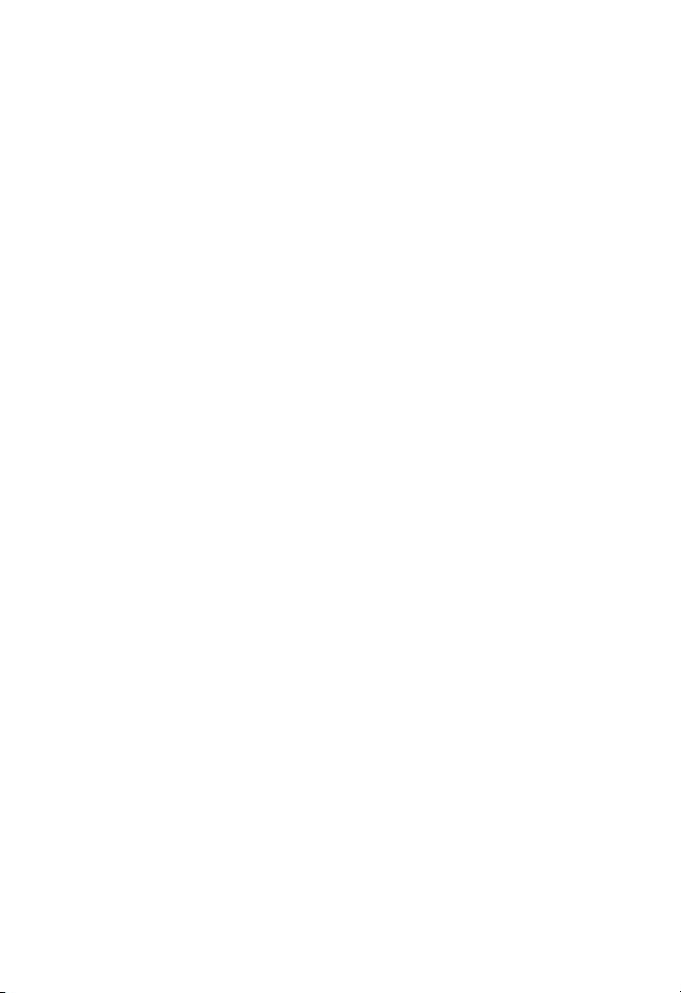
29
Appendix
Troubleshooting
If you have difficulty with your telephone, please try the
suggestions below. For customer service, visit our website at
www.telephones.att.com or call 1 (800) 222-3111.
In Canada, dial 1 (866) 288-4268.
There is no dial tone.
Inspect the telephone line cord connection at the telephone wall
•
jack. Make sure the cord is connected properly and securely.
Inspect the handset cord connections at both ends.
•
If the previous suggestions do not work, disconnect the
•
telephone base from the telephone jack and connect to a
different telephone. If there is no dial tone on that telephone
either, the problem is in your wiring or local service. Contact
your telephone service provider.
Telephone does not ring.
Make sure the RINGER switch on the side of the telephone base
•
is not set to OFF.
If there are other telephones on the same line, try disconnecting
•
some of them. Having too many telephones connected can
create problems such as low ringer volume or impaired sound
quality during calls.
Difficulty storing numbers in memory.
Make sure you are pressing the correct sequence of keys for
•
storing numbers (see pages 20 and 22).
If you pause for over 10 seconds when programming an entry,
•
the procedure will time out and you will have to begin again.
Try calling the number to be stored in memory. When the call
•
ends, press PROG, PAUSE/REDIAL, then a one-touch key (M1,
M2 or M3), or MEMORY and a memory location (0-9).
28
Page 33
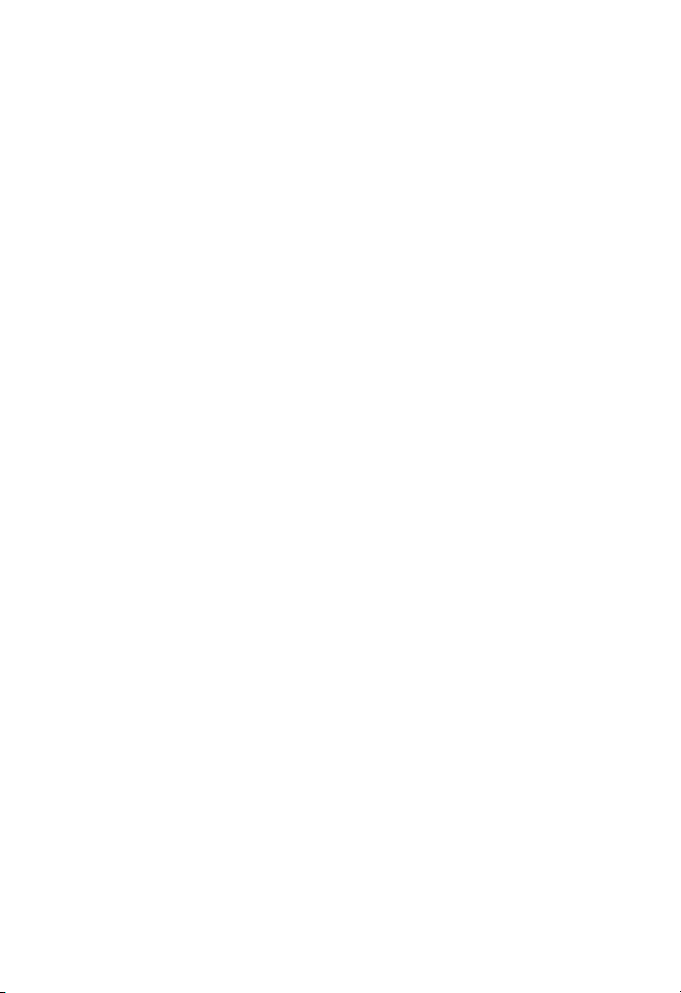
Appendix
Troubleshooting
IN USE light does not go on.
Make sure four new AA batteries have been installed properly
•
(see Battery installation on page 6).
The IN USE light is flashing slowly.
Make sure that all telephones on the same line are hung up.
•
Inspect the telephone line cord connection at the wall jack.
•
Screen is blank.
Make sure the coiled handset cord is properly and securely
•
connected to the handset and the telephone base.
Make sure four new AA batteries are installed properly (see
•
Battery installation on page 6).
You must subscribe to caller ID service from your telephone
•
service provider to see call information on the screen (see
About caller ID on page 23).
My caller ID features are not working properly.
Caller ID is a subscription service. You must subscribe to this
•
service from your telephone service provider for this feature to
work on your telephone.
The caller may not be calling from an area that supports caller
•
ID. Both your and the caller’s telephone service providers must
use equipment which are compatible with caller ID service.
Make sure your service provides caller ID information when on
•
a call. This is sometimes known as caller ID with call waiting, or
type II caller ID.
Make sure you have installed four new AA batteries properly
•
(see Battery installation on page 6).
29
Page 34
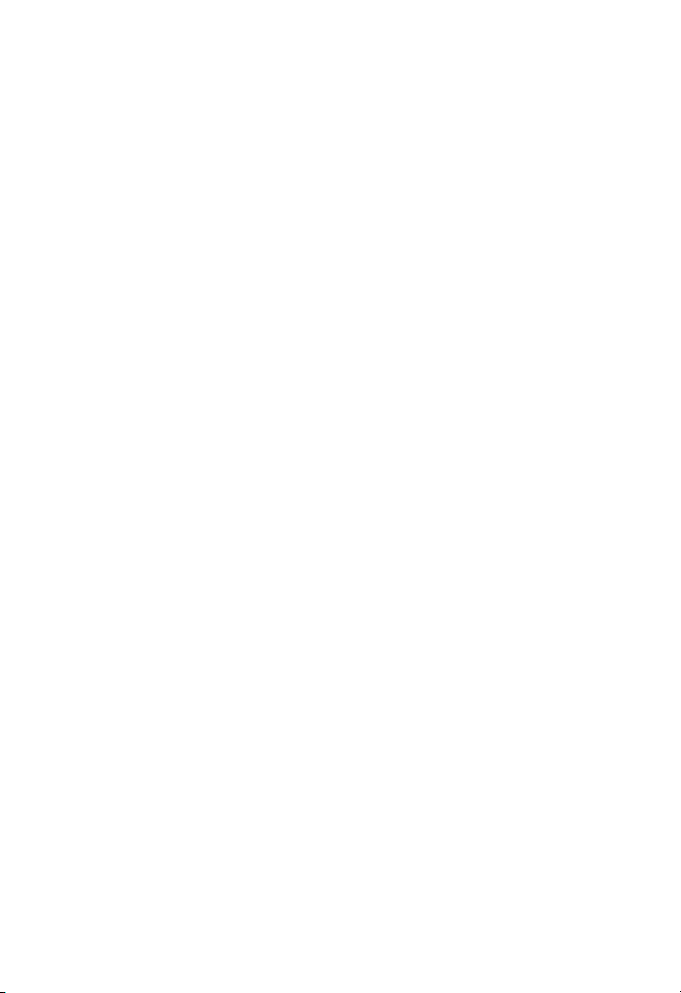
Appendix
31
Troubleshooting
If you subscribe to high-speed Internet service (DSL - digital
•
subscriber line) through your telephone line, you must install a
DSL filter between the telephone line cord and the telephone
wall jack. The filter prevents noise and caller ID problems
caused by DSL interference. Please contact your DSL service
provider for more information about DSL filters.
I subscribe to a nontraditional telephone service that uses my
computer to establish connections, and my telephone doesn’t
work.
Make sure your computer is powered on.
•
Make sure your Internet connection is working properly.
•
Make sure that the software is installed and running for your
•
nontraditional telephone service.
Make sure to plug your USB telephone adapter into a dedicated
•
USB port on your computer. Do not plug it into a multiple port
USB hub (USB splitter) that is not powered.
In a few rare cases, the USB port on your computer may not
•
have enough power. In these cases, try using a USB hub with its
own external power supply.
If you are using a firewall, it may prevent access to your
•
nontraditional telephone service. Contact your service provider
for more information.
30
Page 35
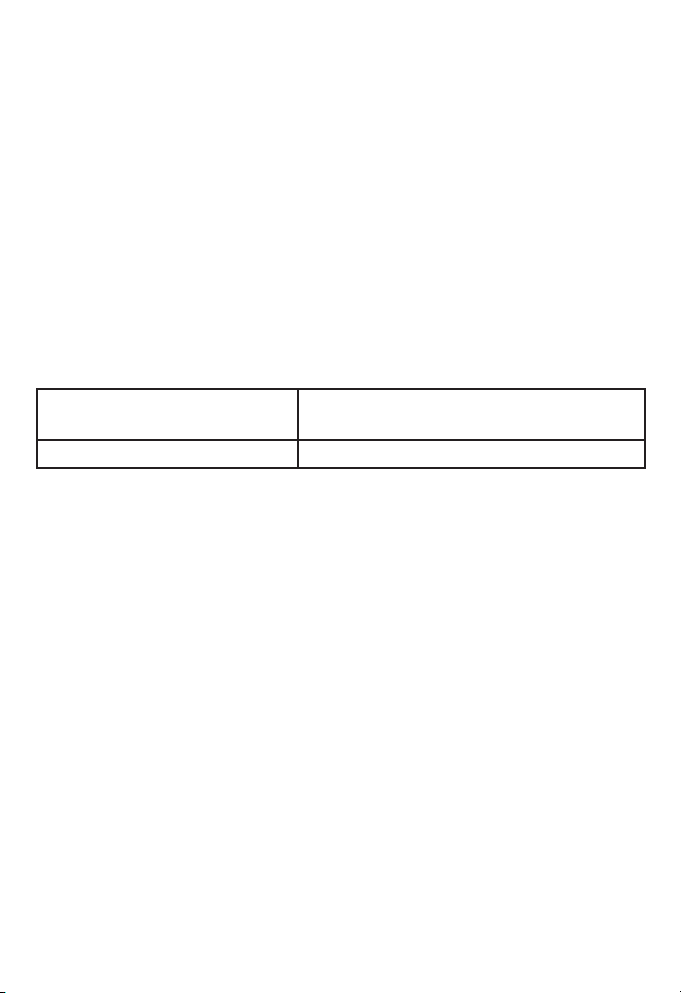
Appendix
General product care
To keep your telephone working well and looking good, follow these guidelines:
Avoid putting it near heating appliances and devices that generate electrical
•
noise (for example, motors or fluorescent lamps).
DO NOT expose it to direct sunlight or moisture.
•
Avoid dropping the telephone or treating it roughly.
•
Clean with a soft cloth.
•
Never use a strong cleaning agent or abrasive powder because this can damage
•
the finish.
Retain the original packaging in case you need to ship it at a later date.
•
Technical specifications
Operation temperature 32°F - 122°F
REN (Ringer Equivalence Number) 0.7B
0°C - 50°C
31
Page 36
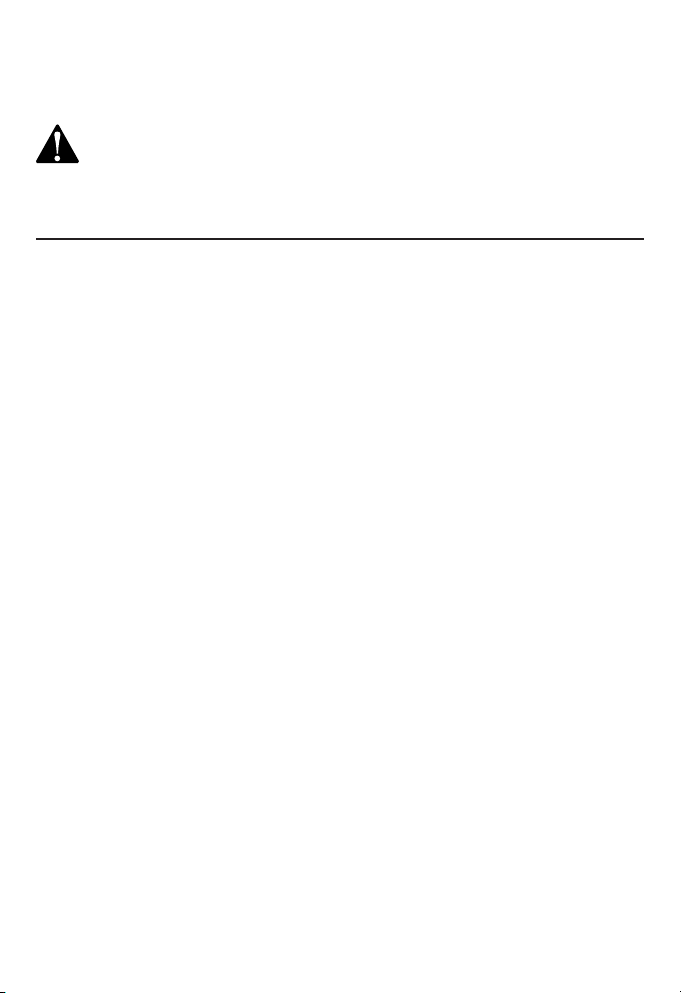
Appendix
33
Important safety information
This symbol is to alert you to important operating or servicing instructions
that may appear in this user’s manual. Always follow basic safety
precautions when using this product to reduce the risk of injury, fire, or
electric shock.
Safety information
Read and understand all instructions in the user’s manual. Observe all
•
markings on the product.
Avoid using a telephone during a thunderstorm. There may be a slight chance
•
of electric shock from lightning.
Do not use a telephone in the vicinity of a gas leak. If you suspect a gas leak,
•
report it immediately, but use a telephone away from the area where gas is leaking.
If this product is a cordless model, make sure the base is also away from the area.
Do not use this product near water, or when you are wet. For example, do
•
not use it in a wet basement or shower, or next to a swimming pool, bathtub,
kitchen sink, or laundry tub. Do not use liquids or aerosol sprays for cleaning.
If the product comes in contact with any liquids, unplug any line or power cord
immediately. Do not plug the product back in until it has dried thoroughly.
Install this product in a protected location where no one can trip over any line.
•
Protect cords from damage or abrasion.
If this product does not operate normally, read the Troubleshooting on pages
•
28-30 of this user’s manual. If you cannot solve the problem, or if the product
is damaged, refer to the Limited warranty on pages 35-37. Do not open this
product except as may be directed in your user’s manual. Opening the product or
reassembling it incorrectly may expose you to hazardous voltages or other risks.
If this product has replaceable batteries, replace batteries only as described
•
in your user’s manual (see Battery installation on page 6). Do not burn or
puncture batteries - they contain caustic chemicals.
If this product has a three-prong (grounding) plug or a polarized plug with
•
one wide prong, it may not fit in outlets that are not polarized. Do not defeat
the purpose of these plugs. If they do not fit in your outlet, the outlet should be
replaced by an electrician.
32
Page 37

Appendix
FCC and ACTA information
If this equipment was approved for connection to the telephone network prior to
July 23, 2001, it complies with Part 68 of the Federal Communications Commission
(FCC) rules. If the equipment was approved after that date, it complies with the Part
68 rules and with the Technical Requirements for Connection of Equipment to the
Telephone Network adopted by the Administrative Council for Terminal Attachments
(ACTA). We are required to provide you with the following information.
1.
Product identifier and REN information
The label on the back or bottom of this equipment contains, among other things,
an identifier indicating product approval and the Ringer Equivalence Number
(REN). This information must be provided to your telephone service provider upon
request. For equipment approved prior to July 23, 2001, the product identifier
is preceded by the phrase “FCC Reg No.” and the REN is listed separately. For
equipment approved after that date, the product identifier is preceded by “US”
and a colon (:), and the REN is encoded in the product identifier without a decimal
point as the sixth and seventh characters following the colon. For example, the
product identifier US:AAAEQ03T123XYZ indicates the REN would be 0.3.
The REN is used to determine how many devices you can connect to your
telephone line and still have them ring when you are called. In most, but not
all areas, the sum of all RENS should be five (5.0) or less. You might want to
contact your telephone service provider for more information.
Connection and use with the nationwide telephone network
2.
The plug and jack used to connect this equipment to the premises wiring and
the telephone network must comply with the applicable Part 68 rules and
technical requirements adopted by ACTA. A compliant telephone cord and
modular plug is provided with this product. It is designed to be connected to
a compatible modular wall jack that is also compliant. An RJ11 jack should
normally be used for connecting to a single line and an RJ14 jack for two
lines, see installation instructions in the user’s manual. This equipment may
not be used with coin telephone lines or with party lines. If you have specially
wired alarm dialing equipment connected to your telephone line, ensure the
connection of this equipment does not disable your alarm equipment. If you
have questions about what will disable the alarm equipment, consult your
telephone service provider or qualified installer.
3.
Repair instructions
If this equipment is malfunctioning, it must be unplugged from the modular wall
jack until the problem has been corrected. Repairs to this telephone equipment
can only be made by the manufacturer or its authorized agents. For repair
procedures, follow the instructions outlined under the limited warranty.
33
Page 38
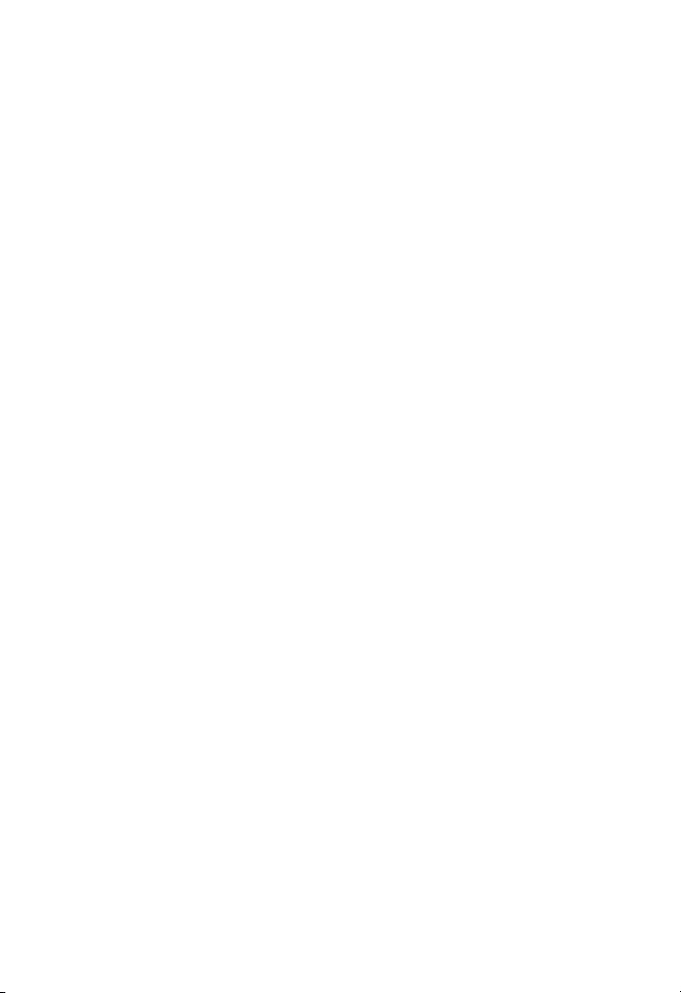
Appendix
35
FCC and ACTA information
Rights of the telephone service provider
4.
If this equipment is causing harm to the telephone network, the telephone service
provider may temporarily discontinue your telephone service. The telephone service
provider is required to notify you before interrupting service. If advance notice
is not practical, you will be notified as soon as possible. You will be given the
opportunity to correct the problem and the telephone service provider is required
to inform you of your right to file a complaint with the FCC. Your telephone service
provider may make changes in its facilities, equipment, operation, or procedures
that could affect the proper functioning of this product. The telephone service
provider is required to notify you if such changes are planned.
Hearing aid compatibility
5.
If this product is equipped with a corded or cordless handset, it is hearing
aid compatible.
Programming/testing of emergency numbers
6.
If this product has memory dialing locations, you may choose to store police, fire
department and emergency medical service telephone numbers in these locations.
If you do, please keep three things in mind:
We recommend that you also write the telephone number on the directory
a.
card (if applicable), so that you can still dial the emergency number manually if
the memory dialing feature doesn’t work.
This feature is provided only as a convenience, and the manufacturer assumes
b.
no responsibility for customer reliance upon the memory feature.
Testing the emergency telephone numbers you have stored is not
c.
recommended. However, if you do make a call to an emergency number:
You must remain on the line and briefly explain the reason for the call
•
before hanging up.
Programming/testing of emergency numbers should be performed during
•
off-peak hours, such as in the early morning or late evening, when the
emergency services tend to be less busy.
FCC Part 15
Some telephone equipment generates, uses, and can radiate radio-frequency
energy and, if not installed and used properly, may cause interference to radio and
television reception. This product has been tested and found to meet the standards
for a class B digital device, as specified in Part 15 of the FCC rules.
These specifications are designed to provide reasonable protection against such
interference in a residential installation. However, there is no guarantee that
interference will not occur in a particular installation.
34
Page 39
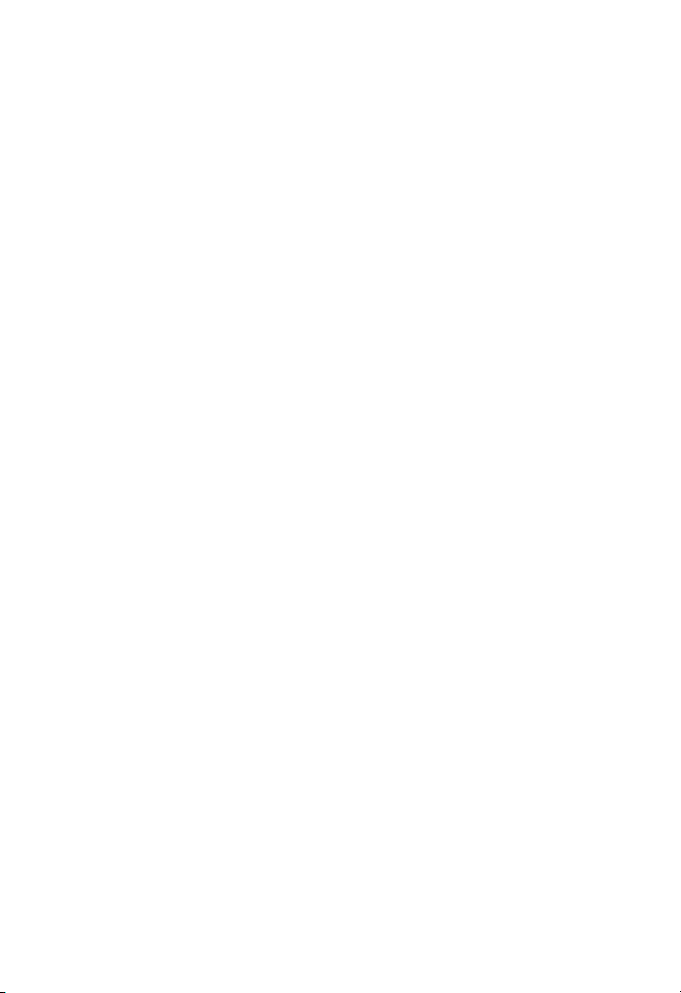
Appendix
FCC Part 15
If this product causes interference to radio, VCR or television reception when it is in
use, you might correct the interference with any one or all of these measures:
Where it can be done safely, reorient the receiving radio, VCR or television
•
antenna.
To the extent possible, relocate the radio, VCR, television or other receiver with
•
respect to the telephone equipment.
If this telephone product runs on AC power, plug your product into an AC outlet
•
that’s not on the same circuit as one used by your radio, VCR or television.
Consult a dealer or an experienced radio/TV technician for help.
•
Modifications to this product, not expressly approved by the manufacturer,
could void the user’s authority to operate the equipment.
Limited warranty
The AT&T brand is used under license - any repair, replacement or warranty service, and
all questions about this product should be directed to: In the United States of America,
call 1 (800) 222-3111 or visit www.telephones.att.com. In Canada,
dial 1 (866) 288-4268.
What does this limited warranty cover?
1.
The manufacturer of this AT&T-branded product warrants to the holder of a valid
proof of purchase (“CONSUMER” or “you”) that the product and all accessories
provided in the sales package (“PRODUCT”) are free from defects in material and
workmanship, pursuant to the following terms and conditions, when installed
and used normally and in accordance with the PRODUCT operating instructions.
This limited warranty extends only to the CONSUMER for products purchased
and used in the United States of America and Canada.
What will be done if the PRODUCT is not free from defects in materials
2.
and workmanship during the limited warranty period (“materially defective
PRODUCT”)?
During the limited warranty period, the manufacturer’s authorized service
representative repairs or replaces at the manufacturer’s option, without charge,
a materially defective PRODUCT. If the manufacturer repairs the PRODUCT,
they may use new or refurbished replacement parts. If the manufacturer
chooses to replace the PRODUCT, they may replace it with a new or refurbished
PRODUCT of the same or similar design. The manufacturer retains the defective
parts, modules, or equipment. Repair or replacement of the PRODUCT, at the
manufacturer’s option, is your exclusive remedy. The manufacturer returns the
repaired or replacement products to you in working condition. You should expect
the repair or replacement to take approximately 30 days.
35
Page 40
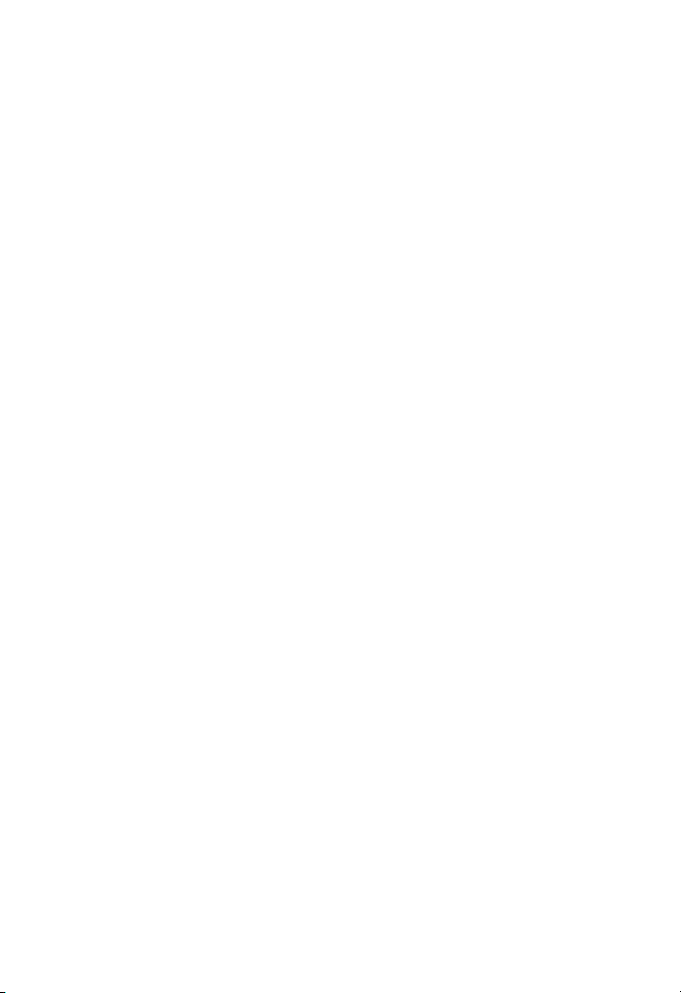
Appendix
37
Limited warranty
How long is the limited warranty period?
3.
The limited warranty period for the PRODUCT extends for ONE (1) YEAR from
the date of purchase. If the manufacturer repairs or replaces a materially
defective PRODUCT under the terms of this limited warranty, this limited
warranty also applies to repaired or replacement PRODUCT for a period of either
(a) 90 days from the date the repaired or replacement PRODUCT is shipped
to you or (b) the time remaining on the original one-year limited warranty;
whichever is longer.
What is not covered by this limited warranty?
4.
This limited warranty does not cover:
PRODUCT that has been subjected to misuse, accident, shipping or other
•
physical damage, improper installation, abnormal operation or handling,
neglect, inundation, fire, water, or other liquid intrusion; or
PRODUCT that has been damaged due to repair, alteration, or modification by
•
anyone other than an authorized service representative of the manufacturer;
or
PRODUCT to the extent that the problem experienced is caused by signal
•
conditions, network reliability or cable or antenna systems; or
PRODUCT to the extent that the problem is caused by use with non-AT&T
•
accessories; or
PRODUCT whose warranty/quality stickers, PRODUCT serial number plates or
•
electronic serial numbers have been removed, altered or rendered illegible; or
PRODUCT purchased, used, serviced, or shipped for repair from outside the
•
United States of America or Canada, or used for commercial or institutional
purposes (including but not limited to products used for rental purposes); or
PRODUCT returned without a valid proof of purchase (see item 6 below); or
•
Charges for installation or setup, adjustment of customer controls, and
•
installation or repair of systems outside the unit.
How do you get warranty service?
5.
To obtain warranty service in the United States of America, visit
www.telephones.att.com or call 1 (800) 222-3111.
In Canada, dial 1 (866) 288-4268. NOTE: Before calling for service,
please review the user’s manual. A check of the PRODUCT controls and features
might save you a service call.
Except as provided by applicable law, you assume the risk of loss or damage
during transit and transportation and are responsible for delivery or handling
charges incurred in the transport of the PRODUCT(s) to the service location.
36
Page 41
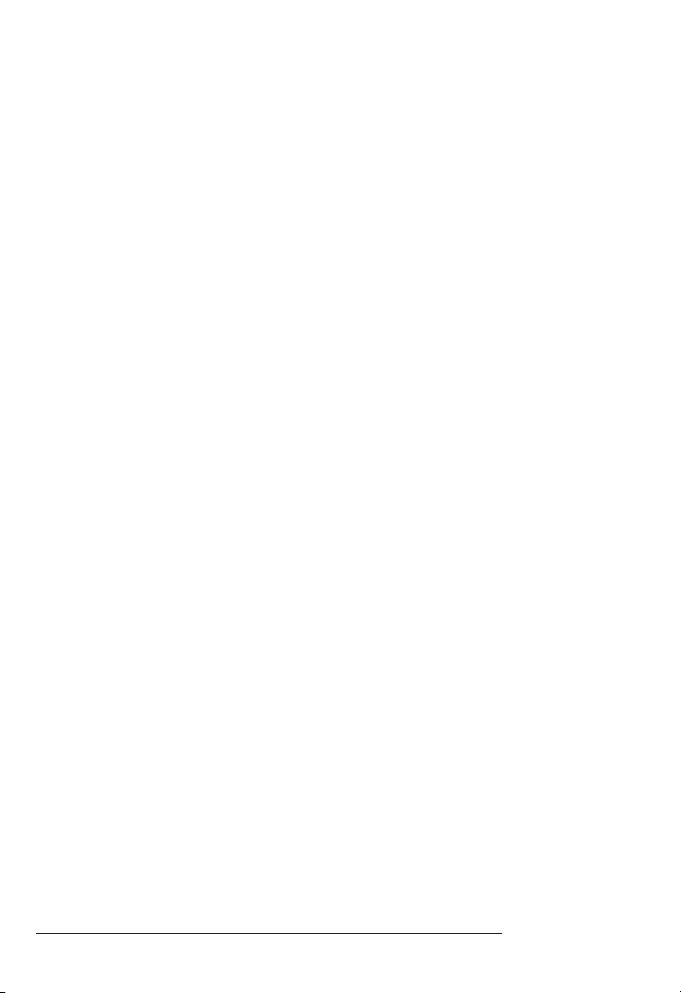
Appendix
Limited warranty
The manufacturer will return repaired or replaced PRODUCT under this
limited warranty. Transportation, delivery or handling charges are prepaid. The
manufacturer assumes no risk for damage or loss of the PRODUCT in transit.
If the PRODUCT failure is not covered by this limited warranty, or proof of
purchase does not meet the terms of this limited warranty, the manufacturer
notifies you and requests that you authorize the cost of repair prior to any
further repair activity. You must pay for the cost of repair and return shipping
costs for the repair of products that are not covered by this limited warranty.
What must you return with the PRODUCT to get warranty service?
6.
You must:
Return the entire original package and contents including the PRODUCT to the
a.
service location along with a description of the malfunction or difficulty; and
Include a “valid proof of purchase” (sales receipt) identifying the PRODUCT
b.
purchased (PRODUCT model) and the date of purchase or receipt; and
Provide your name, complete and correct mailing address, and telephone
c.
number.
Other limitations
7.
This warranty is the complete and exclusive agreement between you and the
manufacturer of this AT&T branded PRODUCT. It supersedes all other written
or oral communications related to this PRODUCT. The manufacturer provides
no other warranties for this PRODUCT. The warranty exclusively describes all of
the manufacturer’s responsibilities regarding the PRODUCT. There are no other
express warranties. No one is authorized to make modifications to this limited
warranty and you should not rely on any such modification.
State/Provincial Law Rights: This warranty gives you specific legal rights, and you
might also have other rights that vary from state to state or province to province.
Limitations: Implied warranties, including those of fitness for a particular purpose
and merchantability (an unwritten warranty that the PRODUCT is fit for ordinary
use) are limited to one year from date of purchase. Some states/provinces
do not allow limitations on how long an implied warranty lasts, so the above
limitation might not apply to you. In no event shall the manufacturer be liable
for any indirect, special, incidental, consequential, or similar damages (including,
but not limited to lost profits or revenue, inability to use the PRODUCT or other
associated equipment, the cost of substitute equipment, and claims by third
parties) resulting from the use of this PRODUCT. Some states/provinces do not
allow the exclusion or limitation of incidental or consequential damages, so the
above limitation or exclusion might not apply to you.
Please retain your original sales receipt as proof of purchase.
37
Page 42

Appendix
Index
A
Adjust ringer volume, 18
Answer a call, 18
B
Battery installation, 6
C
Caller ID, 23
Call list, 25
Call log, 25
CLEAR key, 2, 12
Contrast, 14
Copy into memory, 27
D
Deleting call log entries, 27
Dialing options, 26
Dialing the displayed number, 26
Directory card, 21
DISPLAY DIAL key, 2, 26
F
FCC, 33–35
Feature summary, 13
FLASH key, 2, 19
G
General product care, 31
H
Handset layout, 2–3
Handset volume, 18
Home area code, 14
I
Installation, 6–11
IN USE light, 2, 6
L
Language, 17
Last number redial, 18
Limited warranty, 35–37
Listening volume, 18
Local area codes, 15
M
M1, M2, M3 keys, 3, 20–21
Make a call, 18
MEMORY key, 3, 22
Mute, 19
O
One-touch, 20–21
OPTION/SELECT key, 2, 12
P
PAUSE key, 3, 22
PROG key, 3, 20, 22
R
Redial, 18
REMOVE key,
Reviewing the call log, 25
Ringer volume, 18
S
Screen display, 4
Speed dial, 22
Store a number in memory, 20, 22
T
Technical specifications, 31
Temporary tone dialing, 19
Time and date, 16
Tone/pulse, 17
Troubleshooting, 28–30
V
Volume,
2, 26, 27
18
38
Page 43

www.telephones.att.com
Trimline® is a registered trademark of Advanced American Telephones.
© 2009-2010 Advanced American Telephones. All Rights Reserved.
AT&T and the AT&T logo are trademarks of AT&T Intellectual Property
licensed to Advanced American Telephones, San Antonio, TX 78219.
Printed in China. Issue 8 AT&T 05/10
