AT&T TL96273, TL96473, TL96323, TL96373, TL96423 Complete User's Manual
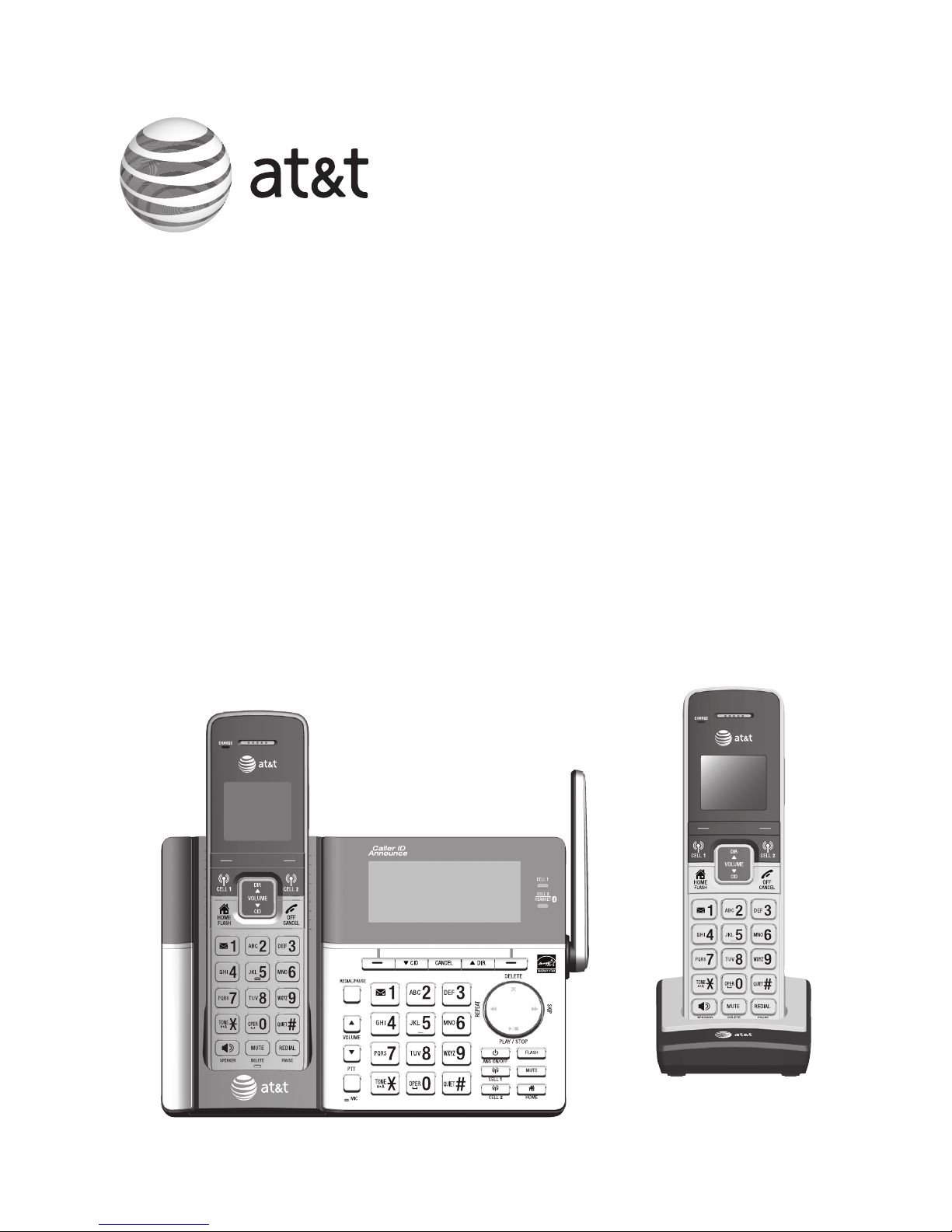
Complete user’s manual
TL96273/TL96323/TL96373/
TL96423/TL96473
DECT 6.0 cordless telephone/
answering system with
BLUETOOTH® wireless technology

Congratulations
on purchasing your new AT&T product. Before using this AT&T product, please
read the Important safety information section on pages 145-146 of this manual.
Please thoroughly read the user’s manual for all the feature operations and
troubleshooting information necessary to install and operate your new AT&T
product. You can also visit our website
at www.telephones.att.com
or call
1 (800) 222-3111. In Canada, dial 1 (866) 288-4268.
This telephone system is compatible with certain AT&T DECT 6.0 cordless headsets.
Visit www.telephones.att.com/headsets for a list of compatible
cordless headsets.
Model number: TL96273 (two handsets)
TL96323/TL96373 (three handsets)
TL96423/TL96473 (four handsets)
Type: DECT 6.0 cordless telephone/answering system with
BLUETOOTH® wireless technology
Serial number: _________________________________________________________________
Purchase date: ________________________________________________________________
Place of purchase: _____________________________________________________________
Both the model and serial numbers of your AT&T product can be found on the
bottom of the telephone base.
Save your sales receipt and original packaging in case it is necessary to return your
telephone for warranty service.
Telephones identified with this logo have reduced noise and interference when
used with most T-coil equipped hearing aids and cochlear implants. The TIA-1083
Compliant Logo is a trademark of the Telecommunications Industry Association.
Used under license.
The ENERGY STAR® program (www.energystar.gov) recognizes and encourages the
use of products that save energy and help protect our environment. We are proud
to mark this product with the ENERGY STAR® label indicating it meets the latest
energy efficiency guidelines.
The Bluetooth® word mark and logos are owned by Bluetooth SIG, Inc. and any use of such marks by
Advanced American Telephones and its parent, VTech Holdings Limited, is under license. VTech Holdings Limited is
a member of Bluetooth SIG, Inc. Other trademarks and trade names are those of their respective owners.
© 2013 Advanced American Telephones. All Rights Reserved. AT&T and
the AT&T logo are trademarks of AT&T Intellectual Property licensed to
Advanced American Telephones, San Antonio, TX 78219. Printed in China.
T
Compatible with
Hearing Aid T-Coil
TIA-1083

Parts checklist
Your telephone package contains the following items. Save your sales receipt
and original packaging in the event warranty service is necessary.
Telephone line cord Power adapter for
telephone base
Telephone base
Charger for cordless handset
with power adapter installed
(1 for TL96273)
(2 for TL96323/TL96373)
(3 for TL96423/TL96473)
Battery for cordless
handset
(2 for TL96273)
(3 for TL96323/TL96373)
(4 for TL96423/TL96473)
Battery compartment
cover
(2 for TL96273)
(3 for TL96323/TL96373)
(4 for TL96423/TL96473)
Cordless handset
(2 for TL96273)
(3 for TL96323/TL96373)
(4 for TL96423/TL96473)
Abridged user’s manual Quick start guide
Basic steps to set up & operate your phone
Abridged user’s manual
TL96273 /TL96323 /TL9637 3/
TL96423 /TL96473
DECT 6.0 cordless telepho ne/
answeri ng system with
BLUETOOTH® wireles s techno logy
This quick start guide provides you with basic instructions
only. For more complete instructions, refer to the Abridged
user’s manual provided in the package, or see the online user’s
manual at www.telephones.att.com/manuals.
Quick start guide
TL96273/TL96323/TL96373/TL96423/TL96473
Parts checklist
Handset
(2 for TL96273)
(3 for TL96323/TL96373)
(4 for TL96423/TL96473)
Charger with power adapter
(1 for TL96273)
(2 for TL96323/TL96373)
(3 for TL96423/TL96473)
Telephone base
Telephone line cord
Telephone base power adapter
•
•
•
•
•
Battery compartment cover
(2 for TL96273)
(3 for TL96323/TL96373)
(4 for TL96423/TL96473)
Battery
(2 for TL96273)
(3 for TL96323/TL96373)
(4 for TL96423/TL96473)
Wall mount bracket
Abridged user’s manual
Quick start guide
•
•
•
•
•
Your package contains:
THIS SIDE UP
/ CE CÔTÉ VERS LE HAUT
Battery Pack / Bloc-piles
:
BT183342/BT283342 (2.4V 400mAh Ni-MH)
WA
RNING /
AV
ERTISSEMENT
:
DO NOT BURN OR PUNCTURE BA
TTERIES.
NE
PA
S INCINÉRER OU PERCER LES PILES.
Made in China / Fabriqué en chine BY
11
42
THIS SIDE UP
/ CE CÔTÉ VERS LE HAUT
Battery Pack / Bloc-piles
:
BT183342/BT283342 (2.4V 400mAh Ni-MH)
WA
RNING /
AV
ERTISSEMENT
:
THIS SIDE UP
/ CE CÔTÉ VERS LE HAUT
Battery Pack / Bloc-piles
:
BT183342/BT283342 (2.4V 400mAh Ni-MH)
WA
RNING /
AV
ERTISSEMENT
:
THIS SIDE UP
/ CE CÔTÉ VERS LE HAUT
Battery Pack / Bloc-piles
:
BT183342/BT283342 (2.4V 400mAh Ni-MH)
THIS SIDE UP
/ CE CÔTÉ VERS LE HAUT
Battery Pack / Bloc-piles
:
BT183342/BT283342 (2.4V 400mAh Ni-MH)
THIS SIDE UP
/ CE CÔTÉ VERS LE HAUT
Battery Pack / Bloc-piles
:
BT183342/BT283342 (2.4V 400mAh Ni-MH)
WA
RNING /
AV
ERTISSEMENT
:
THIS SIDE UP
/ CE CÔTÉ VERS LE HAUT
Battery Pack / Bloc-piles
:
BT183342/BT283342 (2.4V 400mAh Ni-MH)
WA
RNING /
AV
ERTISSEMENT
:
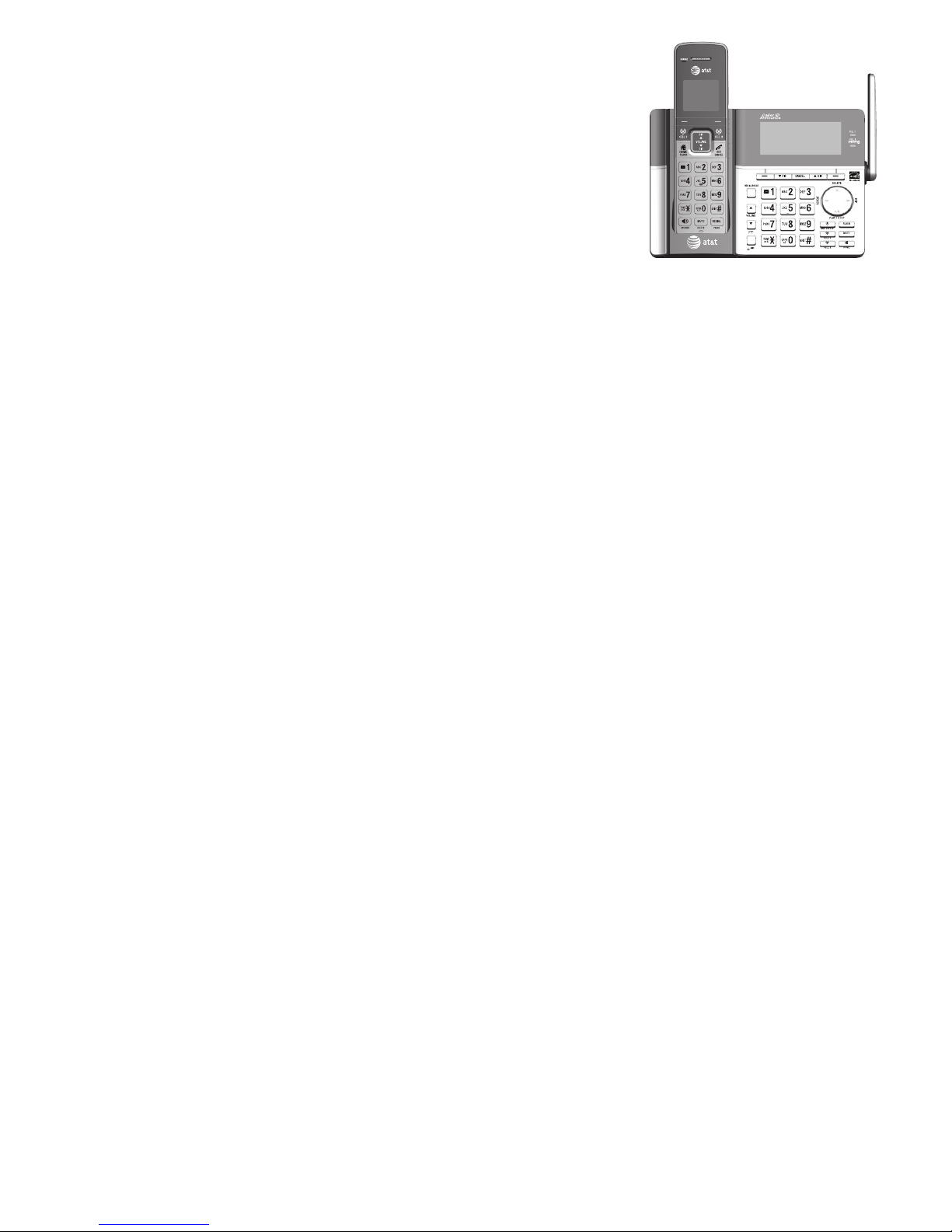
Complete user’s manual
TL96273/TL96323/TL96373/
TL96423/TL96473 DECT 6.0 cordless
telephone/answering system with
BLUETOOTH® wireless technology
Table of contents
Getting started
Quick reference guide - telephone
base ................................................................... 1
Quick reference guide - handset ........ 5
Installation .....................................................8
Telephone base and charger
installation ..................................................... 9
Telephone base installation ............ 9
Charger installation ............................. 9
Battery installation and charging .....10
Installation options ..................................12
Tabletop to wall mount
installation .............................................12
Wall mount to tabletop
installation .............................................13
Introducing Bluetooth ............................14
Connect to Cell™ application .........16
Glossary of terms .....................................17
Bluetooth setup ........................................18
Add a cell phone ................................18
Add a headset ......................................20
Auto connection ..................................22
Bluetooth connection from
idle mode ................................................22
Device list and connection .............22
Review the active device list ........23
Connect/disconnect an
active device .........................................23
Remove a device .................................24
Replace an active device ................25
Download directory ...........................26
Interruption to directory
download ................................................28
View the directory
download information ......................28
Change PIN ............................................29
Cell ringer ...............................................29
Telephone settings
Handset and telephone
base settings ..............................................30
Ringer volume ......................................31
Ringer tone ............................................32
LCD language .......................................33
Set date and time ...............................34
Caller ID Announce ...........................35
Set speed dial voicemail
number.....................................................36
Voicemail (visual message
waiting) indicator ................................37
Clear voicemail indicator ................37
Key tone ..................................................38
Use caller ID to automatically
set date and time ...............................39
Home area code ..................................40
Cell area code ......................................41
Dial mode ...............................................42
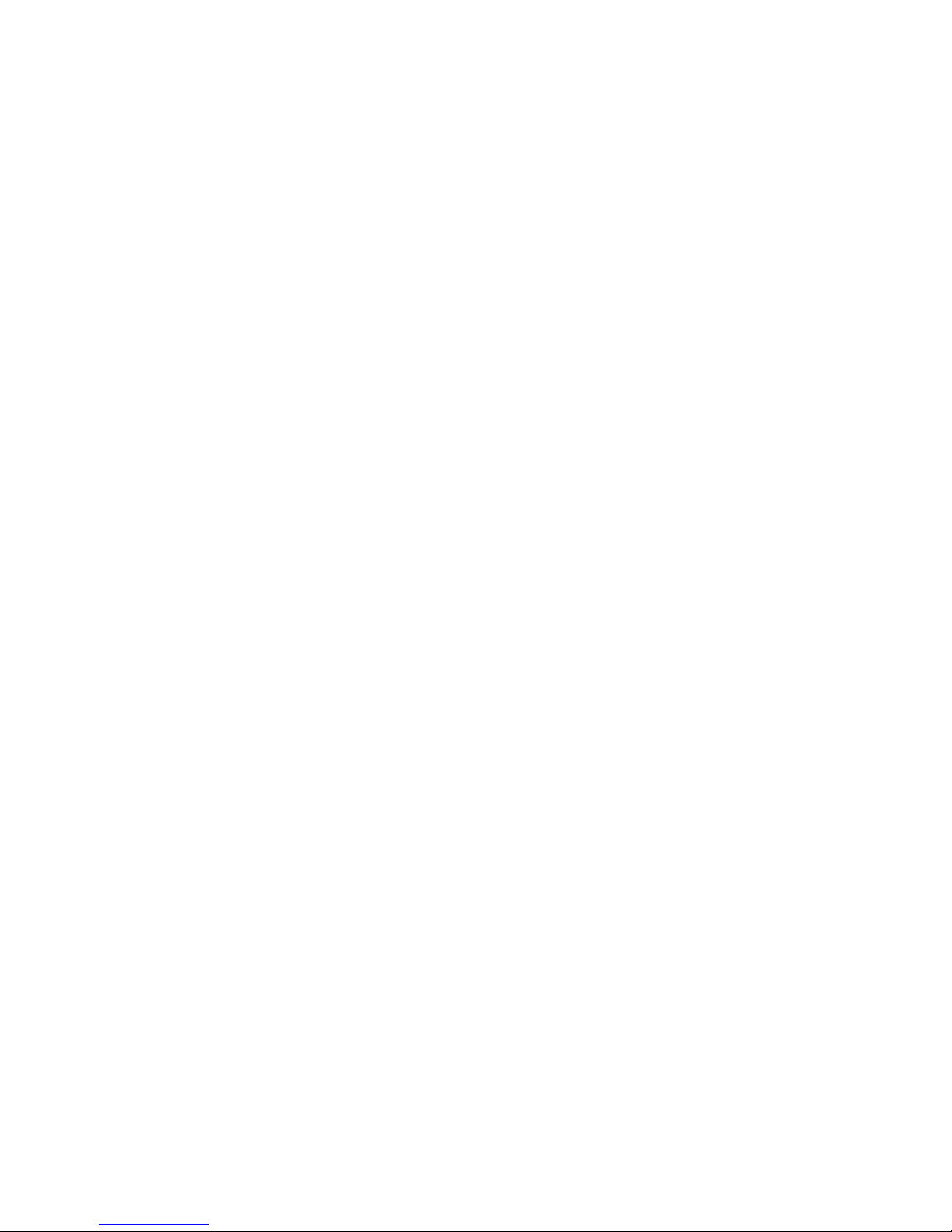
Web address .........................................42
QUIET mode ..........................................43
No line alert ..........................................44
Cell alert ................................................44
Telephone operation
Telephone operation...............................45
Make, answer or end a home
call .............................................................45
Call waiting on the home line .....47
Make, answer or end a cell call ... 47
Call waiting on the cell line ..........48
Answer an incoming cell call while
on a home call .....................................49
Cell phone voicemail ........................50
Answer an incoming home call
while on a cell call ............................50
Conference home and cell calls ... 51
Handset speakerphone ....................52
Last number redial .............................52
Silencing the ringer ...........................56
Handset locator ...................................57
Join a call in progress ......................57
Options while on calls ...........................58
Volume control ....................................58
Mute ..........................................................58
Temporary tone dialing ...................59
Hold ...........................................................60
Equalizer ..................................................60
Chain dialing .........................................61
Multiple handset
Intercom ........................................................63
Answer an incoming call
during an intercom call ...................66
Call transfer using intercom ...............67
Push-to-talk (PTT) ....................................70
Turn PTT incoming signal on
or off .........................................................70
PTT to a single handset...................71
PTT to multiple devices ...................73
Answer a PTT call ...............................75
Change a one-to-one PTT call
to an intercom call ............................76
Answer an incoming call
during PTT ..............................................76
Make an outgoing call during
PTT .............................................................77
End or leave a PTT call ....................77
Directory
About the directory .................................78
Create and review entries ....................79
Create a new entry in the
home directory ....................................79
To add a predialed telephone
number to the directory ..................82
Review the directory .........................84
Search by name...................................85
Dial a directory entry ........................85
Edit a directory entry ........................86
Edit the type of a directory
entry ..........................................................88
Delete a directory entry ..................88
Remove a downloaded directory ...88
Caller ID
About caller ID ..........................................89
Information about caller ID
with call waiting ..................................89
Caller ID operation ..................................90
How the caller ID history
(caller ID log) works ..........................90
Missed (new) call indicator ............90
Memory match .....................................90
Review the caller ID log ..................91
View dialing options ..........................92
Dial a caller ID log entry ................92
Save a caller ID log entry to
the directory .........................................93
To delete a single entry ..................95
To delete all entries ..........................95
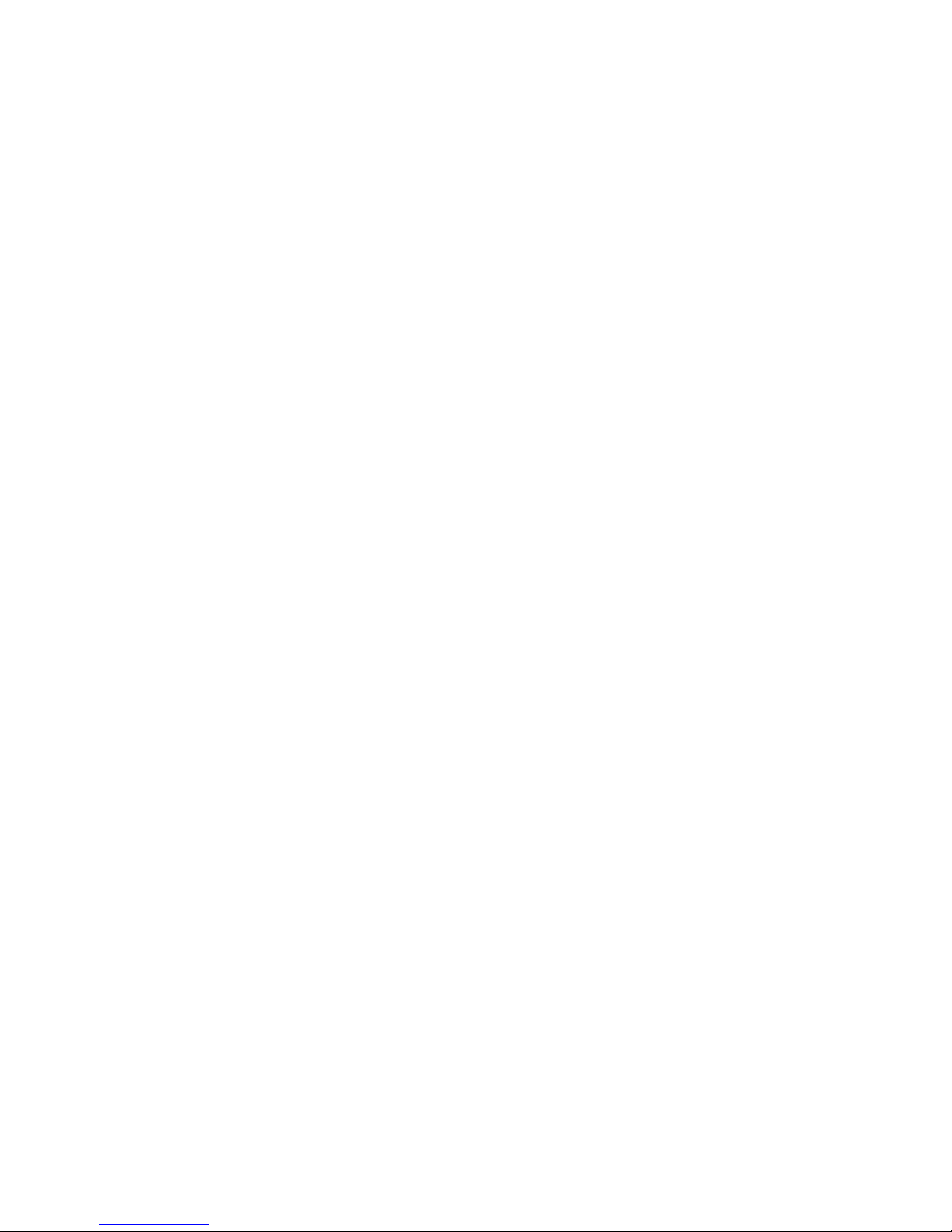
Reasons for missing caller
ID information ......................................96
Answering system
Answering system settings ..................97
Announcement ....................................97
Answer on/off ...................................100
Call screening ....................................101
Number of rings ...............................102
Remote access code ......................103
Message alert tone .........................104
Message recording time ...............105
About the answering system...........106
Answering system and
voicemail ..............................................106
Using the answering system
and voicemail together ................106
Message capacity ............................107
Voice prompts ...................................107
Call screening ....................................107
Call intercept .....................................108
Temporarily turning off the
message alert tone .........................108
Message playback .................................109
Options during playback ..............110
Delete all old messages ...............112
Recording and playing memos .......113
Record a memo ................................113
Playback a memo ............................113
Remote access ........................................114
To remotely access the
answering system ............................114
Appendix
Adding and registering handsets/
headsets.....................................................116
Register a handset to your
telephone base .................................116
Deregister handsets .............................118
Deregister all handsets from
the telephone base ........................118
Handset screen icons ..........................119
Telephone base screen icons ..........120
Alert tones ................................................121
Handset alert tones ........................121
Telephone base alert tones ........122
Lights ...........................................................123
Handset indicator lights ...............123
Telephone base indicator lights ...123
Screen messages ...................................124
Display screen messages .............124
Troubleshooting .....................................128
Maintenance.............................................144
Important safety information ..........145
Safety information ...........................145
Especially about cordless
telephones ..........................................145
Precautions for users of
implanted cardiac pacemakers ...146
ECO mode ...........................................146
Especially about telephone
answering systems ..........................146
FCC Part 68 and ACTA........................147
FCC Part 15 ..............................................148
Limited warranty ....................................149
Technical specifications .....................151
DECT 6.0 digital technology .......151
Telephone operating range ........151
Redefining long range
coverage and clarity ......................151
HD audio ..............................................151
Simulated full duplex handset
speakerphone ....................................151
Index
Index ............................................................152
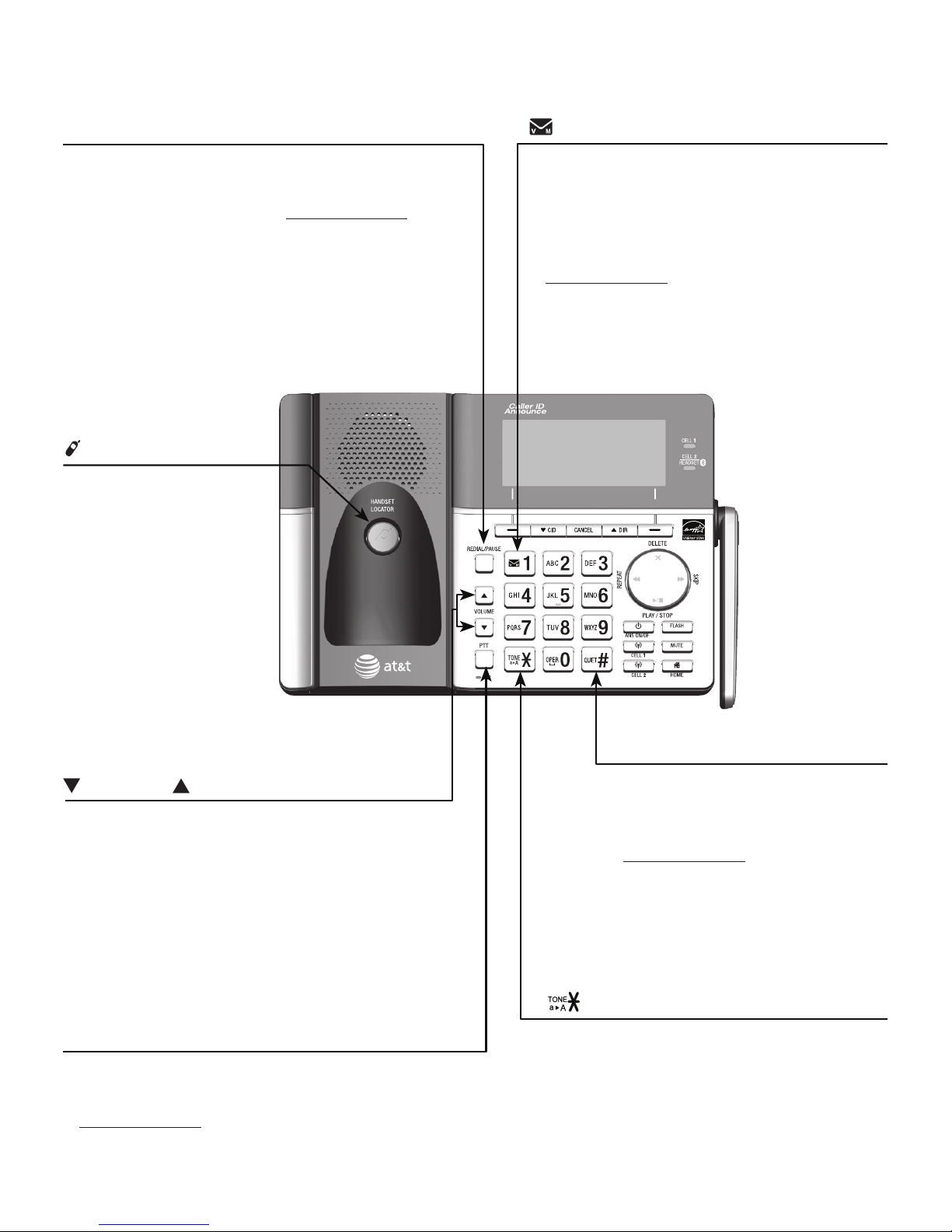
1
Quick reference guide - telephone base
Getting started
/VOLUME/
Press to adjust the volume during
message playback (page 110).
Press to adjust the volume during
a call (page 58).
When the phone is not in use, press
to adjust the telephone base ringer
volume for all lines.
•
•
•
Press to switch to tone dialing
temporarily during a call if you have
pulse service.
Switch between upper case and lower
case while entering characters.
•
•
REDIAL/PAUSE
Press repeatedly to view the last 10
numbers dialed (page 52).
While entering numbers, press and hold
to insert a dialing pause.
•
•
/HANDSET LOCATOR
Press the button
to page all system
handsets (page 57).
•
PTT
Press to display the PTT menu to begin a
PTT call (page 71).
Press and hold to begin a one-to-group
broadcast (page 73).
•
•
1
While reviewing a caller ID history entry,
press repeatedly to add or remove 1 in
front of the telephone number before
dialing or saving it in the directory
(page 92).
Press and hold to set (page 36) or dial
your voicemail number.
•
•
QUIET # (pound key)
Press repeatedly to display
other dialing options when
reviewing a caller ID log entry.
Press and hold to enter the
QUIET mode setting screen,
or to deactivate QUIET mode
(page 43).
•
•
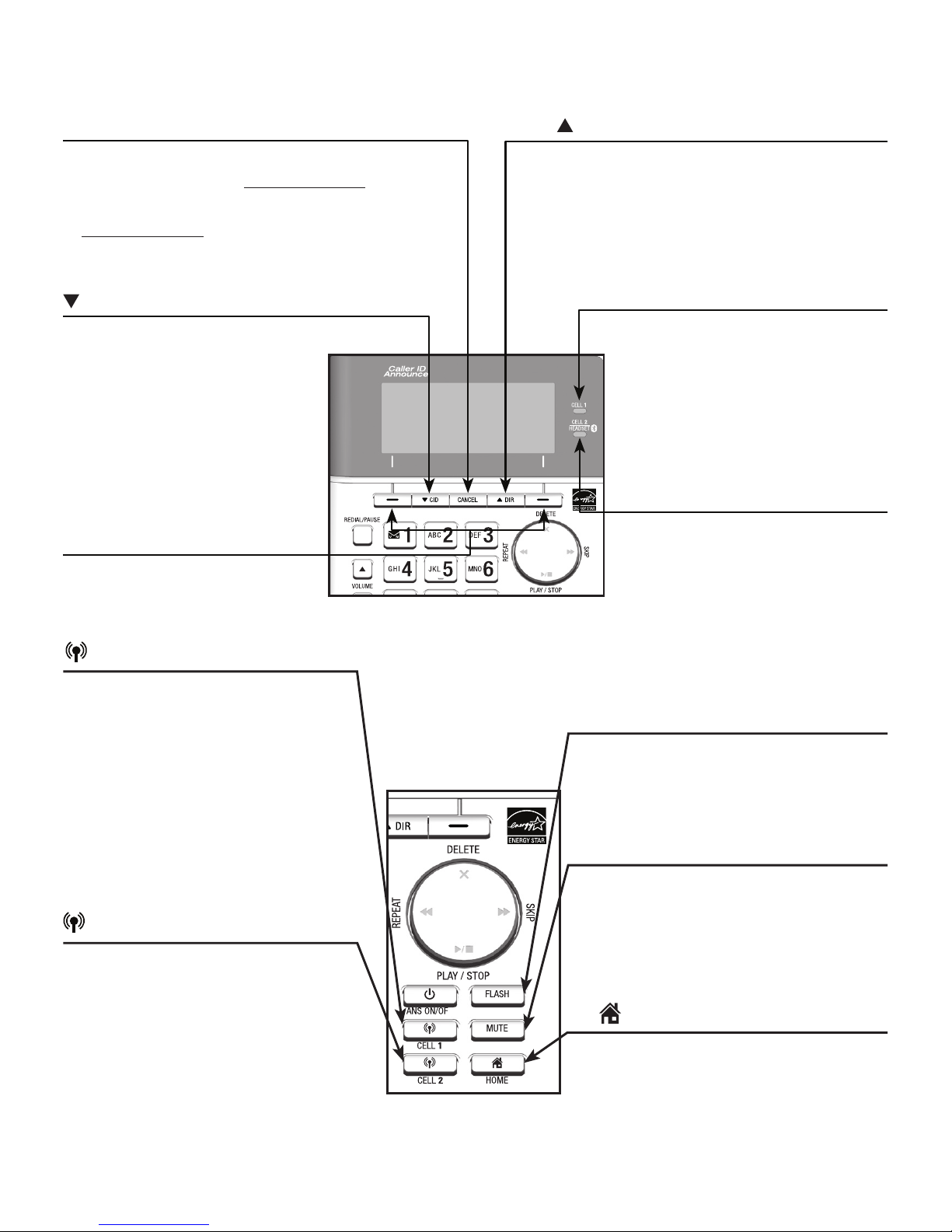
2
Getting started
Quick reference guide - telephone base
FLASH
During a home call, press to
answer an incoming home call
when you receive a call
waiting alert (page 47).
CELL 2
Press to make, answer or end a
cell call on CELL 2 line.
During a call, press to answer
an incoming call on CELL 2 line
when you hear a call waiting
alert (page 48).
•
•
CELL 1
Press to make, answer or end a
cell call on CELL 1 line.
During a call, press to answer
an incoming call on CELL 1 line
when you hear a call waiting
alert (page 48).
•
•
HOME (Speakerphone)
Press to make or answer a home
call using the speakerphone.
Flashes quickly when there is an
incoming home call.
Flashes slowly when a home
call is on hold.
•
•
•
MUTE
During a call, press to mute the
microphone.
While the telephone base is
ringing, press to silence the
ringer temporarily (page 56).
•
•
CANCEL
While in a menu, press to exit without
making changes or press and hold to
return to idle mode.
Press and hold while the telephone
is not in use to erase the displayed
messages (XX Missed calls, page 90).
•
•
CELL 1 light
On when the telephone
base is paired and
connected with a Bluetooth
cell phone on CELL 1 line.
Flash alternately while
pairing a Bluetooth device.
•
•
CID
Press to scroll down while
in a menu.
Press to review the caller
ID log when the telephone
is not in use (page 91).
While entering names or
numbers, press to move the
cursor to the left.
•
•
•
DIR
Press to scroll up while in a menu.
Press to show directory entries when
the telephone is not in use (page 84).
While entering names or numbers,
press to move the cursor to the right.
•
•
•
Softkeys (2)
Press to select the menu
item displayed above the key.
CELL 2/HEADSET light
On when the telephone
base is paired and
connected with a Bluetooth
device on CELL 2 line.
Flash alternately while
pairing a Bluetooth device.
•
•
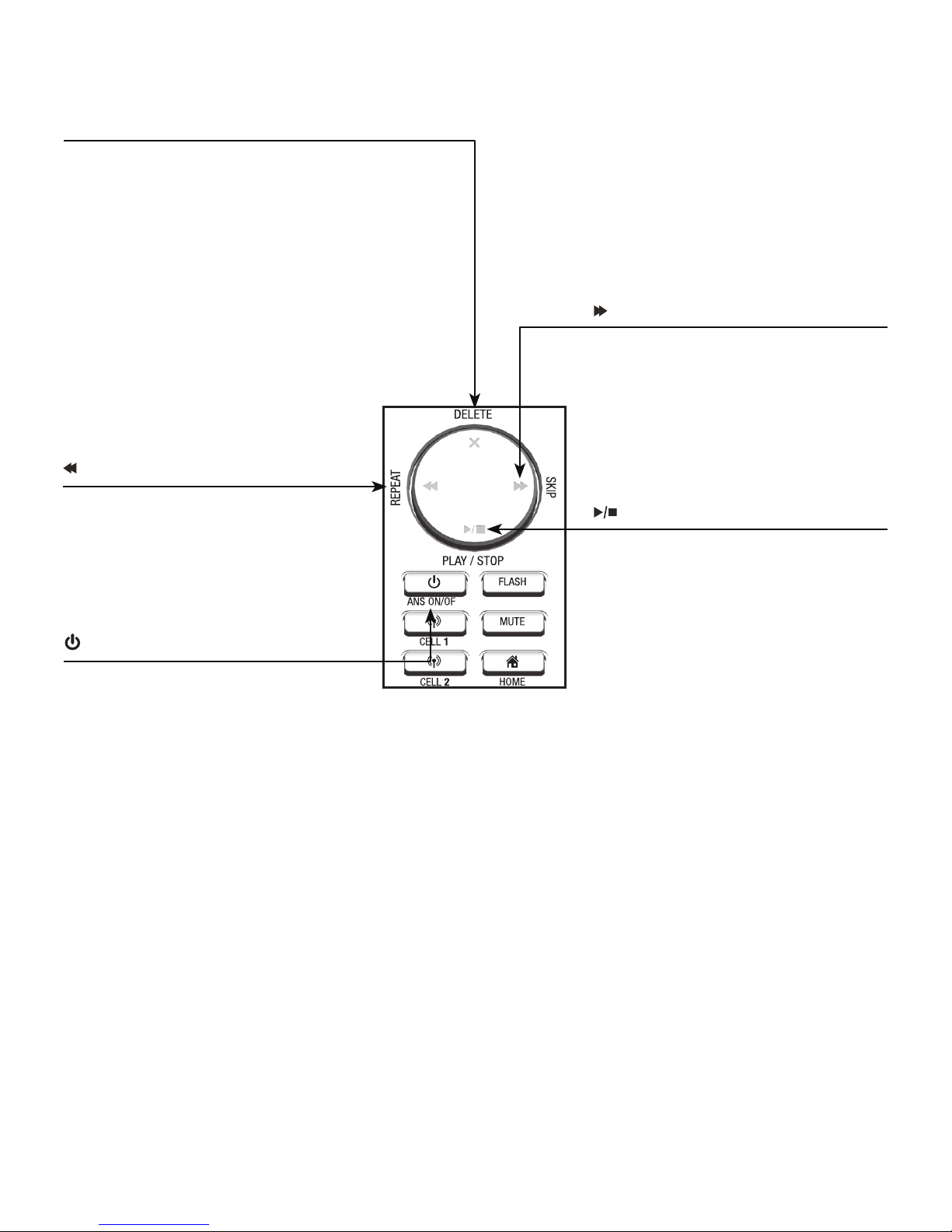
3
Getting started
Quick reference guide - telephone base
/SKIP
Press to skip to the next
message.
•
X/DELETE
Press to delete the message currently
playing.
When the phone is not in use, press twice to
delete all previously reviewed messages.
While entering names or numbers, press to
delete a digit or a character.
While reviewing the redial list, directory or
caller ID history, press to delete an
individual entry.
While predialing, press to delete a digit.
•
•
•
•
•
/REPEAT
Press to repeat a message.
Press twice to play the previous
message.
•
•
/ANS ON/OFF
Press to turn the answering system
on or off.
•
/PLAY/STOP
Press to play messages.
Press to stop message playback.
•
•
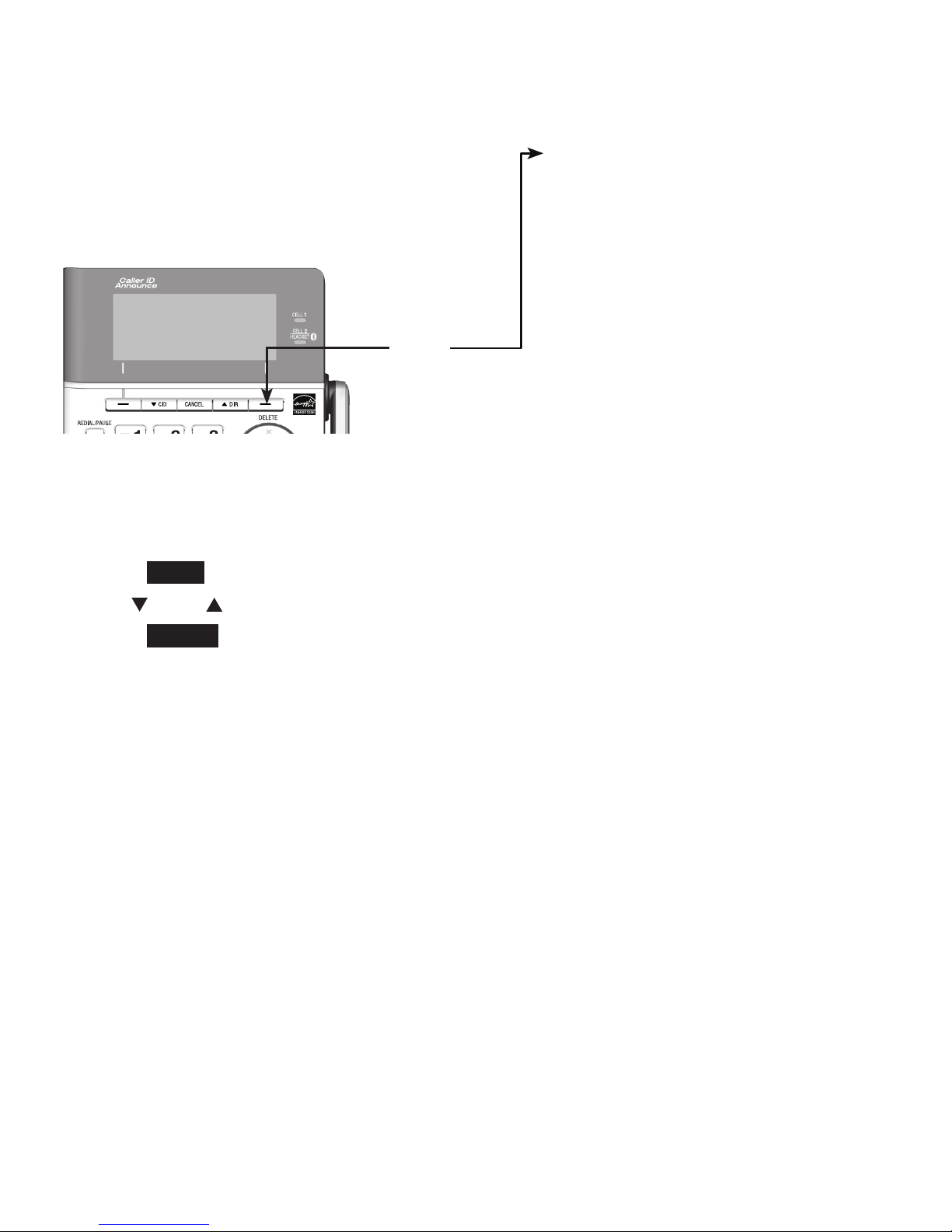
4
Getting started
Quick reference guide - telephone base
Feature menu
Answering sys (page 97)
Directory (page 78)
Caller ID log (page 89)
Intercom (page 63)
Bluetooth (page 14)
Ringers (page 31)
Set date/time (page 34)
Caller ID annc (page 35)
Settings (page 30)
Web address (page 42)
•
•
•
•
•
•
•
•
•
•
Main menu
The selected menu item is highlighted.
Menu
Using menus
Press MENU in idle mode (when the telephone is not in use) to enter the main menu.
Use CID or DIR to scroll through menu items.
Press SELECT to select or save the highlighted item.
-OR-
Press CANCEL to cancel an operation, back up to the previous menu, or exit the
menu display.
1.
2.
3.
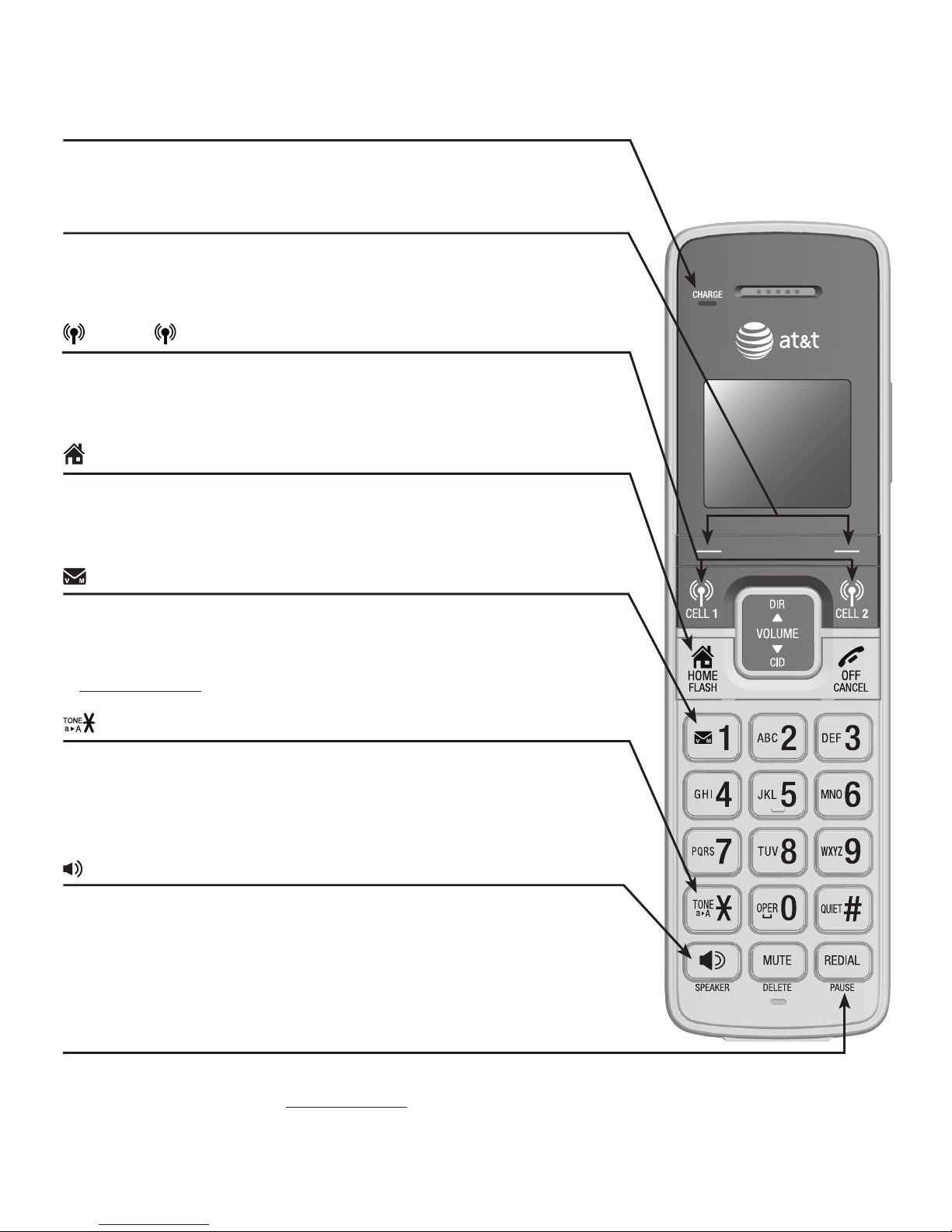
5
Getting started
Quick reference guide - handset
CHARGE light
On when the handset is charging in the telephone base
or charger.
Softkeys (2)
Press to select the menu item displayed above the key.
While in a menu, press to select an item or save an entry
or setting.
CELL 1/ CELL 2
Press to make or answer a cell call.
During a call, press to answer an incoming CELL 1/2 call
when you hear a call waiting alert (page 48).
HOME/FLASH
Press to make, answer or end a home call.
During a call, press to answer an incoming home call
when you hear a call waiting alert (page 47).
1
While reviewing a caller ID history entry, press repeatedly
to add or remove 1 in front of the telephone number
before dialing or saving it in the directory (page 92).
Press and hold to set (page 36) or dial your voicemail number.
Press to switch to tone dialing temporarily during a call
if you have pulse service.
Switch between upper case and lower case while
entering characters.
/SPEAKER
Press to make a home call using the speakerphone.
Press to answer a home or cell call using the
handset speakerphone (pages 45 and 47).
Press to turn on the handset speakerphone. Press again to
resume normal handset use (page 52).
REDIAL/PAUSE
Press repeatedly to view the last 10 numbers dialed (page 52).
While entering numbers, press and hold to insert a dialing pause.
•
•
•
•
•
•
•
•
•
•
•
•
•
•
•
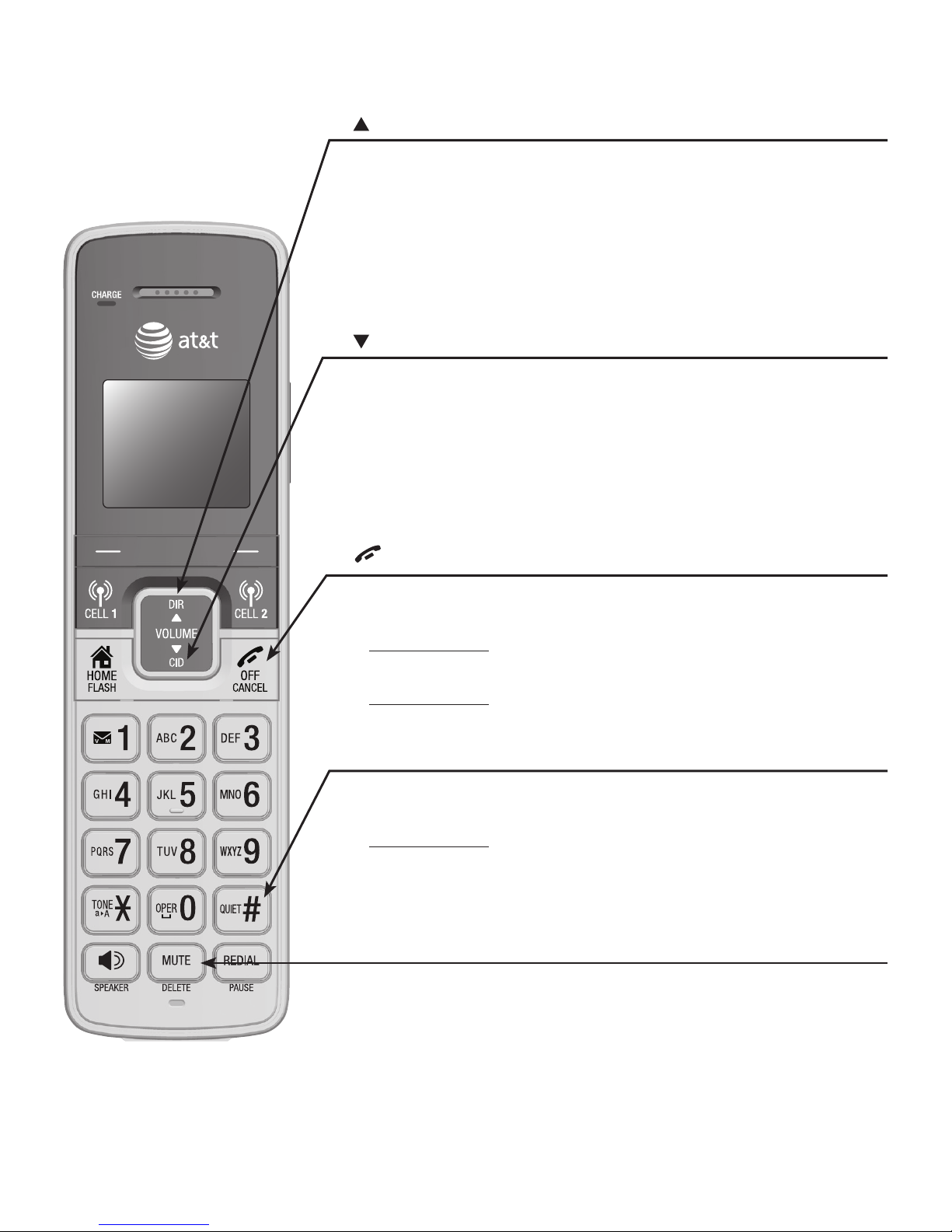
6
Getting started
Quick reference guide - handset
DIR/VOLUME
Press to scroll up while in menus.
During a call or message playback, press to increase the
listening volume.
Press to show directory entries when the telephone is not
in use.
While entering names or numbers in the directory, press to
move the cursor to the right.
CID/VOLUME
Press to scroll down while in menus.
During a call or message playback, press to decrease the
listening volume.
Press to show the caller ID history when the telephone is not
in use.
While entering names or numbers in the directory, press to
move the cursor to the left.
OFF/CANCEL
While using menus, press to cancel an operation, back up to
the previous menu, or exit the menu display.
Press and hold to return to idle mode.
During a call, press to hang up.
Press and hold while the telephone is not in use to erase the
missed call indicator.
QUIET # (pound key)
Press repeatedly to display other dialing options when
reviewing a caller ID history entry.
Press and hold to enter the QUIET mode setting screen, or to
deactivate QUIET mode (page 43).
Press to toggle the name order when saving a caller ID log
entry into directory.
MUTE/DELETE
During a call, press to mute the microphone.
While predialing, press to delete digits.
While reviewing the redial list, directory or caller ID history,
press to delete an individual entry.
While entering or editing a directory entry, press to erase a
digit or character.
During message or announcement playback, press to delete a
message or announcement.
•
•
•
•
•
•
•
•
•
•
•
•
•
•
•
•
•
•
•
•
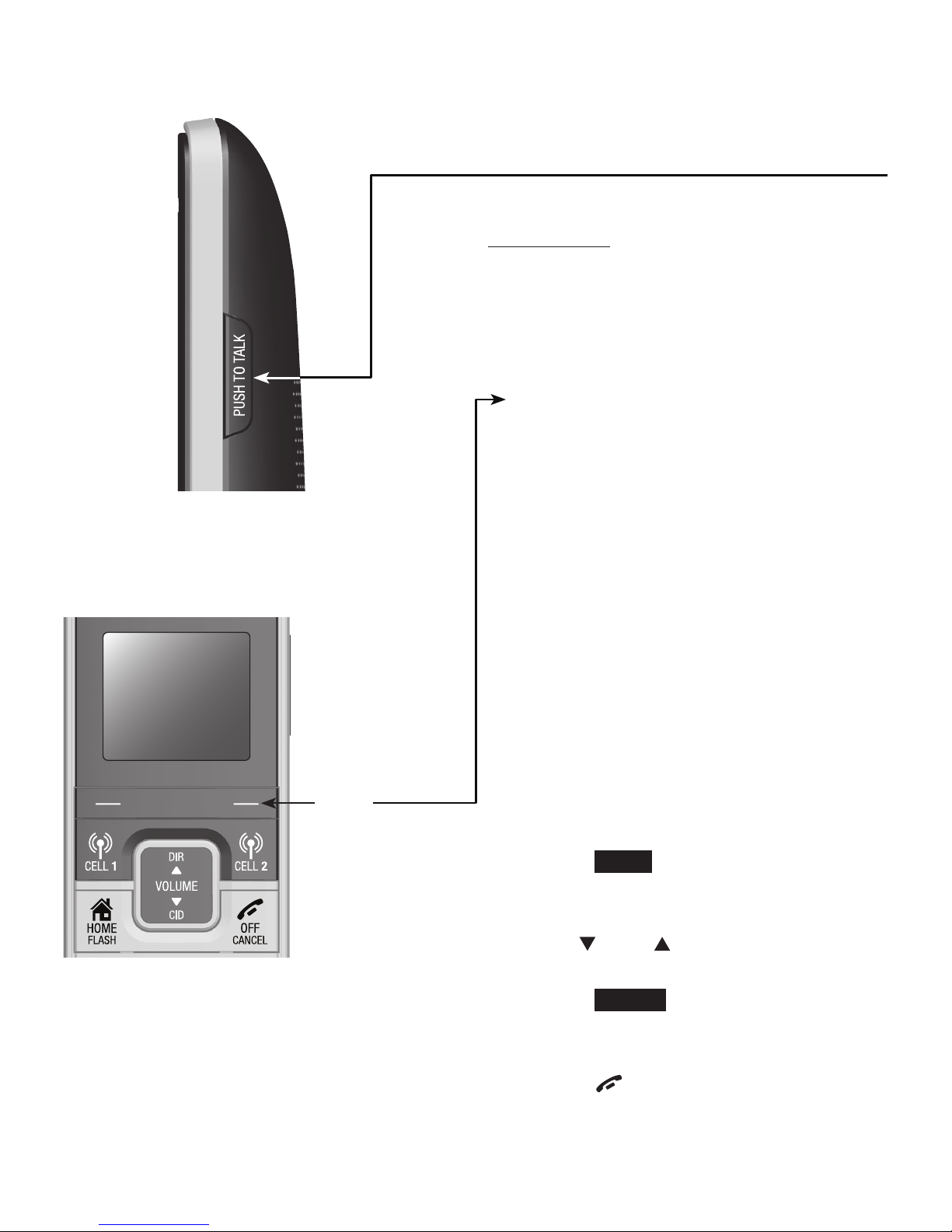
7
Getting started
Quick reference guide - handset
PUSH TO TALK
Press to display the PTT menu to begin a PTT
call (page 71).
Press and hold to begin a one-to-group
broadcast when the handset is not in use
(page 73).
•
•
Feature menu
Play messages (page 109)
Answering sys (page 97)
Directory (page 78)
Caller ID log (page 89)
Intercom (page 63)
Ringers (page 31)
Set date/time (page 34)
Caller ID annc (page 35)
Settings (page 30)
Web address (page 42)
•
•
•
•
•
•
•
•
•
•
Main menu
The selected menu item is highlighted.
Using menus
Press MENU in idle mode (when the
telephone is not in use) to enter the
main menu.
Use CID or DIR to scroll through
menu items.
Press SELECT to select or save the
highlighted item.
-OR-
Press OFF/CANCEL to cancel an
operation, back up to the previous
menu, or exit the menu display.
1.
2.
3.
Menu
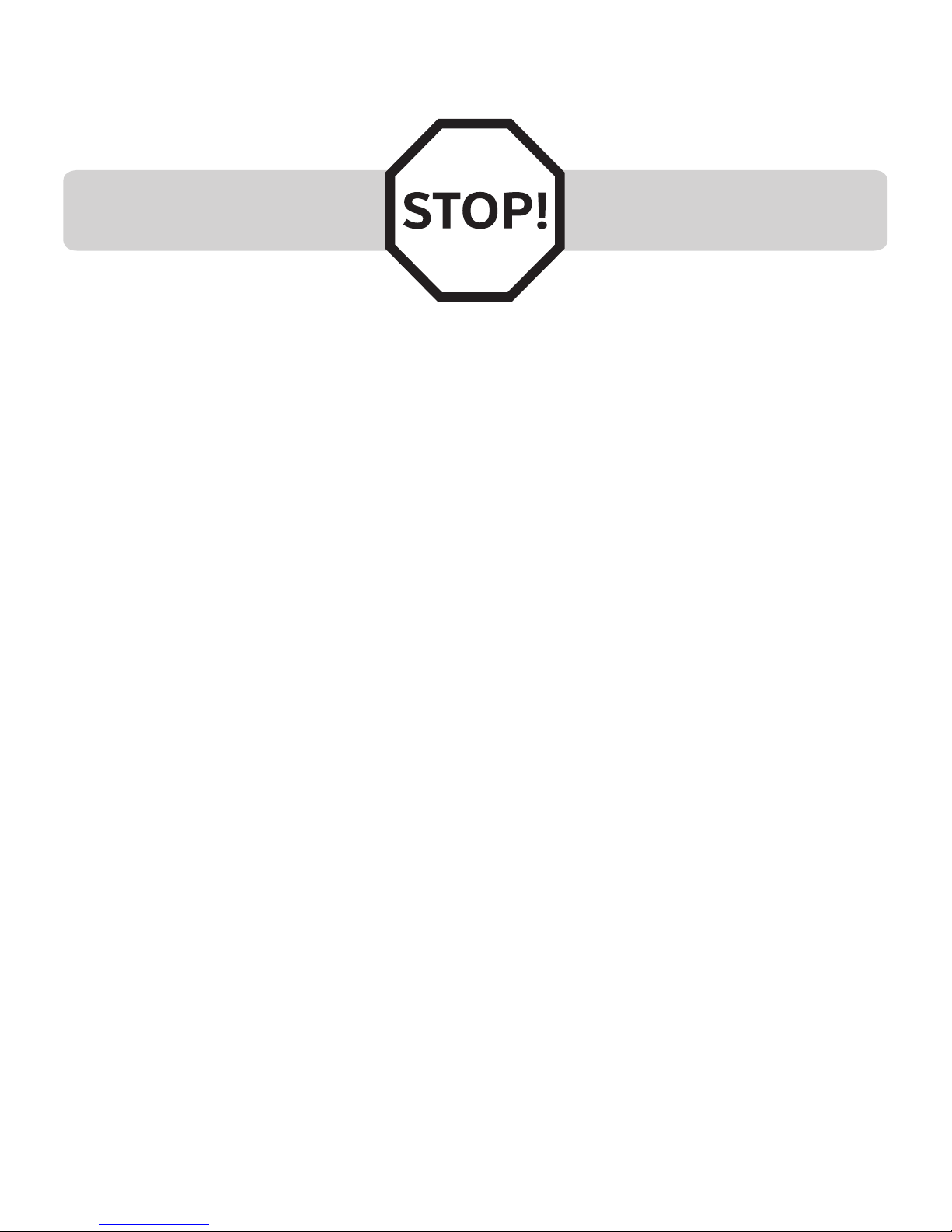
8
Getting started
Installation
Install the telephone base close to a telephone jack and a power outlet not
controlled by a wall switch. The telephone base can be placed on a flat surface
or vertically mounted on the wall (page 9). For optimum range and better
reception, place the telephone base in a central and open location.
You may hear interference if your cellular phone is too close to the telephone
base during a CELLULAR call. Make sure that your Bluetooth enabled cellular
phone is within 15 feet of the telephone base in order to maintain a clear and
consistent connection between your Bluetooth cell phone, telephone base and
cell tower.
If you subscribe to high-speed Internet service (digital subscriber line DSL) through your telephone line, you must install a DSL filter between the
telephone line cord and the telephone wall jack (page 9). The filter prevents
noise and caller ID problems caused by DSL interference. Please contact your
DSL service provider for more information about DSL filters.
Your product may be shipped with a protective sticker covering the handset or
telephone base display - remove it before use.
For customer service or product information, visit our website at
www.telephones.att.com or call 1 (800) 222-3111. In Canada, dial
1 (866) 288-4268.
Avoid placing the telephone base too close to:
Communication devices such as television sets, VCRs, or other
cordless telephones.
Excessive heat sources.
Noise sources such as a window with traffic outside, motors, microwave
ovens, refrigerators, or fluorescent lighting.
Excessive dust sources such as a workshop or garage.
Excessive moisture.
Extremely low temperature.
Mechanical vibration or shock, such as on top of washing machine or
work bench.
•
•
•
•
•
•
•
You must install and charge the
handset battery before using the
cordless handset.
See pages 10-11 for easy
instructions.
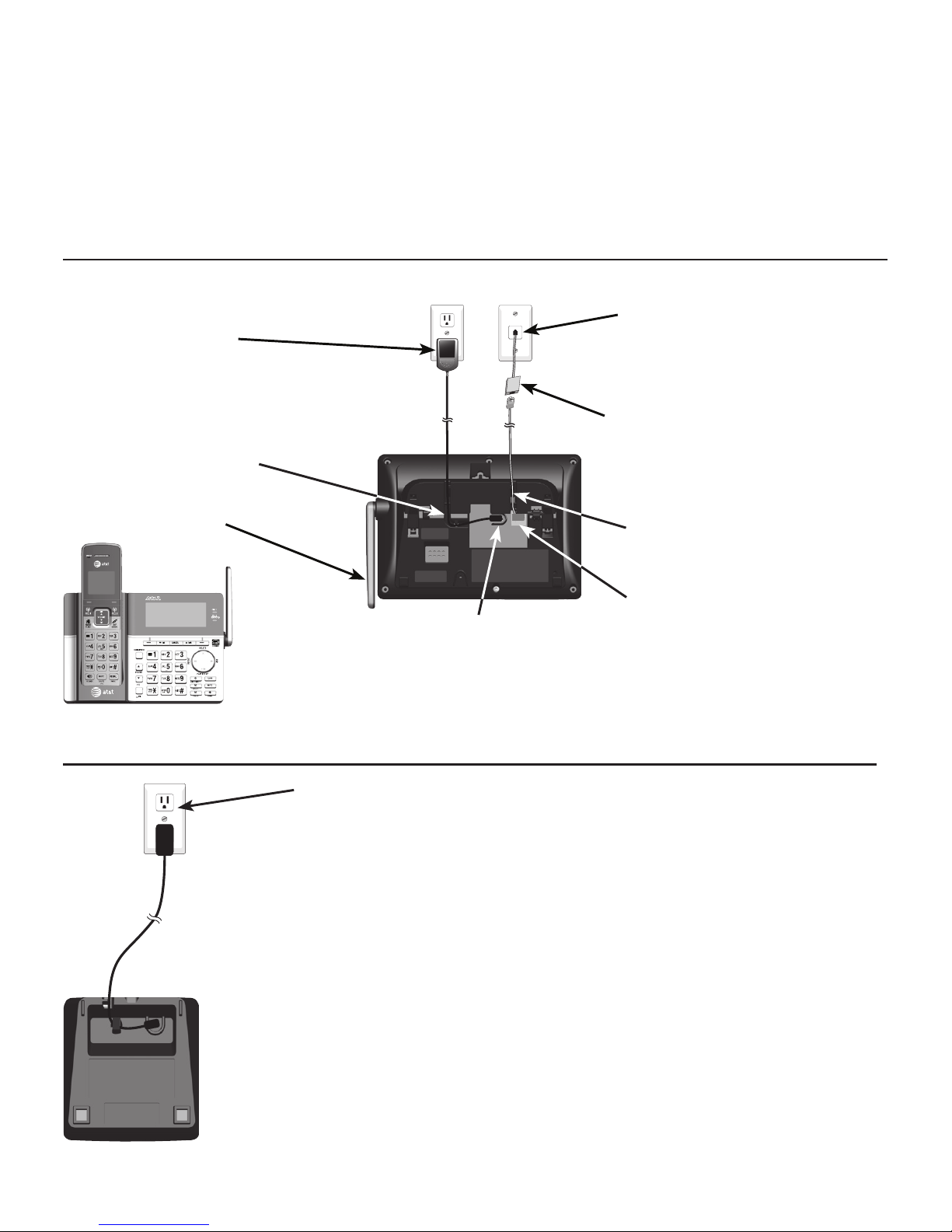
9
Getting started
Telephone base and charger installation
Install the telephone base and charger as shown below.
The telephone base is ready for tabletop use. If you want to change to wall
mounting, see Installation options on page 12 for details.
Telephone base installation
Charger installation
IMPORTANT INFORMATION:
Use only the power adapter(s) provided with this
product. To obtain a replacement, visit our website at
www.telephones.att.com or call
1 (800) 222-3111. In Canada, dial
1 (866) 288-4268.
The power adapters are intended to be correctly oriented
in a vertical or floor mount position. The prongs are not
designed to hold the plug in place if it is plugged into a
ceiling, under-the-table or cabinet outlet.
•
•
Plug the power adapter into an electrical outlet not
controlled by a wall switch.
Plug one end of the telephone
line cord into a telephone jack
or a DSL filter.
Plug the small end of the
telephone base power adapter
into the power adapter jack on
the back of the telephone base.
Plug the large end
of the telephone
base power adapter
into a power outlet
not controlled by a
wall switch.
Route the power adapter
cord through this slot.
Plug the other end of the
telephone line cord into the
telephone jack on the back
of the telephone base.
If you have DSL high-speed Internet
service, a DSL filter (not included)
is required.
The DSL filter must be plugged into
the telephone wall jack.
Raise the antenna.
Route the telephone line
cord through this slot.
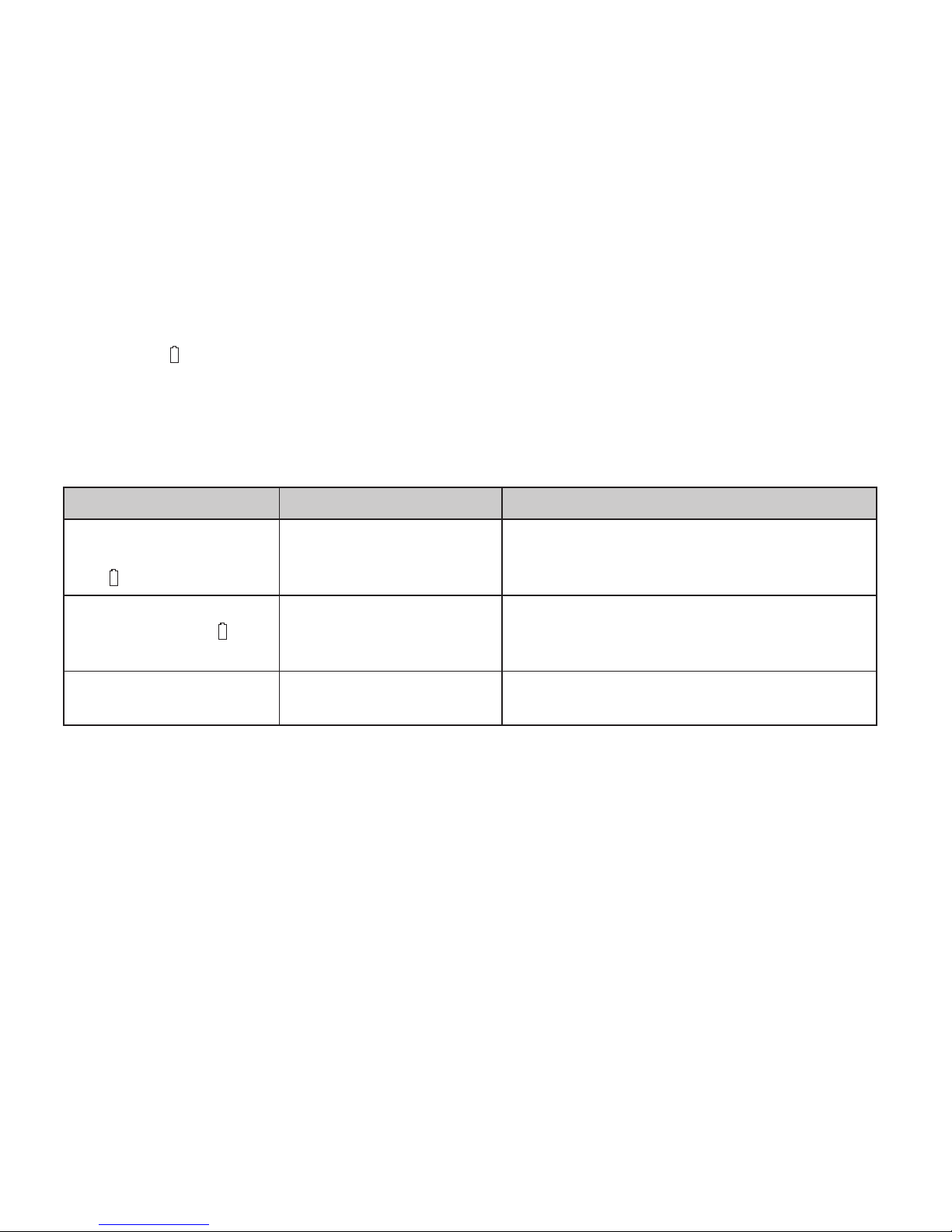
10
Getting started
Battery installation and charging
Once you have installed the battery, the screen indicates the battery status (see
table below). If necessary, place the handset in the telephone base or charger
to charge the battery. For best performance, keep the handset in the telephone
base or charger when not in use. The battery is fully charged after 11 hours of
continuous charging. See the table on page 151 for battery operating times.
If the screen is blank, you need to charge the handset without interruption for
at least 30 minutes to give the handset enough charge to use the telephone
for a short time. When the battery is low, the handset shows Low battery and
a flashing . If you are on a call in low battery mode, the handset beeps every
minute.
The following table summarizes the battery charge indicators and actions
to take.
Battery indicators Battery status Action
The screen is blank or
shows Place in charger
and flashes.
The battery has no or
very little charge. The
handset cannot be used.
Charge without interruption (at least 30
minutes).
The screen shows
Low battery and
flashes.
Battery has enough
charge to be used for a
short time.
Charge without interruption (at least 30
minutes).
The screen shows
HANDSET X.
Battery is charged. To keep the battery charged, place it in the
telephone base or charger when not in use.
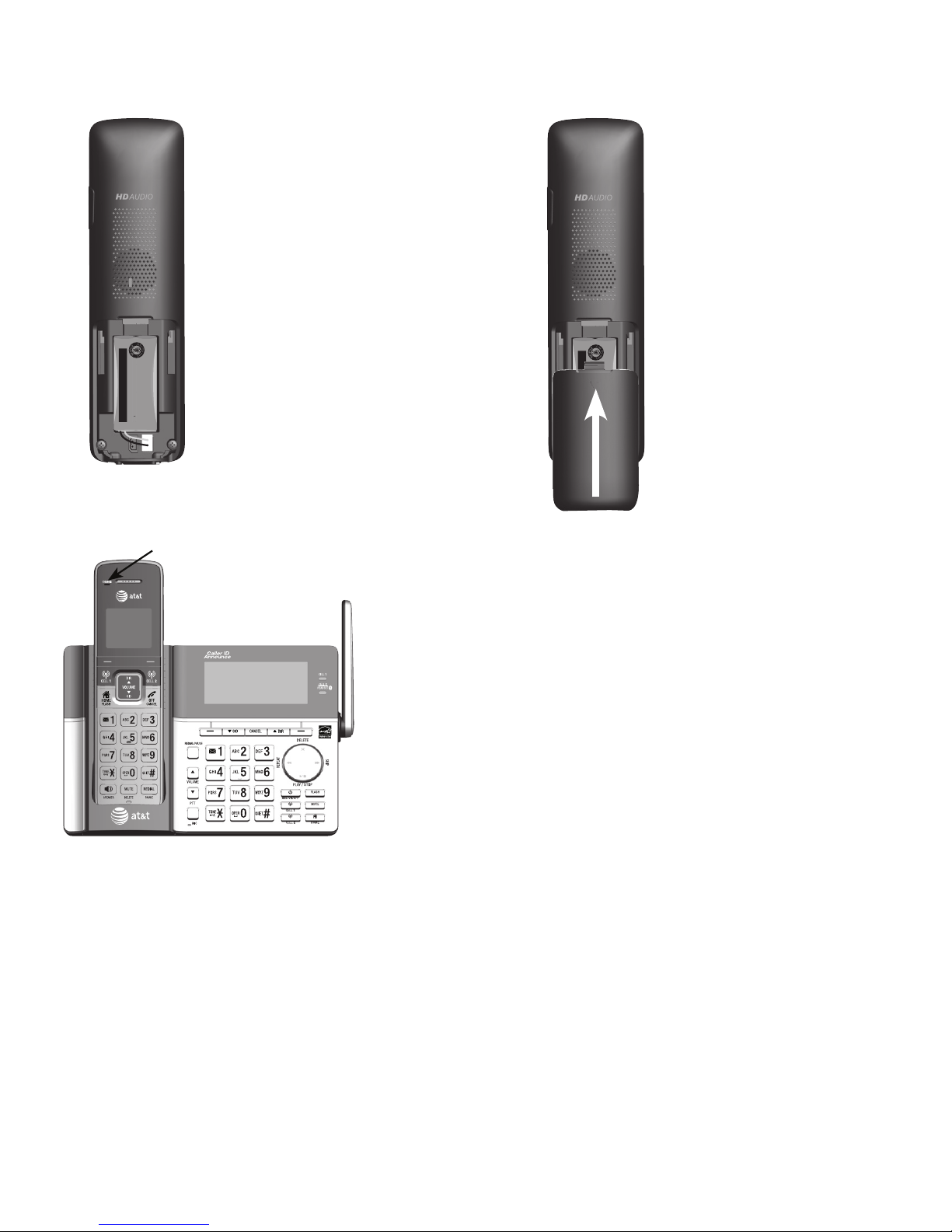
11
Getting started
Step 1
Plug the battery connector
securely into the socket
inside the handset battery
compartment. Insert the
supplied battery with the
label THIS SIDE UP facing
up as indicated.
Step 2
Align the cover flat
against the battery
compartment, then
slide it upwards until
it clicks into place.
IMPORTANT INFORMATION:
Use only the supplied rechargeable battery or replacement battery (model BT183342). To order,
visit our website at www.telephones.att.com or call 1 (800) 222-3111.
In Canada, dial 1 (866) 288-4268.
If you do not use the handset for a long time, disconnect and remove the battery to prevent
possible leakage.
•
•
Step 3
Charge the handset by placing it face
forward in the telephone base or
charger. The CHARGE light on the top
of the handset is on during charging.
CHARGE light
THIS SIDE UP / CE CÔTÉ VERS LE HAUT
Battery Pack / Bloc-piles :
BT183342/BT283342 (2.4V 400mAh Ni-MH)
WARNING / AVERTISSEMENT :
DO NOT BURN OR PUNCTURE BATTERIES.
NE PAS INCINÉRER OU PERCER LES PILES.
Made in China / Fabriqué en chine BY1142
THIS SIDE UP / CE CÔTÉ VERS LE HAUT
Battery Pack / Bloc-piles :
BT183342/BT283342 (2.4V 400mAh Ni-MH)
WARNING / AVERTISSEMENT :
DO NOT BURN OR PUNCTURE BATTERIES.
NE PAS INCINÉRER OU PERCER LES PILES.
Made in China / Fabriqué en chine BY1142
Battery installation and charging
After you install your telephone or power returns following a power outage,
the handset will prompt you to set the date and time. For instructions,
see Set date/time on page 34. To skip setting the date and time,
press OFF/CANCEL.
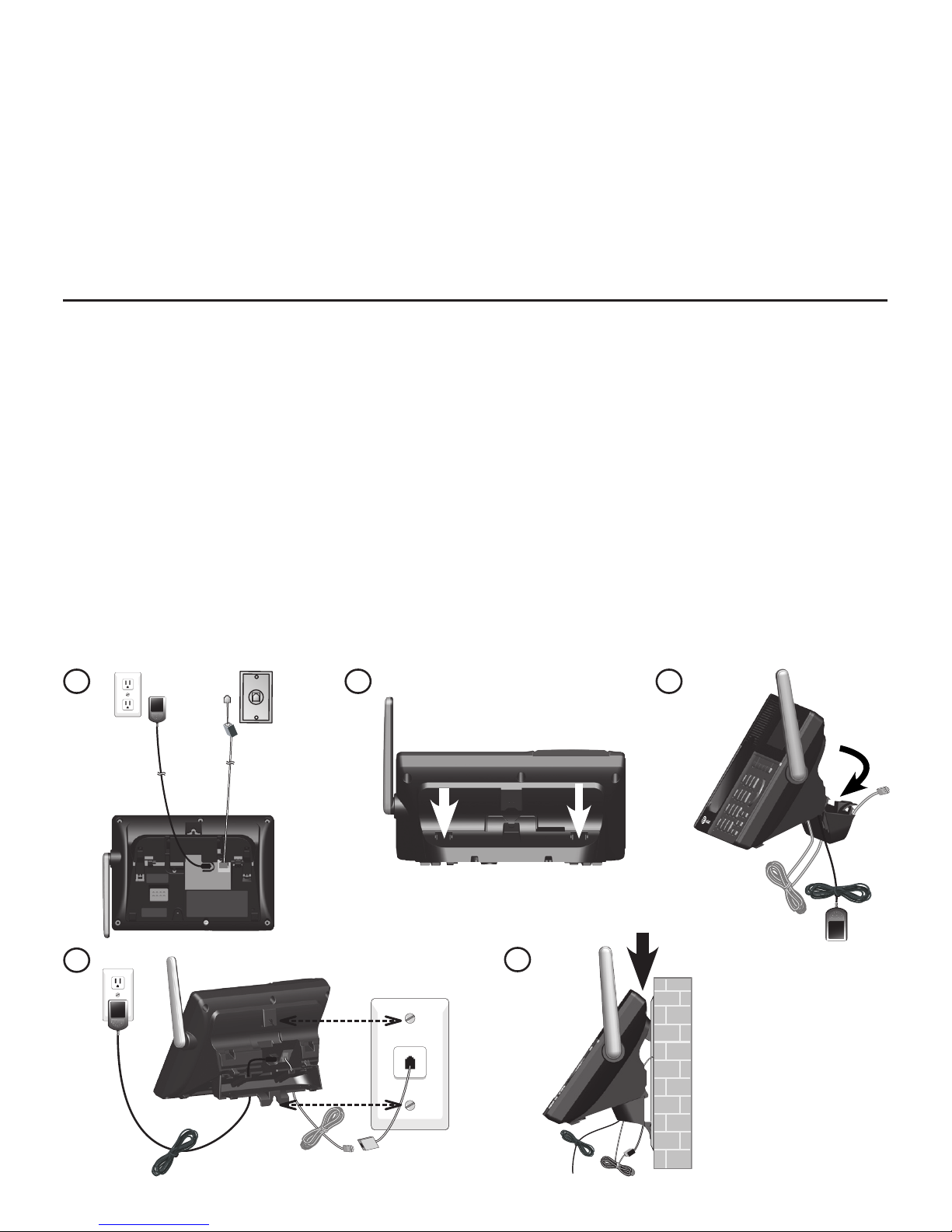
12
Getting started
Installation options
Your telephone base is ready for tabletop use. If you want to mount your
telephone on a wall, use the provided wall mount bracket to attach to a standard
dual-stud telephone wall mounting plate. If you do not have this wall mounting
plate, you can purchase one from many hardware or consumer electronics
retailers. You may need a professional to install the wall mounting plate.
Tabletop to wall mount installation
Unplug the power adapter from the power outlet. Unplug the telephone
line cord from the wall jack (or DSL filter).
Press down on the tabs of the wall mount bracket as indicated to release it
from tabletop orientation.
Rotate the wall mount bracket down and push it into the telephone base
until it clicks into place.
Plug the telephone line cord (or DSL filter) into the wall jack. Plug the
power adapter into a power outlet not controlled by a wall switch. Align
the slots on the back of the telephone base with the studs of the wall
mounting plate.
Slide the telephone base down until it locks securely. Bundle the telephone
line cord and power adapter cord neatly with twist ties.
1.
2.
3.
4.
5.
3
5
2
4
1
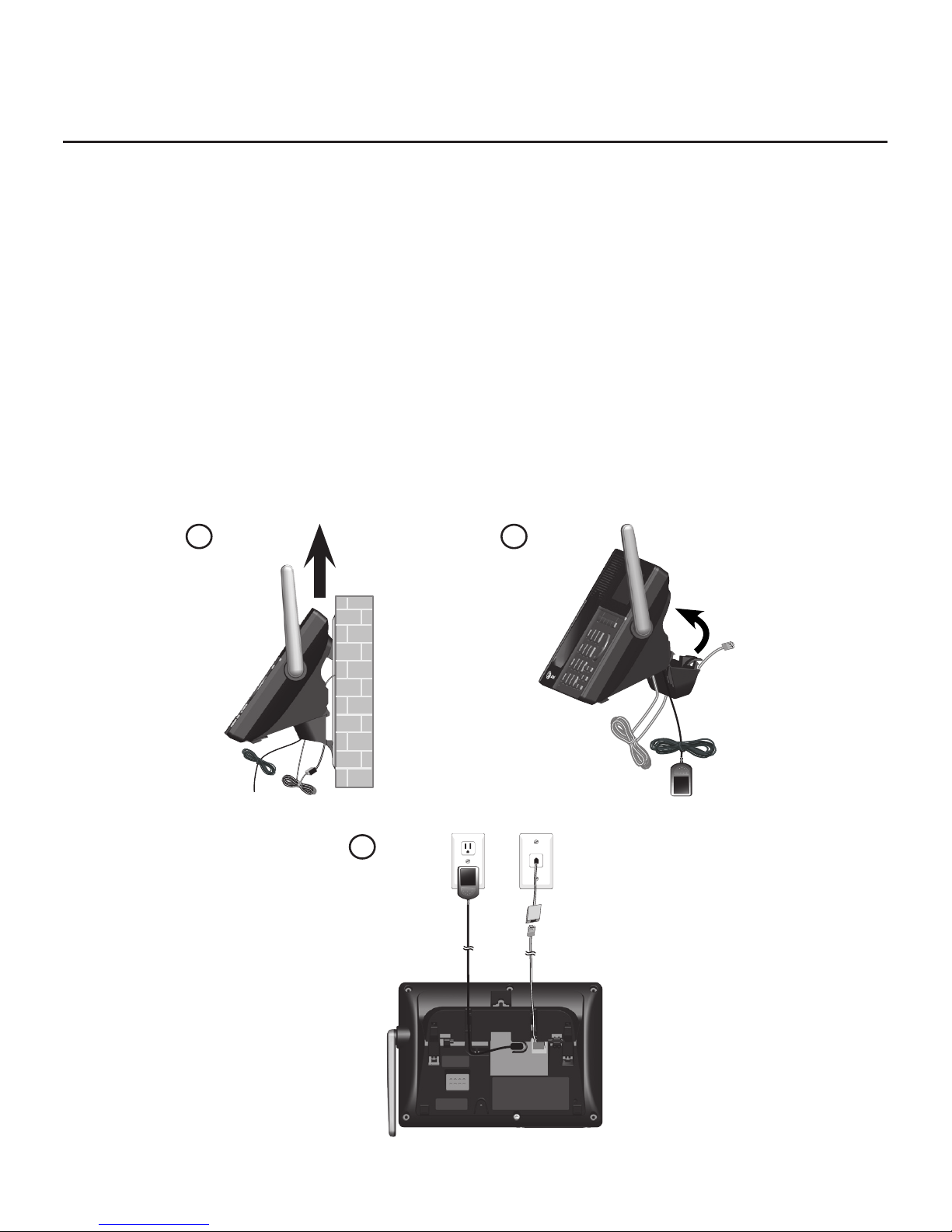
13
Getting started
Installation options
Wall mount to tabletop installation
To change the telephone base from the wall mount position to tabletop
position, follow the steps below.
If the telephone line cord and power adapter cord are bundled, untie
them first. Push the telephone base up to remove it from wall. Unplug the
telephone line cord (or DSL filter) from the wall. Unplug the power adapter
from the power outlet.
Swivel the wall mount bracket up to tabletop position and then push it into
the telephone base until it clicks into place.
Plug the telephone line cord (or DSL filter) into the wall jack. Plug the
power adapter into a power outlet not controlled by a wall switch. Bundle
the telephone line cord and power adapter cord neatly with twist ties
if necessary.
1.
2.
3.
1
3
2
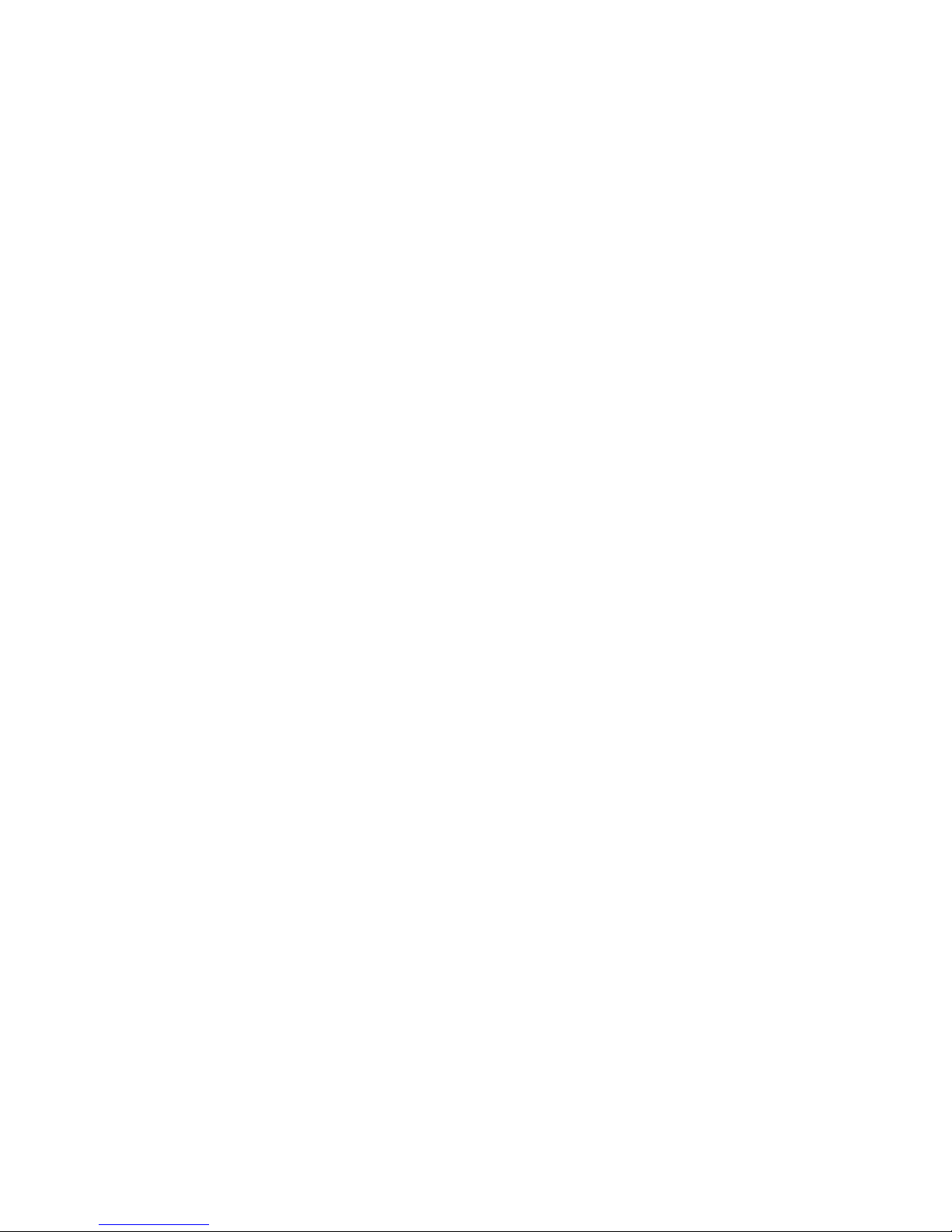
14
Bluetooth
Introducing Bluetooth
Your new AT&T TL96273/TL96323/TL96373/TL96423/TL96473 telephone
system with Bluetooth wireless technology has the following features:
Pair up to 4 Bluetooth enabled devices (cell phones or headsets) with the
telephone base.
Connect a maximum of 2 cell phones to make and receive cell calls. Both
cell phones can be active on a call at a time.
Connect a Bluetooth enabled headset for making and receiving home calls.
Conference any combination of cell and home call.
Make and receive calls using your cell phone service with your telephone
base or system handsets.
Download phonebook entries from your cell phone.
Ringtone share feature allows you to set your telephone to play your
iPhone® (iOS 4.1 or later) ringtone.
•
•
•
•
•
•
•
iPhone® is a registered trademark of Apple, Inc.
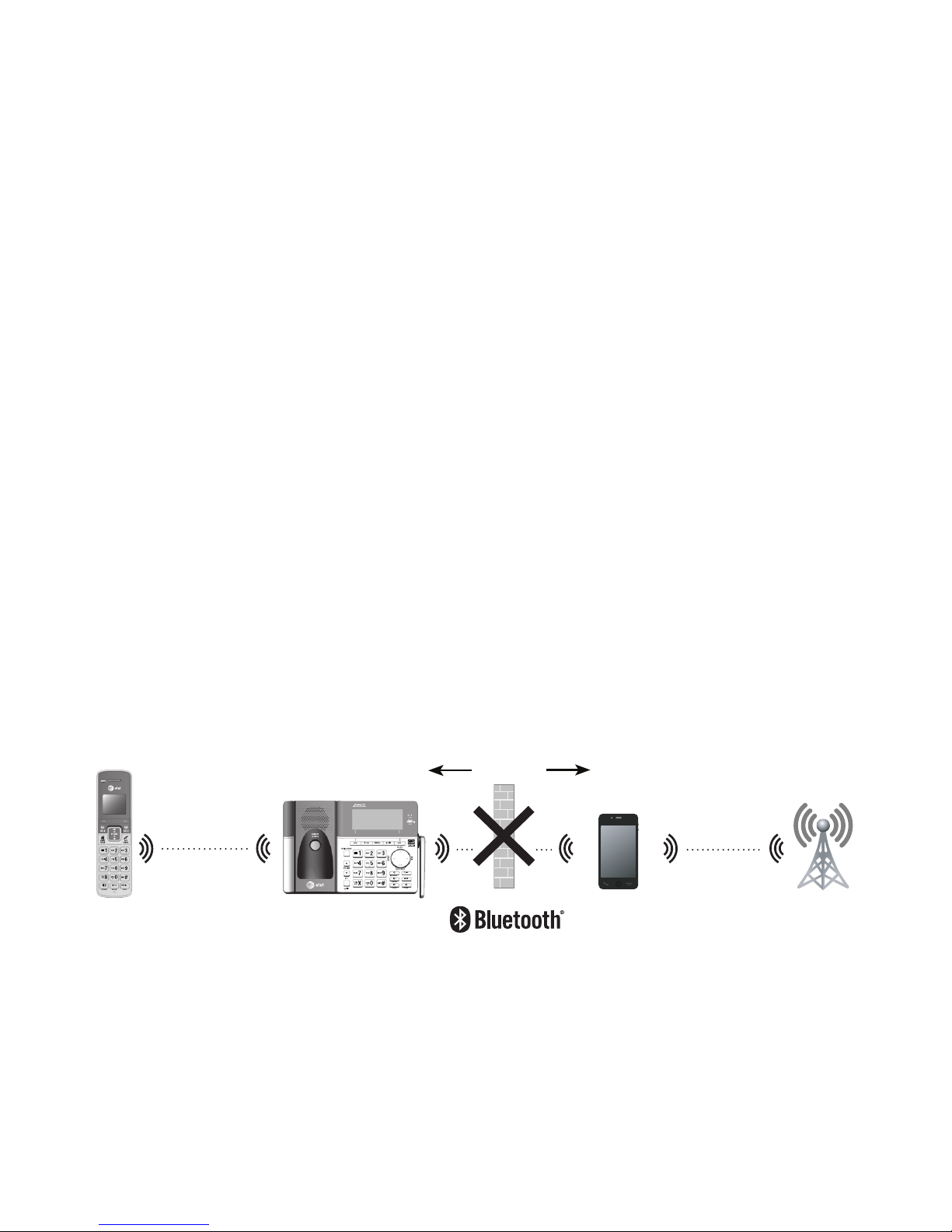
15
Bluetooth
Introducing Bluetooth
IMPORTANT INFORMATION
After plugging in the telephone base, wait at least 20 seconds before
connecting a Bluetooth device. The screen shows Bluetooth system busy if
you try to connect too soon.
Refer to the user's manual of your Bluetooth enabled cell phone or headset
for more information about how that device uses Bluetooth connectivity.
Bluetooth wireless technology operates within a short range (up to 30 feet)
from the telephone base. Keep connected cell phones and headsets within
this range.
If your cell phone has poor reception in your home, the TL96273/
TL96323/TL96373/TL96423/TL96473 cannot improve the reception.
However, if you have a location in your house with better reception, you
can leave your cell phone in that location while you use the TL96273/
TL96323/TL96373/TL96423/TL96473 cell line. In order for this to work,
the cell phone must be within 15 feet of the telephone base for
optimal performance.
If you experience poor sound quality, it may be caused by the distance
between your cell phone and the telephone base. To improve the
performance, place your cell phone closer to the telephone base and make
sure that there are no physical obstacles such as the large furniture or thick
wall in between.
•
•
•
•
•
DECT 6.0
Cellular
signal
15 feet
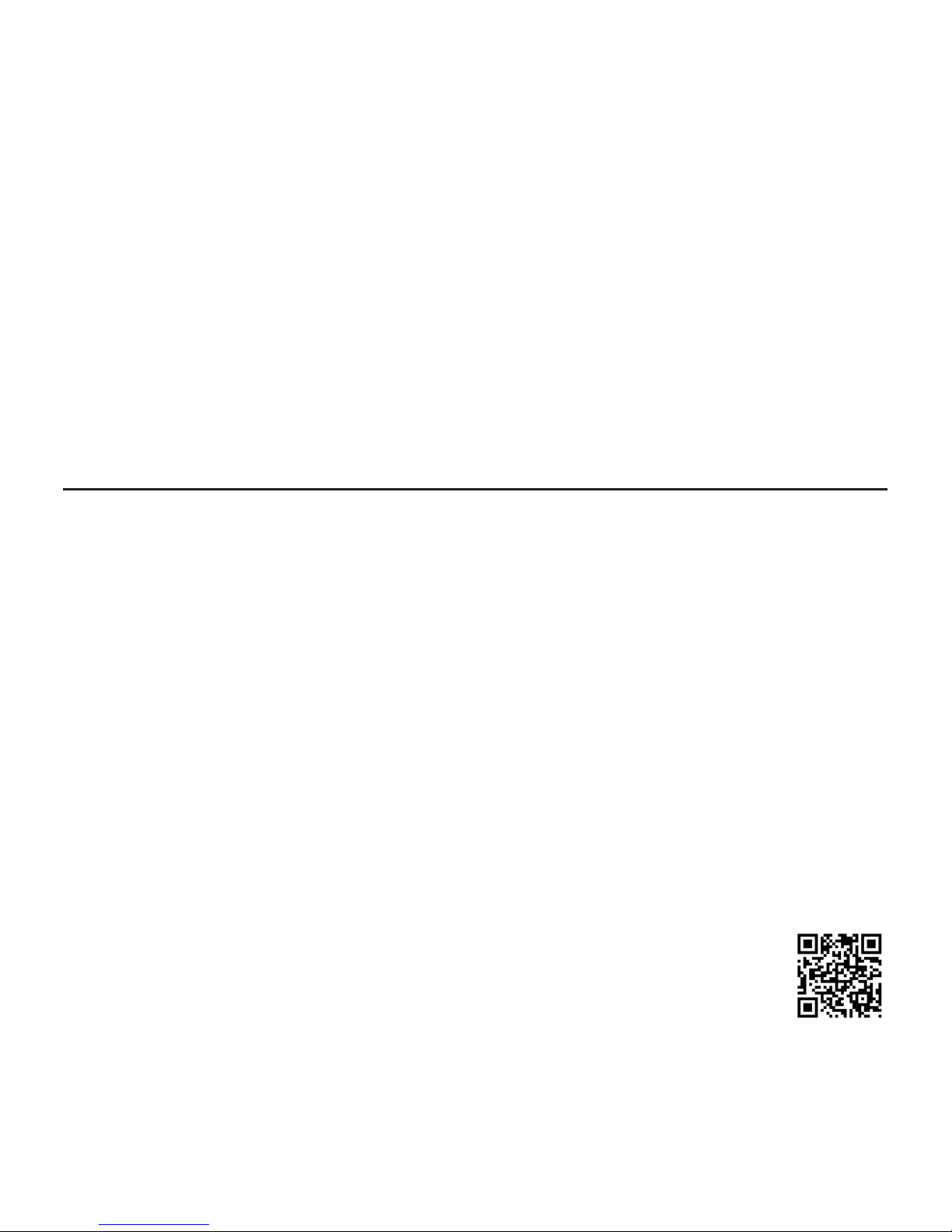
16
Bluetooth
Introducing Bluetooth
Charge your cell phone while it is connected to the telephone base. Your
cell phone's battery discharges faster while it is connected to the telephone
base via Bluetooth wireless technology.
Monitor your cell phone's usage, because minutes may be deducted from
your cellular plan for the duration of all cell calls, depending on the terms
of your plan.
Refer to the Bluetooth setup section (pages 18-29) to learn how to set up
your Bluetooth device. Refer to the Telephone operation section on how
to operate your Bluetooth devices with your new TL96273/TL96323/
TL96373/TL96423/TL96473 AT&T telephone system with Bluetooth wireless
technology. Refer to the Troubleshooting section (pages 128-143) if you
experience difficulty when using the telephone system.
Connect to Cell™ application
If you are using Bluetooth-enabled cell phones with Android® OS 2.3 or above,
you can further extend the flexibility of your telephone system with use of the
free Connect to Cell application.
Connect to Cell comprises Caller ID manager and Alerts manager that help
integrate your cell phone with the AT&T telephone system.
Caller ID manager (Caller ID share) allows you:
To view your AT&T phone’s caller ID log on your Android cell phone;
To use your Android cell phone to call back or send messages to individuals
who have called your home line on the AT&T telephone;
To store callers’ names and numbers to your Android phone’s directory for
future use.
Alerts manager (Mobile notification) allows you to extend your Android
phone’s alerts to your AT&T telephone system. Your AT&T telephone will notify
you whenever you receive certain text messages, e-mails or social media
updates on your Android phone, so you will always be kept up to date.
To use Caller ID manager and Alerts manager, you must first
download Connect to Cell to your Android cell phone using the
Google Play® Store app. Scan the QR code on the right to download
the application.
The Bluetooth® word mark and logos are owned by Bluetooth SIG, Inc. and any use of such marks by
Advanced American Telephones and its parent, VTech Holdings Limited, is under license. VTech Holdings Limited is
a member of Bluetooth SIG, Inc. Other trademarks and trade names are those of their respective owners.
Connect to Cell™ is a trademark of Advanced American Telephones.
Android
®
and Google Play® are registered trademarks of Google Inc.
•
•
•
•
•
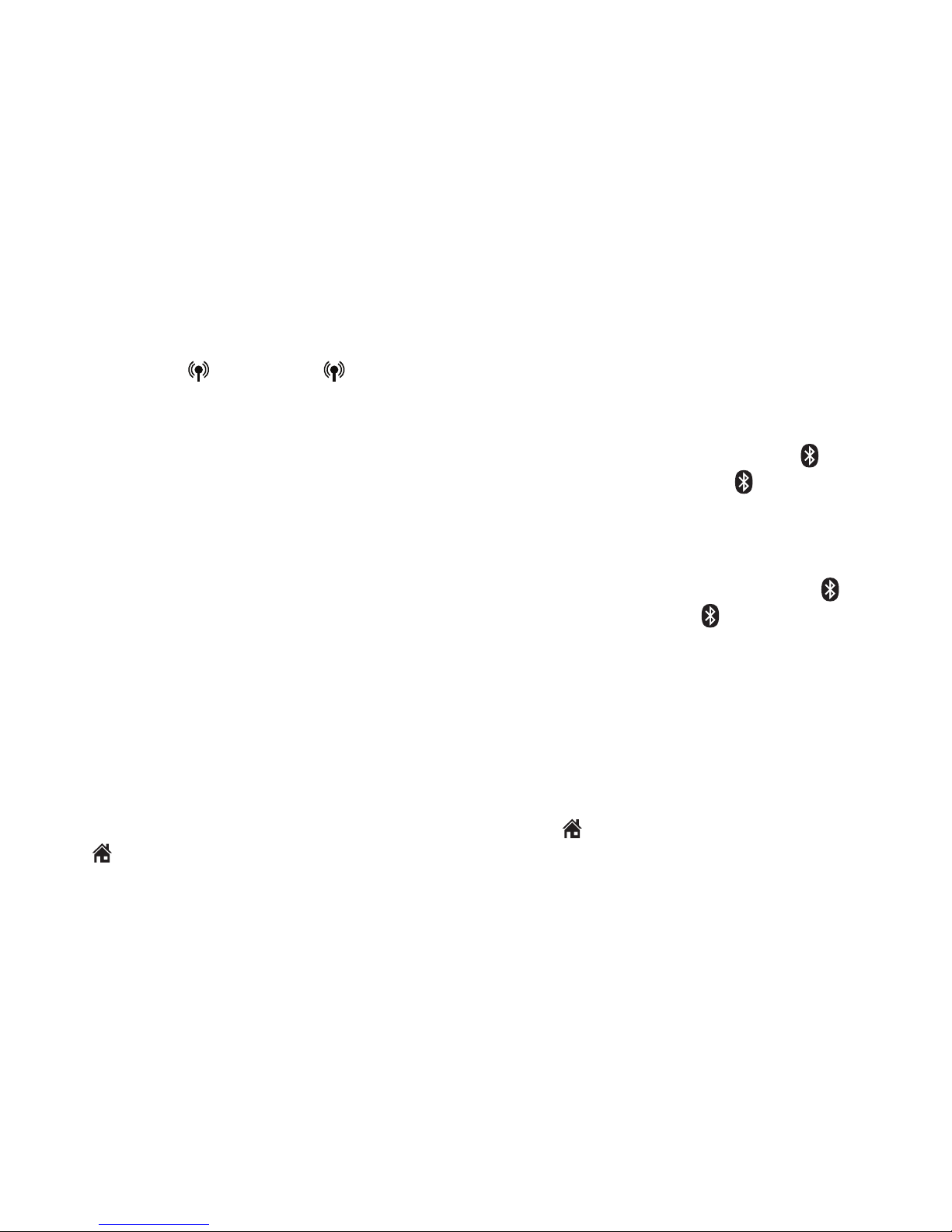
17
Bluetooth
Glossary of terms
Below are some terms used in this user’s manual to help you become familiar
with using your Bluetooth devices and your new AT&T telephone system.
Active device slots - the Device list has two active slots for two cell phones,
or one cell phone and one headset. When a device in the list is active it will
have a D1: or D2: in front of the device name. In order to use a Bluetooth
device on a call, it must be in an active slot and be connected.
Bluetooth cell phone - refers to a mobile Bluetooth enabled cellular telephone.
CELL line - the telephone line associated with your cell phone service. On
your TL96273/TL96323/TL96373/TL96423/TL96473 handset or telephone
base, press CELL 1 or CELL 2 to use the cell line.
Connected - when you pair a Bluetooth device to the TL96273/TL96323/
TL96373/TL96423/TL96473, it is placed in an active slot and automatically
connected. When a device is connected, a 1 and/or 2 will display after
on the handset screen and the CELL 1 and/or CELL 2/HEADSET light
on the telephone base will be on. If a device loses its connection to the
telephone base, it must be reconnected before you can use the device with the
TL96273/TL96323/TL96373/TL96423/TL96473.
Disconnected - when a device is disconnected, 1 and/or 2 displays after on
the handset screen and the CELL 1 and/or CELL 2/HEADSET light on the
telephone base is off.
Discoverable mode - before a Bluetooth enabled device can be paired, it must
be set to this mode. When pairing your cell phone, the telephone base is in
this mode. When pairing a headset, the headset must be set to this mode.
Depending on the manufacturer, this mode is sometimes referred to as Find Me
or Visibility.
HOME line - your conventional telephone land line. On your TL96273/
TL96323/TL96373/TL96423/TL96473, press HOME/FLASH on the handset
or HOME on the telephone base to use the home line.
Paired devices - Bluetooth enabled devices (cell phone or headset) that
have shared registration information with the telephone base. A total of four
Bluetooth enabled devices can be paired with the telephone base. However,
only two paired devices can be connected to the base at a time.
Pairing - sometimes refers to as bonding. The process of sharing registration
information between two Bluetooth enabled devices. Your Bluetooth enabled
cell phone or headset must first be paired to the telephone base in order to
use it with this cordless phone system.
PIN - by default, the PIN is 0000 for the telephone base and for most Bluetooth
devices. PIN information must be exchanged between Bluetooth devices before
they can be used. This is also known as a Passkey or Passcode.
/ /
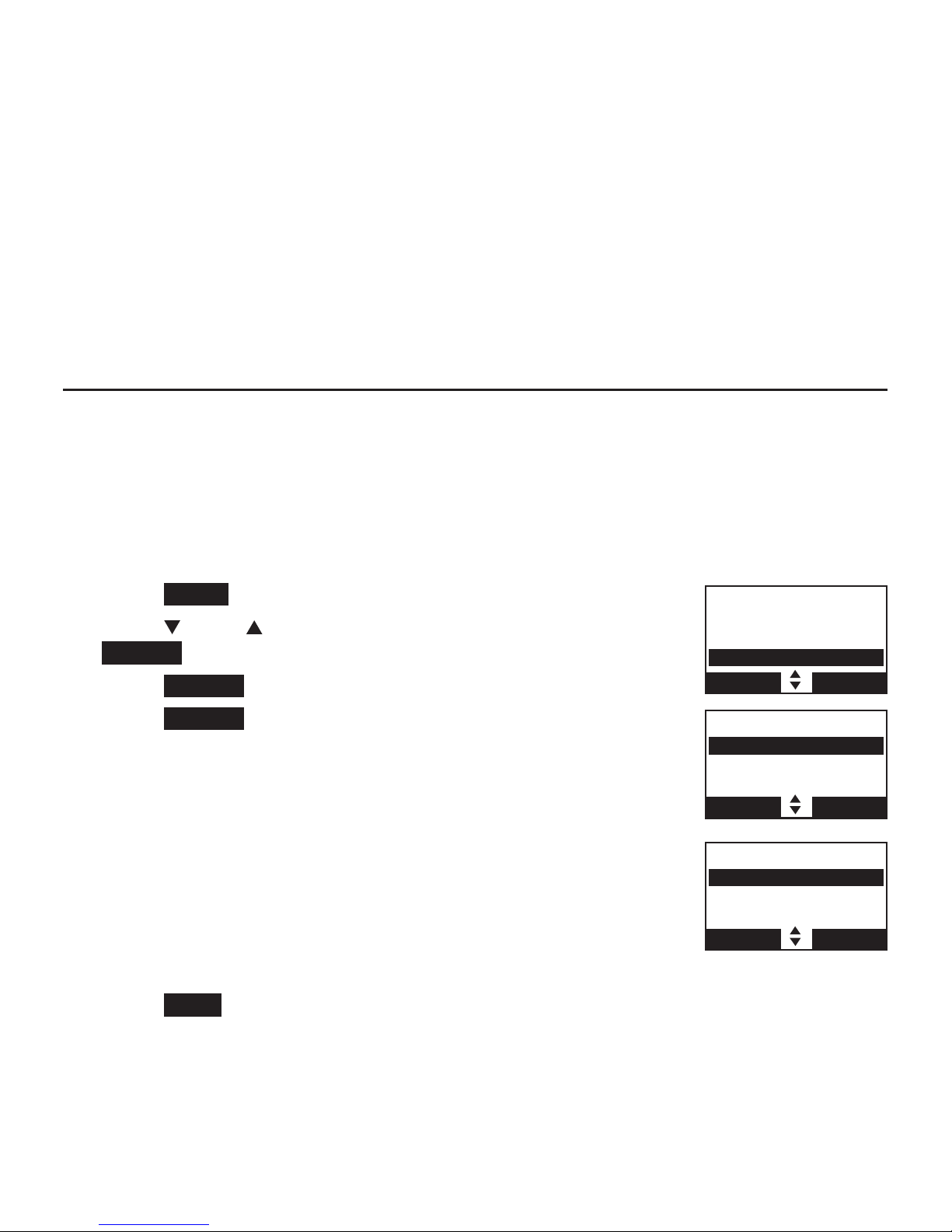
18
Bluetooth
Bluetooth setup
To use a Bluetooth enabled cellular phone or headset with your telephone, you
must first pair and connect your Bluetooth cellular phone or headset with the
telephone base. The TL96273/TL96323/TL96373/TL96423/TL96473 can
then be used to make or answer calls on the cell phone line.
Bluetooth wireless technology operates within a short range (up to 30 feet).
When you pair a Bluetooth cell phone or Bluetooth headset to the
telephone base, keep the device within 15 feet of the telephone base for
optimal performance.
Add a cell phone
Before you begin, make sure that you have cellular coverage and your
Bluetooth enabled cell phone is not connected to any other Bluetooth device.
Refer to your cell phone user's manual to learn how to search for or add new
Bluetooth devices.
To pair and connect a cell phone:
Using the telephone base:
Press MENU in idle mode.
Press CID or DIR to highlight Bluetooth, then press
SELECT.
Press SELECT to choose Add device.
Press SELECT to choose Add cellular. The screen
displays Please wait... followed by 1. If cell is
connected to BT device, please disconnect it.
If there are already 4 paired devices on the device
list, the 4th device on the device list will be
automatically removed, regardless of whether the
new device pairing is successful or not.
If there are already 2 active devices on the device
list with prefix D1: or D2:, the telephone base shows
Cell Phone B/Headset A is deactivated for adding a new device.
Press NEXT. The screen displays 2. Place cell phone next to base.
All devices that are connected to the telephone base are disconnected
until the pairing process is completed.
1.
2.
3.
4.
•
•
5.
•
BLUETOOTH
Add device
Device list
Download dir
BACK SELECT
Directory
Caller ID log
Intercom
Bluetooth
BACK SELECT
ADD DEVICE
Add cellular
Add headset
BACK SELECT
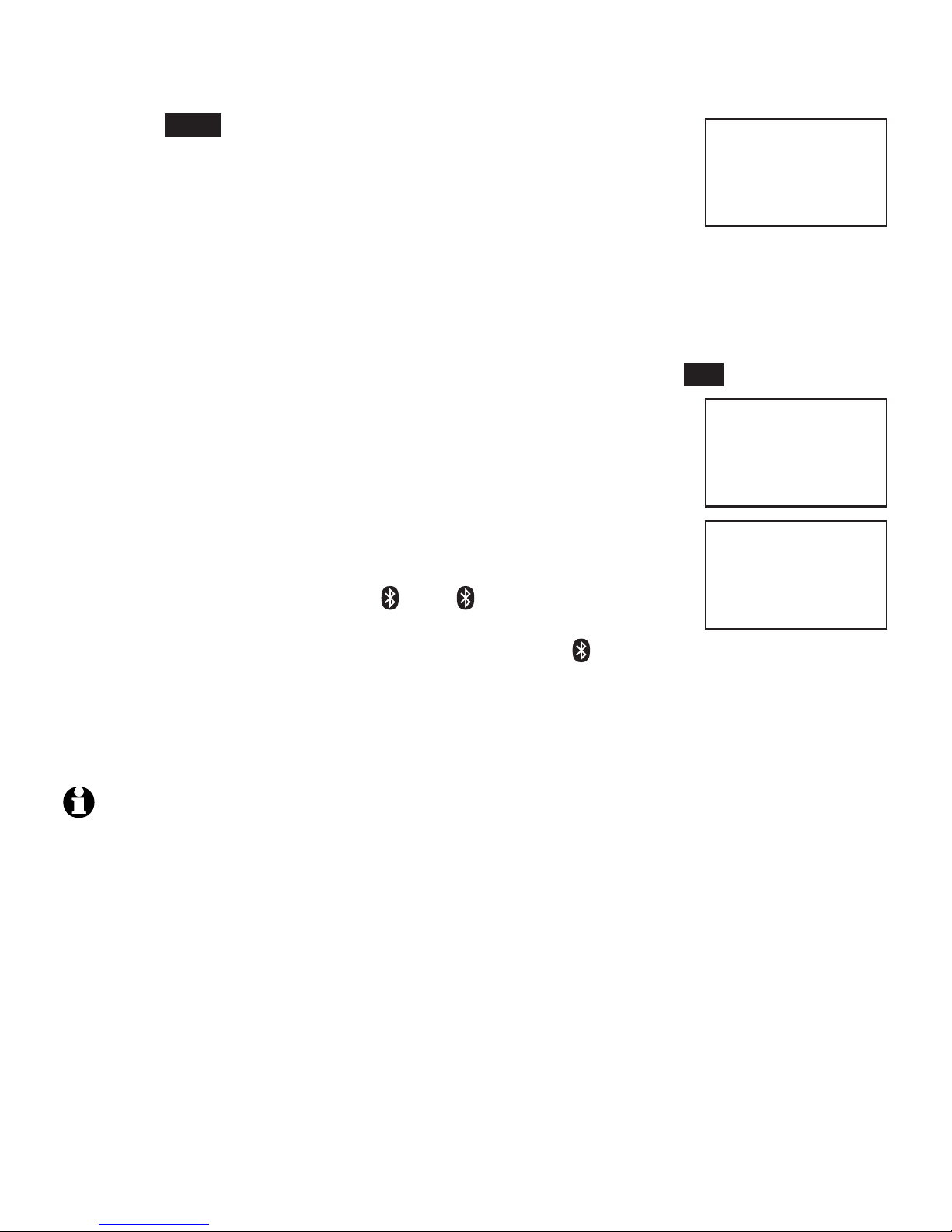
19
Bluetooth
Bluetooth setup
Press NEXT to turn on the telephone base discoverable
mode. The screen displays Set cell to search base:
AT&T DECT 6.0 PIN: 0000.
Promptly turn on the Bluetooth feature of your cell
phone and search for or add new devices. Once your
cell phone finds your AT&T phone (AT&T DECT 6.0), press the appropriate
key on your cell phone to continue the pairing process.
Your cell phone may require a passcode. In this case, the telephone
base displays Check cellular. ENTER PASS CODE. Enter the cell phone
passcode (typically 0000) into the handset and press SET.
Enter the PIN of the telephone base (the default PIN
is 0000) into your cell phone to continue the pairing
process if required. The telephone base displays
Adding Cell Phone A.
When a device is successfully connected, the telephone
base displays Cell Phone A is added and connected
to base and you hear a confirmation tone. The
corresponding status icon ( 1 or 2) displays on
the handset. The corresponding device light on the
telephone base (CELL 1 or CELL 2/HEADSET ) turns on.
If you have trouble pairing your cell phone, it may not be compatible with
your TL96273/TL96323/TL96373/TL96423/TL96473. Check the Bluetooth
compatibility list at www.telephones.att.com/bluetooth.
NOTES:
The pairing process may take up to one minute. If the pairing process fails, try again.
Refer to the user’s manual of your cell phone on how to search for or add a new Bluetooth
device.
6.
7.
•
•
•
•
Adding
Cell Phone A
Cell Phone A
is added
and connected
to base.
Set cell to
search base:
AT&T DECT 6.0
PIN:0000
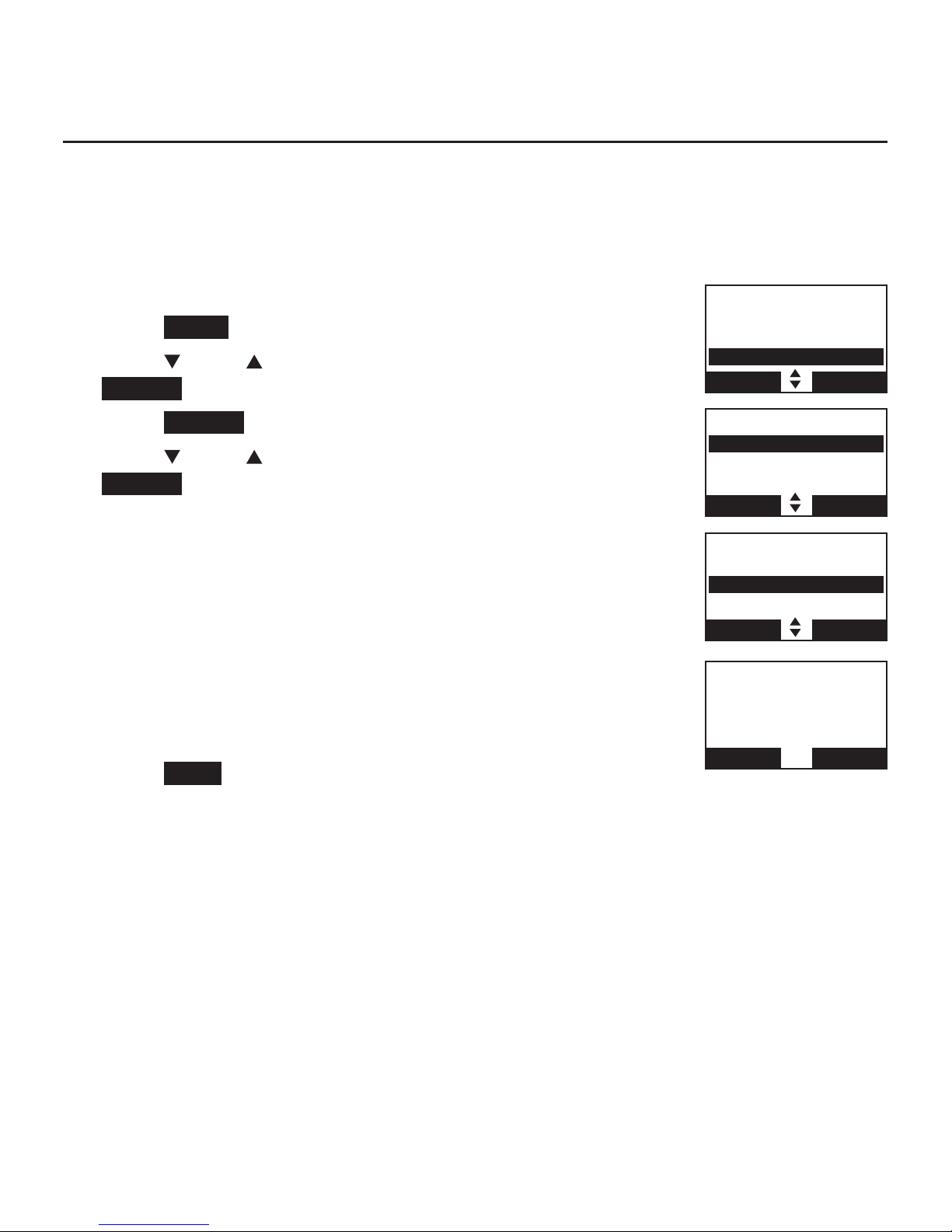
20
Bluetooth
Bluetooth setup
Add a headset
Before you begin, make sure that your Bluetooth enabled headset is not
connected to any other Bluetooth device. Refer to your headset user's manual
to learn how to search for or add new Bluetooth devices.
To pair and connect a headset:
Using the telephone base:
Press MENU in idle mode.
Press CID or DIR to highlight Bluetooth, then press
SELECT.
Press SELECT to choose Add device.
Press CID or DIR to highlight Add headset, then press
SELECT. The screen displays Please wait... followed by
If headset is connected to cell, please disconnect it.
If there are already 4 paired devices on the device
list, the 4th device on the device list will be
automatically removed, regardless of whether the
new device pairing is successful or not.
If there is another headset already active, the
screen will show Only the BT headset in slot 2 can
be ready for connection and then Headset X is
deactivated.
Press NEXT . The screen displays Pls set headset to
discoverable mode.
1.
2.
3.
4.
•
•
5.
BLUETOOTH
Add device
Device list
Download dir
BACK SELECT
Directory
Caller ID log
Intercom
Bluetooth
BACK SELECT
Pls set headset
to discoverable
mode
BACK NEXT
DEVICE LIST
Add cellular
Add headset
BACK SELECT
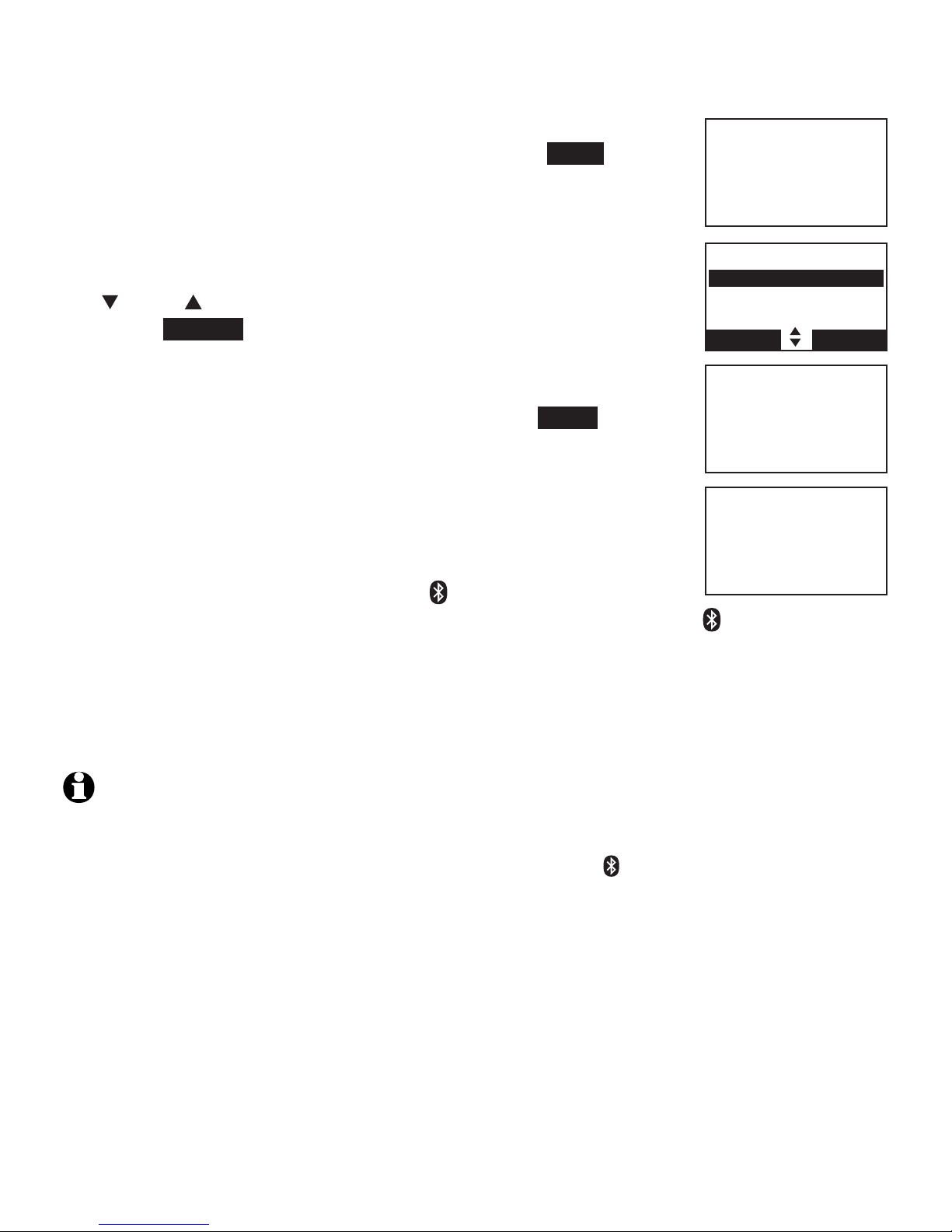
21
Bluetooth
Bluetooth setup
Set your headset to discoverable mode (refer to the
user’s manual of your headset), then press NEXT. The
screen displays Searching for Bluetooth headsets...
All devices that are connected to the telephone base
are temporarily disconnected.
When the screen displays the found devices, press
CID or DIR to highlight your headset if necessary, then
press SELECT.
Enter the PIN of your headset if required. The PIN
for most Bluetooth devices is 0000 (refer to the
user’s manual of your headset). Press NEXT to
continue.
The screen displays Adding Headset A when the base is
connecting to your headset.
When a device is successfully connected, the telephone
base displays Headset A is added and connected to base
and the corresponding status icon ( 2) displays on the
handset. You hear a confirmation tone. The CELL 2/HEADSET light on the
telephone base turns on.
If you have trouble pairing your headset, it may not be compatible with
your TL96273/TL96323/TL96373/TL96423/TL96473. Check the Bluetooth
compatibility list at www.telephones.att.com/bluetooth.
NOTES:
The pairing process may take up to one minute. If the pairing process fails, try again.
When a connected headset is charging, it may disconnect from the telephone base and the
corresponding light on the telephone base (CELL 2/HEADSET ) turns off. For some headset
models, you may need to turn on the headset and reconnect it to the telephone base again.
6.
•
7.
•
•
•
Searching for
Bluetooth
headsets...
FOUND DEVICES
Headset A
Headset B
BACK SELECT
Adding
Headset A
Headset A
is added
and connected
to base.
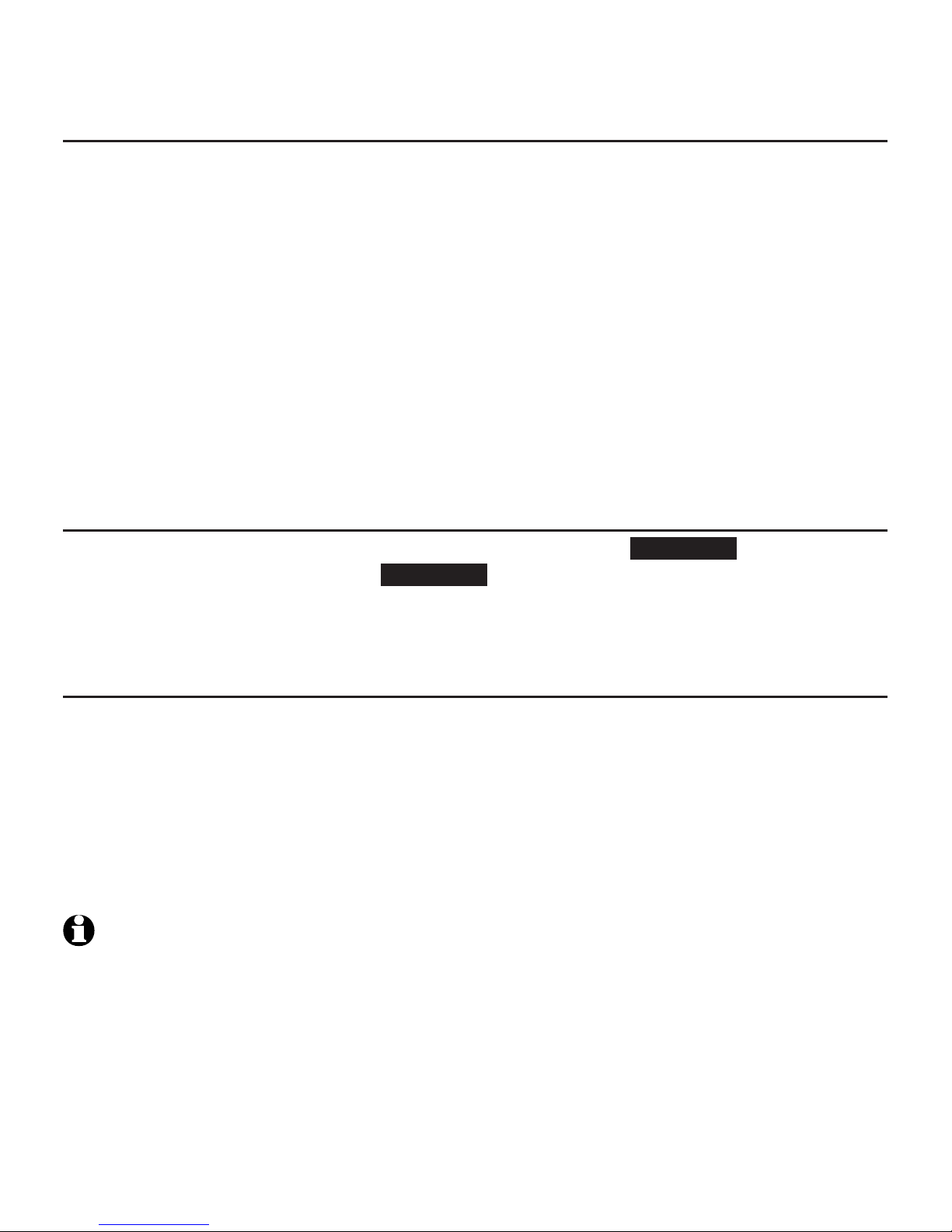
22
Bluetooth
Bluetooth setup
Auto connection
When an active device moves within Bluetooth range of the telephone base,
or is turned on within range, the telephone base tries to connect to the device.
When the device moves out of range, it is disconnected. Your device might
make a connect or disconnect sound.
A connected device could also be disconnected by:
Turning off the Bluetooth device.
Turning off the Bluetooth feature of the device.
Disconnecting through the telephone base Device list. If you disconnect
through the Device list, the telephone base will not attempt to reconnect
until your device is moved out of range and then moves back in
range again.
Bluetooth connection from idle mode
When you have active devices that are not connected, CONNECT appears on
the idle telephone base. Press CONNECT to start connecting an active device.
When there are two active devices, the handset will prompt you to choose one
before connection.
Device list and connection
Up to 4 devices can be paired to the telephone base. All paired devices are
shown on the device list. To use a paired device, it must be connected and in
an active slot (D1: or D2:) on the device list. Both active devices can be on a
call at a time.
Once you have paired a device with the telephone base, you do not need
to repeat the pairing procedure again unless you delete the device from the
device list.
NOTE:
When connecting a Bluetooth device to the device list, all connected devices will be
temporarily disconnected until the procedure is complete. It may take up to 2 minutes to
reconnect.
•
•
•
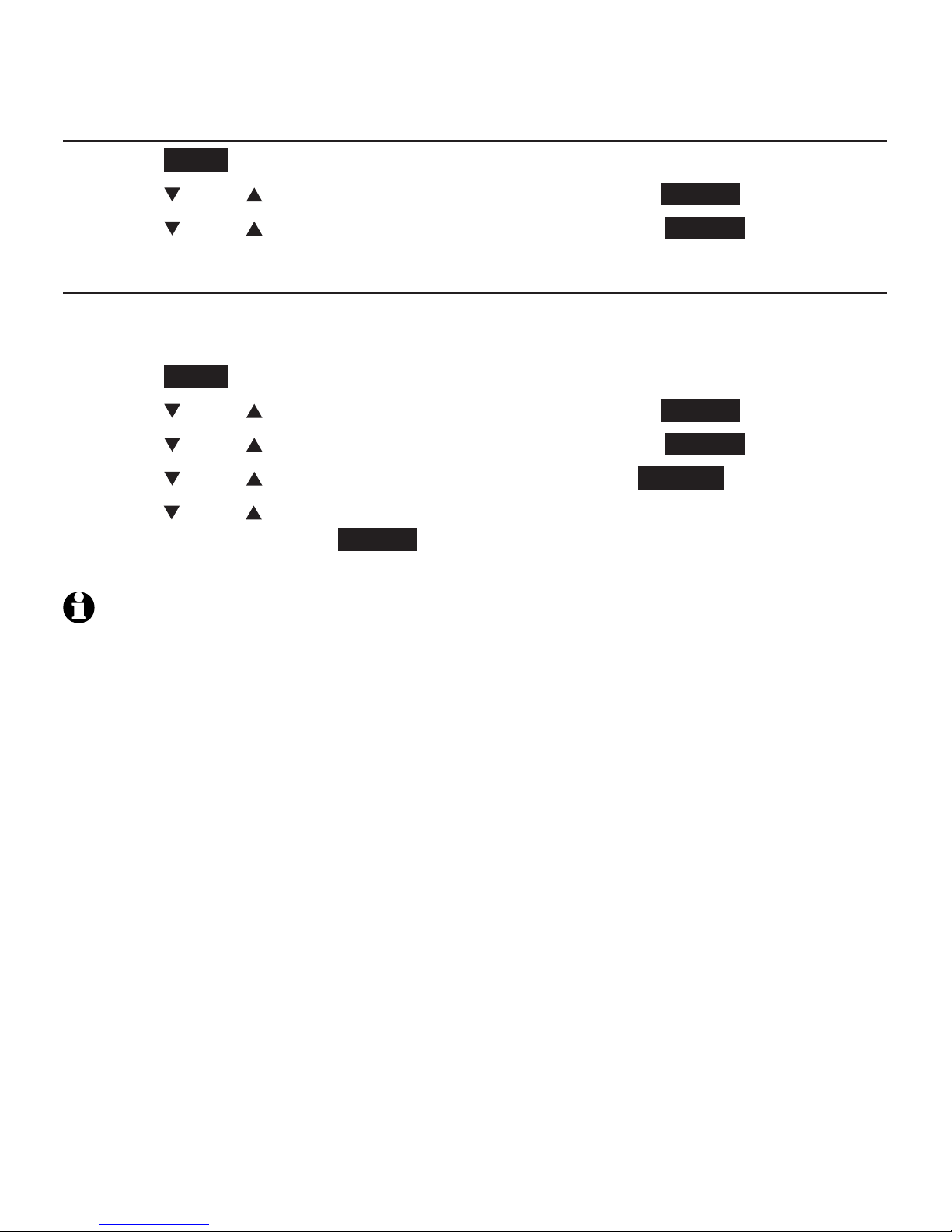
23
Bluetooth
Bluetooth setup
Review the active device list
Press MENU on the telephone base when it is not in use.
Press CID or DIR to highlight Bluetooth, then press SELECT.
Press CID or DIR to highlight Device list, then press SELECT.
Connect/disconnect an active device
While in the active devices menu, you may connect or disconnect your active
device.
Press MENU on the telephone base when it is not in use.
Press CID or DIR to highlight Bluetooth, then press SELECT.
Press CID or DIR to highlight Device list, then press SELECT.
Press CID or DIR to highlight a device, then press OPTION.
Press
CID or DIR
to highlight Connect/Disconnect (whichever is
applicable), then press SELECT to confirm. The telephone base displays
Device connected/Device disconnected. You hear a confirmation tone.
NOTE: When your active device is connected, you are prompted to select Disconnect. When
your active device is disconnected, you are prompted to select Connect.
1.
2.
3.
1.
2.
3.
4.
5.
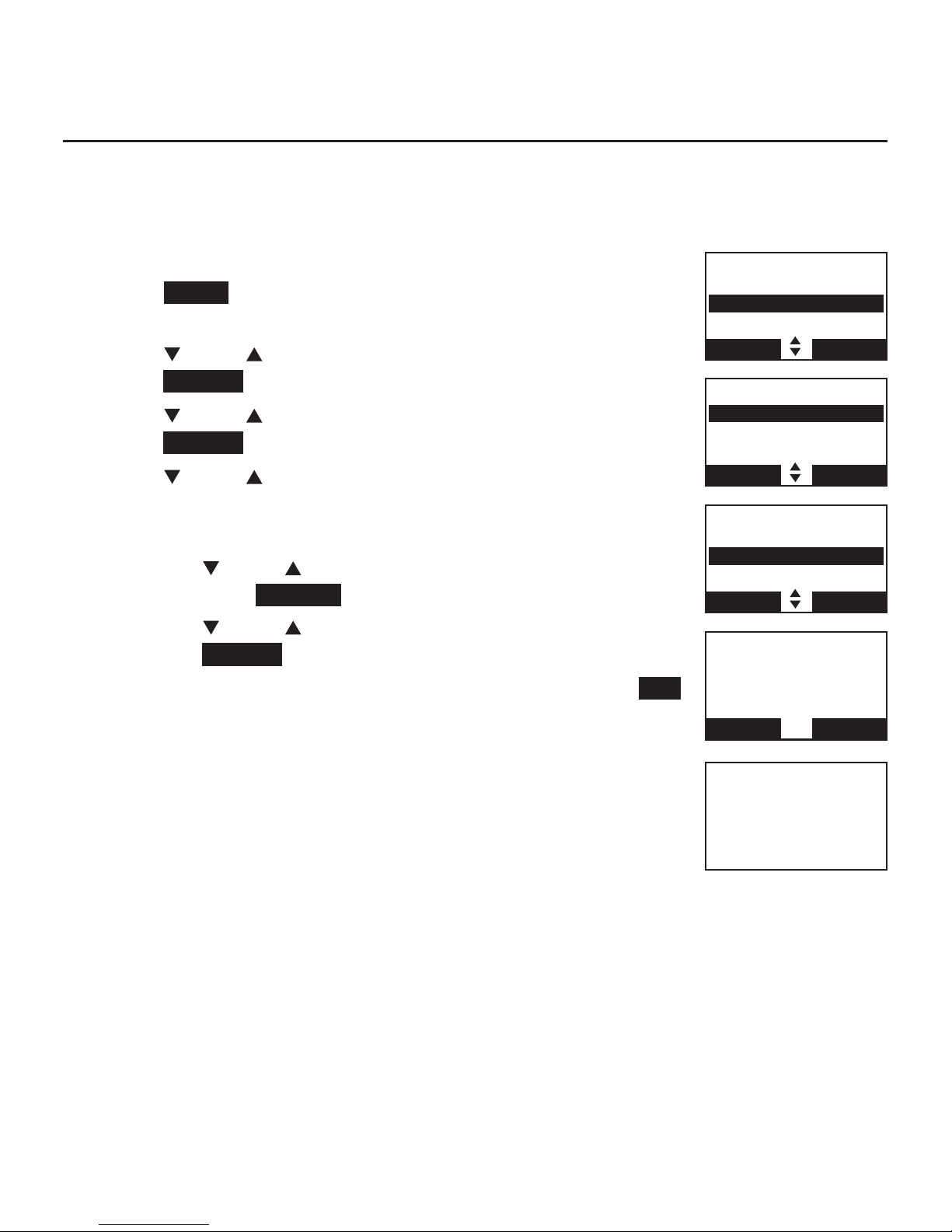
24
Bluetooth
Bluetooth setup
Remove a device
When you already have the maximum of 4 paired devices on the device list
and you want to add another device, you must first delete a device from the
device list.
To remove a device:
Press MENU on the handset in idle mode to enter the
main menu.
Press CID or DIR to highlight Bluetooth, then
press SELECT.
Press CID or DIR to highlight Device list, then
press SELECT.
Press CID or DIR to highlight the desired device, then
press MUTE/DELETE.
-OR-
Press CID or DIR to highlight the desired device,
then press OPTION.
Press CID or DIR to highlight Remove, then
press SELECT.
The handset displays Remove Cell Phone A? Press YES
to confirm. The handset displays Device removed from
device list and you hear a confirmation tone.
1.
2.
3.
4.
•
•
5.
BLUETOOTH
Add device
Device list
Download dir
BACK SELECT
DEVICE LIST
D1:Cell Phone A
D2:Headset A
Cell Phone B
BACK OPTION
Cell Phone A
Disconnect
Remove
BACK SELECT
Remove
Cell Phone A
?
NO YES
Device removed
from
device list
