Page 1
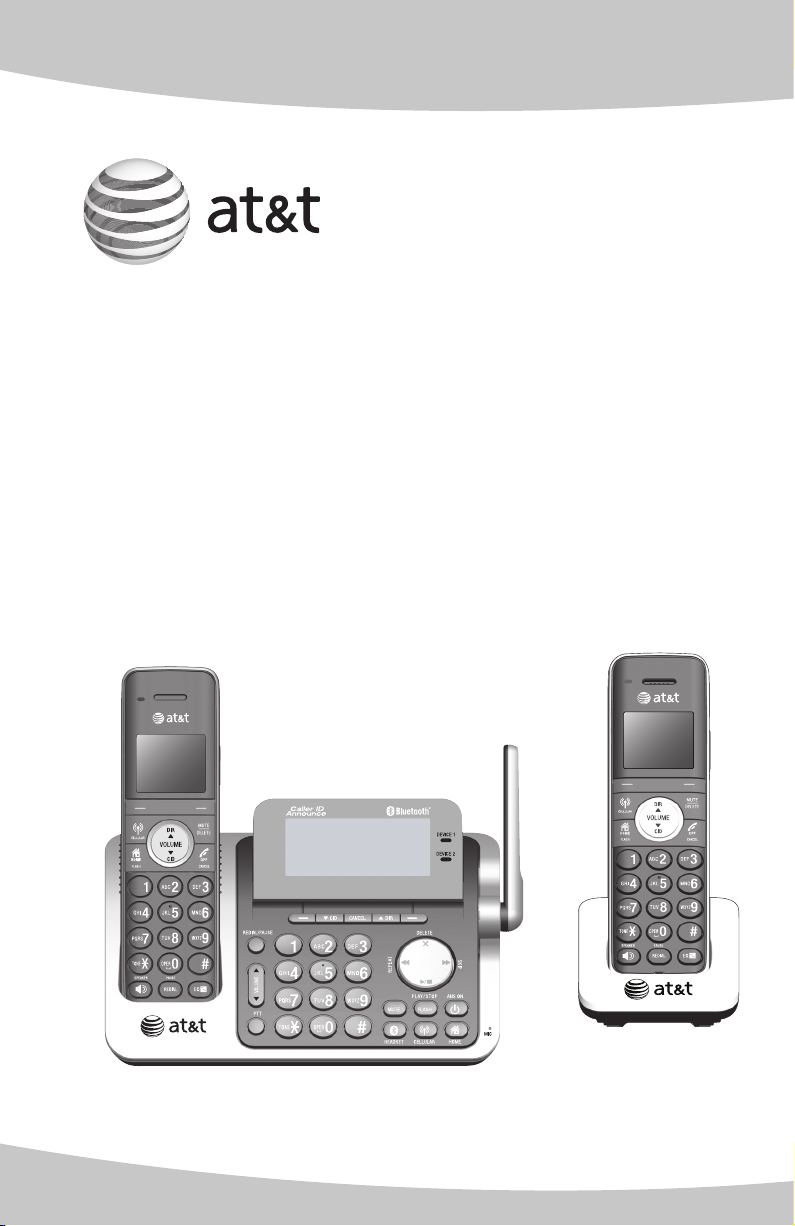
Quick start guide
TL96271/TL96371/TL96471
DECT 6.0 cordless telephone/
answering system with
BLUETOOTH® wireless technology
Page 2
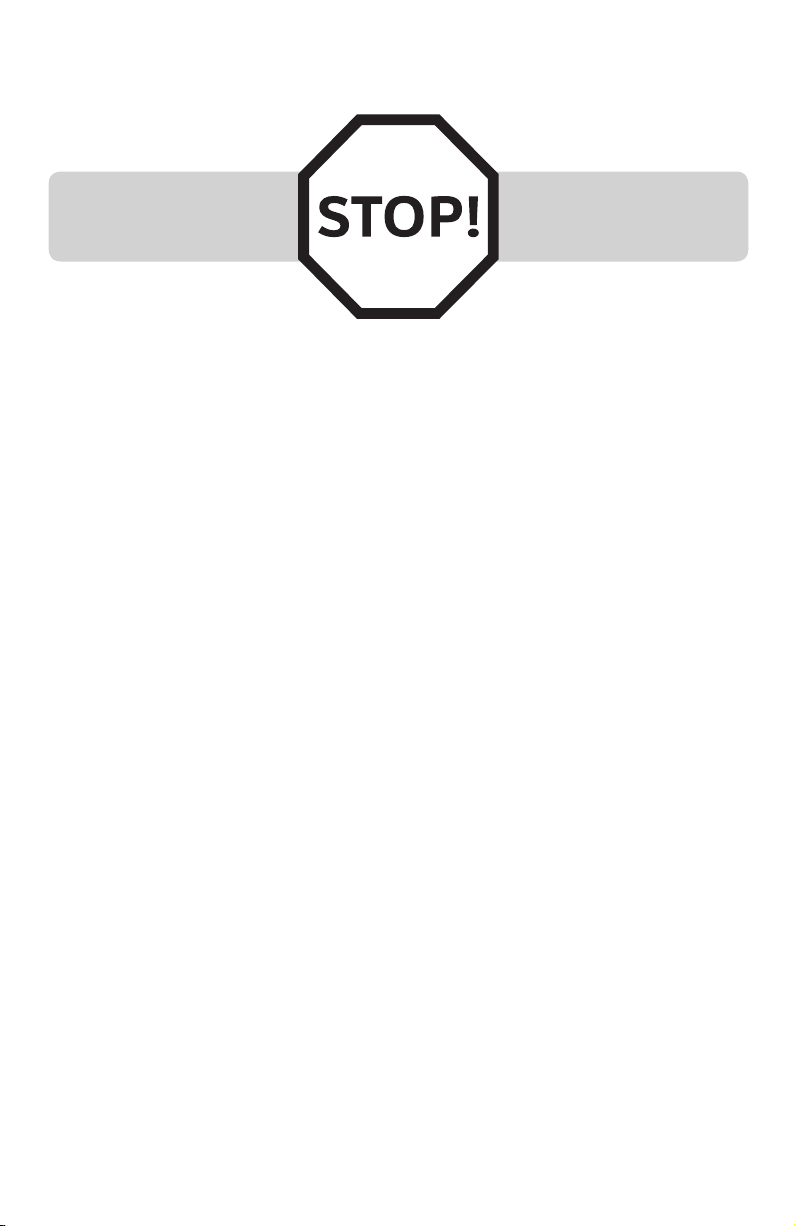
Installation
You must install and charge
the handset battery before
using the handset.
See page 4 for easy
instructions.
Install the telephone base close to a telephone jack and a power outlet not
controlled by a wall switch. The telephone base should be placed on a flat
surface. For optimum range and better reception, place the telephone base in
a central and open location.
You may hear interference if your cellular phone is too close to the
telephone base during a CELLULAR call. Make sure that your Bluetooth
enabled cellular phone is within 15 feet of the telephone base in order to
maintain a clear and consistent connection between your Bluetooth cell
phone, telephone base and cell tower.
If you subscribe to high-speed Internet service (DSL - digital subscriber line)
through your telephone line(s), you must install a DSL filter between each
telephone line cord and telephone wall jack (page 2). The filter prevents
noise and caller ID problems caused by DSL interference. Please contact your
DSL service provider for more information about DSL filters.
Your product may be shipped with a protective sticker covering the handset
or telephone base display - remove it before use.
For customer service or product information, visit our website at
www.telephones.att.com or call 1 (800) 222-3111. In Canada, dial
1 (866) 288-4268.
Avoid placing the telephone base too close to:
Communication devices such as television sets, VCRs, or other cordless
•
telephones.
Excessive heat sources.
•
Noise sources such as a window with traffic outside, motors, microwave
•
ovens, refrigerators, or fluorescent lighting.
Excessive dust sources such as a workshop or garage.
•
Excessive moisture.
•
Extremely low temperature.
•
Mechanical vibration or shock such as on top of a washing machine or
•
work bench.
1
Page 3
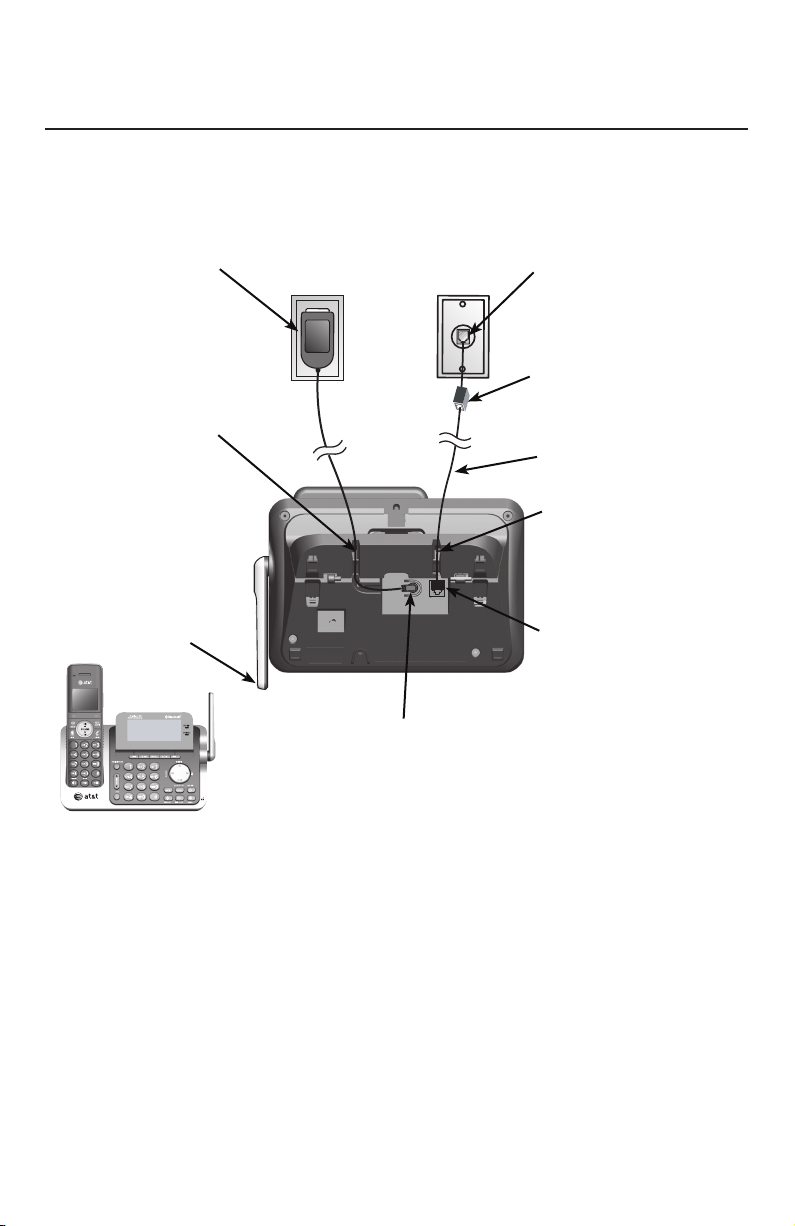
Telephone base installation
Telephone base installation
Install the telephone base and charger as shown below.
Plug the large end of
the power adapter into a
power outlet not controlled
by a wall switch.
Route the power adapter cord
through this slot.
Raise the antenna.
Plug one end of the
telephone line cord into
a telephone jack or a DSL
filter.
If you have DSL high-speed
Internet service, a DSL filter
(not included) is required.
Telephone line cord
Route the telephone line
cord through this slot.
Plug the other end of the
telephone line cord into
the telephone jack on the
back of the telephone base.
Plug the small end of the
telephone base power adapter
into the power adapter jack on
the back of the telephone base.
2
Page 4
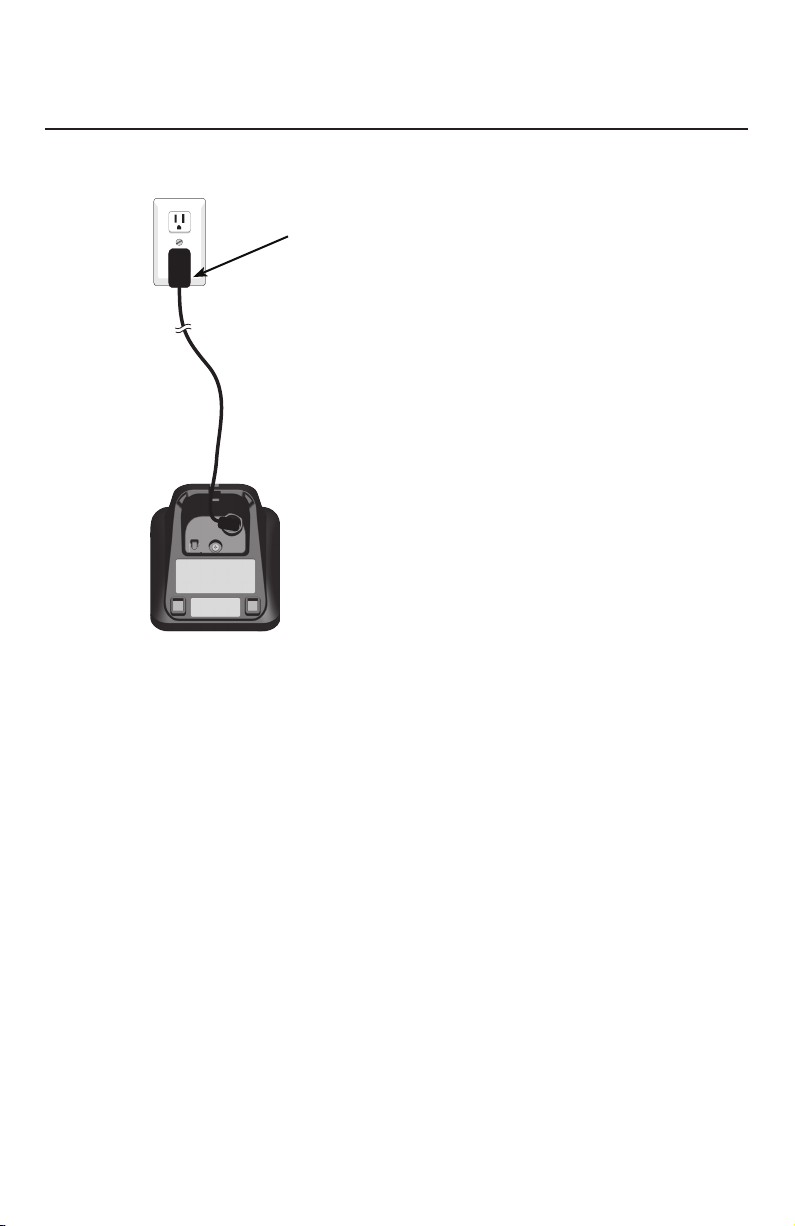
Charger installation
Charger installation
Install the charger as shown below.
Plug the power adapter into an electrical outlet not
controlled by a wall switch.
IMPORTANT INFORMATION:
Use only the power adapter(s) provided with this product. To obtain a replacement, visit our
1.
website at www.telephones.att.com or call 1 (800) 222-3111. In
Canada, dial 1 (866) 288-4268.
The power adapters are intended to be correctly oriented in a vertical or floor mount
2.
position. The prongs are not designed to hold the plug in place if it is plugged into a ceiling,
under-the-table or cabinet outlet.
3
Page 5
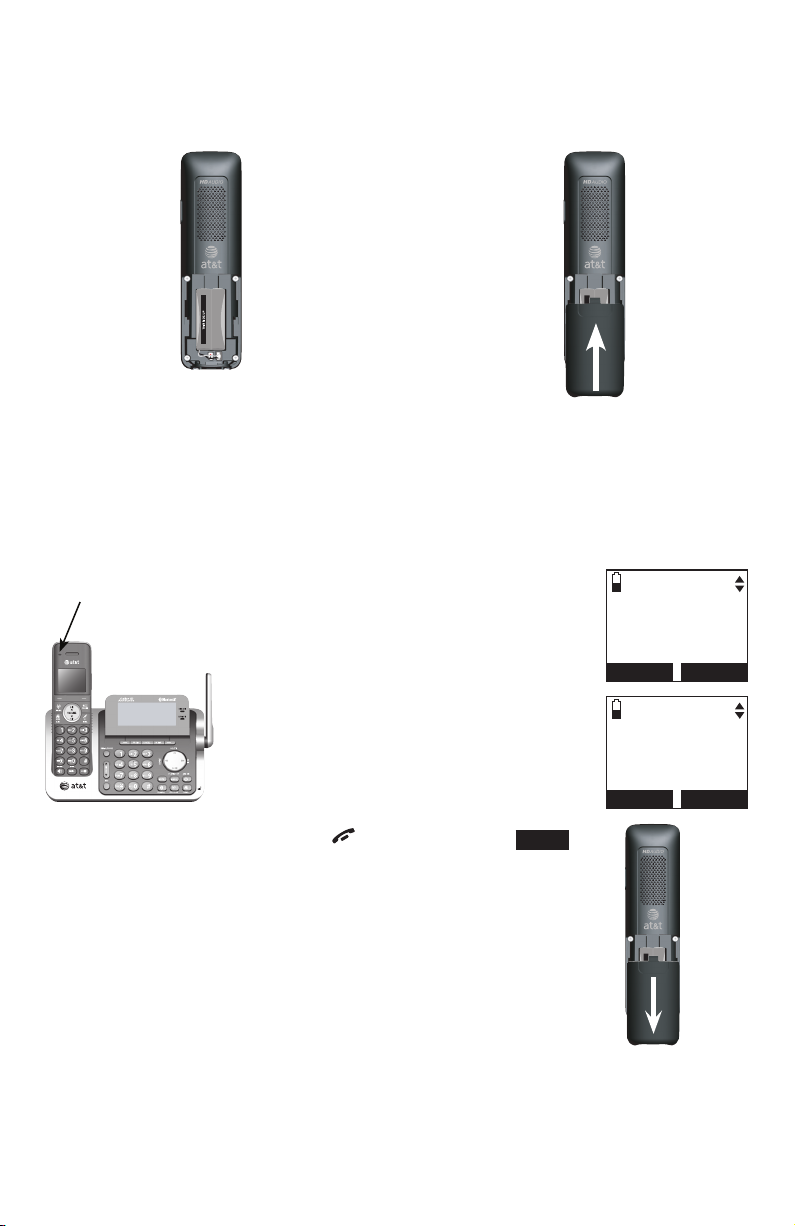
Battery installation and charging
Install the battery as shown below.
Step 1
Plug the battery connector securely
into the socket inside the handset
battery compartment, matching the
Step 2
Align the cover flat against the
battery compartment, then slide it
upwards until it clicks into place.
color-coded label. Insert the supplied
battery with the label THIS SIDE UP
facing up as indicated.
CHARGE light
Step 3
Charge the handset by placing it face up
in the telephone base or charger. The
CHARGE light is on when charging.
After you install your telephone or
power returns following a power outage,
the telephone base and handsets will
prompt you to set the date and time.
For instructions, see Set date and time
on page 13. To skip setting the date and
time, press OFF/CANCEL or BACK .
To replace the battery, press the tab and slide the
battery compartment cover downwards. Lift out the old
battery and disconnect it from the handset. Follow the
instructions above to install and charge the new battery.
SET DATE
--/--/--
MM/DD/YY
BACK
SET TIME
--:-- --
BACK
SET
SET
IMPORTANT INFORMATION:
Use only the supplied rechargeable battery or replacement battery (model BT166342).
•
To order, visit our website at www.telephones.att.com or call
1 (800) 222-3111. In Canada, dial 1 (866) 288-4268.
If you do not use the handset for a long time, disconnect and remove the battery to prevent
•
possible leakage.
4
Page 6
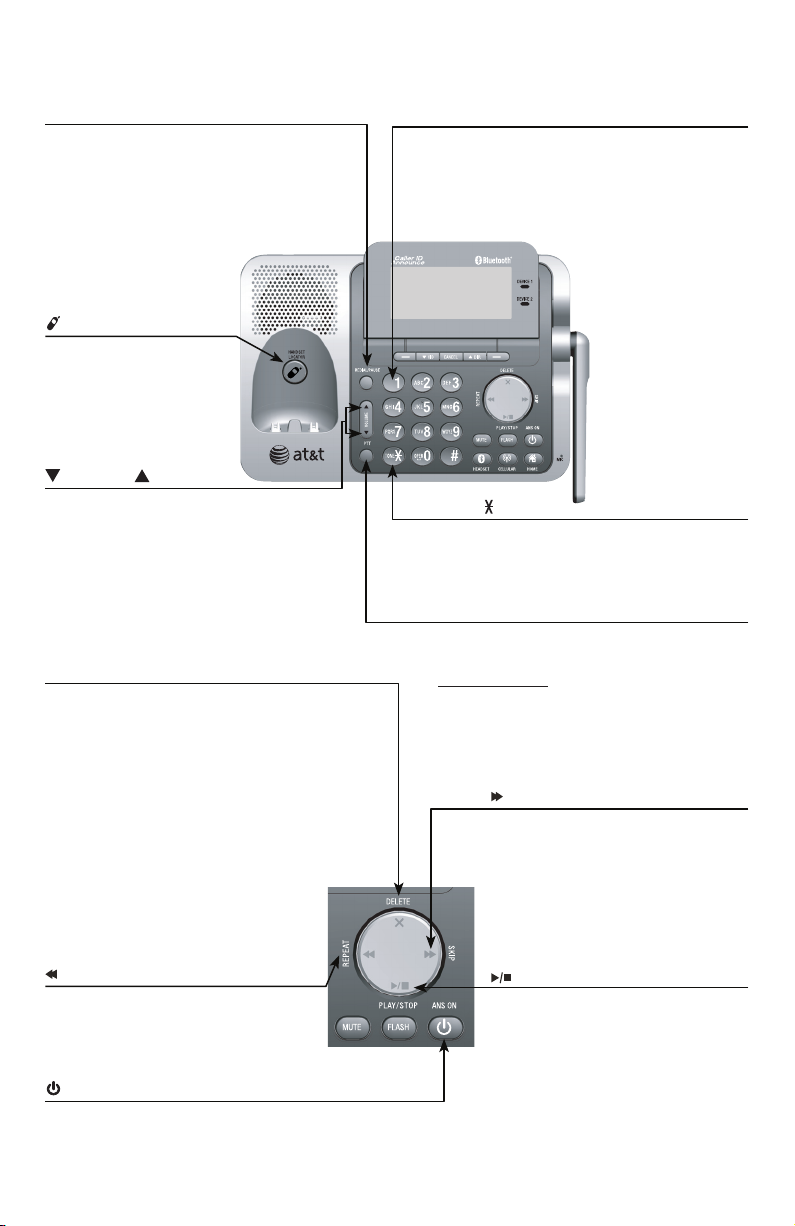
Quick reference guide - telephone base
REDIAL/PAUSE
Press repeatedly to view the last 10
numbers dialed.
While entering numbers, press and hold
to inser t a dialing pause.
/HANDSET LOCATOR
Press the button to page
all system handsets.
VOLUME
Press to adjust the volume during
message playback.
Press to adjust the volume during a
call.
When the phone is not in use, press
to adjust the telephone base ringer
volume for all lines.
DELETE/X
Press to delete the message currently playing.
When the phone is not in use, press twice to
delete all previously reviewed messages.
While entering names or numbers, press to
delete a digit or a character.
While reviewing the redial list, directory or
caller ID history, press to delete an individual
entry.
While predialing, press to delete a digit.
1
While reviewing a caller ID history
entry, press repeatedly to add or
remove 1 in front of the telephone
number before dialing or saving it in a
directory.
TONE
Press to switch to tone dialing
temporarily during a call if you have
pulse service.
PTT
Press to display the PTT menu to begin
a PTT call.
Press and hold to begin a one-to-group
broadcast when the handset is not in use.
/SKIP
During message playback, press
to skip to the next message.
/REPEAT
Press to repeat a message or press
twice to play the previous message.
/ANS ON
Press to turn the answering system
on or off.
/PLAY/STOP
Press to play messages.
Press to stop message playback.
5
Page 7
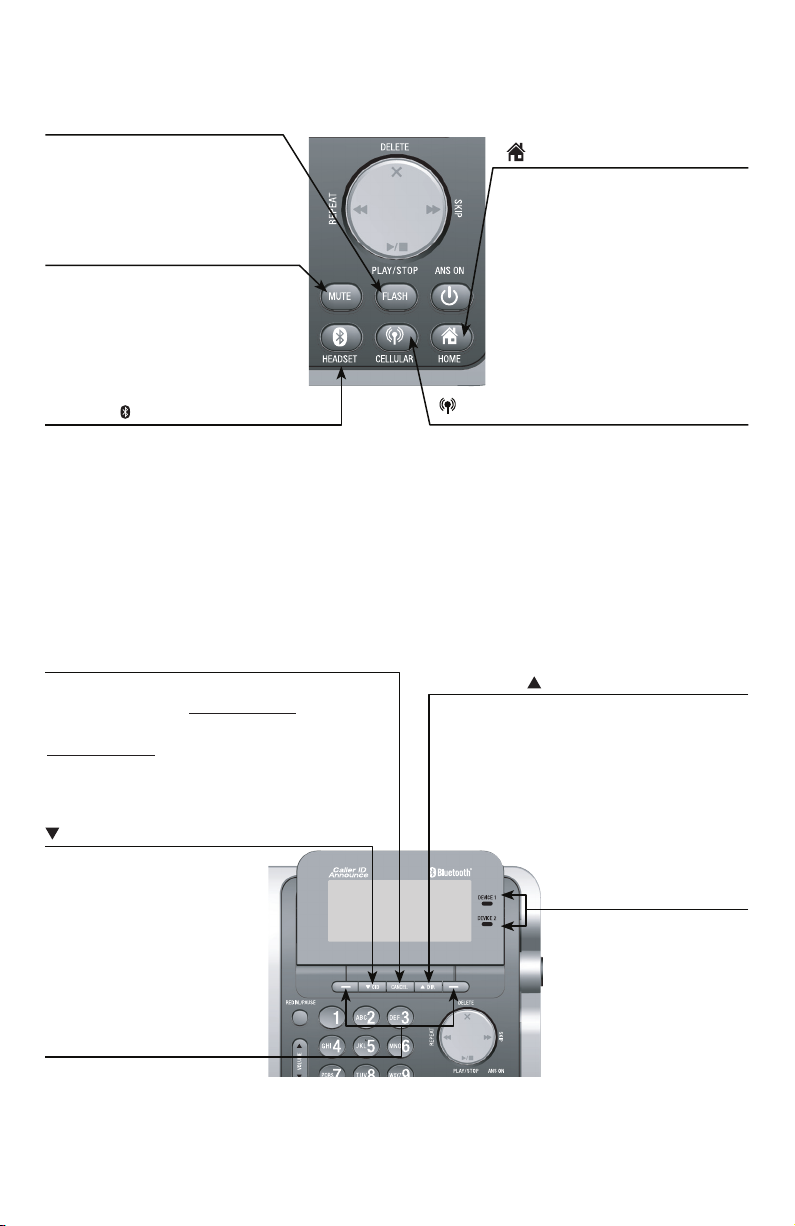
Quick reference guide - telephone base
FLASH
During a call, press to answer
an incoming call when you
receive a call waiting alert.
MUTE
During a call, press to mute the
microphone.
While the telephone base is
ringing, press to silence the
ringer temporarily.
HOME (Speakerphone)
Press to make or answer a
home call.
Flashes quickly when there is an
incoming home call.
Flashes slowly when a home
call is on hold.
HEADSET
Press to transfer a call from the
telephone base to a connected
Bluetooth headset.
Press to use a connected Bluetooth
headset.
Press to end a call while you are using
the Bluetooth headset.
CANCEL
While in a menu, press to exit without
making changes or press and hold to
return to idle mode.
Press and hold while the telephone
is not in use to erase the displayed
messages (XX Missed calls and
Download fail).
CID
Press to scroll down while in
a menu.
Press to review the caller ID
log when the telephone is
not in use.
While entering names or
numbers, press to move the
cursor to the left.
Softkeys (2)
Press to select the menu item
displayed above the key.
CELLULAR
Press to make or answer a cell call.
During a cell call, press to answer an
incoming call when you hear a call
waiting alert.
Flashes quickly when there is an
incoming cell call.
Flashes slowly when a cell call is on hold.
DIR
Press to scroll up while in a
menu.
Press to show directory
entries when the telephone is
not in use.
While entering names or
numbers, press to move the
cursor to the right.
DEVICE 1/DEVICE 2 lights
On when the telephone
base is paired and
connected with a
Bluetooth device.
Flash alternately while
pairing a Bluetooth device.
6
Page 8
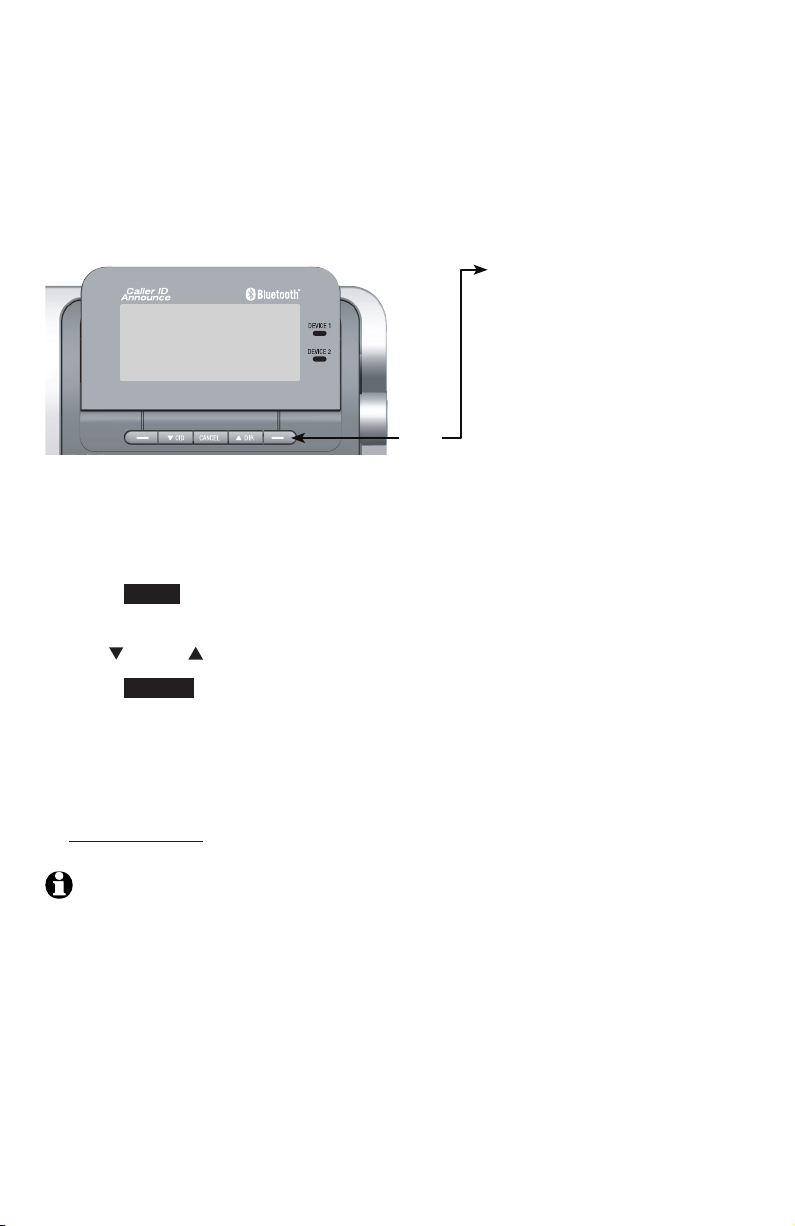
Quick reference guide - telephone base
Main menu
The selected menu item is highlighted.
Feature menu
Play messages
Answering sys
Directory
Caller ID log
Intercom
Menu
Using menus
Press MENU in idle mode (when the telephone is not in use) to enter the
1.
main menu.
Bluetooth
Ringers
Set date/time
Settings
Website
Use CID or DIR to scroll through menu items.
2.
Press SELECT to select or save the highlighted item.
3.
-OR-
Press CANCEL to cancel an operation, back up to the previous menu, or
exit the menu display.
-ORPress and hold CANCEL to return to idle mode.
NOTE : If no key is pressed, the telephone base automatically returns to idle mode after
30 seconds.
7
Page 9

Quick reference guide - handset
CHARGE light
On when the handset is charging in the
telephone base or charger.
Softkeys (2)
Press to select a menu item displayed above
the key.
While in a menu, press to select an item or
save an entry or setting.
CELLULAR
Press to make or answer a cell call.
During a cell call, press to answer an
incoming call when you hear a call waiting
alert.
Flashes quickly when there is an incoming
cell call.
Flashes slowly when a cell call is on hold.
HOME/FLASH
Press to make or answer a home call.
During a home call, press to answer an
incoming call when you hear a call waiting
alert.
Flashes quickly when there is an incoming
home call.
Flashes slowly when a home call is on hold.
1
While reviewing a caller ID history entry,
press repeatedly to add or remove 1 in front
of the telephone number before dialing or
saving it in a directory.
TONE
Press to switch to tone dialing temporarily
during a call if you have pulse service.
Press to toggle the name order when saving a
caller ID log entry into directory.
/SPEAKER
Press to make or answer a home or cell call
using the speakerphone.
Press to turn on the handset speakerphone.
Press again to resume normal handset use.
REDIAL/PAUSE
Press repeatedly to view the last 10 numbers
dialed.
While entering numbers, press and hold to
insert a dialing pause.
8
Page 10

Quick reference guide - handset
DIR /VOLUME
Press to scroll up while in menus.
During a call or message playback, press to
increase the listening volume.
Press to show directory entries when the
telephone is not in use.
While entering names or numbers in the
directory, press to move the cursor to the left.
MUTE/DELETE
During a call, press to mute the microphone.
While predialing, press to delete digits.
While reviewing the redial list, directory or
caller ID history, press to delete an individual
entry.
While entering or editing a directory entry, press
to erase a digit or character.
While the handset is ringing, press to silence the
ringer temporarily.
During message or announcement playback,
press to delete a message or announcement.
OFF/CANCEL
While using menus, press to cancel an operation,
back up to the previous menu, or exit the menu
display.
Press and hold to return to idle mode.
During a call, press to hang up.
Press and hold while the telephone is not in use
to erase all the Missed calls or Download fail
messages.
While the handset is ringing, press to silence the
ringer temporarily.
CID /VOLUME
Press to scroll down while in menus.
During a call or message playback, press to
decrease the listening volume.
Press to show the caller ID history when the
telephone is not in use.
While entering names or numbers in the
directory, press to move the cursor to the right.
# (pound key)
Press repeatedly to display other dialing options
when reviewing a caller ID history entry.
EQ
During an outside call, intercom call, message
or announcement playback, press to change the
quality of the audio to best suit your hearing.
9
Page 11

Quick reference guide - handset
Main menu
The selected menu item is
highlighted.
PUSH TO TALK
Press to display the PTT menu to begin a
PTT call.
Press and hold to begin a one-to-group
broadcast when the handset is not in use.
Feature menu
Play messages
Answering sys
Directory
Caller ID log
Intercom
Ringers
Set date/time
Settings
Website
Menu
Using menus
Press MENU in idle mode (when the
1.
telephone is not in use) to enter the
main menu.
Use CID or DIR to scroll through
2.
menu items.
Press SELECT to select or save the
3.
highlighted item.
-OR-
Press OFF/CANCEL to cancel an
operation, back up to the previous menu,
or exit the menu display.
-OR-
Press and hold OFF/CANCEL to
return to idle mode.
NOTE : If no key is pressed, the handset
automatically returns to idle mode after
30 seconds.
10
Page 12
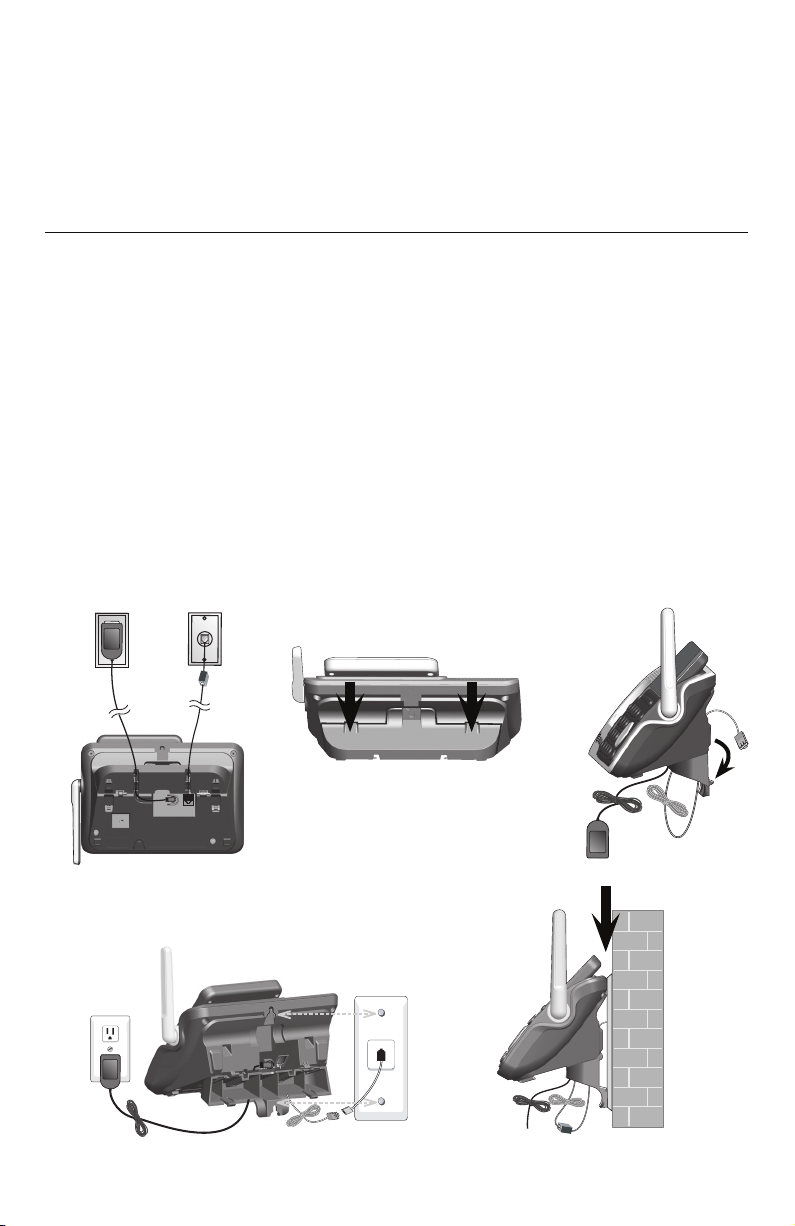
Installation options
Your telephone base is ready for tabletop use. If you want to mount your
telephone on a wall, follow the steps below to connect the telephone
base with a standard dual-stud telephone wall mounting plate. You may
need a professional to install the mounting plate.
Tabletop to wall mount installation
Unplug the power adapter from the power outlet. Unplug the telephone
1.
line cord from the wall jack (or DSL filter).
Press down on the tabs of the wall mount bracket as indicated to detach it
2.
from tabletop orientation.
Swivel the wall mount bracket down to wall mount position and push it
3.
into the telephone base until it clicks into place.
Plug the telephone line cord (or DSL filter) into the wall jack. Plug the
4.
power adapter into a power outlet not controlled by a wall switch. Align
the holes on the back of the telephone base with the wall mounting plate.
Slide the telephone base down until it locks securely. Bundle the
5.
telephone line cord and power adapter cord neatly with twist ties.
1 2 3
4 5
11
Page 13
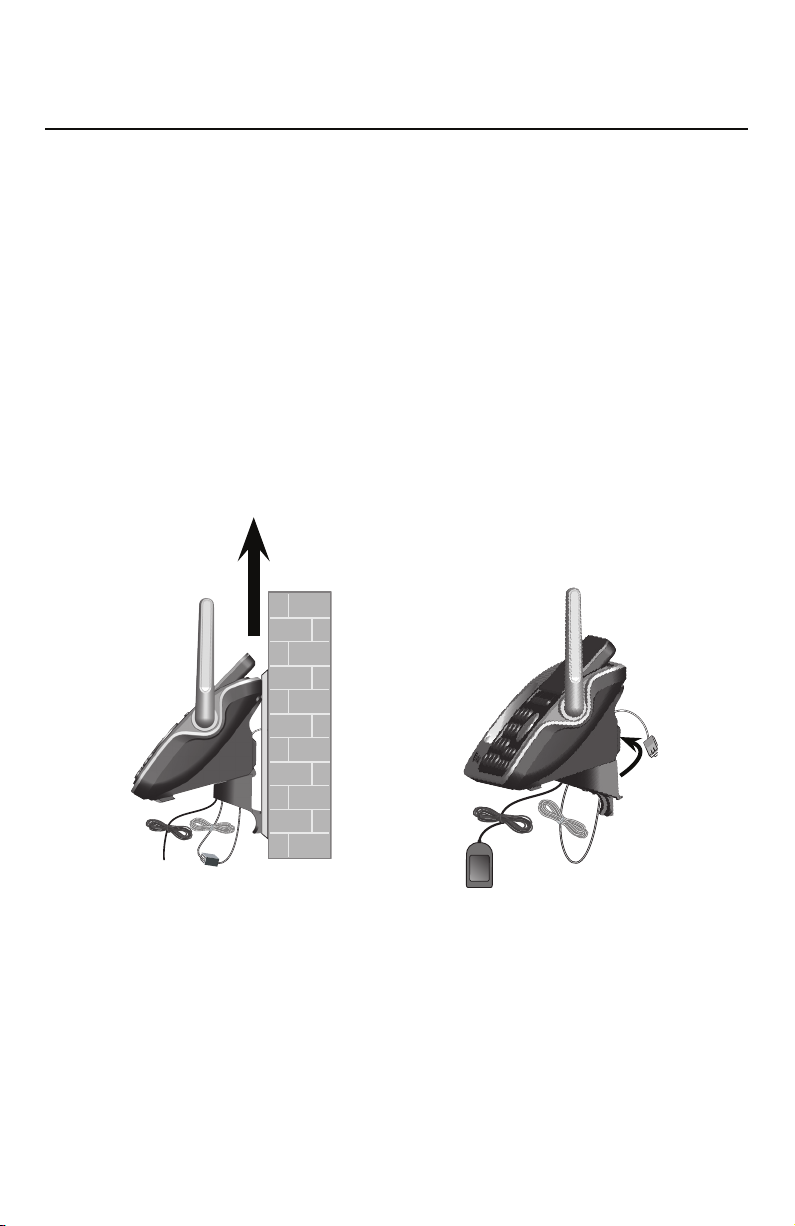
Installation options
Wall mount to tabletop installation
To change the telephone base from the wall mount position to tabletop
position, follow the steps below.
If the telephone line cord and power adapter cord are bundled, untie
1.
them first.
Push the telephone base up to remove it from wall. Unplug the telephone
2.
line cord (or DSL filter) from the wall. Unplug the power adapter from the
power outlet.
Gently pull the wall mount bracket to unlock it from wall mount orientation.
3.
Swivel the wall mount bracket up to tabletop position and push it into the
4.
telephone base until it clicks into place.
12
Page 14

Handset and telephone base settings
Set date and time
To set the date and time manually:
Press MENU in idle mode to enter the main menu.
1.
Press CID or DIR on the handset, or press CID or
2.
DIR on the telephone base to highlight Set date/time,
then press SELECT .
Press CID or DIR on the handset, or press CID or
3.
DIR on the telephone base to select the month, then
press SET ., or enter the two-digit number (01-12) using
the dialing keys (0-9).
Press
4.
5.
6.
7.
8.
CID or DIR on the handset, or press CID or
DIR on the telephone base
SET .
, or enter the two-digit number (01-31) using the
dialing keys (0-9)
.
to select the day,
then press
Press CID or DIR on the handset, or press CID or
DIR on the telephone base to select the year, then
press SET, or enter the two-digit number (00-99) using
the dialing keys (0-9), then press SET .
Press CID or DIR on the handset, or press CID or
DIR on the telephone base to select the hour, then
press SET ., or enter the two-digit number (01-12) using
the dialing keys (0-9).
Press CID or DIR on the handset, or press CID or
DIR on the telephone base to select the minute, then
press SET ., or enter the two-digit number (00-59) using
the dialing keys (0-9).
Press CID or DIR on the handset, or press CID or
DIR on the telephone base to highlight AM or PM, or
press 2 for AM or 7 for PM. Press SET to save. You hear
a confirmation tone.
Caller ID log
Intercom
Ringers
Set date/time
BACK
SET DATE
BACK
SET TIME
BACK
Intercom
Bluetooth
Ringers
Set date/time
BACK SELECT
SET DATE
Active devices
BACK SET
SET TIME
Active devices
BACK SET
SELECT
09/30/10
MM/DD/YY
05:41 PM
01/01/11
MM/DD/YY
06:08 PM
SET
SET
NOTE : If the date and time are not set when a message is recorded, the system announces,
“Time and day not set,” before each message plays.
13
Page 15

Handset and telephone base settings
Caller ID announce
By default, the caller ID announce feature is programmed On.
To change the setting:
Press MENU on the handset or telephone base in idle
1.
mode to enter the main menu.
Press CID or DIR on the handset, or press CID or
2.
DIR on the telephone base to highlight Settings, then
press SELECT .
Press CID or DIR on the handset, or press CID or
3.
DIR on the telephone base to highlight Caller ID Annc,
then press SELECT .
If you are changing the setting on the telephone base,
4.
skip to Step 5.
-OR-
On the handset, press CID or DIR to highlight
Handset or Base, then press SELECT .
Press CID or DIR on the handset, or press CID or
5.
DIR on the telephone base to choose On or Off, then
press SET to save. You hear a confirmation tone.
SETTINGS
Key tone
Dial mode
Caller ID Annc
BACK
CALLER ID ANNC
Handset
Base
BACK
CALLER ID ANNC
On
Off
BACK
Key tone
Dial mode
Caller ID Annc
BACK SELECT
SELECT
SELECT
SETTINGS
SET
NOTE S:
See your user’s manual for complete instructions on using all
•
features of this telephone.
Pronunciation of names may vary with this feature. Not all
•
names may be pronounced correctly.
14
CALLER ID ANNC
On
Off
BACK SET
Page 16

Introducing Bluetooth
Your new AT&T TL96271/TL96371/TL96471 telephone system with
Bluetooth wireless technology has the following features:
Pair up to four Bluetooth enabled devices (cell phones or headsets) with
•
the telephone base.
Connect a maximum of two cell phones to make and receive cell calls.
•
Only one cell phone can be active on a call at a time.
Connect a Bluetooth enabled headset for making and receiving home calls.
•
Conference any combination of cell and home calls.
•
Make and receive calls using your cell phone service with your telephone
•
base or system handsets.
IMPORTANT INFORMATION
After plugging in the telephone base, wait at least 20 seconds before
•
connecting a Bluetooth device. The screen shows Bluetooth system busy
if you try to connect too soon.
Refer to the user's manual of your Bluetooth enabled cell phone or
•
headset for more information about how that device uses Bluetooth
connectivity.
Bluetooth wireless technology operates within a short range (up to 30
•
feet) from the telephone base. Keep connected cell phones and headsets
within this range.
If your cell phone has poor reception in your home, the TL96271/
•
TL96371/TL96471 cannot improve the reception. However, if there is
a location in your house with better reception, you can leave your cell
phone at that location while you use the TL96271/TL96371/TL96471
cell line. For optimal performance, the cell phone must be within 15 feet
of the telephone base.
Charge your cell phone while it is connected to the telephone base.
•
Your cell phone's battery discharges faster while it is connected to the
telephone base via Bluetooth wireless technology.
Monitor your cell phone's usage because minutes may be deducted from
•
your cellular plan for the duration of all cell calls, depending on the terms
of your plan.
The Bluetooth® word mark and logos are owned by Bluetooth SIG, Inc. and any use of such marks by
Advanced American Telephones and its parent, VTech Holdings Limited, is under license. VTech Holdings
Limited is a member of Bluetooth SIG, Inc. Other trademarks and trade names are those of their
respective owners.
15
Page 17
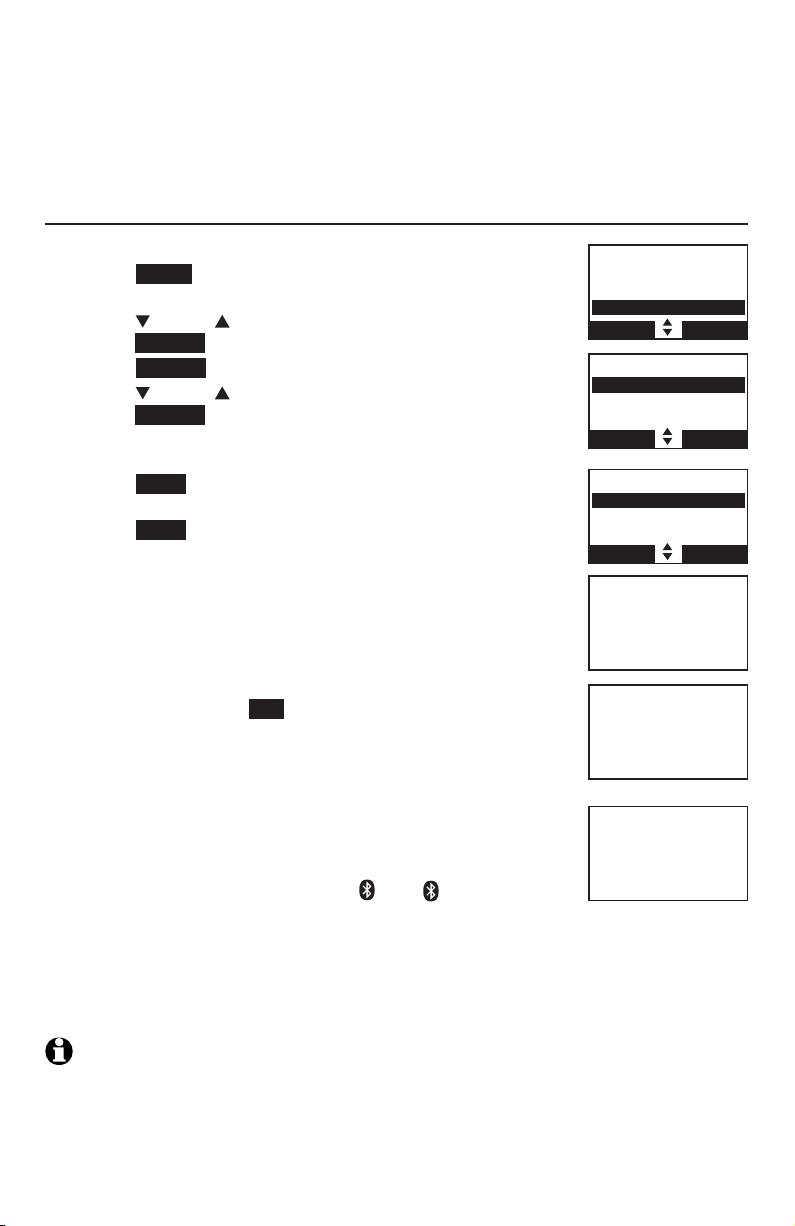
Bluetooth setup
Bluetooth wireless technology operates within a short range (up to 30 feet).
When you pair a Bluetooth cell phone or Bluetooth headset to the telephone
base, keep the device within 15 feet of the telephone base for optimal
performance.
Add a cell phone
To pair and connect a cell phone:
Press MENU on the telephone base in idle mode to
1.
enter the main menu.
Press CID or DIR to highlight Bluetooth, then
2.
press SELECT .
Press SELECT to choose Add device.
3.
Press CID or DIR to highlight Add cellular, then
4.
press SELECT . The screen displays Please wait...
followed by 1. If cell is connected to BT device,
Directory
Caller ID log
Intercom
Bluetooth
BACK SELECT
BLUETOOTH
Add device
Device list
Download dir
BACK SELECT
please disconnect it.
Press NEXT. The screen displays 2. Place cell phone
5.
next to base.
Press NEXT to turn on the telephone base
6.
discoverable mode. The screen displays Set cell to
search base: AT&T DECT 6.0 discoverable PIN: 0000.
Promptly turn on the Bluetooth feature of your cell
phone and search for or add new devices.
Your cell phone may require a passcode. In this case
7.
the handset screen displays Check cellular. ENTER
PASS CODE. Enter the cell phone passcode into the
handset and press SET to save.
Enter the PIN of the telephone base (the default PIN
8.
is 0000) into your cell phone to continue the pairing
ADD DEVICE
Add cellular
Add headset
BACK SELECT
Set cell to
search base:
AT&T DECT 6.0
discoverable
PIN:0000
Adding
Cell Phone A
to device
list...
process. The handset displays Adding Cell Phone A to
device list...
When a device is successfully connected, the
9.
telephone base displays Cell Phone A is added and
connected to base. You hear a confirmation tone.
The corresponding status icon ( 1 or 2) displays.
Cell Phone A
is added
and connected
to base.
The corresponding device light on the telephone base
(DEVICE 1 or DEVICE 2) turns on.
If you have trouble pairing your cell phone, it may not be compatible with
your TL96271/TL96371/TL96471. Check the Bluetooth compatibility list
at www.telephones.att.com.
NOTE S:
The pairing process may take up to one minute. If the pairing process fails, try again.
•
The steps for the pairing process may vary for different cell phones. If this happens,
•
follow the prompts on your cell phone and your TL96271/TL96371/TL96471 to
complete the pairing process.
Refer to the user’s manual of your cell phone on how to search for or add a new
•
Bluetooth device.
16
Page 18
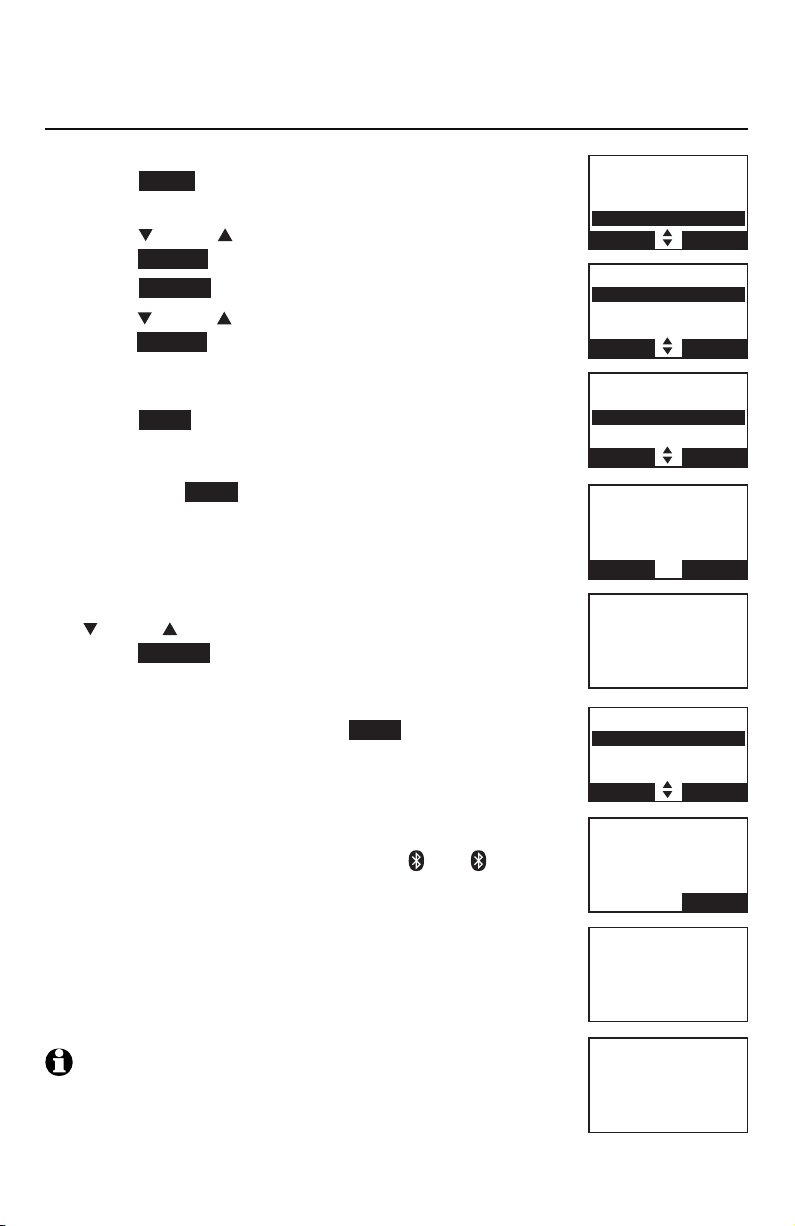
Bluetooth setup
Add a headset
To pair and connect a headset:
Press MENU on the telephone base in idle mode to
1.
enter the main menu.
Press CID or DIR to highlight Bluetooth, then
2.
press SELECT .
Press SELECT to choose Add device.
3.
Press CID or DIR to highlight Add headset, then
4.
press SELECT . The screen displays Please wait...
followed by If headset is connected to cell, please
disconnect it.
Press NEXT . The screen displays Pls set headset to
5.
discoverable mode. Set your headset to discoverable
mode (refer to the user’s manual of your headset),
then press NEXT .
All devices that are connected to the telephone
•
base are temporarily disconnected.
The screen displays Searching for Bluetooth headsets...
6.
When the screen displays the found devices, press
7.
CID or DIR to highlight your headset and then
press SELECT .
Enter the PIN of your headset. The PIN for most
8.
Bluetooth devices is 0000 (refer to the user’s manual
of your headset). Then press NEXT .
The screen will display Adding Headset A to device
9.
list... when the base is connecting to your headset.
When a device is successfully connected, the handset
10.
displays Headset A is added and connected to base
and the corresponding status icon ( 1 or 2). You
hear a confirmation tone. The corresponding light on
the telephone base (DEVICE 1 or DEVICE 2) turns on.
Directory
Caller ID log
Intercom
Bluetooth
BACK SELECT
BLUETOOTH
Add device
Device list
Download dir
BACK SELECT
DEVICE LIST
Add cellular
Add headset
BACK SELECT
Pls set headset
to discoverable
mode
BACK NEXT
Searching for
Bluetooth
headsets...
FOUND DEVICES
Headset A
Headset B
BACK SELECT
ADD HEA DSET
ENTER PIN
Active devices
___ _
BACK NEXT
If you have trouble pairing your headset, it may not
be compatible with your TL96271/TL96371/TL96471.
Check the Bluetooth compatibility list at
www.telephones.att.com.
NOTE : The pairing process may take up to one minute. If the pairing
process fails, try again.
17
Adding
Headset A
to device
list...
Headset A
is added
and connected
to base.
Page 19

Bluetooth setup
Download directory
Before downloading a directory, make sure the cell phone is paired, active,
and connected to your TL96271/TL96371/TL96471.
Place your cell phone next to the telephone base when you download a
cell phone directory to your TL96271/TL96371/TL96471.
To download a cell phone directory:
Press MENU on the telephone base in idle mode.
1.
Press CID
2.
or DIR
to highlight Bluetooth, then
press SELECT .
Press Press CID
3.
or DIR
to highlight Download dir,
then press SELECT .
Press CID
4.
or DIR
to highlight a desired device when
necessary, then press SELECT .
Press CID
5.
or DIR
to highlight one of the
following options:
Phone memory - download all contacts stored in
•
your phone memory.
SIM card only - download all contacts stored in your
•
SIM card.
Phone and SIM - download all contacts stored in
•
both your phone memory and SIM card.
Press SELECT . During the download, the telephone
base displays the progress. All handsets display
Downloading dir.
Your cell phone may require a passcode. In this
•
case the screen displays Check cellular. ENTER
PASS CODE. Enter the cell phone passcode into the
handset and press SET to save.
When the downloading process is complete, the telephone
6.
base displays Download complete XXXX entries saved.
Press OK to return to the Bluetooth menu.
Directory
Caller ID log
Intercom
Bluetooth
BACK SELECT
BLUETOOTH
Add device
Device list
Download dir
BACK SELECT
DOWNLOAD DIR
D1:Cell Ph one A
D2:Cell Phone B
BACK SELECT
DOWNLOAD FROM
Phone m emory
SIM card only
Phone a nd SIM
BACK SELECT
Cell Phone A
Downloading
entry #0001
STOP
Download ended
XXXX
entries saved
BACK OK
18
Page 20

Make, answer and end a call
Make, answer or end a home call
Using a handset:
To make a home call:
Press HOME/FLASH or /SPEAKER, then enter the telephone number.
•
To predial a home call:
Enter the telephone number, then press HOME/FLASH or /SPEAKER.
•
To answer a home call:
Press HOME/FLASH or /SPEAKER.
•
To end a home call:
Press OFF/CANCEL, or put the handset in the telephone base or charger.
•
Using the telephone base:
To make a home call:
Press HOME on the telephone base, then enter the telephone number.
•
To predial a home call:
Enter the telephone number, then press HEADSET or HOME.
•
To answer a home call:
Press HEADSET or HOME.
•
To end a call a home call:
Press HOME.
•
Using a Bluetooth headset:
Keep the device within 15 feet of the telephone base for optimal
performance. Please see the user’s manual of your Bluetooth headset for
more information.
To answer a home call using a Bluetooth headset:
Press HEADSET on the telephone base or the call key on your headset.
•
To end a home call:
Press HEADSET or the call key on your headset.
•
To transfer a call from the telephone base to a Bluetooth headset:
Press HEADSET , then press SELECT or HEADSET again to choose the
•
headset. The telephone base displays Transferring audio to Headset A.
To transfer a call from the Bluetooth headset back to the handset:
Press HOME.
•
19
Page 21

Make, answer and end a call
Make, answer or end a cell call
If you have only one cell phone connected to the telephone base, it is
automatically selected to make cell calls. If you have two cell phones
connected to the telephone base, the telephone system prompts you to select
a cell phone before you make a cell call.
Using a handset or the telephone base:
To make a cell call:
Press CELLULAR. Enter the telephone number, then press DIAL .
•
To predial a cell call:
Enter the telephone number, then press CELLULAR.
•
To answer a cell call:
Press CELLULAR.
•
To end a cell call:
Press OFF/CANCEL on the handset.
•
-OR-
Put the handset in the charger.
-OR-
Press CELLULAR on the telephone base.
20
Page 22

Answering system settings
Answer ON/OFF
To turn the answering system on or off:
Using the telephone base:
Press /ANS ON to turn the answering system on
or off. When the answering system is turned on, it
announces, “Calls will be answered”. The telephone
base screen displays
the answering system is turned off, it announces,
“Calls will not be answered.” The telephone base
screen displays Calls will not be answered.
Using a handset:
Press MENU on the handset in idle mode to enter the
1.
main menu.
Press CID or DIR to highlight Answering sys, then
2.
press SELECT .
Press CID or DIR to highlight Answer ON/OFF, then
3.
press SELECT .
Press CID or DIR to highlight On or Off, then press
4.
SET to save. You hear a confirmation tone.
Calls will be answered.
When
Play messages
Answe ring sys
Directory
Caller ID log
BACK
ANSWERING SYS
Delete all old
Record memo
Answe r ON/OFF
BACK
SELECT
SELECT
21
ANSWER ON/OFF
On
Off
BACK
SET
Page 23

Answering system settings
Record your own announcement
Using a handset or the telephone base:
Press MENU on the handset in idle mode to enter the
1.
main menu.
Press CID or DIR on the handset, or CID or DIR
2.
on the telephone base to scroll to Answering sys, then
press SELECT .
Press SELECT again to select Announcement.
3.
The screen displays ANNOUNCEMENT. The handset
4.
announces, “Announcement, press PLAY or RECORD.”
Press RECORD .
The telephone announces, “Record after the tone.
5.
Press STOP when you are done.” After the tone,
speak towards the microphone of the handset or
telephone base.
Press STOP when you finish recording.
6.
The telephone automatically plays back the newly
7.
recorded announcement. Press STOP to stop the
playback at any time. After the announcement playback, press PLAY to
replay the recorded announcement, or RECORD to record again if desired.
Recording
announcement...
Announcement
playback
DELETE
Recording
announcement...
STOP
Announcement
playback
DELETE STOP
STOP
STOP
NOTES:
Your announcement can be up to 90 seconds in length.
•
Announcements shorter than two seconds are not recorded.
•
22
Page 24

Message playback
On the telephone base, if you have new messages, the telephone plays only
the new messages in chronological order. If there are no new messages, the
telephone plays back all old messages in chronological order.
On the handset, if you have both new and old messages, you can play either
new or old messages. The caller ID information displays on the handset
screen when you play messages and you can call back the caller.
When playback begins, the handset screen displays the message status,
caller ID information, and time and date of the message recorded. You hear
the total number of messages followed by the day and time of the message.
After the last message, the telephone announces, “End of messages” and the
screen displays End of messages.
To listen to messages with the telephone base:
Press /PLAY/STOP to listen to messages.
•
messages, the messages play automatically. If you have both new and
old messages:
To play new messages, press /PLAY/STOP or SELECT to select
•
Play new msgs.
To play old messages, press
•
then press /PLAY/STOP or SELECT .
Options during playback:
Press VOLUME to adjust the speaker volume.
•
Press /SKIP or SKIP to skip to the next message.
•
Press /REPEAT or REPEAT to repeat the message currently playing.
•
Press /REPEAT or REPEAT twice to listen to the previous message.
Press DELETE/X to delete the current message. The system advances
•
to the next message.
Press 2 to pause the playback and show the caller ID information.
•
Press HOME or DIAL to use the home line, or press CELLULAR
–
to use the cell line to call back the caller.
Press CANCEL or BACK to restart the playback. If you do not call
–
back within 10 seconds, message playback restarts.
Press HOME or CELLULAR to pause the message playback.
•
The telephone base screen displays Call back? with the caller ID
information. Press YES to call back the caller, or NO to restart the
message playback.
CID or DIR
If you have either new or old
to highlight Play old msgs,
Press /PLAY/STOP or CANCEL to stop.
•
23
Page 25

Message playback
To listen to messages with a handset:
Press MENU in idle mode.
1.
Press SELECT to select Play messages. If you have either new or old
2.
messages, the messages play automatically. If you have both new and
old messages:
To play new messages, press SELECT to select Play new msgs.
•
To play old messages, press
•
then press SELECT .
When the handset is playing a message, its screen shows the caller’s name
or number. If the caller’s information is unavailable, the handset shows
No caller info.
Options during playback:
Press the EQ button to adjust the message playback audio quality.
•
Press /SPEAKER to play the messages through the handset earpiece.
•
Press CID/VOLUME/
•
Press SKIP to skip to the next message.
•
Press REPEAT to repeat the message currently playing. Press REPEAT
•
twice to listen to the previous message.
Press MUTE/DELETE to delete the current message. The handset displays
•
Message deleted briefly and the system advances to the next message.
Press 2 to pause the playback and show the caller ID information.
•
Press HOME/FLASH, DIAL or /SPEAKER to use the home line, or
–
press CELLULAR to use the cell line to call back the caller.
Press OFF/CANCEL or BACK to restart the playback. If you do not
–
call back within 10 seconds, message playback restarts.
Press HOME/FLASH or CELLULAR to pause the message playback.
•
The handset displays Call back? with the caller ID information. Press
YES to call back the caller, or NO to restart the message restart.
Press OFF/CANCEL to stop.
•
CID or DIR
DIR
to adjust the speakerphone volume.
to highlight Play old msgs,
24
Page 26

www.telephones.att.com
The Bluetooth® word mark and logos are owned by Bluetooth SIG, Inc. and any use of such marks by Advanced
American Telephones and its parent, VTech Holdings Limited, is under license. VTech Holdings Limited is a
member of Bluetooth SIG, Inc. Other trademarks and trade names are those of their respective owners.
AT&T and the AT&T logo are trademarks of AT&T Intellectual Property licensed to
© 2011 Advanced American Telephones. All Rights Reserved.
Advanced American Telephones, San Antonio, TX 78219.
Printed in China. Issue 1 AT&T 03/11.
