Page 1
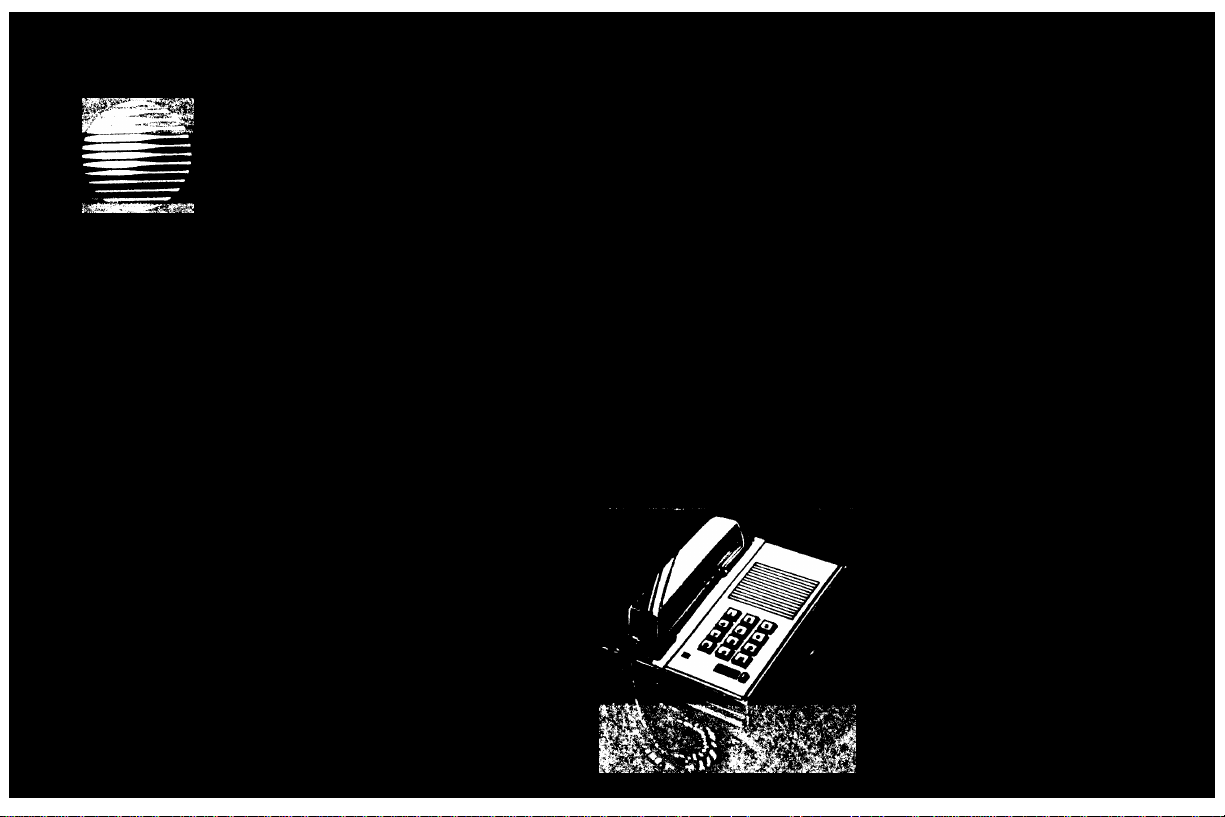
AT&T
DEFINITY
and System 75
7401 Plus Voice Terminal
User's Guide
®
Communications System
Generic 1 and Generic 3
Page 2

NOTICE
While reasonable efforts were made to ensure that the information in this document
was complete and accurate at the time of printing, AT&T can assume no
responsibility for any errors. Changes or corrections to the information contained in
this document may be incorporated into future issues.
TO ORDER COPIES OF THIS DOCUMENT
Contact:
AT&T Customer Information Center
2855 North Franklin Road
P.O. Box 19901
Indianapolis, Indiana 46219
1-800-432-6600,
In Canada: 1 800-255-1242
Order:
Document No. 555-204-740
Issue 2, April 1992
For more information about AT&T documents, see Business Communications Systems
Publications Catalog (555-000-010).
HEARING AID COMPATIBILITY
This equipment is compatible with the inductively coupled hearing aids prescribed by
the Federal Communications Commission (FCC).
Prepared by
AT&T Technical Publications Department
Middletown, New Jersey 07748
©1992 AT&T
All Rights Reserved
Printed in USA
Page 3
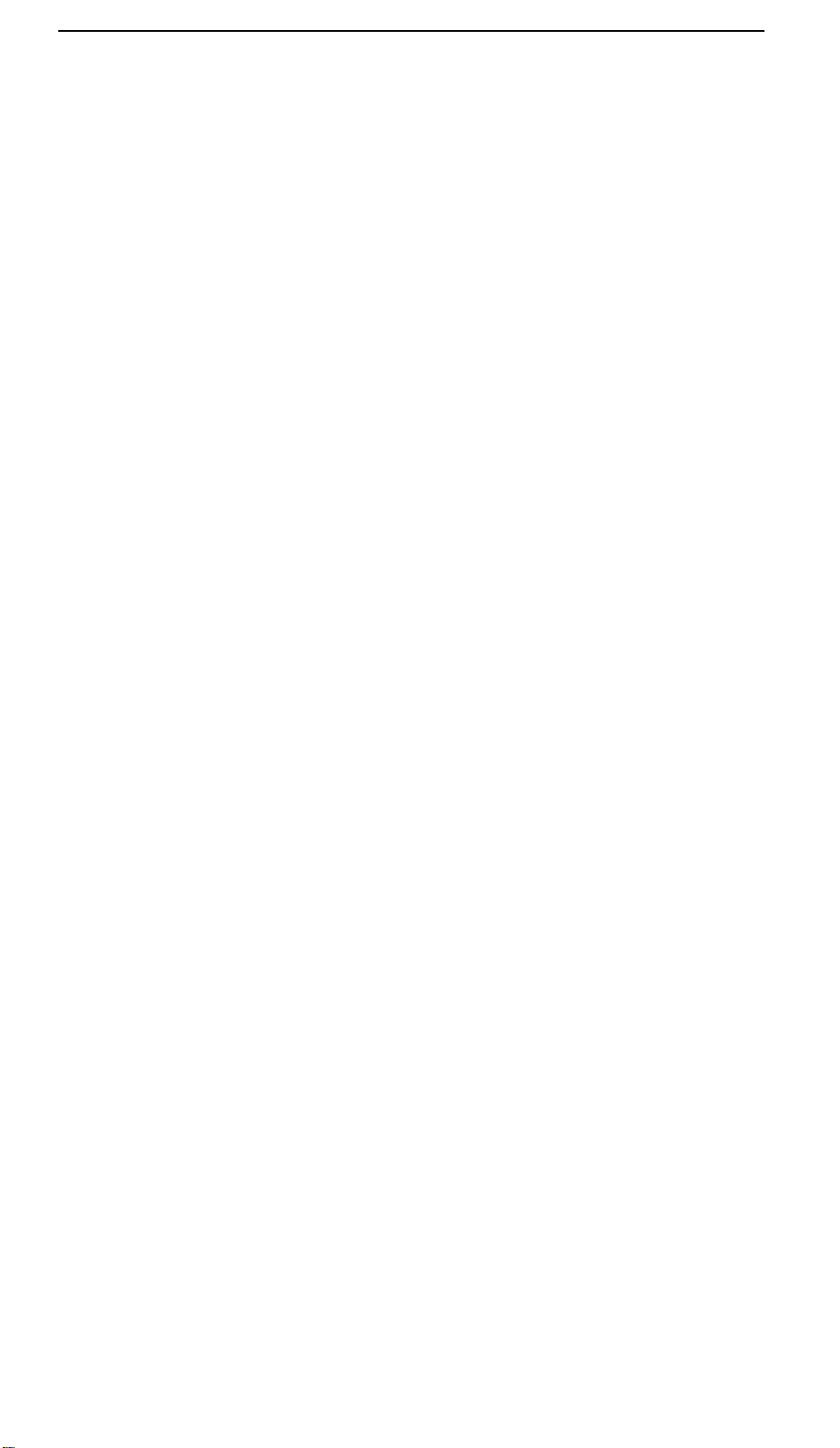
Contents
Your 7401 Plus Voice Terminal
What the Features Do
How to Use the Feature Directory
How to Use the Features
Key Words
Handset Tones
Special Instructions
Troubleshooting
Quick Reference Lists
Abbreviated Dialing (AD)
Answering or Placing a Second Call
Automatic Callback
Call Forwarding All Calls
Call Park
Call Pickup
Conference
Drop
Hold
1
3
5
6
6
6
6
7
7
8
9
10
11
11
12
13
13
13
Last Number Dialed
Leave Word Calling
Message
Priority Calling
Select Ring
Send All Calls
Transfer
Voice Message Retrieval
Tones and Their Meanings
Ringing Tones
Handset Tones
Troubleshooting
System 75 Version Notes
Key Words to Know
Quick Reference Lists
14
14
15
15
16
16
17
17
19
19
19
20
21
22
i
Page 4
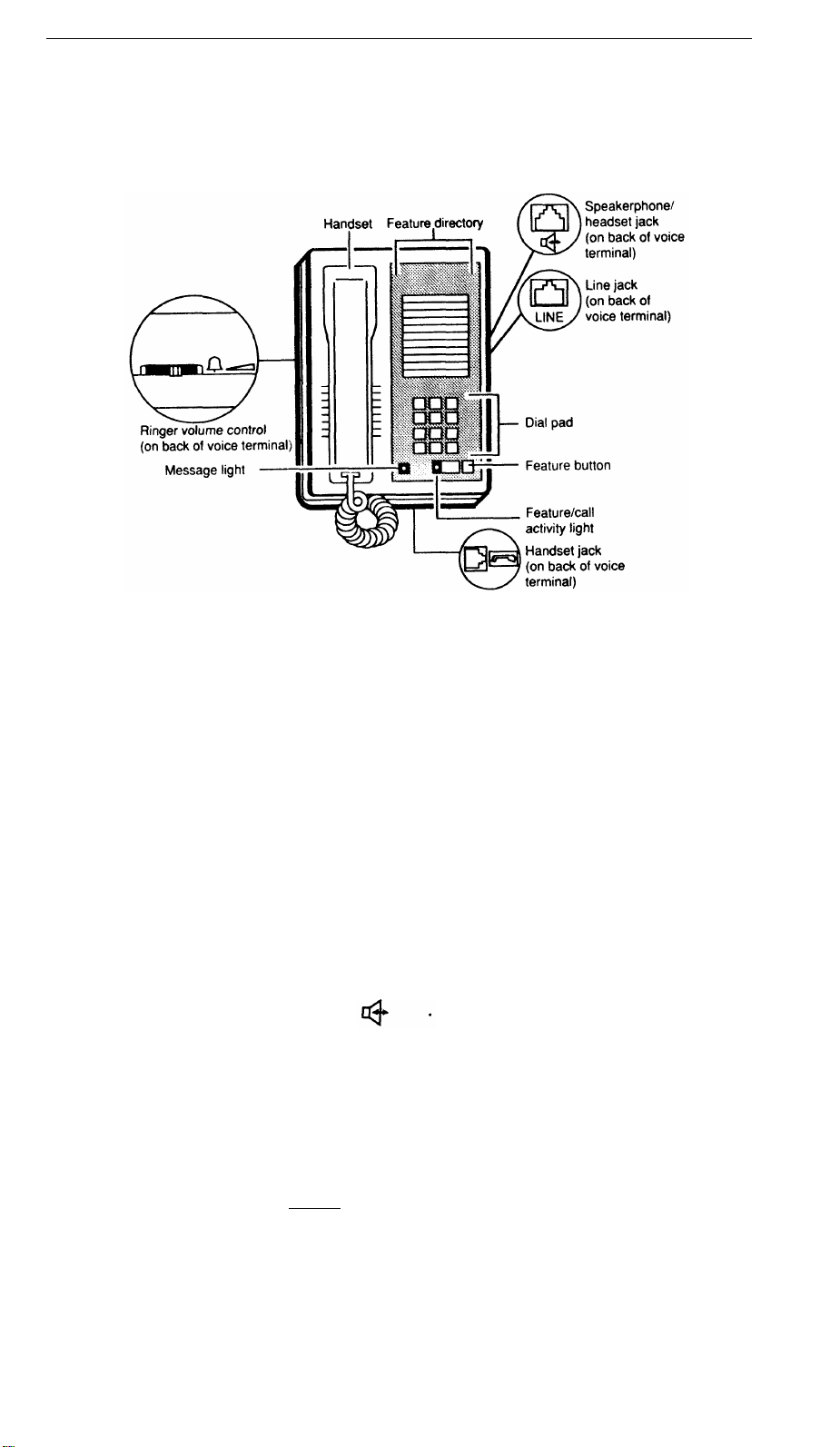
Your 7401 Plus Voice Terminal
The 7401 Plus voice terminal has an innovative design to make it easy to use the
many features of the AT&T DEFINITY
®
Communications System or System 75.
Familiarize yourself with your voice terminal, shown in Figure 1 and explained below.
Figure 1. 7401 Plus Voice Terminal
Starting at the top of Figure 1 and continuing clockwise:
Handset
Feature Directory
Speakerphone/headset jack (on back of voice terminal)
Line jack
(on back of voice terminal)
Dial pad
Feature button
For placing and receiving calls (also known as the
receiver). In most cases, you must lift the handset (go
off-hook)
before you can use a feature.
A quick reference list of 12 voice features available on
your voice terminal, including each feature name and its
corresponding 2-button dial code.
This jack is used for connecting an external
speakerphone (such as an S101A or S201A
Speakerphone) or a headset adapter (such as a 500A
Headset Adapter) to your voice terminal. The jack is
labeled
This jack is used for connecting a line cord to your voice
terminal. The jack is labeled "LINE."
The standard 12-button pad for dialing telephone
numbers and accessing features.
A special button used for accessing the 12 features listed
on the Feature Directory. (This button will be shown as
[
Feature
] in the remainder of this booklet.)
1
Page 5
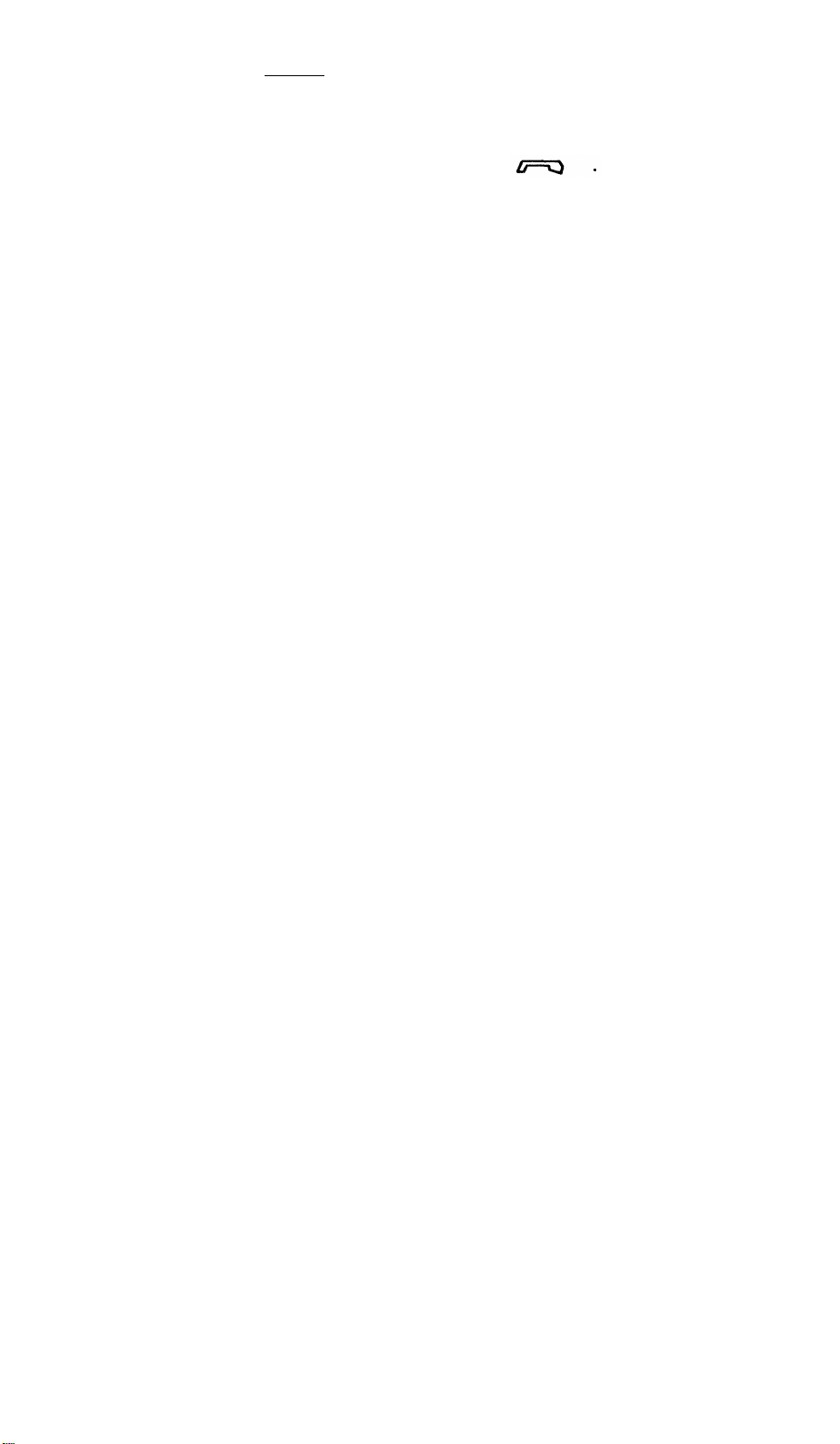
Feature/call activity light
A green light which goes on steadily when you press
[
Feature ]. Also, it flutters when you have an incoming call
or when you put a call on hold, and flutters intermittently
when you use the Select Ring feature.
Handset jack (on back of voice terminal)
Message light
Ringer volume control (on back of voice terminal)
This jack is for connecting a handset to your voice
terminal. The jack is labeled
A red light which lights steadily when a message has been
left for you.
A sliding control to adjust the volume of the ringer. Slide it
up (away from you) for a louder ring, down (toward you) for
a quieter ring.
2
Page 6
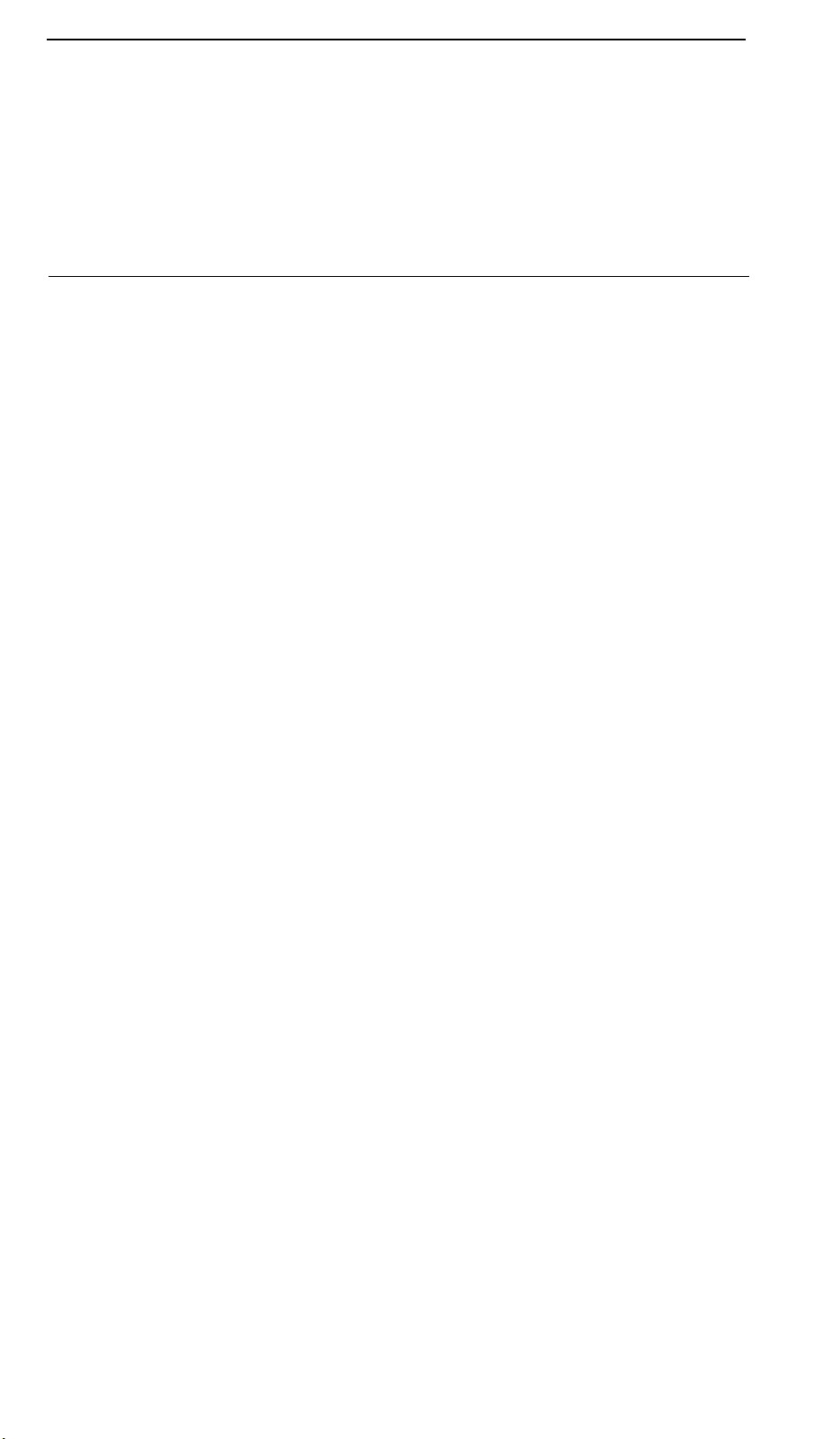
What the Features Do
Below is a listing of many commonly used features and a description of how to
use them.
Note: You will have the Conference, Drop, Hold, Message, Select Ring, and Transfer
features. In addition, you may have many of the other features listed here; your
System Manager can advise you.
Abbreviated Dialing (AD) Allows you to store selected telephone numbers for quick
and easy dialing. Each number can be a complete or partial telephone number, an
extension number, or a feature or trunk code. Abbreviated Dialing offers 4 possible
types of lists– personal, group, system, and enhanced, and you can have a total of 3
out of the 4 lists. Numbers on a personal list are programmable by you; numbers on
all other lists are programmable only by the System Manager. Use as a timesaver for
dialing frequently called, lengthy, or emergency numbers.
Answering or Placing a Second Call Allows you to answer or place a second call
when you are already on a call. Use to avoid missing important calls or to make
another call to get information you need for your current call. Note: Incoming second
calls may be limited to priority calls depending on how your system is administered;
see your System Manager.
Automatic Callback Sends you a special 3-burst ring indicating that a previously
busy or unanswered extension you dialed is now available. Use to avoid constant
redialing when you wish to speak to someone who is frequently busy on the telephone
or in and out of the office. Note: Can be used only for extensions, not outside
numbers.
Call Forwarding All Calls Temporarily forwards all your calls to another extension
or to an outside number, depending on your system. Use when you will be away from
your voice terminal and you want your calls to be forwarded to a telephone number of
your choice.
Call Park Puts a call on hold at your voice terminal, for retrieval at any extension.
Use when you need to go elsewhere to get information during a call, or whenever you
wish to complete a call from a different location. Also, if the call received is for
someone else, use it to hold the call until the called party can answer it from the
nearest available voice terminal.
Call Pickup Lets you answer a call at your voice terminal for another extension in
your pickup group. Use when you wish to handle a call for a group member who
is absent or otherwise unable to answer. Note: You can only use this feature if
you and the called party have been assigned to the same pickup group by your
System Manager.
3
Page 7
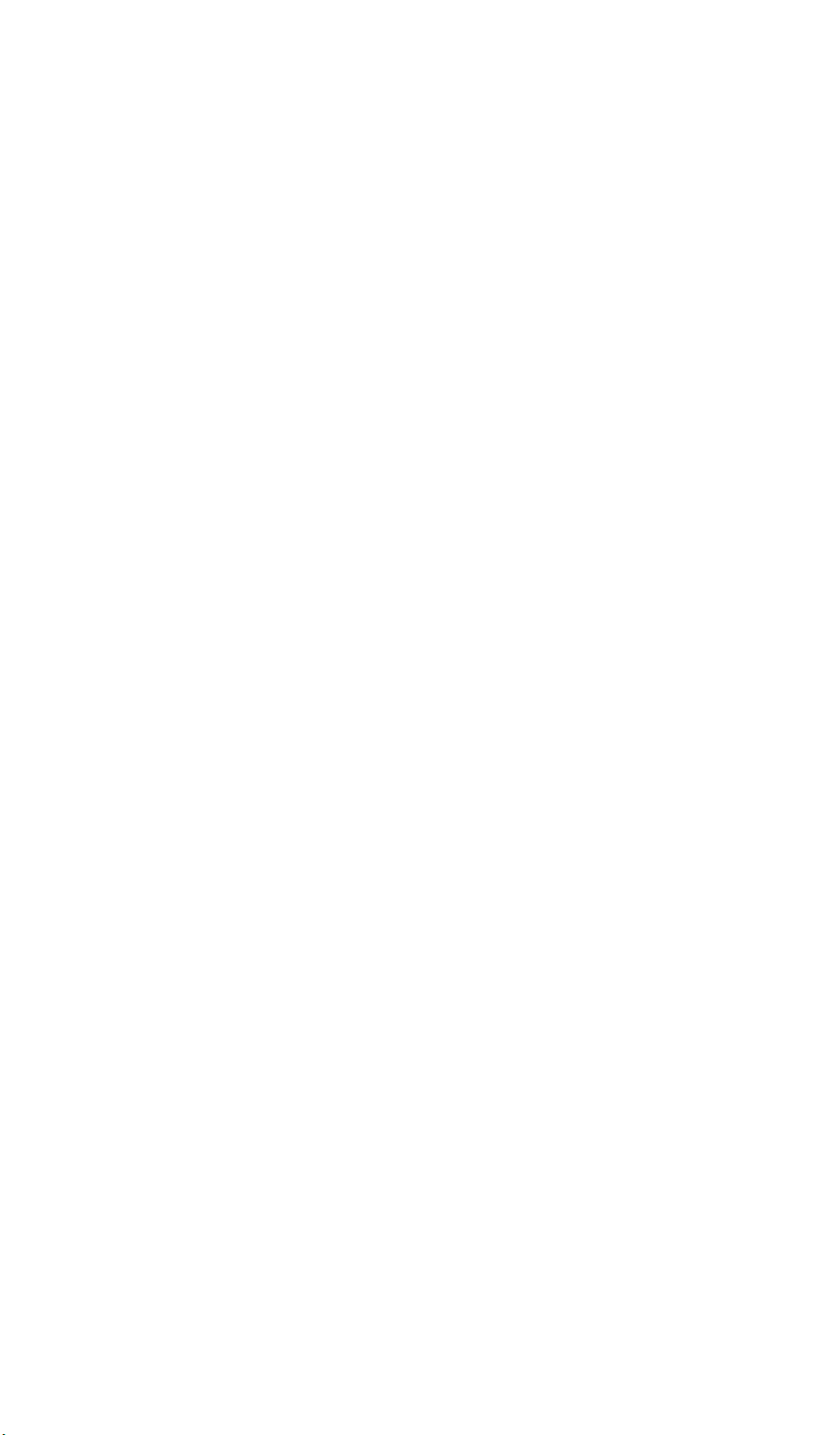
Conference Allows you to conference up to 6 parties on a call (including yourself)
so that you can conduct a 6-way discussion. Use to set up time-saving conferences, or
to spontaneously include an additional party important to a conversation. Note: If
you have both an active call and a call on hold, you must terminate one of the calls
before you can use Conference.
Drop Drops the last party from a conference call. Use when you want to remain
connected to the other parties.
Hold Puts a call on hold until you can return to it. While a call is on hold, you
can answer an incoming call or leave your voice terminal to perform another task.
Use when you have a call that you don’t wish to drop, but which you have to
interrupt briefly to do something else.
Last Number Dialed Automatically redials the last extension or outside number you
dialed. Use to save time in redialing a busy or unanswered number.
Leave Word Calling Leaves a message for another extension to call you back. The
called party will be able to dial message service (for example, attendant, AUDIX,
covering user, etc.) to retrieve a short, standard message which gives your name and
extension, the date and time you called, and the number of times you called. Use
whenever you wish to have someone call you back; it will help cut down on repeated
call attempts.
Message Your Message light goes on when a caller has left a message for you.
You can then follow your System Manager’s local message retrieval procedures to
get your message.
Priority Calling Allows you to call an extension with a distinctive 3-burst ring to
indicate that your call requires immediate attention. Use when you have important
or timely information for someone.
Select Ring Allows you to choose your own personalized ring pattern for your voice
terminal from among 8 available patterns. Use to help distinguish you incoming calls
from those of other nearby voice terminals.
Send All Calls Sends all your calls to the extension of a person designated by your
System Manager to answer them when you cannot (perhaps a secretary or
receptionist). Use when you will be away from your desk for awhile, or when you do
not wish to be interrupted by telephone calls.
Transfer Transfers a call from your voice terminal to another extension or outside
number. Use when your caller needs to speak further with someone else. Note: Calls
from an outside number to your voice terminal can be transferred only to an
extension, not to another outside number; also, if you have both an active call and
a call on hold, you must terminate one of the calls before you can use Transfer.
Voice Message Retrieval Gives you messages (via computerized voice) left for you
through Leave Word Calling or as entered by a covering user. If authorized by your
System Manager, you may also retrieve messages for one or more of your co-workers.
Use to hear all messages received while you were away.
4
Page 8
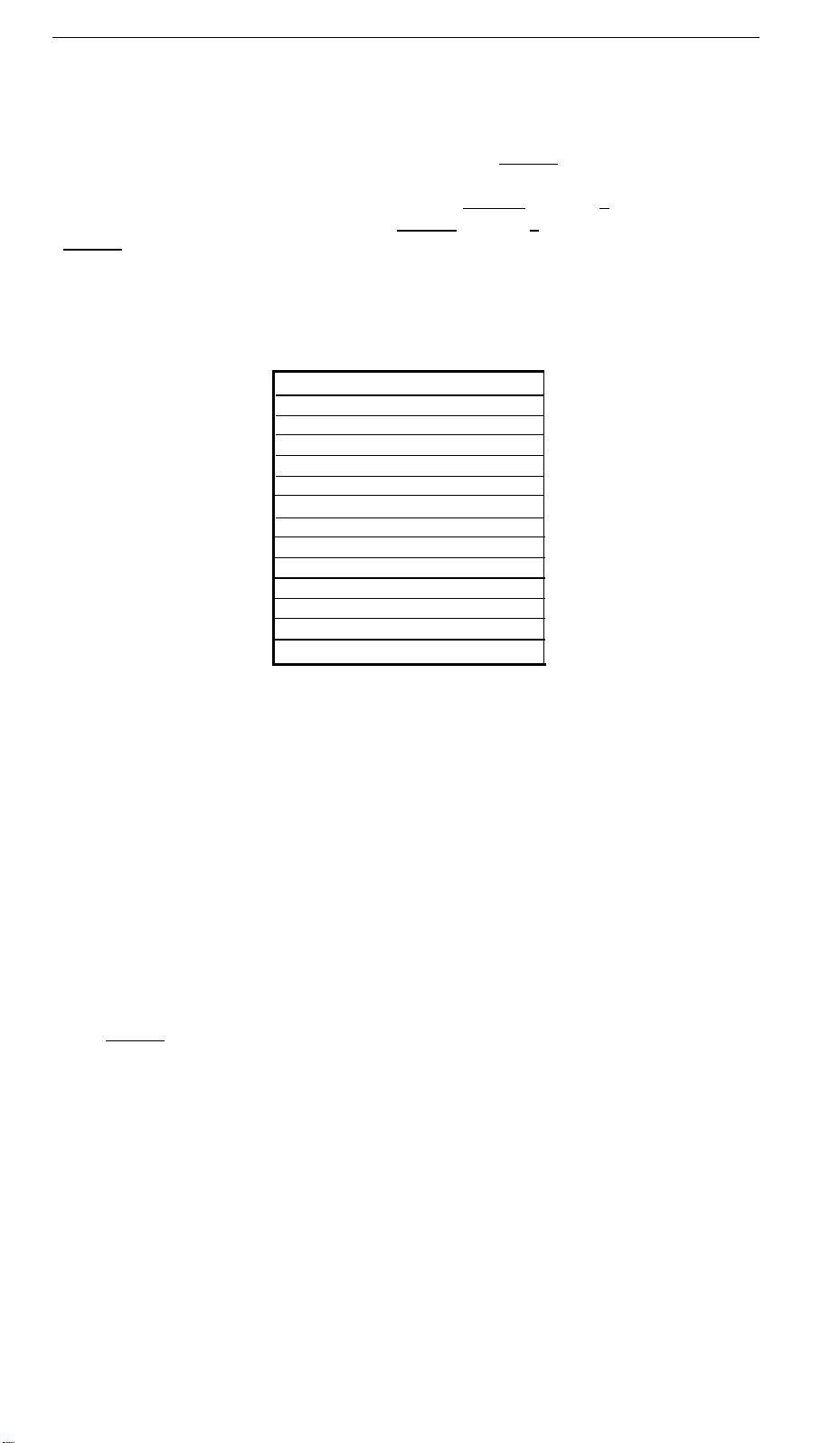
How to Use the Feature Directory
The Feature Directory, shown in Figure 2, provides a convenient quick reference list
for 12 features which can be accessed by first pressing [
corresponding entry number (1-9 and 0) or character (# and *) on the dial pad. For
example, to put a call on hold, you would press [
conference you would begin by pressing [
[
Feature ] goes on steadily when the button is pressed to let you know that your dial
Feature ], then [ 8 ]. The green light next to
pad is now in the feature selection state.
Your Feature Directory will look like the one shown in Figure 2:
If entries F1-F7 are blank, your System Manager may assign features to them, and you
can write or type in the name of the features assigned.
Feature Directory
F1
F2
F3
F4
F5
F6
F7
F8 Conference (F8, dial party, F8)
F9 Transfer (F9, dial party, F9)
F0 Drop (Disconnect last party)
F# Hold (Press switchhook to return)
F* Select Ring (Press Feature to store)
Press Feature button, then dial pad button
Feature ] and then pressing the
Feature ], then [ # ]. And to set up a
Figure 2. Assignable Feature Directory
The last 5 features on the Feature Directory are fixed:
F8 Conference
F9 Transfer
F0 Drop
F# Hold
F* Select Ring
Note: You are not limited to the 12 features shown on your directory. All other
features available with your DEFINITY
®
Communications System Generic 1 or
System 75 can be accessed by simply dialing a 1-, 2-, or 3-digit feature code, without
using [
Feature ]. Your System Manager can supply those codes for you.
5
Page 9
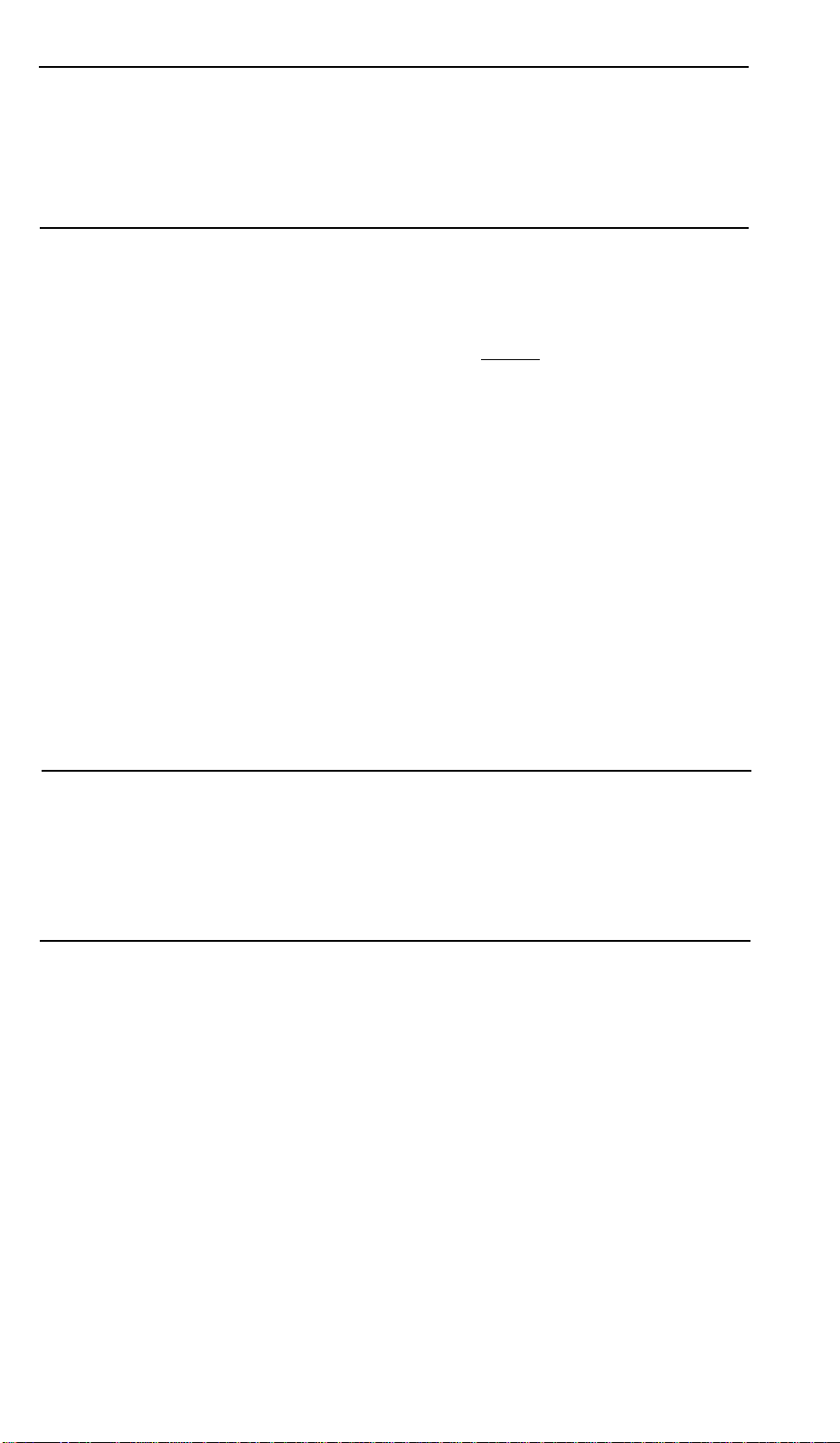
How to Use the Features
The procedures which follow give short, step-by-step instructions for using each
feature. For your convenience, features are listed alphabetically.
Key Words
You will see these two terms used regularly in the procedures:
entry number
A number from 1-9 and 0, corresponding to the first 10
entries on the Feature Directory. Each of these numbers is
dialed in conjunction with [
Feature ] to access an assigned
feature.
flash the switchhook
To press and then release the button under the handset
(receiver). This button is the switchhook.
Note: If you are using optional adjunct equipment, such as
a speakerphone, connected to your voice terminal, you can
also "flash the switchhook" by turning the adjunct
equipment off and then back on.
For a list of other glossary terms, see the chapter titled Key Words to Know.
Handset Tones
The tone that appears in brackets after a step, such as [dial tone], indicates what you
should hear from your handset after successfully performing that step.
For a list of tones and their meanings, see the section titled Tones and Their
Meanings. For a list of glossary terms, see the section titled Key Words to Know.
Special Instructions
The first time you use these procedures, you will need to customize them for yourself
by obtaining the following information from you System Manager:
●
To the right of each feature name is a box. For each feature that you have on
your Feature Directory and any other feature that has been assigned to you, mark
a [ ✔ ] in the blank box as a reminder. (Answering or Placing a Second Call,
Conference, Drop, Hold, Message, Select Ring, and Transfer are already marked
for you.)
6
Page 10

●
To operate a feature, you must have the handset off-hook (removed from the
cradle of the voice terminal) unless otherwise noted. Any feature not listed on
your Feature Directory can be activated or canceled by dialing a 1-, 2-, or 3-digit
feature code. In the blanks provided within the procedures, write in the assigned
code numbers.
As you operate the features assigned to your voice terminal, keep in mind the
following general rules.
●
Follow carefully all the steps listed in the procedure for the particular feature you
are using.
●
If you receive an intercept tone (high-pitched, alternating high and low tone)
while attempting to operate any feature, you have taken too much time to
complete a procedural step or have made a dialing error. Hang up, get dial tone,
and begin again at Step 1.
●
Step 1 in most procedures gives you two options. Follow the first option if the
named feature is listed on your directory; follow the second option (in gray type)
if it is not.
●
System 75 is available in more than one version. Some features, such as
Abbreviated Dialing, Call Forwarding All Calls, Last Number Dialed, and
Priority Calling operate slightly differently with Version 1, and possibly Version 2,
than they do with later versions. If you are using Version 1 or 2 of the System 75
software, you should check the section titled Troubleshooting later in this guide
before you use you use any of these 4 features.
Troubleshooting
Later in this guide you will find a short section on troubleshooting. Use the
procedures listed here for problems that you may have in using your voice terminal.
Quick Reference Lists
At the back of this booklet is a set of quick reference lists. Use them to record your
feature codes and trunk codes, Abbreviated Dialing personal list items, and message
and attendant extensions. Once you have completed the lists, remove the page from
the booklet (tear along the perforation), and keep the lists near your voice terminal.
7
Page 11

Abbreviated Dialing (AD)
1
To program/reprogram an
AD entry on your Feature
Directory
On a separate sheet of paper, jot down the outside
numbers, extensions, and/or feature codes you want
to store as AD entries
Note: AD entry must first
be assigned to your
directory by your System
Manager.
Note: Each AD entry will hold one complete phone
number or feature code.
Pick up handset
2
3
Dial Program code
4
Press [
Feature ], then the entry number for the AD
entry you wish to program
●
For example, to store a number in AD entry F3,
press [
Dial outside number, extension, or feature code you
5
Feature
], then [ 3 ]
want to store (up to 24 digits)
Note: If you are storing an outside number, be sure
to include a trunk code, if applicable.
Press [ # ]
6
Hang up
7
● Be sure to write the name of the AD party
[confirmation tone] then [dial tone]
(or feature) on your Feature Directory
[dial tone]
[dial tone]
[dial tone]
To place an AD call from
your Feature Directory
To program or reprogram
a personal list item
1
Press [
entry you wish to call
● For example, to call the number stored as AD
1
On a separate sheet of paper, jot down the outside
Feature ], then the entry number for the AD
[ringback tone]
entry F3, press [
Feature ], then [ 3 ]
numbers, extensions, and/or feature codes you want
to store as items on your personal list(s) (see example
to the left)
Note: Each phone number or feature code is stored as
a separate item.
Pick up handset
2
3
Dial Program code
[dial tone]
[dial tone]
Dial Personal List number (1, 2, or 3)
4
[dial tone]
Dial list item (1, 2, 3...)
5
6
Dial outside number, extension, or feature code you
[dial tone]
want to store (up to 24 digits)
8
Page 12

To place a call from a list
(personal, system, group,
or enhanced)
7
Press [
# ]
[confirmation tone] then [dial tone]
Note: Repeat Steps 5-7 if you want to program
additional items on the same list. Hang up and begin
again at Step 1 if you want to program items on
another personal list.
Hang up
8
●
Record the personal list item on the Abbreviated
Dialing list in the back of this booklet.
1
Dial appropriate List code:
●
List 1
●
●
List 2
List 3
[dial tone]
or Press [ Feature ], then the appropriate entry
number (if you have a list code programmed as a
Feature Directory entry)
Dial desired list item (1, 2, 3...)
2
Note: Keep your own personal lists in the back of
this booklet; system, group, and enhanced lists are
available from your System Manager.
Answering or Placing a Second Call
To end first call and 1
answer second call
To put first call on hold 1
and answer second call
Ask first caller to hang up, then flash the switchhook
●
Second call is connected
Note: Depending on how your system is
administered, the incoming call may be limited to
priority calls. Check with your System Manager.
Press [
●
Feature
], then [ # ]
First call is put on hold
[ringback tone]
✔
2 Flash the switchhook
●
Second call is connected
9
Page 13

To return to first call
Complete second call or put it on hold
1
2
Flash the switchhook
First call is reconnected
●
Note: By repeatedly using hold, you can toggle back
and forth between calls.
1
To put first call on hold
and place a second call
Press [
●
Note:
you the dial tone needed to place the second call.
2
Dial second call
1
To put second call on
hold and return to first
Press [
●
call
2
Flash the switchhook
●
Automatic Callback
Feature
], then [ 9 ]
First call is put on hold
Pressing [
Feature
Feature
], then [ # ]
], and [ 9 ] instead of [ # ] gives
Second call is put on hold
First call is reconnected
[dial tone]
To automatically place
another call to an
extension that was busy,
did not answer, or
returned a call waiting
ringback tone
Note: You can do this
only if Automatic
Callback is assigned to
your Feature Directory.
Press [
1
number (during call attempt)
2
Hang up
Feature ], then the Automatic Callback entry
[confirmation tone]
●
You will get a 3-burst priority ring when the
extension you attempted to call becomes available
Note: After you activate Automatic Callback, the
system monitors the called extension. That extension
becomes available after the called party completes
a call.
3
Lift handset when you hear priority ring
●
A call is automatically placed to the extension,
which receives regular ringing
Note: Automatic Callback is automatically canceled
after 30 minutes or if the callback call is unanswered.
10
Page 14

To cancel Automatic
Callback
Press [
1
number again
Feature ], then the Automatic Callback entry
Call Forwarding All Calls
1
To temporarily redirect all
calls to an extension or
outside number of your
choice
Press [
or Dial Call Forward code
2
Dial extension or number where calls will be sent
Note: Some voice terminals have restrictions
on where calls can be forwarded (see your
System Manager).
3
Hang up
Note: You may hear a ring-ping tone from your voice
terminal as each call is forwarded.
Feature
[dial tone]
], then the Call Forward entry number
[dial tone]
[confirmation tone]
To cancel Call
Forwarding
Call Park
To park a call at your
extension (for retrieval at
any extension)
1
Press [
Feature ], then the Call Forward
entry number again
or Dial Call Forward Cancel code
●
Your calls will now ring at your own voice
terminal
1
2
Press [
Press [
Feature
Feature
], then [ 9 ]
], then the Call Park entry number
or Dial Call Park code
3
4
Hang up
Press [
●
Feature
], then [ 9 ] again
Call is parked at your extension
[confirmation tone]
[dial tone]
[confirmation tone]
11
Page 15

To return to a call parked
at your extension
To retrieve a call parked
at another extension
1
Press [
Feature ], then the Call Park entry number
[confirmation tone]
or Dial Answer Back code
2
Dial your own extension number
[confirmation tone]
●
You are reconnected to call
1
Dial Answer Back code
2
Dial extension where call is parked
[confirmation tone]
●
You are connected to call
Note: If you receive intercept tone, parked call has
been disconnected or retrieved by someone else.
[dial tone]
[dial tone]
Call Pickup
To answer a call placed to
a member of your pickup
group when your voice
terminal is idle
To pick up a call when
you are already active on
another call
Note: Depending on how
your system is
administered, you may
not be able to do this
procedure on your voice
terminal. See your
System Manager for more
details.
1
Press [
Feature ], then the Call Pickup entry number
or Dial Call Pickup code
●
You are connected to ringing call
1
2
Press [
●
●
Press [
Feature
], then [ # ]
Present call is put on hold
Call activity light flutters
Feature ], then the Call Pickup entry number
or Dial Call Pickup code
●
You are connected to ringing call
Note: To return to held call after completing present
call, flash the switchhook.
12
Page 16

Conference
✔
To add another party to a
call (for a total of up to
6 parties)
To drop a party
1
Press [
Feature
●
Present call is put on hold
Dial number of new party and wait for answer
2
], then [ 8 ]
Note: You can privately discuss the call with the new
party at this time; if no answer or busy, flash the
switchhook to return to held call.
3
Press [
●
●
Feature
], then [ 8 ] again
All parties now connected
Repeat Steps 1-3 for additional conference
connections
1
Ask party to hang up
●
You remain connected to other parties
[dial tone]
Drop
To drop last party from
conference call
Hold
To put a call on hold
while you answer another
call or perform some
other task
To return to held call
1
Press [
●
Feature
], then [ 0 ]
You remain connected to other parties
Note: Parties other than last one added must hang up
to be released from conference call.
1
Press [
●
Feature
], then [ # ]
Call activity light flutters; you may hang up
if you wish
1
Flash the switchhook (or pick up handset if
you hung up)
✔
✔
13
Page 17

Last Number Dialed
To automatically redial
the last number you
dialed
1
Press [ Feature ], then the Last Dialed entry number
or Dial Last Number Dialed code
Note: The redialed number can be an outside
number (up to 24 digits), an extension, or a trunk
or feature code.
Leave Word Calling
To leave a message
after
dialing an extension entry number [confirmation tone]
(when your call is not
answered, you hear
coverage or busy tone, or
you have been put on
hold)
Note: You can do this
only if Leave Word
Calling is assigned to your
Feature Directory.
1 Press [ Feature ], then the Leave Word Calling
●
Message light goes on at called voice terminal
To leave a message
Press [
Feature ], then the Leave Word Calling
1
without ringing an entry number
extension
To cancel a Leave Word
Calling message
Note: You cannot cancel
a message left for an
AUDIX subscriber.
or Dial Leave Word Calling code
2
Dial extension
Message light goes on at called voice terminal
●
Press [ Feature ], then the Leave Word Calling Cancel
1
entry number
or Dial Leave Word Calling Cancel
code
2
Dial extension
[dial tone]
[confirmation tone]
[dial tone]
[confirmation tone]
14
Page 18

Message
To retrieve a message
when your Message light
is on
Priority Calling
1
See your System Manager for instructions regarding
your local message retrieval procedures
✔
To place a priority call
(3-burst ring)
To change a regular call
into a priority call (when
you hear a busy or call
waiting ringback tone)
Note: You can do this
only if Priority Calling is
assigned to your Feature
Directory.
Press [
1
entry number
or Dial Priority Calling code
2 Dial the extension
1
Press [
entry number
2
Wait for called party to answer
●
Feature ], then the Priority Calling
Feature ], then the Priority Calling
If you still receive a busy tone or call waiting
ringback tone, wait a few minutes and try again
[dial tone]
15
Page 19

Select Ring
To select a personalized
ring pattern
Press [
1
●
●
2
Adjust the ringer volume with the sliding ringer
Feature ], then [ * ] (leave handset on cradle)
Green light flutters intermittently
Voice terminal plays current ring pattern
control on back of voice terminal if desired
3 Press [
* ] again to hear the next ring pattern
Note: There are 8 different patterns; cycle repeats
after the last pattern.
4 Press [
●
Feature ] when you hear the desired ring pattern
Your new ring is set; selection process ends
Note: If you receive a call, go off-hook, or lose power
during selection, the process is interrupted and you
must start again.
Send All Calls
To send all calls (except
priority calls) immediately
to coverage
To cancel Send All Calls
1
Press [
Feature ], then the Send All Calls entry number
[dial tone]
or Dial Send All Calls code
[confirmation tone]
Note: When a call comes to your extension,
call activity light will flutter and you may hear
a ring-ping tone indicating that the call has been sent
to coverage.
1
Press [
entry number again
Feature ], then the Send All Calls
[dial tone]
or Dial Send All Calls Cancel code
[confirmation tone]
16
Page 20

Transfer
✔
To send present call to
another extension or
outside number
1
Press [
●
2
Dial number that call is to be transferred to
Feature
], then [ 9 ]
Present call placed on hold
[ringback tone]
●
Remain on line and announce call; if number
dialed is busy or unanswered, return to held call
by flashing the switchhook
3
Press [
●
Feature
], then [ 9 ] again
Call sent to dialed extension or number
Note: Only calls from another extension can be sent
to an outside number; you cannot transfer a call from
an outside number to another outside number.
Hang up
4
[dial tone]
Voice Message Retrieval
1
To retrieve your voice
messages when your
Message light is on
Dial the Voice Message Retrieval code
2
Press [ # ]
Note: If calling from someone else’s extension, do not
press [
# ]; instead, dial your own extension number
and your security code, if required.
3
Move through the messages with these dial pad
buttons:
(Press [ # ] to retrieve first message)
[ # ] NEXT (read next message)
[
3 ] DELETE (erase from storage)
[
4 ] HELP (request assistance)
[
5 ] REPEAT (read message again)
[
8 ] CALL (call back named extension)
Note: Whenever you call back an extension with
[ 8 ], be sure to also delete the message by pressing [ 3 ]
before you place the call; otherwise, the message will
remain in storage.
4
Hang up to end Voice Message Retrieval
[dial tone]
[dial prompting]
17
Page 21

To retrieve voice
messages for a co-worker
Dial Voice Message Retrieval
1
Coverage code
[dial tone]
2
Dial co-worker’s extension
[voice prompting]
Note: If you receive an intercept tone, see your
System Manager for further instructions.
Move through the messages with dial pad buttons
3
previously listed
Hang up to end Voice Message Retrieval
4
18
Page 22

Tones and Their Meanings
Ringing tones are produced by an incoming call. Handset tones are those which you
hear through the handset (receiver).
Ringing Tones
●
1 ring — A call from another extension.
●
2 rings — A call from outside or from the attendant.
●
3 rings — A priority call from another extension, or from an Automatic Callback
call you placed.
ring-ping (half ring)
●
— A call redirected from your voice terminal to another
because Send All Calls or Call Forwarding All Calls is active.
Handset Tones
●
busy tone — A low-pitched tone repeated 60 times a minute; indicates the number
dialed is in use.
●
call waiting tone — One, two, or three beeps of high-pitched tone, not repeated;
indicates an incoming call is waiting to be answered. Number of beeps designates
the source: 1 for an internal call, 2 for an outside or attendant call, 3 for a
priority call.
call waiting ringback tone — A ringback tone with a lower-pitched signal at the
●
end; indicates that the extension called is busy, but the called party has been
given a call waiting tone.
confirmation tone — Three short bursts of tone; indicates a feature activation or
●
cancellation has been accepted.
coverage tone — One short burst of tone; indicates your call will be sent to another
●
extension to be answered by a covering user.
dial tone – A continuous tone; indicates dialing can begin.
●
●
intercept/time-out tone — An alternating high and low tone; indicates a dialing
error, a denial of the service requested, or a failure to dial within a preset interval
(usually 10 seconds) after lifting the handset or dialing the previous digit.
recall dial tone
●
— Three short bursts of tone followed by a steady dial tone;
indicates the feature request has been accepted and dialing can begin.
reorder tone — A fast busy tone repeated 120 times a minute; indicates all trunks
●
are busy.
ringback tone — A low-pitched tone repeated 15 times a minute; indicates the
●
number dialed is being rung.
19
Page 23

Troubleshooting
Problem
A feature doesn’t
work as noted in
the book.
There are no
Feature Codes
(such as Call
Forward code or
Send All Calls
code) written in
the appropriate
blanks in this
guide.
Solution
1 Reread the procedure and try again.
2
For many features you must
use the feature.
3
Check with your System Manager to be sure this feature
is administered on your voice terminal.
4
You may have an older version of the System 75 software
so that some features may have slight differences from the
procedures described in this guide. Check the section
below on "Version Notes" for ways in which these
features work differently.
See your System Manager for a list of Feature Codes for
features assigned to your voice terminal. Then, write the
codes in this guide.
lift the handset
before you can
Problem
There’s no dial
tone.
Solution
1
Check with your System Manager to be sure your voice
terminal is administered correctly.
2
Make sure that the handset and line cords at your voice
terminal are securely connected at both ends.
3
Find a working voice terminal of the same type as your
own. Unplug this voice terminal from its modular wall
jack. Plug your voice terminal into that jack and check
if it gets dial tone.
4
If your voice terminal still does not work, plug the
working voice terminal (of the same type) into your
modular wall jack. If the working voice terminal has
dial tone, your own voice terminal is faulty. See your
System Manager.
20
Page 24

Problem
The telephone
doesn’t ring.
The lights do not
go on next to the
buttons.
Solution
Set the ringer volume to a higher level.
1
Place a test call from another extension to your
2
extension.
Check the line cord to make certain that it is securely
3
connected at both ends.
If there is still a problem, see your System Manager.
4
1
Check the line cord to make certain that it is securely
connected at both ends.
2
If there is still a problem, see your System Manager.
System 75 Version Notes
If you have Version 1 or 2 of System 75, some features may work a little differently
than noted in this guide. The following list explains the slight differences in
these features.
Note: If you are uncertain what version of the System 75 software your business
is using, check with your System Manager.
Feature
Abbreviated
Dialing
Call Forwarding
All Calls
Last Number
Dialed
Priority Calling
System 75 Version
If you are using
Version 1
If you are using
Version 1 or 2
If you are using
Version 1 or 2
If you are using
Version 1
If you are using
Version 1 or 2
Changes in Feature Operation
You can store up to 16
digits rather than 24 digits.
You cannot use an
Enhanced List.
You cannot forward
someone else’s calls.
You can store up to 16
digits rather than 24 digits.
You cannot change a
regular call into a priority
call.
21
Page 25
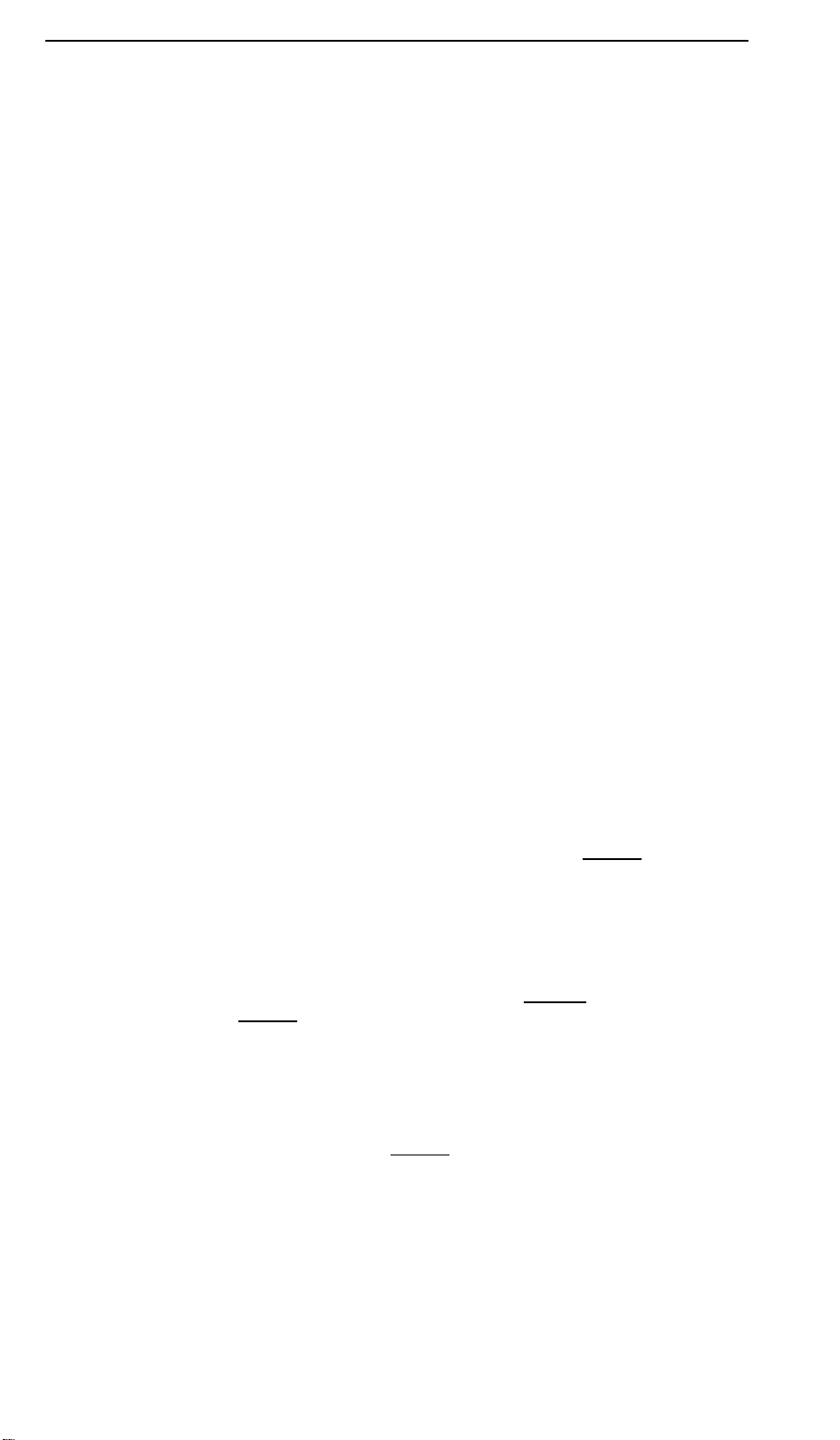
Key Words to Know
activate To begin or turn on the operation of a feature.
attendant The person who handles incoming and outgoing calls at the main
console.
AUDIX Audio Information Exchange, an optional voice mail and message service
which provides coverage for calls to you by recording callers’ messages and reporting
Leave Word Calling messages.
coverage Automatic redirection of calls from an unanswered voice terminal to
another voice terminal. Redirection could be to the extension of a receptionist,
secretary, co-worker, AUDIX, or message center. A person who provides coverage is
a covering user.
DEFINITY Communications System Generic 1 and Generic 3 The AT&T switch
to which you may be connected. (Your voice terminal may be connected to System
75 instead.) DEFINITY Generic 1, Generic 3, and System 75 are communications
systems which transmit and receive voice and data signals for all communications
equipment in your network.
dial pad The 12 pushbuttons you use to dial a number and access features.
enhanced list One of the 4 types of Abbreviated Dialing lists; programmable only
by the System Manager (and available only with System 75 Version 3, DEFINITY
Generic 1 and Generic 3). Contains telephone numbers useful to all system members,
and stores each of those numbers as a 1-, 2-, or 3-digit list item.
entry One of 12 spaces on the Feature Directory. At least 5 of these entries will
already have features assigned to them; the remainder will be assigned features by your
System Manager.
entry number A number from 1-9 and 0, corresponding to the first 10 entries on
the Feature Directory. Each number is dialed in conjunction with [
Feature ] to access
an assigned feature.
extension A dialing number of 1 to 5 digits assigned to each voice terminal
connected to your DEFINITY Generic 1, Generic 3, or your System 75.
feature A special function or service, such as Conference, Hold, Send All Calls, etc.
Feature/call activity light The green light to the left of [ Feature ]. It goes on
steadily when you use [
Feature ], flutters when you receive an incoming call or put a
call on hold, and flutters intermittently when you use Select Ring.
feature code A dial code of 1, 2, or 3 digits, which you use to activate or cancel
the operation of a feature not listed on your Feature Directory.
Feature Directory The list of features on your voice terminal just above the dial
pad. Each feature is activated by pressing [
Feature ] and an entry number, and is
assigned by your System Manager. The directory has a surface you can write on for
labeling entries not preprinted with a feature name.
22
Page 26

group list One of the 4 types of Abbreviated Dialing lists; programmable only by
the System Manager. Contains telephone numbers useful to members of a specific
group, and stores each of those numbers as a 2-digit list item.
handset The handheld part of the voice terminal which you pick up, talk into, and
listen from. Also known as the receiver.
party A person who places or answers a call.
personal list One of the 4 types of Abbreviated Dialing lists; programmable by the
System Manager or by you, the user. Contains telephone numbers of your choice,
and stores each of them as a single-digit list item.
personal list item One of the 10 available slots on an Abbreviated Dialing
personal list. The first nine personal list items are given digits 1 to 9, with 0 for the
tenth item.
pickup group A group of up to 25 voice terminal users who can answer calls for
each other through the Call Pickup feature. Group members are determined by the
System Manager and are usually located in the same work area or perform similar
job functions.
priority call An important or urgent call which sends a special 3-burst ring.
program/reprogram To use your dial pad to assign a telephone number to an AD
entry on your Feature Directory or to a personal list item for Abbreviated Dialing.
public network The communications system that can be accessed by all telephone
customers for local or long distance calling.
retrieve To collect telephone messages with the Message or Voice Message
Retrieval features. (Also, with Call Park, to resume a call from an extension other
than the one where the call was first placed or received.)
ringer The device that produces the electronic ringing sound in your voice terminal.
stored number A telephone number which has been programmed and stored as a
1-, 2-, or 3-digit list item for use with Abbreviated Dialing. It can be a complete or
partial telephone number, an extension number, or a feature or trunk code. Once
programmed, a number can be accessed by first dialing the list, then the list item
digit(s) under which it is stored. (Alternatively, if Abbreviated Dialing is on your
Feature Directory, a number can be accessed by simply pressing [
Feature
], then
dialing the appropriate entry number.)
switch The device that makes connections for all voice and data calls for a
network, and which contains software for features. Also known as a system,
switching system, or PBX (private branch exchange). Your switch is either an
AT&T DEFINITY Communications System Generic 1, Generic 3 or System 75.
System 75 The AT&T switch to which you may be connected. (Your voice
terminal may be connected to DEFINITY Communications System Generic 1 or
Generic 3 instead.) System 75, DEFINITY Generic 1, and Generic 3 are
communications systems which transmit and receive voice and data signals for all
communications equipment in your network.
23
Page 27

switchhook The button under the handset in the cradle of the voice terminal.
system list One of the 4 types of Abbreviated Dialing lists; programmable only by
the System Manager. Contains telephone numbers helpful to all system users, and
stores each of those numbers as a 2-digit list item.
System Manager The person responsible for specifying and managing the operation
of features for all the voice and data equipment in your network.
trunk A telecommunications channel between your switch and the public network.
Trunks of the same kind connecting to the same end points are assigned to the same
trunk group.
trunk code A dial code of 1, 2, or 3 digits which you dial to access a trunk group to
place an outside call.
voice terminal A telephone equipped with an array of specifically designed features
(for example, Feature button, Message light, etc.) and functional capabilities that
distinguish it from a conventional telephone.
24
Page 28

Quick Reference Lists
Feature Codes
Feature
ABBREVIATED DIALING
List 1
List 2
List 3
Program
CALL FORWARDING
ALL CALLS
cancel
CALL PARK
Answer Back
Code
Feature Code
CALL PICKUP
LAST NUMBER DIALED
LEAVE WORD CALLING
cancel
PRIORITY CALLING
SEND ALL CALLS
cancel
VOICE MESSAGE RETRIEVAL
Coverage
