Page 1
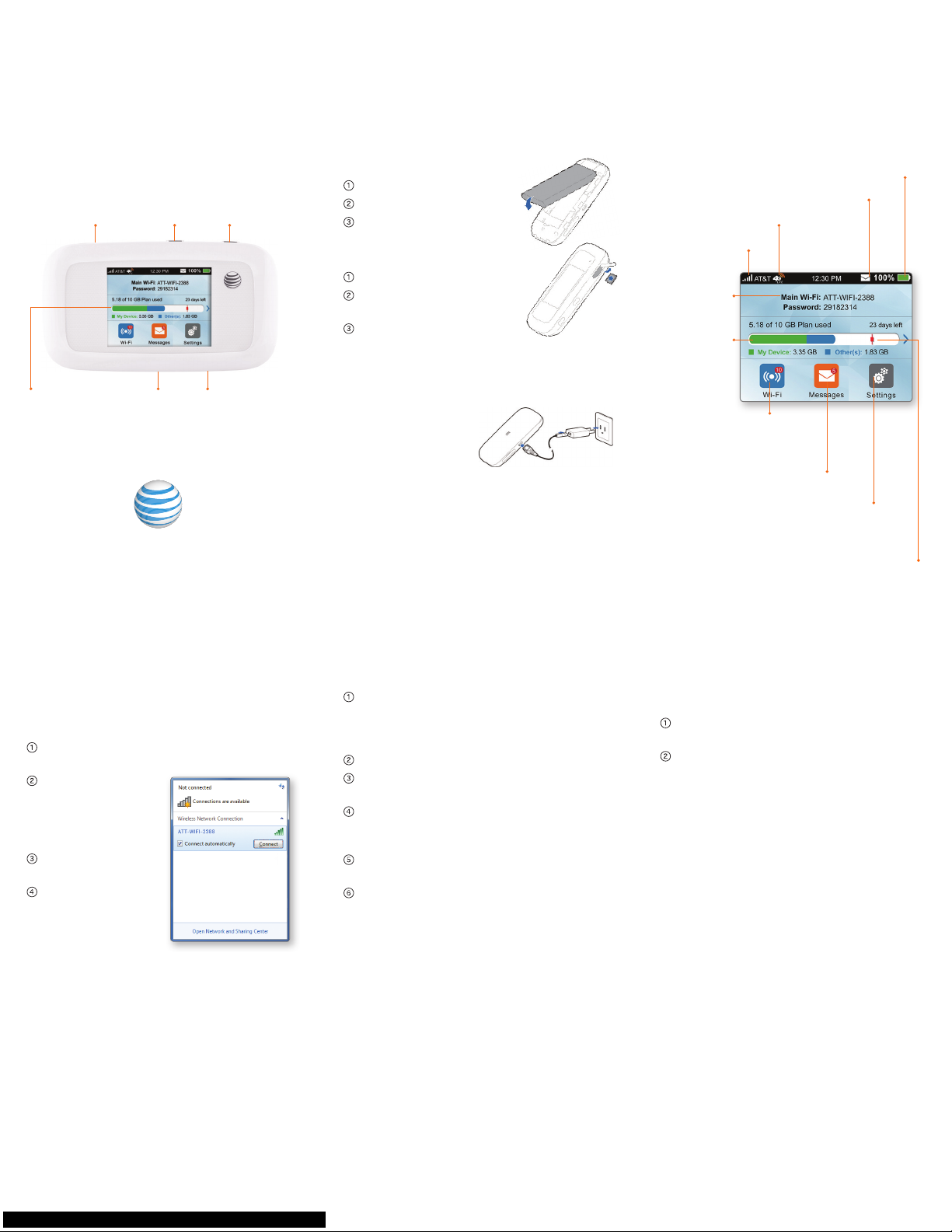
Connect to the Internet
Turn on your Mobile Hotspot
Press and hold the Power Button for
2 seconds.
On your laptop or other Wi-Fi devices
Find your hotspot’s network name in your
laptop’s list of available wireless networks.
Select the Wi-Fi
network name
ATT-WIFI-2388,
and then click
Connect.
Input the
password.
Launch your
browser.
Quick Start
AT&T Velocity
Set Up Your Mobile Hotspot
Install the battery
Remove the back cover.
Insert the battery.
Replace the back cover.
Insert a microSDHC
card (optional)
Open the card slot cover.
Insert the microSDHC
card into the slot.
Close the cover.
Charging the battery
The battery is pre-charged. To recharge,
attach the USB cable to the hotspot and
connect to:
• A wall socket, using
the wall charger
(fastest option).
• The USB port on
your laptop.
Home Screen
On your connected Wi-Fi device, log
in to the web UI configuration page
by visiting http://attwifimanager or
http://192.168.1.1.
The default login is attadmin.
Select Settings > Wi-Fi in the left-side
menu.
In Main Wi-Fi Network or Guest Wi-Fi
SSID info section, select each item you
want to change.
Type your new Wi-Fi network name and
password.
Click Apply.
Signal strength
Network indicator
New message
Power
button
WPS
buttonmicroSDHC
™
Micro USB
charging port
Touch
screen
SIM card cover/
reset button
Battery
Tap for
usage details
Tap for WPS, Guest
Wi-Fi, and other
options
Tap to view messages
Tap to change display,
file sharing mode, and
other settings
Wi-Fi
®
network
name &
password
P/N 079584506622
Change Wi-Fi Network
Name and Password
Guest Wi-Fi
Provide one-time access to your mobile
hotspot with a second guest network
and second password.
From the home screen
, tap Wi-Fi >
Guest Wi-Fi Network.
Tap Turn on. The current (default)
guest Wi-Fi network name and
password appear.
Users can now connect using the Guest
Wi-Fi network name and password.
Customizable data alert
Notes:
• Supports up to a 32GB microSDHC card.
• SIM card pre-installed in mobile hotspot.
Note: If you change the network name or
password, you may need to reconnect
your other devices to Velocity.
Notes:
• The Guest Wi-Fi network is turned off
when the hotspot is restarted.
• A total of 10 devices can connect, split
between Main and Guest Wi-Fi.
Notes:
• The hotspot’s home screen displays the
Wi-Fi network name and password.
• If needed, press the Power Button to
wake the hotspot, then tap and hold the
unlock icon.
Page 2
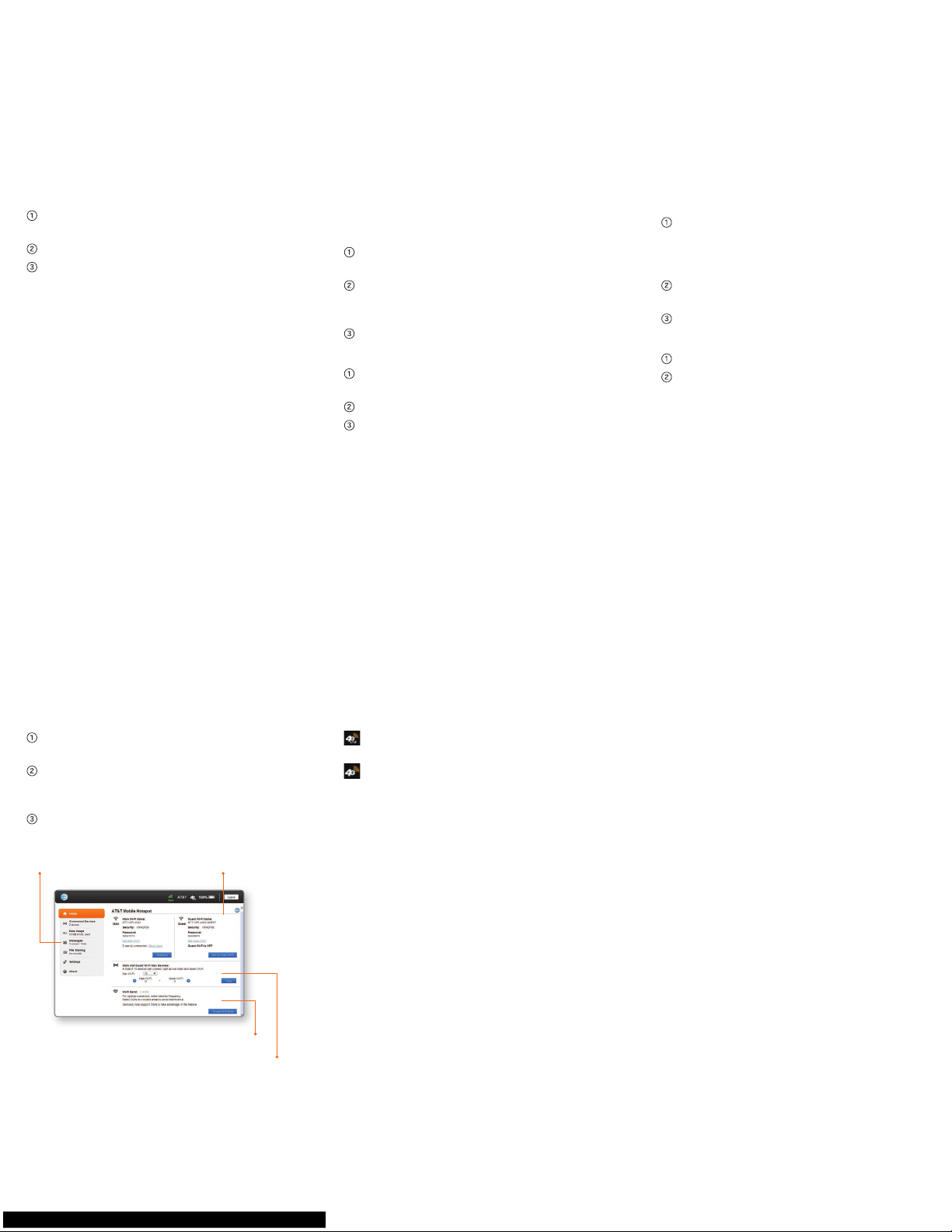
Change advanced settings such as the Wi-Fi
network name and password, the maximum
number of devices, and more by logging in
to the web UI configuration page.
Connect a Wi-Fi device to your mobile
hotspot.
From the connected device, open the
web manager http://attwifimanager or
http://192.168.1.1.
Login is attadmin.
Advanced Settings
Connect WPS Devices
Use Wi-Fi Protected Setup (WPS) to
connect WPS-enabled devices without
entering the Wi-Fi password.
Press and hold the WPS Button on the
top of your Velocity.
Tap Pair with Main Wi-Fi.
Press the WPS Button on the other
device which you want to connect to
Velocity.
Block/Unblock Devices
To prevent a device from connecting to
the mobile hotspot, add it to the hotspot’s
blocked list. You can unblock the device at
any time.
Blocking devices
From the home screen, t
ap Wi-Fi >
Connected Devices.
Select the device you want to block
(there could be more than one page of
connected devices).
Tap Block to block the device.
Unblocking devices
From the home screen, t
ap Wi-Fi >
Connected Devices > Block List.
Select the device you want to unblock.
Tap Unblock to unblock the device.
Note: There could be more than one page
of connected devices.
Menu
Main/Guest Wi-Fi
network information
Wi-Fi band
Max devices
File Share
Allows you to share the files on a
microSDHC card via Wi-Fi or USB cable.
Access files via Wi-Fi sharing
Launch the browser on the device
that is connected via Wi-Fi and
enter http://attwifimanager or
http://192.168.1.1.
Log in to the web manager (default login
is attadmin).
Click Access the files on the SD Card.
Set sharing via USB
On device, tap Settings > File Sharing.
Tap Share Mode > USB Only.
Your 4G LTE wireless device will display
one of the following network indicators
to let you know which of AT&T’s wireless
networks you are connected to.
4G LTE: Connected to AT&T’s 4G LTE
network.
4G: Connected to AT&T’s HSPA+
network.
Network Indicators
Find More Information
© 2014 AT&T Intellectual Property. All rights reserved.
AT&T, the AT&T logo and all other AT&T marks
contained herein are trademarks of AT&T Intellectual
Property. All other marks contained herein are
the property of their respective owners.
Printed in China
On the Web
• Visit the interactive web tutorial
available at att.com/econtactus. Select
manufacturer: AT&T; model: Velocity.
• Additional support is available
online, including device applications,
troubleshooting and user forums at
att.com/DeviceSupport.
On the phone
•
Call AT&T Customer Care at
800.331.0050 for assistance with your
AT&T service. When prompted, enter
the 10-digit wireless phone number
associated with your data service. The
wireless phone number is found on the
mobile hotspot in Settings > About
Your Device.
Note: Velocity and the other device will
find each other and pair.
Limited 4G LTE availability in select markets. 4G
speeds delivered by LTE, or HSPA+ with enhanced
backhaul, where available. Compatible data plan
required. LTE is a trademark of ETSI. Learn more at att.
com/network.
A network indicator does not necessarily mean that
you will experience any particular upload or download
data speeds. Actual upload and download data
speeds depend upon a variety of factors, including
the device, network utilization, file characteristics,
terrain, etc. Learn more at wireless.att.com/learn/
articlesresources/wireless-terms.jsp. Your AT&T
Wireless Customer Agreement, Section 3.2 Where and
How Does AT&T Service Work?
