Page 1
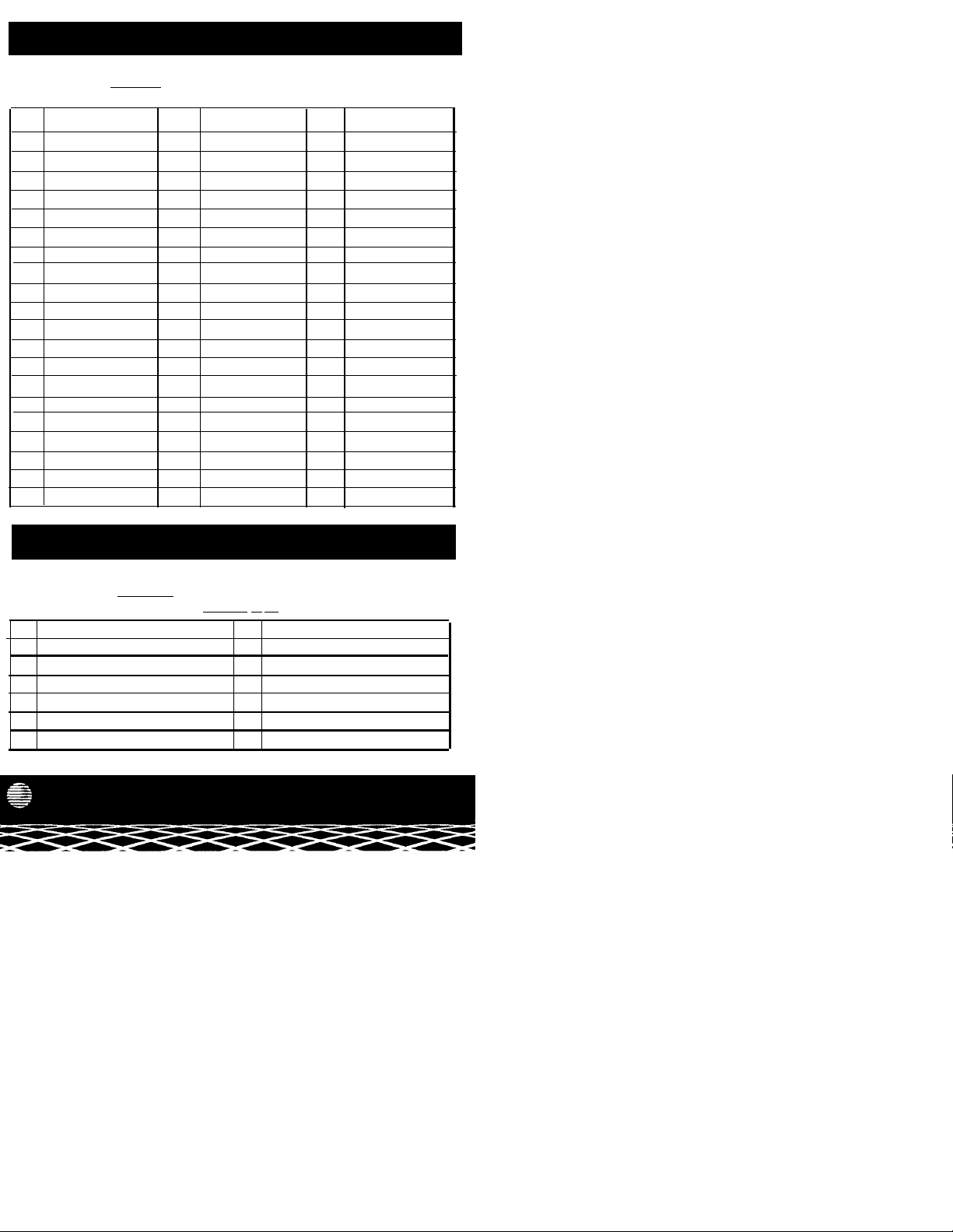
System Speed Dial Numbers
Record System Speed Dial numbers—programmed only at extension 10—in the boxes below.
To dial: Press [Feature] followed by Dial Code.
Note: An MLS-12 phone can also have up to 8 outside Auto Dial numbers for one-touch dialing—see p. 3.
Dial
Code
20
21
22
23
24
25 45
26 46
27
28
29
30
31
32 52
33
34
35 55
36
37
38 58
39 59
Name
Dial
Code
40
41
42
43
40
47
48
49
50
51
53
54
56
57
Name
Dial
Code Name
60
61
62
63
64
65
66
67
68
69
70
71
72
73
74
75
76
77
78
79
System Extension Numbers
Use the boxes below to record the extension number assignments in your system.
To dial: Press [Intercom] followed by the extension number.
Example:
Ext Name Ext
10
11 17
12
13
14 20
15
518-455-150
AT&T
to call extension 11, press [Intercom] [1] [1].
Name
16
18
19
21
Copyright © AT&T 1991
PARTNER Communications System Release 2
Quick Reference for Use with MLS-6™ and MLS-12™ Telephones
Page 2
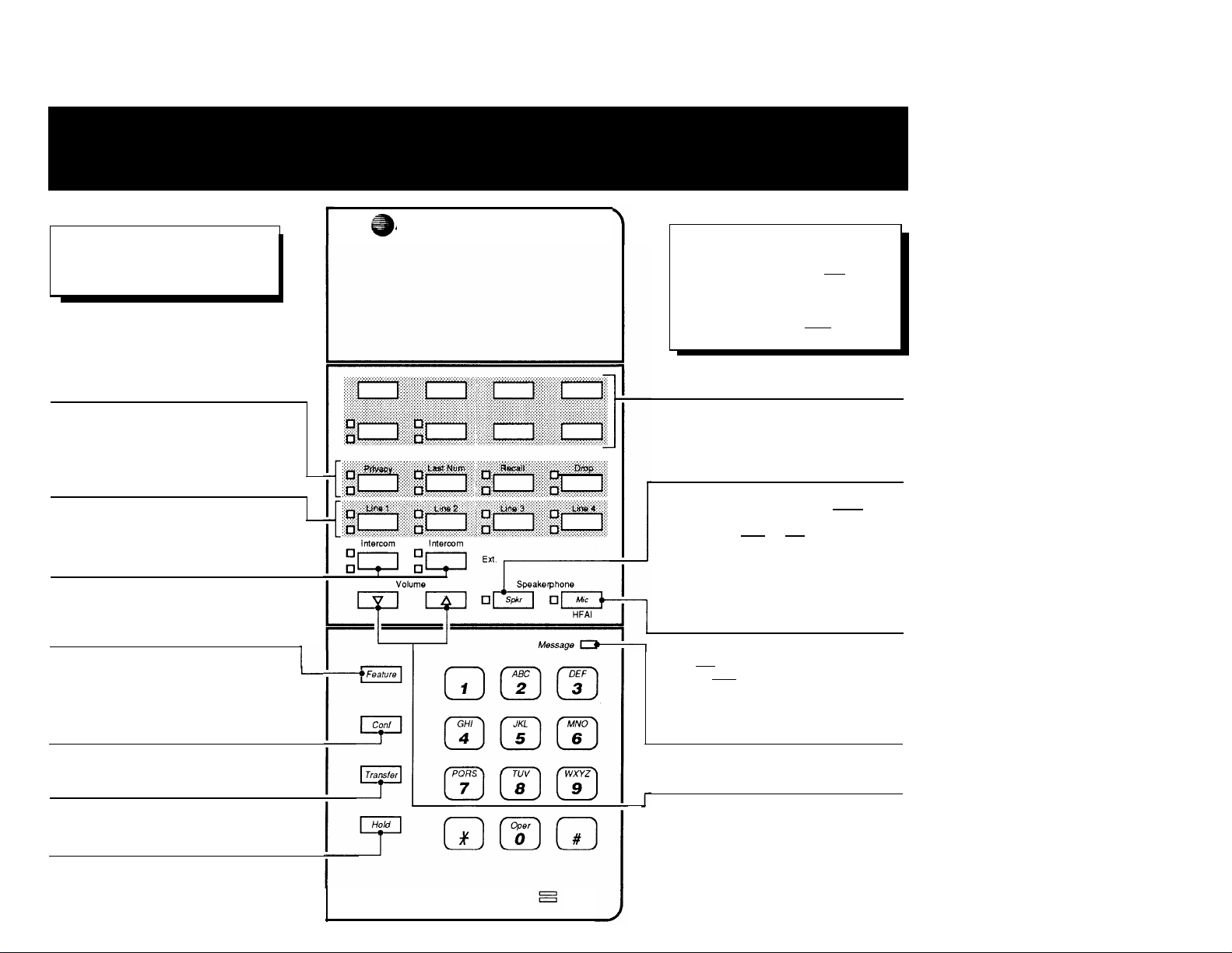
Telephone Buttons and Indicators
Help!
If you have problems with your phone, see
“Troubleshooting” in the Installation and Use manual,
or call our toll-free Helpline:
1 800 628-2888
Calling Feature Buttons
[MLS-12 only]
These four buttons, from left to right, are pressed to use
the following features:
Recall,
and
Privacy, Last Number Redial,
Conference Drop.
See p. 5.
Line Buttons
Press to make or answer outside calls. Green and red
lights next to each button show what is happening on the
line. See "Lights," p. 4.
Intercom Buttons
Press either button to make or answer an inside
(intercom) call to another extension.
Feature Button
Press to dial Speed Dial numbers (p. 1);to store Auto Dial
numbers (p. 4); and (on MLS-6 phones only) to access
the Last Number Redial, Recall, and Conference Drop
features (p. 5).
AT&T
MLS-12
MLS-12 Speakerphone Hint:
For convenient speakerphone operation, leave the
microphone on all the time (press [Mic]
next to the button is off). When you receive a voicesignaled call, you hear a beep and the person calling
can speak to you over your phone’s speaker. To
make and receive calls, press [Spkr]; this turns on
the microphone and your phone's speaker.
if the light
Auto Dial Buttons
[MLS-12 only]
Stores outside Auto Dial numbers for dialing with one
touch. See p. 4.
Spkr (Speaker) Button
MLS-12: Press to dial and speak on your phone without
lifting the handset.When you press [Spkr], both the
speaker and the microphone come on (indicated by the
lights next to the [Spkr] and [Mic] buttons). You can hear
the phone ringing over your speaker, and when the party
on the other end answers, you can speak without lifting
the handset. MLS-6: Press to dial without lifting the
handset; when the party answers, lift the handset to
speak.
Mic (Microphone) Button
[MLS-12 only]
Press [Mic] to turn your phone’s microphone on or off (you
can press [Spkr]
with a single touch). The light next to the button shows
when the person on the other end of a call can hear you.
to turn both speaker and microphone on
Conf (Conference) Button
Press to add other parties to your call (p. 6).
Transfer Button
Press to transfer an outside call to another extension (p. 6).
Hold Button
Press to put a call on hold (p. 6).
2
Message Indicator
Flashes to show settings while system programming.
Volume Control Buttons
Press to decrease ( ▼ ) or increase ( ▲ ) the volume of the
ringer, speaker, and handset.
■
To adjust ringer volume, while phone is idle and hand-
set is on the phone, press ▼ or ▲ .
■
To adjust speaker volume, press ▼ or ▲ while listen-
ing through the speaker.
■
To adjust handset earpiece volume, while listening on
a call, lift the handset and press ▼ or ▲ .
3
Page 3

Ringing Patterns
You can tell the type of call coming in by the way the phone rings:
Ring...Ring...Ring...Ring...Ring...Ring...
Ring-BEEP...Ring-BEEP...Ring-BEEP
Ring-BEEP-BEEP...Ring-BEEP-BEEP...
Outside Call
Inside call
Transferred call
Lights
Red (top) light shows what is happenig at ANOTHER extension.
Green
(bottom) light shows what is happening on the line at YOUR extension.
Steady on: Line is busy
Off
(off continuously): Line is idle, available for use.
Flash
(long on, long off): Call is ringing on the line.
Alternating Red/Green Flash: Appears at both extensions in a
conference or joined call.
Wink
(long on, short off): Call is on hold (anyone with line can pick up).
Flutter
(short on, short off): Conference call is on hold.
Programming an Auto Dial Number
MLS-12ONLY
To program an outside number for one-touch dialing:
1. Press [Feature] [0] [0] to enter program mode.
2. Press a programmable Auto Dial button (see diagram of telephone).
3. Dial the telephone number (maximum 20 digits, which can include special
characters, see box below).
To program more buttons or change the programming, repeat steps 2 and 3.
4. Press [Feature]
To dial: Press the programmed button
Programming Special Characters in a Dial Sequence
[0] [0] to exit program mode.
To insert a...
Pause (1.5 seconds) Hold
Stop
Touch-Tone Enable Transfer
Recall Spkr
4
Press...
Mic
Page 4

Answering a Call
[Line] or
[Intercom]
1 Press the flashing [Line] or [Intercom] button.
2 Lift the handset.
If you lift the handset without first pressing a line button, you will be
connected to the line ringing longest.
Joining a Call
To connect yourself to an outside call being conducted at another extension:
[Line]
1. Press the [Line] button (steady red light).
2. Lift the handset.
You cannot:
■ Join an intercom (inside) call
■ Join a conference call
■ Join a call when the other extension
has Privacy on.
UsingSpecial
CallingFeatures
To use these features on an MLS-12 phone, press the calling feature button. To use on an
MLS-6 phone, press [Feature] plus 2-digit code.
Privacy
Last Number
Redial
Recall
Conference
Drop
How to Use
With MLS-6
Not Available
Press [Feature] [0] [5]
Press [Feature] [0] [3]
Press [Feature] [0] [6]
How to Use
With MLS-12Feature
Press [Privacy]
Press again to turn off
Press [Last Num]
Press [Recall]
Press [Drop]
5
Description
Prevents other people with the
same line from joining your
calls. A steady green light
shows Privacy is on.
Redials the last outside number you dialed. Useful for
redialing a busy number.
“Recalls” a dial tone, If you are
not on a PBX or Centrex, use
Recall to end a call without
hanging up - you will get a dial
tone and can then make
another call. Otherwise, use
Recall to get the PBX/Centrex
dial tone.
Drops the last party added to a
conference call.
Page 5

Outside:
[Line] +
Telephone Number
Inside—Ring:
[Intercom]+
Ext. Number
Inside—Page:
[Intercom]
+ Ext. Number
[*]
[Intercom]
[*]
Telephone or Ext. Number+
[Conf]
Telephone or Ext. Number+
[Conf]
To Drop:
[Drop] (MLS-12) or
[Feature] [0] [6] (MLS-6)
To Hold:
[Hold]
To Pick Up:
[Line]
+
+
[7]
+
Making a Call
To call an outside party:
1. Press an idle (not lit) outside [Line] button.
2. Lift the handset.
3. Dial the telephone number.
To call an inside party (another extension):
1. Press an idle (not lit) [Intercom]
2. Lift the handset.
3. To ring the extension, dial extension number, or
To page (voice signal) another MLS phone, so your voice is
heard through the speaker, dial [*]
If you lift the handset without pressing a button, you will be
connected to the first idle line or intercom programmed for your
extension.
To page all extensions with MLS phones:
1. Press an idle (not lit) [Intercom]
[7]. When you hear a beep, speak into the handset.
2. Dial [*]
Your voice is heard on all MLS phone speakers. If a user picks
up, the page becomes an intercom call to that user.
button.
plus the extension.
button.
Placing a Conference Call
To add parties to a call (max. 2 parties plus you):
1. Call the first party (can use Speed Dial or Auto Dial buttons).
2. After the first party answers, press [Conf].
3. Press an Idle [Line] or [Intercom] button, then call the second
party.
4. After the second party answers, press [Conf] again. You are
connected with both parties. If no one answers or the call is
refused, to reconnect the first party, press the line button next
to the winking green light.
To drop the last party added to the call:
MLS-12 phone → Press [Drop]
MLS-6 phone → Press [Feature] [0] [6]
NOTE:
You cannot transfer or join a conference call.
Putting a Call on Hold
To put an outside or intercom call on hold:
1. Press [Hold].
To pickup a held call:
1. Press the held line button.
2. Lift the handset.
Transferring a Call
[Transfer]
Ext. Number
+
To pass an outside call to another extension:
Press [Transfer].
1.
Dial the extension to which you want the call transferred.
2.
When someone answers, announce the call, then hang up. If
3.
no one answers or the call is refused, press the line button next
to the winking green light to reconnect the caller.
6
