Page 1

MERLIN LEGEND™
Communications System
Release 2.0
MLC-5™ Cordless Telephone Quick Reference
System Speed Dialing
Account Codes
List Most Often Used-Codes
List Most Often-Codes
Name
Code
Name
Code
1.
2.
3.
4.
5.
6.
7.
8.
9.
10.
11.
12.
13.
14.
1.
2.
3.
4.
5.
6.
7.
8.
9.
10.
11.
12.
13.
14.
15.
16.
17.
15.
16.
17.
Posted Messages
1. Do Not Disturb
6.
11.
16.
2.
7.
12.
17.
3. 8.
13.
18.
4.
9.
14.
19.
5.
10.
15.
20.
AT&T CIC# 555-620-128
Issue 1- October 1992
Page 2
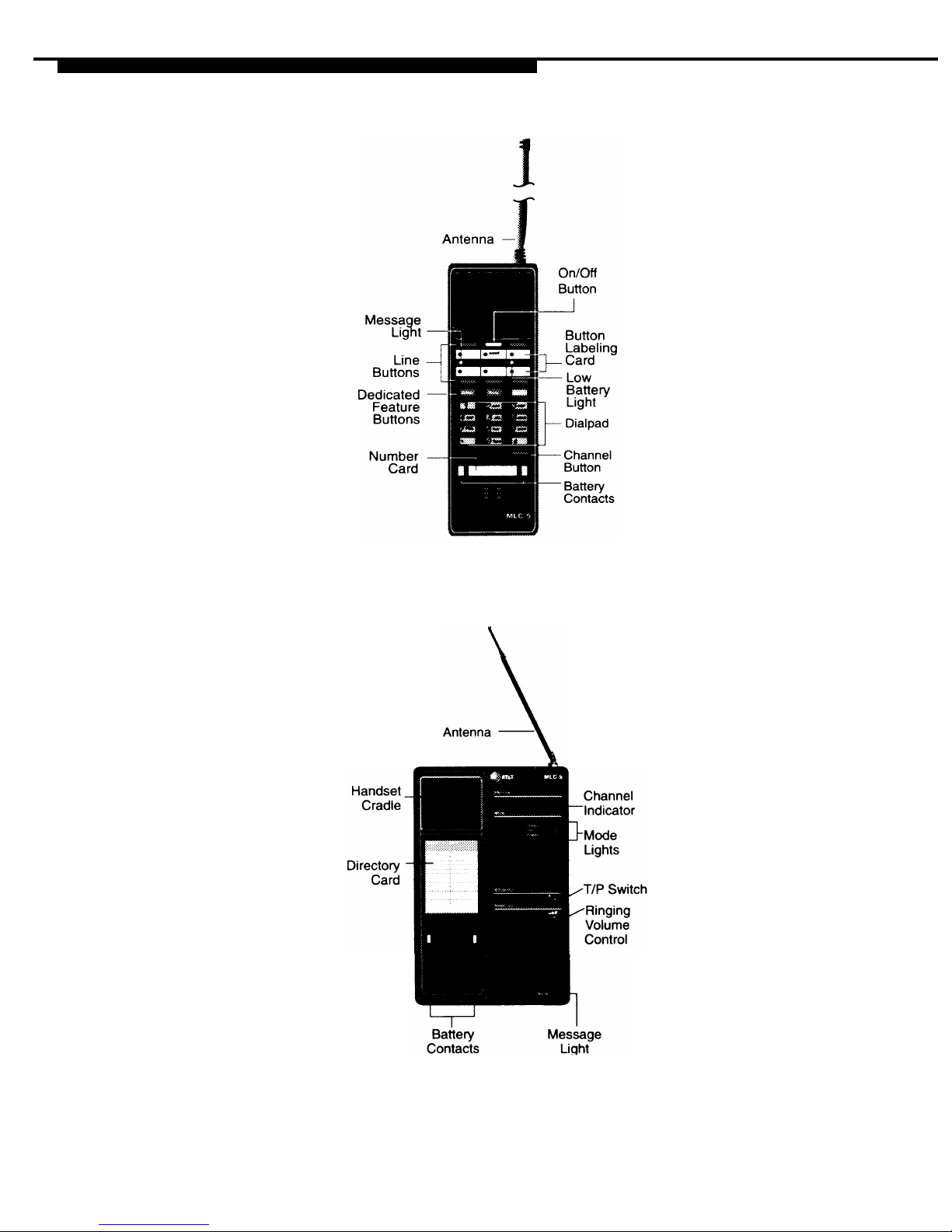
TELEPHONE
MLC-5 Cordless Telephone Handset
Imprinted Buttons
Button
Labeling
Card
Channel
Button
Line
Buttons
Low
Battery
Light
Message
Light
Card used to note
feature or line assigned
to each line button.
Button used to change
channels for improved
reception.
Five buttons with red
lights, used to make/
receive calls. Any
unlabeled buttons can
be programmed with
features.
Light blinks when
batteries have less than
15 minutes of use
remaining (tone also
generated).
Light illuminates
when you have a voice-
mail message, fax, or a
message from the
Imprinted buttons, including dedicated
feature buttons, cannot be changed.
Hold
Status
Transfer
Channel
system operator.
On/Off
MLC-5 Cordless Telephone Base Unit
Antenna
Battery
Contacts
Channel
Indicator
Directory
Card
Message
Light
Retractable antenna;
extend fully for clear
reception.
Mode
Metal contacts that
Lights
recharge the handset.
Clean contacts
periodically with a soft
pencil eraser.
Electronic display of
the channel currently
used or programmed.
A "P" displays when
the telephone is being
programmed.
Erasable card used to
record the telephone
number assigned to the
cordless telephone and
to list feature codes.
Light illuminates when
you have a voice-mail
message, fax, or
message from the
system operator.
Ringing
Volume
Control
●
●
●
Press to put a call on hold.
Red light flashes while call
is on hold. During hold,
phone beeps every 60
seconds. More than one
call can be on hold at a
time.
Press to show on the
status of the handset line
button lights, except for
On/Off, Low Battery,
and
Message. Light turns
off after 20 seconds.
Press to send a call to
another phone.
Press to change the
channel to improve
reception.
Press to activate the
handset to make or
answer a call.
Charge
- a light that
illuminates when the
handset is in the the base
unit and the batteries are
charging.
Talk
- a light that
illuminates when the
handset is removed from
the base unit and, is turned
on using On/Off button.
Program
- a light that
illuminates when the T/P
switch is set to P for
programming.
Sliding control used to
adjust the volume of the
base unit’s ring.
Switch used to test and
program the telephone.
T/P
Switch
Page 3
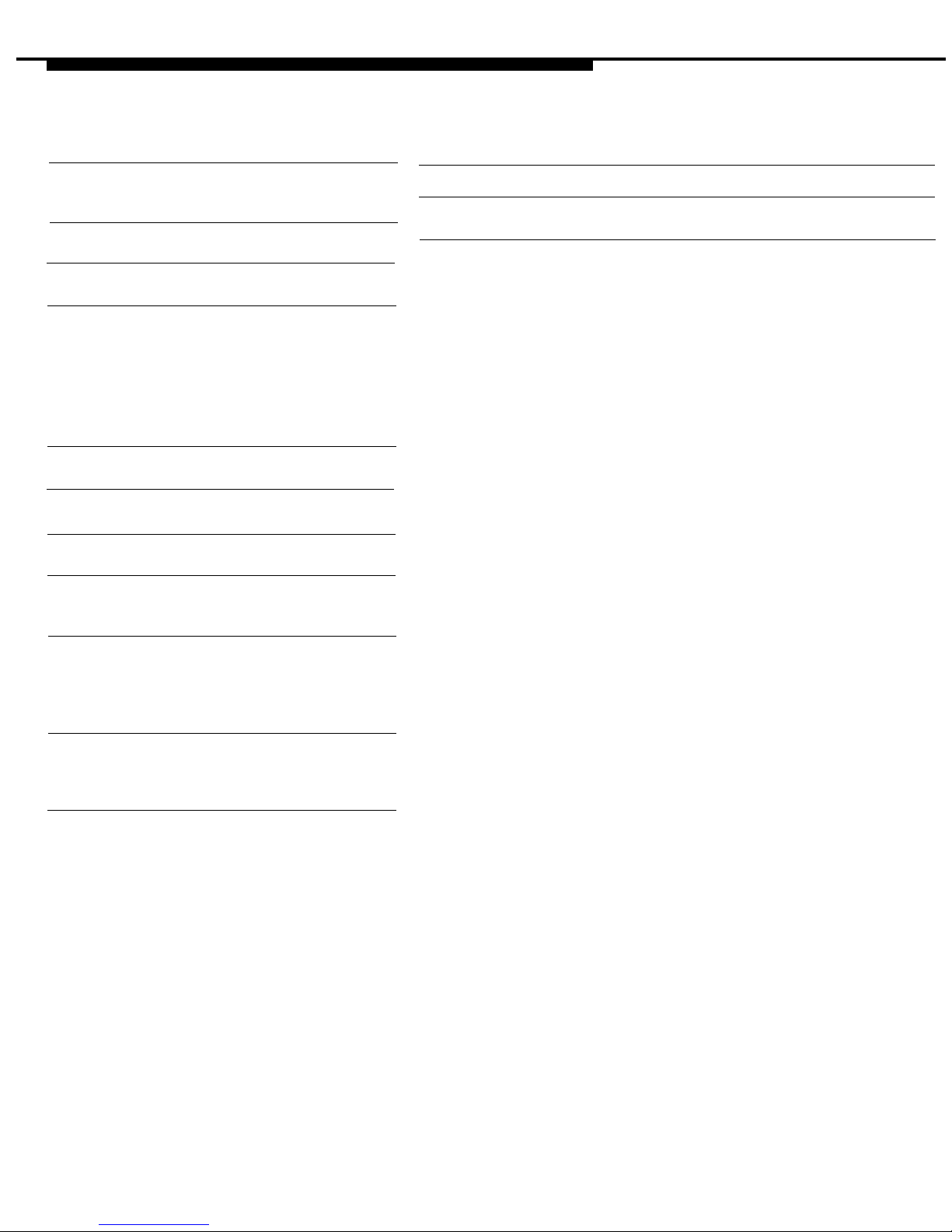
CALL HANDLING
Line Button Lights
Light
Meaning
Rings
Ring
Meaning
Steady red
The line or the feature
programmed onto the line
button is in use.
Flashing red
An incoming call is ringing
on this button.
Fast flashing
You have put a call on hold
red
on this line button.
Slow flashing
Someone else has put a
call red on hold on this line button.
Tones
Tone
Meaning
Dial tone
You can make a call.
(steady tone)
Busy (slow
The phone you are calling
repeating tone)
is busy.
Fast busy (fast
No lines are available.
repeating tone)
Alternating high
You dialed a number
and low tones
incorrectly or misused
a feature.
Confirmation tone
You used a feature
(double break
properly.
in dial tone
followed by
steady tone)
Callback tone
The outside line or the
five short
extension is busy and your
beeps) phone is programmed for
Automatic Callback.
Call Waiting
You have an inside call
tone (one or (one beep) or an outtwo beeps while
side call (two beeps)
you are on
waiting.
another call)
One long ring
An inside call
One short ring and An outside call
one long ring
Two short rings and
one long ring
Answering Calls
If you are not on the telephone:
● Press On/Off.
After completing the call, press
the On/Off button again or
place the handset on the base
unit.
If you are on the telephone:
1. Press Hold to put the
active call on hold.
2.
Press the button next the
flashing red light to
answer the incoming call.
Return to the held call by
pressing the button next to the
flashing red light.
Making Inside and
Outside Calls
1.
2.
3.
4.
5.
Extend antennas on both the
handset and the base unit.
For outside calls only, press
Status to view which
lines or features are in use.
Press the button for the
available line.
For
SA
buttons, dial the dialout code and telephone
number.
After completing the call,
press On/Off again or
place the handset in the
base unit.
An outside call transferred to you,
a returning transferred call, or a
returning Callback call
Conference
You can participate in a
conference call using an MLC-5
Cordless telephone, but you
cannot use a cordless
telephone
to initiate the conference call.
Transfer
To transfer:
1.
Press Transfer.
2. Press line or SA button.
3.
Dial extensions or number.
4. Announce call, if desired.
5.
Press Transfer, hang up,
or return to call on hold.
To one-touch manual transfer:
1. Press Auto Dial button.
2.
Announce call.
3. Press Transfer, hang up,
or return to call on hold.
To one-touch auto transfer
●
Press Auto Dial button.
Ask your system manager if
this feature is available.
Page 4

FEATURES & PROGRAMMING
Programming Buttons
1. Label a button.
2. Slide T/P switch to P.
3. Press labeled button.
4. Dial programming code.
5. Repeat Steps 3 and 4 if
programming other buttons.
6. Slide T/P switch to center.
Programming Features
Programming a
Some features set up how your phone
Feature Button
works and are not programmed onto a
1. Label a button.
button. The ‡ in the Programming
Codes Table flags these features. To 2. Slide T/P switch to P.
set these features:
3. Press labeled button.
1. Slide T/P to P.
4. Dial ❉ 20.
2. Press ICOM or SA button.
3. Dial programming code.
5. Slide T/P switch to center.
4. Repeat Steps 2 and 3 for
additional phone set up
features.
5. Slide T/P to center.
Programming Codes
Account Code Entry
❉
82 + code
Park
❉
86
Auto Answer All
◆
❉ 754
Personalized Ring‡
❉
32 + ring(s) (1-8)
Auto Answer on Intercom
❉ 753
Personal Speed Dial
# + (01 - 24) +
Auto Dial
❉
21 + phone no.
inside
◆
❉
22 + extension
Pickup
outside
◆
❉
21 + number
Callback
general pickup
❉
9
group pickup
❉
88
automatic callback off
◆
❉❉ 12
inside
❉
9 + extension
automatic callback on
◆
❉
12
outside
❉ 9 + line
selective callback
❉
55
Privacy
❉
31
Call Waiting
Reminder Service
off+
❉❉ 11
set reminder
❉
81
on ‡
+
❉❉ 11
cancel reminder
❉❉ 81
Camp-On
❉
57
Ringing Options
Coverage
abbreviated on‡
❉
341
coverage VMS off
◆
❉
46
abbreviated off‡
❉
342
group
◆
❉
42 + group
delayed all Iines‡
❉
346
inside and outside ‡
❉
48
delayed one line‡
❉ 36
off
◆
❉
49
immediate all lines‡
❉
347
outside only
◆
❉❉ 48
immediate one line‡
❉
37
primary individual coverage
◆
❉
40 + extension
no ring all lines‡
❉ 345
secondary individual
no ring one line‡
❉ 35
coverage
◆
❉
41 + extension
Saved Number Dial
◆
❉ 85
Do Not Disturb
❉ 47
Signaling and Notify
Forward ❉ 33
signaling
◆
❉
23 + extension
Last Number Dial ❉ 84
notify receive
◆
❉
758 + extension
Messaging
notify send
◆
❉
757 + extension
delete message
❉
26
System Speed Dial
❉
24 + (code)
leave message
❉
25
Voice Announce
next message
❉
28
on‡
❉ 10
posted message
◆
❉
751
off‡
❉❉ 10
return call
❉
27
scroll
❉
29
Paging: group
❉
22 + group ext.
NO diamond means the feature can
◆
Denotes features that must be
‡ Denotes features that set up how
also be accessed from a feature code.
programmed onto a line button.
your phone works; they are not
used by pressing a programmed
button.
Page 5

MESSAGING
Accessing Features
Some features must be programmed onto a line button while others can
be accessed from a feature code or a programming code. Other features
can be accessed from a feature code only. To access features, use the
appropriate method as follows:
● Dial a feature code:
● Press programmed button, if
1.
Press
Feature
button or
available.
dial #. (Before using # sign,
you must lift the handset.
2.
Dial the feature code.
Feature Codes
Account Code Entry
82 + code
Callback Selective 55
Call Waiting†
pick up a call waiting call†
87
Camp-On 57
Follow Me
34 + extension
Forward
inside
33 + extension
outside 33 + dial-out code +
number + #
Forward and Follow Me
cancel from all extensions
❉
34
❉
cancel from one extension ❉ 34 + extension
cancel from your phone 33 + your extension
Last Number Dial
84
Messaging
cancel message†
❉ 53 + extension
delete message
◆
❉ 26
leave message 25
next message
◆
28
return call
◆
27
scroll
◆
29
turn message light off
(non-display)
54
Paging
loudspeaker page
9+line number+zone code
Personal Speed Dial†
code (01-24)
Pickup
group pickup
88
inside
9 + extension
outside
9 + line number
Privacy
off
❉
31
31
Reminder Service
set reminder 81 + time + A or P
cancel reminder
❉ 81
System Speed Dial code (600-739)
Leave Messages
On busy or unanswered phone:
●
Press programmed Leave
Message button or press
Feature and dial 25.
On display phones without calling:
1. Press Feature and dial 53.
2. Dial extension.
Cancel Messages
1. Press Feature and dial ❉ 53.
2. Dial extension.
Receive Messages
Red message light is on when you
have a message or fax, if you are
programmed to to be notified of fax
arrivals.
To turn your message light off:
● Press the Message button.
Post Messages
You must have programmed a
message button using feature
code ❉ 751.
1. Press programmed Posted
Message button.
2. Dial code for message to be
posted (01 -20).
To cancel posted messages:
1. Press programmed Posted
Message button.
2. Dial 00.
† Available only via feature code. ◆ Display phones only.
Page 6

OFTEN USED FEATURES
Last Number Dial System Speed Dial
To program:
Use company-programmed 3-digit
1.
Label a button.
codes to dial phone numbers. Ask
2.
Slide T/P switch to P.
your system manager for a list of
numbers and their associated
3.
Press button to be
codes.
programmed.
To program:
4.
Dial ❉ 84.
1.
Label a button.
5.
Slide T/P switch to center.
2.
Slide T/P switch to P.
To use:
1.
Press the same type of
button used to place the
first call, (for example,
ICOM
or
SA).
2.
Press programmed button,
or press Feature or # and
dial 84. (Before using #
sign, you must lift handset.)
Paging
To program speakerphone
paging button:
1.
Select a non-line or non-
SA
button to program.
2.
Slide T/P switch to P.
3. Press labeled button.
4. Dial ❉ 22 and Group Page
or Page All extension.
5.
Slide T/P switch to center.
To use speakerphone paging:
1.
Press an
ICOM
or
SA
button.
2.
Press
On/Off.
3.
Press programmed button
and, dial company-provided
Group Page or Page All
number .
4.
Make announcement after
beep.
To use loudspeaker paging:
1.
Press On/Off.
2.
Press programmed button,
or press Feature and dial 9
and Loudspeaker Page
line number.
3.
Dial code for companydefined zone if necessary.
3.
Press button to be programmed.
4.
Dial ❉ 24 .
5.
Dial 3-digit companysupplied speed dial code.
6.
Slide T/P switch to center.
To use:
● Press On/Off. Then press
programmed button, or dial
#, and dial 3-digit company-
supplied speed dial code.
Personal Speed Dial
Program 2-digit codes with numbers
you dial most often, then use feature
button to use these codes to dial a
number.
To program personal speed
dial codes:
1.
Slide T/P switch to P.
2.
Dial # and 2-digit
code (01 -24), then dial ❉ 21.
3.
Dial phone number or
account number. (Include
entire dialing sequence, for
example, dial-out code.
Special characters may be
needed (See Special
Characters Table).
4.
Repeat Steps 2 and 3 to
program additional
codes.
5.
Slide T/P switch to center.
To use:
1.
Press
On/Off.
2.
Dial # and a 2-digit code (01-
24).
Saved Number Dial
To program:
1.
Label a button.
2.
Slide T/P switch to P.
3.
Press button to be
programmed.
4. Dial ❉ 85.
5.
Slide T/P switch to center.
To save and redial:
1. Press programmed button
before hanging up.
2.
To redial call, press same
type of button used place
the call
(ICOM
or
SA).
3.
Press programmed button.
Special Characters Table
Features that dial numbers
automatically may need special
characters to allow for correct
dialing or system response.
Press... Means...
Hold Pause. Inserts 1.5 sec. pause
in dial sequence. Multiple
consecutive pauses allowed.
##
For Extension Programming
only: End of Dialing. Used to
signal end of dialing
sequence or used to
separate grouped digits, for
example, account codes
from number dialed.
#
End of Dialing. Used to
signal end of dialing sequence
or used to separate grouped
digits, for example, account
codes from number dialed.
4.
Make announcement.
Page 7

OFTEN USED FEATURES
Forward and Follow Me
To program:
1.
Label a button.
2.
Slide T/P switch to P.
3.
Press labeled button.
4.
Dial ❉ 33.
5.
Slide T/P switch to center.
To forward calls to an extension:
1.
Press an
ICOM
or
SA
button.
2.
Lift handset.
3. Press programmed button.
4.
Dial extension.
To forward calls to an outside
number:
1.
Press an
ICOM
or
SA
button.
2. Lift handset.
3.
Press programmed button, or
press Feature and dial 33.
4. Dial 9 on phones with ICOM
buttons or the dial-out code
on phones with
SA
buttons.
5. Dial phone number, then dial #.
To set up follow me from another
extension:
1.
Press an
ICOM
or
SA
button.
2.
Press
Feature
and dial
34.
3.
Dial your extension.
To cancel forward and follow me:
Call Waiting
Single beep means inside call
waiting; two beeps mean outside
call waiting.
To turn call waiting on/off:
1.
Press
Feature
and dial
00.
2.
Press any
ICOM
or
SA
button.
3. Dial ❉ 11 to turn on or ❉ ❉ 11
to turn off.
4.
Press
Feature
and dial ❉ 00.
To complete a call and answer
call waiting:
1.
When you hear Call Waiting
tone, press
On/Off.
2.
Lift handset when phone rings.
To put call on hold and pickup
call waiting:
1. Press Hold.
2.
Press
ICOM
or
SA Originate
Only button. (You must have
ICOM Originate Only or SA
Originate Only
button
available to pick up call.)
3.
Press
Feature
and dial
87.
4. To return to call on hold, press
button with fast flashing light.
Pickup
● From your extension:
1.
Press
Feature.
2.
Dial
33
and your extension. To program:
● From one extension:
1.
1.
Press
Feature.
2.
2.
Dial
❉
34
and your extension.
3.
● Sent from all extensions:
4.
1.
Press
Feature.
2.
Dial ❉ 34 ❉ .
Label a button.
Slide T/P switch to P.
Press labeled button.
Select one of the following:
● Dial ❉ 9. For a specific
line or extension, dial line
number or extension.
● For group pickup,
dial ❉ 88.
Park
To program:
See Programming Buttons.
To use park and speakerphone page:
1. Park the call.
● Press programmed Park
button.
●
Press
Transfer,
dial your
extension, and press
Transfer
again or hang up.
2. Set up page.
● For speakerphone page:
1.
2.
Press appropriate
Group Page
or
Page All
button, or press
any
ICOM
or
SA
button and
dial Group Page or Page All
extension:
Announce call and give
your extension.
● For loudspeaker page:
Loudspeaker pages can be
made only by using a programmed Loudspeaker Page
button, which must be programmed by your company.
1.
Press
Loudspeaker Page
button.
2.
Announce call and extension
where call is parked.
To pick up a parked call:
1. Lift handset.
2. Press programmed Pickup
button, or press Feature and
dial 9.
3. Dial extension where call is parked.
5. Slide T/P switch to center.
To use:
● Press programmed button, or
press Feature and dial 9. If
button not programmed for
specific line or extension, you
can manually dial line number
or extension, if desired.
● Group Pickup can also be
accessed by pressing
Feature
and dial 88.
Page 8

OFTEN USED FEATURES
Callback
Use Callback to be notified when a
busy extension or outside line is
free. Callback works only for busy
extensions on
ICOM
button phones;
use Line Request for busy outside
lines. On
SA
button phones,
Callback works with busy inside
extensions; it works with busy
outside lines only on SA or Pool
buttons. Selective callback which
activates feature on call-by-call
basis is available from a feature
code or from a programmed
button. You must program your
phone for automatic callback which
activates this feature for every call.
2.
Press
Feature
and dial
00.
3.
Press labeled button.
4. Dial ❉ 55.
5.
Press
Feature
and dial ❉ 00.
To use selective callback for busy
extension:
1.
Press programmed button; or
press Feature and dial 55
when you hear fast busy signal.
2.
Hang up after five short beeps.
3.
Lift handset after one long ring,
and three short rings. Call is
placed when you lift the
handset.
To use selective callback for busy
outside lines:
1.
Press
Feature
and dial
55
when you hear fast busy signal,
or press programmed button.
2.
Hang up after five short beeps.
3.
Lift handset after one long ring,
and three short rings. Call is
placed when you lift the
handset.
To turn automatic callback on/off:
See Programming Buttons.
To use automatic callback:
1.
2.
3.
When you hear five short beeps
after you reach a busy extension
or outside line, hang up.
Lift handset after one long ring
and three short rings.
Call is placed when you lift the
handset.
To program a selective callback
button:
1. Label a button.
Coverage
For coverage, a co-worker must
program an individual coverage button
on his/her phone for either primary or
secondary coverage. (Secondary
coverage offers a two ring delay so you
may answer before calls are covered.
Primary coverage sends the call
immediately to coverage.) You can
program buttons for Coverage
OFF
or
Coverage VMS OFF.
To prevent
coverage of inside or inside/outside
calls, use the following procedure:
To program which calls are covered:
1.
Slide T/P switch to P.
2.
Press an
ICOM
or
SA
button.
3.
Dial ❉ ❉ 48 for outside only
calls, or dial ❉ 48 for both
inside and outside calls.
4.
Slide T/P switch to center.
Account Code Entry
To program:
1. Label a button.
2. Slide T/P to P.
3. Press labeled button.
4.
Dial ❉ 82.
5. Press Feature and dial ❉ 00.
To enter an account code before
calling:
1. Press programmed Account
Code button, or press Feature
and dial
82.
2.
Dial account code, followed by
#.
3.
Press outside line or
SA
button.
4.
Lift handset or press
Speaker-
phone.
5.
Dial number (including dial-out
code if using SA button).
Repeat Steps 1 and 2 to change an
account code during a call. Caller
does not hear you enter the account
code. Account code cannot be
changed if it was already entered
for the call when the call arrived.
To program a
Coverage OFF
or a
Coverage VMS OFF button:
1.
Label a button.
2.
Slide T/P switch to P.
3.
Press labeled button.
4.
Dial ❉ 49 for CoverageOff or
❉
46
for Coverage VMS Off.
5.
Slide T/P switch to center.
To use buttons:
●
Toggle On the
Coverage VMS
OFF
button to prevent outside
calls from being sent to voice mail
●
Toggle On the
Coverage OFF
button to stop all calls from
being sent to coverage.
Copyright © 1992 AT&T
MERLIN LEGEND is a trademark of AT&T
